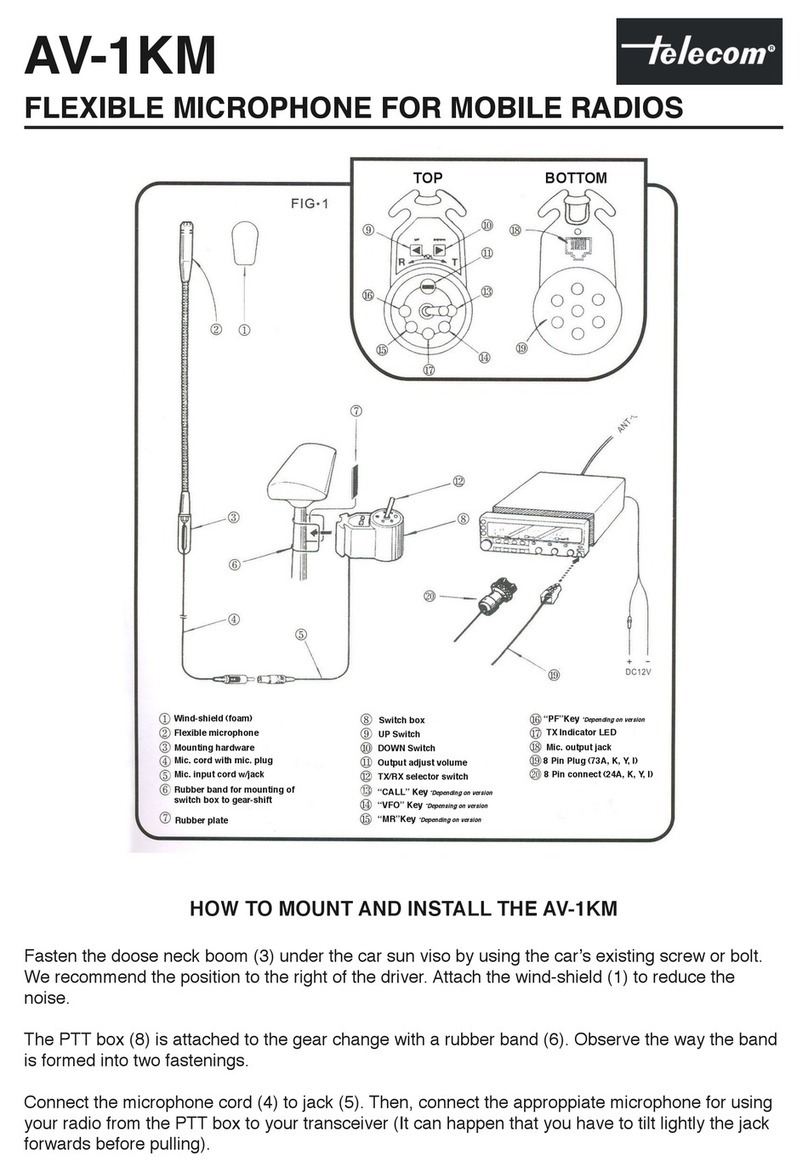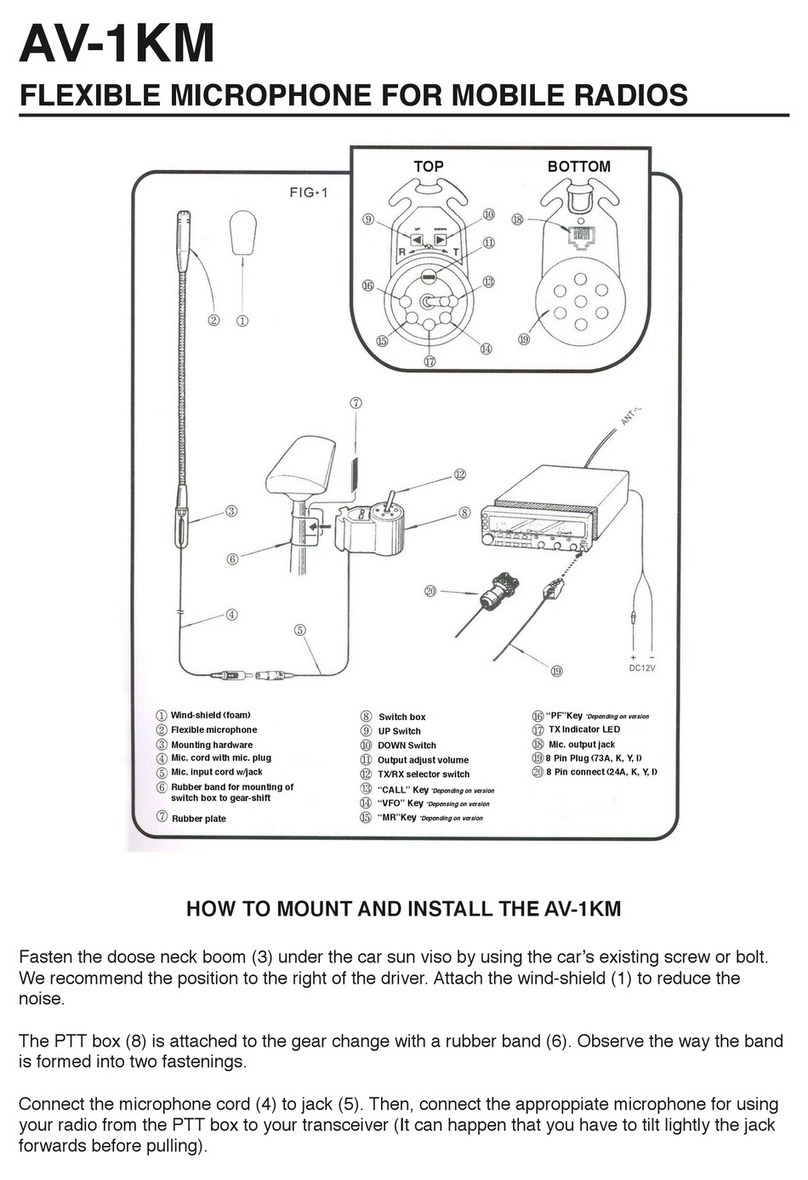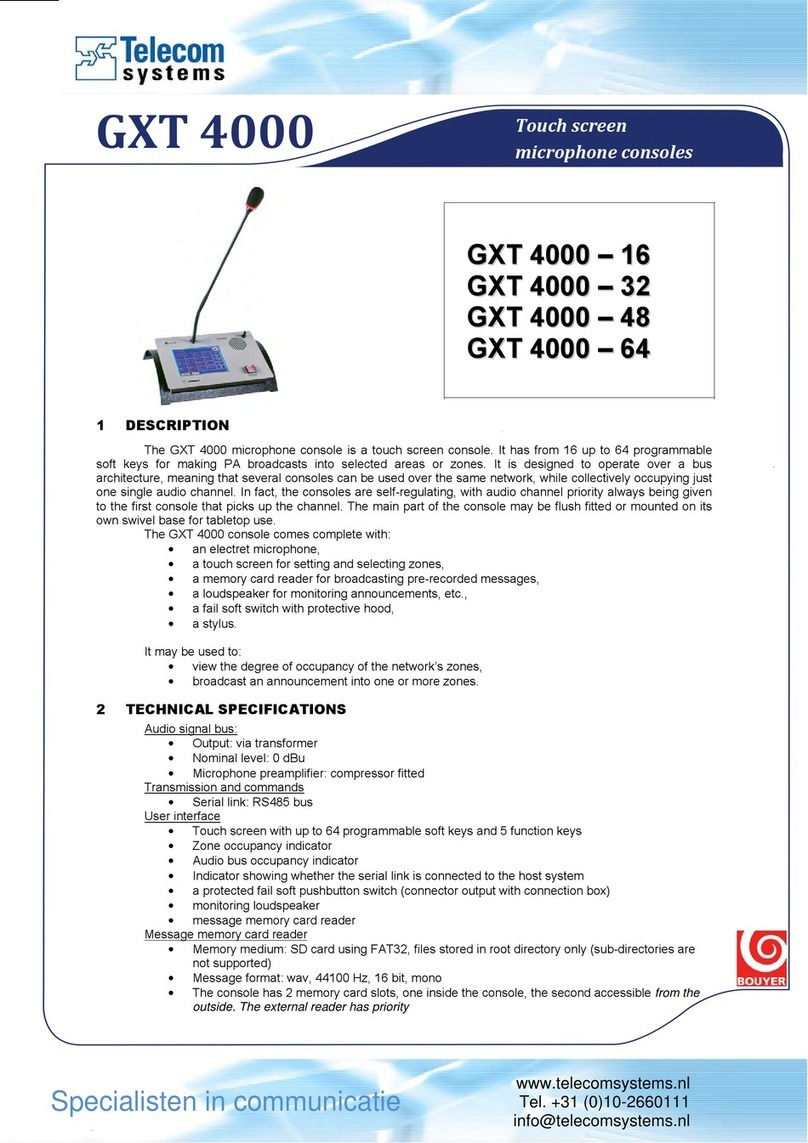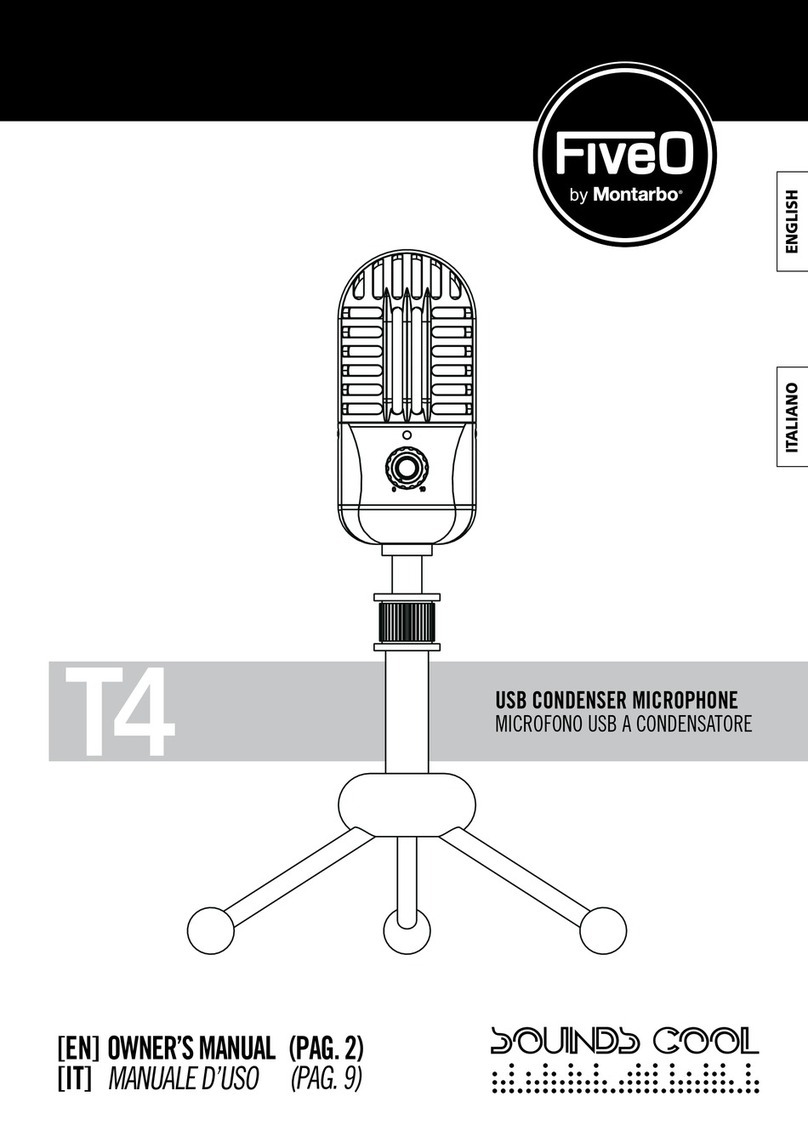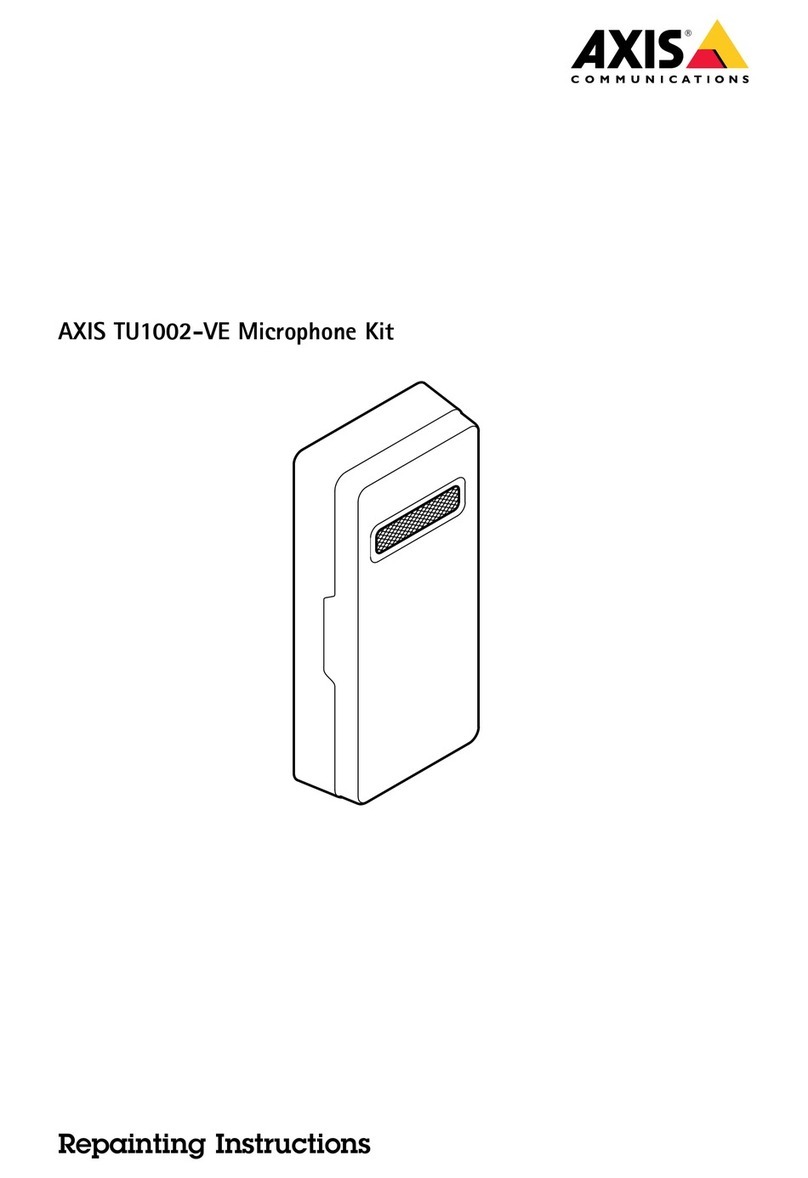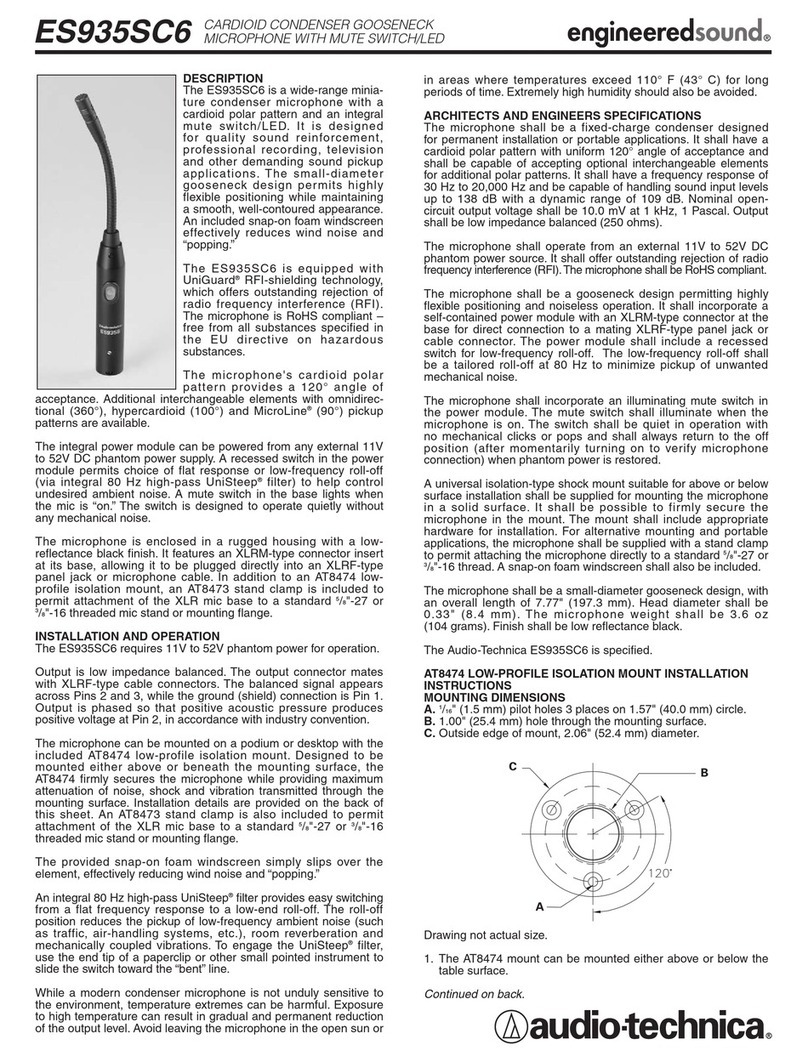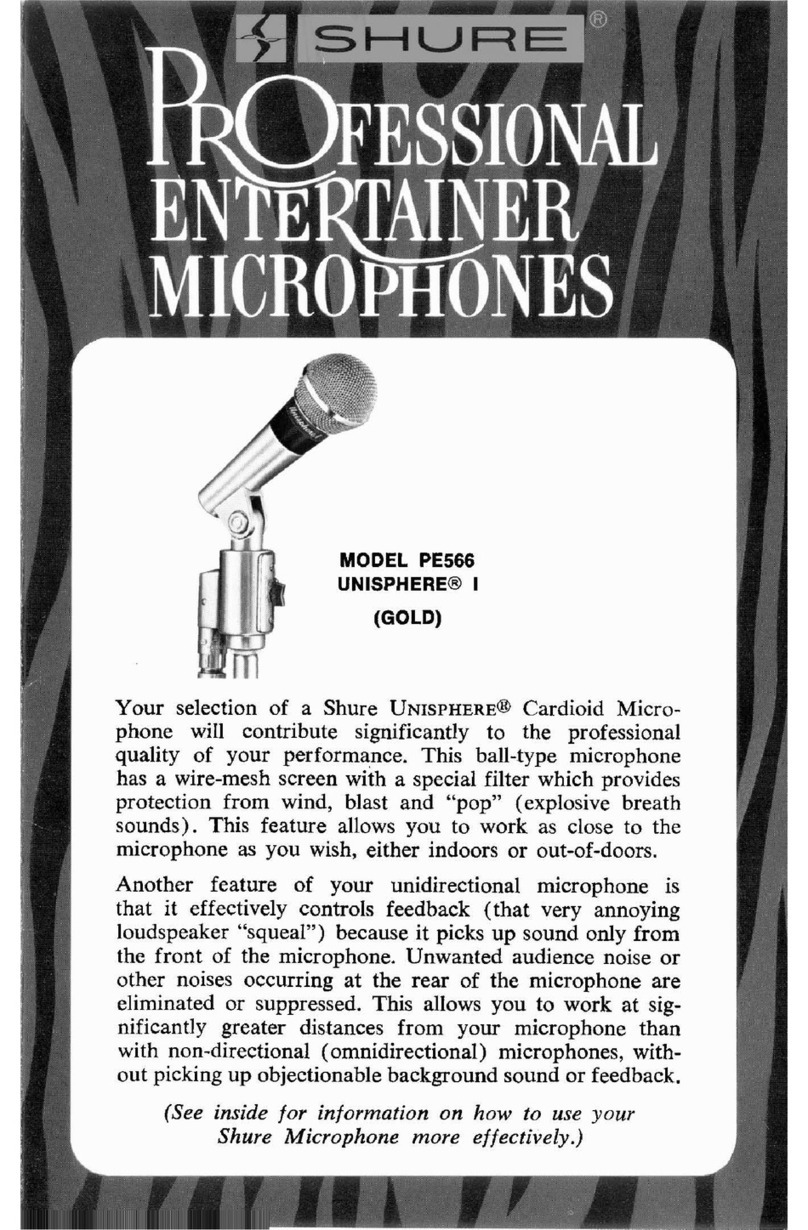Telecom MABT-2PTT User manual

MABT-2PTT
BLUETOOTH EARPHONE MICROPHONE
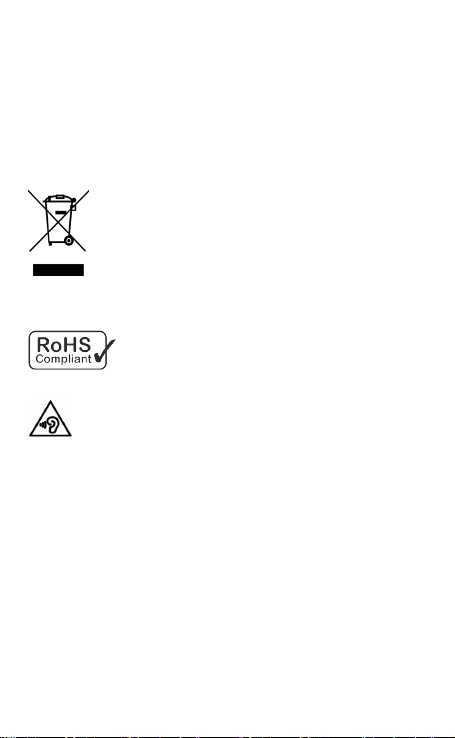
Waste electrical and electronic equipment (WEEE):
This device complies with Direcve 2012/19 / EU on waste electrical
and electronic equipment (WEEE). This symbol means that accor-
ding to local laws and regulaons, the equipment, accessories and
/ or its baery will not be disposed of with household waste. When
this device reaches the end of its useful life, deliver it to a selecve
collecon point designated by local authories. Proper recycling will
protect health and the environment.
This device complies with EU Direcve 2011/65 / about
restricons on the use of certain hazardous substances in
electrical and electronic equipment.
Hearing loss prevenon.
To avoid possible hearing damage, do not listen at high volume levels
for prolonged periods.
This device is free to use and can be used in any state
member of the European Union

Please read the content carefully before using
Thank you very much for purchasing our MABT-2PTT Bluetooth PTT headset.
In this user manual, we introduce how to use MABT-2PTT product, you can know
more about our product according to this user guide.
You will love our MABT-2PTT aer you read through and get to use it.
• Please read “Cauons and notes” before using the product for safe and correct
use.
• All the following points contain important safety instrucons and must be
strictly followed.
Cauons
• Do not immerse in water to avoid damaging the product as well as shortening its
lifeme.
• Do not drop or apply shock to the product. Such act may cause irreparable damage to
the product.
• Do not expose the product to open ame or under the direct sunlight for a prolonged
period of the me. Such environment may cause malfuncon or re.
• Please do not change the seng or talk on the cell phone while driving. It may cause
an accident. Please note: in no event our product shall be liable for any special, indirect,
punive, incidental, exemplary or consequenal damages, or any damages whatsoever
resulng from the usage of this product.
• Conversaon on the cell phone when driving is extremely dangerous. Please go out of
the road for doing the telephone call.
• If anything unusual such as smoke, heat or bad smell is detected, please disconnect
immediately the power and stop the usage. Connuing the use may cause electric shock
or re.
• Do not lick, bite or put the product into the mouth. Such act may result in serious
injuries/accidents. Take utmost cauon around children.
• Do not change the device when it gets wet. With water exposure, it may cause re,
electricaon or failure.
• Temperature range of use: -15°C-50°C
• Please use only qualied accessories which have been authencated by us, in order to
guarantee the product correct funconing.
Notes about baery charge
• For baery charge, use USB terminal or USB adaptor at normal temperature.
• Use regulaon USB terminal only. Otherwise it may cause smoke generaon
or re.
• When charging the baery, if any strange odor or high heat should broken out,
please immediately pull the plug from the body. It may cause smoke generaon
or re.
• Do not leave the product in a state of charge long aer the charging is comple-
ted. Such condion may cause smoking/ignion.
• Charge baery at least once every six months even if the product is not use for
an extended period of me. Over discharge may require baery replacement.

Product descripon
Especicaciones
Operang frequency ISM 2.4 GHz Band
Modulaon GFSK, π/4-DQPSK, 8DPSK
Type of equipment Class III
Max. transmission power (P.I.R.E.) 0.03 dBm
Bluetooth version V 4.1. Class 2
Bluetooth prole HSP, HFP, A2DP, SPP
Coverage 10 m.
Charging me 3 h. approx.
Working me 12 h. approx.
Standby me 100 h. approx
Microphone type Dual with DSP and echo cancelling
Working temperature -15°C ~ 45°C
Storage temperature -25°C ~ 45°C
Baery Li-Polymer 190 mAh, 3.7 V
Baery charge Alimentador USB 230 Vca/5 Vcc

LED indicatpr
LED Status
LED O Power O
Blue lights short ashing every 3 second Standby
Blue lights long ashing every 3 seconds Connected
Fixed Blue light Call audio acved
Blue lights and Red lights ashing alternately Pairing state
Red lights ashing 2 mes every 60 seconds Low baery
Red light ashing Charging baery
Fixed red light Charging complete
Main features
1. Phone calls
1) Bluetooth Hands-free. Dual hands free with mixed dual audio
supported.
2) Support voice dial.
3) Support the last number redial.
4) Call answer, reject and hang up funcons supported.
5) Hands-free Volume Control.
2. POC Intercom (PTT Over Cellphone)
1) Support brand PoC soware such as: Zello, Aze, Eschat,
Kodiak, etc.
2) Using DSP noise reducon technology to ensure clear sound
quality in noisy environments.
Note: some PoC app may need special rmware upgrade.
3. PTT Funcon (Push-to-talk)
1) Connect with Bluetooth adapter/dongle.
2) Dual PTT funcon, can control two radio phone separately.
3) Primary PTT and secondary PTT switchable.
4) Dual PTT and mix talk when connect to two radio phone at
the same me.
5) Mix listen and talk with two phones or two radios, or one
phone and one radio.

4. Dual Audio Merge Listen and Separate Talk Funcon
1) Can listen the merged audio from both connected devices or
talk group at the same me.
2) Can listen and speak to walkie-talkie radio even during acve
call
3) Can listen to GPS message even during acve call
4) High security and privacy level. Only the user can hear the
conversaon from both far ends, the audio from two other far
ends are completely blocked, and can not listen to each other to
prevent informaon leakage to unwanted person.
5. Dual Link Connect Funcon
1) Two mobile phones
2) One mobile phone and one radio phone with Bluetooth
adapter/dongle device
3) One cell phone and one GPS navigator with Bluetooth HFP/
HSP prole
4) One radio device with BT Adapter/Dongle and one GPS
navigator with Bluetooth HFP/HSP prole
6. Stereo Music playing
1) Listen the music form the mobile phone or other music
sources with A2DP.
2) Support music play, pause, playback and forward control
with AVRCP
3) Independent volume control
4) So music volume restore funcon
5) Can remember the user favorite volume
7. GPS Navigaon
1) Support connecng with the GPS Navigaon
2) Listen to GPS and phone call at same me
3) Independent volume control
Note: Point 3 mix listen funcon need the GPS use HFP/HSP
prole to broadcast voice prompt
8. Firmware update
1) Firmware can be upgraded
2) No need for any other hardware, just a USB cable
3) Easy-to-use PC user guide interface with 12 languages

9. Supports Wireless Control
1) One buon remote control supported
2) Remote controller also supports rmware update
Operaon
Power ON
In power OFF state, press Power ON/OFF buon and hold it for about 3 seconds, unl
hear a note. Release the buon. Blue indicator will ash to indicate power on.
Power OFF
In power ON state, press Power ON/OFF and hold it for about 8 seconds, unl hear a long
tone. All LED indicators will be o to indicate power OFF.
Baery charge
In order to recharge the baery inside the MABT-2PTT headset connect the proper USB
cable to the wall charger or to a PC USB port.
Pairing with mobile phone, BT adapter/dongle or GPS
• Place the MABT-2PTT headset and the mobile phone (BT adapter/dongle or GPS) in a
visible area within 1 meter range.
• Make sure the MABT-2PTT headset is in power o state.
• Press and hold Power Buon for about 8 seconds. When the Blue LED and the Red LED
alternately ash, release the buon: the MABT-2PTT headset enters in pairing state.
• By following the mobile phone, BT Adapter/Dongle or GPS navigator instrucons, turn
on the Bluetooth® funcon, search and pair the headset devices.
• From the found devices in your mobile phone, select the device named: “Telecom/
MABT-”PTT” and try to pair it by entering, if required on mobile phone, the pin code
<0000>. Once paired successful, LED indicator will change from Blue/Red alternately
to Blue ashing, indicang that the MABT-2PTT headset has been connected with your
mobile phone.
• Now it is possible to use the MABT-2PTT to answer calls or to enjoy the music from
mobile phone.
• To pair a second cell phone, BT Adapter/Dangle or GPS device just repeat all steps
above.
Super Priority Pairing
The MABT-2PTT headset can handle devices by assigning them the “super priority”
property for overriding all other devices. The super priority device will transmit PTT
commands by SPP prole.
NOTE: Only one device can be dened as super priority device; the latest super priority
paired device will replace the previous one. Only a mobile phone, BT Adapter/Dongle or a
GPS navigator (i.e. the HFP/HSP links) can be assigned as super priority.
To assign the super priority property to a mobile phone or adaptor/dangle, follow the
normal pairing procedure (steps 1 to 4) and press the Primary PTT buon before to turn
on Bluetooth® on the device to pair.
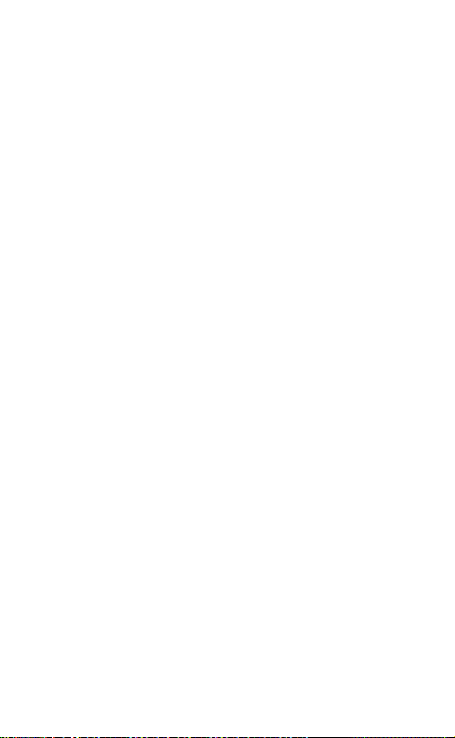
• Place the MABT-2PTT headset and the mobile phone (BT adapter/dongle or GPS) in a
visible area within 1 meter range.
• Make sure the MABT-2PTT headset is in power o state.
• Press and hold Power Buon for about 8 seconds, when the Blue LED and the Red LED
altemately ash, release the buon; the MABT-2PTT headset enters in pairing state.
• If you want to assign to the phone, BT Adapter/Dongle, Radio Phone or GPS the super
priority property, just short press the PTT (Primary PTT buon) once at this me, then
the LED indicator ash paern will be changed to red two mes and blue two mes quick
ashing. Super priority pairing is ready.
• By following the mobile phone or GPS navigator instrucons, turn on the Bluetooth®
funcon, and search the headset devices.
• From the found devices in your mobile phone, select the device named: “Telecom/
MABT-2PTT.” and try to pair it by entering, if required on mobile phone, the pin code
<0000>. Once paired successful, LED indicator will change from Blue/Red altemately to
Blue ashing and a “di” tone indicates that the MABT-2PTT headset has been connected
with your mobile phone.
Stop Pairing Procedure
To stop an iniated pairing procedure there are three possibilies:
• Wait unl the pairing procedure automacally meouts
• Switch o the MABT-2PTT headset by long pressing the Power ON/OFF buon.
• USB charge to reset the headset
NOTE: If the connecon with a previously paired device doesn’t take eect, it can
be due to several reasons, including a breakdown of the Bluetooth® funcon on
the device to be connected. To solve this issue, there are several acons to apply:
• Switch o and on the MABT-2PTT headset
• Switch o and on the Bluetooth® on the device to be connected
• Repeat the pairing procedure
• Clear all pairing list on the device to be connected and repeat the pairing procedure
Clear All Pairing Devices
In power on and without any acve phone call, press and hold both PTT (Primary
PTT buon) and —(MINUS buon) together for 6 seconds. When RED LED ash 2
mes release buons and, aer all paring devices have been cleared, the MABT-
2PTT headset will automacally power o.
Volume Up or Down
In any audio acve state, press and hold + (PLUS buon) to increase the volume
of corresponding audio source; press and hold —(MINUS buon) to decrease
the volume of corresponding audio source. Release the buon when the volume
reaches the desired level.
When the max or min volume level is reached, a limit tone note will be played.
The volume of each audio source (two phones, two music, intercom) can be
individually tuned, i.e. 5 dierent volume parameters can be used.
Volume Levels Automac Save
All favorite volume levels for each audio source are saved by the MABT-2PTT head-
set at power o, so at next power on, the MABT-2PTT headset can automacally
set the last user favorite volume level, without any operaon required for the user.

Automac Noise Dependent Volume Control
During phone calls, radio talk, intercom calls or GPS audio messages, if the wind
noise or environment noise is very high and the current volume is not at maximum
level, the MABT-2PTT headset will automacally increase the volume level accor-
ding to the noise level, and when the noise disappeared for a while, the volume
automacally restores back to the original level.
Phone calls
Manually answer incoming call
When there is an incoming phone call, short press Power ON/OFF buon during
only cell phone devices connected state or short press Power ON/OFF buon
during one phone device and one BT Adapter/Dongle device connected state to
manual answer the call.
Automacally answer incoming call
The MABT-2PTT headset has the automacally answer funcon: at the 3rd inco-
ming call ring tone (about 8 seconds) and no reject operaons have been done,
the MABT-2PTT headset will answer the phone call automacally.
Reject incoming call
Once hear the ring tone, double press Power ON/OFF buon, then the call will
be rejected.
Hang up call
In call acve state, double press Power ON/OFF buon, the call will be hang up.
Place a call on hold
In call acve state, a short press Power ON/OFF Buon to toggle shi the acve call to
hold and un-hold state.
Last number redial
While the MABT-2PTT headset is connected with the mobile phone and system is idle,
quick double press Volume - buon then the Mobile phone will dial the last out call
number.
If the MABT-2PTT headset is in music mode, st pause such mode by short pressing the
Power ON/OFF buon in cell phone connected only state, or pause/stop the music in
user mobile phone rst in the both cell phone and BT radio dongle connected state. lf
there are two mobile phones connected at same me with the MABT-2PTT headset, the
number of the last outgoing call is dialed on the same call the last outgoing call has been
done. If no calls have yet been done, the last number with rst connected mobile phone
is dialed.
Voice dial
While the MABT-2PTT headset is connected with the mobile phone and system is
idle (music), quick double press +(PLUS buon) then the mobile will prompt you to
speak out your desired voice command.

If the MABT-2PTT headset is in music mode, rst pause such mode by short pres-
sing the Power ON/OFF buon in cell phone connected only state, or pause/stop
the music in user mobile phone rst in the both cell phone and BT radio dongle
connected state. lf the voice dial funcon has been erroneously acvated, double
press - (MINUS buon ) again to cancel it.
If there are two mobile phones connected at same me with the MABT-2PTT
headset, the voice dial command is iniated on either the rst connected mobile
phone or the last phone on which an outgoing call was made.
NOTE: Please make sure your mobile phone supports Voice Dial before acvate
Voice Dial funcon. Be careful each mobile phone has a proper voice command to
eecvely start a new call. Read carefully your mobile phone user manual in order
to use the voice call funcon.
Dual PTT funcon
This funcon need to use with Bluetooth Adapter/Dongle or corresponding group
talk walkie-talkie app in the the smart phone such as ZELLO, Aze, Bper, Kodiak,
etc.
1) In only one BT Adapter/Dongle or smart phone with group talk app connected
state, both PTT(Primary PTT buon) and PTT2 (Secondary PTT buon) will control
the same PTT funcon of the only connected device.
2) In two BT Adapter/Dongle or smart phone with group talk app connected to
MABT-2PTT state, like one link connected to a radio BT dongle, another connected
to smart phone with group talk app, the rst connected adapter/dongle will occu-
py the PTT (Primary PTT buon), the later connected adapter/dongle will leave to
use PTT2 (Secondary PTT buon).
3) In two devices with PTT funcons connected to MABT-2PTT sate, double press
the Power ON/OFF buon to shi the PTT (Primary PTT buon) and PTT2 (Secon-
dary PTT buon) control
Stereo music playing
The MP3 play back funcon only available when not connected to BT radio Adapter/
Dongle state.
Music player start
In phone mode, without any acve call, short press power ON/OFF buon to start the
music player.
Music play/pause control
In music playing mode, short press once the Power ON/OFF buon to toggle the music
play/pause state.
Music skip forward
In music playing mode, short press once the (PLUS buon) to skip the music forward.
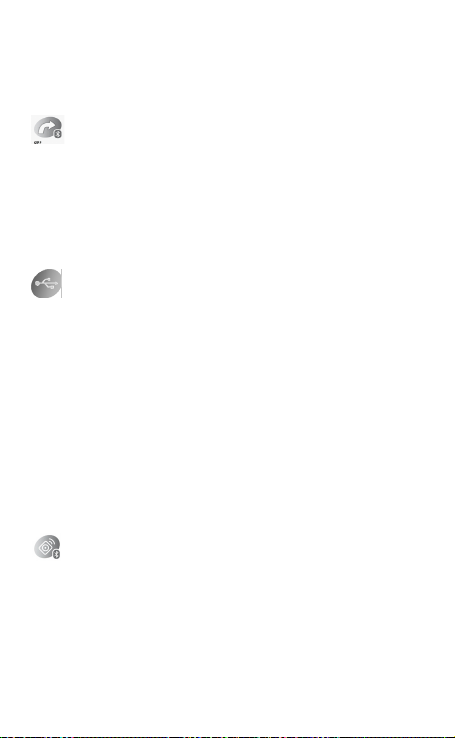
Music skip backward
In music playing mode, short press once the “-” (MINUS buon) to skip the music bac-
kward. Some mobile phone at rst short press just restore back to the start of the song,
another following short press on the “-” (MINUS buon) within 3 seconds skip backward
to previous song.
GPS Navigator
Preliminary operaons
Pair to MABT-2PTT headset GPS devices and please refer to the GPS navigator User
Manual rst. MABT-2PTT the audio informaon from GPS via HFP/HSP link.
Pair the GPS the same way as pairing to a mobile phone. Please refer to the pairing
instrucon of in the pairing secon. GPS navigator will occupy one HSP/HFP link: if one
GPS device is connected with the MABT-2PTT headset, then only one mobile phone can
be connected to the Bluetooth microphone.
USB Upgrade
PC Connecon
The MABT-2PTT headset can be connected to a Windows® PC for the following
operaons:
• Firmware upgrade
Such operaons can be performed by means of the proper wizard soware. Such
a soware must be installed on the PC before to connect it to the MABT-2PTT
headset.
First Power OFF the MABT-2PTT, then connect the MABT-2PTT headset to a PC
with a proper USB cable.
Once such a cable is inserted into both the MABT-2PTT headset and PC USB port,
the MABT-2PTT is put into the baery power o charge state. For enabling its
communicaon with the wizard soware, in power o state, press and hold the
Power ON/OFF buon for more than 20 seconds and unl no more LED lights
Red and Blue alternavely ash in the LED indicator. At that me the MABT-2PTT
headset can be detected by the wizard soware.
Remote control Support
Preliminary operaons
1) Pairing the remote controller and MABT-2PTT as per both items user manual
instrucons.
2) Aer pairing successfully, you can press the remote controller to control MABT-
2PTT intercom and calls handling funcon.
3) Center buon mainly used as PTT buon, and only the PTT funcon of PTT
(Primary PTT buon) can be remote controlled.
4) Short press the center buon to answer phone call, double press the center
buon to reject or hang up phone calls.

FAQ
Can not power on
It might low baery, please try again aer charging for 3 hours, then reset the PTT
headset and try again.
No sound
Please check if the speaker mic have connected to the device or the volume too
low.
Disconnect with mobile phone, Bt Adapter/dongle or GPS
Make sure if it is low baery. If not, the distance between the headset and mobile
phone within 10m or between them exist obstacles that absorb frequency signals
like metals or water.
Can not pair with mobile phone
Clear all the pairing informaon according to user manual, and then put the PTT
headset and mobile phone together within 1 m and try to pair again.
Fail to connect with mobile phone
Please make sure the mobile phone support Bluetooth funcon and Bluetooth
HFP related protocols.
Fail to re-connect or automacally re-connect with mobile phone
First make sure your Bluetooth funcon in your mobile phone have been turned
on, then remove all the matching informaon according to Bluetooth headset ma-
nual as well as that of your phone. Then turn o your mobile phone, wait for se-
veral seconds, restart mobile phone and pair with Bluetooth PTT headset and set
the headset read as “default/trust/test/permit automacally connecon/always
visible/allow to be found” device, and further ensure that the phone prompt tone
is not vibrang mode (because the vibrang impulse wave would interfere with
Bluetooth frequency signal somemes), then repair and connect with your mobile
phone. For Android system, please make sure in the Bluetooth PTT headset device
opon list, you have both “Phone” and “Media” opons selected.
System Halted
The system halts when strong radio frequency interference occurs. Like when
nearby high power TV transming tower, GSM base or airport radar, the PTT
headset may die. It can be reseted by charge the headset by USB port.
Abnormal instrucon of Charging indicator
1) When the PTT headset has not been used for a long me or overused, it needs
to be pre-charged for an hour, then pull out and in the charger, it will indicate nor-
mal charging. Please don’t count the pre-charging me into normal charging me.
2) Try another charging line or charger.
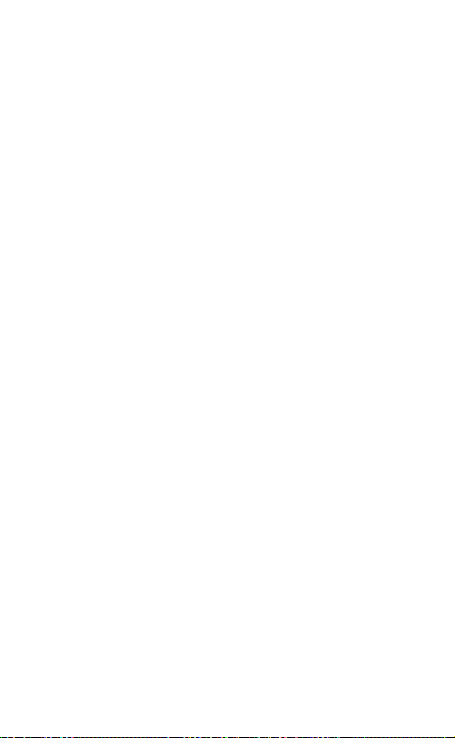
Whether or not Support using while charging
Use while charging is not recommended.
Compability with other chargers
Cigaree charger of the car or motorcycle, emergency baery pack or other
type charger might be used for charging as long as their actual output voltage is
between 5V to 6V and have the same plug style and power source posive and
negave polaries with our inial charger. However the user will be responsible
for the risk of using other chargers and we don’t guarantee the eects and
responsible for the risk.
Wrong operaon into factory test or USB upgrade mode
The BT PTT headsets light indicator ashes abnormally and can’t power on aer
wrong operaon into factory test or USB upgrade mode. User must use USB cable
to charge to reset the device.
Please send back your BT PTT headset to our aer-sales service department for
help if above suggesons fail to solve your problem.
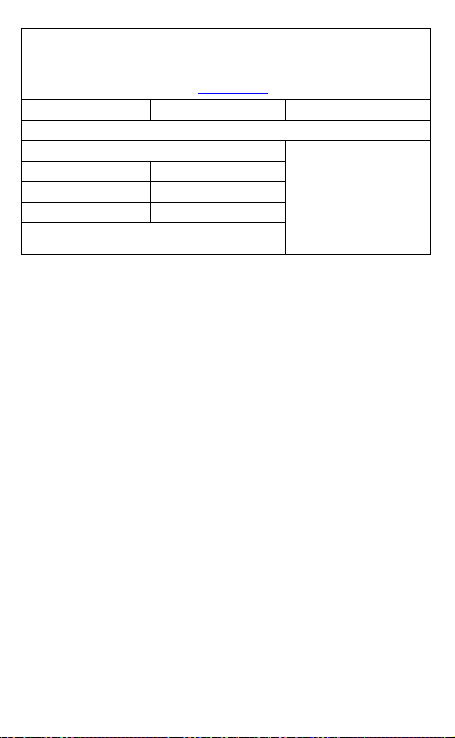
WARRANTY CERTIFICATE
FALCON RADIO & A.S., S.L.
CIF: B-60565314 C/ Vallespir, nº 13. Polígono Industrial Fontsanta. 08970 Sant Joan Despí. Barcelona (Spain).
Phone: +34 93 457 97 10. Fax: +34 93 457 88 69 www.falconradio.es
Brand device:
Model:
Serial number:
Buyer’s name:
Address:
Seal and dealer’s name:
City:
Postcode:
Province/State:
Phone:
Date of purchase:
WARNING: The warranty is valid only when it’s total and duly
completed, legibly and clearly, with the seal and dealer's name and
have attached the purchase invoce of the device.
The device described in this Certificate is guaranteed for a period of TWO YEARS from the date of sale to the end
user according to Law 23/2003 of Guarantees in the Sale of Consumer Goods. This Warranty Certificate is unique
and non-transferable and may not be reissued again in either the original or copy. Substitution for product failure
or any part thereof shall not imply warranty extension.
The warranty covers the substitution and free replacement of all parts which are defective in materials and
components used in manufacturing and / or assembly of the device.
The warranty does not cover any faults caused by accident, improper use and installation, electric shock (eg
storms), connecting to a different power than specified, reverse polarity on the power, or claims due to
deterioration of the external aspect by normal use, or the quantity or condition of the accessories.
Checking of accessories is responsibility of the purchaser at the time of purchase of the device. The warranty does
not cover rechargeable batteries even they are part of the equipment purchased as they are considered
consumables; its possible deterioration must be reported no later than FIFTEEN DAYS from the date of purchase of
the device.
The warranty will be canceled in the following cases:
1.- Devices that has been manipulated by third parties or by anyone other than Authorized Service.
2.- Accessories and equipment on which the serial number has been altered, deleted or it’s illegible.
3.- Usage of device different which is intended for.
To make use of the guarantee is necessary to deliver the damaged device with its accessories to the dealer or any
Authorized Service with the following documentation:
1.- Warranty Certificate duly completed and sealed.
2.- Original invoice on which the device is clearly identified and the date of purchase.
3.- Description of damage or defects found.
The warranty terms contained in this Warranty Certificate does not exclude, modify or restrict the rights that the
buyer has legally by applying the laws in force at the time of purchase, but are added to the same ones.
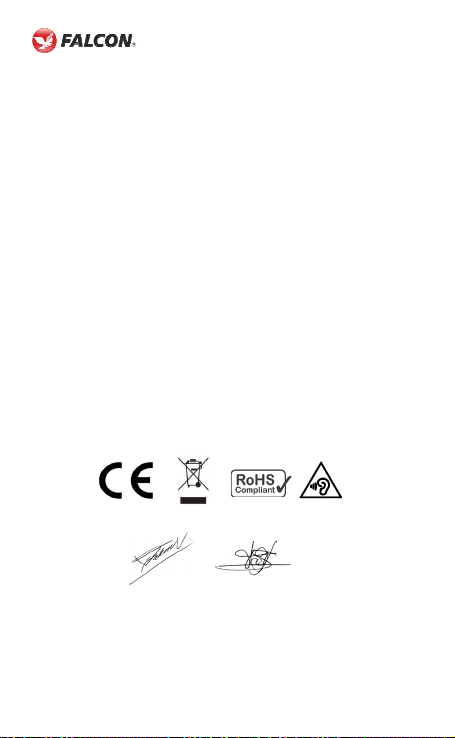
EU DECLARATION OF CONFORMITY
FALCON RADIO & ACCESSORIES SUPPLY, S.L. ID no.: B-60565314.
C/ Vallespir, nº 13. Polígono Industrial Fontsanta.
08970 San Joan Despí - Barcelona (SPAIN).
Phone no.: (+34) 934 579 710 - Fax no.: (+34) 934 578 869 - www.telecomfalcon.com
Product description:
Equipment: BT bluetooth wireless headset with 2 PTT
Brand: TELECOM
Model: MABT-2PTT
Manufacturer: FALCON RADIO & ACCESSORIES SUPPLY, S.L.
Made in: China
The product complies with the provisions of the European Directives:
- Directive 2012/19/EU of the European Parliament and of the council of 4 July 2012 on
waste electrical and electronic equipment (WEEE).
- Directive 2011/65/EU of the European Parliament and of the council of 8 June 2011 on
the restriction of the use of certain hazardous substances in electrical and electronic
equipment (RoHS).
- Directive 2014/53/EU of the European Parliament and of the council of 16 April 2014 on
the harmonization of the laws of the member States relating to the making available on the
market of radio equipment and repealing Directive 1999/05/EC. The standards granting
presumption of conformity are:
- EN 62479:2010 - ETSI EN 301 489-1 V2.2.3
- EN 50663:2017 - ETSI EN 301 489-17 V3.2.4
- EN 62368-1:2014+A11:2017 - ETSI EN 300 328 V2.2.2 (2019-07)
- EN 50332-2: 2013
Sant Joan Despí-Barcelona (Spain), 2019 June 27
Xavier Falcon Vilaplana & Lluís Falcon Vilaplana, Managers
FALCON RADIO & A.S., S.L.
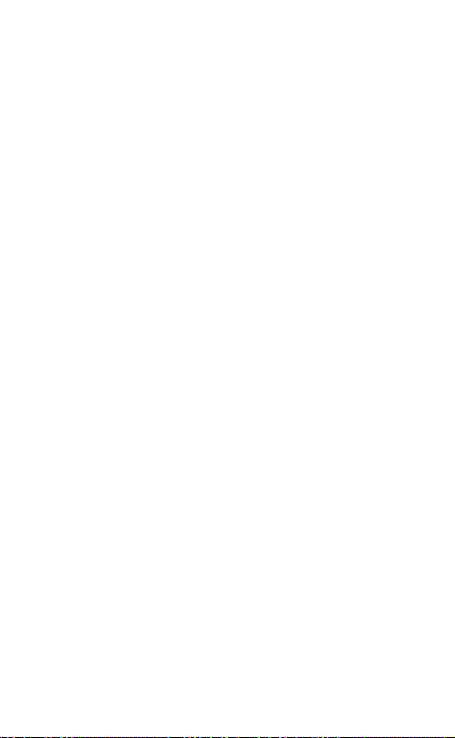
Table of contents
Other Telecom Microphone manuals
Popular Microphone manuals by other brands

Cascade Microphones
Cascade Microphones FAT HEAD II Manual and user guide

Marantz professional
Marantz professional Pod Pack 1 user guide

Nady Audio
Nady Audio CBM 40X user guide

Sennheiser
Sennheiser SKM 500 G3 945 Quick manual

Astatic
Astatic CTM-1500VP Specifications
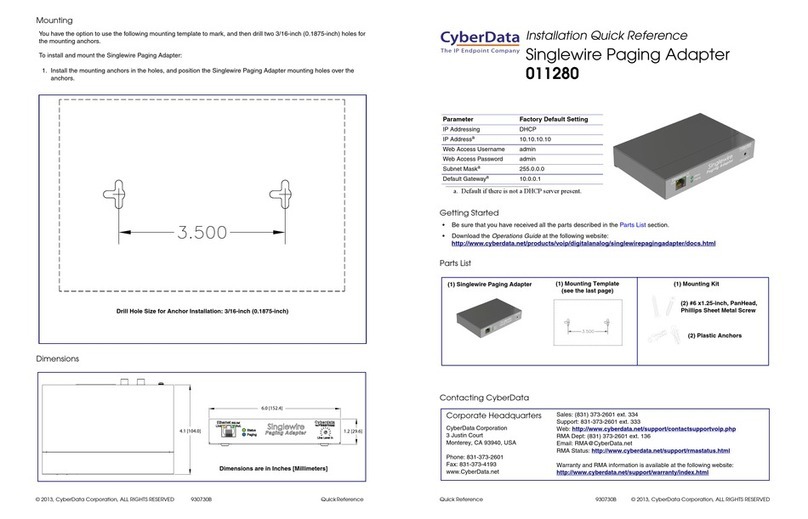
CyberData
CyberData 11280 Installation quick reference