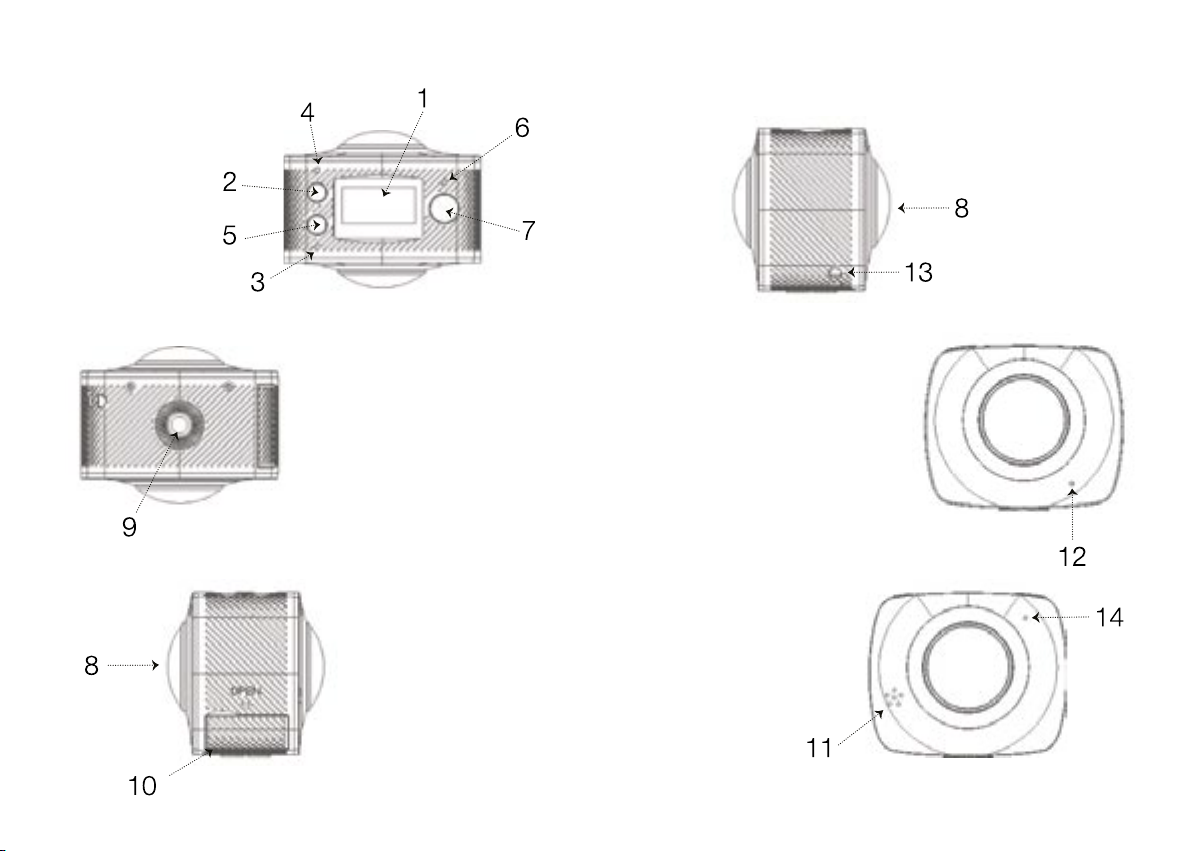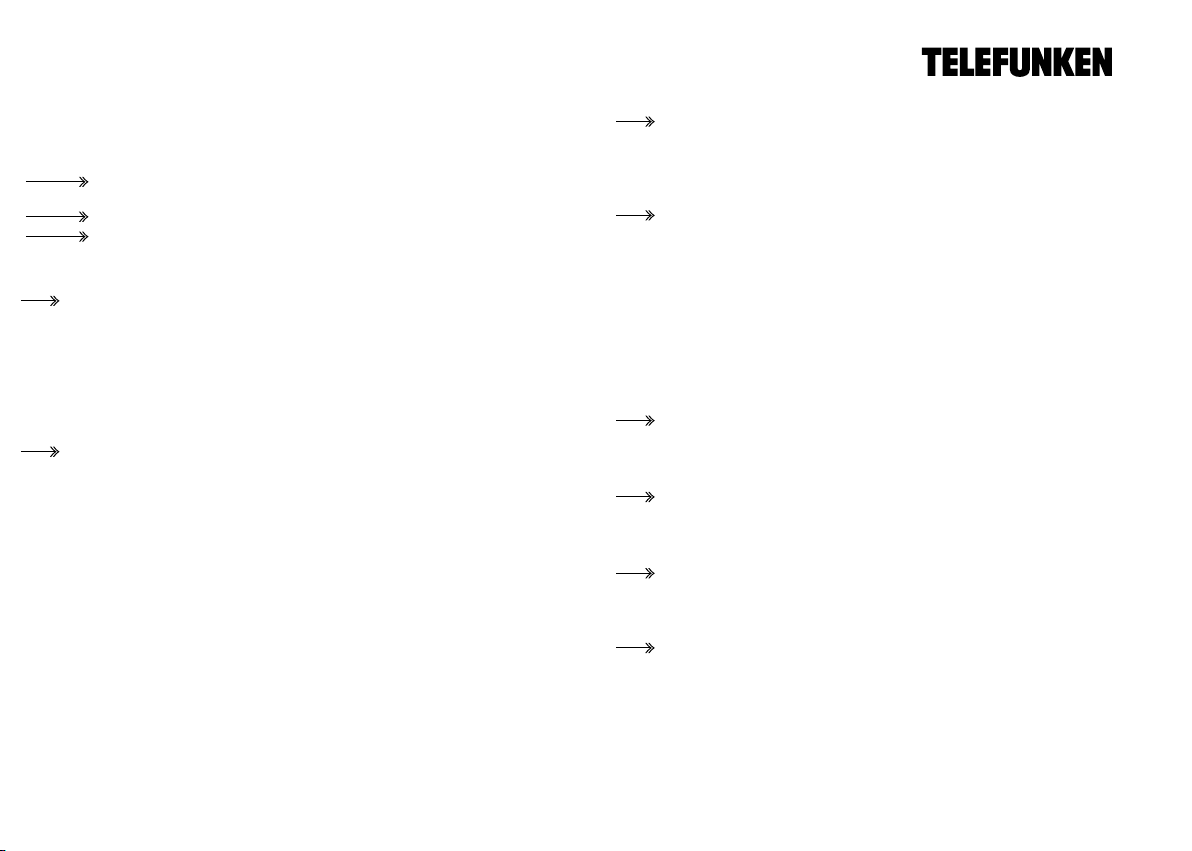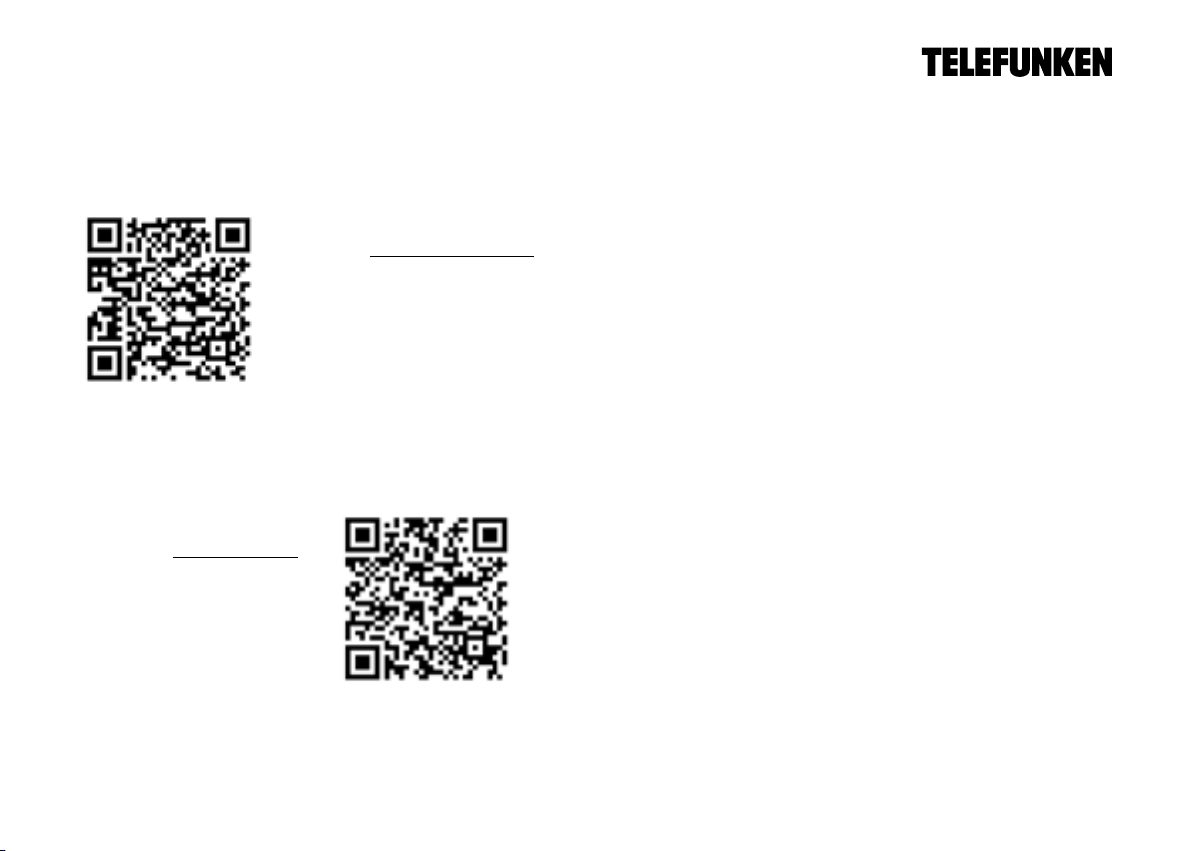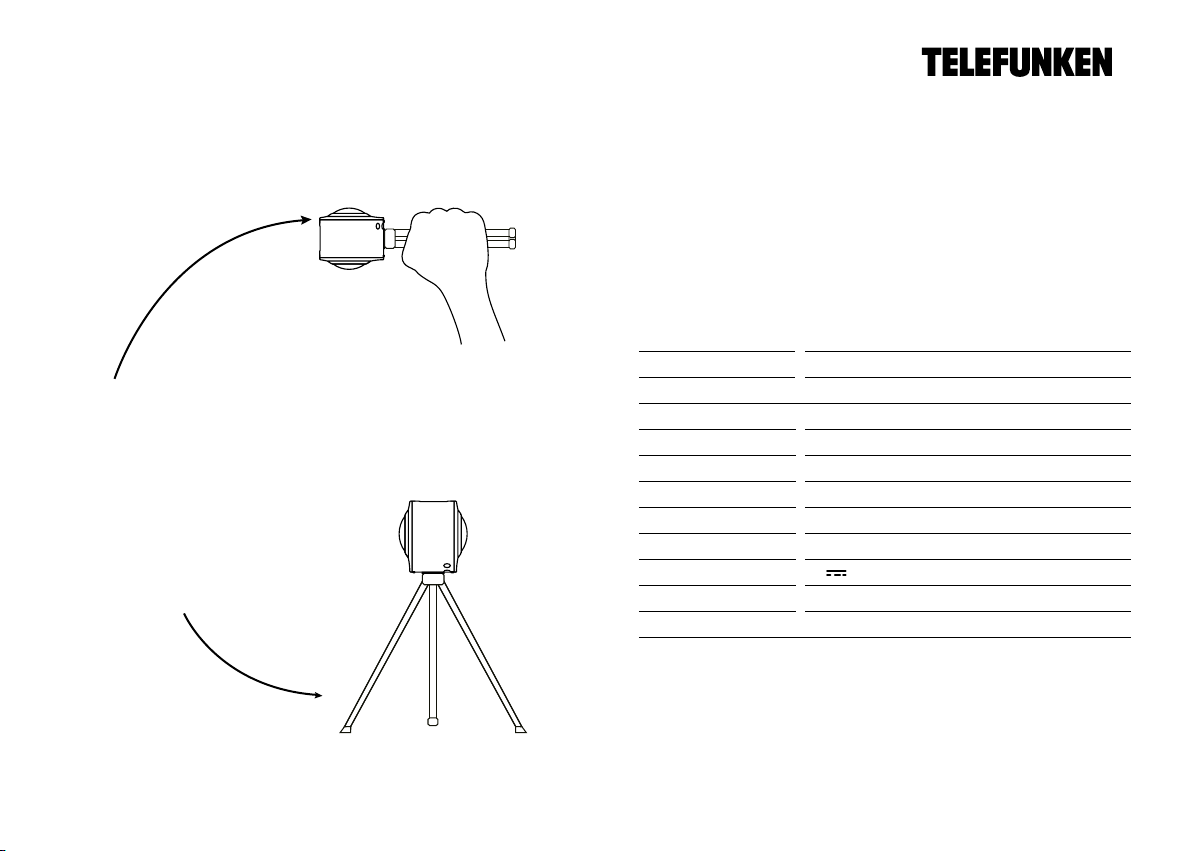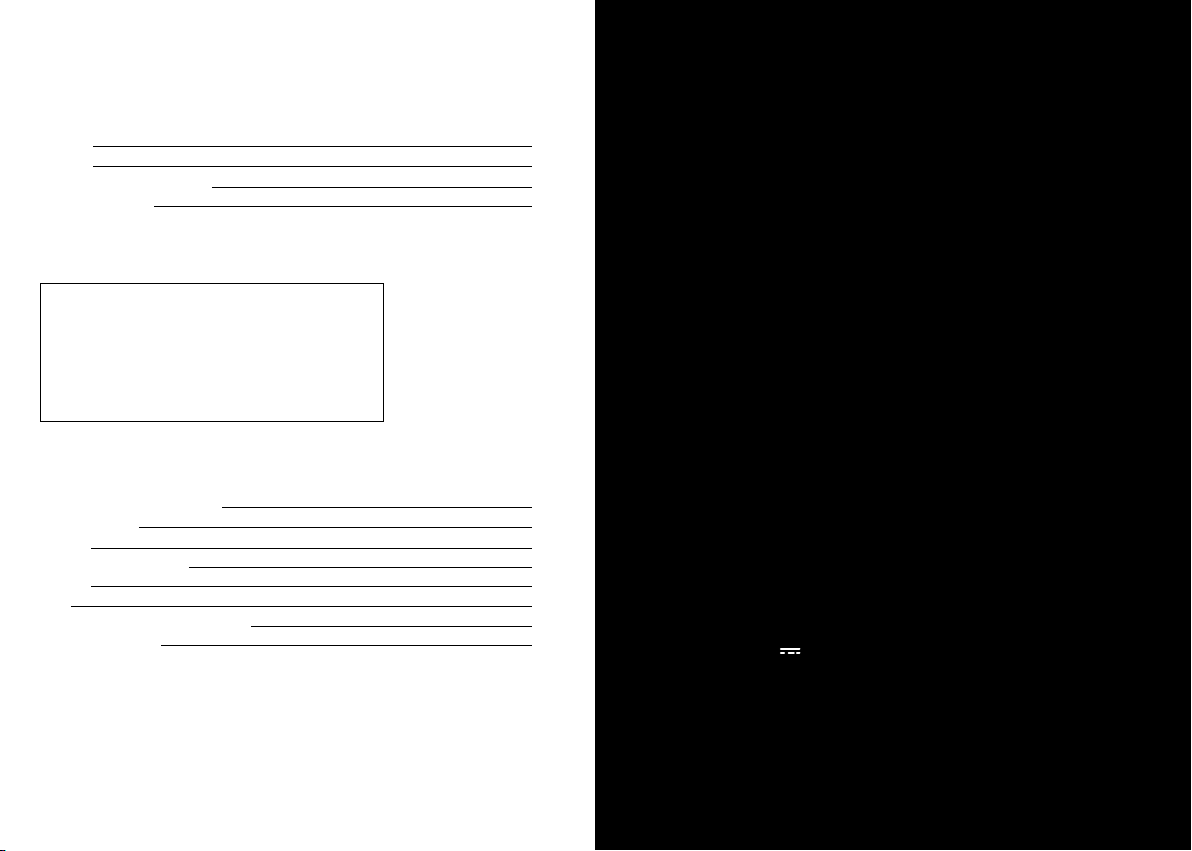1716 Manual de InstruccionesManual de Instrucciones
POLIZA DE GARANTÍA
Astor Warehouse S.A. de C.V. garantiza este producto en todos sus componentes y
mano de obra de acuerdo a la tabla de la Fig. 1, y comienza su vigencia a partir de la
fecha de entrega al consumidor final comprobable con la nota o factura de compra
o el sello con fechador del distribuidor (con fecha de entrega en esta póliza), contra
cualquier defecto de fabricación y funcionamiento durante el uso normal y doméstico
de este producto. Esta Garantía ampara únicamente el aparato y serie que están
indicados en este documento.
Fig.1
Plazo de Garantía
*3 meses en: Adaptadores AC, Audífonos y Altavoz Externo, Control
Remoto, Batería del Producto, Memoria Adicional. Software únicamente en
el sistema operativo.
*6 meses en: Accesorios de Teléfono Celular ( batería, cargador de viaje,
cargador de mesa, cargador para encendedor de auto, equipo de manos
libres para auto).
*1 año: Reproductor de MP3, Gadgets Bluetooth, Celular, Tablet (garantía
en accesorios limitados como se especifica en esta tabla, así como
Software, audífonos y bocinas).
CLAÚSULAS
1) Esta póliza ampara únicamente productos comercializados por Astor Warehouse,
S.A. de C.V., a través de sus distribuidores autorizados dentro de la República
Mexicana.
2) Para hacer efectiva la garantía, bastará la presentación de esta póliza original,
debidamente requisitada (datos del producto y sello del distribuidor con fecha de
entrega), así como Equipo con el 100% de sus empaques, accesorios o regalos con
los que fue adquirido en:
CENTRO DE SERVICIO ASTOR WAREHOUSE S.A. DE C.V.
Av. Cerro de las Campanas No.3, Col San Andrés Atenco, Tlalnepantla,
Estado de México C.P. 54040, Tel: 53087090 o 53059076. Del Interior de
la República 01800 WHASTOR (01800-942-7867) (para su comodidad
solicite su servicio llamando al 01800).
1) Se solicitará presentar la factura o comprobante de compra original en
caso de extravío de la póliza o existencia de discrepancia para comprobar
la vigencia de la garantía.
2) Si el producto se encuentra dentro del periodo de garantía emitido por
la compañía; Astor Warehouse S.A. de C.V., se compromete a reparar
y/o reponer las piezas y componentes defectuosos del mismo, sin costo
alguno para el propietario. En caso de que a juicio de Astor Warehouse
S.A. de C.V., no sea posible la reparación de su producto, se cambiará por
un producto nuevo del mismo modelo o similar de las marcas manejadas
por Astor Warehouse S.A. de C.V., cubrirá los gastos de transportación que
se deriven del cumpliento de la garantía.
3) El tiempo de reparación no será mayor a los treinta días natulrales a
partir de la fecha de recepción del producto por parte de Astor Warehouse
S.A. de C.V. en su centro de servicio mencionado.
ESTA GARANTÍA NO SERÁ VÁLIDA EN LOS SIGUIENTES CASOS:
*Cuando el producto se hubiese utilizado en condiciones distintas a las
normales.
*Cuando el producto no hubiese sido operado de acuerdo con el
instructivo de uso que se le acompaña.
*Cuando el producto hubiese sido alterado o reparado por personas
no autorizadas por el fabricante nacional, importador o comercializador
responsable respectivo.
*Cuando las condiciones de uso del equipo no haya sido adecuadas y
distintas a las normales.
*Cuando el equipo tenga evidencia física de golpes.
*Cuando el producto tenga evidencia física de que haya sido mojado.