Telegsis EAP-E User manual















This manual suits for next models
1
Table of contents
Popular Wireless Access Point manuals by other brands

Juniper
Juniper AP45 Deployment guide
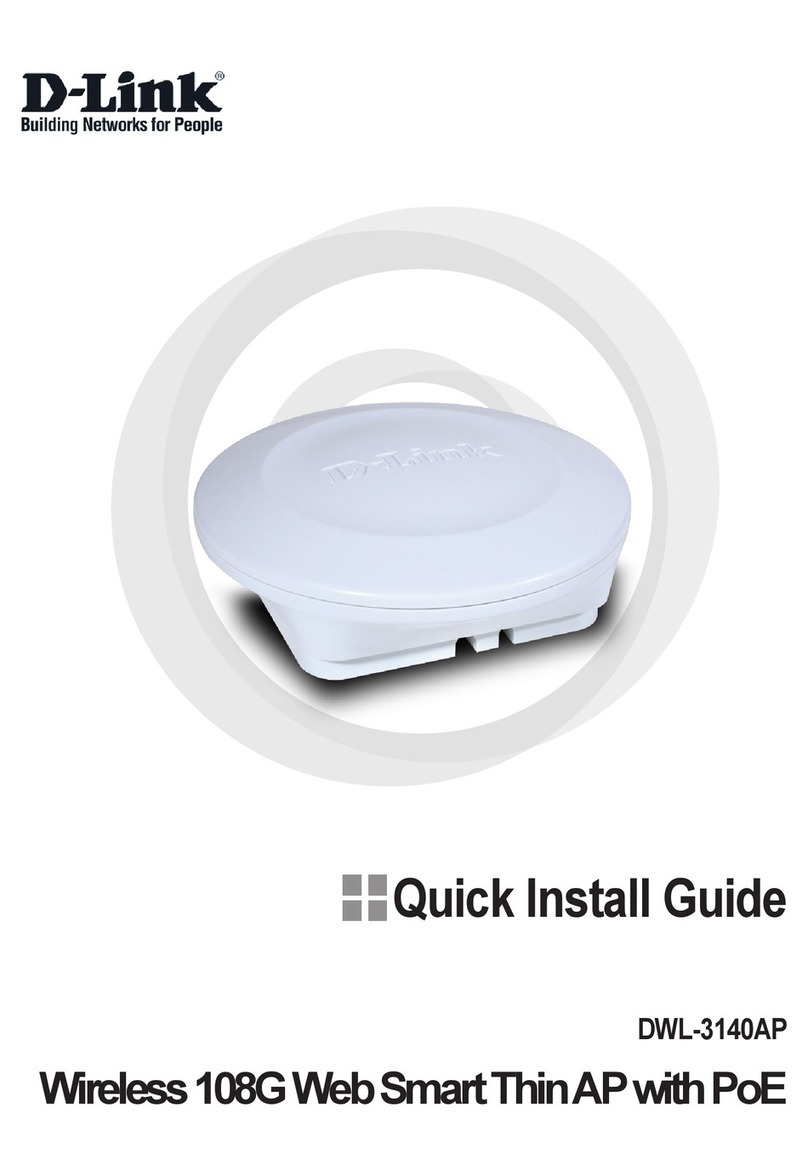
D-Link
D-Link DWL-3140AP - Web Smart PoE Thin Access Point Quick install guide
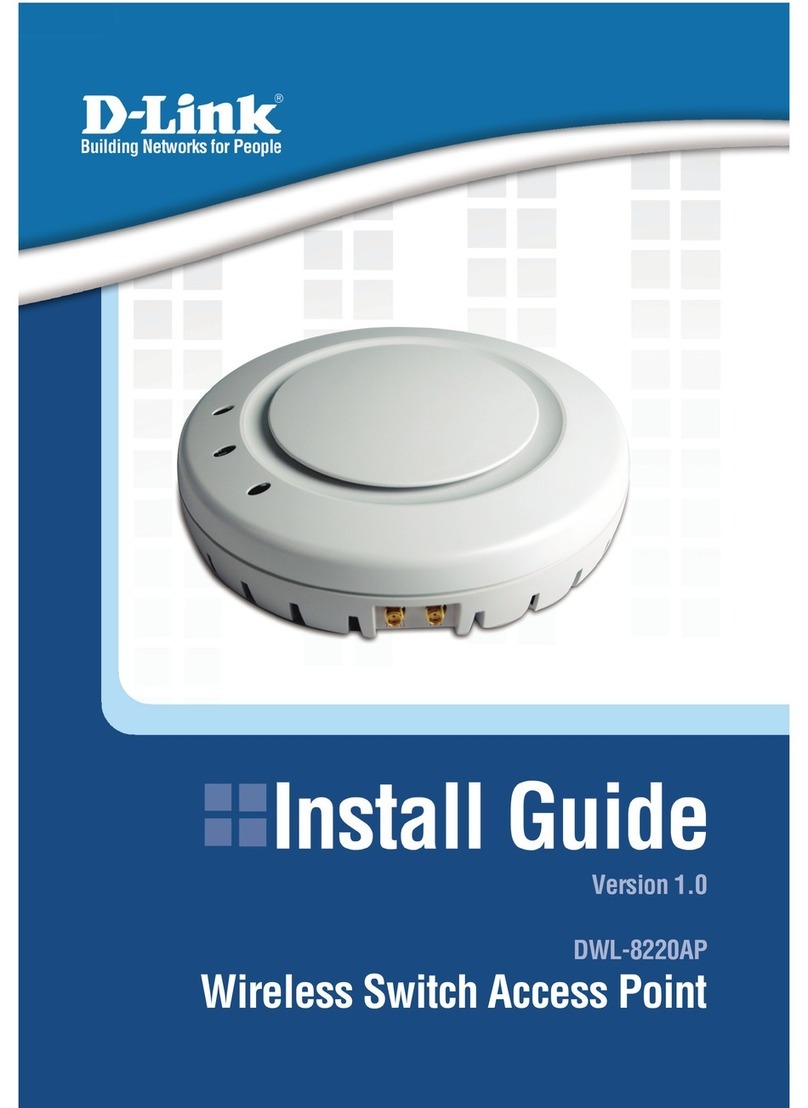
D-Link
D-Link DWL-8220AP - AirPremier Wireless Switch Dualband Access... install guide
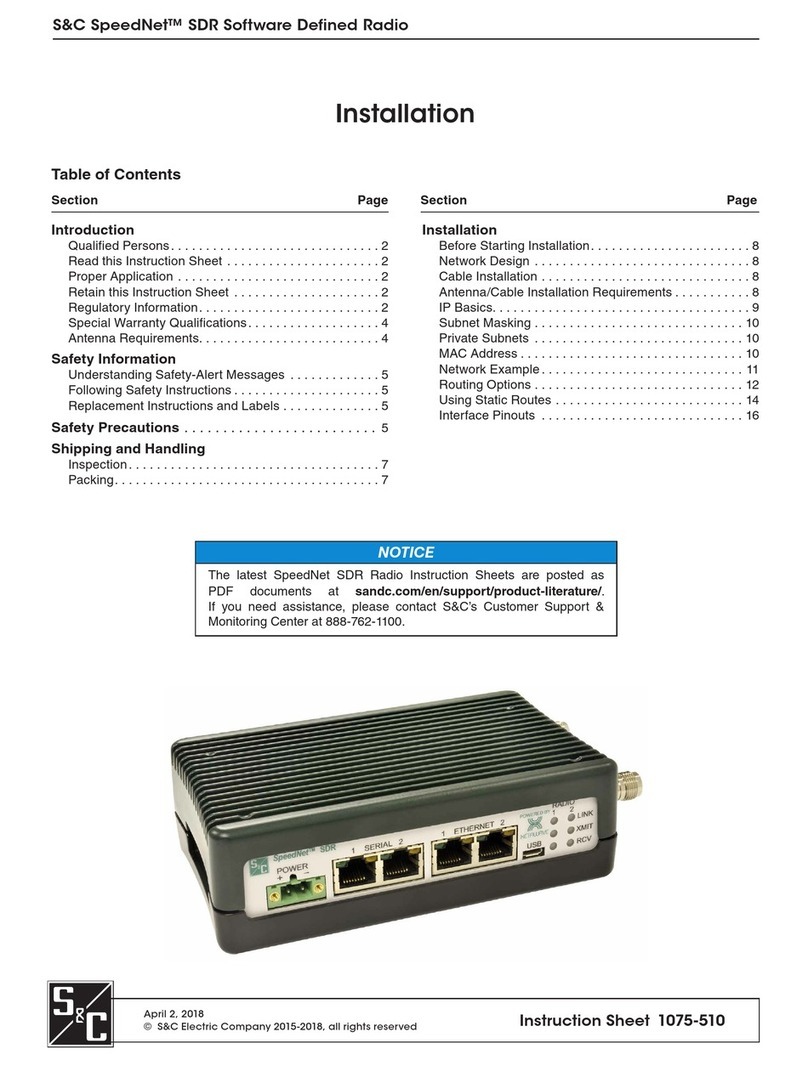
S&C
S&C SpeedNet SDR Series instruction sheet
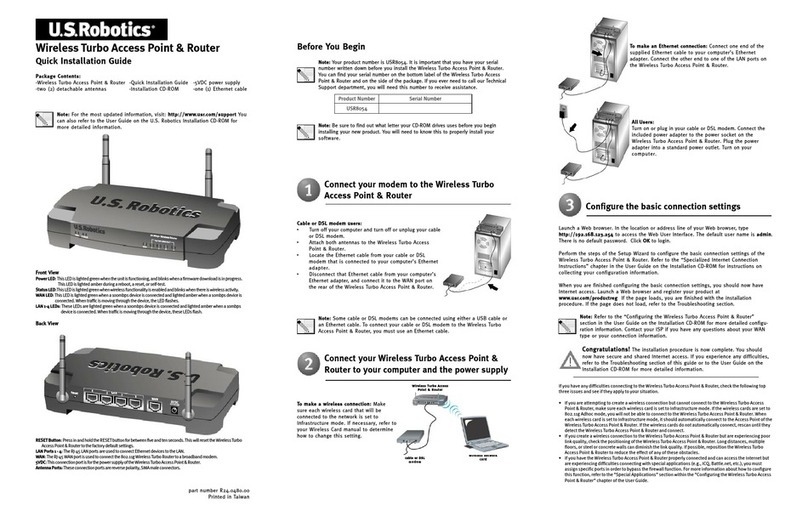
US Robotics
US Robotics USR8054 Quick installation guide

Compex
Compex WP11B+ user manual
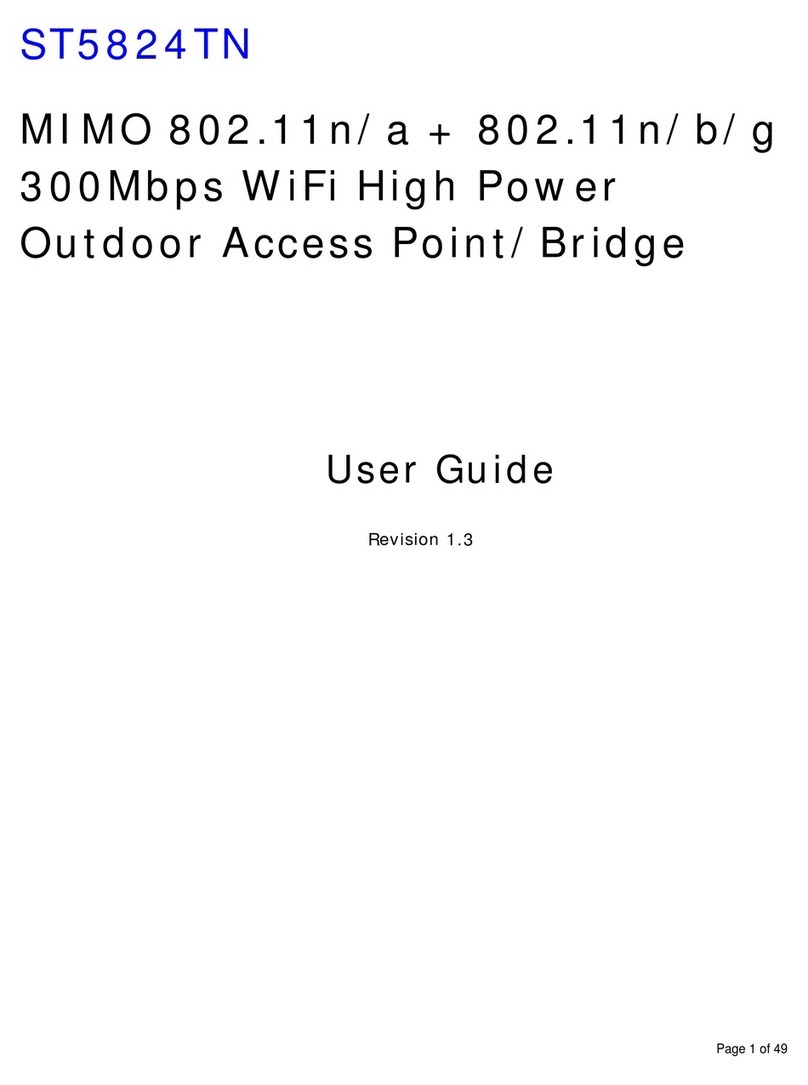
Suntor
Suntor ST5824TN user guide

ZyXEL Communications
ZyXEL Communications WAP3205 quick start guide
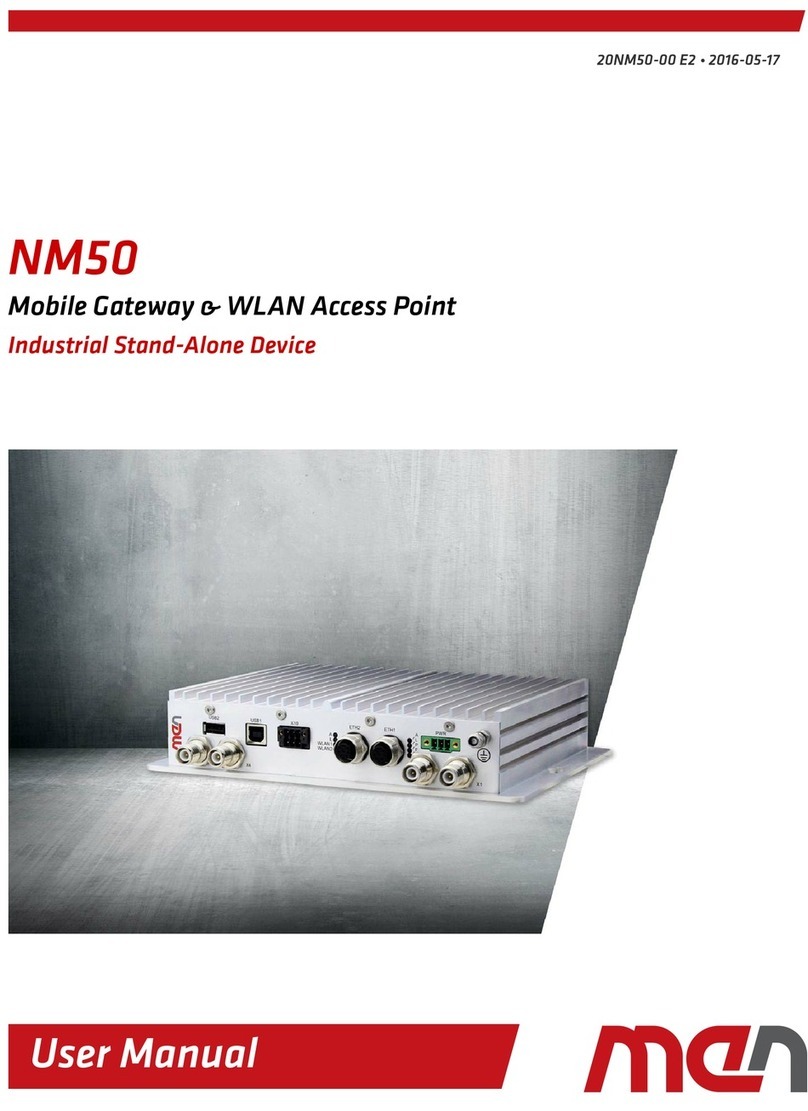
MEN Mikro Elektronik
MEN Mikro Elektronik NM50 user manual

IP-COM
IP-COM AP355 user guide
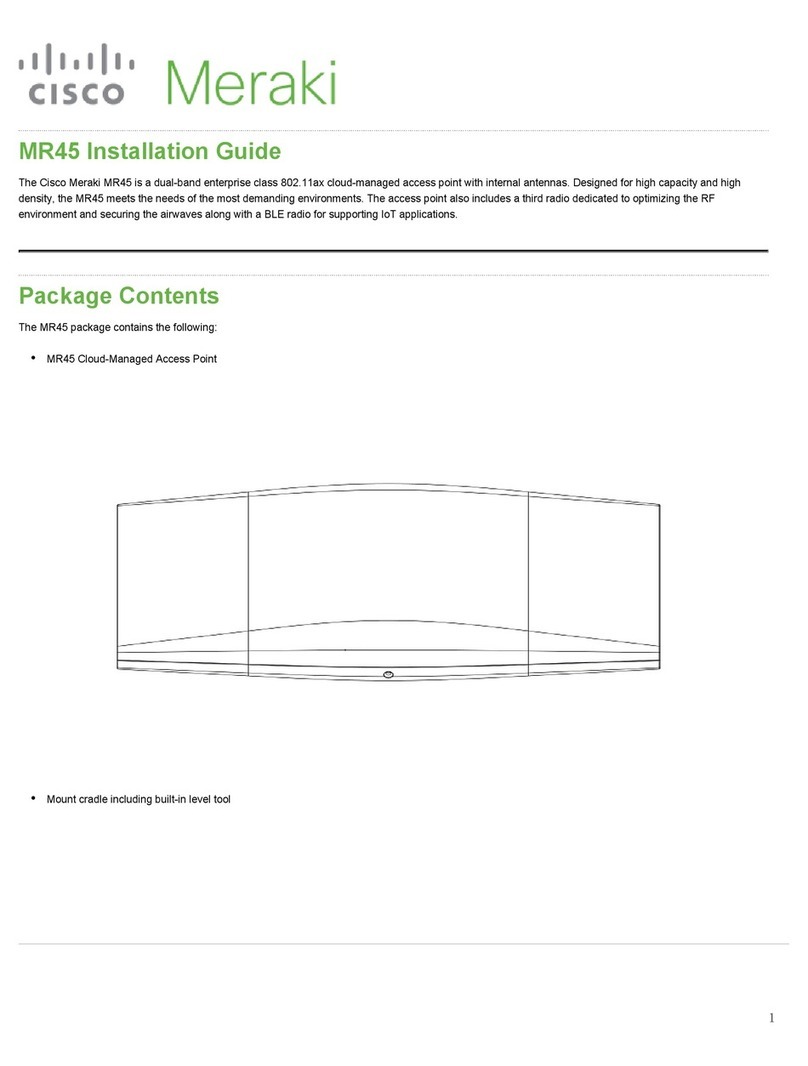
Cisco MERAKI
Cisco MERAKI MR45 installation guide
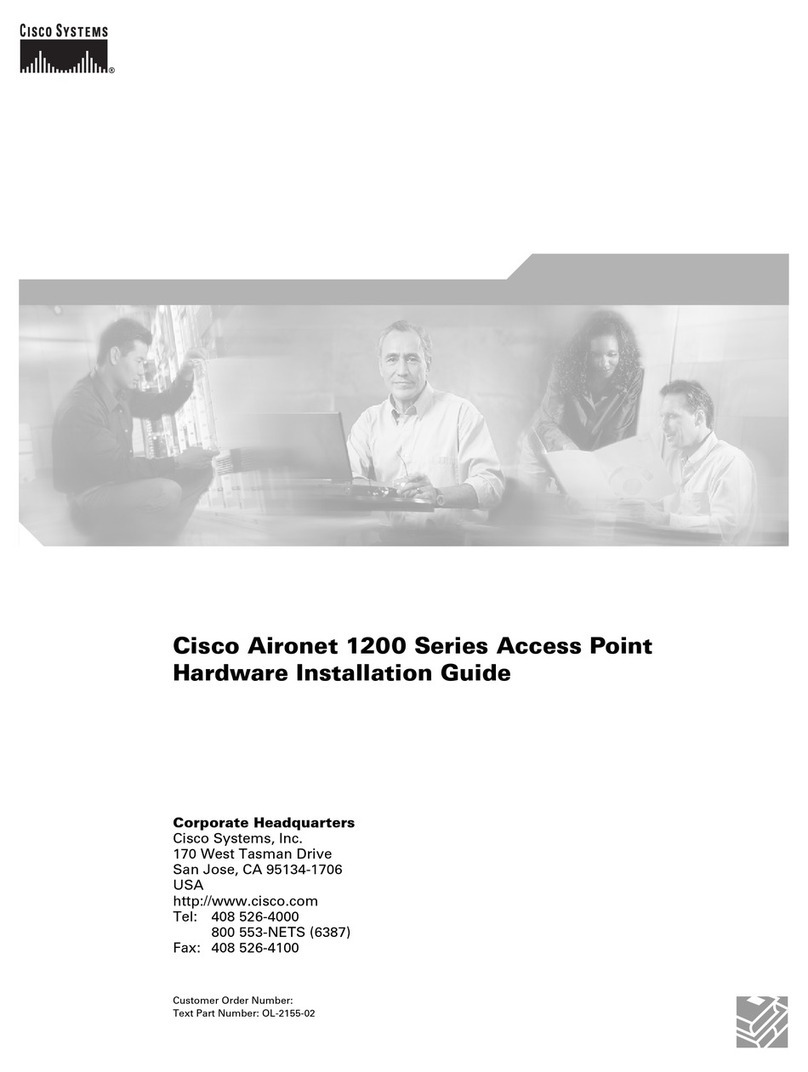
Cisco
Cisco AIR-AP1220B-A-K9 - Aironet 1200 - Wireless Access... Hardware installation guide
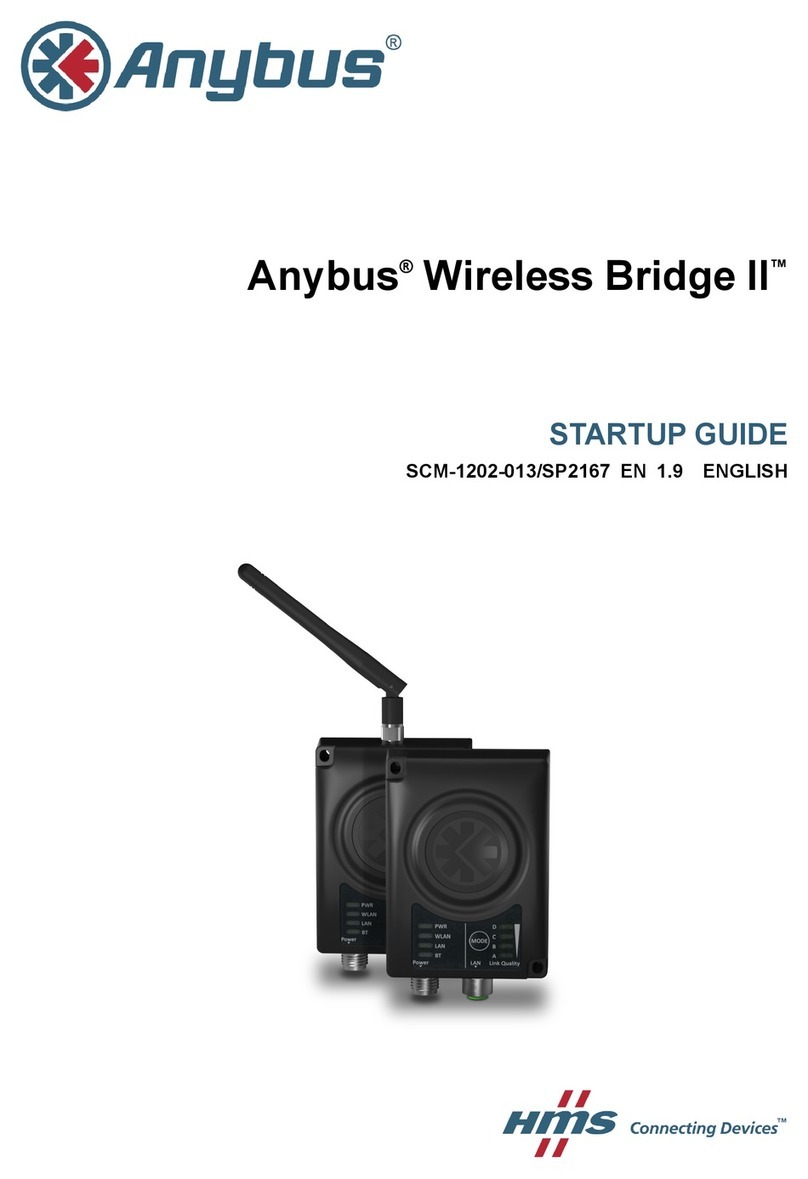
HMS
HMS Anybus Wireless Bridge II Startup guide

Extreme Networks
Extreme Networks ExtremeWireless AP410i installation guide

Arista
Arista AP-C250 Getting started guide

Ruckus Wireless
Ruckus Wireless ZoneFlex 7025 Quick setup guide
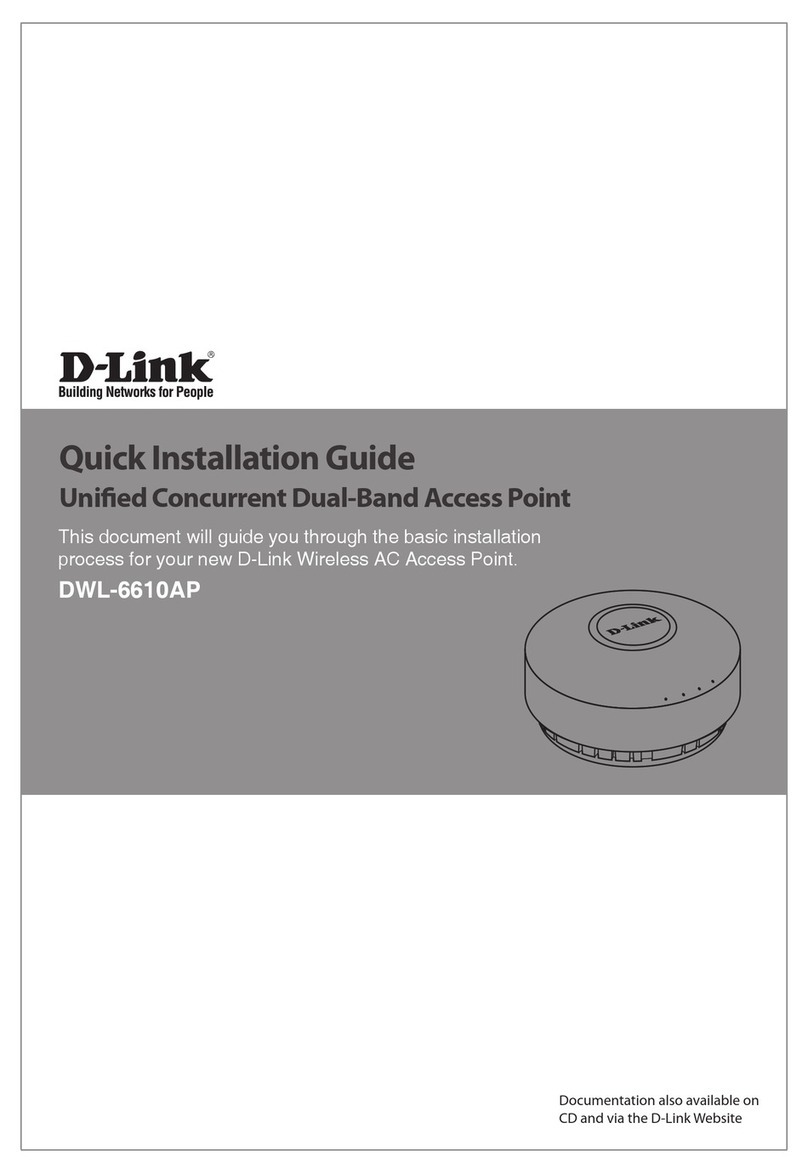
D-Link
D-Link DWL-6610AP Quick installation guide
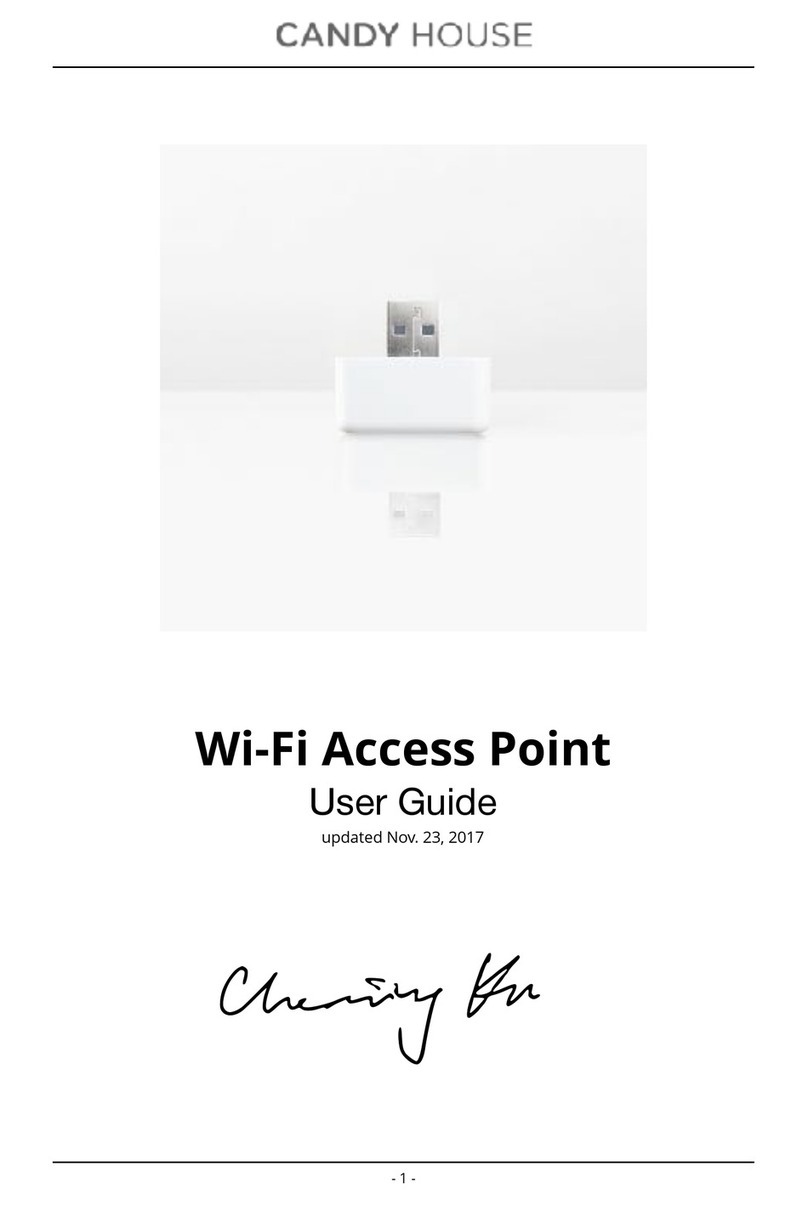
Candy House
Candy House SWIFI2018 user guide