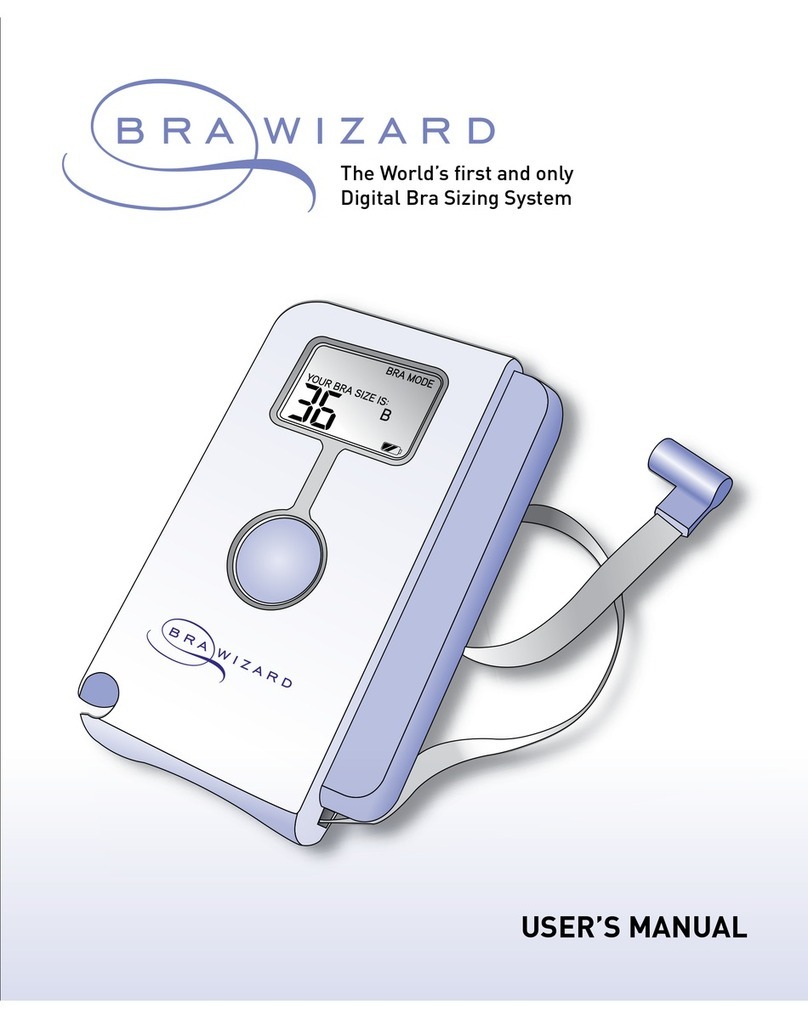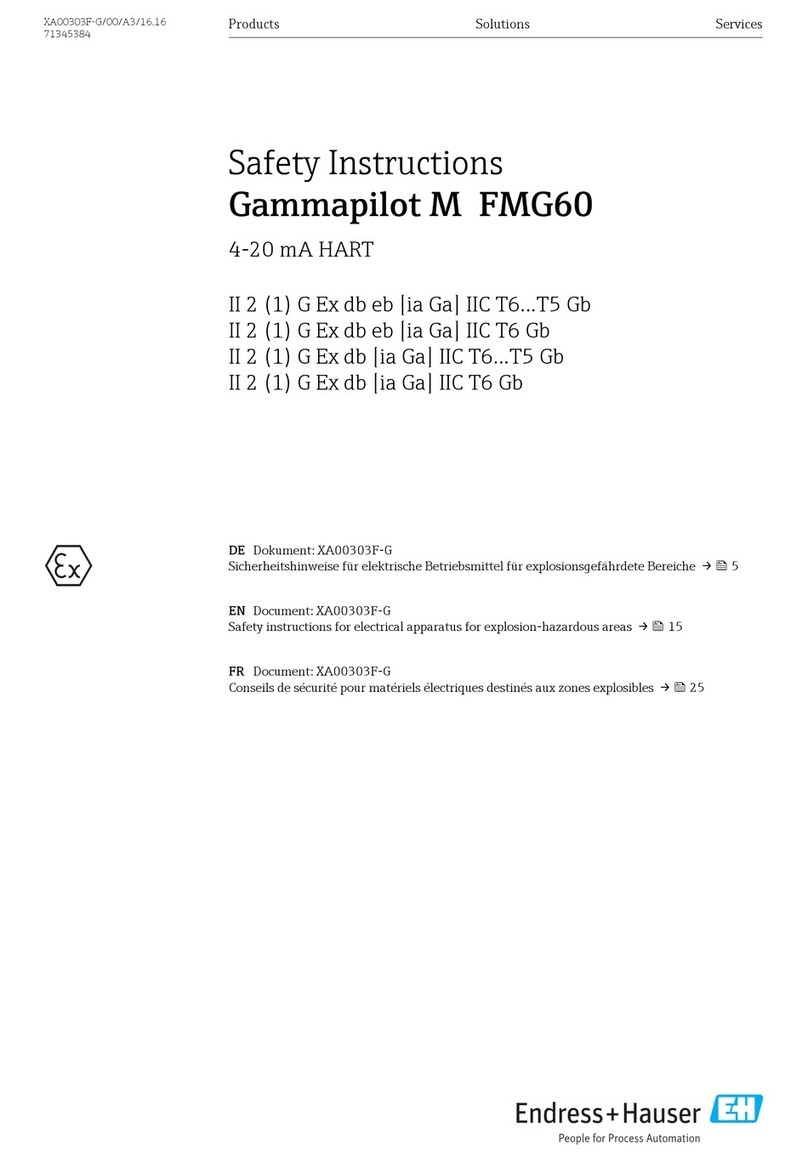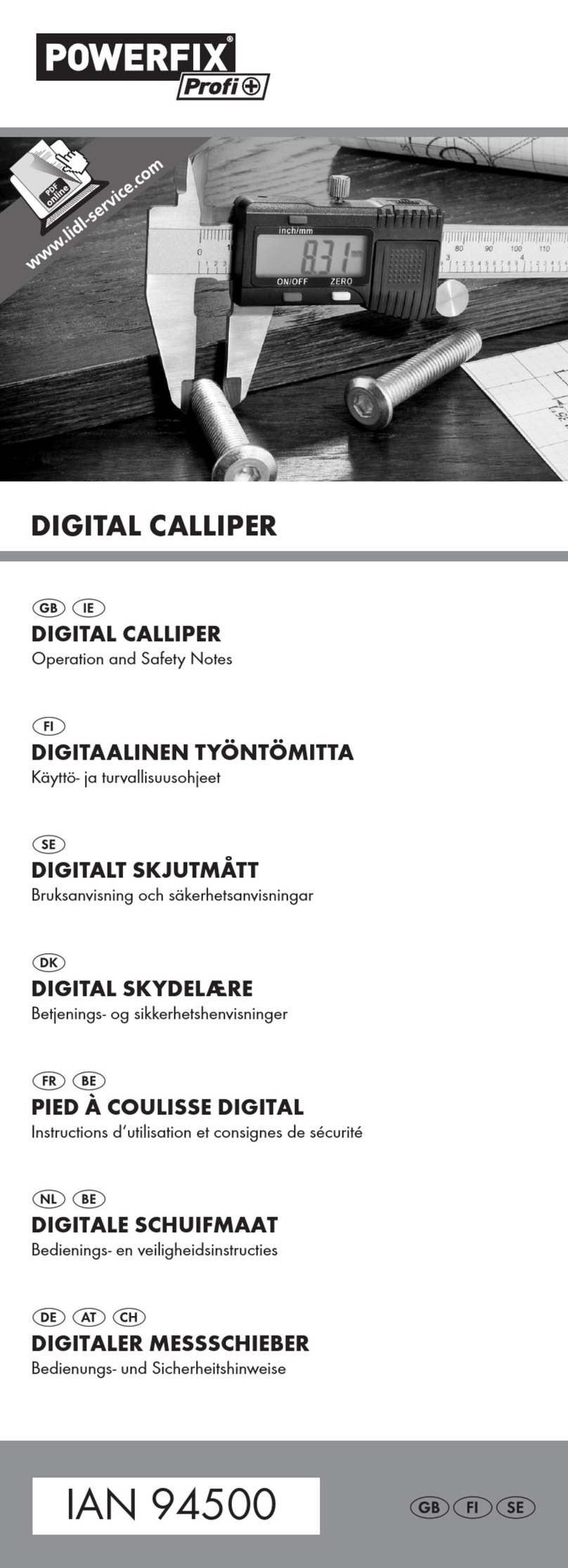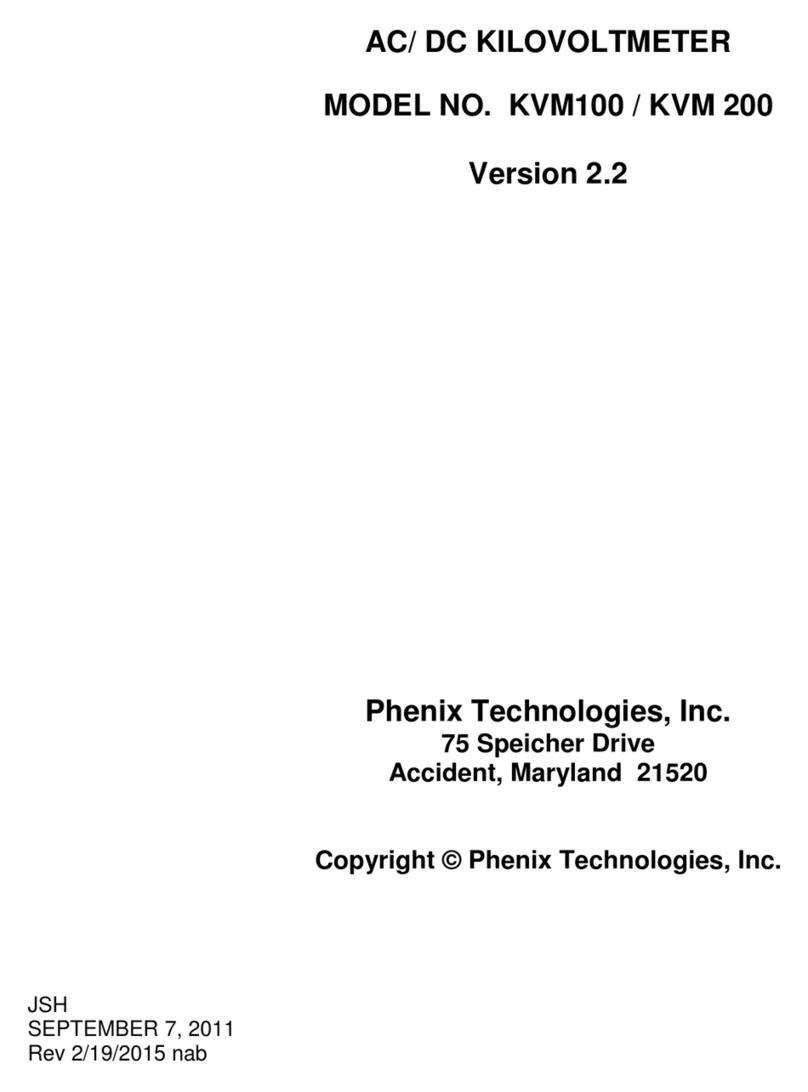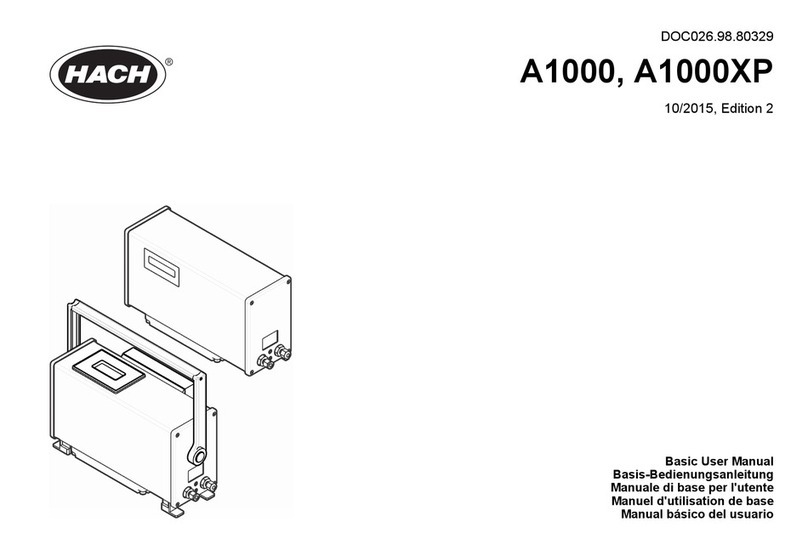TeleMann 1720 QAM(A) User manual

1
1-1. Features
····················································································
6
1-2. Safety instructions
······································································
7
1-3. Unit overview
·············································································
9
1-4. Installation
·················································································
14
1-5. Charging battery
········································································
16
1-6. Cable specifications
····································································
17
2-1. How to select measurement band
···············································
20
2-2. How to select measurement mode for analog channels
···············
21
2-3. How to select measurement mode for digital channels
················
22
2-4. How to enter channel number or frequency
································
23
2-5. How to select channel number or frequency
·······························
24
2-6. How to change level measurement unit
······································
25
2-7. How to select spectrum analyzer modes
·····································
26
2-8. How to select scan modes
···························································
27
2-9. File(Saving/Reviewing/Printing/Deleting Measurement Files)
·····
28
2-10. How to select configuration modes
···········································
30
3-1. Level measurement modes for analog channels
3-1-1. Video/Audio carrier levels measurement mode
················
32
3-2-2. Carrier to Noise(C/N) measurement mode
·······················
33
3-2-3. CTB/CSO measurement mode
········································
34
Chapter 1.
Getting
Started
Chapter 2.
Basic Operations
ontents
Chapter 3.
Applications

2
3-2. Level measurement modes for digital channels
3-2-1. Channel Power measurement mode
························
36
3-2-2. Carrier to Noise(C/N) measurement mode
················
37
3-2-3.
SNR/MER, Pre-BER, Post-BER, Constellation Diagram
······
38
3-3. Line AC/DC & Battery voltages measurement mode
··········
41
3-4. Memory measurement band
3-4-1. Accessing to Memory CH Config
·······························
42
3-4-2. How to save channel and/or frequency
·······················
42
3-5. Spectrum analyzer modes
3-5-1. Common operations
················································
44
3-5-2. Channel spectrum analyzer mode
······························
45
3-5-3. Frequency spectrum analyzer mode
··························
46
3-5-4. Tilt spectrum analyzer mode
·····································
48
3-6. Scan modes
·······································································
50
3-7. File
3-7-1. How to save measurements
·····································
52
3-7-2. How to review the saved measurements
····················
53
3-7-3. How to delete measurement file(s)
·····························
54
3-7-4. How to print the saved measurements
·························
55
3-7-5. How to print a current display
···································
56
3-8. Configuration modes
3-8-1. Global Config mode
··················································
57
3-8-2. Serial Port Config mode
·············································
58
3-8-3. System Config mode
·················································
59
3-8-4. Channel/Frequency/Memory Config mode
·················
61
3-8-5. Digital CH Config mode
··············································
62
3-8-6. CSO Offset Config mode
············································
64
3-8-7. C/N Config mode
·······················································
65
3-8-8. Channel Plan
····························································
66
3-8-9. Digital Limit Setup
····················································
66
3-9. How to connect to a computer
·············································
67
3-10. Cloning
·············································································
68
4-1. Specifications
·····································································
72
4-2. Warranty Information
·························································
80
4-3. Warranty Card
····································································
81
3
Chapter 4.
Appendix

1-1. Features
1-2. Safety instructions
1-3. Unit overview
1-4. Installation
1-5. Charging battery
1-6. Cable specifications

1-1. Features
Telemann Digital TV Signal Analyzers are the full-featured signal analyzers with
complete spectrum analyzers(channel/frequency/tilt spectrum analyzers), which
perform the level measurement, C/N measurement, CTB/CSO measurement for
analog channels and power measurement as well as C/N measurement for digital
channels. Scan, measurement files(saving/reviewing/deleting/printing) and
connecting to a computer or printer and etc. are also performed with accuracy and
easiness.
Accordingly, these models are the optimal units for the installation and maintenance
of analog/digital television signal reception and distribution systems, which include
any optional frequency, MATV (Master Antenna Television), CATV (Cable Television)
and MMDS (Multi-channel Multi-point Distribution Systems), working a frequency
range of 5MHz to 870MHz(or 1GHz→1730 VSB/QAM, 1730 QAM, 1730 OFDM)
○1720/1730 VSB/QAM are the optimal signal analyzers to test and measure both
digital TV signals(8/16VSB) and digital CATV signals(16/32/64/128/256QAM).
Especially, these models give users the capacity to measure SNR(MER), EVM,
Pre-BER, Post-BER, Constellation Diagram very easily and correctly, which are
very important measurement factors for the digital signal quality.
○1720/1730 QAM & 1720/1730 QAM(A) are the very excellent signal analyzers of
choice for field testing of QAM digital signals on your cable TV system. They
demodulate and accurately measure the QAM signals carried through the cable
system. They provide the measurement power the field technicians need for the
latest 16/32/64/128/256QAM digital technologies and are very simple to use,
measuring SNR(MER), EVM, Pre-BER, Post-BER, Constellation Diagram.
However, 1720/1730 QAM(A) measure digital level, Pre-BER, SNR (MER) only for
digital signal.
○1720 /1730 OFDM are the best choice for the field technicians to measure digital
terrestrial TV(DVB-T standard). They demodulate and accurately measure the
COFDM signals carried through the terrestrial TV system. They are very simple
and convenient to use and measure SNR(MER), EVM, Pre-BER, Post-BER,
Constellation Diagram for the digital TV channels.
Telemann Digital TV Signal Analyzers enable users to measure the followings. :
1) Analog channels :
- Video/Audio carrier levels measurement
- Carrier to Noise(C/N) ratio measurement
- CTB/CSO measurement
Chapter 1. Getting Started
6
2) Digital channels :
- Power measurement(QAM, VSB, COFDM, QPSK signals)
- Carrier to Noise(C/N) ratio measurement
[ 1720/1730 VSB/QAM, 1720/1730 QAM, 1720/1730 OFDM ]
- SNR/MER(Modulation Error Rate)
- EVM(Error Vector Magnitude)
- Constellation Diagram
All models are very comfortable and safe as they can be carried in a bag with a
shoulder strap and can be used only opening the bag.
The weight is less than 1kg including two rechargeable battery packs. 128 X 64 dot
matrix LCD screen shows measurement data clearly through both graphical and
numerical form.
The contents of this manual will describe the care and operation of Telemann digital
TV signal analyzers.
1-2. Safety Instructions
The following contents are for the prevention of user’s damage and property loss.
Read them thoroughly and use the unit rightly.
This symbol is intended to alert users of possible dangers in operating this unit.
○Don’t disassemble, repair and remodel the unit as you pleases.
When repair is needed, make contact with a service center.
○After being fully aware of users manual, operate and install the unit.
○Observe the ranges of power supply and measurements specified in the users
manual.
○The unit and accessories should be installed, operated and maintained only
authorized personnel. Faulty installation or service may result in an accident and
make invalid warranty.
7
Chapter 1. Getting Started
General

Chapter 1. Getting Started
○Use the unit in the temperature range from 0 to 60℃
○Keep the maximum humidity of unit under 80%.
○Don’t connect any cables which are not offered by manufacturer.
It may cause fatal damage to the unit.
○Only use the chargeable batteries, adapter, RS232C cable, and cloning cable
provided by Telemann. Using unauthorized accessories could avoid warranty.
○Keep in mind that the input level of F-JJ connector is 100 VAC rms/50-60MHz.
○Don’t supply the power to the unit without setting two packs of rechargeable
batteries. It may give a serious damage to inner circuit.
○Recharge the batteries after being discharged completely, not to shorten their life
span.
○Before using adapter, check whether its power is united to the main power. Or the
inner circuit may be damaged.
○Use a car cigarette adapter with 13.8V. In case of a large sized car or freight car,
however, use the adapter with 24V. Or the inner circuit may be damaged.
○Use a car cigarette adapter with 0.75A fuse. The inner circuit may be damaged.
○When you use a car cigarette adapter, get the car started before charging the
batteries. Otherwise, the batteries may not be fully recharged or the car may be
discharged.
8
Circumstances
Installation
Battery Charge
○Unplug the unit from the wall outlet before cleaning. Don’t use liquid, wax and
aerosol cleaner. Use a dry cloth.
○Use a dry cloth in cleaning contacting parts. Don’t use a wet cloth.
1-3. Unit Overviews
The descriptions for each part and its function of Digital TV Signal Analyzer enable
users to understand and operate the unit well.
■Front View
Chapter 1. Getting Started
9
Maintenance
“F”-male base connector
Status Indicator
(Battery Charge) Status Indicator
(Remote Moade)
Keypad
128 X 64 dot
matrix LCD
(with backlight)
F-JJ connector

■Back View
■Bottom View
Adapter port RS232C interface or
Cloning cable port
Chapter 1. Getting Started
10
Logo : TELEMANN
Model Number(MODEL) :
Serial Number(S/N) :
Manufacturer : Telemann Corporation
Website : http://www.telemannco.com
Origin : MADE IN KOREA
■Keypad - Each button’s name and function
The unit has a 21-button keypad. By pressing designated button combinations, you
can access to all the button functions of a keypad.
1) Six measurement buttons
2) Twelve Alpha-Numeric-Arrow buttons
3) One power button
4) One enter button
5) One LCD backlight/Reset button
11
Chapter 1. Getting Started
Level Measurement
Button [1]
Spectrum Analyzer Mode Button [2]
Scan Mode Button [4]
Power Button [7]
LCD backlight/Reset Btton [8]
Level Measurement
Mode Button [3]
Enter Button [9]
Alpha-Numeric-Arrow
Buttons [10]
Config Mode
Button [5]
Sub-Functions
Support Button [6]

Chapter 1. Getting Started
12
1] LEVEL MEASUREMENT BUTTON
(1) When you want to measure video/audio carrier levels for each
channel or frequency,
(2) When you want to select the measurement band among MATV,
CATV, FREQ and MEMORY
2] SPECTRUM ANALYZER MODE BUTTON
When you wan to select channel spectrum analyzer, frequency
spectrum analyzer or tilt spectrum analyzer,
3] LEVEL MEASUREMENT MODE BUTTON
(1) When you want to select the level measurement modes such as
C/N, CTB/CSO, SNR/MER, BER, Constellation Diagram and etc.
for the purpose of measuring signal levels,
(2) In the spectrum analyzer modes, when you want to display“ㅗ”
cursor on the LCD screen,
(3) In the TILT CHANNEL LIST and MEMORY CH CONFIG, when you
want to select MATV/CATV/FREQ/BLANK(or Deletion),
(4) When you enter name in the GLOBAL CONFIG or when you
change a big English letter to a small English letter, and vice
versa in the file directory,
4] SCAN MODE BUTTON
(1) When you want to scan all active signal levels,
(2) When you want to save all active signal levels in a file,
5] CONFIG MODE BUTTON
When you want to change and set parameters in connection with all
measurement modes,
6] SUB-FUNCTIONS SUPPORT BUTTON
When you want to activate various sub-functions,
Chapter 1. Getting Started
13
7] POWER BUTTON
When you want to turn power on or off,
8] LCD BACKLIGHT/RESET BUTTON
1) When you want to turn LCD backlight on or off,
2) When you want to initialize some parameters as below,
9] ENTER BUTTON
It is used for various functions and depended on the measurement
operations. Refer to Chap. 3 Applications.
10] ALPHA-NUMERIC-ARROW BUTTONS
These buttons perform their own functions as well as other
functions. Refer to Chap. 3 Applications.
IMPORTANT : KEEP IN MIND!!!
If you press button for more than 2 seconds, the following
parameters will be initialized as same as factory default settings.
(1) Level unit ▷dBμV
(2) The item of Audio Measure in the CH/FREQ/MEM CONFIG ▷Direct
(3) Level indication in the scan mode ▷LEVEL ONLY
(4) Reference level in the scan mode ▷60dBμV
(5) Frequency of FREQ measurement band ▷250MHz
(6) Span of frequency spectrum analyzer ▷11MHz
(7) Initial display ▷MATV measurement band
(8) LCD contrast level ▷3
(9) English letter ▷Big English letter

Chapter 1. Getting Started
14
1-4. Installation
1. Check out a packing status.
○Every unit should be passed quality test at manufacturer’s factory before
delivery.
2. Unpack a packing box.
○If a packing box was damaged during transportation, contact to the dealer or
service center promptly. In this case, keep the damaged packing box as it was,
so that we can grasp the point of problem correctly. We will try to solve it fast
and correctly.
3. Check out if the following things are included in a packing
box correctly.
○If anything is missed, contact to the dealer or Telemann.
4. Connect the adapter to the unit in order to charge/recharge the
batteries.
○2packs(8ea.) of Ni-MH rechargeable batteries(total 9.6V) are putted into the
back of the unit.
5. After charging, connect F-JJ connector to the unit.
User
Manual
[ Portable bag
including the unit ] [ shoulder strap ] [F-JJ connector ] [ adapter ] [ Users manual ]
6. Connect a coaxial cable to the F-JJ connector.
7. Press the power button( ).
Then, the following display will appear on the LCD screen for a while and it will be
changed to the display of MATV measurement band soon. It is called the initial
display.
When this display appears on the screen, press the power button continuously to
stop the screen.
If data transfer to a computer or printer is necessary, connect RS232 cable to a
computer or printer as below;
If cloning function is necessary, connect two units using a cloning cable as
below;
15
Chapter 1. Getting Started

1-5. Charging Battery
1. All Telemann’s units can interrupt improper power supply in order to protect their
inner circuits from any possible damage.
○Please turn the damaged unit to our A/S as the fuse should be replaced. In this
case, repairing cost is charged to buyer regardless of the warranty period.
2. It is recommended to charge battery with power being turn off. In case of emergency,
however, with its function protecting any damage from overcharge, charging
battery during operation is possible.
○In this case, we, Telemann, are not responsible for any damage that may happen.
3.
After discharging completely, it takes for more than 8-hours to fully recharge
batteries. In case of emergency, however, you can operate the unit after a 2-hour
recharge as it has the fast charging function that makes the batteries recharged up
to 60% within two hours.
○The charging time of batteries depends on the battery status.
4. The unit has a the battery voltage measurement function.
[See page 41 in Chap 3. Applications]
5. The battery charge level is shown on the bottom left of the LCD screen.
When the battery charge level becomes low( ), you should recharge the
batteries. If the battery charge level becomes exceedingly low, the unit will
automatically power off.
Chapter 1. Getting Started
16
1-6. Cable Specifcations
There are three cables associated with the operation of Telemann’s digital TV signal
analyzers as below;
1) Coaxial Cable : option
: It is connected between F-JJ connector of the unit and the adapter of line to be
measured.
2) RS232C interface cable : option
: Data transfer cable to a computer or printer
3) Cloning Cable : option
: It is used for cloning.
[coaxial cable] [RS232C cable] [cloning cable]
If any problem happens, contact to the dealer or Telemann and in case of
emergency, call at 82-32-678-8566/8567(overseas), 032-678-8566/8567
(domestic) or email to info@telemannco.com. We will try to solve the problem
fast and correctly.
Chapter 1. Getting Started
17

2-1. How to select measurement band
2-2. How to select measurement mode for analog channels
2-3. How to select measurement mode for digital channels
2-4. How to enter channel number or frequency
2-5. How to select channel number or frequency
2-6. How to change level measurement unit
2-7. How to select spectrum analyzer modes
2-8. How to select scan modes
2-9. File(Saving/Reviewing/Printing/Deleting Measurement Files)
2-10. How to select configuration modes
Theses example measurements are designed to acquaint the first user
with Telemann Digital TV signal Analyzers. They provide a foundation for
understanding how to use Telemann Digital TV signal Analyzers. For a
more complete overview of the unit and its capabilities, refer to Chap. 3
Application of this user manual.

2-1. How to Select Measurement Band
Measurement bands divided into the followings. :
(1) MATV measurement band
: If you want to measure MATV channels, measure them in this band.
(2) CATV measurement band
: If you want to measure CATV channels, measure them in this band.
(3) FREQ(Frequency) measurement band
: If you want to measure any frequency like FM signal, measure it in this band.
(4) MEMORY measurement band
: If you want to measure any channel and/or frequency, you can store maximum
30 channels and/or frequencies in MEMORY CH CONFIG, which can be
measured in this band.
Press button repeatedly, and measurement bands will appear on the
screen as below;
Chapter 2. Basic Operations
20
[MATV measurement band]
[MEMORY measurement band]
[FREQUENCY measurement band]
[CATV measurement band]
2-2. How to Select Measurement Modes
for Analog Channels
1. Press button to select measurement band.
2.
Press button to select measurement mode. Then, the selected measurement
modes will appear on the screen, however, they will appear differently whether a
channel or frequency set as digital or analog.
The icon, on the screen means that the channel or frequency set as analog.
Chapter 2. Basic Operations
21
[Video/Audio carrier levels measurement mode]
[Line AC/DC & Battery
voltages measurement mode]
[C/N measurement mode]
[CTB/CSO measurement mode]

2-3. How to Select Measurement Modes
for Digital Channels
The icon, on the screen means that the channel or frequency set as digital.
Chapter 2. Basic Operations
22
NOTE!!!
1. SNR/MER, BER measurement mode will appear on the screen, but they will
not work actually in model 1702 and 1703.
2. In order to set the channel or frequency as analog or digital, see pages,
42/62/66 in Chap. 3 Applications.
[Power measurement mode]
[SNR/MER, BER measurement mode]
[C/N measurement mode] [Line AC/DC & Battery
measurement mode]
2-4. How to Enter Channel Number or
Frequency
Press button to select the measurement band and enter the channel number
or frequency that you want to measure. The message, Set CH No. or Set Freq will
appear together with the entered channel number or frequency on the bottom of
screen. To terminate the entry, press button.
23
Chapter 2. Basic Operations
★Example : If you want to enter 175.25MHz in FREQ measurement band, press
buttons as follows;
1) CCIR channel plan
○1101 ~ 1109 / 110 ~141 →S01 ~ S09 / S10 ~ S41
○201~204 →T1 ~ T4 ○301 ~ 302 →Z1 ~ Z2
○401/ 402 / 403 →X / Y / Z
2) EIA channel plan
○201 ~ 204/ 211 ~ 215 →D1 ~ D4/ D11 ~ D15
Example : Channel S01 in CCIR
channel
[How to enter the alphabet channels]
S01
NOTE!!!
You can also enter memory number in MEMOEY measurement band using the
same method mentioned above. In this case, however, you must enter channel
and/or frequency that you want to measure in the MEMORY CH CONFIG first.
(See page 42 in Chap 3 Applications.]

NOTE!!!
2-5. How to Select Channel Number or
Frequency
In order to select the channel number or frequency, press buttons as follows.
Chapter 2. Basic Operations
24
Press Press (Number will decrease)
(Number will increase)
1.
If you press button or button once, channel number or frequency
will decrease or increase one by one.
And also, if you hold down these buttons continuously, channel number or
frequency will decrease or increase very fast.
2. In MEMORY measurement band, you can select the desired memory number
using the same method mentioned above.
In this case, however, you must enter channel and/or frequency that you want
to measure in the MEMORY CH CONFIG first.
(See page 42 in Chap.3 Applications)
2-6. How to Change Level Measurement Unit
You can change level measurement unit as below;
1. In Video/Audio carrier levels measurement mode,
: Press and buttons in order.
When button is pressed repeatedly, the level measurement unit will be changed to
dBμV →dBmV →dBm in turn.
The level measurement unit set as dBμV at the factory.
2. In GLOBAL CONFIG mode
: See page 57~58 in Chap. 3 Applications.
25
Chapter 2. Basic Operations

2-7. How to Select Spectrum Analyzer Modes
There are three spectrum analyzer modes as follows.
(1) Channel spectrum analyzer mode
: It shows status of both video and audio carrier levels of all active channels in one
screen.
(2) Frequency spectrum analyzer mode
: On the basis of the entered channel’s frequency by the user, this mode shows
its video carrier level and enlarge/reduce the range of its span.
(3) Tilt spectrum analyzer mode
: To activate this mode, the user must save channel or frequency into the TILT
CHANNEL LIST first, in where max. 15 channels or frequencies can be entered.
It arranges the lowest frequency on the left and the highest one at the right in
the screen, regardless the orders of entering channels and/or frequencies into
the TILT CHANNEL LIST and also, display the difference between those of video
levels at the bottom of screen that is called“TILT SLOPE”as well.
Chapter 2. Basic Operations
26
NOTE!!!
1. In order to show tilt spectrum analyzer mode on the screen, you must enter
channel or frequency in the TILT CHANNEL LIST first. (See page 48 in Chap. 3
Applications)
2. When FREQ measurement band is selected, channel spectrum analyzer
mode can’t be seen on the screen.
[Frequency Spectrum Analyzer][Channel Spectrum Analyzer]
[Tilt Spectrum Analyzer]
In order to select spectrum analyzer modes, press button repeatedly.
Channel spectrum analyzer mode, frequency spectrum mode and tilt spectrum
analyzer mode will appear on the screen.
2-8. How to Select Scan Modes
There are four scan modes as follows. : MTV SCAN mode, CTV SCAN mode, MEM
SCAN mode, TILT SCAN mode
In order to select scan modes, press button.
The selected scan mode will appear as below;
Chapter 2. Basic Operations
27
[MATV measurement band] [MTV scan mode]
[CTV scan mode]
[MEM scan mode]
[TILT scan mode][TILT spectrum analyzer mode]
[CATV measurement band]
[MEMORY measurement band]

Chapter 2. Basic Operations
2-9. File
2-9-1. How to save measurements
In spectrum analyzer modes or scan modes, you can save measurements by pressing
button. You can make a file and it will be added into the file directory
.
2-9-2. How to review/delete/print measurement files
In order to review measurement files, you have to accede the file directory first by
pressing button in spectrum analyzer modes or scan modes
and also, press and buttons in order in level measurement modes.
Then, you select the wanted file pressing or button and press button.
The saved measurement data including the selected file will appear on the screen.
In order to delete measurement file(s), you have to open the file directory first as
mentioned above.
Then, if you want to delete one file, you select it pressing or button and
press and buttons in sequence.
28
or
If you want to delete all files at once, press button for more than
2 seconds. The warning message will appear on the screen. If you want to delete all
files surely, press button.
You can print all files at once or one file. Open the file directory first. If you want to
print all files at once, press button.
"Print All?" message is appeared on the screen and press button.
If you want to print one file, press or button to select the file and then,
press button to open the selected file.
Press button, and "Print Now" message is appeared.
Press button for printing.
29
Chapter 2. Basic Operations
Before printing, please check the followings!!
1. Connect your computer with printer.
2. Connect the unit to your computer using RS232C cable.
3. Install the Telemann software, TC-05 at your computer.
4. Adjust the communication parameters of your computer or printer to those of
TC-05.
or

2-10. How to Select Configuration Modes
Press button repeatedly, and configuration modes will appear on LCD screen in turn.
Press button and next, button to return to a previous screen.
30
Chapter 2. Basic Operations
[
GLOBAL CONFIG
]
[
SERIAL PORT CONFIG
]
[CSO OFFSET CONFIG]
[
TILT CHANNEL LIST
]
[CH/FREQ/MEM CONFIG]
[DIGITAL LIMET SETUP CONFIG]
[
CH PLAN
]
[DIGITAL CH CONFIG]
[
SYSTEM CONFIG
][
C/N CONFIG
]
3-1. Level measurement modes for analog channels
3-1-1. Video/Audio carrier levels measurement
mode
3-2-2. Carrier to Noise(C/N) measurement mode
3-2-3. CTB/CSO measurement mode
3-2. Level measurement modes for digital channels
3-2-1. Channel Power measurement mode
3-2-2. Carrier to Noise(C/N) measurement mode
3-2-3. SNR/MER, Pre-BER, Post-BER,
Constellation Diagram
3-3.
Line AC/DC & Battery voltages measurement mode
3-4. Memory measurement band
3-4-1. Accessing to Memory CH Config
3-4-2. How to save channel and/or frequency
3-5. Spectrum analyzer modes
3-5-1. Common operations
3-5-2. Channel spectrum analyzer mode
3-5-3. Frequency spectrum analyzer mode
3-5-4. Tilt spectrum analyzer mode
3-6. Scan modes
3-7. File
3-7-1. How to save measurements
3-7-2. How to review the saved measurements
3-7-3. How to delete measurement file(s)
3-7-4. How to print the saved measurement
3-7-5. How to print a current display
3-8. Configuration modes
3-8-1. Global Config mode
3-8-2. Serial Port Config mode
3-8-3. System Config mode
3-8-4. Channel/Frequency/Memory Config
mode
3-8-5. Digital CH Config mode
3-8-6. CSO Offset Config mode
3-8-7. C/N Config mode
3-8-8. Channel Plan
3-8-9. Digital Limit Setup
3-9. How to connect to a computer
3-10. Cloning
This chapter provides detailed operations of Digital TV signal Analyzers. It
includes the detailed examples the various displays of the selected modes of
operation.

3-1. Level Measurement for Analog Channels
3-1-1. Video/Audio Carrier Levels Measurement Mode
You can measure both video and audio carrier levels for the selected channel in this
video/audio level measurement mode and see the ratio between video and audio
levels as well.
◆Information shown on the displays...
ⓐmeasurement band(shown as CATV on the displays)
ⓑchannel number(shown as 07 on the displays)
ⓒanalog type(shown as on the displays)
ⓓvideo/audio carrier levels measurement mode(shown as on the displays)
ⓔbattery status (shown as on the displays)
ⓕfrequency(shown as 189.25MHz on the displays)
ⓖvideo carrier level(shown as 57.7dBμV on the displays)
ⓗaudio carrier level(shown as 50.1dB on the upper display)
ⓘV/A ratio(shown as △-7.6dB on the lower display)
ⓙbar graph(The left bar graph shows video carrier level and the right one shows
audio carrier level.) : 10dBμV/10dBmV/10dBm unit per division
32
Chapter 3. Applications
NOTE!!!
1. In order to see V/A ratio, press button. It will appear at the place of ⓗ
like△-7.6 dB as shown in the lower display.
2. V/A ratio can be set in CH/FREQ/MEM CONFIG as well.
(See page 61~62 in Chap. 3 Applications)
Press buttons Displays
Video/Audio Carrier Levels
Measurement Mode
Ratio between Video and
Audio Carrier Levels
33
Chapter 3. Applications
3-1-2. Carrier to Noise(C/N) Measurement Mode
C/N ratio can be measured when video level is over 50dB and you can set
parameters in connection with C/N ratio measurement mode in C/N CONFIG mode.
◆Information shown on the display..
ⓐmeasurement band(shown as CATV on the display)
ⓑchannel number(shown as 07 on the display)
ⓒanalog type(shown as on the display)
ⓓC/N ratio measurement mode(shown as on the display)
ⓔbattery status(shown as on the display)
ⓕfrequency(189.25MHz on the top display)
ⓖfrequency offset(shown as OFS 4.8MHz on the display)
ⓗnoise measurement bandwidth(shown as B/W 8.0MHz on the display)
ⓘbar graph(The left bar graph shows video carrier level and the right one shows
audio carrier level.) : 10dBμV/10dBmV/10dBm unit per division
Press buttons Display
[C/N Ratio Measurement Mode]
NOTE!!!
In order to set parameters in connection with C/N
ratio measurement mode such as frequency
offset, noise measurement bandwidth, noise
frequency, access to the C/N CONFIG.
(See page 65. )

34
Chapter 3. Applications
3-1-3. CTB/CSO Measurement Mode
■What CTB and CSO are..
In order to help user’s understanding, we explain what CTB and CSO are briefly and
then, their measurement methods.
Amplitude distortion occurs in a system, subsystem, or device when the output
amplitude is not a linear function of the input amplitude.
Main factors for the signal distortion that is made by such amplitude distortion are
CSO(Composite Second Order) and CTB(Composite Triple Beat). Such CSO and CTB
distortions appear within a certain frequency and cause the beat interference on the
TV display.
Composite Triple Beat(CTB) is a commonly encountered manifestation of coherent
noise. When it appears, it normally signifies that somewhere between the signal
source and the subscriber, an amplifier is being overdriven. The CTB impairment is
caused by the cumulative effect of hundreds of third order intermodulation beat
products. Graininess or a similar texture effect characterizes this impairment over
the entire picture, which appears as a tearing in the horizontal lines of the screen.
Composite Second Order beats (CSO) are also resulted from nonlinear behavior in
electronic components. In cable systems the source is most frequently the laser
drivers for optical fiber links, and sometimes the optical fiber itself. CSO is less
frequently encountered in coaxial cable amplifiers due to the widespread use of
what are called push-pull amplifiers, which usually relegates CSO to lesser
significance than CTB.
A CSO beat is a cluster of hundreds of second order single frequency inter-
modulation products. Grainy texture or diagonal lines can be occurred over the
entire picture.
Chapter 3. Applications
35
Telemann Digital Signal Analyzers define and display the worst measurement value
accompanied with the frequency offset as CSO value.(Namely, the CSO value has
minor value.)
The CTB measurement is performed accordingly to the CSO. If all transmitted
channels have the video carrier at the same position within the channel, then the
CTB beat will show up at the same frequency as the video carrier. That’s why the
carrier of channel should be turn off.
■How to measure CTB/CSO values
Press buttons Displays
[CTB/CSO Measurement Mode]
Turn carrier off
and press enter
button.
35
NOTE!!!
In order to set offsets in connection with CSO measurement, access to the CSO
OFFSET CONFIG.(See page 64~65 in Chap. 3 Applications)

36
Chapter 3. Applications
3-2. Level measurement for digital channels
3-2-1. Power Measurement Mode
Telemann Digital TV Signal Analyzers measure the average power within the digital
channel bandwidth. In addition, when channel set as digital, its own frequency is
changed to the center frequency, which will display on the screen.
■How to measure digital channel power
1. To change digital bandwidth, access to the CH/FREQ/MEM CONFIG by pressing
button repeatedly.(See page
61~62 in Chap. 3 Applications
)
2.
To change modulation type(ⓓ), annex type, symbol rate and spectrum inversion,
access to the DIGITAL CH CONFIG by pressing button repeatedly.
(62~64. in Chap. 3 Applications)
For example, when Channel 25 is defined as digital in the CH PLAN or CH CONFIG
and the modulation type is set as QAM64 in the DIGITAL CH CONFIG, press
button repeatedly. The following will appear on the screen.
◆Information shown on the display..
ⓐmeasurement band(shown as CATV on the display)
ⓑchannel number(shown as 25 on the display)
ⓒdigital type(shown as on the display)
ⓓmodulation type(shown as QAM64 on the display)
ⓔdigital bandwidth(shown as 8.0MHz one the display)
ⓕbattery status(shown as on the display)
ⓖfrequency(shown as 506.00MHz on the display)
ⓗvideo carrier level(shown as 58.4dBμV on the display)
ⓘbar graph(It shows video carrier level.)
: 10dBμV/10dBmV/10dBm unit per division
[Example : Digital Channel Average Power Measurement - QAM64]
37
Chapter 3. Applications
NOTE!!!
3-2-2. Carrier to Noise(C/N) Measurement Mode
In level measurement mode for digital channel, C/N ratio shows the ratio between
digital channel average power and noise power. It can be measured when video level
is over 40dB.
◆Information shown on the display..
ⓐmeasurement band(shown as CATV on the display)
ⓑchannel number(shown as 25 on the display)
ⓒdigital type(shown as on the display)
ⓓmodulation type(shown as QAM64 on the display)
ⓔC/N ratio measurement mode(shown as C/N on the display)
ⓕbattery status(shown as on the display)
ⓖfrequency(shown as 506.00MHz on the display)
ⓗfrequency offset(shown as OFS 4.8MHz on the display)
ⓘnoise measurement bandwidth(shown as B/W 8.0MHz on the display)
ⓙratio between digital channel power and noise power
(shown as 24.3dB on the display)
ⓚbar graph(It shows video carrier level)
: 10dBμV/10dBmV/10dBm unit per division
1. In order to see video carrier level, press button.
It will replace in the figures of ⓗand ⓘon the screen.
2. In order to set parameters in connection with
C/N CONFIG such as frequency offset and noise
measurement bandwidth, access to the C/N
CONFIG by pressing button. (See page 60.)
Press buttons Display
[C/N ratio measurement mode]

38
Chapter 3. Applications
3-2-3. SNR/MER, Pre-BER, Post-BER, Constellation Diagram
You have to set modulation type, annex type, symbol rate, spectrum inversion as
same as your measurement conditions and the channel or frequency as digital type
before measuring SNR/MER, Pre-BER, Post-BER, Constellation diagram.
Then, press button till Pre-BER, SNR/MER measurement mode appear on the
LCD screen. The following displays are examples of Pre-BER, SNR/MER
measurement mode when modulations are selected as VSB, QAM64, COFDM,
respectively.
[Pre-BER, SNR/MER Measurement Mode : VSB mode]
[Pre-BER, SNR/MER Measurement Mode : QAM64 mode]
[Pre-BER, SNR/MER Measurement Mode : COFDM mode]
If you want to display constellation diagram, press button, and this will be
appeared on the LCD screen like the following;
39
Chapter 3. Applications
[VSB Constellation Diagram]
[QAM Constellation Diagram]
[COFDM Constellation Diagram]
1) In order to zoom the upper left area(①), press button.
2) In order to zoom the upper right area(③), press button.
3) In order to zoom the lower left area(⑦), press button.
4) In order to zoom the lower right area(⑨) , press button.
5) In order to zoom the center area[⑤], press button.
1
5
79
3
1
5
79
3
1
5
79
3
This manual suits for next models
9
Table of contents
Popular Measuring Instrument manuals by other brands

Televes
Televes H30 Evolution quick guide

Reed Instruments
Reed Instruments R7900 instruction manual

Micromeritics
Micromeritics GEMINI VII 2390 Installation Instructions and Checklist

EXFO
EXFO FLS-100 user guide

OHAUS
OHAUS ST300 Service manual

Environmental Express
Environmental Express DO1000 instruction manual