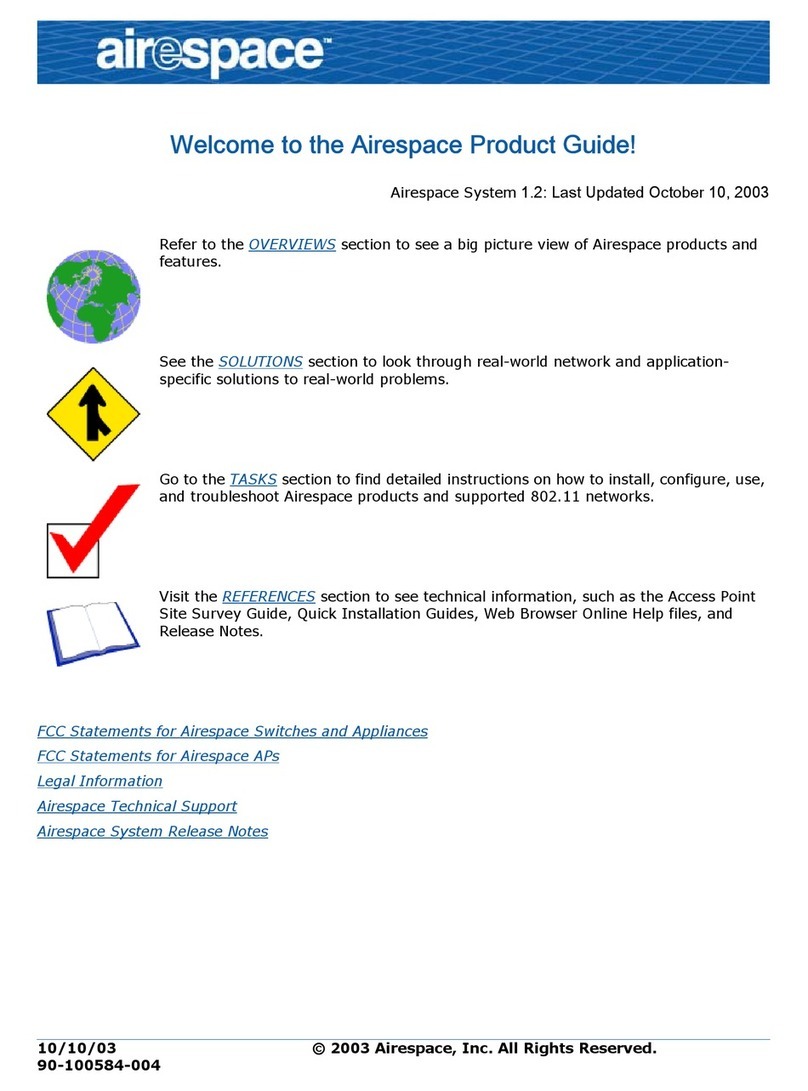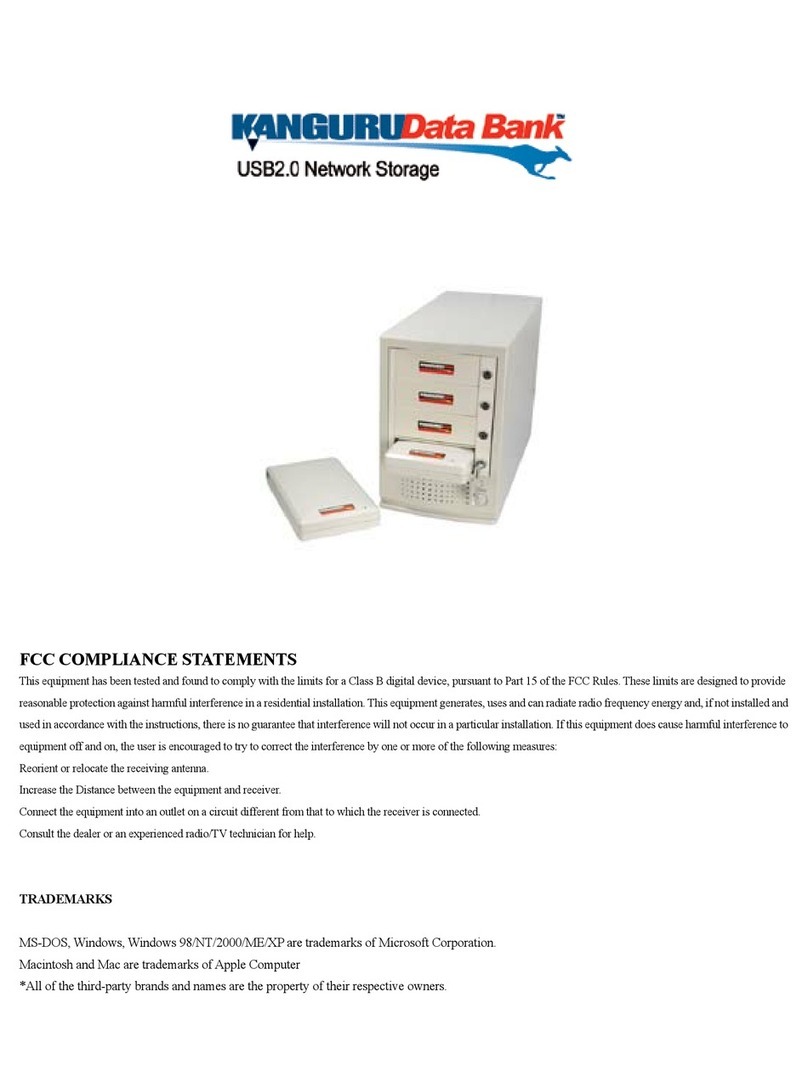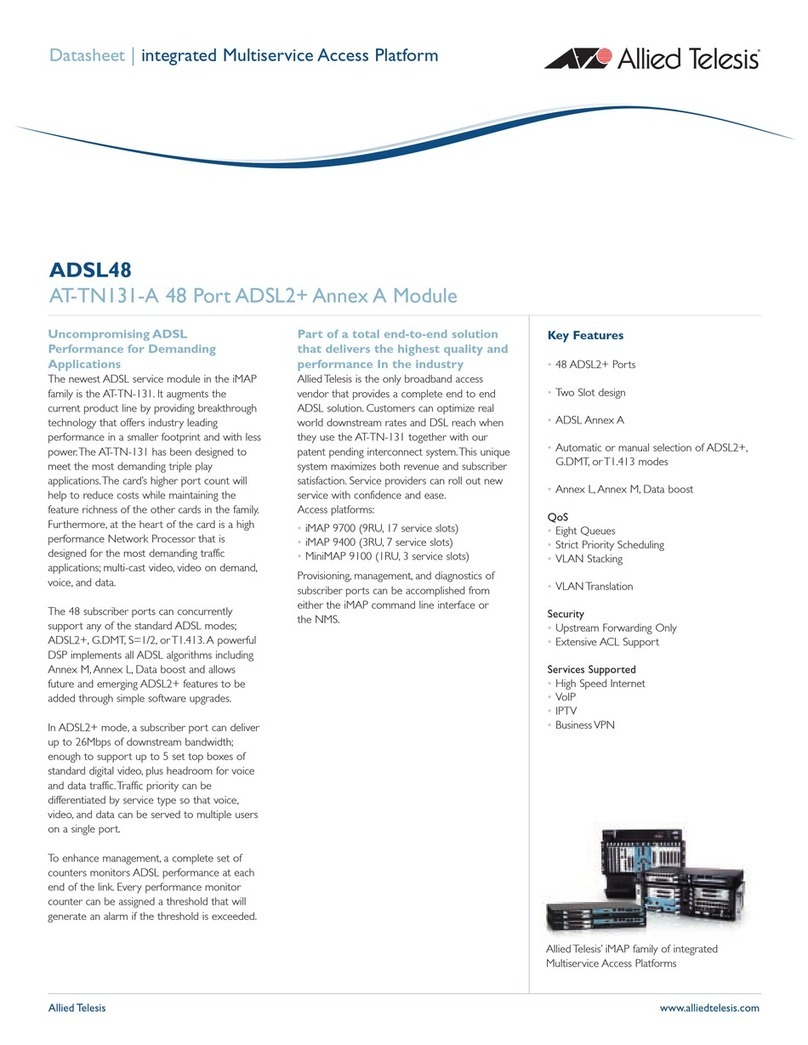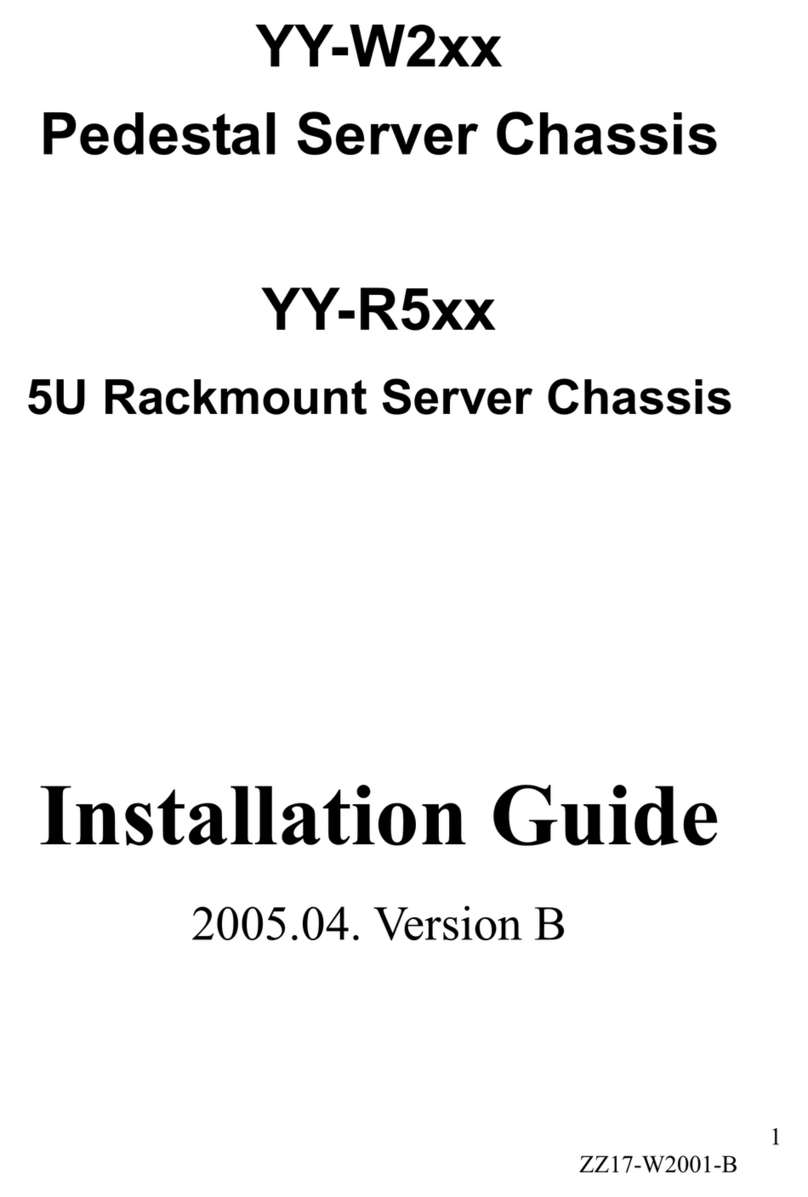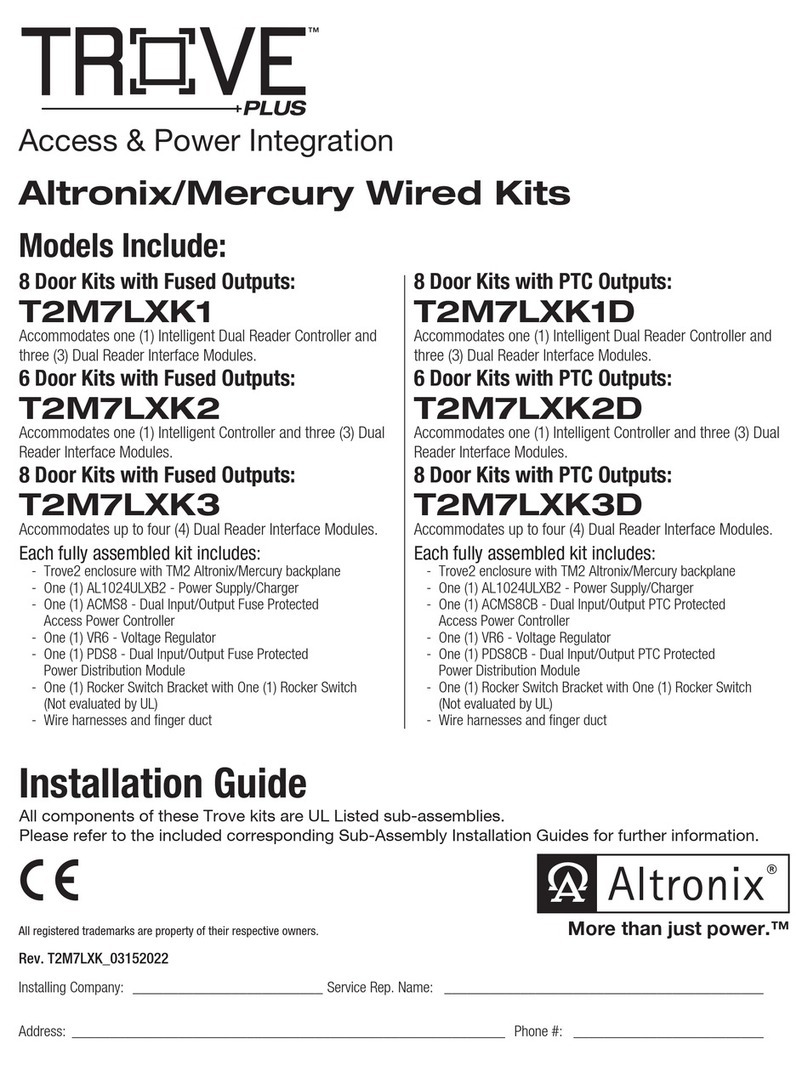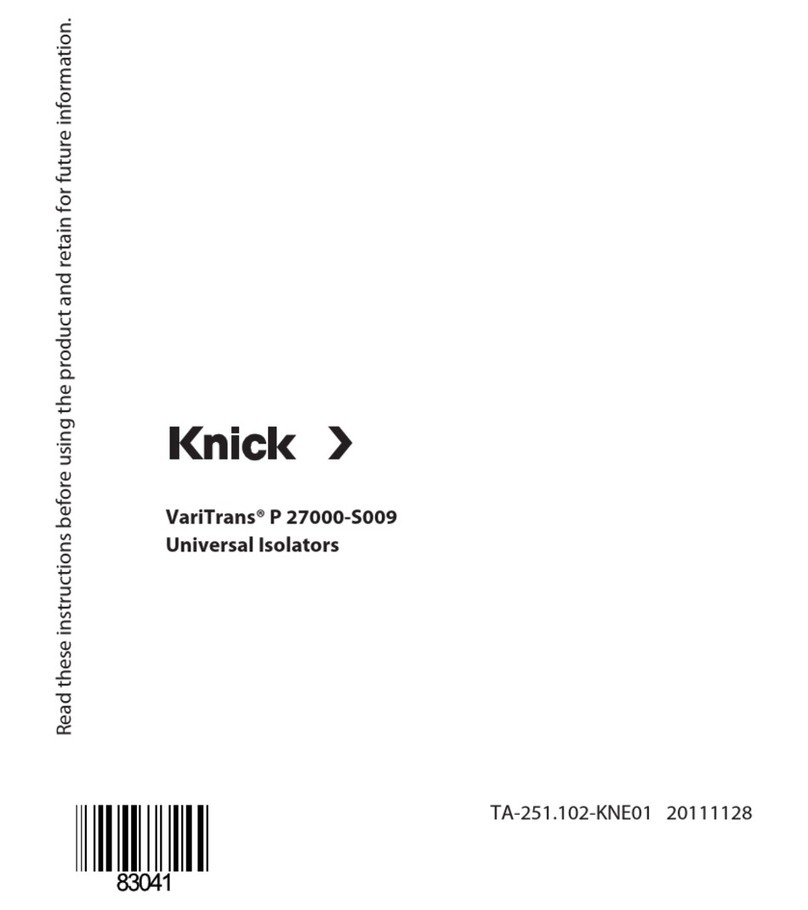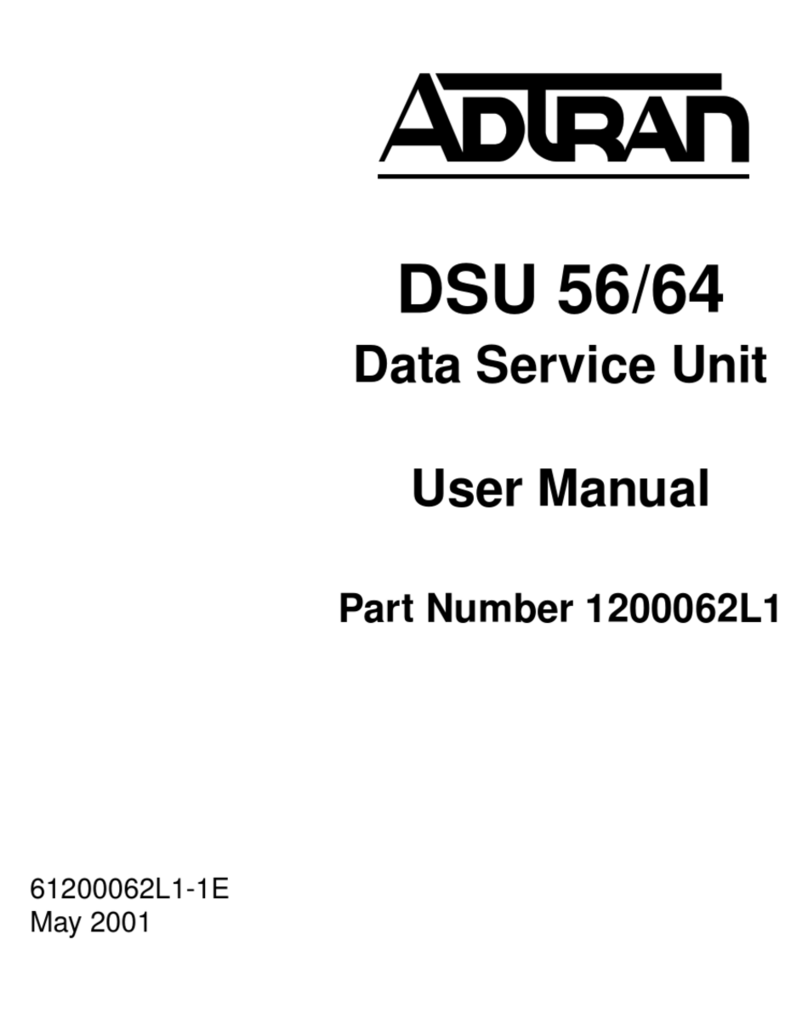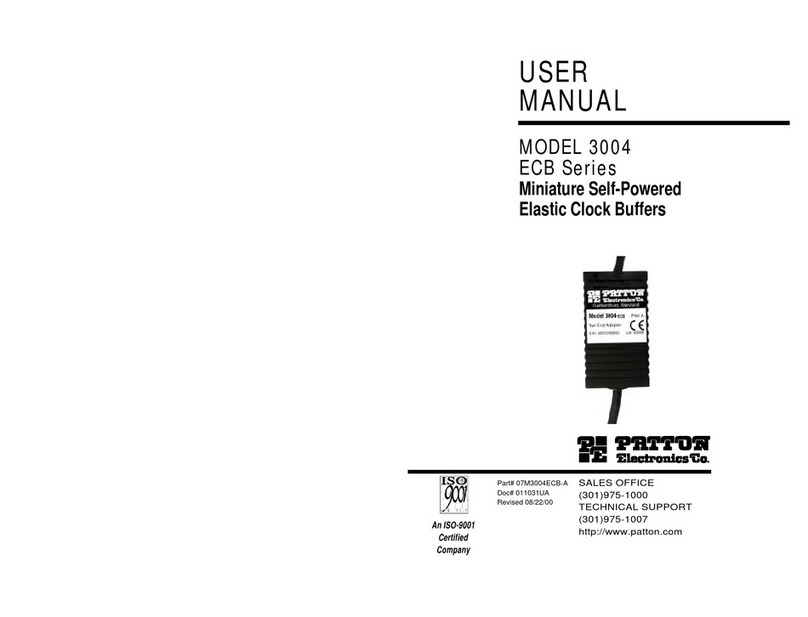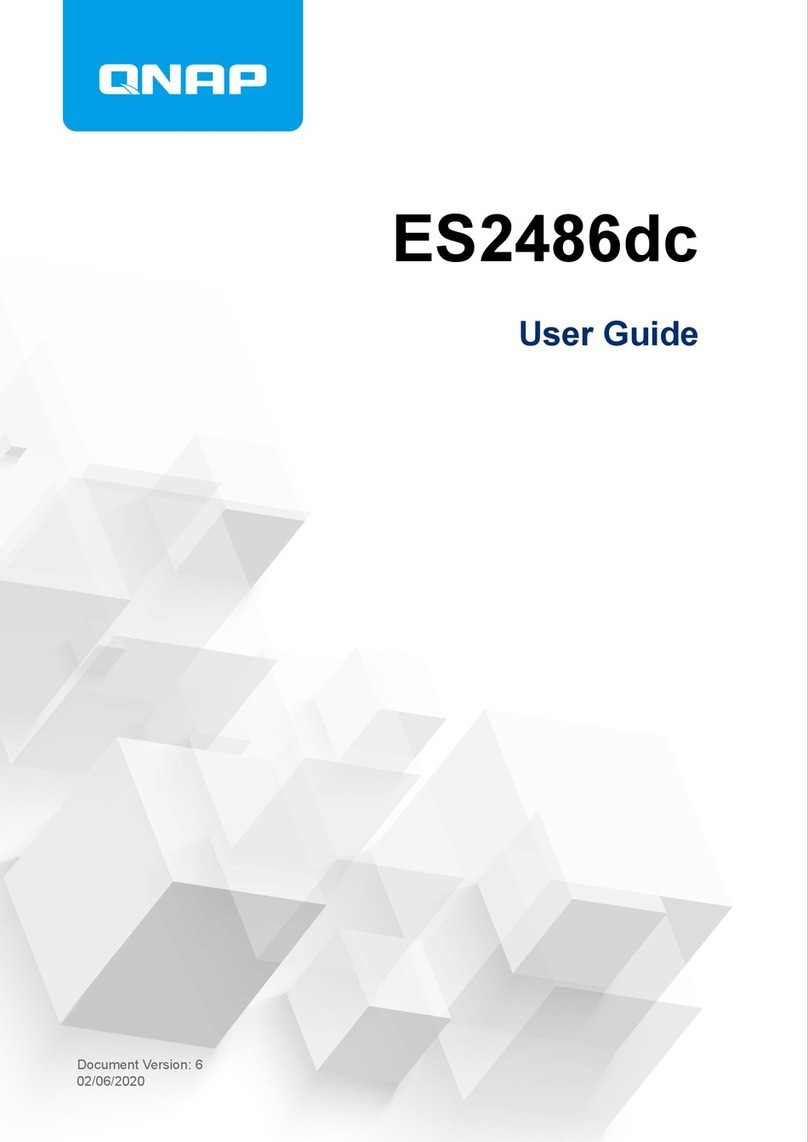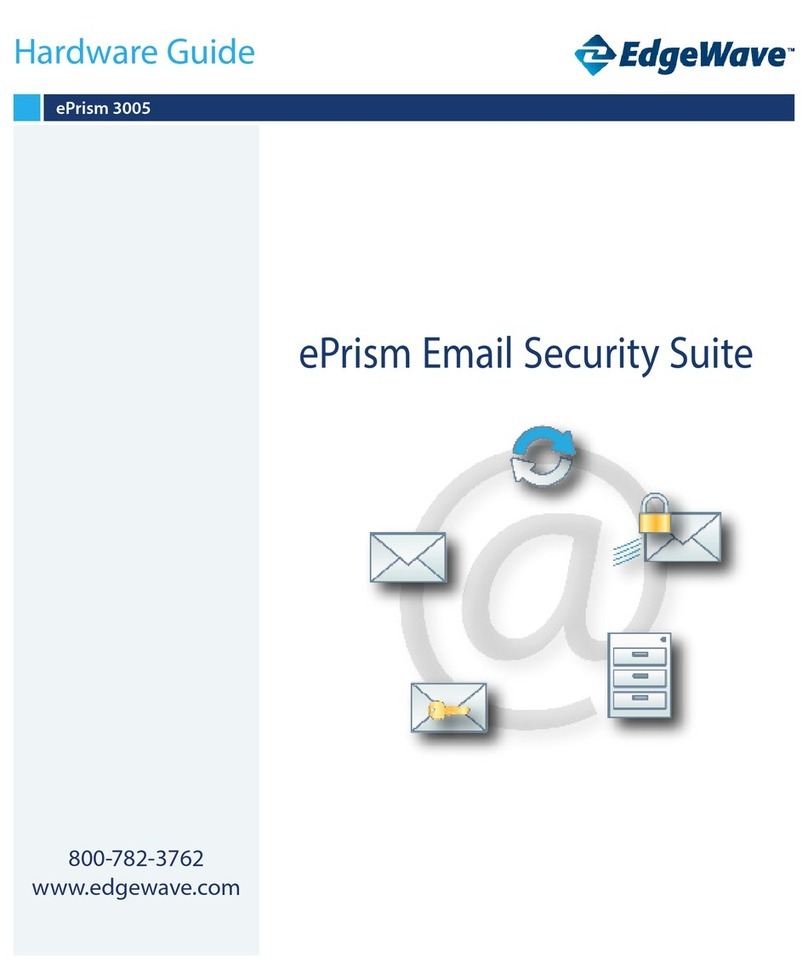Telemate NetSpective Manual

HARDWARE INSTALLATION GUIDE
nnnnnnnnnnnnnnnnnnnnnnnnnnnnnnnnnnnnnnnnnnnnnnnnnnnnnnnnnnnnnnnnnnnnnnnnnnnnnnnnnnnnnnnnnnnnnnnnnnnnnnnnnnnnnnnn

Telemate.Net Software /15R Hardware Installation Guide for NetSpective Page 2
Secon 1 Safety Noce and Warnings . . . . . . . . . . . . . . . . . . . . . . . . . . . . . . . . . . . . . . . . . . . . . . . . . . . . . . 3
Secon 2 Rangs . . . . . . . . . . . . . . . . . . . . . . . . . . . . . . . . . . . . . . . . . . . . . . . . . . . . . . . . . . . . . . . . . . . . . . . 3
Secon 3 Electrical and General Safety Guidelines . . . . . . . . . . . . . . . . . . . . . . . . . . . . . . . . . . . . . . . . . . . .4
Secon 4 Site Preparaon . . . . . . . . . . . . . . . . . . . . . . . . . . . . . . . . . . . . . . . . . . . . . . . . . . . . . . . . . . . . . . . . 6
Secon 5 Unpacking the Appliance . . . . . . . . . . . . . . . . . . . . . . . . . . . . . . . . . . . . . . . . . . . . . . . . . . . . . . . . 6
Secon 6A Installing the Appliance in a 4‐Post Rack . . . . . . . . . . . . . . . . . . . . . . . . . . . . . . . . . . . . . . . . . . . .7
Secon 6B Installing the Appliance in a 2‐Post Rack . . . . . . . . . . . . . . . . . . . . . . . . . . . . . . . . . . . . . . . . . . . .8
Secon 7 Rear Panel Connecons and Cabling . . . . . . . . . . . . . . . . . . . . . . . . . . . . . . . . . . . . . . . . . . . . . . . 9
Secon 8 Front Panel Operaon . . . . . . . . . . . . . . . . . . . . . . . . . . . . . . . . . . . . . . . . . . . . . . . . . . . . . . . . . . . 10
Table of Contents

Telemate.Net Software /15R Hardware Installation Guide for NetSpective Page 3
1. Safety Noce and Warnings
2. Rangs
FCC Noce
This device complies with part 15 of the FCC Rules. Operaon is subject to the following two condions:
1. This device may not cause harmful interference.
2. This device must accept any interference received, including interference that may cause undesired operaon.
No Telecommunicaons Network Voltage (TNV)‐connected PCBs shall be installed.
This class A digital apparatus complies with Canadian ICES‐003.
Cet appareil numérique de la classe A est conforme à la norme NMB‐003 du Canada.
CE Mark Warning
This is a Class A product. In a domesc environment, this product may cause radio interference, in which case
the user may be required to take adequate measures.
VCCI Warning
This is a product of VCCI Class A Compliance.
Environmental Warning
Perchlorate Material ‐ special handling may apply. See www.dtsc.ca.gov/hazardouswaste/perchlorate.
This noce is required by California Code of Regulaons, Title 22, Division 4.5, Chapter 33: Best Management
Pracces for Perchlorate Materials. This product/part includes a baery that contains perchlorate material.
V: 100 ‐ 240 VAC (auto‐range)
Hz: 50 ‐ 60
A: 2.6 Max

Telemate.Net Software /15R Hardware Installation Guide for NetSpective Page 4
3. Electrical and General Safety Guidelines
CAUTION
This appliance is intended for installaon in restricted areas only. Inial setup and maintenance
should be performed by qualified personnel.
CAUTION
Power down the appliance following the operang system’s proper power down procedure using the
power buon on the front panel. Unplug the AC power cord before servicing.
CAUTION
To avoid electrical shock, check the power cords as follows:
• This product is to be installed in Restricted Access Locaon only.
•Use the exact type of power cords required.
•Use power cord(s) that came with safety cerficaons.
•Power cord(s) must comply with AC voltage requirements in your region.
•The power cord plug cap must have an electrical current rang that is at least 125% of the electrical
current rang of this product.
•The power cord plug cap that plugs into the AC receptacle on the power supply must be an IEC 320,
sheet C13,type female connector.
•Plug the power cord(s) into a socket that is properly grounded before turning on the power.
CAUTION
Required operang condions for the appliance are ‐
•Temperature: 10 to 35oC (50 to 95oF).
•Humidity, non‐condensing: 8 to 90%.
DISPOSING OF BATTERY BACKUP UNITS - IF APPLICABLE
WARNING
If the BBU is damaged in any way, toxic chemicals may be released.
The material in the baery pack contains heavy metals that can contaminate the environment. Federal, state,
and local regulaons prohibit the disposal of rechargeable baeries in public landfills. Be sure to recycle the old
baery packs properly. Comply with all applicable baery disposal and hazardous material handling laws and
regulaons in the country or other jurisdicon where you are using the BBU.
WARNING
Risk of explosion if the baery is installed upside down or is replaced by an incorrect type.
Replace it only with the same or equivalent type recommended by the manufacturer. Dispose of used
baeries according to the instrucons.

Telemate.Net Software /15R Hardware Installation Guide for NetSpective Page 5
3. Electrical and General Safety Guidelines (connued)
WARNING
Disconnect the power supply at the circuit breaker before accessing any components. Turning off the system
power supply switch does not reduce the risk of electrical shock from the power supply terminal block.
CAUTION
•To prevent the unit from overheang, never install the appliance in an enclosed area that is not properly
venlated or cooled. For proper airflow, keep the front and back sides of the appliance clear of obstrucons
and away from the exhaust of other equipment.
•Be aware of the locaons of the power switches on the chassis and in the room, so you can disconnect
the power supply if an accident occurs.
•Take extra precauonary measures when working with high voltage components. Do not work alone.
•Before removing or installing main system components, be sure to disconnect the power first. Turn off
the system before you disconnect the power supply.
•Use only one hand when working with powered‐on electrical equipment to avoid possible electrical shock.
•Use rubber mats specifically designed as electrical insulators when working with computer systems.
•The power supply or power cord must include a grounding plug and must be plugged into grounded outlets.
CAUTION
Electric Stac Discharge (ESD) can damage electronic components. To prevent damage to your system board,
it is important to handle it very carefully. The following measures can prevent ESD damage to crical components.
•Use a grounded wrist strap designed to prevent stac discharge.
•Keep all components and printed circuit boards (PCBs) in their anstac bags unl ready for use.
•Touch a grounded metal object before removing the board from the anstac bag.
•Do not let components or PCBs come into contact with your clothing, which may retain a charge even if
you are wearing a wrist strap.
•Handle a board by its edges only; do not touch its components, peripheral chips, memory modules or contacts.
•When handling chips or modules, avoid touching their pins.
•Put the motherboard and peripherals back into their anstac bags when not in use.
•For grounding purposes, make sure your computer chassis provides excellent conducvity between
the power supply, the case, the mounng fasteners and the motherboard.

Telemate.Net Software /15R Hardware Installation Guide for NetSpective Page 6
Before you begin:
Verify that the ship kit includes a power cord, the screws and the rack clips (shown below) that you will need
to install the appliance in your rack.
5. Unpacking the Appliance
NOTE: Use the hardware supplied with your specific rack if different from the hardware supplied in this kit.
Setup locaon, rack and appliance precauons
•Elevated Operang Ambient Temperature ‐ If installed in a closed or mul‐unit rack assembly, the operang
ambient temperature of the rack environment may be greater than room ambient temperature. Therefore, consideraon
should be given to installing the equipment in an environment compable with the maximum ambient temperature
(Tma) specified by the manufacturer.
Always keep the rack’s front door and all panels and components on the appliances closed when not servicing to
maintain proper cooling.
•Reduced Air Flow ‐ Installaon of the equipment in a rack should be such that the amount of air flow required for
safe operaon of the equipment is not compromised. Leave enough clearance, approximately 25 inches in the front,
and 30 inches in the back of the rack to enable you to access appliance components and allow for sufficient air flow.
•Mechanical Loading ‐ Mounng of the equipment in the rack should be such that a hazardous condion is not
achieved due to uneven mechanical loading.
ALL RACKS MUST BE MOUNTED SECURELY. Ensure that all leveling jacks or stabilizers are properly aached to the
rack. If installing mulple appliances in a rack, make sure the overall loading for each branch circuit does not exceed
the rated capacity.
Do not slide more than one appliance out from the rack at a me. Extending more than one appliance at a me may
result in the rack becoming unstable. Install your appliance in the lower part of the rack because of its weight and
also for ease in accessing appliance components.
•Circuit Overloading ‐ Consideraon should be given to the connecon of the equipment to the supply circuit and
the effect that overloading of the circuits might have on overcurrent protecon and supply wiring. Appropriate
consideraon of equipment nameplate rangs should be used when addressing this concern.
•Reliable Earthing ‐ Reliable earthing of rack‐mounted equipment should be maintained. Parcular aenon should
be given to supply connecons other than direct connecons to the branch circuit (e.g. use of power strips).
Install near appropriate AC outlets, and Ethernet hubs or individual jacks. Be sure to install an AC Power Disconnect
for the enre rack assembly. The Power Disconnect must be clearly marked. Ground the rack assembly properly to
avoid electrical shock.
4. Site Preparaon
Front view Side view Front view Side view Rear view
Four (4) M6 x 16 mm
Phillips Pan Head Screws
4-POST RACK
Front view Side view Cone washer
2-POST RACK
Four (4) M5 x 12 Phillips Flat Head Screws
and Four (4) M5 x 12 Cone Washers
Four (4) Rack Clips

Telemate.Net Software /15R Hardware Installation Guide for NetSpective Page 7
Install two
rack clips in
the top and
bottom of
three holes
Leave
middle hole
empty
4-Post Rack
4-Post Rack
Two (2) M6 x 16 pan head screws
on each side*
ach sideon e
Two (2) M6 x 16 pan he
4-Post Rack
ach side
ad screwsTwo (2) M6 x 16 pan he
*
6A. Installing the Appliance in a 4‐Post Rack
Step 1
•Install two rack clips into the top and
boom of three holes on each side in
the rack as shown. The tabs on each
should be on the top and boom to
help stabilize them in the holes. No
tools are needed to install the clips,
firmly press them into place
•Make sure the clips are level in height
on the le and right sides for proper
alignment to allow accurate appliance
installaon.
Step 2
•Install the appliance in the rack as
shown. Insert one M6 x 16 screw*
through the top and boom holes
in the ears into the rack clips on each
side of the rack.
•Tighten each screw to secure the
appliance in the rack.
NOTE: When installing (or removing)
the appliance from the rack make sure to
support the unit at all mes.
*NOTE: Refer to your rack’s mounng
hardware for the proper size and type of
screws to secure the appliance in the rack.

Telemate.Net Software /15R Hardware Installation Guide for NetSpective Page 8
6B. Installing the Appliance in a 2‐Post Rack
dǁŽ;ϮͿDϱdžϭϮŇĂƚŚĞĂĚƐĐƌĞǁƐ
ĂŶĚƚǁŽĐŽŶĞǁĂƐŚĞƌƐŽŶĞĂĐŚƐŝĚĞ
ϮͲWŽƐƚZĂĐŬ
*
ŚĐĂĞŶŽƐƌĞŚƐĂǁĞŶŽĐŽǁƚĚŶĂ
ĞƌĐƐĚĂĞŚƚĂŇϮϭdžϱDͿϮ;Žǁd
ŬĐĂZƚƐŽWͲϮ
ĞĚŝƐŚ
ƐǁĞ *
Step 1
•Install the appliance in the 2‐post
rack as shown. Insert one M5 x 12
screw*and one M5 x 12 cone washer*
through the top and boom holes
in the ears on each side into the
threaded holes in the rack.
•Tighten each screw to secure the
appliance in the rack.
*NOTE: Refer to your rack’s mounng
hardware for the proper size and type of
screws to secure the appliance in the rack.
NOTE: When installing (or removing)
the appliance from the rack make sure to
support the unit at all mes.

Telemate.Net Software /15R Hardware Installation Guide for NetSpective Page 9
7. Rear Panel Connecons and Cabling
ABC D E F G H
I K
J L
M N O P
ABCDEFG HA BCDEFG
IK
JL
MNO P
H
32 1 2
11
3212
CAUTION
Slide rail/mounted equipment is not
to be used as a shelf or a work space.
Step 1 Connect the power cord.
Step 2 Connect the Ethernet cables.
Step 3 Connect any other required cables.
Proceed to Secon 8, Front Panel Operaon on page 10.
A
B
C
D
E
F
Power Supply Module Fan
Power Supply AC Inlet
COM Port
IPMI or LAN Port 5
LAN Port 1
LAN Port 3
G
H
I
J
K
L
LAN Port 6
PCI Card Expansion Slot
USB Port 6
USB Port 7
USB Port 2
USB Port 3
M
N
O
P
LAN Port 2
LAN Port 4
LAN Port 7
VGA Port

© 2015 TeleMate.Net Software. All rights reserved. No part of this publication, including text, examples, diagrams, or icons, may be reproduced, transmitted, disclosed or translated in any
form or by any means, electronic, mechanical,manual, optical or otherwise, for any purpose, without prior written permission of TeleMate.Net Software. Information in this publication is
subject to change without prior notification. TeleMate.Net Software may have patents or pending patents applications, trademarks, copyrights, or other intellectual property rights covering
subject matter in this publication. The furnishing of this document does not give you license to these patents, trademarks, copyrights, or other intellectual property. Specifications are subject
to change without prior notification.
NetSpective is a registered trademark of TeleMate.Net Software in the United States and other jurisdictions. All other trademarks, registered trademarks and service marks are the property
of their respective owners
5555 Triangle Parkway
Suite 150
Norcross, GA 30092
US and Canada: +1.678.589.7100
Fax: +1.678.589.7110
www.telemate.net
HDD LEDNIC2 LED
Power LEDOverheat
Fan Fail LED
NIC1 LED I/O Power
ƵƩŽŶ
ZĞƐĞƚƵƩŽŶ
HDD LED
IC1 LEDN
LEDailan FF
tarheeOv
IC2 LEDN
HDD LED
IC1 LED r LEDewoP
ŶŽƩƵƚĞƐĞZ
ŶŽƩƵ
erwoI/O P
8. Front Panel Operaon
Power on the Appliance:
Press the I/O Power Buon located on the far right
of the front panel.
Table of contents
Popular Network Hardware manuals by other brands
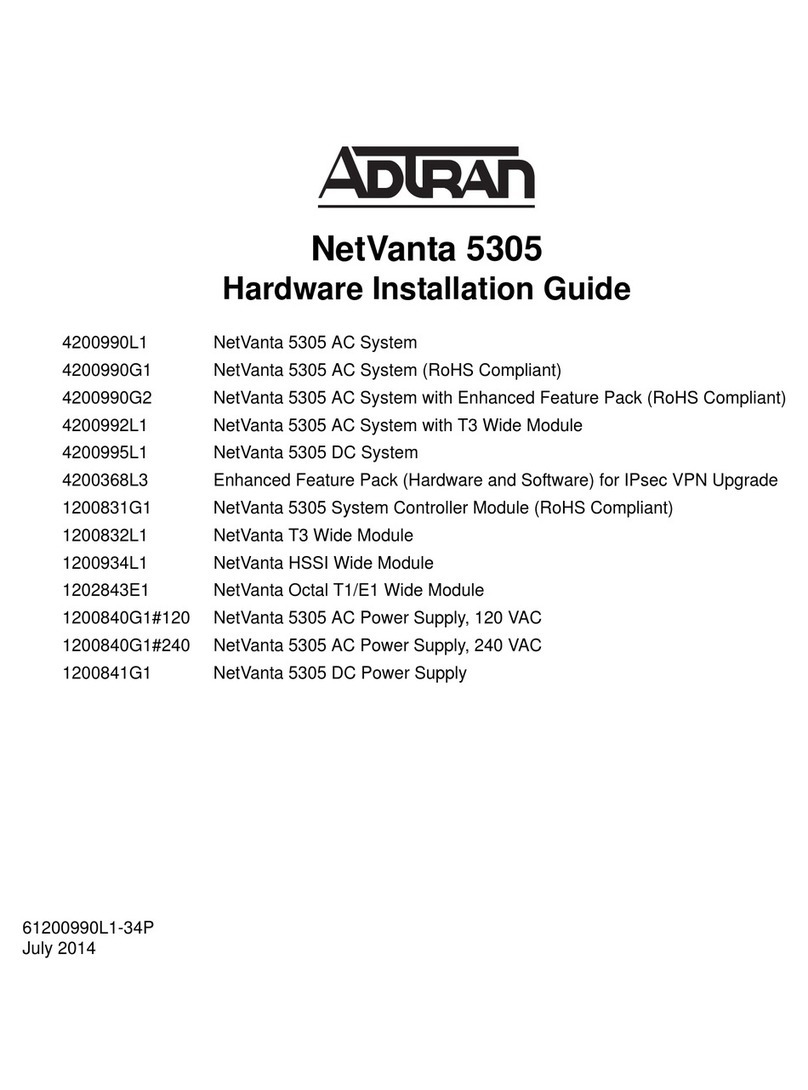
ADTRAN
ADTRAN 4200990G1 Hardware installation guide
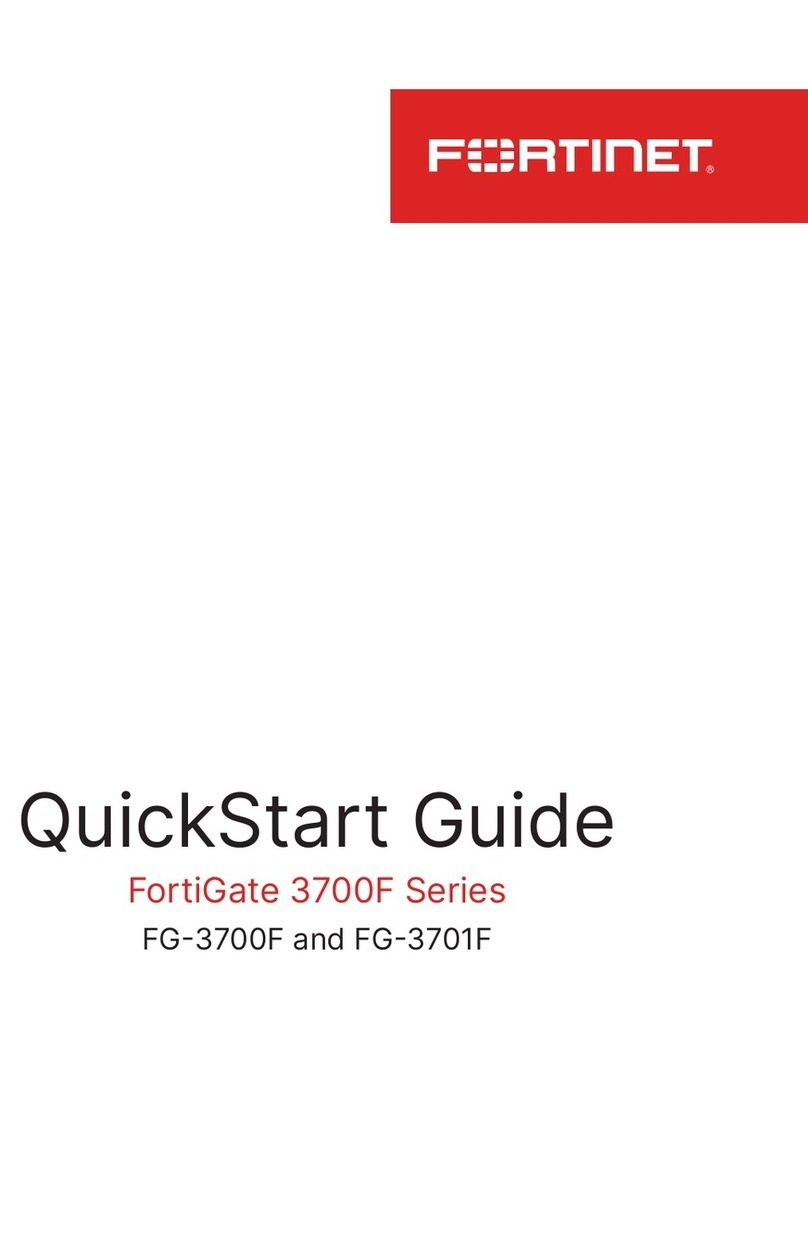
Fortinet
Fortinet FortiGate 3700F Series quick start guide
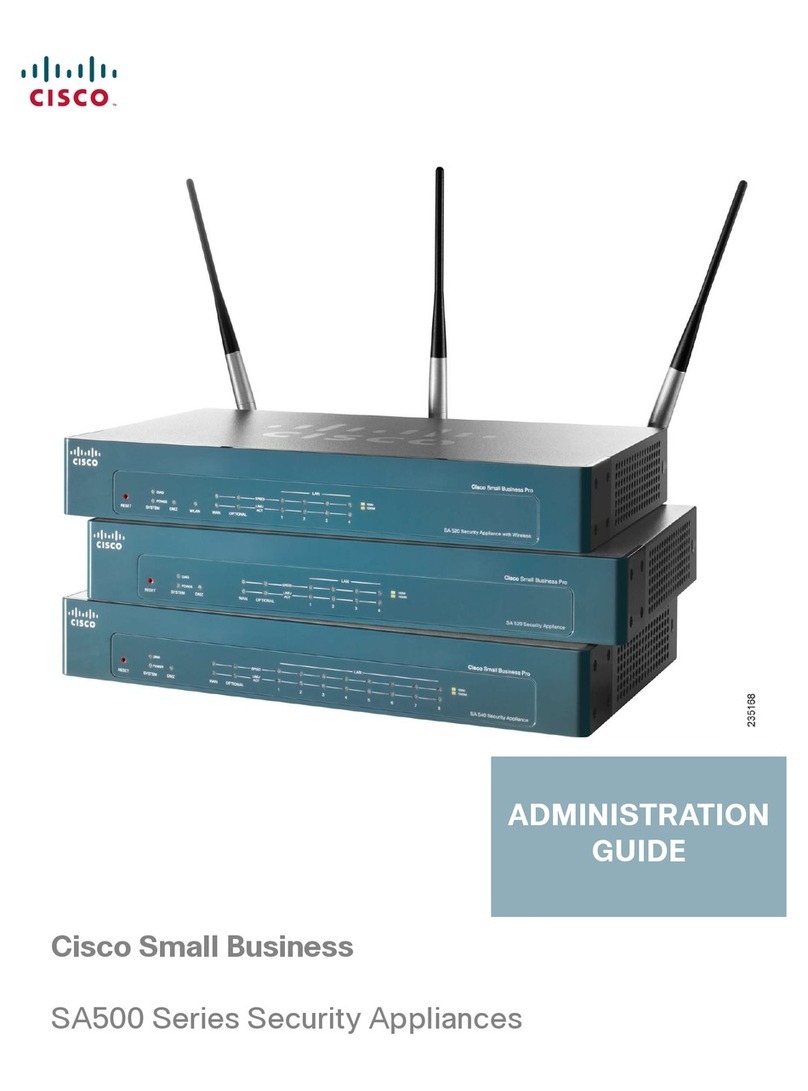
Cisco
Cisco WS-CE500 - Catalyst Express 500-24PC Administration guide
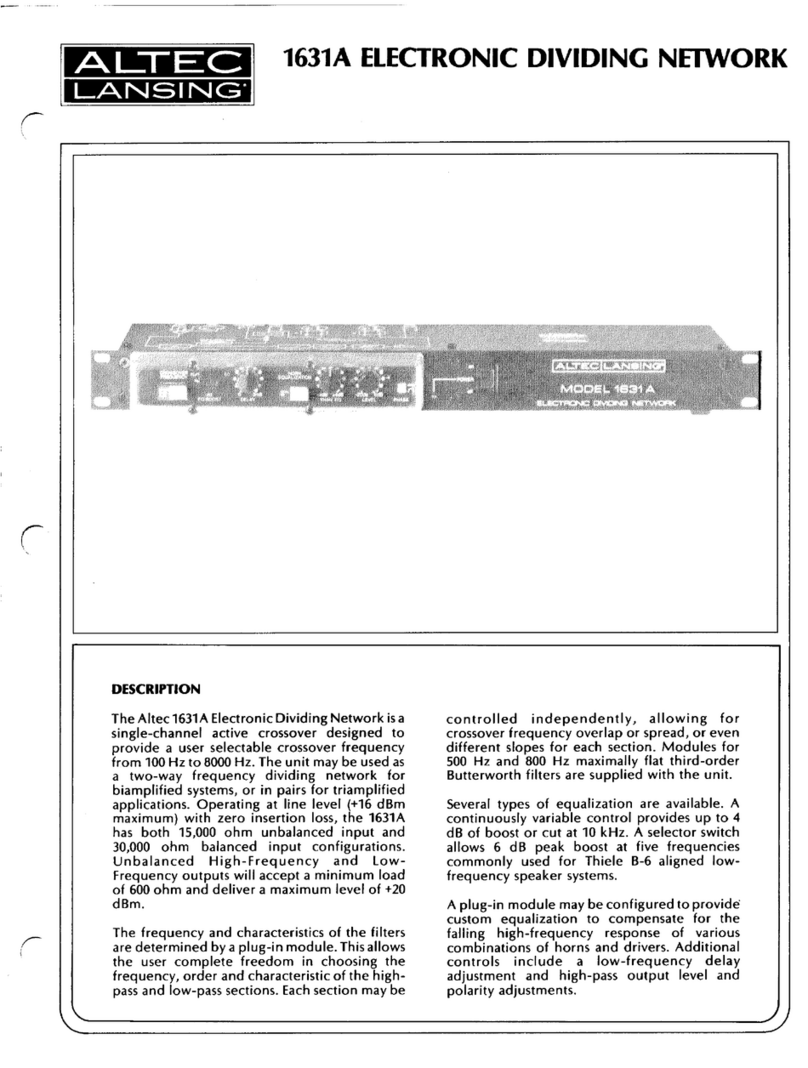
Altec Lansing
Altec Lansing 1631A SIGNAL PROCESSING Specifications

NETGEAR
NETGEAR RND2175 - ReadyNAS Duo NAS Server user guide

Pico Macom
Pico Macom PN-1 Specifications