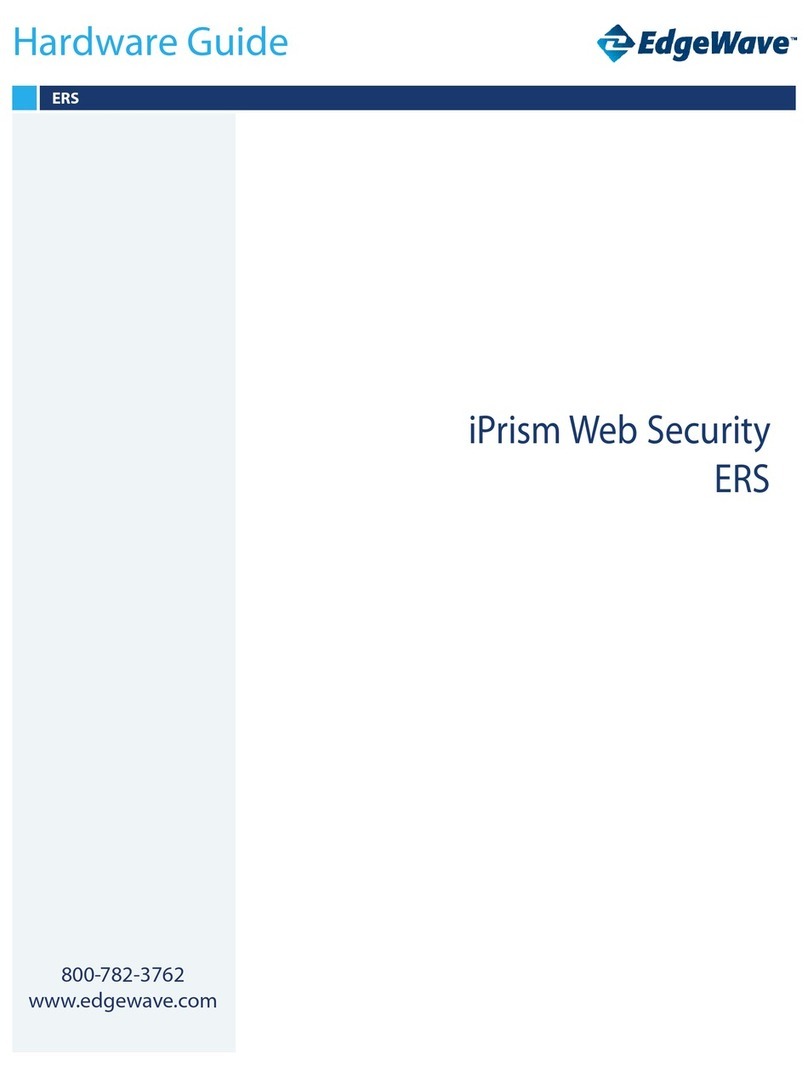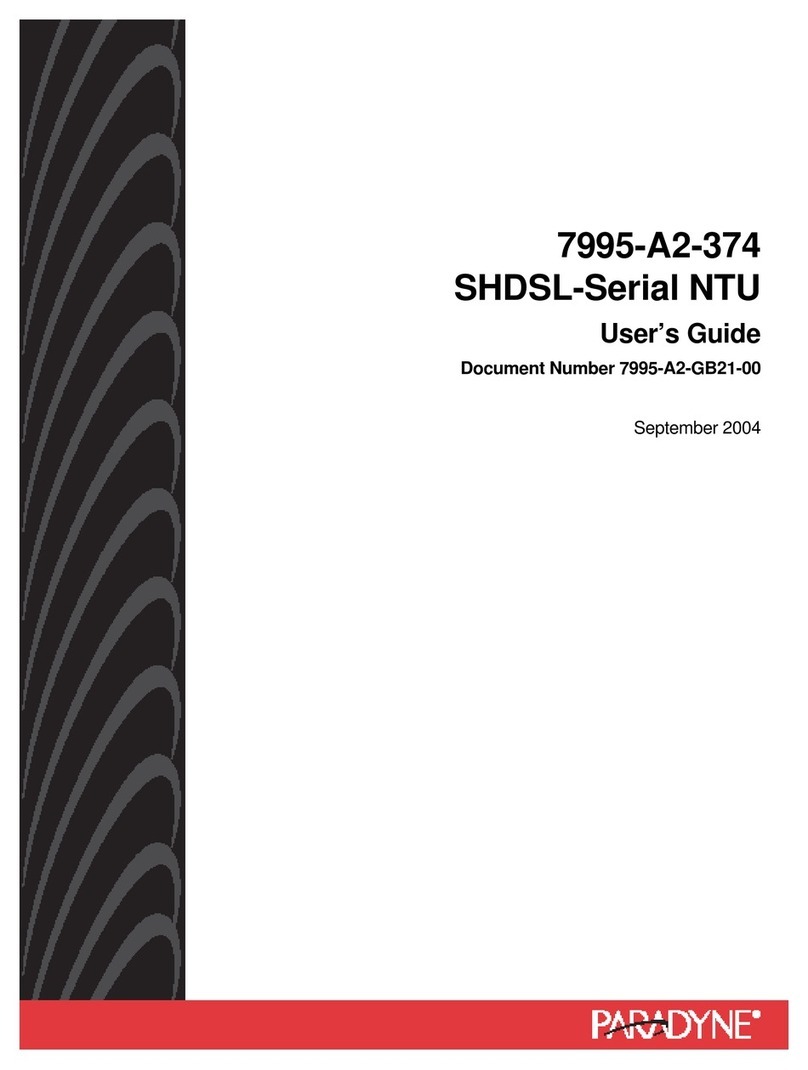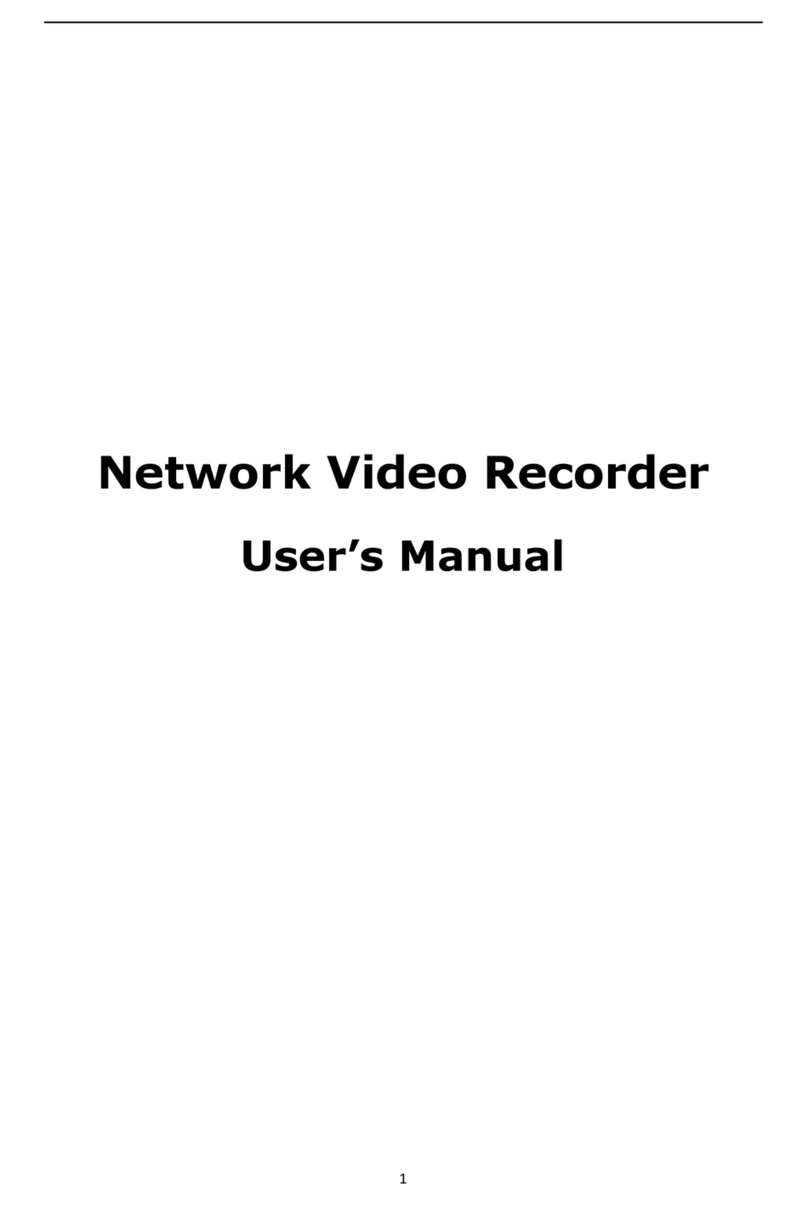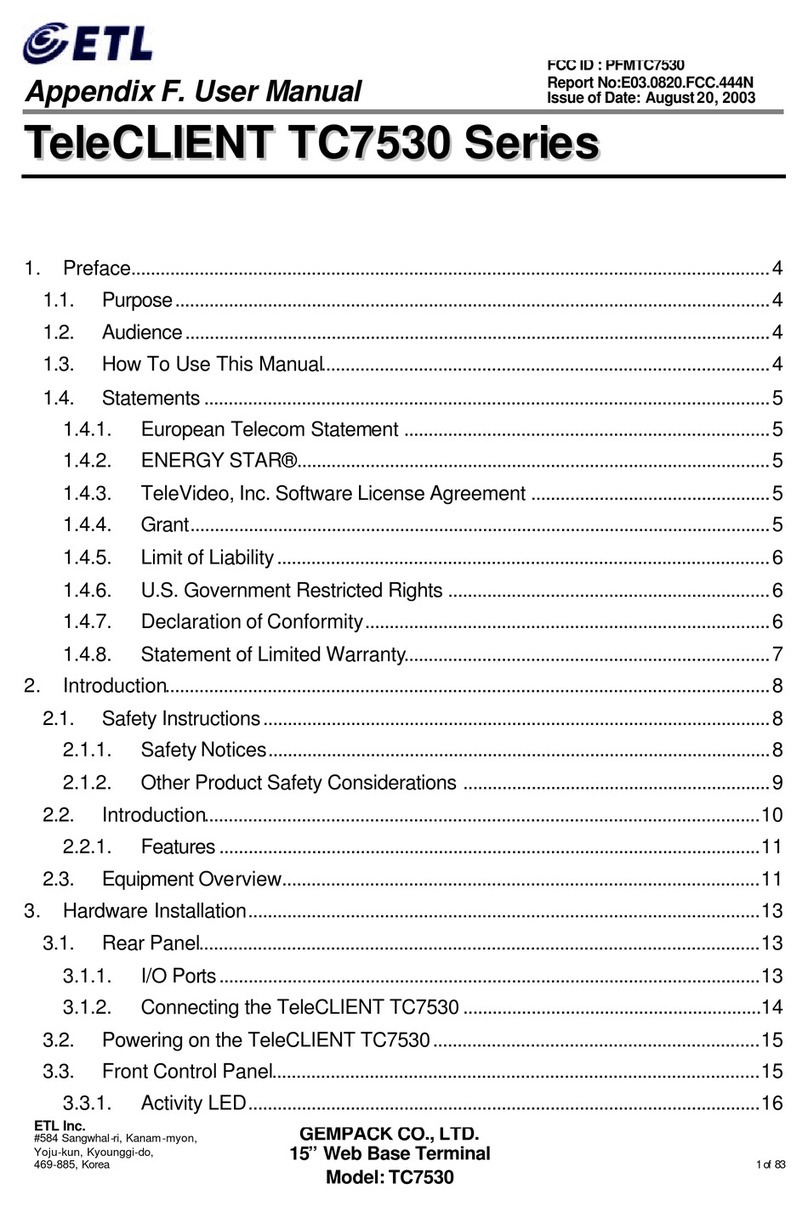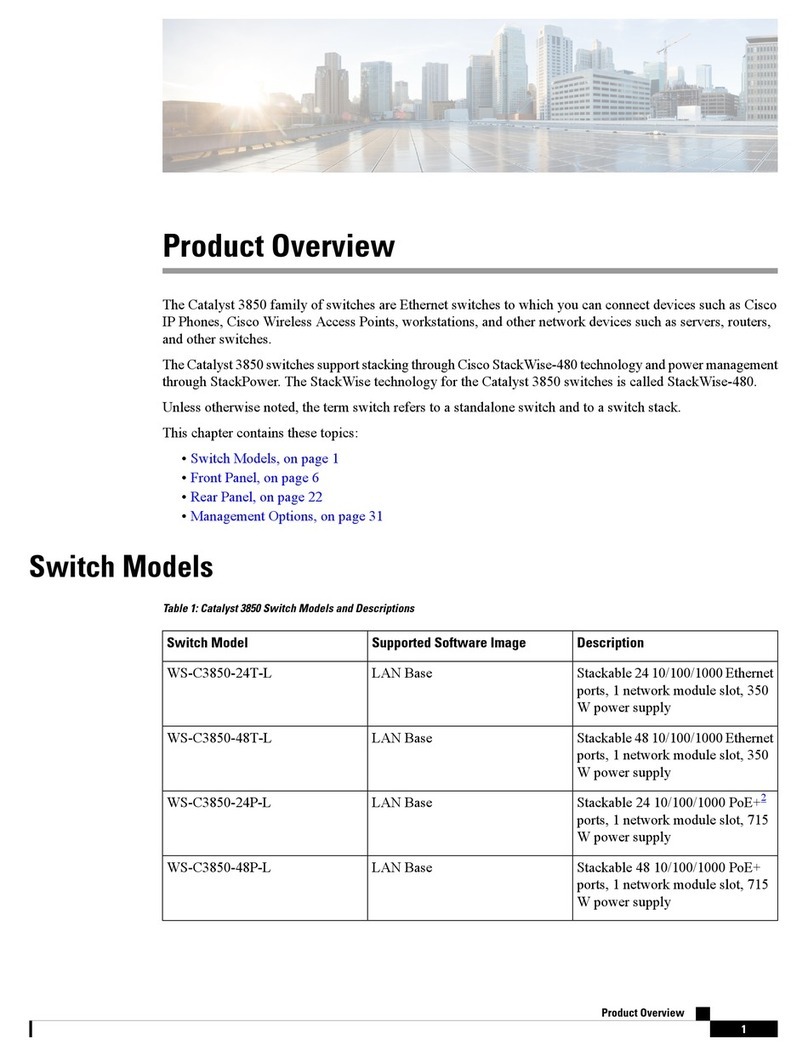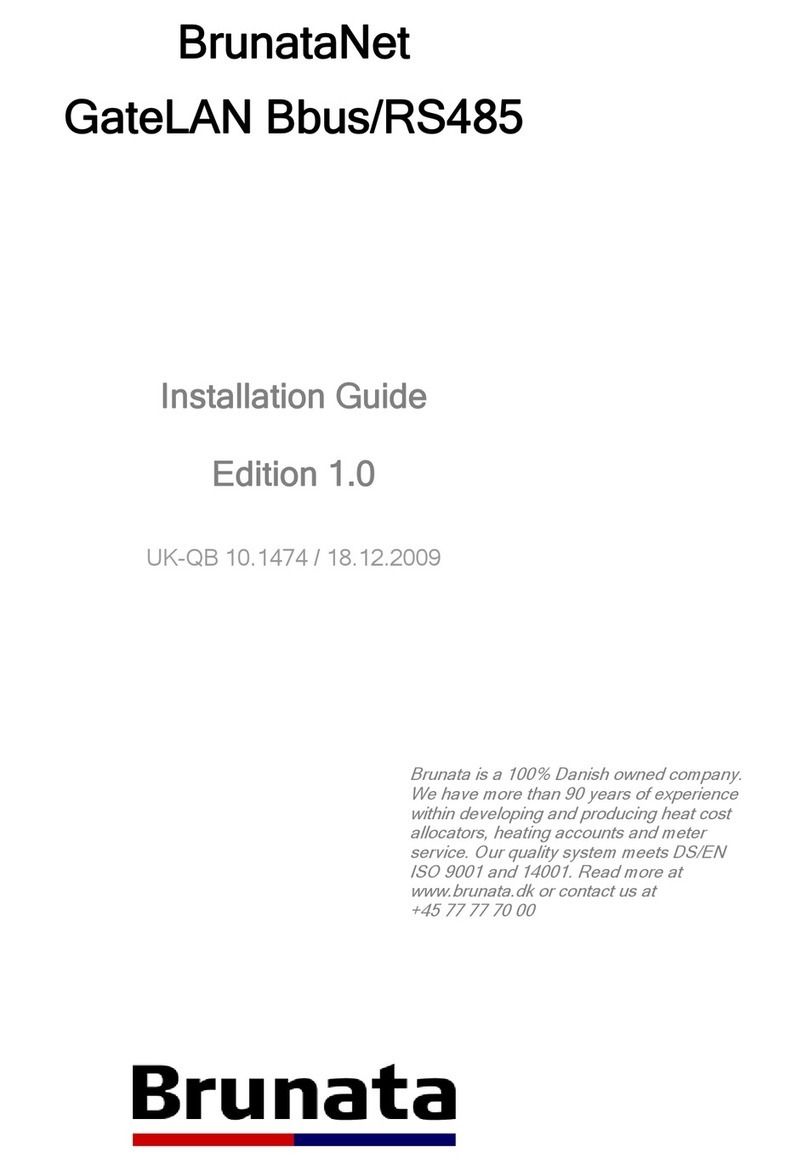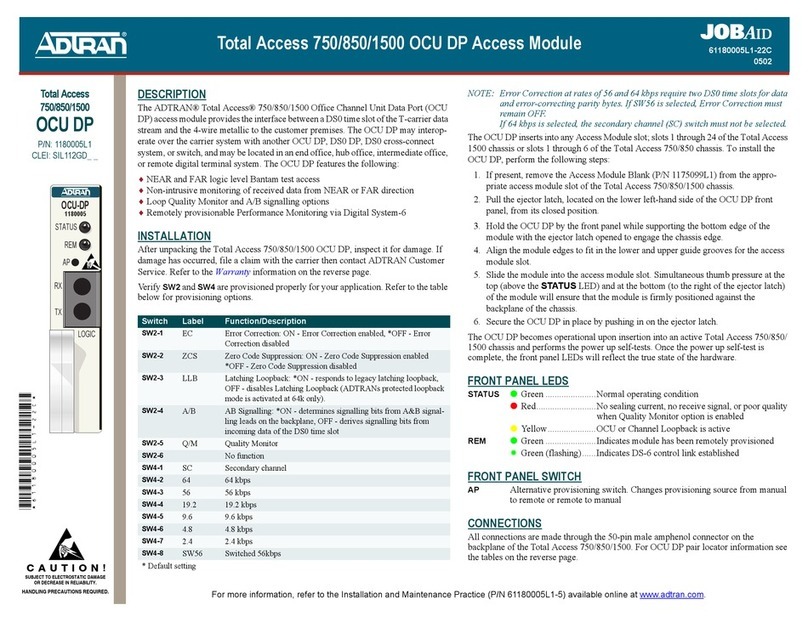EdgeWave ePrism 3005 User manual

Hardware Guide
ePrism 3005
800-782-3762
www.edgewave.com
ePrism Email Security Suite

© 2001 – 2013 EdgeWave. All rights reserved. The EdgeWave logo is a trademark of EdgeWave
Inc. All other trademarks and registered trademarks are hereby acknowledged.
Microsoft and Windows are either registered trademarks or trademarks of Microsoft Corporation in
the United States and/or other countries.
Other product and company names mentioned herein may be the trademarks of their respective
owners.
The Email Security software and its documentation are copyrighted materials. Law prohibits making
unauthorized copies. No part of this software or documentation may be reproduced, transmitted,
transcribed, stored in a retrieval system, or translated into another language without prior permission
of EdgeWave.
3005GS09.4.01

Introduction
This document describes how to initially configure the ePrism appliance. The process involves:
•Connecting to the ePrism appliance
•Configuring the appliance and activating service
What You Get
The following materials are shipped with each ePrism 3005 appliance. Check to be sure that these
items are in the installation kit before you begin the installation.
•ePrism appliance
•ePrism appliance documentation kit
•ePrism 3005 Appliance Installation Overview
•ePrism Getting Started
•ePrism Appliance Warranty
Before You Begin
You will need a laptop computer with a network cable to complete the procedures in this document.
The following tables show the firewall access required and optional TCP and UDP ports for the
ePrism appliance inside the firewall.
Mandatory
Port Protocol Direction Description
N/A ICMP echo request/reply
22 TCP/SSH Inbound Remote diagnostics and technical
support
25 TCP/SMTP Both SMTP server
53 TCP/UDP/DNS Both Domain Name Server (DNS)
1
ePrism Model 3005 Getting Started

Port Protocol Direction Description
80 TCP/HTTP Both Dashboard and other services
123 UDP/NTP Outbound Network Time Protocol (NTP)
443 TCP/UDP/HTTPS Both Secure Web access
1194 UDP/Application Both
Internal EdgeWave Use, allows
EdgeWave to remotely manage the
appliance
Optional
Port Protocol Direction Description
366 TCP/ODMR Inbound On Demand Mail Relay
389 TCP/LDAP Inbound Lightweight Directory Access Protocol
(LDAP)
587 TCP/SMTP Inbound Alternate SMTP server
636 TCP/LDAPS Inbound Secure LDAP
Note: All outbound TCP and UDP ports must be allowed.
Complete the following form to ensure you have the information needed to configure the ePrism
appliance.
IP address
Bit mask
Default gateway
Brand (to configure your custom dashboard
web address)
2
ePrism Model 3005 Getting Started

The ePrism appliance license number from
your EdgeWave purchase confirmation
email
Optional: The Vx license number from your
EdgeWave purchase confirmation email
Appliance administrator contact information
Appliance administrator password
(minimum 5 alphanumeric characters)
Appliance name (identifies the appliance in
reporting, logging and monitoring)
Host name (used in the SMTP HELO
command)
Outside IP address (if appliance IP address
is private)
ePrism appliance serial number
If you are configuring your first ePrism appliance, you will also need to enter the branding
information. See Adding a New Brand for more information.
Note: If you are assigning the ePrism appliance a private IP address, have its associated
public IP address.
Warning: Be sure that the IP address you assign to the ePrism appliance is not assigned
to any other device on the network.
Technical Support
If you have any questions or need additional information, send email to
wavesupport@edgewave.com or call 877-355-0553.
3
ePrism Model 3005 Getting Started

Connecting the ePrism Appliance
The ePrism appliance has two Ethernet ports on the rear of the unit. Connect your PC to Ethernet
port Gb2 for access to the browser-based provisioning interface. Connect the Ethernet port Gb1 to
the public network.
Figure 1. Ethernet Ports
To connect your computer to the Ethernet port
•Use an Ethernet cable with male RJ-45 connectors on each end. This is a cross-over
connection, though most computers can auto-detect the cable type and adjust to use a straight-
through cable.
•Connect one cable end to the Ethernet port on your PC.
•Connect the other cable end to the ePrism appliance Ethernet port labeled Gb2.
To connect the ePrism appliance to the public network
•Use an Ethernet cable with male RJ-45 connectors on each end.
•Connect one cable end to the ePrism appliance Ethernet port labeled Gb1.
•Connect the other cable end to the public network.
Configuring the ePrism Appliance
Note:Do not continue until you have confirmed firewall rules and network access are in
place for the ePrism appliance. Confirm network access by pinging the internal IP you
assigned to the ePrism appliance. Confirm the rules for ePrism in your firewall one last
time before proceeding.
4
ePrism Model 3005 Getting Started

To configure the ePrism appliance
1. If needed, power up the ePrismappliance. The power button is on the upper left of the appliance
face.
Figure 2. Power Button
2. Start your web browser.
3. In the Address box, enter the default ePrism IP address of 169.254.0.1 and press Enter. The
End User Terms & Conditions screen opens.
4. Accept the terms of the license and click Continue. The Settings screen opens.
Figure 3. Configuration
5. Set the time zone and complete the form with the information compiled in Before You Begin. The
time zone is used for reports and for the Spam Digest.
•In the Time Zone Configuration section, click on the section of the map that contains your
location.
•Select the ePrismappliance time zone from the list.
5
ePrism Model 3005 Getting Started

Figure 4. Time Zone Configuration
Figure 5. Appliance Server Configuration
6. Click Save.
At this point, connection and configuration validation tests begin. The Configuration Status
screen displays the validation progress.
Note: If the ePrism appliance is not connected to the network, an error message appears.
Click Force Save. After the ePrism appliance has been connected to the network, the
configuration can be completed. See Completing the Configuration for details.
6
ePrism Model 3005 Getting Started

Figure 6. Configuration Status
After validation, the appliance downloads software updates and restarts the application.
Figure 7. Initial Configuration Complete
7. Click OK to continue to the login screen of the ePrism appliance dashboard.
Figure 8. ePrism Appliance Dashboard Login
7
ePrism Model 3005 Getting Started

8. Log in to the ePrism appliance dashboard.
9. Configure your brand on the appliance:
•If this the your first appliance, click Add New Brand and continue to Adding a New Brand.
•If you already have one or more ePrism appliances, click Join Existing Brand, and continue
to Joining an Existing Brand.
Adding a New Brand
Branding allows you to set up the ePrismappliance to show your company's dashboard and logo.
You can set up multiple brands, with each brand containing a group of accounts. Make sure the
correct appliance time zone has been configured before adding a brand.
Brand settings apply to all dashboards, accounts, domains, and mailboxes within the brand. The
brand name is used as the base name of the website for the dashboard. Once a brand name is
defined, it cannot be changed.
You will need the following information to add your branding to the ePrism appliance.
•Brand Identification settings
•Name: Name of your brand.
Note: The Name must be a single word. It can contain alphanumeric characters or '-' and
it is not case sensitive.
•URL: Internet address of your brand's Personal and Administrator Dashboards.
•System Administrator settings
•Email: Email address of the System Administrator.
•Password: System Administrator password.
•Spam Digest settings
•Digest Sender address: Replies to the Spam Digest are sent to this address.
•Technical Support address: The contact address for technical assistance listed in the Spam
Digest and other notifications.
To add a new brand
1. From the ePrism appliance dashboard go to Brands >> Add New Brand.
2. Complete the Add Brand form.
8
ePrism Model 3005 Getting Started

3. Click Save.
Figure 9. Add a Brand
To add a domain to the new brand
Note: After adding the domain, refer to the System Administrator's Guide for detailed
configuration information.
1. From the Brands screen, click the name of your new brand. The Administrator Dashboard login
screen opens.
2. Enter the email address and password from Adding a New Brand. The Administrative
Dashboard opens.
3. From the navigation links on the left, click Account.
4. From the list of accounts, select the name of your account. Note that the account created during
the appliance configuration is given your brand name.
5. From the navigation links on the left, click Add Domain.
9
ePrism Model 3005 Getting Started

Figure 10. Add Domain
6. Complete the form and click Save. The Status tab opens displaying your Mail Exchanger (MX)
records.
7. After both Mailbox Discovery and the Mail Gateway have been configured, update your MX
records as needed.
Additional account setup
See the System Administrator's Guide for detailed configuration procedures.
•Add outbound IP addresses:
1. From the navigation links on the left, click Account.
2. Select your account.
3. From the navigation links on the left, click Add Outbound IP.
•Add verifiers:
1. From the navigation links on the left, click Account.
2. Select your account.
10
ePrism Model 3005 Getting Started

3. From the navigation links on the left, click Add Verifier.
•Customize your brand:
•From the navigation links on the left, click Preferences.
•Digest and Admin dashboard customization settings are on the Branding and Admin
Dashboard tabs.
•Customize the Personal Dashboard on the Personal Dashboard tab.
Joining an Existing Brand
When you join an existing brand, your ePrism appliance synchronizes its branding information with
that from one of your properly in-service ePrism appliances.
You will need the following information to join the new ePrism appliance to an existing brand.
•Brand to Join
•Name: Name of the brand.
•System Administrator settings
•Email: Email address of the System Administrator.
•Password: System Administrator password.
To join an existing brand
1. From the ePrism appliance dashboard go to Brands >> Join a Brand.
2. Complete the Join a Brand form.
3. Click Save. The new appliance synchronizes with the existing appliance. The new ePrism
appliance is now ready to filter mail for all domains in that brand.
Figure 11. Join a Brand
11
ePrism Model 3005 Getting Started

Completing the Configuration
If the configuration was started before the ePrismappliance was connected to the network, an error
appeared during configuration. Once the ePrismappliance is connected to the network, the
configuration can be completed.
To complete the configuration
1. Connect the ePrismappliance to the network.
2. If needed, power up the ePrismappliance.
3. Start your web browser
4. If you did not click Force Save when the configuration error appeared, set up the ethernet port
and add the gateway.
5. In the Address box, enter the IPaddress of the ePrismappliance.
6. Log in to the ePrismappliance dashboard.
7. Go to the Settings >License tab.
8. Click Update.
At this point, connection and configuration validation tests begin. After validation, the appliance
downloads software updates and restarts the application.
9. Configure your brand on the appliance:
•If this the your first appliance, click Add New Brand and continue to Adding a New Brand.
•If you already have one or more ePrismappliances, click Join Existing Brand, and continue
to Joining an Existing Brand.
What's Next?
You have completed the ePrism appliance configuration and can now filter email through the
appliance. You can also configure:
•Content Filters
•Email Continuity (additional license required)
•Encryption (additional license required)
See the System Administrator's Guide for detailed configuration procedures.
12
ePrism Model 3005 Getting Started

Warning about Powering Down the System
EdgeWave has embedded a script that activates when you press the power button of a running
ePrism appliance. The script performs a graceful shutdown of the system, closing down all active
processes and writing the appropriate information to the system disks. Depending on the
configuration and system state, properly shutting down the system takes between one and 17
minutes. In most cases shutting down the system will take between four and five minutes.
If the system has not properly shut down after 17 minutes, you can press and hold down the power
button for five seconds to force a hard shutdown.
Warning: Forcing a hard shutdown by unplugging the appliance or pressing and holding
down the power button can cause corruption to the hard disk due to incomplete data
transfer from system memory to the disk. This can result in data loss. Force a hard
shutdown only as a last resort.
Multiple ePrism Appliances in the Network
The following diagram shows the final configuration of two servers after installation is complete. Both
units will have the port labeled Gb2 connected to a shared private switch, so that the two units have
connectivity to each other.
Note: Each appliance must be configured individually before physically connecting the
servers. Contact EdgeWave technical support before connecting multiple ePrism
appliances to each other.
When properly configured, both ePrism servers have the port labeled Gb1 connected to the public
network. It also requires a private network connected with a private dedicated Gigabit Ethernet
switch or a hub. The private network should be physically distinct (a separate collision domain), so
that traffic between the ePrism units cannot be analyzed by external users.
Figure 12. Multiple ePrism Appliances in the Network
13
ePrism Model 3005 Getting Started

Corporate Oce
15333 Avenue of Science, San Diego, CA 92128
Phone: 858-676-2277 Toll Free: 800-782-3762 Fax: 858-676-2299 Email: info@edgewave.com
©2013 EdgeWave, Inc. All rights reserved. The EdgeWave logo is a trademark of EdgeWave,Inc. All other trademarks and registred trademarks are hereby acknowledged.
Table of contents
Other EdgeWave Network Hardware manuals