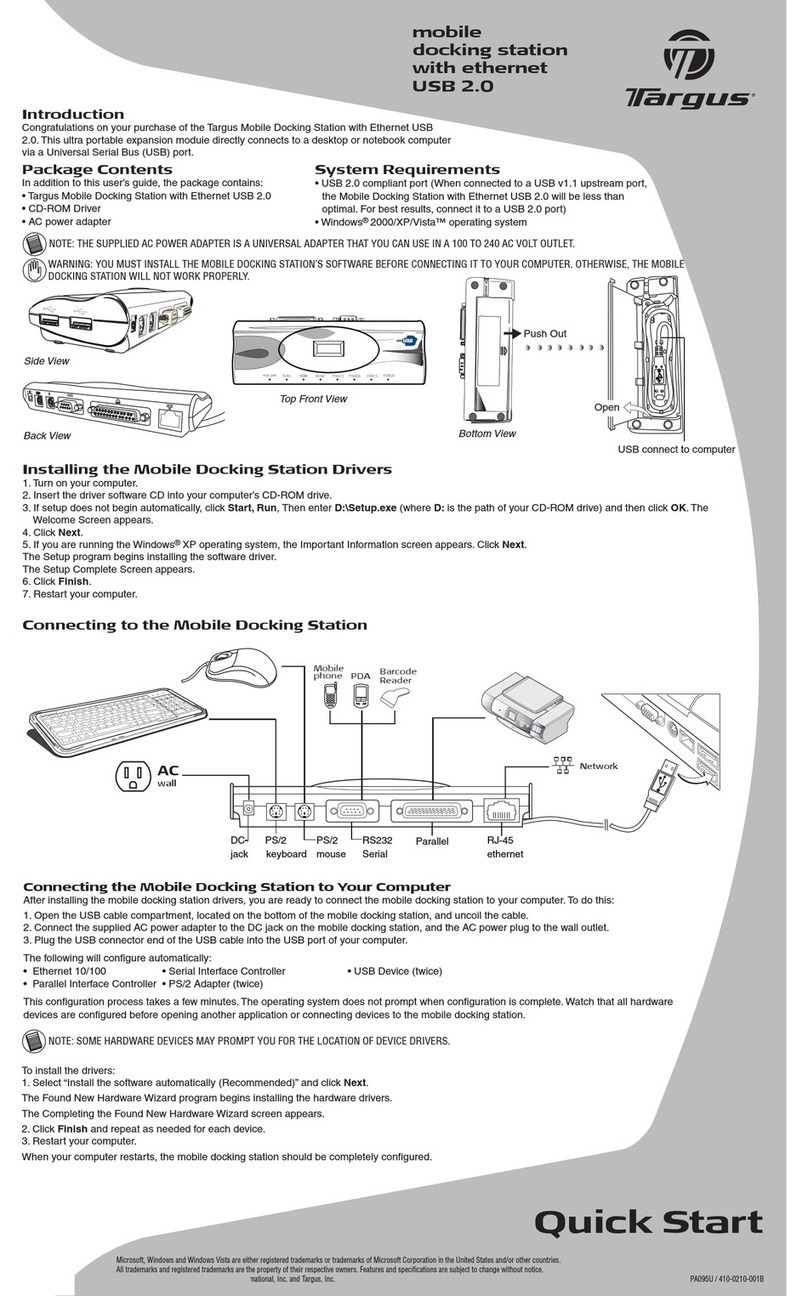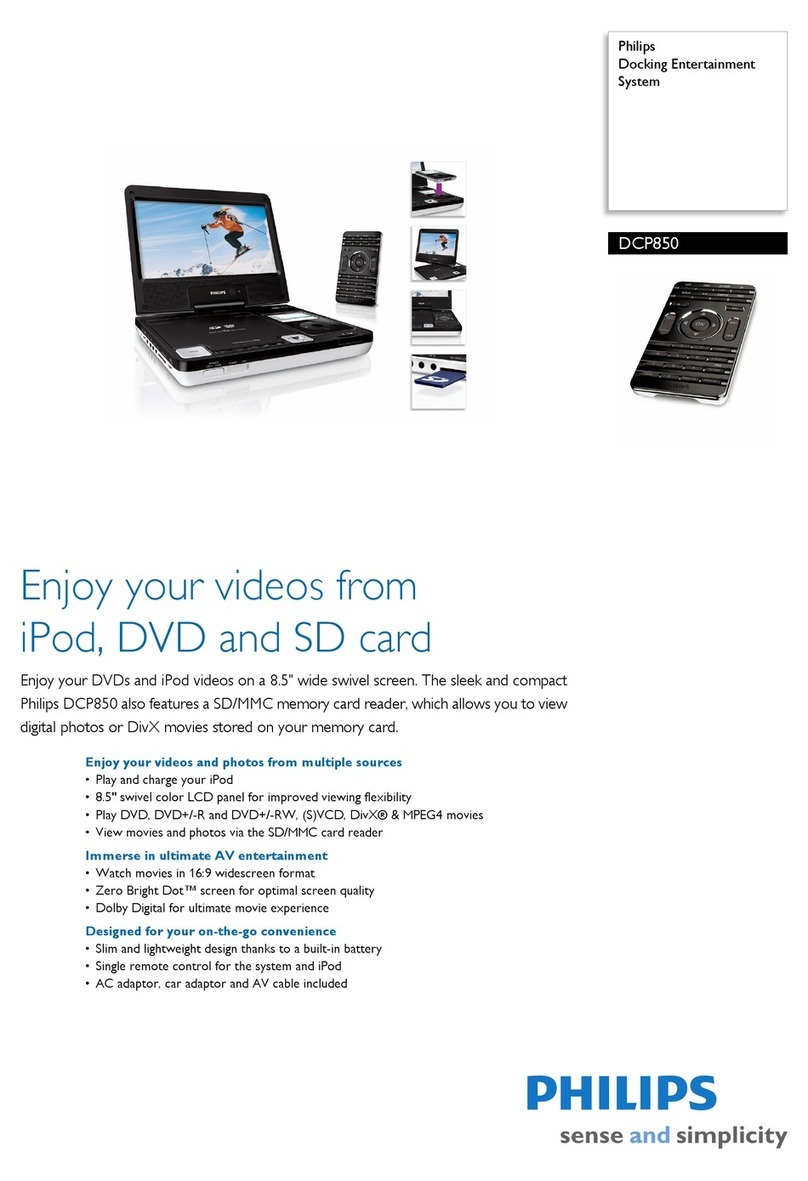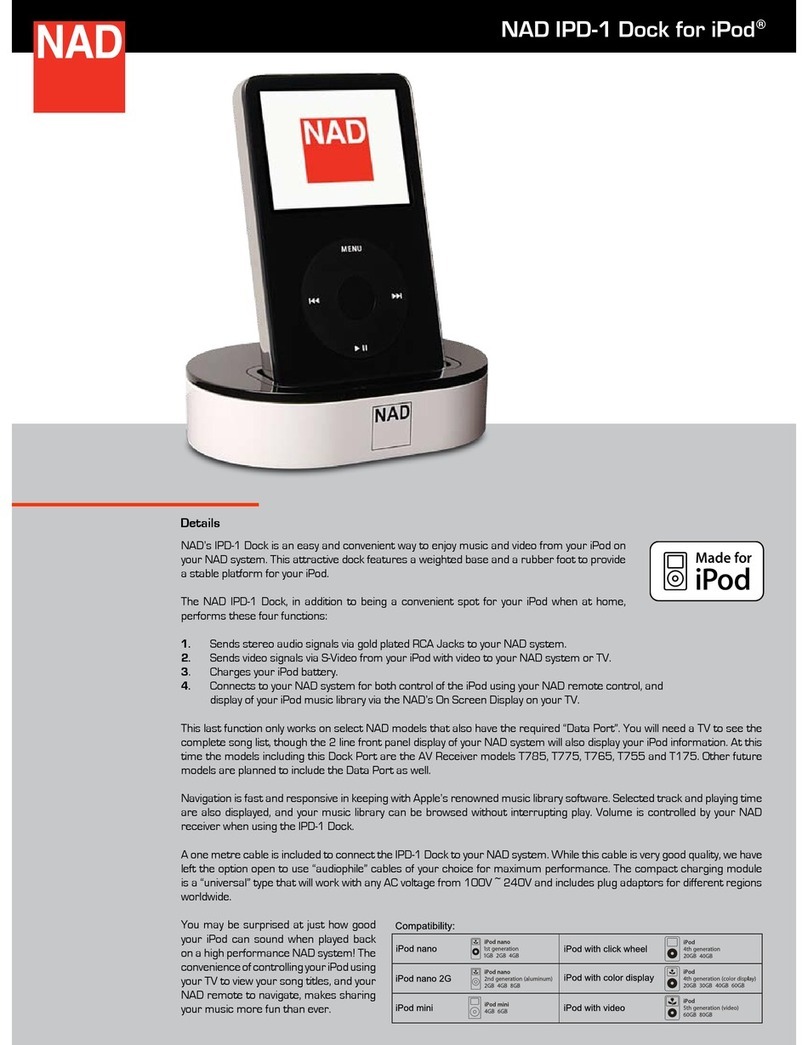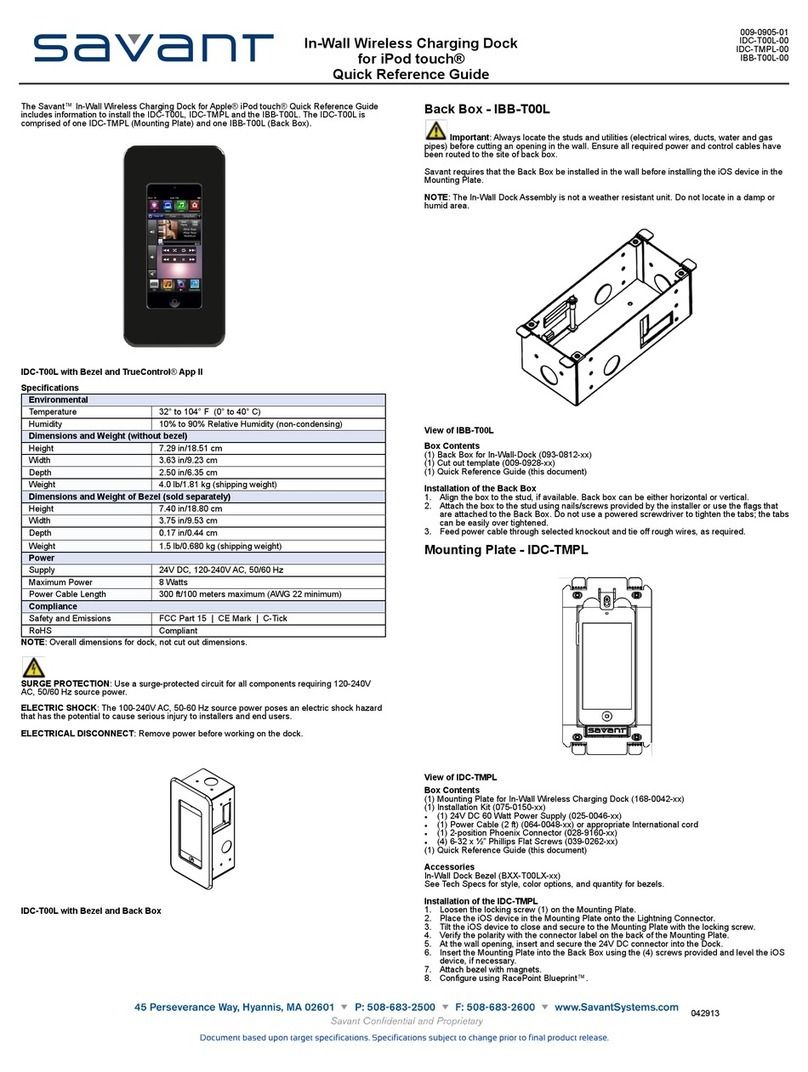Telemax TXDOCK User manual

TXDOCK
USB Docking Station with Video
Owner’s Manual

2
Docking Station with Video User’s Manual
ABOUT THIS MANUAL
This manual is designed for use with the TXDOCK Docking
Station with Video. Information in this document has been
carefully checked for accuracy; however, no guarantee is made to
the correctness of the contents. The information in this document
is subject to change without notice. The manufacturer does not
make any representations or warranties (implied or otherwise)
regarding the accuracy and completeness of this document and
shall in no event be liable for any loss of prot or any commercial
damage, including but not limited to special, incidental,
consequential, or other damage.
SAFETY INSTRUCTIONS
• Always read the safety instructions carefully:
• Keep this User’s Manual for future reference
• Keep this equipment away from humidity
• If any of the following situation arises, have the equipment
checked by a service technician:
• The equipment has been dropped and damaged.
• The equipment has obvious sign of breakage.
• The equipment is not operating according to the User’s
Manual.
COPYRIGHT
This document contains proprietary information protected by
copyright. All right are reserved. No part of this manual may be
reproduced by any mechanical, electronic or other means, in any
form, without prior written permission of the manufacturer.
TRADEMARKS
All trademarks and registered trademarks are the property of
their respective owners or companies.

3
Docking Station with Video User’s Manual
Table of Contents
1. Introduction ........................................................................................... 5
Features 6
Package Contents 6
System Requirements 6
Assembly and Disassembly 7
Front Panel 8
Rear Panel 9
2. Installation ...........................................................................................10
A. Installing on Windows 2000 / XP / Vista 10
Netbook users 12
B. Installing on Windows 7 13
C. Connecting the Docking Station to Computer 16
D. Connecting Devices to the Docking Station 16
Connecting Ethernet network device 16
Connecting DVI or VGA Monitor 17
Connecting USB Devices 18
Connecting Microphone and Speaker/Headphones 18
3. Using the Docking Station with Video .........................................19
USB 2.0 Ports 19
Audio Ports 19
Conguring Windows Audio Device 20
Conguring Instant Messaging Software Audio Device 20
Ethernet Port 20

4
Docking Station with Video User’s Manual
Video Port 21
Display Modes 21
Adjusting Resolution, Color Depth and Refresh Rate 25
Disconnecting the Docking Station 28
How Standby or Hibernate Mode Affects
Devices Attached to the Docking Station 29
External Monitors 29
Other Devices 29
4. Uninstalling the Drivers ...................................................................29
5. Specications ......................................................................................31
6. Regulatory Compliance ................................................................... 33
FCC Conditions 33
CE 33
WEEE Information 33
7. Limited Warranty ............................................................................34

5
Docking Station with Video User’s Manual
1. Introduction
The TXDOCK Docking Station with Video is a unique expansion
unit designed for computers that have extra connectivity
demands. With just one USB port on the computer, its
connection can be extended to not only USB peripherals, but
also to Ethernet network, speaker, microphone and an additional
monitor. It also offers desktop computer users the convenience of
accessing the peripherals within the reach, eliminating the hassle
of connecting or disconnecting the peripherals from the rear of a
computer.
With the video port, your computer can be connected to one
more monitor, LCD or projector. The connected monitor can be
congured to either mirror your primary screen or extend the
Windows desktop, allowing visibility of more applications at the
same time. No more stacking windows within the connes of a
single display.
The upright design helps to spare your desktop space. Most
peripherals are connected behind while two USB ports and
audio outputs are implemented on the front panel for easier
accessibility. An industry standard security lock is also provided
for anti-theft.

6
Docking Station with Video User’s Manual
Features
• Extends connectivity to USB peripherals, Ethernet network,
speaker, microphone, and even an additional monitor
• Plug-and-Play (driver needed for additional monitor)
• Hot-pluggable; add or remove devices without system reboot
• Industry-standard anti-theft security lock slot
• Resumes automatically from “Hibernation” and “Stand By”
modes
• Creative appearance complements any home or ofce space
• Windows Vista compatible
Package Contents
Docking Station with Video Base Plate
USB 2.0 Cable Power Adapter
CD (Driver and User’s Manual) Quick Installation Guide
DVI to VGA Adapter
System Requirements
• CPU with 1.2GHz or higher processor clock. Intel Pentium/
Celeron family, or AMD K6/Athlon/Duron family, or
compatible processor
• 512 MB of RAM
• USB 2.0 port
• 30MB of available disk space
• Windows 2000, XP 32-bit, Vista 32/64-bit,
Windows 7 32/64 bit
To play DVD’s on the add-on monitor, the following requirements
should be met in addition to the requirements above:
• Dual core CPU at 2.0 GHz processor clock
• The screen resolution be set to 800x600 with 16bit color

7
Docking Station with Video User’s Manual
Assembly and Disassembly
The docking station comes with a base plate to make it self-
standing. To assemble the docking station, slide the body of the
docking station rmly as shown below, until you hear a click to
ensure the body snaps into place.
To disassemble the docking station, hold the base with one hand
and then use another hand to push the docking station rmly as
shown below.

8
Docking Station with Video User’s Manual
Front Panel
Power LED: Glows when the
docking station is powered.
USB Hub LED: Glows when any of
the four USB downstream ports is
connected to a USB device.
2 USB 2.0 ports: For connection to
USB peripherals.
3.5 mm stereo audio output
port: For connection to stereo
headphones or speakers.
3.5 mm stereo microphone input
port: For connection to an external
microphone for recording.

9
Docking Station with Video User’s Manual
Rear Panel
2 USB 2.0 ports (A type female
connector): For connection to USB
peripherals.
10/100 Mbps Ethernet port:
For connection to the Ethernet
network via a network cable (sold
separately).
DVI video output port: For
connection to a VGA or DVI
monitor. (To connect a VGA
monitor, use the provided DVI to
VGA adapter.)
USB upstream port: For
connection to the USB port of the
host computer.
Power jack: For connection to
the provided power adapter. The
Docking Station always needs
external power supply for operation,
as it does not take power from the
USB bus.
Security lock slot: Industry-
standard Kensington® security slot
for connection to a security lock
(sold separately).

10
Docking Station with Video User’s Manual
2. Installation
Some of the docking station functions require driver installation.
Please follow the steps described below to install the drivers
before connecting the docking station.
A. Installing on Windows 2000 / XP / Vista
To install the Driver: (Netbook Users see below)
1. Insert the provided CD into your disc drive, locate and
double-click the Setup.exe le under x:\Driver\Ethernet
where x is your disc drive letter. Click Next to the next step
for installation.
2. Driver installation may take several minutes.
Note: Actual
text might vary
depending on
your operation
system.

11
Docking Station with Video User’s Manual
3. Please click I Accept after reading the statement of
“SOFTWARE END USER LICENCE AGREEMENT FOR
DISPPLAYLINK MIRROR DRIVER and DISPLAYLINK
GRAPHICS ADAPTER SOFTWARE”.
Do not connect the docking station to your computer at this
stage. Please proceed to next section to continue with the
video component installation.
4. Please wait while Windows congures DisplayLink Core
Software. Your screens may temporarily go black or ash
during this process.
5. Plug Docking Station with Video to your computer by USB
cable. A “Found New Hardware” pop-up message will appear
in the notication area.

12
Docking Station with Video User’s Manual
Note: If your primary monitor became black when you connected
the Docking Station to your computer, please right-click on the
desktop of your remote monitor and choose Properties. Then
select Settings tab to review your monitor settings.
Note: The text after USB_XXXX_XXXXXX will vary by different products.
Netbook Users
If you are using this docking station with a Netbook that
does not have a CD drive, you can download the drivers at
www.leiproducts.com/drivers.php. Once downloaded, click on
Setup and follow the procedure above.

B. Installing on Windows 7
To install the Ethernet Driver:
1. Insert the provided CD into your disc drive and installer
program will run automatically when the Ethernet Driver CD
is inserted. Please click on Run Autorun.exe to execute the
installer program.
2. Click Next to the next step for installation.
13
Docking Station with Video User’s Manual

14
Docking Station with Video User’s Manual
3. Please click I Accept after reading the statement of
“SOFTWARE END USER LICENCE AGREEMENT FOR
DISPPLAYLINK MIRROR DRIVER and DISPLAYLINK
GRAPHICS ADAPTER SOFTWARE”.
Do not connect the docking station to your computer at this
stage. Please proceed to next section to continue with the
video component installation.
4. Please wait while Windows congures DisplayLink Core
Software. Your screens may temporarily go black or ash
during this process.

15
Docking Station with Video User’s Manual
5. The installation is nished. Please plug Docking Station with
Video to your computer by USB cable and the following
Window will show up.
*Actual text will depend on your operating system. These screen shots are
from Windows 7 32bit and might vary slightly for each operating system.

16
Docking Station with Video User’s Manual
C. Connecting the Docking Station to Computer
1. Assemble the docking station by sliding the main body onto
the base plate to make it self-standing.
2. Plug the power cord of the power adaptor into the DC IN
jack on the back of the docking station and then connect the
power adapter to a working electrical outlet.
The Power indicator on the front panel glows when the
docking station is powered on.
3. Plug the square end of the USB cable into the USB upstream
connector at the back of the docking station.
4. Plug the other end of the USB cable into an available USB 2.0
port on your computer.
Upon the USB connection, your computer will automatically
complete the remaining installation, including installing Windows
built-in drivers for the USB hub.
A pop-up message will appear in the notication area indicating
the installation status. Wait for the nal message indicating the
driver software installation is successful. Then the docking station
is ready for use.
D. Connecting Devices to the Docking Station
Now the installation is complete. You can connect the
peripherals/monitor to appropriate ports on the docking station
as required. If required, you can connect and disconnect the
peripherals/monitor any time without disconnecting the docking
station from the USB port on your computer.
Connecting Ethernet network device
1. Connect an Ethernet cable to the Ethernet port on the
docking station.

17
Docking Station with Video User’s Manual
2. Connect the other end of the Ethernet cable to your network
hub, switch or router.
Connecting VGA/DVI Monitor
For DVI models: The equipped DVI-I (DVI-Integrated) connector
transmits both digital and analog signals. This means it supports
either of these two connection types:
• It can be connected to a DVI-D (digital) monitor using a
DVI cable (not provided)
• Or, it can be connected to an analog VGA monitor using
the provided DVI-I to VGA adapter and a VGA cable (cable
not provided).
Upon connection it’s normal for the screen to icker black a
couple of times. Once the connection is made, an extended
screen will appear on the add-on monitor. Sometimes it takes a
moment or two for the add-on monitor to show the video.
For Windows Vista, if the add-on monitor does not appear
automatically, you may need to reboot your system.
See the next chapter for instructions on changing the display
mode.
DVI Cable
Connect to
DVI monitor
DVI to VGA
adapter
VGA Cable
Connect to
VGA monitor

18
Docking Station with Video User’s Manual
Connecting USB Devices
Connect your USB devices to the USB ports on the docking
station. As long as one USB device is connected to the port and
the connection works properly, the USB LED glows green (on).
When no USB device is connected to the port, the LED light is off.
If your USB device, such as a printer or optical drive, etc., came
with its own AC adaptor, make sure that it is plugged into the
device and a working electrical outlet.
Connecting Microphone and Speaker/Headphones
To connect your speaker/headphones, insert the plug to the
green hole on the front of the docking station.
To connect a microphone, insert the plug to the pink hole on the
front of the docking station.

19
Docking Station with Video User’s Manual
3. Using the Docking Station with Video
USB 2.0 Ports
The four USB ports on the docking station function just like
the ports on a USB hub. Simply connect any USB device to the
docking station’s USB ports when required.
• All the four USB ports provide power when the computer is
either off, suspended or hibernated. This means you can use
the USB port for power charging purpose.
• The USB port supports hot-plug feature. You may plug and
unplug an USB device from the docking station at any time
when required.
• Some USB devices, e.g., printers and optical drives, require
higher power to operate. To use these devices, the power
adapter shipped with the device should be plugged into the
device and the mains.
Audio Ports
Prior to using the speaker/microphone connected to the docking
station, you have to correctly congure your application to use
USB (Multimedia) Audio Device, i.e., the audio components of the
docking station.
When the docking station is connected to your computer,
the audio devices named USB (Multimedia) Audio Device are
automatically installed and may override Windows default audio
settings. The most obvious effect is that your original music
playback will be re-directed to the speaker connected to the
docking station. However, it’s possible that users may want to
use original sound card for music playback and use the docking
station’s audio ports for chatting via instant messaging software
(such as MSN messenger, Yahoo messenger or Skype). In such
cases users have to manually congure required audio device for
each application.

20
Docking Station with Video User’s Manual
Conguring Windows Audio Device
To specify a sound device for music playback in Windows, open
Control Panel and double-click the sound or audio icon. Then
select a desired device in the playback section. If you want to use
your original sound card for music playback, make sure to select
it instead of USB (Multimedia) Audio Device.
Conguring Instant Messaging Software Audio Device
To chat via instant messaging software using the headphone
and microphone connected to the docking station, make sure
the instant messaging software, such as MSN messenger, Yahoo
messenger or Skype, is congured to use USB (Multimedia)
Audio Device as the audio in and out devices.
Ethernet Port
The Ethernet port supports Ethernet 10/100 Mbps function.
To connect your computer to a network through the docking
station, attach one end of a network cable (not provided) to the
Ethernet port on the docking station and the other end to your
network hub, switch or router for network access.
Table of contents