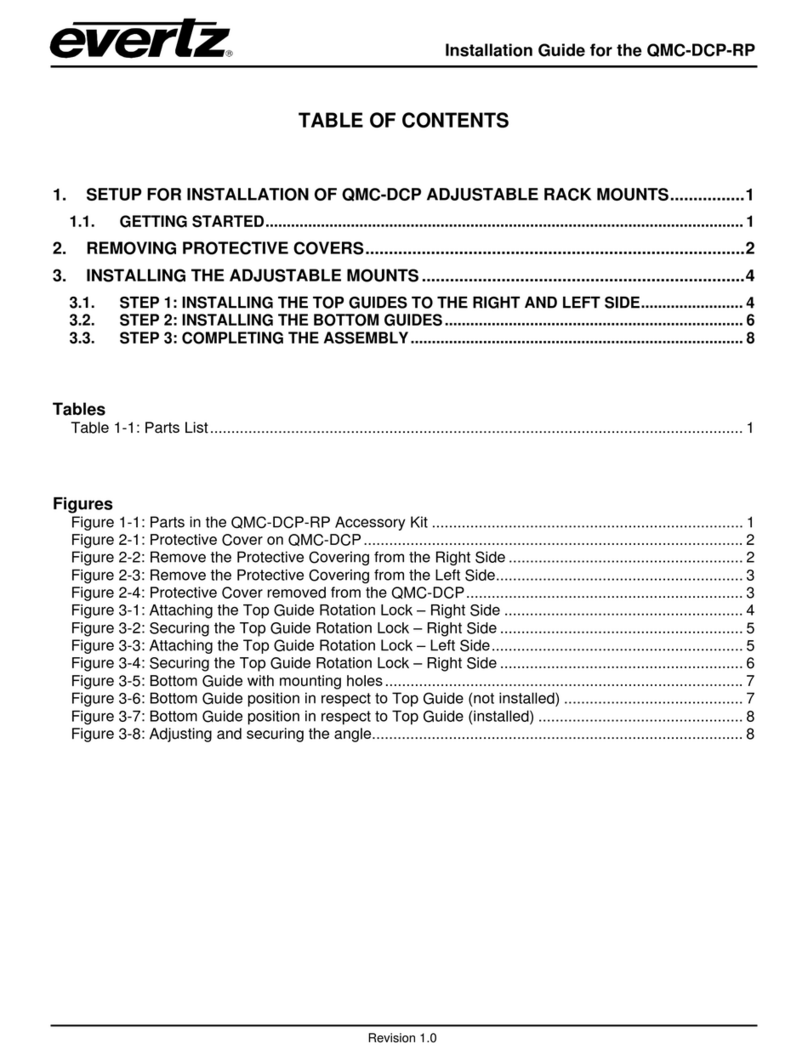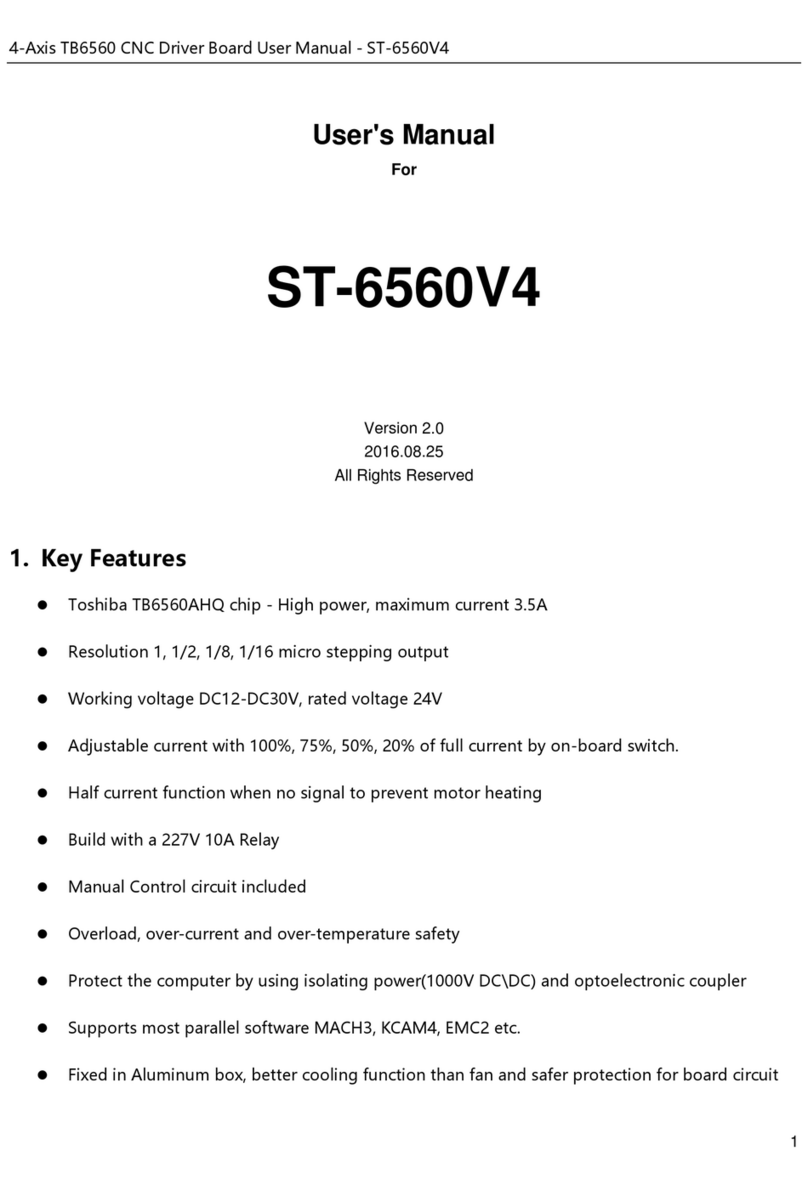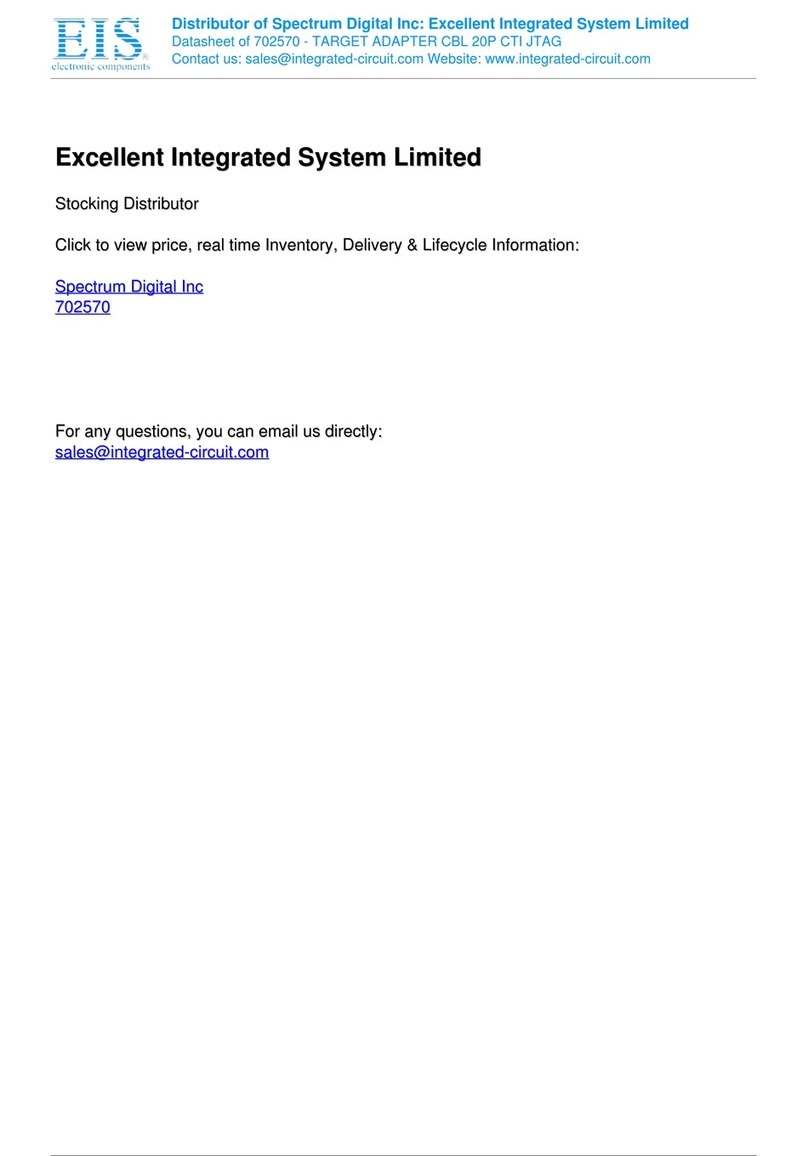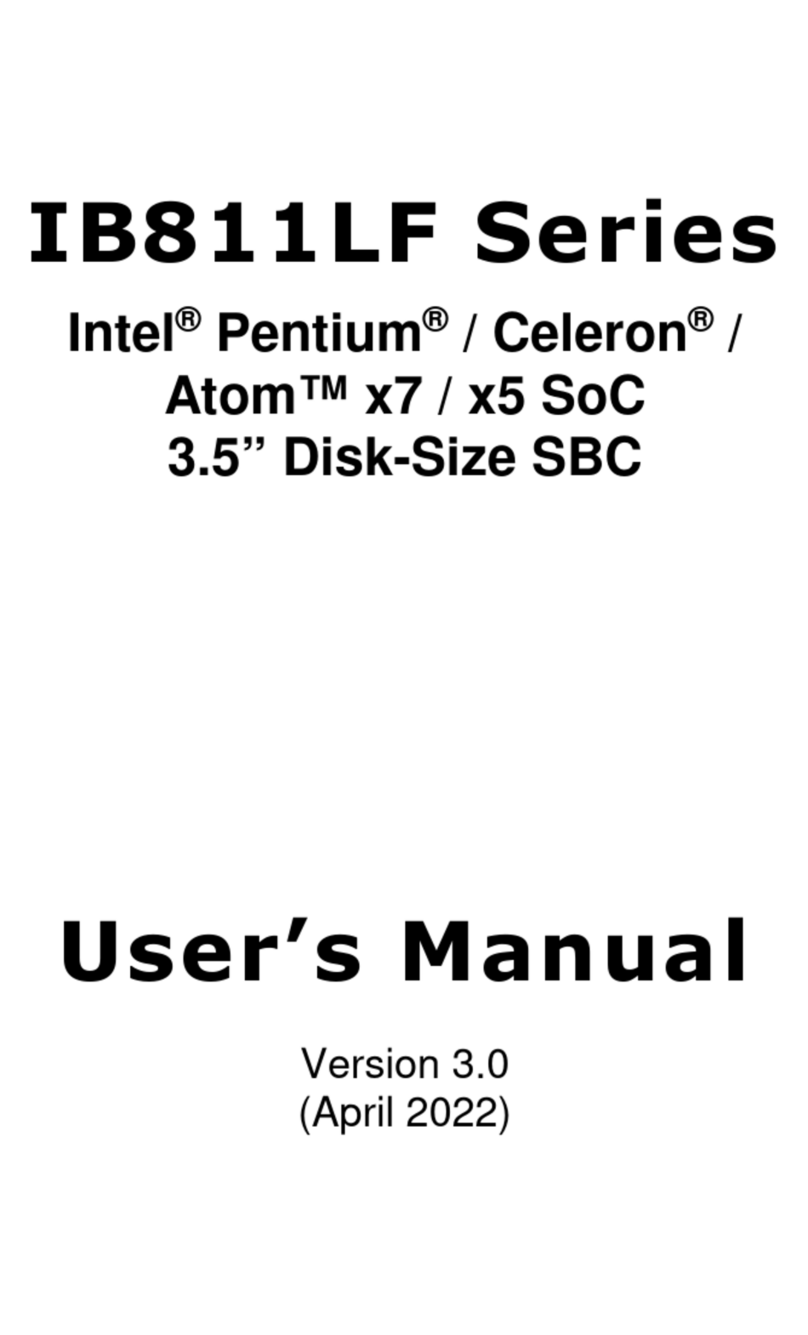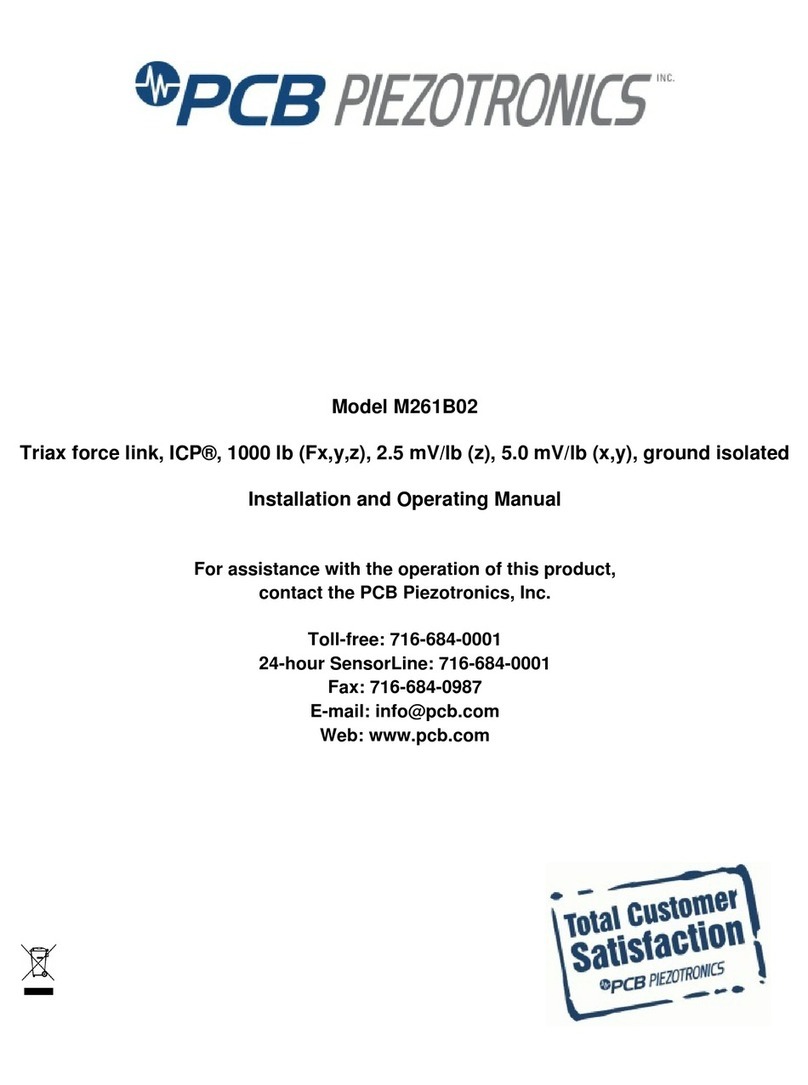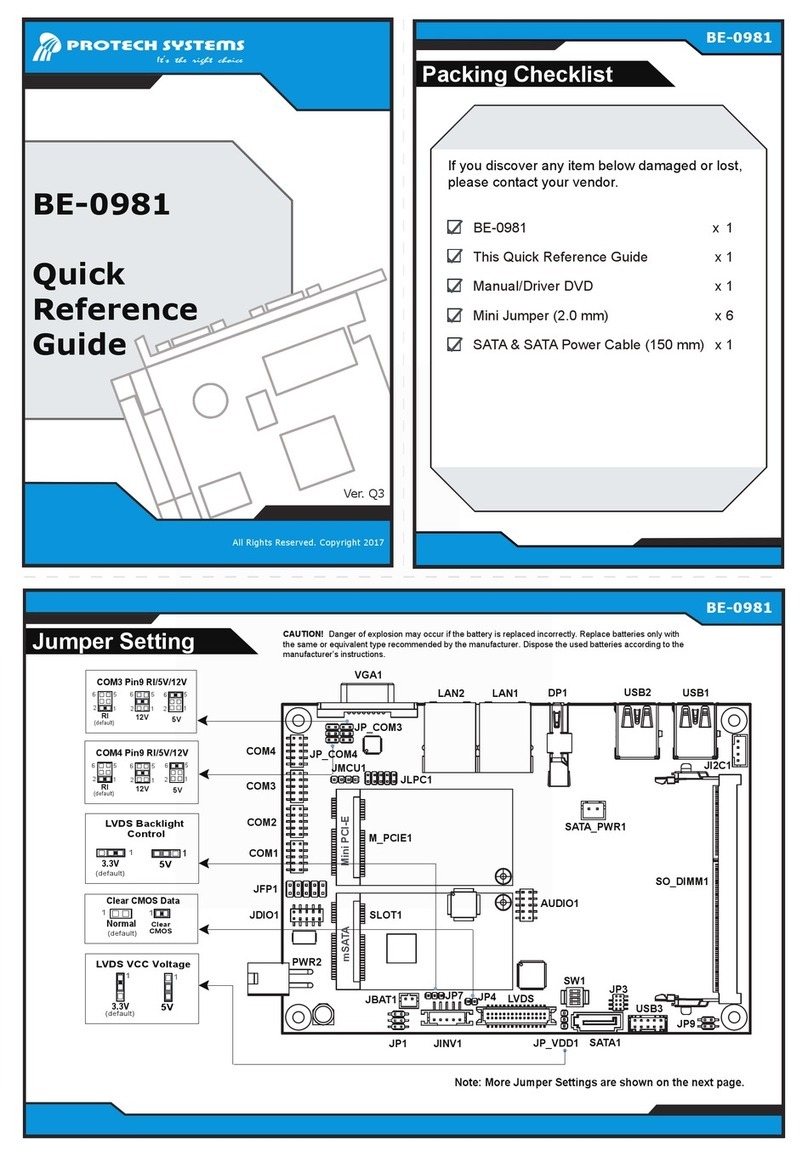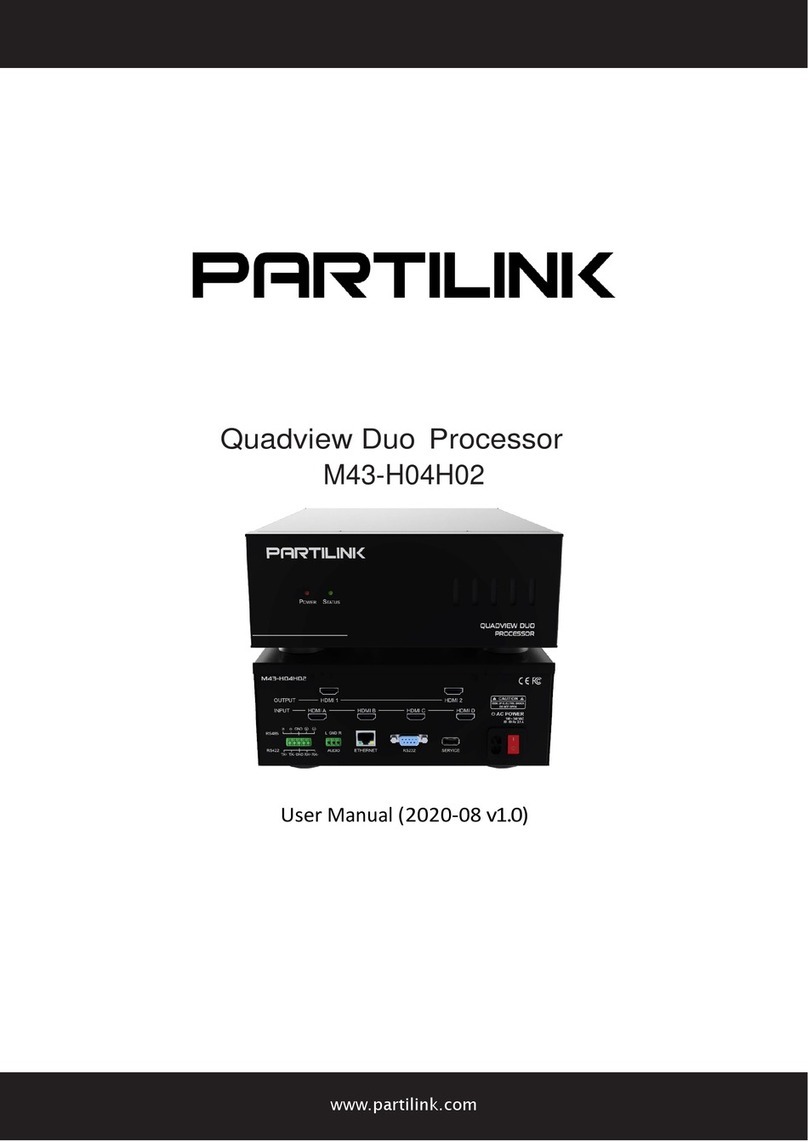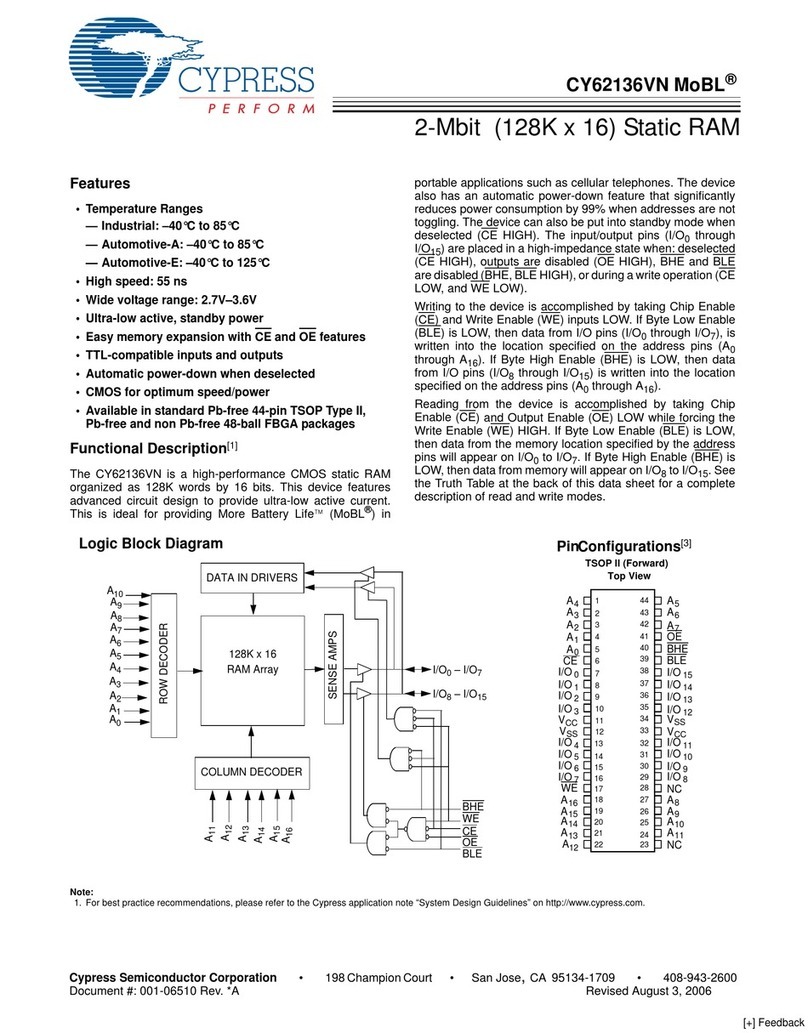Teletronics International 11Mbps Wireless Pcmcia Card User manual

11Mbps Wireless Pcmcia Card
Date: Aug. 24,2001

Teletronics International Inc. 11M Wireless Pcmcia Card
Table of Contents
Chapter 1 About 11Mbps Wireless PC Card .............................................. 1
1-1 Features and Benefits............................................................................ 1
1-2 Applications.......................................................................................... 2
1-3 Product Kit........................................................................................... 3
Chapter 2 Hardware Installation.................................................................4
2-1 System Requirements............................................................................. 4
2-2 Hardware Installation for 11Mbps Wireless PC Card ........................... 4
Chapter 3 Software Installation................................................................... 5
3-1 Set up 11Mbps Wireless PC Card for Windows 95 / 98/ ME ................. 5
3-2 Setup 11Mbps Wireless PC Card for Windows NT 4.0.......................... 9
3-3 Setup 11Mbps Wireless PC Card for Windows 2000........................... 13
Chapter 4 Parameter Configuration............................................................. 16
4-1 Installation of “WLU” utility............................................................... 16
4-2 Using the WLA Utility ......................................................................... 17
Chapter 5 Troubleshooting ........................................................................ 28
Appendix A Network Configuration.............................................................. 30
Appendix B Specifications............................................................................. 33
Appendix C Glossary..................................................................................... 34
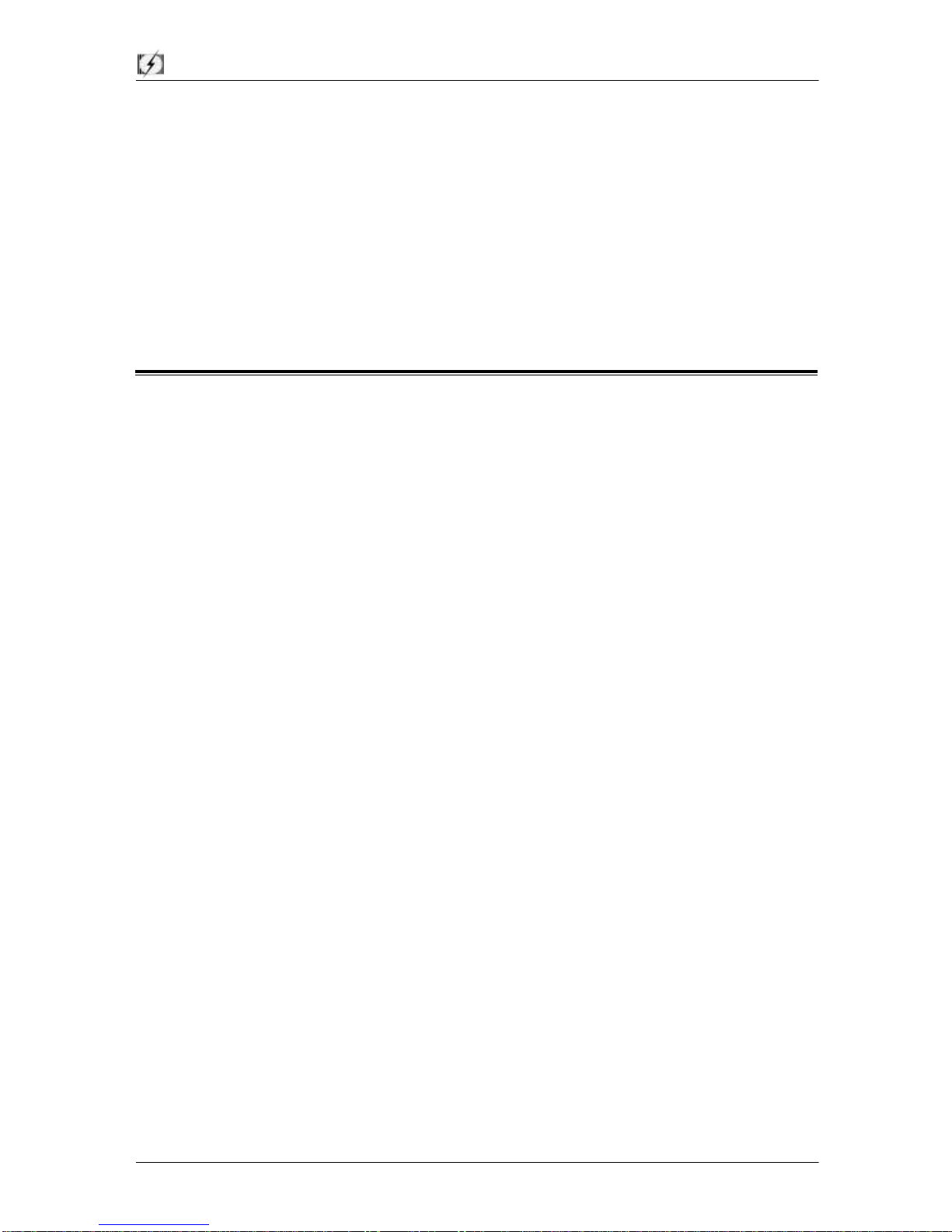
Teletronics International Inc. 11M Wireless Pcmcia Card
Page 1of 35
Chapter 1 About 11Mbps Wireless PC Card
The 11Mbps IEEE 802.11b PC Card is a standard PCMCIA adapter that fits into any standard
PCMCIA Type II slot in a notebook computer. Its 11Mbps data rate gives equivalent Ethernet
speed to access corporate network or the Internet in a wireless environment. In addition, a
detachable antenna version is specifically designed for system integrator application. When installed,
11Mbps Wireless PC Card is able to communicate with any 802.11 and 802.11b compliant products.
1-1 Features and Benefits
1. Supports 1, 2, 5.5 and 11 Mbps data rate.
2. Working range up to 800 ft. in an open environment.
3. Seamless connectivity to wired Ethernet and PC network LAN’s augments existing networks
quickly and easily.
4. Direct Sequence Spread Spectrum (DSSS) technology provides robust, interference-resistant
and secure wireless connection.
5. Wireless connection without the cost of cabling.
6. Supports a wide range of LAN NOS (Win95/98/ME, NT, Win2000, NetWare client, DOS,
Linux).
7. Support high security WEP encryption (40-bit and 128-bit).
8. Supports Plug and Play.
9. Easy installation.
10. Greater flexibility to locate or move networked PCs.
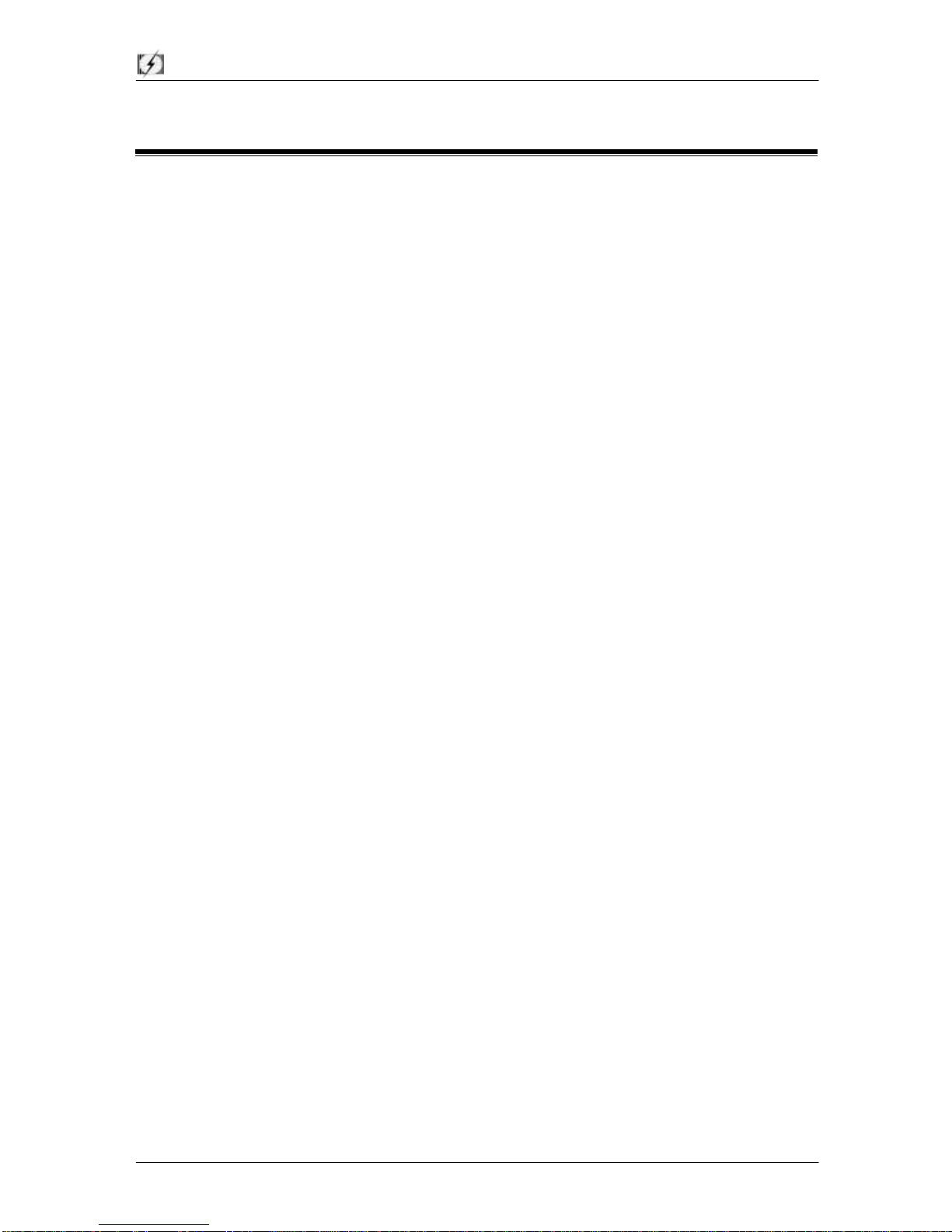
Teletronics International Inc. 11M Wireless Pcmcia Card
Page 2of 35
1-2 Applications
11Mbps Wireless PC Card offers a fast, reliable, cost-effective solution for wireless client access to
the network in applications like these:
1. Remote access to corporate network information
E-mail, file transfer and terminal emulation.
2. Difficult-to-wireenvironments
Historical or old buildings, asbestos installations, and open area where wiring is difficult to
deploy.
3. Frequently changing environments
Retailers, manufacturers and those who frequently rearrange the workplace and change
location.
4. Temporary LANs for special projects or peak time
C1-Trade shows, exhibitions and construction sites where a temporary network will be
practical. C2-Retailers, airline and shipping companies need additional workstations during
peak period. C3-Auditors requiring workgroups at customer sites.
5. Access to database for mobile workers
Doctors, nurses, retailers, accessing their database while being mobile in the hospital, retail
store or office campus.
6. SOHO (Small Office and Home Office) users
SOHO users need easy and quick installation of a small computer network.
7. High security connection
The secure wireless network can be installed quickly and provide flexibility. (Please refer to
page 22 for encryption configuration.)

Teletronics International Inc. 11M Wireless Pcmcia Card
Page 3of 35
1-3 Product Kit
11Mbps Wireless PC Card comes with the following items. Please go through each item below. If
any listed item is not includedor found damaged, please contact your local dealer.
11Mbps Wireless PC Card
l11Mbps Wireless LAN PC Card………………….…………………….….….. x1
l11Mbps PC Card Software and Documentation CD or Floppy Diskette…….... x1
l11Mbps Wireless LAN PC Card User Manual…………..…………………..… x 1
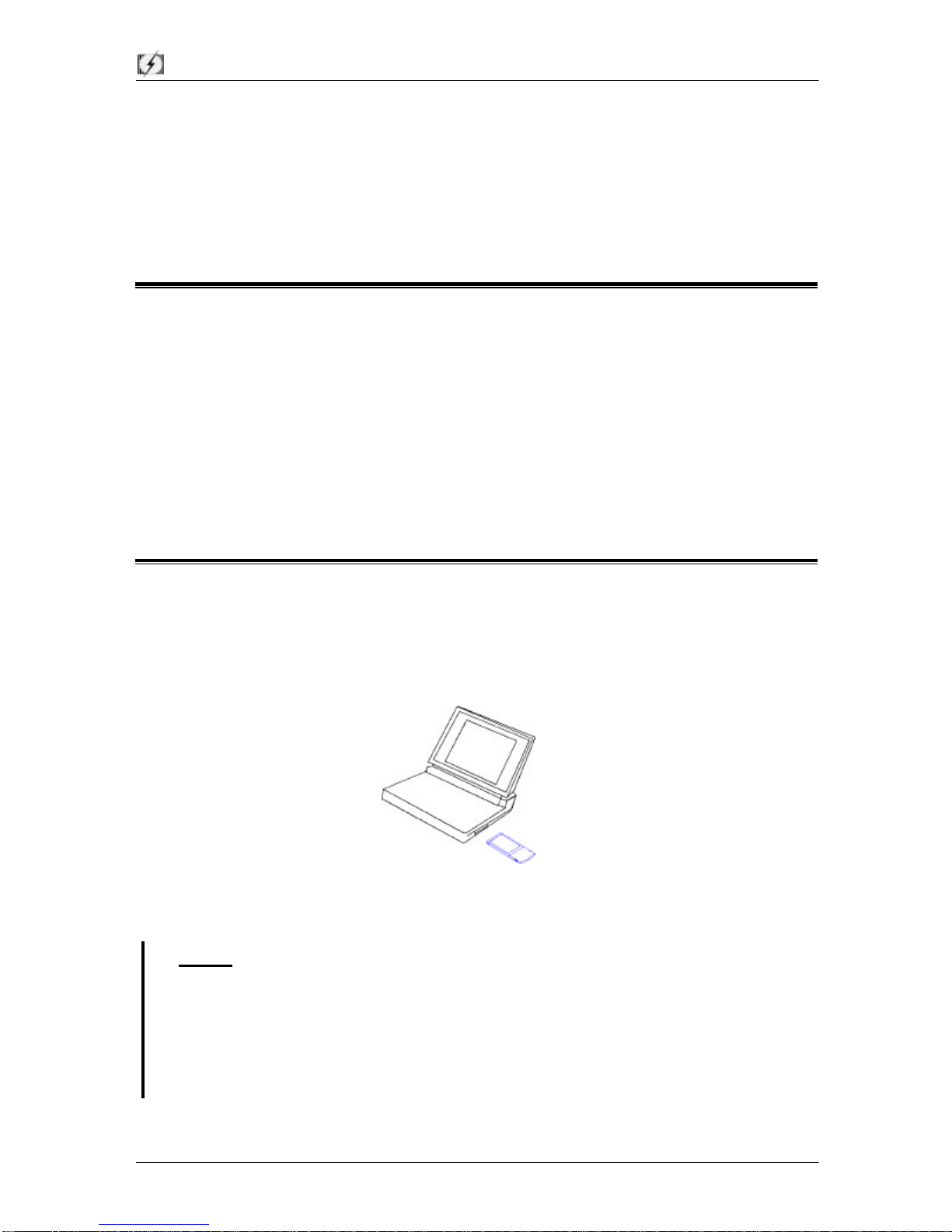
Teletronics International Inc. 11M Wireless Pcmcia Card
Page 4of 35
Chapter 2Hardware Installation
This chapter describes the instructions that guide you through the proper hardware installation of your
11Mbps Wireless PC Card.
2-1 System Requirements
In order to use the 11Mbps Wireless PC Card, your computer must be equipped with the following:
1. APCMCIA Type II slot, and a PCMCIA card and socket services compliant with revision 2.10
of the PCMCIA specification (or higher).
2. Windows 95/98/ME/NT/2000 (with a Windows installation CD-ROM, diskettes for use during
installation)
3. Minimum 500 Kbytes free disk space for installing driver and utility program.
2-2 Hardware Installation for 11Mbps Wireless PC Card
To install the 11Mbps Wireless PC card, please do the following:
1. Find an available Type II or Type III PCMCIA slot in your notebook computer.
2. With the PCMCIA adapter’s 68-pin connector facing the PCMCIA slot and its label facing up,
slide the PCMCIA adapter completely into the PCMCIA slot.
Fig Insert the 11Mbps PC Card into the notebook.
NOTE: The PCMCIA slot allows “hot swap” of PCMCIA adapter. You may therefore insert
or remove your 11Mbps Wireless PC Card from the slotwhenever you like even when
the power of your computer is on. However, you are advised to always disable the
PC card prior to removing the card from the PC card slot. This will allow the
Windows operating systems to log off from the network server. Disable the driver
properly and disconnect the power to the PC card slot.
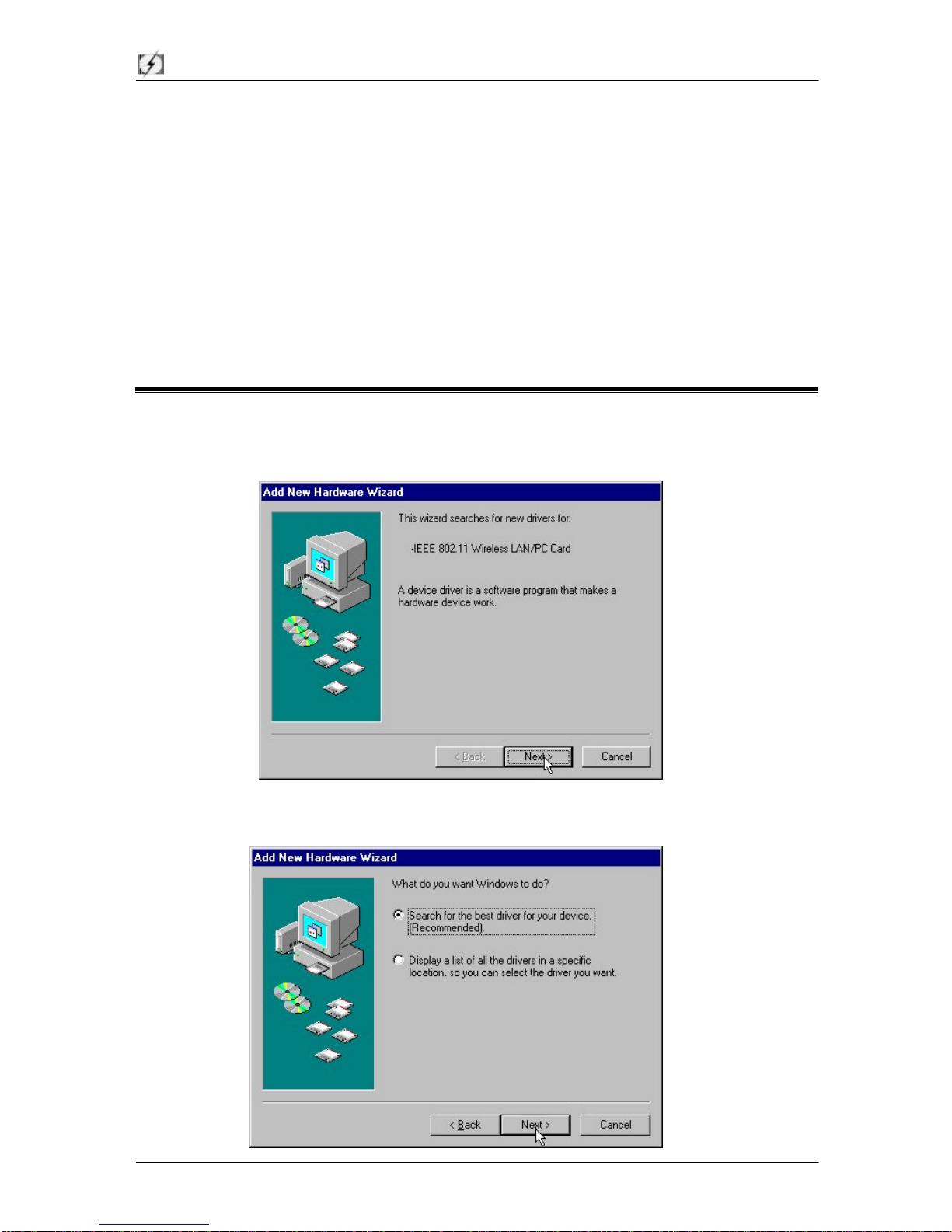
Teletronics International Inc. 11M Wireless Pcmcia Card
Page 5of 35
Chapter 3Software Installation
This chapter describes the installation of the 11Mbps Wireless PC Card driver for the Windows
95/98/ME, Windows NT 3.51/4.0 and Windows 2000 operating systems. The installation
procedures for Windows 95/98/ME refer to 3-1 Set up 11Mbps Wireless PC Card for Windows
95/98/ME; for Windows NT4.0 please see 3-2 Set up 11Mbps Wireless PC Card for Windows
NT 3.51/4.0; for Windows 2000 please see 3-3Set up 11Mbps Wireless PC Card for Windows
2000.
3-1Set up 11Mbps Wireless PC Card for Windows 95/ 98/ ME
1. Insert the 11Mbps Wireless PC Card into a standard type II PCMCIA slot in your notebook.
2. Windows 95/98/ME will automatically detect the new hardware and prompt you to install the
driver needed.
3. Select “Search for the best driver for your device”and click Next.
4.

Teletronics International Inc. 11M Wireless Pcmcia Card
Page 6of 35
Select the location where the corresponding driver is placed (either from “Floppy disk devices”
or “Select a location”), then click Next.
5. Windows 95/98/MEwill find “IEEE 802.11 Wireless LAN PC Card”. Now click Next.

Teletronics International Inc. 11M Wireless Pcmcia Card
Page 7of 35
6. Set parameters for the 11Mbps Wireless PC Card. Please refer toChapter 4-2for the definition
of each parameter.
AltRetry: This parameter defines the number of times a packet will be resent if the initial transmission is
unsuccessful. The maximum number of retry is 7.
Authentication Algorithm: The 11Mbps Wireless PC Card provides two types of authentication
services: WECA Compliant (always use) and Must be Shared with WEP. The default value is
WECA Compliant (always use).
Preamble Mode: The Wireless LAN PCMCIA Card supports three preamble modes: Long Tx
Preamble, Short Tx Preamble, and Auto. Long Tx headers ensure compatibility with older models of
client adapters. Short Tx headers improve throughput performance. The default value is Long Tx
Preamble.
For other parameters’definition and further configuration please go to Chapter 4-2 Using the WLA
Utility on page 18.
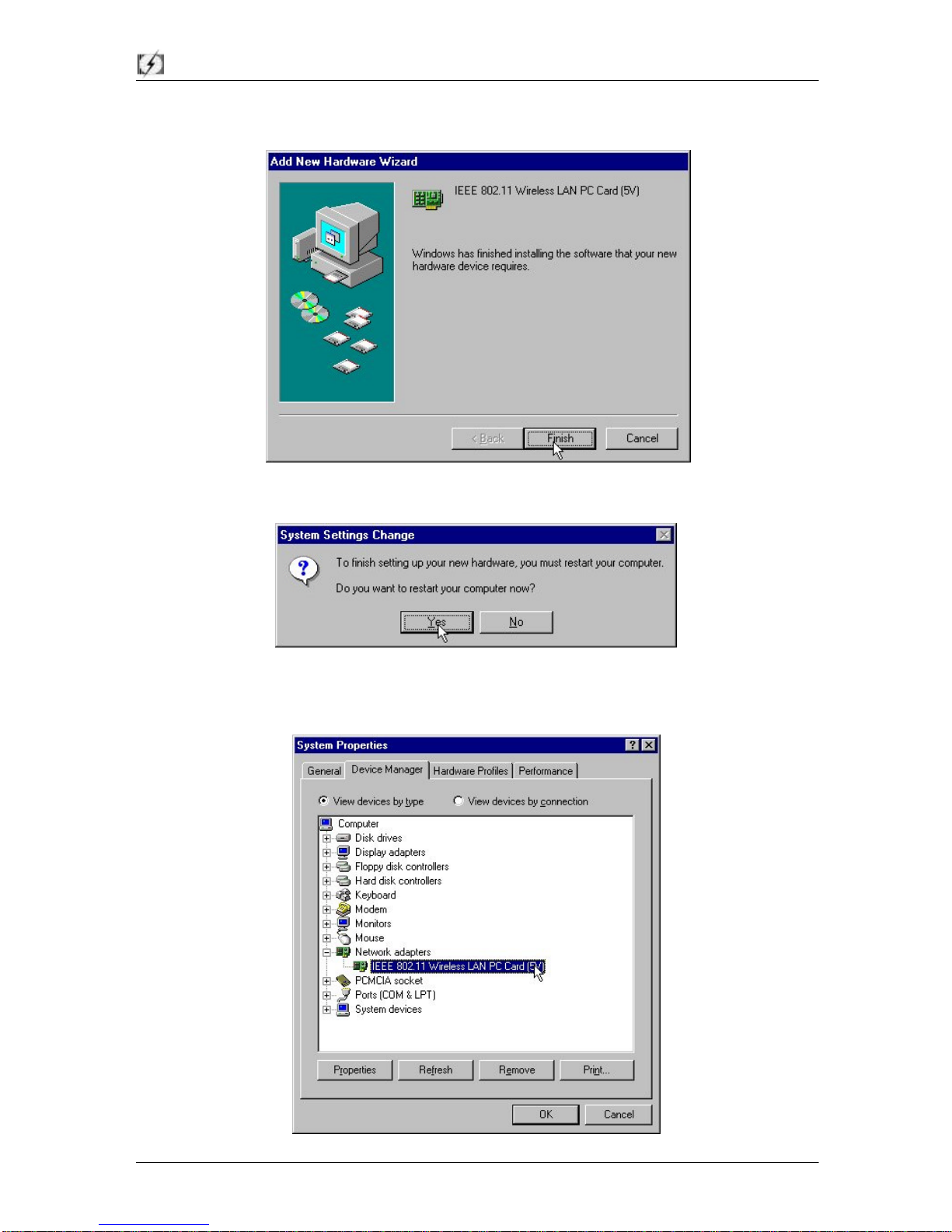
Teletronics International Inc. 11M Wireless Pcmcia Card
Page 8of 35
7. Click Finish
to complete the software installation.
8. Restart the computer.
9. Open Control Panel/System/Device Manager, and check Network Adapters to see if any error
icon appears. If no, your 11Mbps Wireless PC Card is working well.

Teletronics International Inc. 11M Wireless Pcmcia Card
Page 9of 35
3-2Setup 11Mbps Wireless PC Card for Windows NT 4.0
1. Login as Administrator.
2. From the desktop, select Control Panel
, double-click Network, go to the Adapters tab, and
then click the Add button.
3. Windows NT will present a list of all its supported adapters. Select OTHERS,or click Have
Diskto continue.
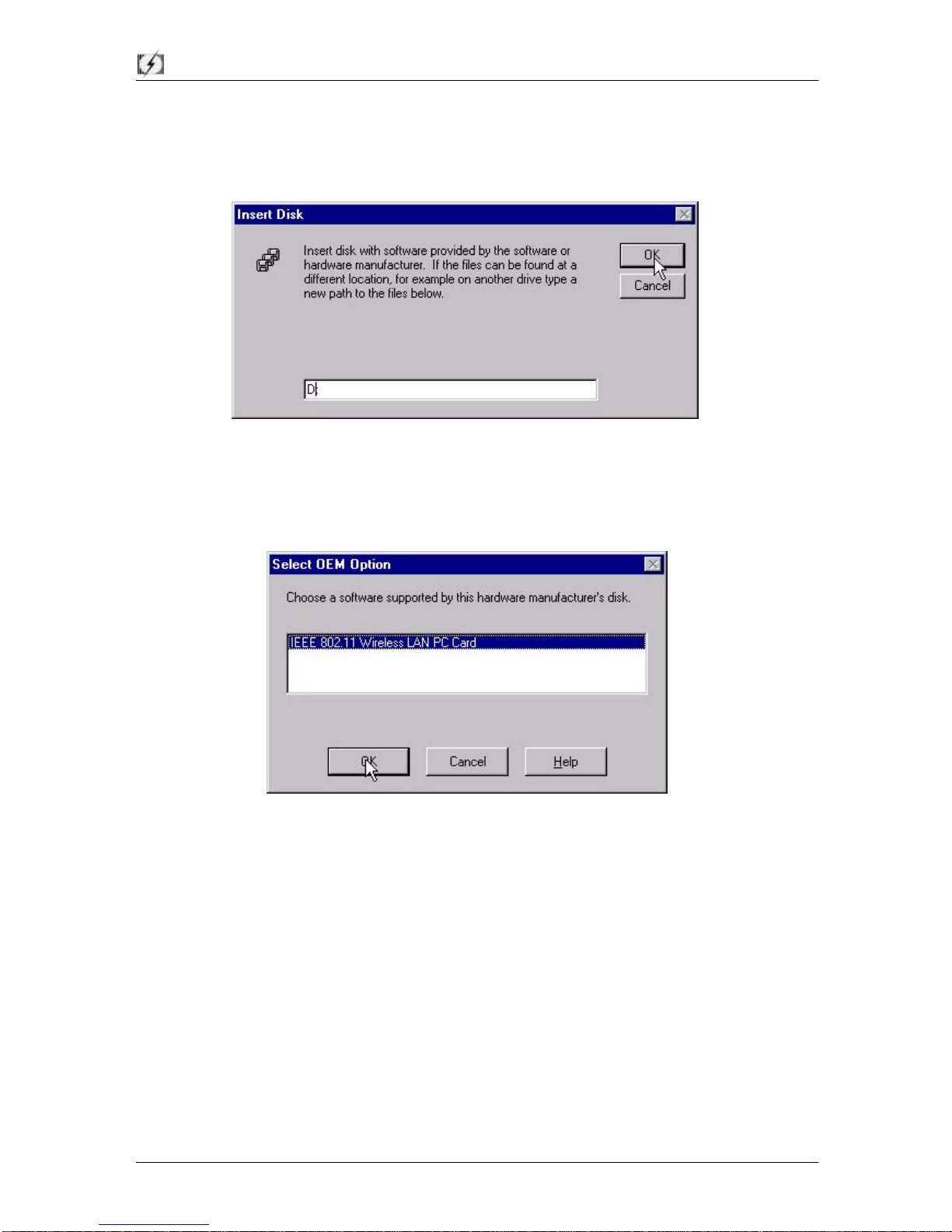
Teletronics International Inc. 11M Wireless Pcmcia Card
Page 10of 35
4. Windows NT will ask for the drive/path containing the 11Mbps Wireless PC Card Windows NT
drivers. Insert the 11Mbsp PC Card Driver and Utility CD-ROM or diskette into the
corresponding drive, and then typethe location where it is placed.
5. Windows NT will attempt to locate an INF file in the specified path. If you have entered the
path name correctly, Windows NT should copy the appropriate drivers to the Windows NT
system.
Fig. Choose device model.
6. A 11Mbps Wireless PC Card setup dialog box will show up. Please select the “
Default
Channel
”?”Network Type ”and “SSID” manually according to the setting in the following fig.
Your 11Mbps Wireless PC Card will thereafter work on this configuration under Windows NT.
Press OK to continue.

Teletronics International Inc. 11M Wireless Pcmcia Card
Page 11of 35
7. Now, the drivers have been properly copied. Go to Control Panel, double-click Network, go
to the Adapters tab, and then click the Properties button. Please specify each parameter
required the network to work on, such as IP Address, Subnet Mask, and Default Gateway.

Teletronics International Inc. 11M Wireless Pcmcia Card
Page 12of 35
8. Restart the system.
9. To ensure whether the 11Mbps Wireless PC Card works fine or not, go to Control Panel,
double-click Devices, then verify whether the 11Mbps PC Card driver has started.
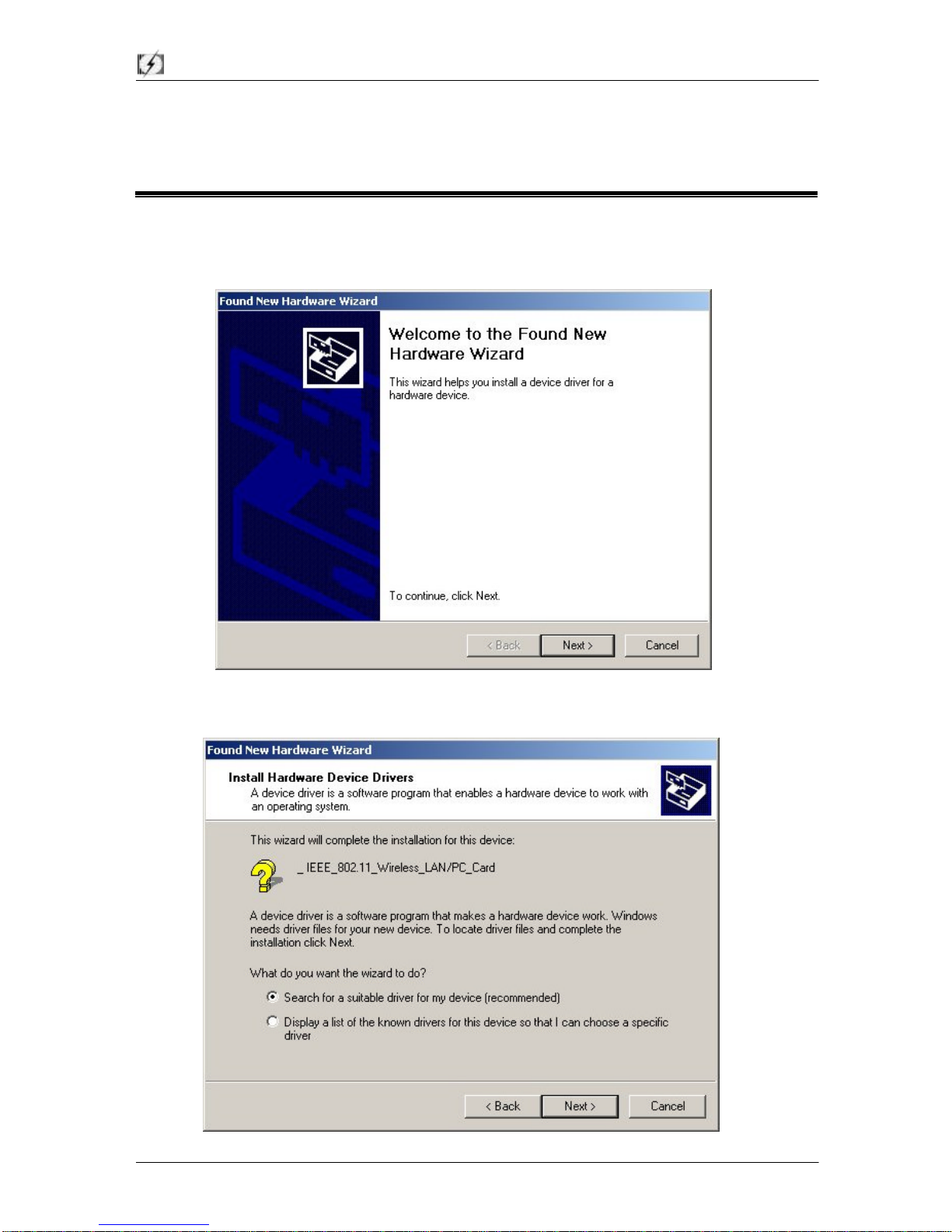
Teletronics International Inc. 11M Wireless Pcmcia Card
Page 13of 35
3-3Setup 11Mbps Wireless PC Card for Windows 2000
1. Insert the 11Mbps Wireless PC Card into a standard type II PCMCIA slot in your notebook.
2. Windows 2000 will automatically detect the new hardware and prompt you to install the driver
needed.
3. Select “Search for a suitable driver for my device [recommended]”and click Next.
5.
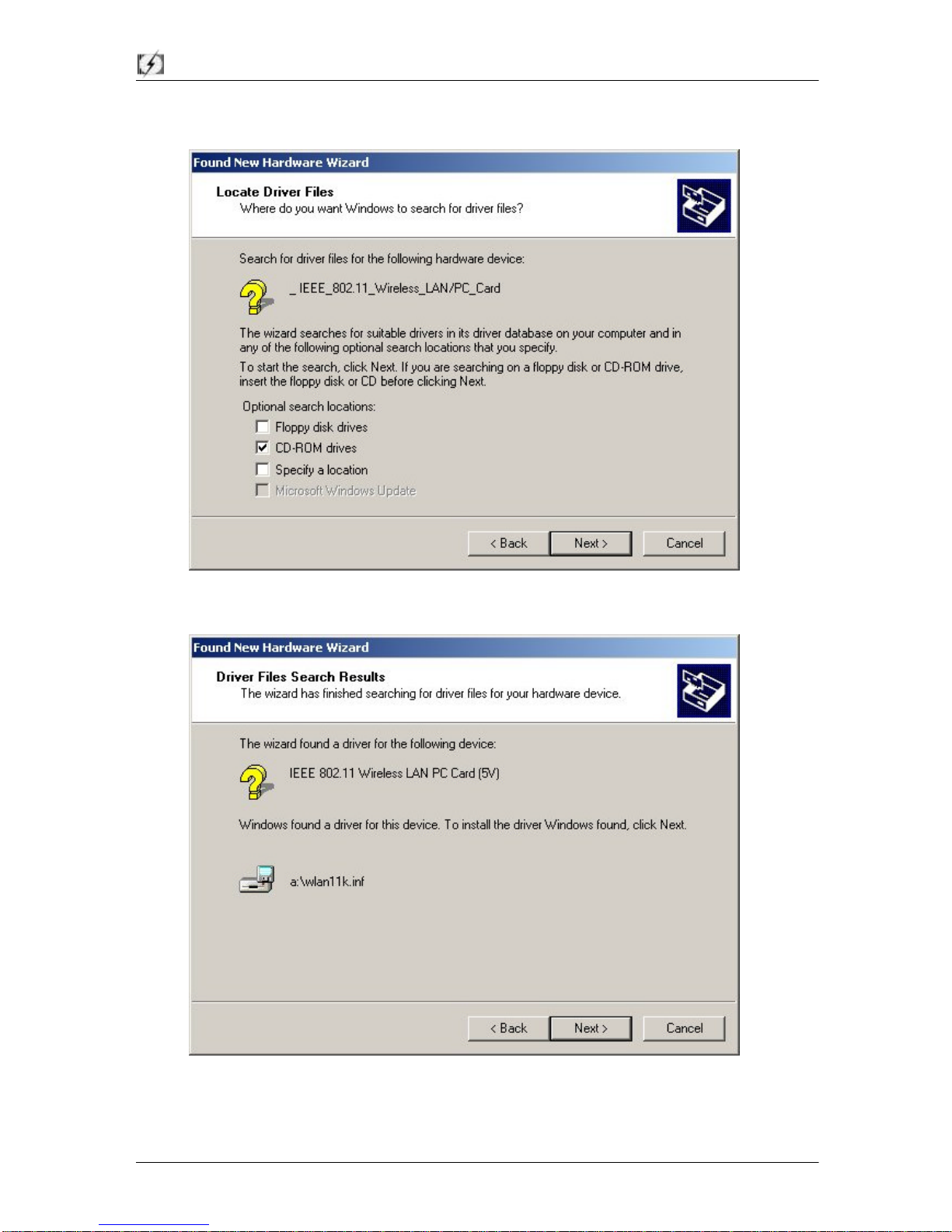
Teletronics International Inc. 11M Wireless Pcmcia Card
Page 14of 35
Select the location where the corresponding driver is placed, then click Next.
5. Windows 2000 will find “IEEE 802.11 Wireless LAN PC Card”. Now click Next.
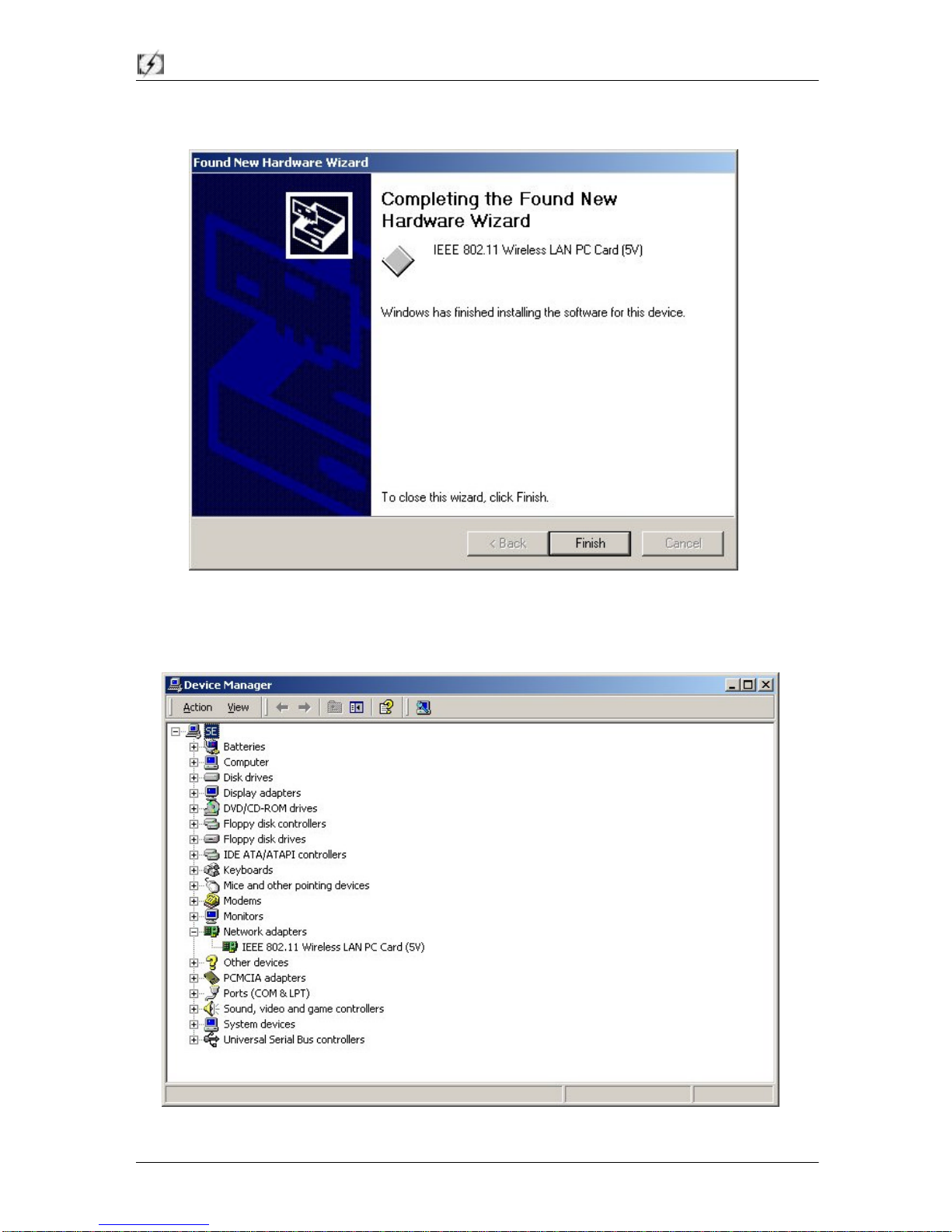
Teletronics International Inc. 11M Wireless Pcmcia Card
Page 15of 35
7. Click Finishto complete the software installation.
8. Open Control Panel/System/Device Manager, and check Network Adapters to see if any error
icon appears. If no, your 11Mbps Wireless PC Card is working well.
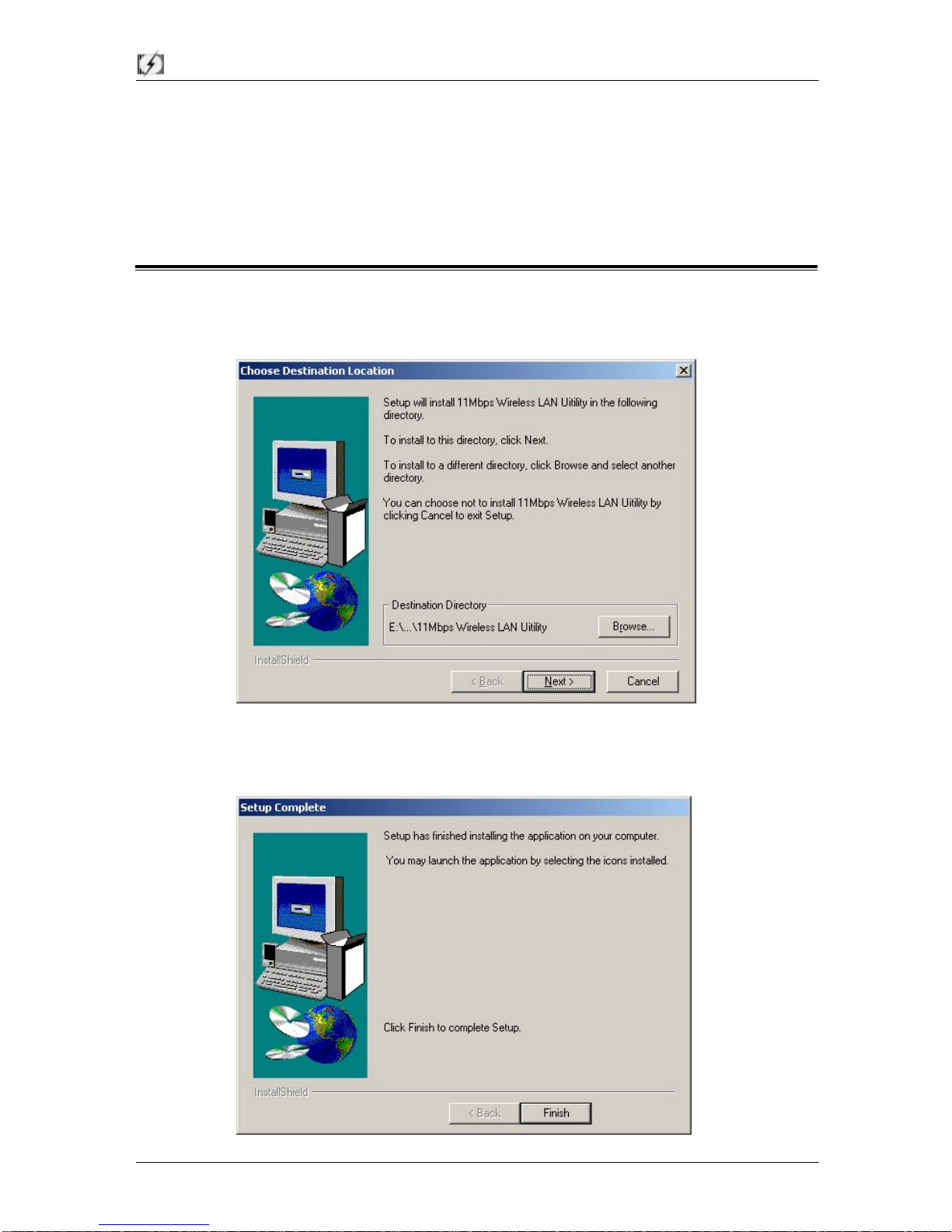
Teletronics International Inc. 11M Wireless Pcmcia Card
Page 16of 35
Chapter 4Parameter Configuration
This chapter gives you assistance with detailed installation procedures of the WLU utility for setting the
11Mbps Wireless PC Card.
4-1 Installation of “WLU”utility
1. Insert the 11Mbps Wireless PC Card Software and Documentation CD or floppy diskette into the
corresponding drive, and execute the WLU\setup.exe. Then Follow the on-screen instructions
guiding you through the process of installation.
2. Click Finishto complete the installation. Proceed to the next section –Using the WLA Utility
to configure your 11Mbps Wireless LAN PC Card.

Teletronics International Inc. 11M Wireless Pcmcia Card
Page 17of 35
4-2 Using the WLA Utility
The 11Mbps Wireless LAN PC Card is a ready-to-use device. Its default settings can set for the
typical Infrastructure Wireless LAN. Simply install the PC Card onto your computer and it is
ready to use.In special situations however, you may change to adjust configuration settings
depending on how you would like to manage your wireless network. The WLA utility enables you to
make configuration changes and perform user-level diagnostics on your 11Mbps Wireless PC Card in
the Windows 95/98/ME/NT/2000 operating system environments. When you minimize the window,
a system tray icon will be loaded in the toolbar. Clicking on the icon will open the configuration
window again.
1. Click Start, point to Programs and run WLA Utility.
2. Main Menu appears.
A: Main Menu
When Main Menu shows up, the 11Mbps Wireless PC Card hardware information will displayon
the top of the screenin real time. You will see current adapter configuration information in terms
ofthe MAC address, firmware version, frequency domain, BSS joined, current channel and ESS
ID of the adapter that you installed in your desktop or notebook computers.
At the bottom of the Main Menu screen, it showsall main functions of the WLA utility:
¨[Network Configuration] –Allows you to change the configuration parameters of your currently
installed 11Mbps Wireless PC Card for your wireless network environment.
¨[Diagnostic Tools] –The Site Survey, Link Quality Test and Access Points Browser
help
you assess the wireless network environment and performance of the RF links.
¨[Firmware Upgrade]–Allows you to upgrade firmware of the Wireless PC Card.

Teletronics International Inc. 11M Wireless Pcmcia Card
Page 18of 35
B. Network Configuration
The Network Configuration menu provides allows you to view and modify current configuration of
the 11Mbps Wireless PC Card more easily and simply. The configuration settings include: SSID,
Network Type, RTS Threshold,Frag. Threshold,Transmission Rate,and Use WEP.
B-1 SSID
The SSID is a unique ID given to the Access Point. Wireless clients associating to any Access
Point must have the same SSID. Select Specify SSID as and enter a specific SSID (Access
Point) you desire to connect with. Alternatively, you may select Use Non-Specified SSID
(default setting). This allows your wireless adapter to automatically associate to any Access
Point in the vicinity of your wireless adapters. You can leave Use Non-Specified ESSIS filed
blank, or enter the name “ANY”(all characters in upper-case). It is recommended you select the
SpecifySSID option. This will prevent your computer from unintentionally connecting to a
different wireless network. If there are more than two Access Points using the same SSID, you
may specify the one you want to connect with by entering its MAC address in the Preferred
BSSID field. By clicking the “Browse”button you may select the MAC address of the Access
Point you desire to connect to.
When moving your computer to another location within the network environment, and it is out of
range of the current Access Point, the roaming functionality will automatically connect your
computer to the newest Access Point. This is so called “Roaming” functionality. For further
description, see the following page and the Appendix A on page 30.
Table of contents