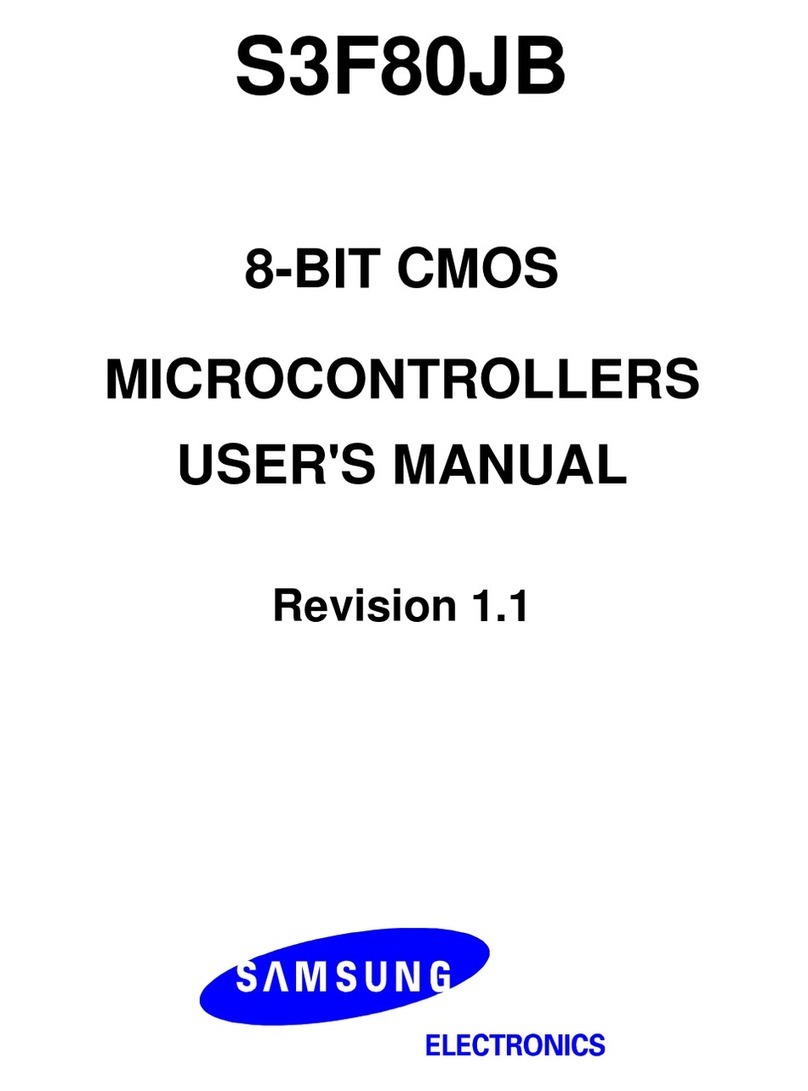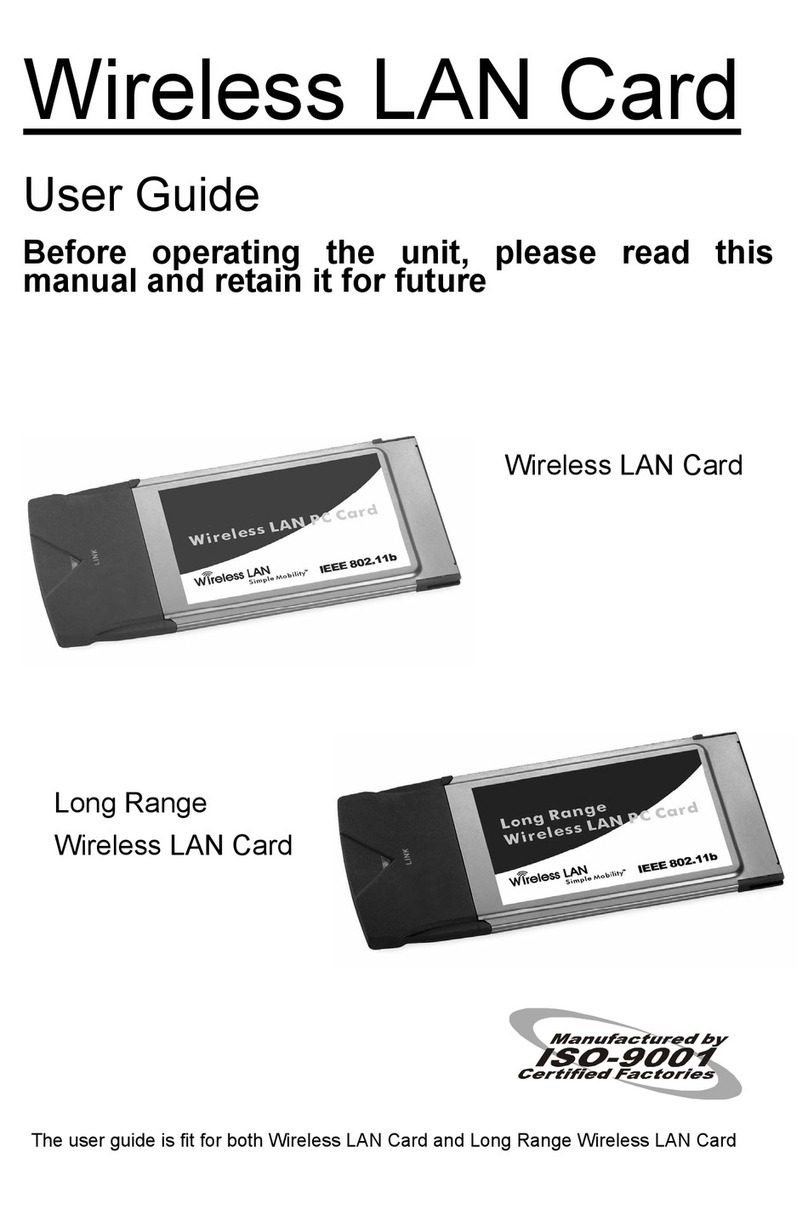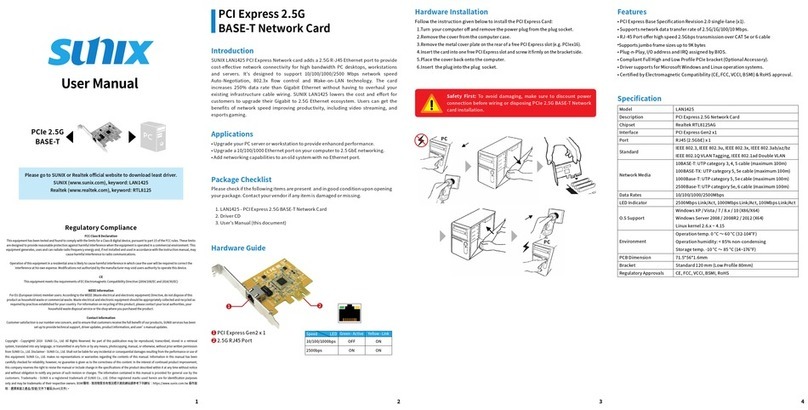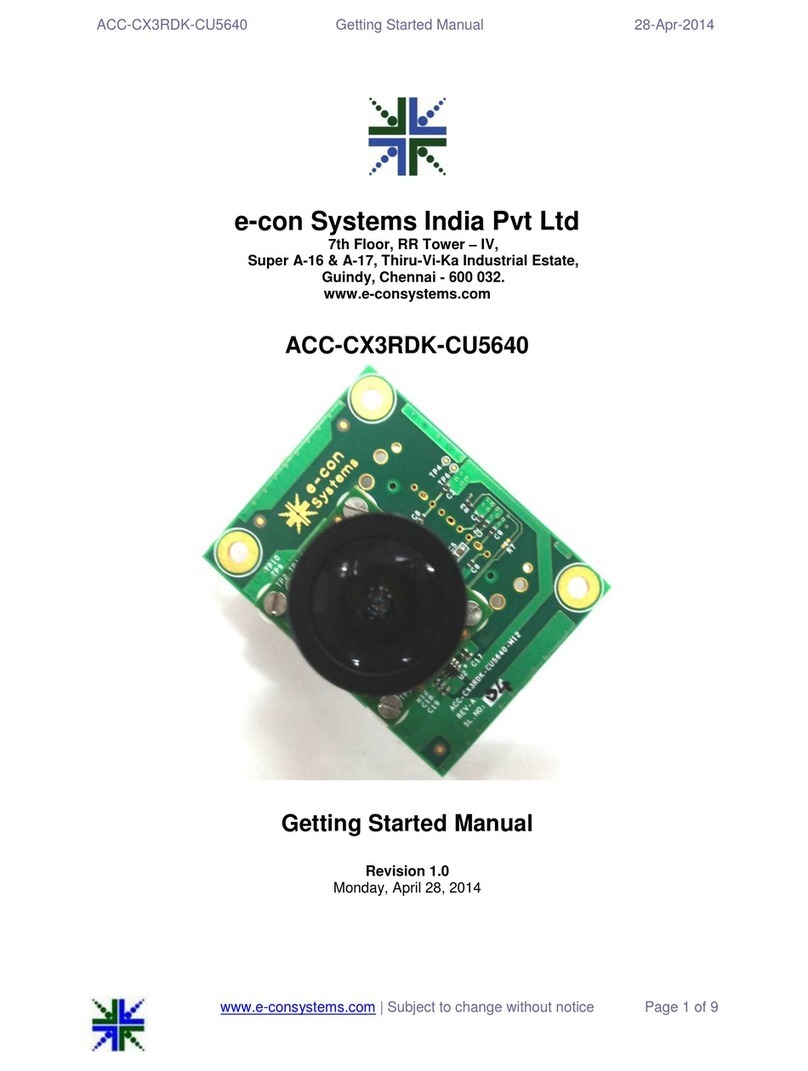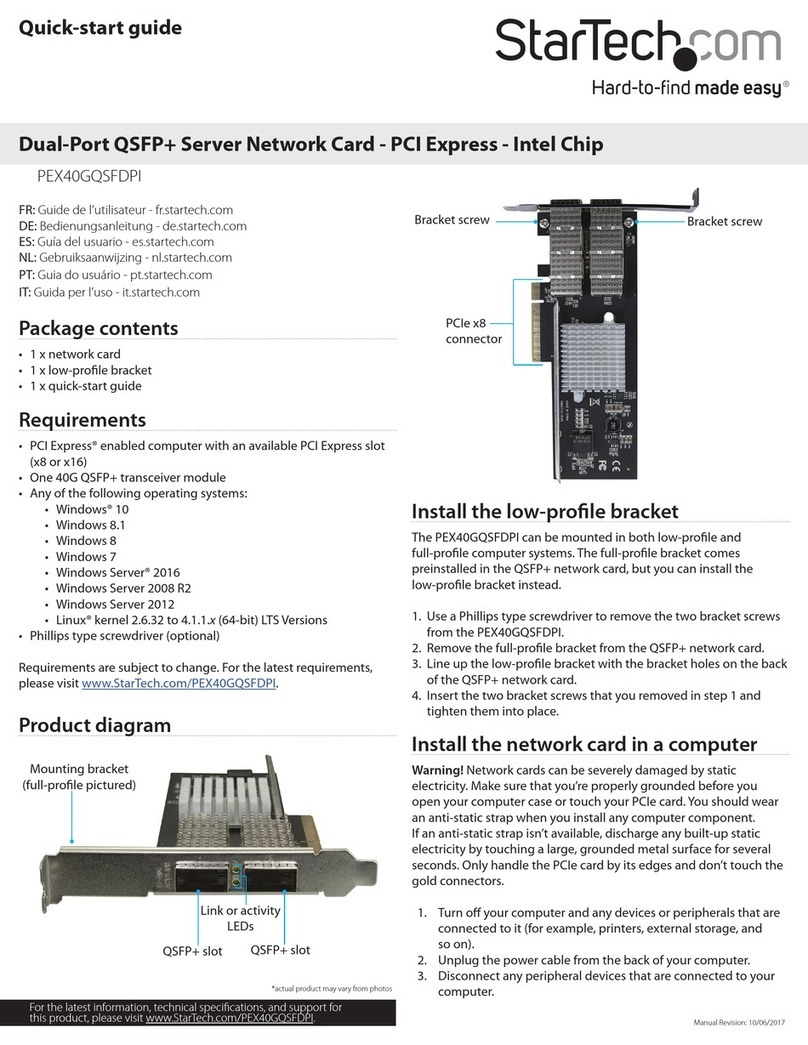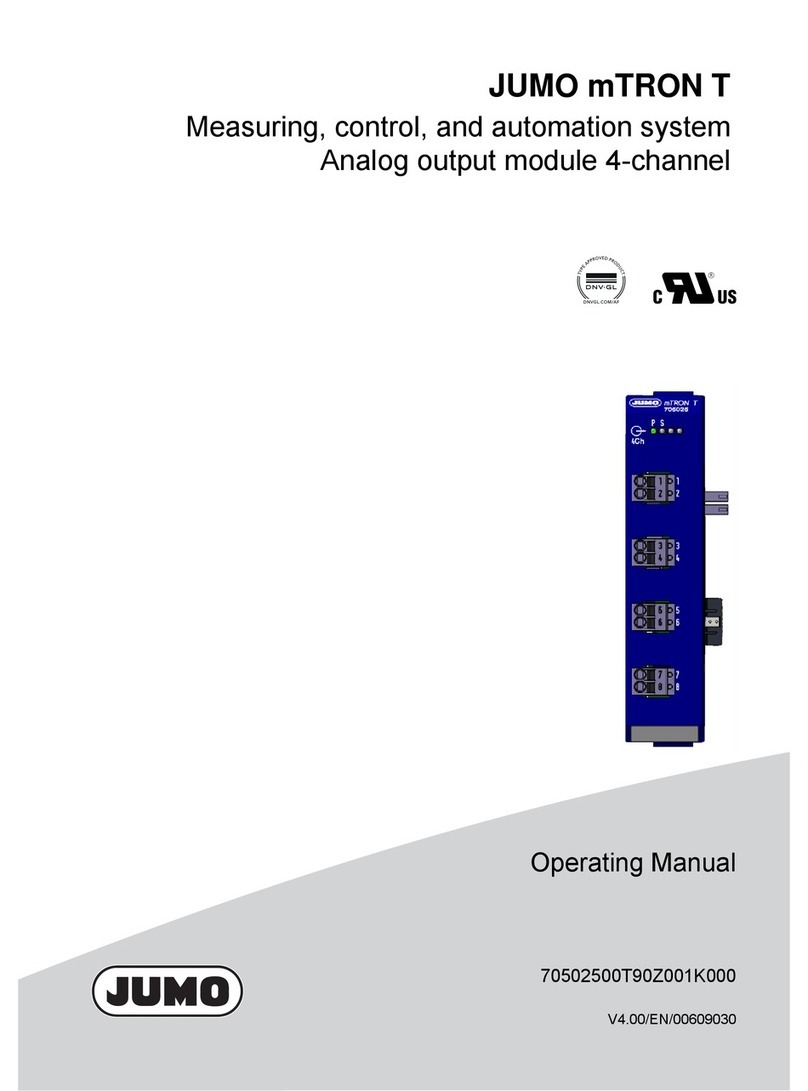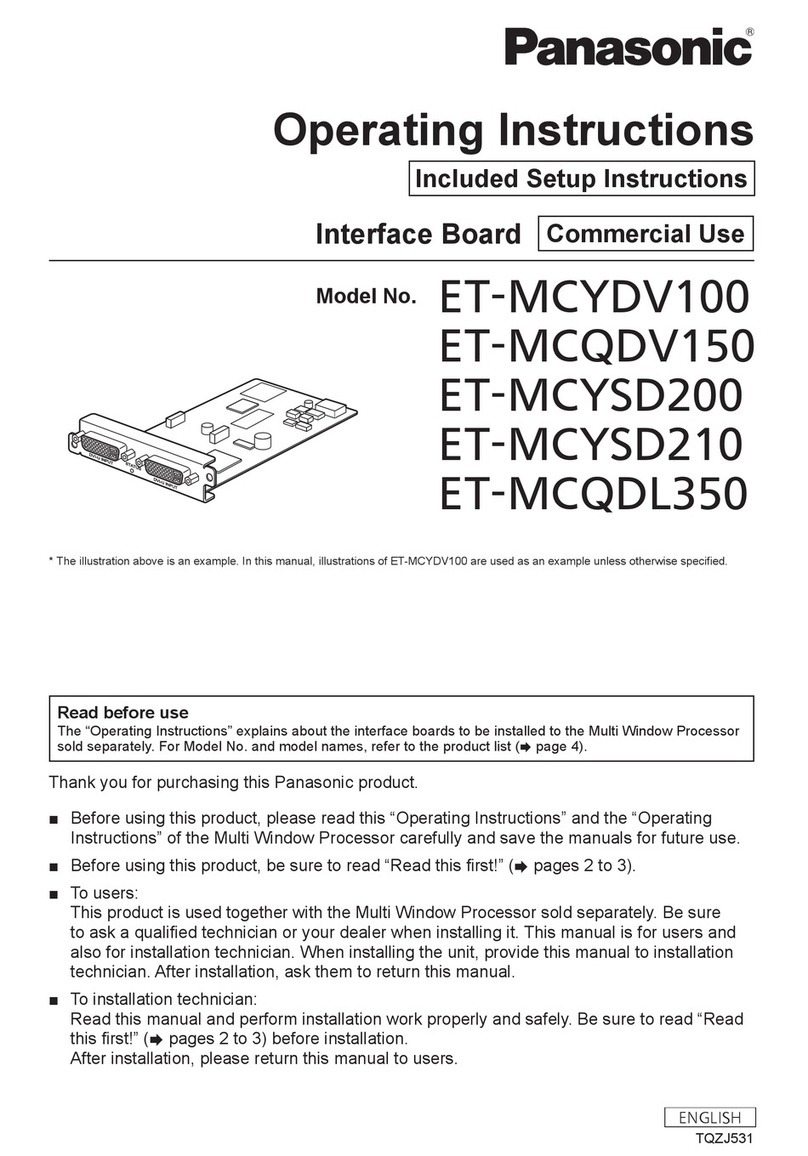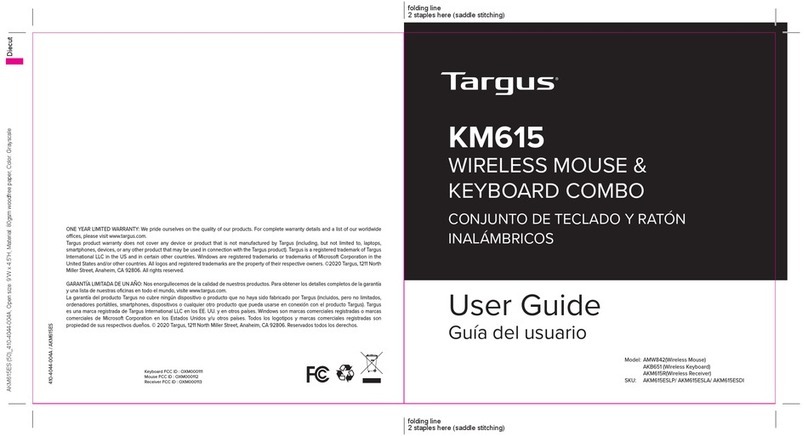Mega Systems video processor User manual

Mega Systems Inc., Ltd. Co.,Ltd.
The pictures and data in the user manual are reference only, check the real
product please!
ENIGMA
User Manual

CONTACT US
Address:5718 Kenwick St, San Antonio, TX 78238
Tel:210-684-2600 Fax:210-855-6279
EMail:[email protected]
WebSite:www.megasystemsinc.com
Revision
Format Time ECO# Description Principal
1.0 2010-1-15 0000
Release Lisa

CONTENT
1.0 Safety ........................................................................................... 1
2.0 Specification .................................................................................. 2
2.1 Parameters............................................................................... 2
3.0 Connection .................................................................................... 4
3.1 ENIGMA Back Panel ................................................................... 4
3.2 How to install ........................................................................... 6
4.0 Front Panel Keyboard Operation........................................................ 7
4.1 ENIGMA Operator Guideline ........................................................ 7
4.2 Video Processor Menu ................................................................ 9
5.0 Communication Software Guideline ..................................................15
5.1 Install Software .......................................................................15
5.2 Run ENIGMA Console ................................................................19
6.0 FAQ .............................................................................................29
6.1 No output in target display ........................................................29
6.2 VGA input could not work with ENIGMA Console ...........................29
6.3 DVI input could not work with ENIGMA ........................................29
6.4 Component input could not work with ENIGMA .............................30
6.5 User settings can not save.........................................................30
6.6 Can’t update main board software ..............................................30
7.0 Quick Start ...................................................................................31
7.1 Single-screen control ................................................................31
7.2 How to control processor with console software by USB?................33
7.3 How to Use LINSN Ledset software?............................................37
8.0 Appendix ......................................................................................39
8.1 AppendixⅠDownload the IP software ..........................................39
8.2 Appendix ⅡHow to add tasks. ...................................................41

ENIGMA User Manual Doc. No:RGB-RD-UM-V516E014 1
1.0 Safety
The general safety information in this summary is for operating person. Any
requirement, please feel freely to contact our service engineer.
Power Source
This product is intended to operate from a power source
between 85~265 volts rms . This product is only workable under
correct power condition, which is already mark on the back panel
of the power.
High Voltage
There are many high voltage components inside.
Do not Remove Covers and Panels
Do not remove Covers in any conditions. There are not any
spare components inside for maintenance, so do not maintain
this product by userrselves, any requirement, please feel free to
contact our service engineer. Keep heavy device from power
cord.
Grounding the Product and Use the Proper Fuse
This product is grounded through the grounding conductor of
the power cord. To Avoid electrical shock, plug the power cord
into a properly wired receptacle before connecting to the product
input or output terminals.
Keep away from Magnet, Motor, TV and Transformer.
Guard Against Damp
Keep using inside clean and dryness environment, once the
device get wet, must remove power cord right now.
Keep away Exploder
Do not operate the device inside dangerous and easy
explosive gas, which it may make fire, blast or something without
expectation.
Keep away Pour Liquid and Fragment
It is forbid to pour liquid, metal fragment or anything else
inside this device to avoid fire and other accident. Once that
happens, must remove power cord and try to make it clean
before power on again.

ENIGMA User Manual Doc. No:RGB-RD-UM-V516E014 2
2.0 Specification
ENIGMA video processors are designed by the latest high performance image
processing technology. ENIGMA can handle following video without limit,
include CVBS(Composite)、S-Video (YC)、YCbCr、YPbPr、RGBHV(VGA)、
DVI-D、HDMI、SDI(SD-SDI、HD-SDI)and VOIP(Copper RJ45).
2.1 Parameters
Composite BNC Input
Number of Inputs 3
Supported Standards PAL/NTSC; 480i,576i
Signal Level 1Vpp±3db (0.7V Video+0.3v Sync ) 75ohm
S-video DIN4 Input
Number of Inputs 1
Supported Standards PAL/NTSC; 480i,576i
Signal Level Y:1Vpp±3dB (0.7V Video+0.3v Sync ) 75ohm
U/V:0.7Vpp±3dB 75ohm
YPbPr BNC Input
Number of Inputs BNC*3
Supported Standards Anologue HD Input
480i,576i,480p,576p,720p50,720i60,1080i50,1080p50
1080i50,1080i60
Signal Level Y:1Vpp±3dB (0.7V Video+0.3v Sync ) 75ohm
Pb/Pr:0.7Vpp±3dB 75ohm
VGA DB15 Input
Number of Inputs 1
Connector Standard DB15 socket
Supported Standards VGA-UXGA;
1024×768×60, 800×600×60, 640×480×60
Signal Level R、G、B、Hsync、Vsync:0 to1Vpp±3dB (0.7V Video+0.3v
Sync ) 75ohm
black level:300mV Sync-tip:0V
DVI Input
Number of Inputs 1
Connector Standard DVI-I socket
Supported Resolution SMPTE:625/25 PAL, 525/29.97 NTSC, 625/50p PAL,
525/59.94p
NTSC:1080i50,1080i59.94/60,720p50,720p59.94/60
VESA:800×600×60Hz,1024×768×60Hz,1280×768

ENIGMA User Manual Doc. No:RGB-RD-UM-V516E014 3
×60Hz,1280×1024×60Hz,1600×1200×60Hz,1920
×1080×60Hz,1920×1080×50Hz
Signal Level TMDS pwl,single pixel input,165MHz bandwidth
Standard HDMI 1.3
SDI Input (Optional module)
Number of Inputs 1
Connector BNC
Data Rate Range 19.4Mbps~1.5Gbps
Supported Standards ITU-R BT.656,ITU-R BT.601,SMPTE 259M, SMPTE 292,
SMPTE 297
Equalization)Belden 1694A 100M HD1.485G,350m SD 270Mbps
Audio Input
Number of Inputs 10
Connector Standard RCA socket
Audio Standard 48Kbps 24bit balance analog audio
DVI Output
Number of Inputs 1
Connector Standard DVI-I Interface
Signal Level TMDS pwl,165MHz bandwidth
Supported Standards VESA:800×600×60Hz,800×600×75Hz,1024×768
×60Hz,1024×768×75Hz,1280×1024×60Hz, 1920
×1080P×60Hz
VGA Output
Number of Inputs 1
Connector Standard DB15 socket
Supported Standards VESA:800×600×60Hz,800×600×75Hz,1024×768
×60Hz,1024×768×75Hz,1280×1024×60Hz, 1920
×1080P×60Hz
Signal Level R、G、B、Hsync、Vsync:0 to1Vpp±3dB (0.7V Video+0.3v
Sync ) 75ohm
black level:300mV Sync-tip:0V
Audio Output
Number of Outputs 1
Connector Standard 1/4” socket
Audio Standard 48Kbps 24bit balance analog audio
Function
Source Switch support every signal alpha key operation
PIP PIP for SD with HD and HD with HD
AV Sync supported
Extras
Communication RS232 USB TCP/IP
Power Supply 85-264V 2A IEC-3
Working Environment 0°C~45°C

ENIGMA User Manual Doc. No:RGB-RD-UM-V516E014 4
Stored Environment 10% to 90%
Product Warranty 1 year
Specifications are subject to change without notice.
3.0 Connection
3.1 ENIGMA Back Panel
1、Dial the code switch;
2、10/100M interface (copper RJ45). Used to connect the computer by
568B-568A twist-pair;
3、USB interface,Used to connect the computer;
4、RS232 interface (RJ11) for ENIGMA processor. Used to connect the computer;
5-14、Audio interface, support audio signals from DVD player or audio sources;
15-16、Gigabit copper port, connect to LED screen;
17、Gigabit Transmitter card power interface, not use inside case;
18、Gigabit Transmitter card USB control interface.
19、Gigabit Transmitter card DVI input,connect to DVI output of ENIGMA.
(This Connection does not support hot-plugging)
20、SDI Input BNC, used to support SD/HD SDI input。Input the video signal
from the HD player, HD projector. (SDI input is the optional module)
21-23、Composite input interface,Composite BNC. Used to input composite
signal (PAL, NTSC, SECAM compatible);

ENIGMA User Manual Doc. No:RGB-RD-UM-V516E014 5
24 、S-Video DIN 4, used to input S-Video signal (PAL, NTSC, SECAM
compatible);
25、DVI input interface。Input the video signal from computer, DVI signal
generator. Connect to the same DVI interface on ENIGMA;
(This Connection does not support hot-plugging)
26-28、R/Pr G/Y B/Pb BNC, used to support SD/HD analog video input, up to
1080p60;
29、VGA input interface, DB-15, used to support Analog RGB input; Connect to
the VGA interface on the VSP processor.
30、AUDIO output interface2,connect to the audio player。
31、DVI output interface,connect to the monitor or LED screen which has DVI
interface. (This Connection does not support hot-plugging)
32、VGA output interface, connect to the monitor, projector and so on;
33-34、Switch and power. It must use IEC-3 power line. Always ground to avoid
electric shock.

ENIGMA User Manual Doc. No:RGB-RD-UM-V516E014 6
3.2 How to install
ENIGMA frame size

ENIGMA User Manual Doc. No:RGB-RD-UM-V516E014 7
4.0 Front Panel Keyboard Operation
Insert power cord and push power to ON position. LCD module on the front
panel will show MEGA SYSTEM and go into self verification before it load last
setting config and send processed image to the target monitor. For the first
setup, CV1 input is default source. With front panel keyboard, user can operate
VSP with menu display on LCD module.
4.1 ENIGMA Operator Guideline
ENIGMA front panel as following:
1. LCD Module;
2. Keyboard:
ESC: push to exit from current choice item;
SEL: push to confirm the current choice item;
UP: push to select up items in LCD menu;
DOWN: push to select down in LCD menu;
LEFT:push to select the left items
RIGHT:push to select the right items
CV1:switch to composite 1 input
CV2:switch to composite 2 input;
CV3:switch to composite 3 input;
SVID:switch to SVideo;
VGA: switch to analog RGB input;
YPbPr: switch to high definition component,
DVI: Switch to DVI input
+:Switch to amplify the audio;
-:Switch to down scale the audio;
SDI: SDI input, compatible with HD/SD SDI, push to switch to SDI input;
PIP:Switch to show picture in picture on the screen. CV1 is the default

ENIGMA User Manual Doc. No:RGB-RD-UM-V516E014 8
small picture on the top left corner, DVI is the default picture with full screen.
SAVE1:switch to use the user-defined mode 1;
SAVE2:switch to use the user-defined mode 2;
SAVE3:switch to use the user-defined mode 3;
FS:switch to selet full screen or zoom view, just for single picture mode;
RATIO:switch to select aspect ratio 4:3 or 16:9;
MSA:switch to select the audio channel which send to output in multi
picture mode;
MUTE:Switch to select mute sound or return;
MENU:push to go to main menu;
FRE:push to freeze the video image or live again;(FreezeÆLiveÆFreeze)
AB: Channel Switch, only works under the PBP mode. Push it to switch between
the picture of main channel and the picture of subchannel. For instance, if
processor now works under subchannel mode, user can switch channels in
subchannel; be under subchannel mode if you push Reset button.
Note:
AB in ENIGMA doesn't support Fade-In-Out.
SCALE: push to go to between scaleÆzoomÆcropÆscale mode;
BRT:push to adjust the brightness and the contrast ratio, push to enter
to the relevant Menu, and then push the UP and DOWN to adjust the
brightness and the contrast ratio.
OUT: push to select the output format by using the UP and DOWN.
I/II: push to set single or dual channel
SAVE: push to save current config.

ENIGMA User Manual Doc. No:RGB-RD-UM-V516E014 9
4.2 Video Processor Menu
System menu as follows;
Fig. 1
The first line shows ENIGMA.
Push the right and left direction key to select the left or right menu. Before
the menu item, if there is a * sign, means the menu item has been selected,
you can push the Select key to enter it.
The ↑on the right means you can select the menu items by pushing the up
and down direction key.
User can check the information of the equipment in “Dev Info” menu
(including the manufacturer、serial-number );
User can get more service and support according to the serial-number.
User can check current input and output sources in Dev Info menu also.
Touch UP/DOWN to check System time
User can do a Factory Settings in Recall menu, after successful reset you will
see the menu as follows:
Push the MENU to enter the main menu, then push up and down direction
key, the menu as follows:
System time:
2009-08-17 15:12:35
Factory reset was completed !
Input: CV1
1024x768x60
Output: CV2 1024x768x60
Me
g
a Systems Inc., Ltd.
>SN:3204
>ENIGMA
*Dev Info Recall ↓

ENIGMA User Manual Doc. No:RGB-RD-UM-V516E014 10
Push the LEFT/RIGHT to select the relevant submenu.
LANGUAGE submenu as follows:
Push UP/DWON to enter Alpha setup, user can set value from 0 to 100,
0 means video or graphic would be disappear and 100 means normal;
Port A and Port B stand for two channel picture;
Push OUT to enter the Output menu, push the UP or DOWN to select
different output resolution, push OK to confirm the output resolution.
Advance submenu as follows:
①ENIGMA support the minus pixel shift function, which
ENIGMA can not support;
Note: ②ENIGMA can not support pixel shift on the resolution
1920×1080P×60Hz.
Pixel shift to minus:
Press UP/DOWN and select the menu as shown in Figure 1:
Figure 1
Press LEFT/RIGHT and select XY_Pos to enter the submenu of adjusting
effective area;
XY_Pos:The sub-menu of which is used to adjust the position of overall
effective area shown on the screen or monitor.
H_BLANK
*HS: 46
V_BLANK
*VS: 38
>ENIGMA
*Advance XY_Pos ↑
*Alpha
Port A Value:100
*LANGUAGE
>Chinese English
>ENIGMA
*Language Alpha ↑

ENIGMA User Manual Doc. No:RGB-RD-UM-V516E014 11
H_BLANK: The overall effective area can be moved around by adjusting the
value of H_BLANK.
V_BLANK: The overall effective area can be moved up and down by
adjusting the value of V_BLANK.
Step:user can set the step of scale;
HSize:set the horizontal size of the image;
VSize:set the vertical size of the image;
HPos:set the horizontal position of the image;
VPos:set the vertical position of the image;
User can set size and position of the screen simply, Mainly applies to LED
screens users. After setting screen parameter,the user choice PIP or PBP
operation, display picture can directly shows on corresponding screen。
Push the /ⅠⅡto enter Single or Dual channel menu , push the UP / DOWN to
select the single or dual channel, push SEL to confirm the single channel or dual
channel work state;
Select the input channel, push the UP/DOWN, and SEL to confirm the
different input channel. User can also push the channel name on the
keyboard to go into the input channel.
AB in ENIGMA is used to enable channel if dual channel mode.
Screen parameter:
Hsize: 1024
Setup
Single
Source Select
>CV1
Setup
Dual
Output
>1024x768x60

ENIGMA User Manual Doc. No:RGB-RD-UM-V516E014 12
OR:
Push SCALE to set the size and position of the image, push UP/DOWN and
SEL to confirm the relevant items;
Step:user can set the step of scale;
HSize:set the horizontal size of the image;
VSize:set the vertical size of the image;
HPos:set the horizontal position of the image;
VPos:set the vertical position of the image;
When shown in one single image, the ratio between the
horizontal and the vertical of the image should be equal to or
less than 3.
Note:
When shown in dual image, there is a limit of aspect ratio of the
image in the left side: The horizontal of the image in the left
side should be larger than that of the image in the right side.
This rule still need to be followed even if the images are dragged
to the opposite.
Push the FRE to freeze the live image or live the freeze image.
OR:
Push BRT to set the brightness and the contrast ratio:
OR:
ENIGMA
Brightness 50 ↓
Live Frame
Once gain for live
Freeze Frame
Once gain for live
Setup
A on B
Setup
A on B
Scale
> Step 10

ENIGMA User Manual Doc. No:RGB-RD-UM-V516E014 13
Push SAVE and then push SAVE1 or SAVE2 to save the operation to SAVE1 or
SAVE2;Push SAVE1 or SAVE2 to execute relative operation after user save
the operation sucessfully.
Add prompt to save function
Note:
For ENIGMA , when user push the SAVE key, the SAVE1、SAVE2
and SAVE3 lights on the front panel will go on at the same time,
it reminds user must press SAVE1 or SAVE 2 to finish the final
save function.
Touch FS button can realize screen switch between scale mode and full screen
mode.
Touch RATIO button,set screen width and height.
MSA :touch the main sub-channel audio and audio channel switching
button,main channel will play sound.
Touch again, sub-channel will play sound.
Picture mode
Full Size
ENIGMA
Contrast 50 ↑
Size: Normal
Size: 16:9
Picture mode
Small Size
Main window audio
Size: 4:3
Slelect Save Mode !
Push Esc To Exit

ENIGMA User Manual Doc. No:RGB-RD-UM-V516E014 14
MUTE:mute the equipment, shown as the picture:
Touch MUTE again will revovery to play sound.
Sub window audio
Mute

ENIGMA User Manual Doc. No:RGB-RD-UM-V516E014 15
5.0 Communication Software Guideline
ENIGMA video processor is very easy to be configured with user friendly
communication software, support drag and drop operation for edit and display.
Also can customized with schedule function.
5.1 Install Software
Dual click ENIGMA.exe to install, select Chinese or English version for use,
after click “select ”to next dialog.
If user agree to install this software, please click next to go on, else click esc to
exit this install.
And in next dialog is the user agreement of the software, click agree to go on
and refuse to exit.

ENIGMA User Manual Doc. No:RGB-RD-UM-V516E014 16
If users agree to the agreement, user can select install directory in next
dialog, else, click next to install software to default directory “C:\Program Files”.
Click “next ”to go on.

ENIGMA User Manual Doc. No:RGB-RD-UM-V516E014 17
Click “next ”to go on.
Click “finish”and ready to run ENIGMA console.
This manual suits for next models
1
Table of contents