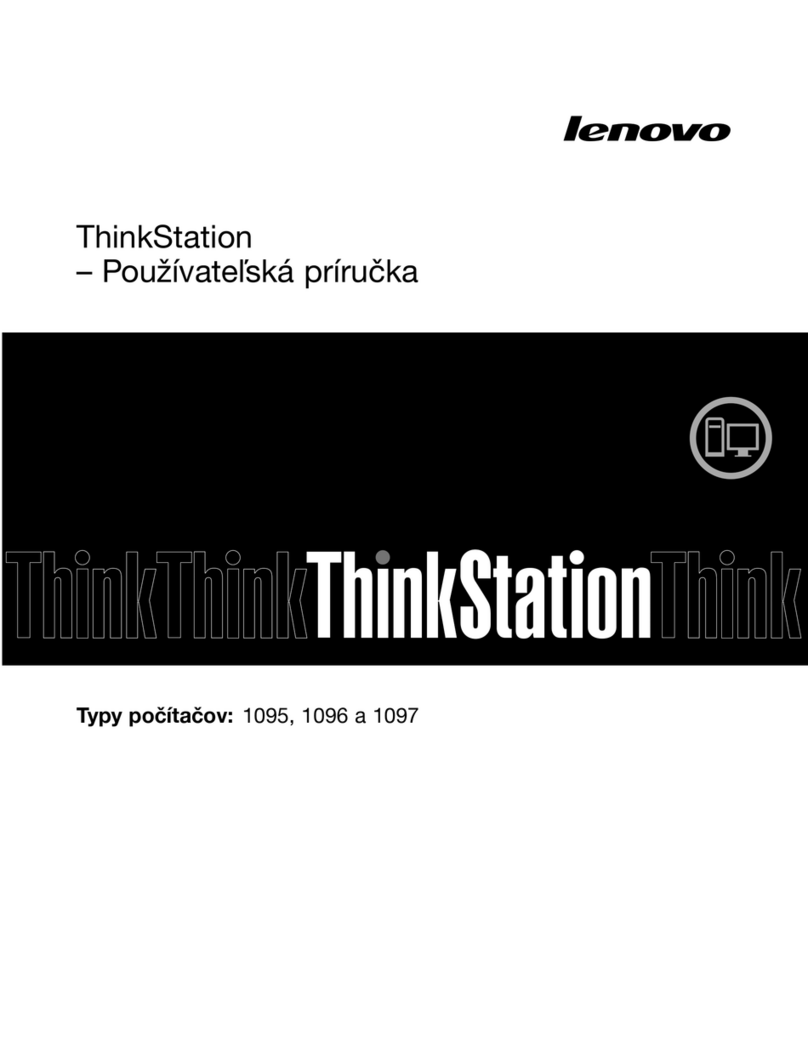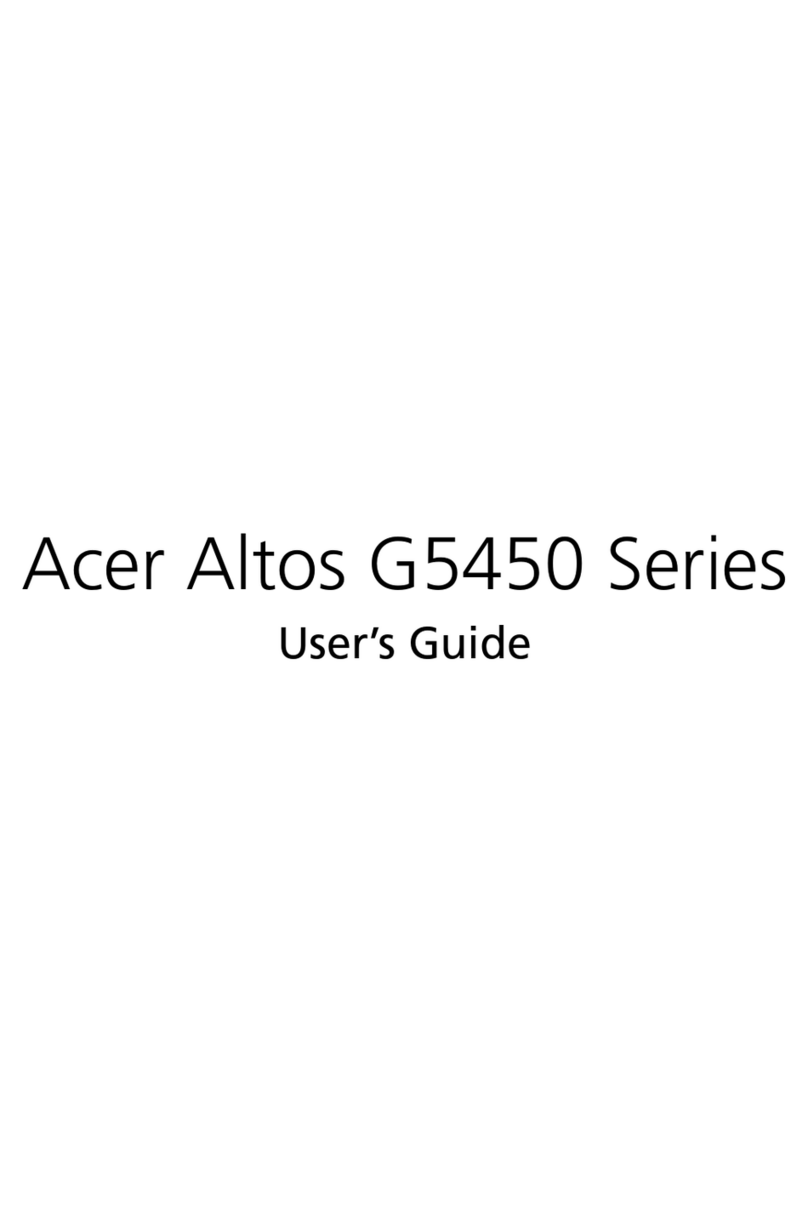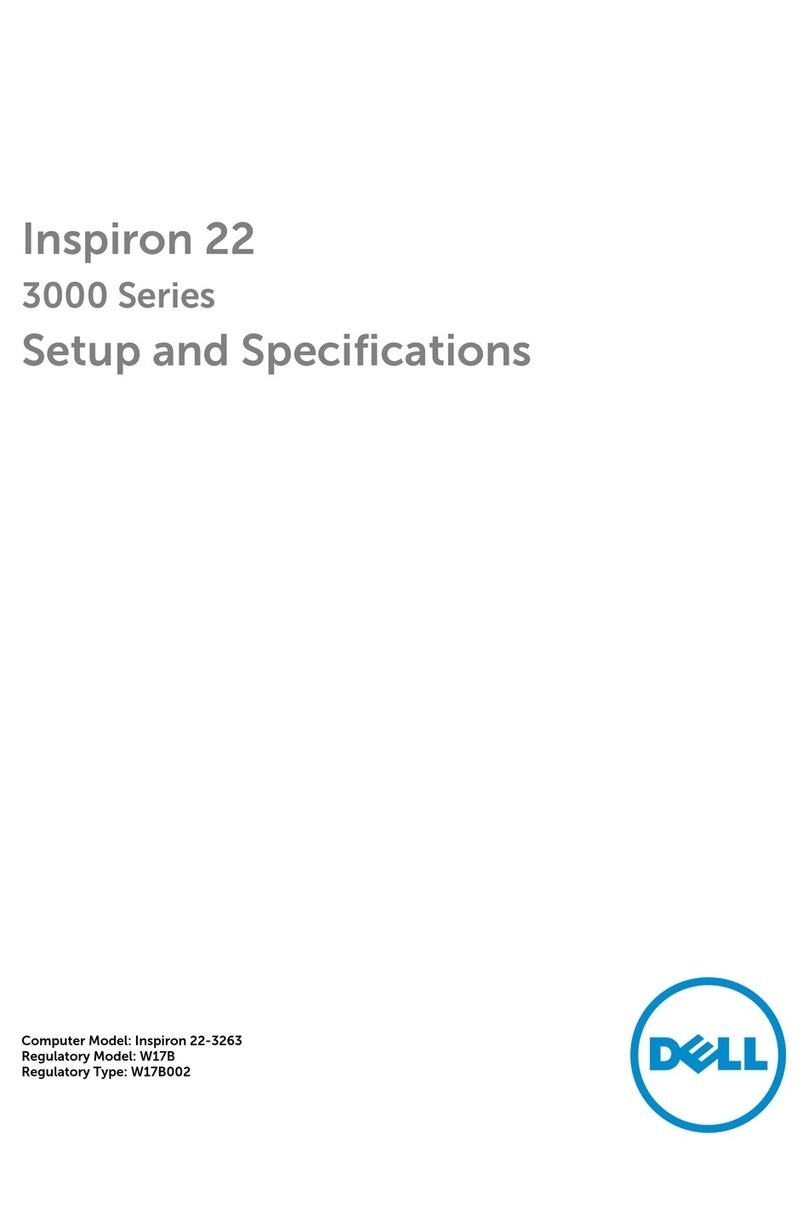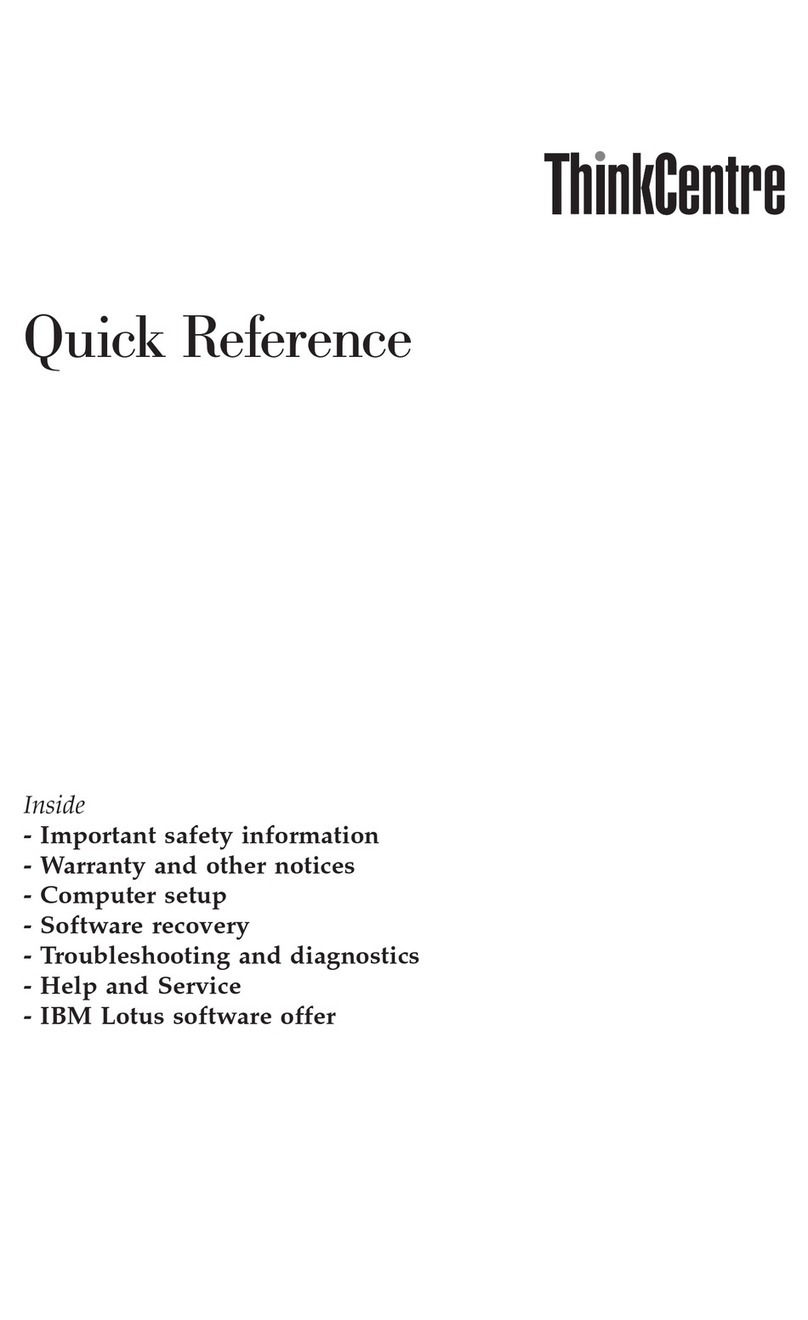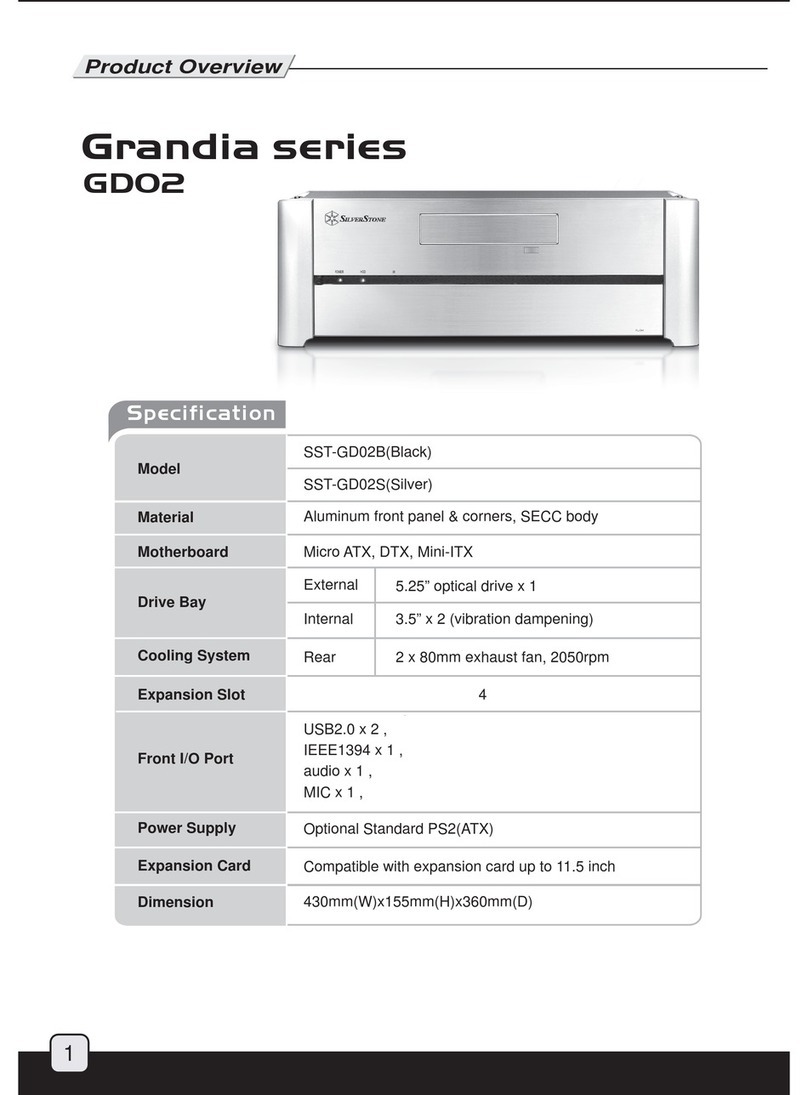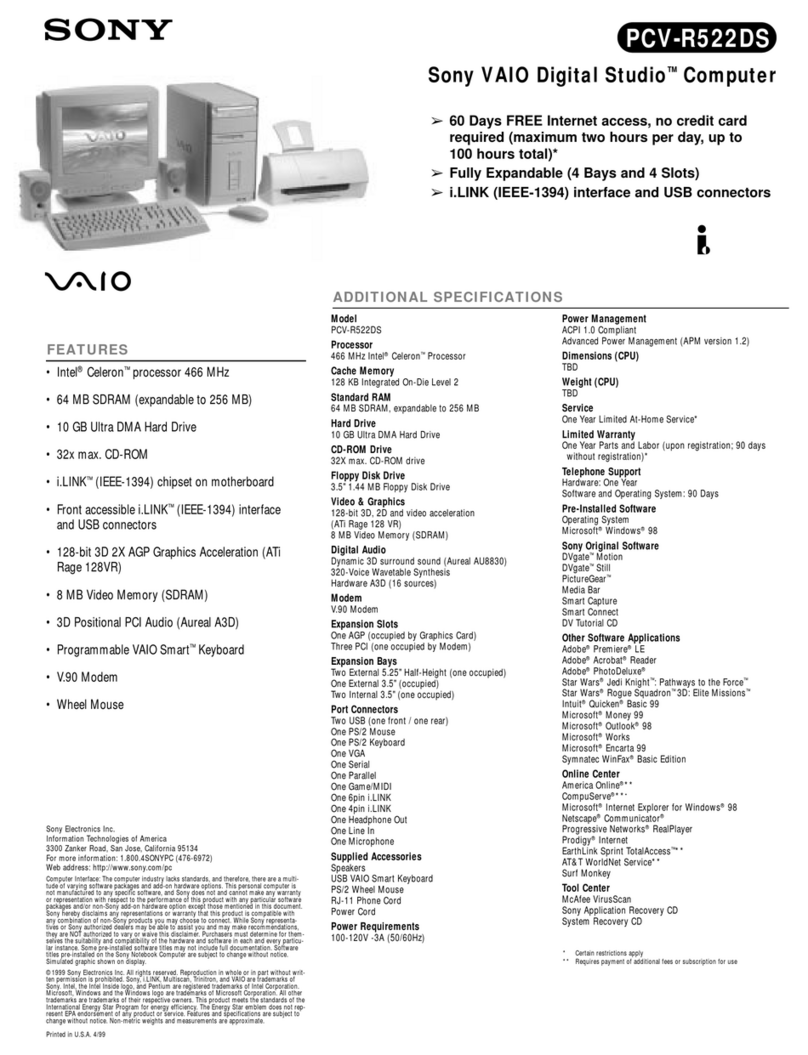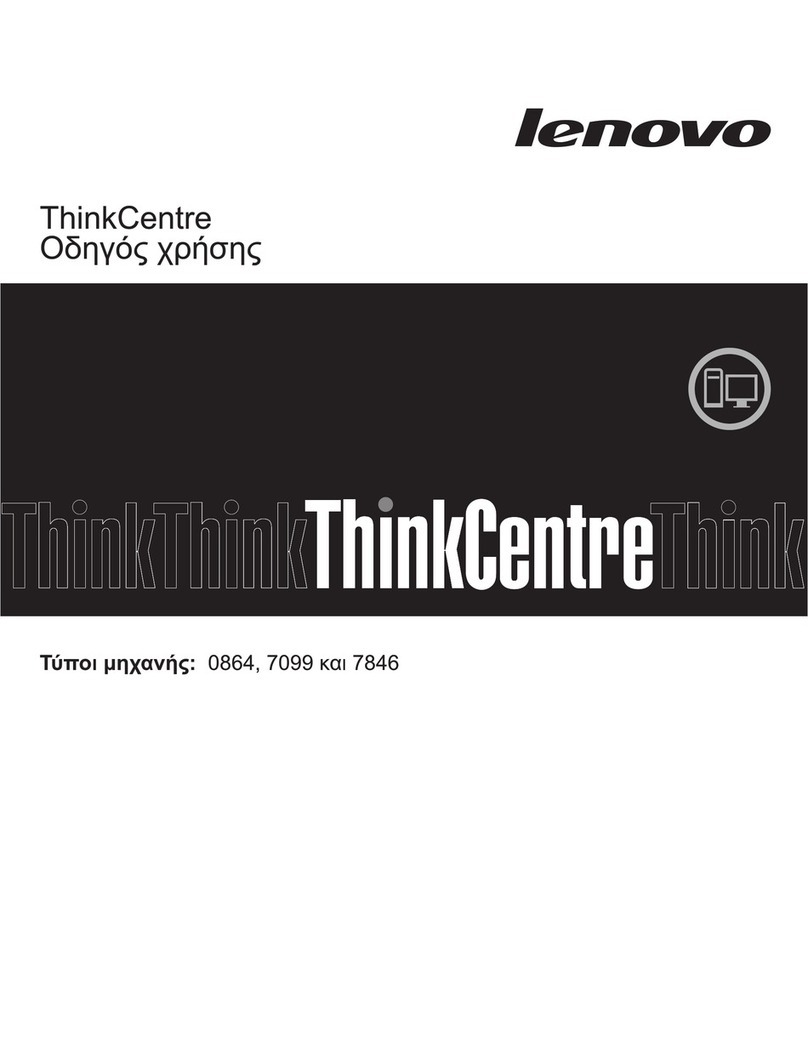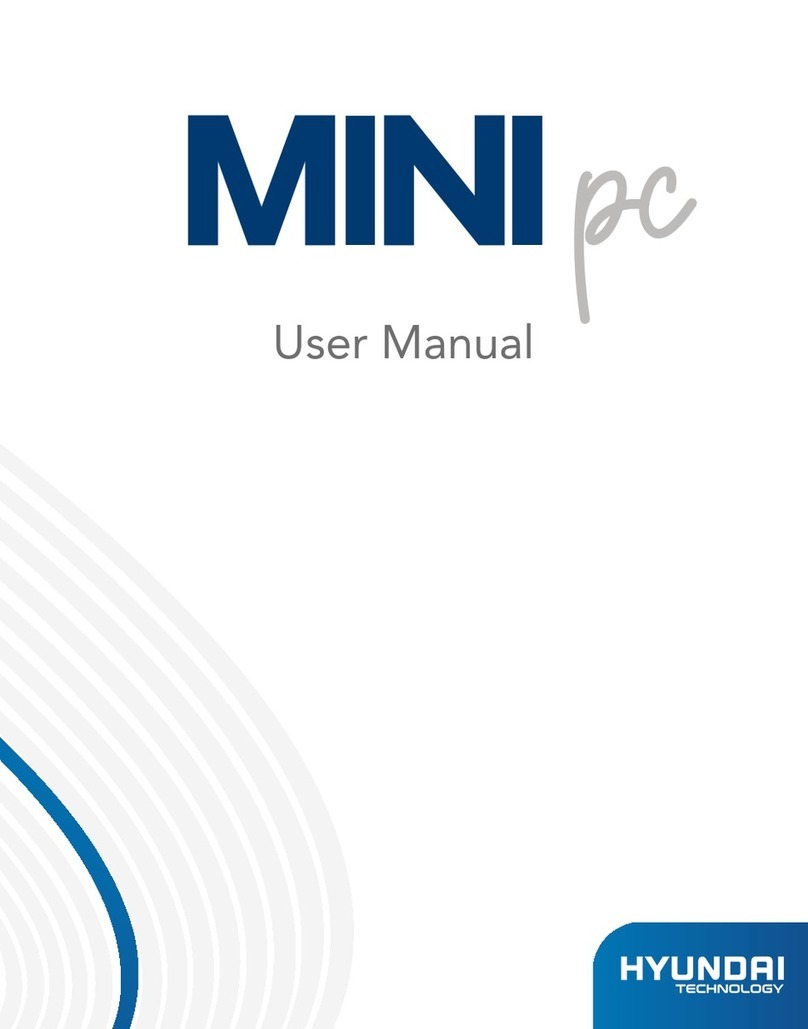Teltronics EAWS Reference guide

Teltronics EAWS
Quick Reference Card
ABSENT/ABSENT mode Toggle:
1. With EAWS is in ACTIVE/ABSENT mode.
2. Press ABSENT (F3) to toggle the mode. Note
that EAWS waits until all calls are completed
before changing to ABSENT mode.
Alarm:
1. Press ALARM OFF (F4) to view alarms.
2. Use the dialog to print out or clear alarms. Be
sure to contact the System Administrator about
new alarms.
Answering Incoming Calls:
1. Press CALL (Enter).
Barge-In:
1. Dial an extension, receive busy.
2. Press BARGE (Ctrl + F2). You are in con-
ference with the conversation you barged.
Callback:
1. Dial an extension, receive busy or no answer.
2. Press CALLBACK (Ctrl + L).
Call Transfer:
Supervised Call Transfer:
1. With a call in the Active Call Display:
2. Dial extension.
3. Wait for called party to answer.
4. Press SPLIT (Ctrl + J) to return to original
caller.
5. Press RELEASE (.) or CALL (Enter) or
RECALL (+) to transfer.
Unsupervised Call Transfer:
1. With a call in the Active Call Display:
2. Dial extension.
3. Press RELEASE (.) or CALL (Enter) or
RECALL (+) to transfer.
Camp-On (Call Waiting):
1. With a call in the Active Call Display:
2. Dial extension and hear busy tone.
3. Press SPLIT (Ctrl + J) and ask if caller would
like to wait.
4. Press RELEASE (.) or CALL (Enter) or
RECALL (+) to camp-on the call.
Canceling Calls:
To Disconnect an Active Call:
1. Call is in “conversation” in Active Call Display:
2. Press CANCEL (Ctrl + K).
To Re-enter Another Number:
1. With a call in the Active Call Display:
2. Press CANCEL (Ctrl + K); DESTINATION field
clears.
3. Re-enter the desired destination.
4. Complete the call as usual.
Conference Calls:
1. Call is in “conversation” in Active Call Display
with a second caller on hold.
2. Press CONF (F2).
To Add Another Party:
1. Dial extension and wait for answer.
2. Press CONF (F2).
3. To release Conference Call from EAWS:
4. Press RELEASE (.) or CALL (Enter) or
RECALL (+) or CANCEL (Ctrl + K).
Connect:
1. To connect call in Active Call Display to first
party in Recall Queue,
2. Press CONN (Ctrl + End).
3. Press RELEASE (.) or CALL (Enter) or
RECALL (+) orCANCEL (Ctrl + K)tocomplete
connection.
4. To connect to other than first party in Recall
Queue, press SEL (Ctrl + Page Down) + number
of desired recall (1-8) + CONN (Ctrl + End).
Directory:
Directory Look-Up:
1. ClicktheLookupBy:<fieldname>filterandtype
first letter of the last name. Enter additional
letters until record is selected in the grid.
Directory Dialing:
1. When desired Directory entry is selected, press
DIAL (Ctrl + I).
To Extend a Call:
1. Enter letters of requested party’s name.
2. When name is highlighted, press DIAL (Ctrl +
I).
3. Press RELEASE (.) or CALL (Enter) or
RECALL (+).
4. DTMF Tones:
5. Select DTMF option onthe CallControl menuto
display the pop-up Key Pad.
6. Click the desired digits for DTMF tones.
7. Extend the call as usual.
8. Click Close.
Extending Incoming Calls:
1. Incoming call displays in NEXT CALL Queue.
2. Press CALL (Enter) to answer the incoming
call.
3. Dial desired extension.
4. Press RELEASE (.)
OR
Press CALL (Enter) to extend call and
simultaneously answer next incoming call
OR
Press RECALL (+) to extend call and
simultaneously answer call from Recall Queue.
Extension Status Inquiry:
1. Press INQUIRE (F10).
2. Dial extension.

Hold:
1. Press RELEASE (.).
2. Call will be on hold in RECALL area.
3. Temporary Hold:
4. Press SPLIT (Ctrl + J).
5. To recover held party, press SPLIT (Ctrl + J)
again.
Identify Busy Party
1. Hear busy tone.
2. Press IDENTIFY BUSY (F11).
Message Lamp On/Off:
1. Press MSG Lamp On (F8) or MSG Lamp Off
(Ctrl + F8) to open the Message Lamp On/Off
dialog.
2. Enter the desired extension. The Message
Lamp turns on or off for the specified extension.
Originating Calls:
1. Dial number (if outside call, dial access code
first) on Numeric Keypad.
Page:
Direct Page:
1. Press PAGE (-).
2. Wait for STATUS field to display “conversation”
and announce page.
3. Press CANCEL (Ctrl + K) to terminate.
Zone Page:
1. Press SEL (Ctrl + Page Down).
2. Dial zone number (1-8) desired.
3. Press PAGE (-).
Page Park:
1. Recall (party onhold) is answered in Active Call
Display.
2. Press PAGE (-).
3. Announce page
4. Press RELEASE (.) or CALL (Enter) or
RECALL (+) to park the caller at the desti-
nation’s extension.
Privacy On/Off:
1. While in conversation with an extension:
2. Press PRIVACY ON (F8) or PRIVACY OFF
(Ctrl + F8) .
3. Dial the extension.
Recalls:
Answering Recalls:
1. Press RECALL (+) to answer the first recall.
2. Answering Out-of-Sequence Recalls:
3. Press SEL (Ctrl + Page Down).
4. Enter the number of desired call (1-8).
5. Press RECALL (+) to answer the selected
recall.
Redirecting a Recall:
1. Press RECALL (+).
2. Dial desired extension.
3. Press RELEASE (.) or CALL (Enter) or
RECALL (+).
Serial Calling:
1. Call is in Active Call Display.
2. Press SER (Ctrl + Delete).
3. Dial desired extension.
4. Press RELEASE (.) or CALL (Enter) or
RECALL (+).
5. CallerwillbereturnedtotheRecallQueuewhen
called party hangs up.
Voice Messaging:
1. Press VOICE MAIL (F9) and wait for recorded
VMS response.
2. Follow the prompts.
Enhanced Attendant
WorkStation
Quick Reference Card
This quick reference card describes how to use
the basic features of Teltronics Enhanced
Attendant Workstation (EAWS).
The Teltronics Enhanced Attendant
Workstation (EAWS) application is a Windows-
based version of the Teltronics legacy
Attendant Workstation product, a call
processing workstation that allows you to
quickly and efficiently manage multiple
incoming/outgoing calls in a busy environment.
TheEAWShasmostofthefeatures of a regular
phone, in addition to many other features that
are available with computer-based technology.
For features not described here or for more
complete instructions, see the EAWS User
Guide, p/n 610-0000-0801, or the
Teltronics.website: www.teltronics.com.
610-0000-0802 Rev A