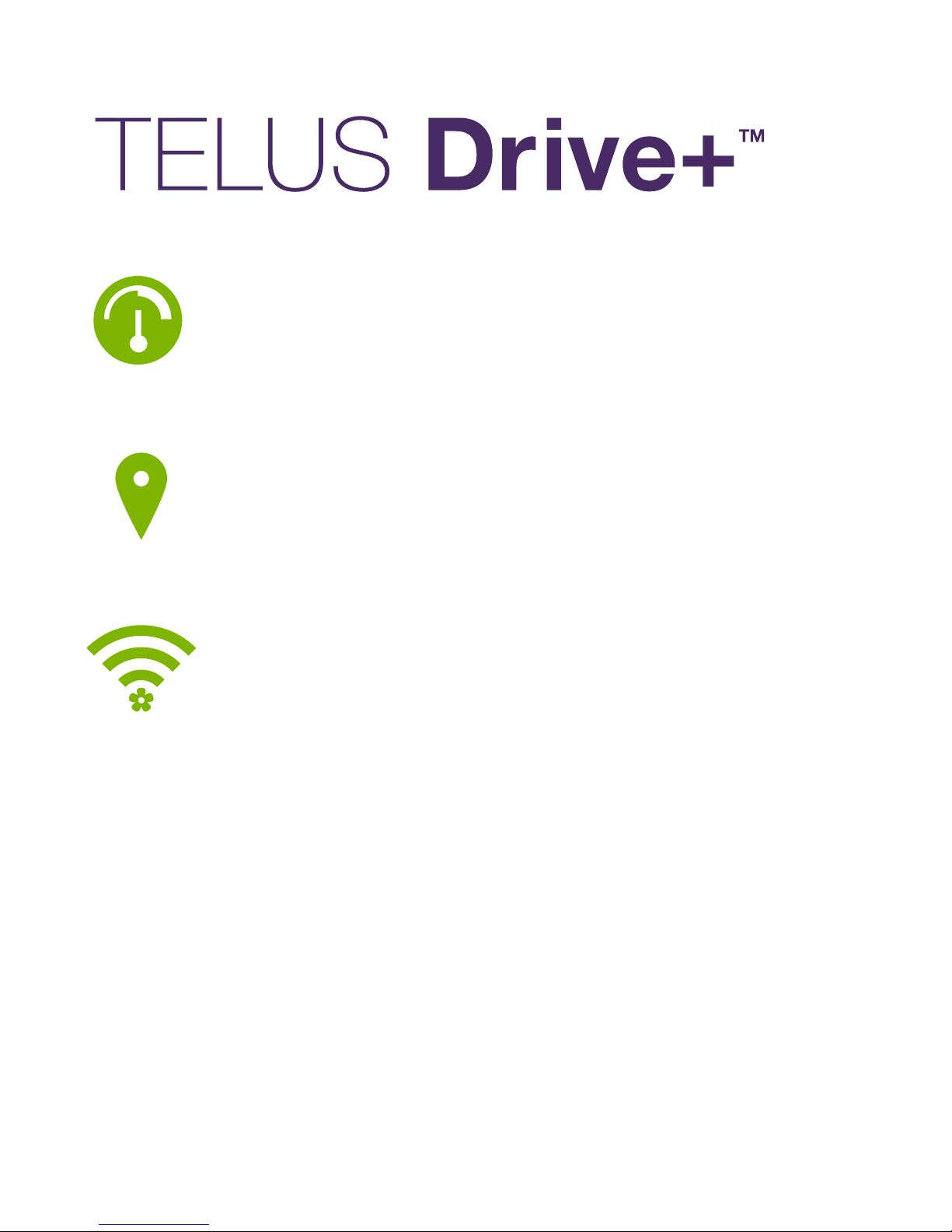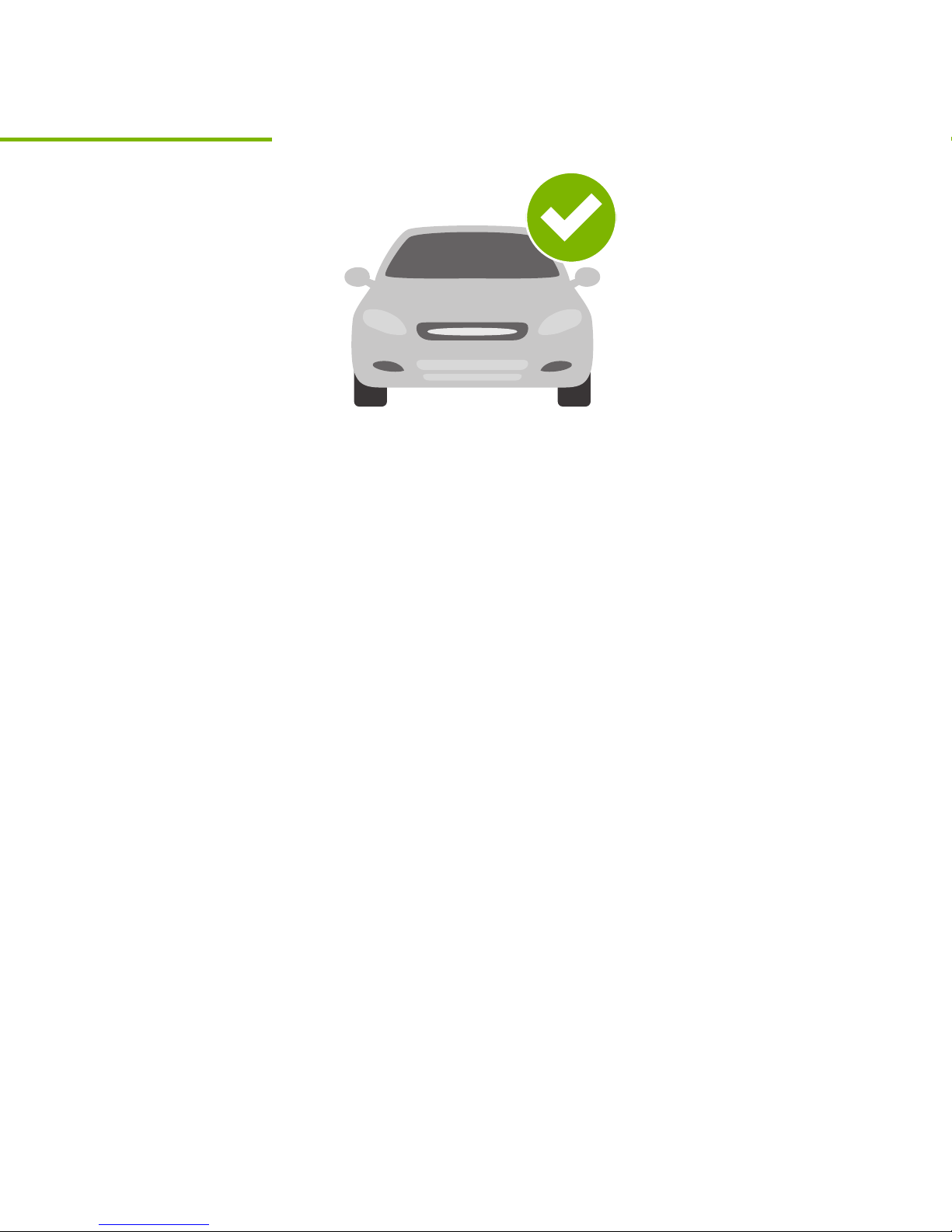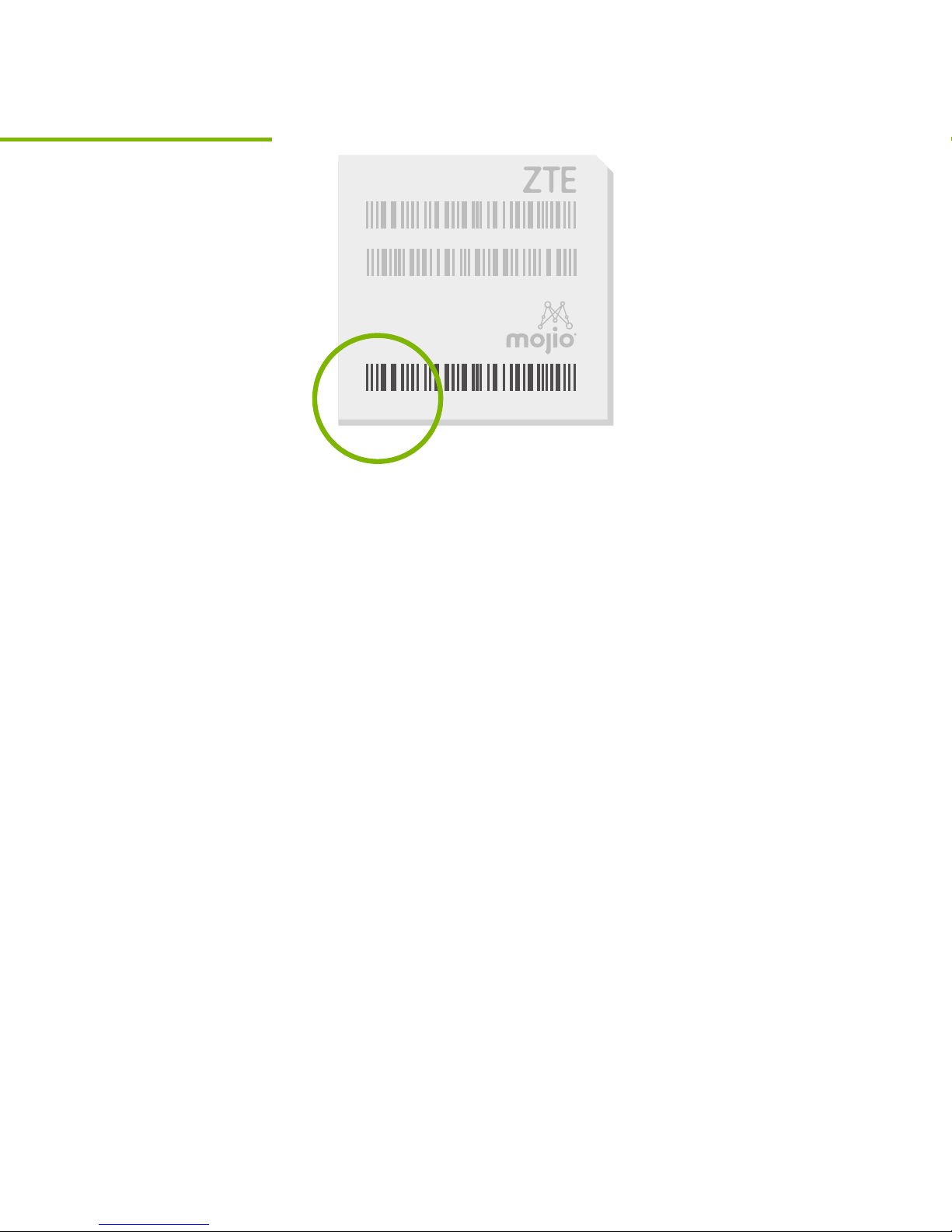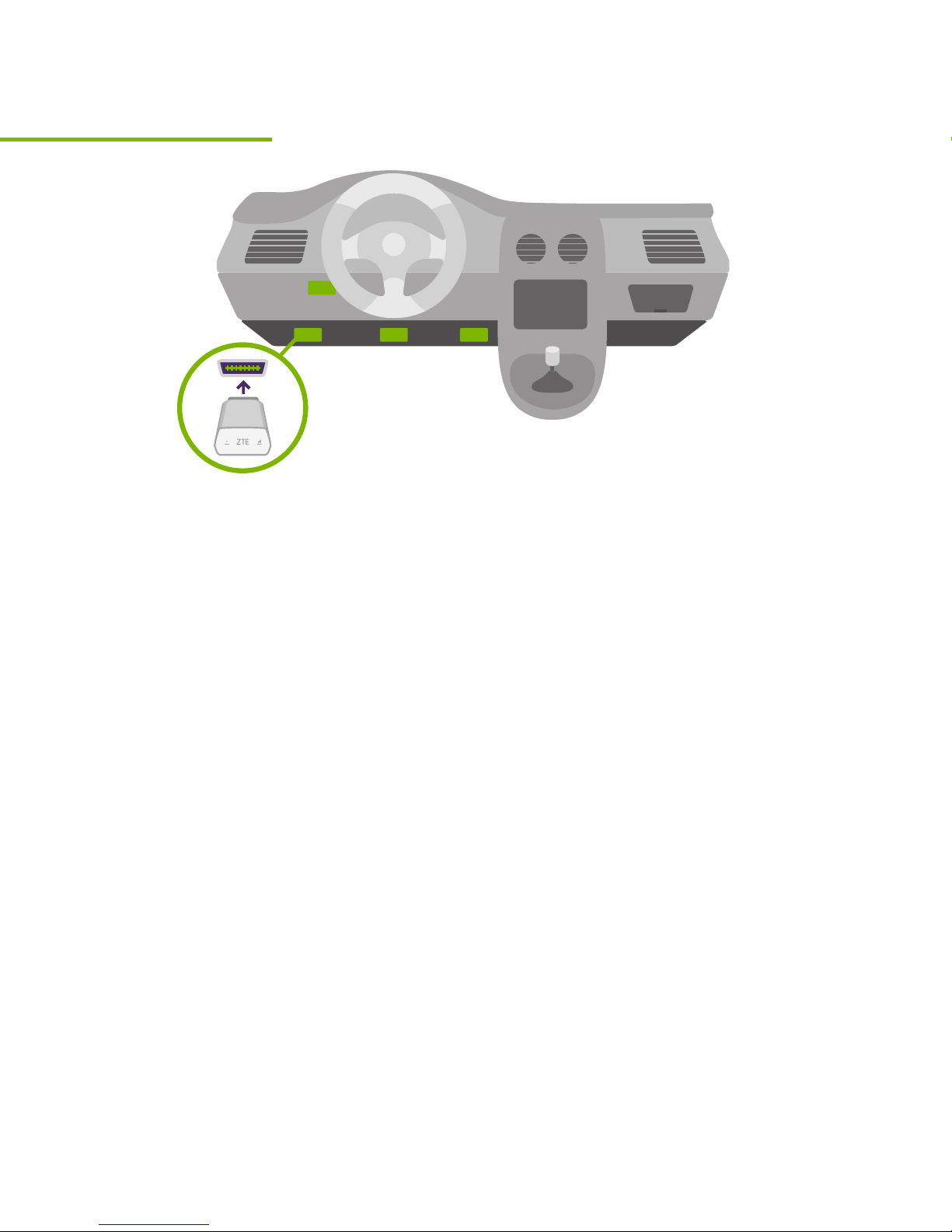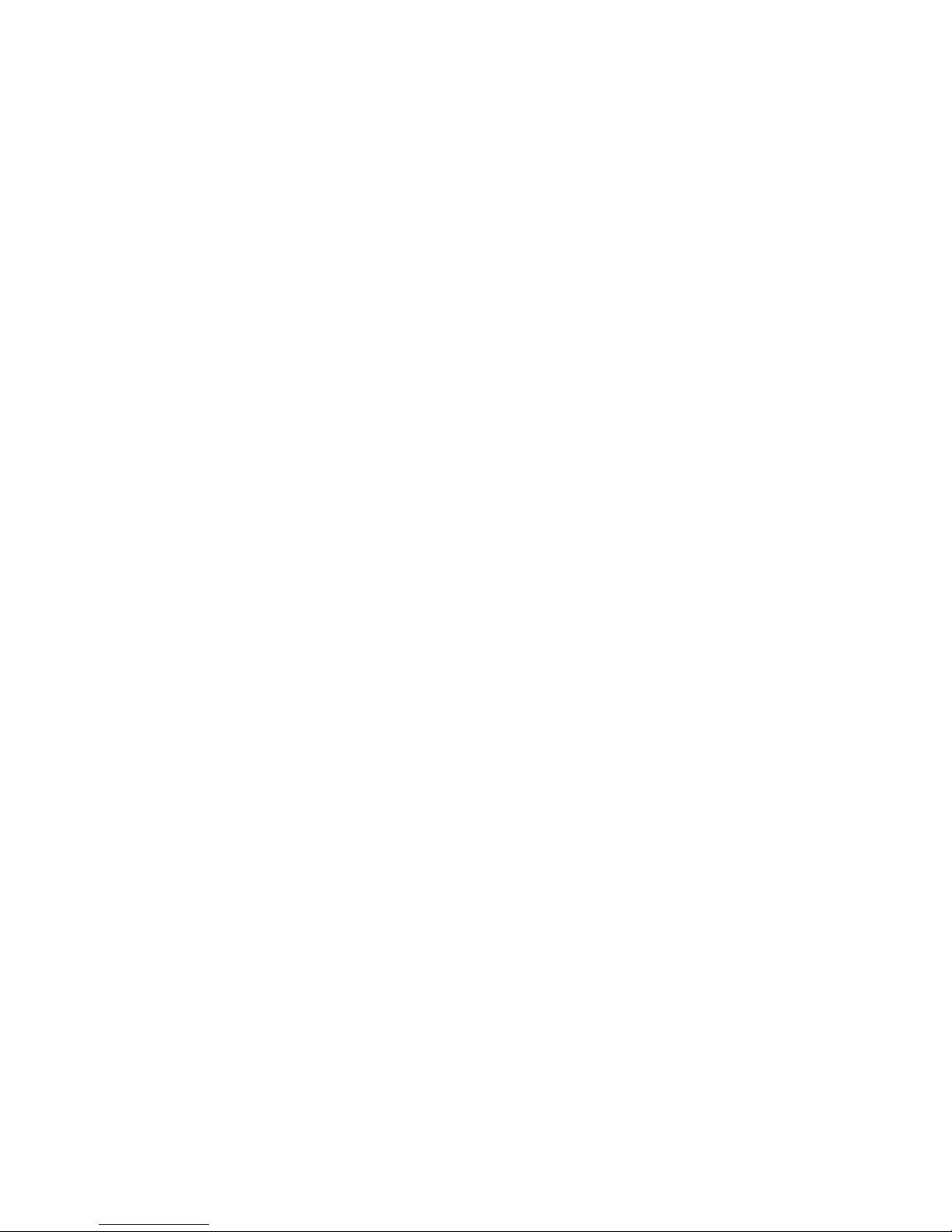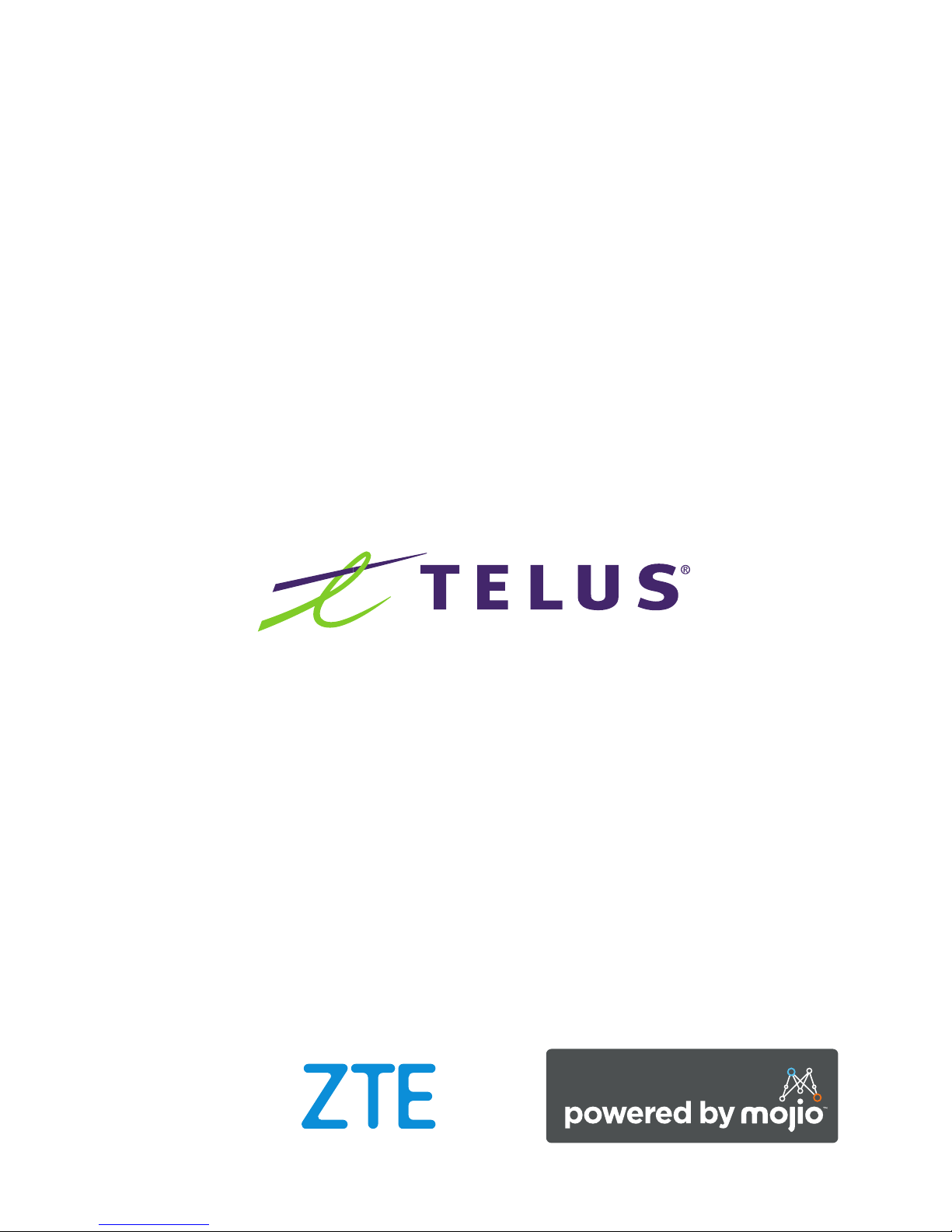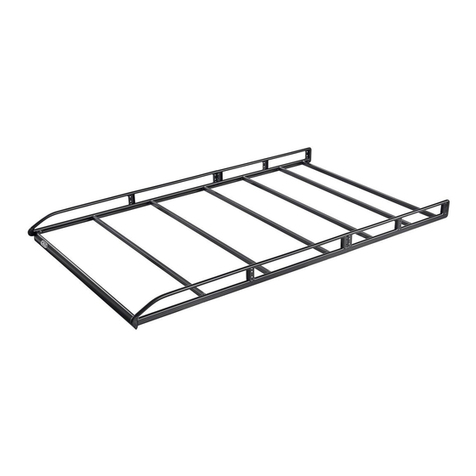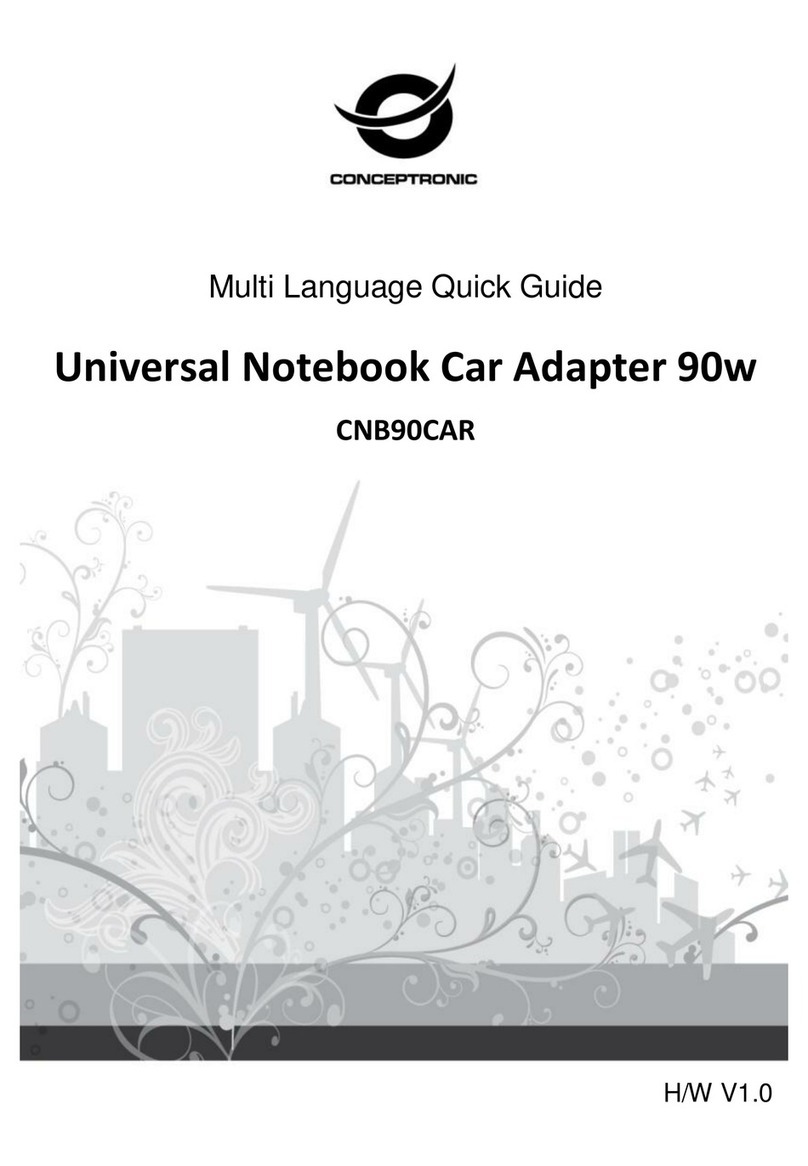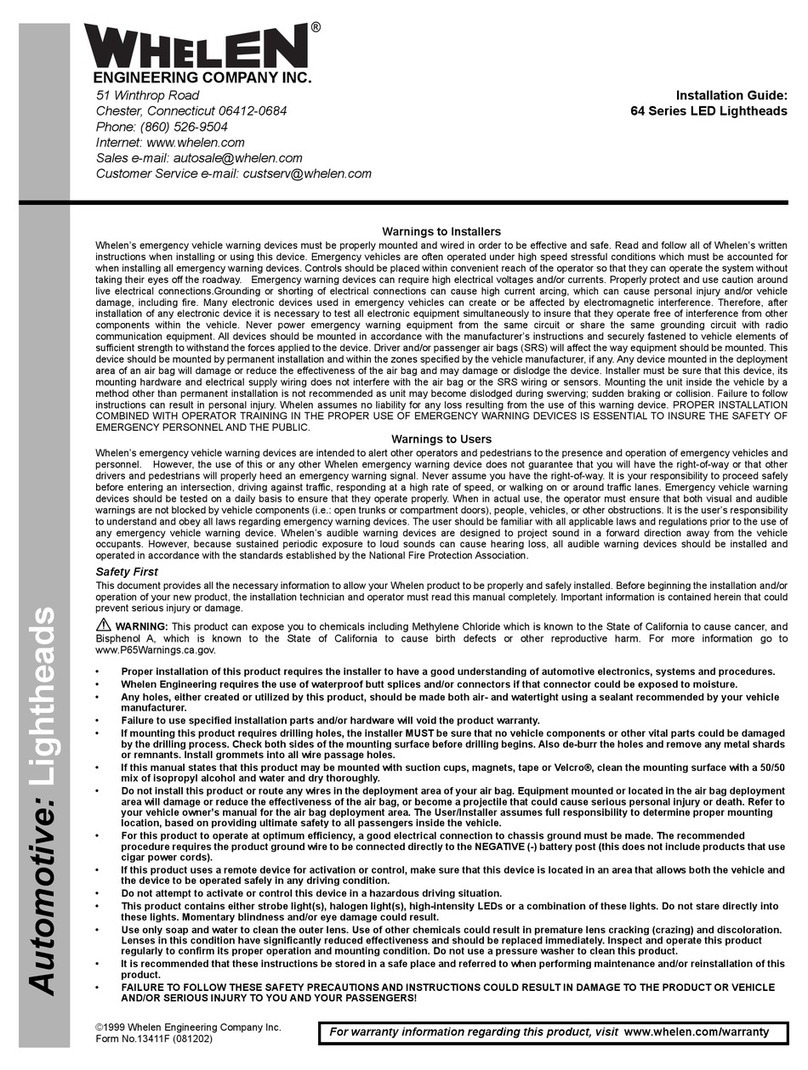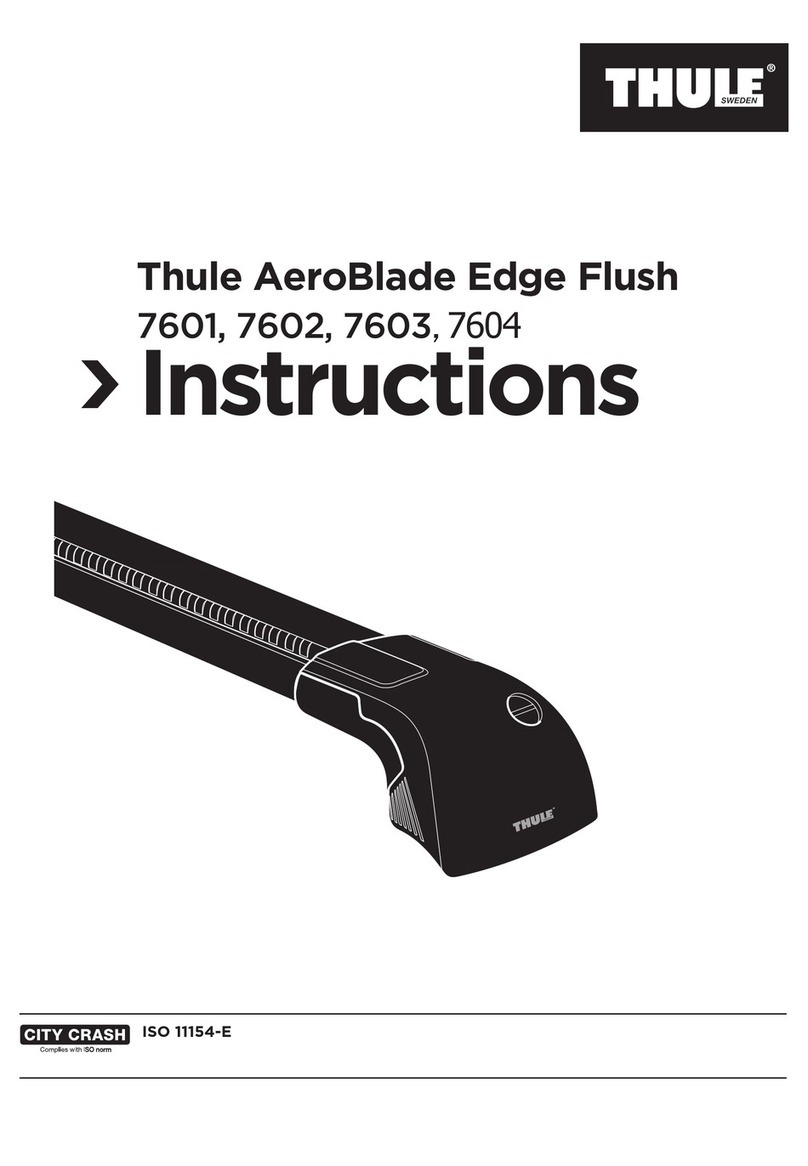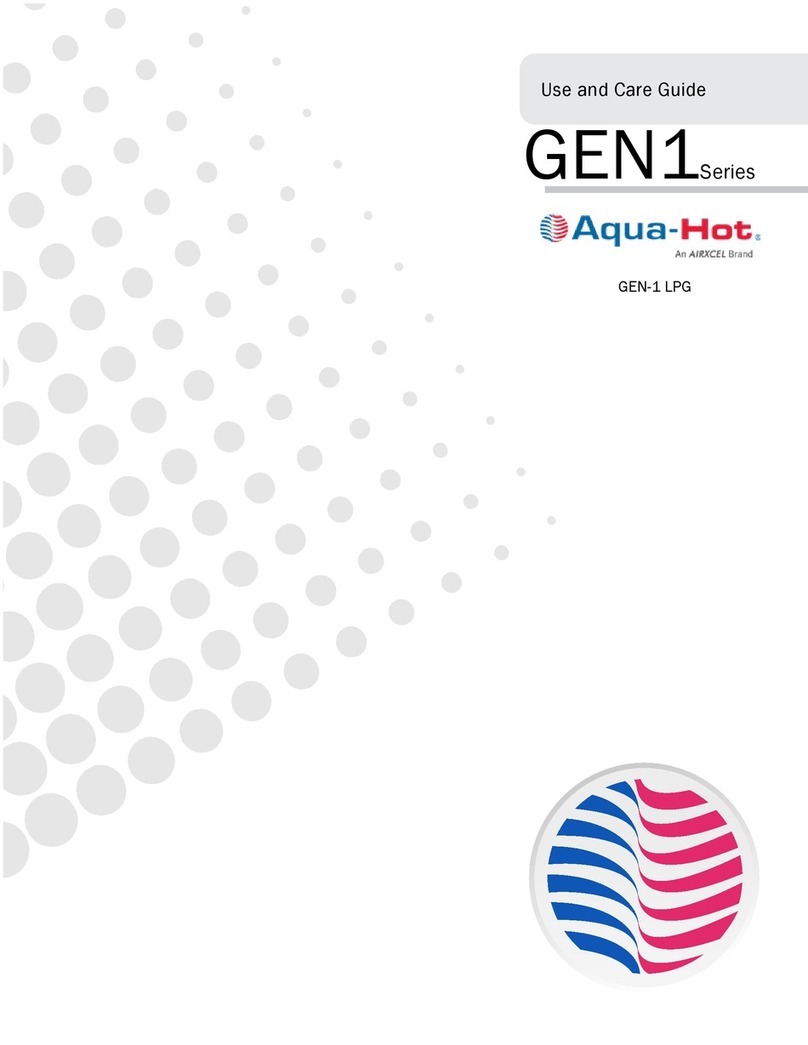TELUS Drive+ User manual
Popular Automobile Accessories manuals by other brands
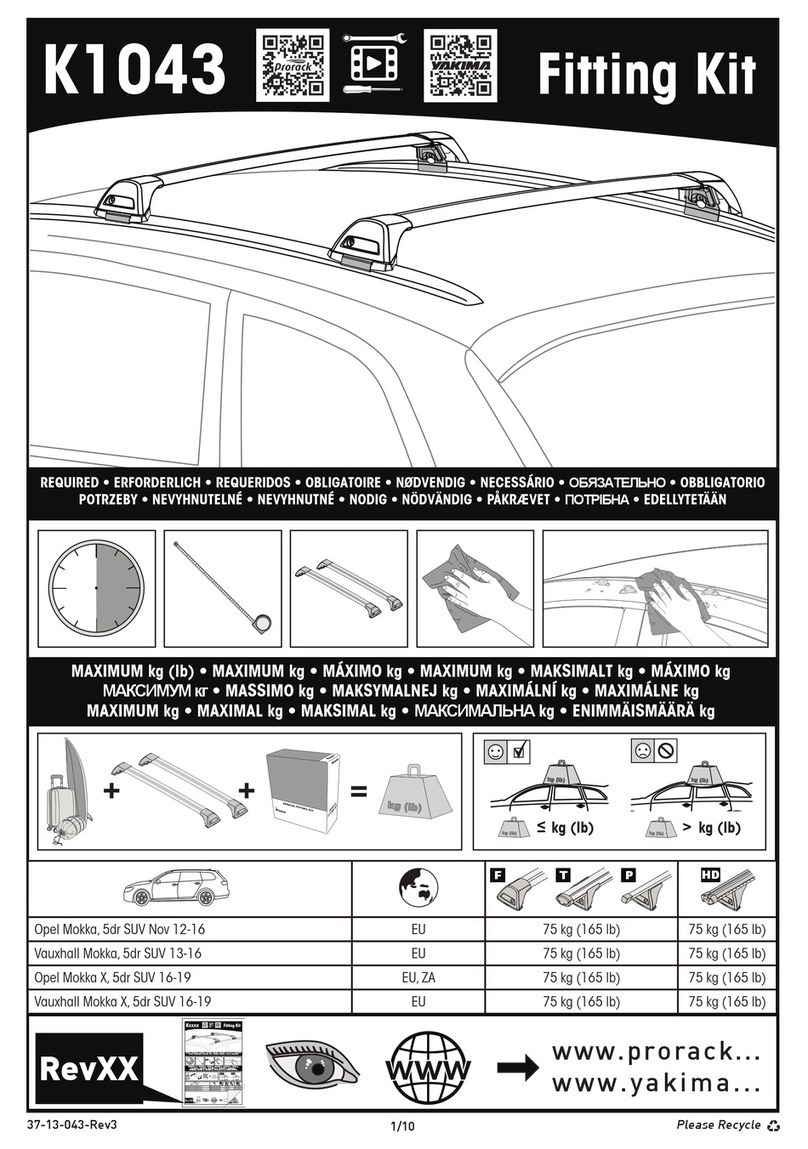
Yakima
Yakima K1043 manual

Truma
Truma Mover XT operating instructions

Car Solutions
Car Solutions SUNE10 PRO installation guide
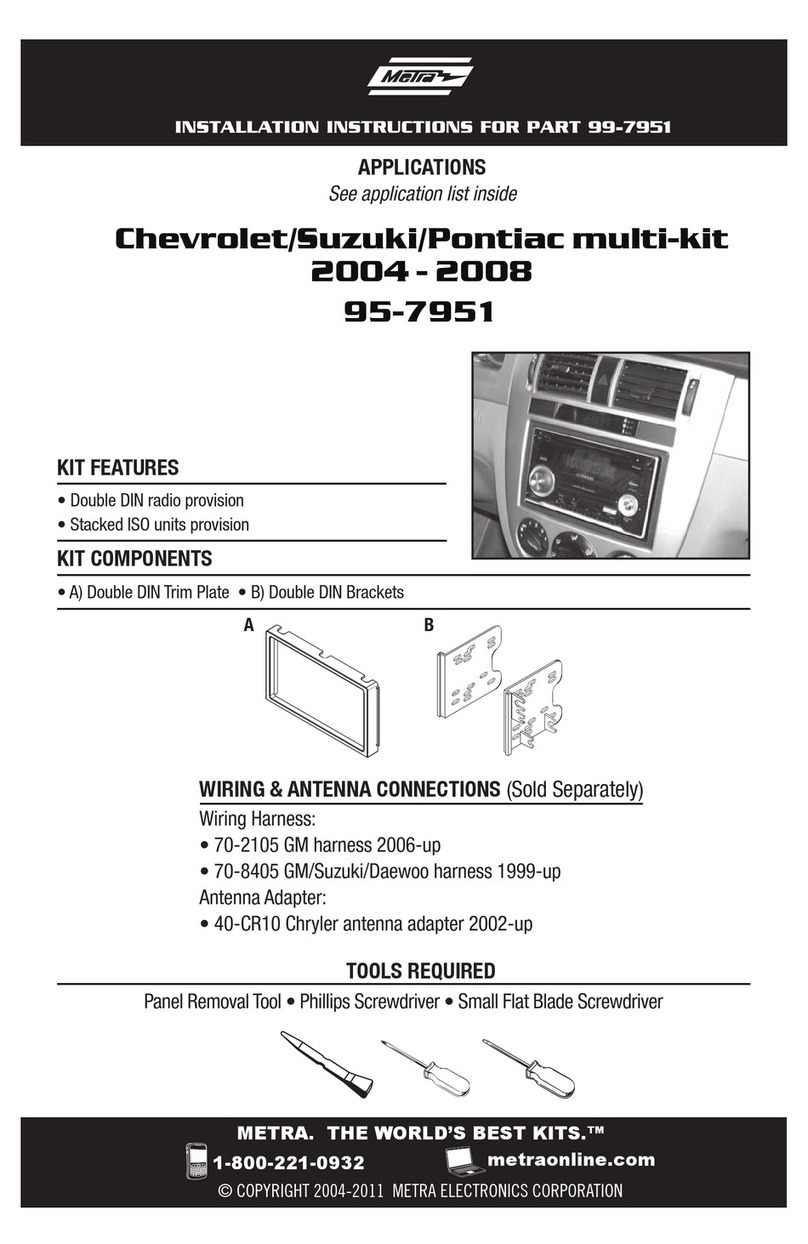
Metra Electronics
Metra Electronics 95-7951 installation instructions
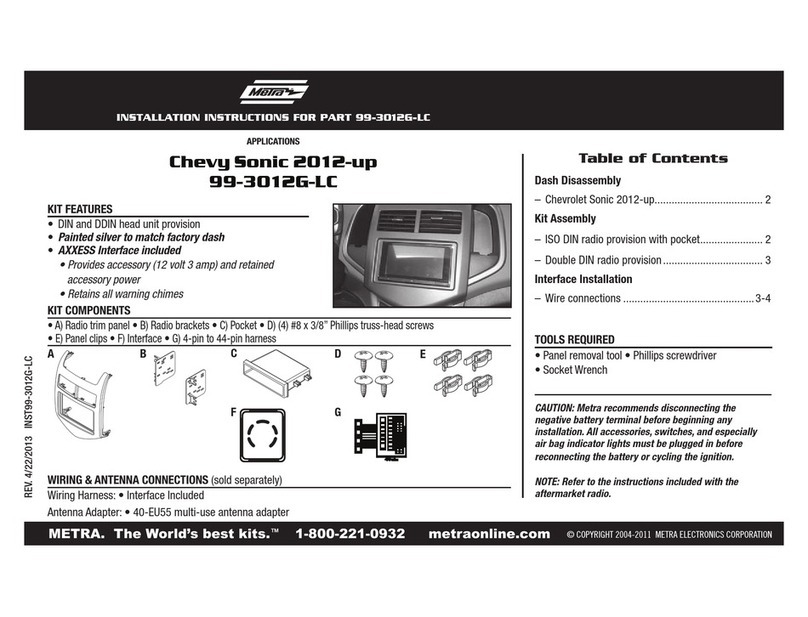
Metra Electronics
Metra Electronics 99-3012G-LC user manual

Dakota Digital
Dakota Digital VHX-69P-GTO Instrument Installation