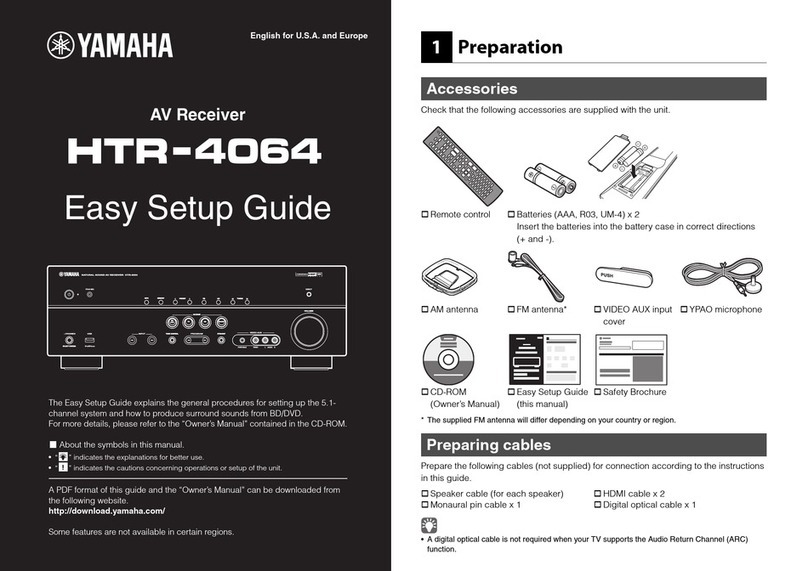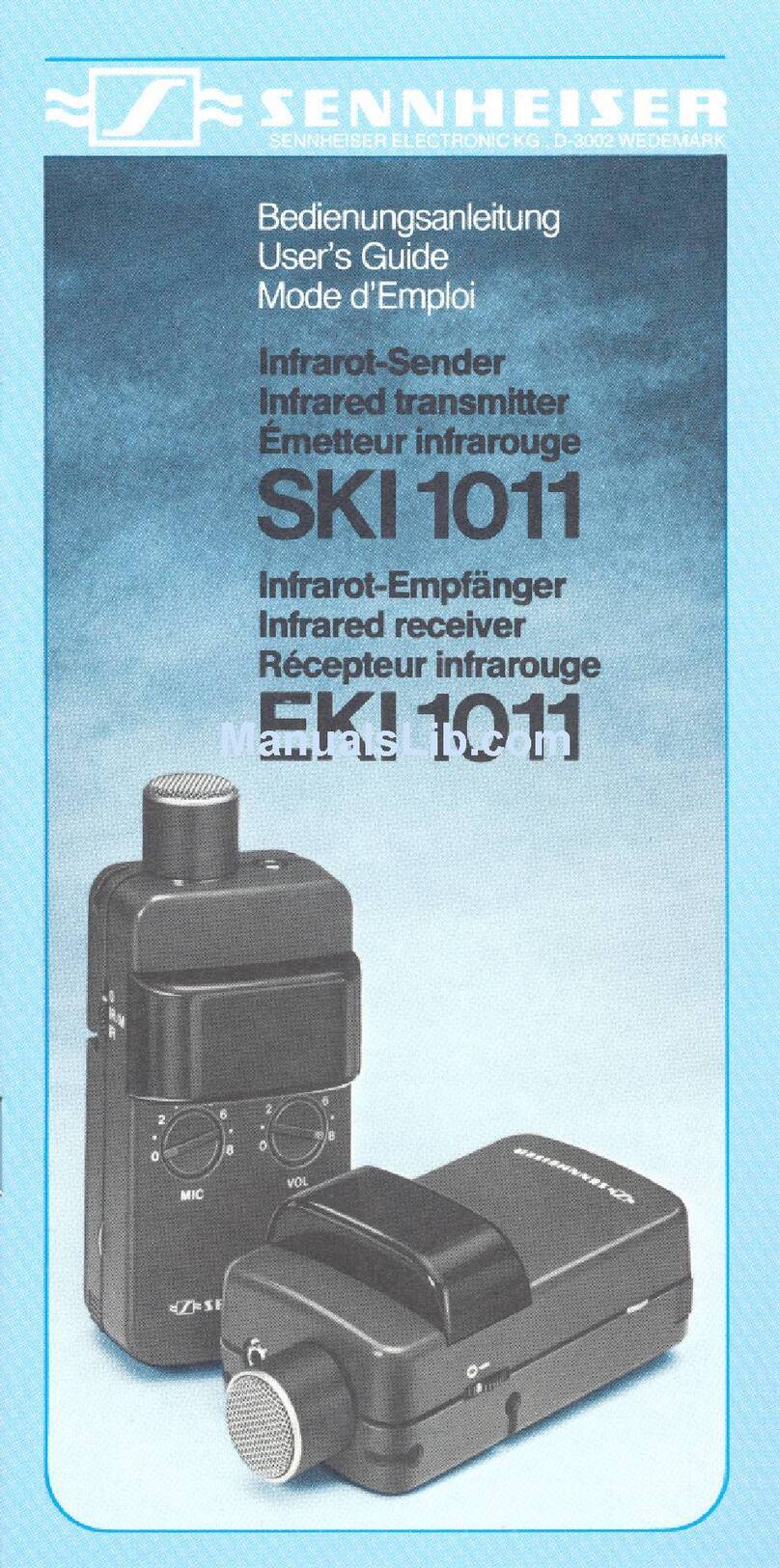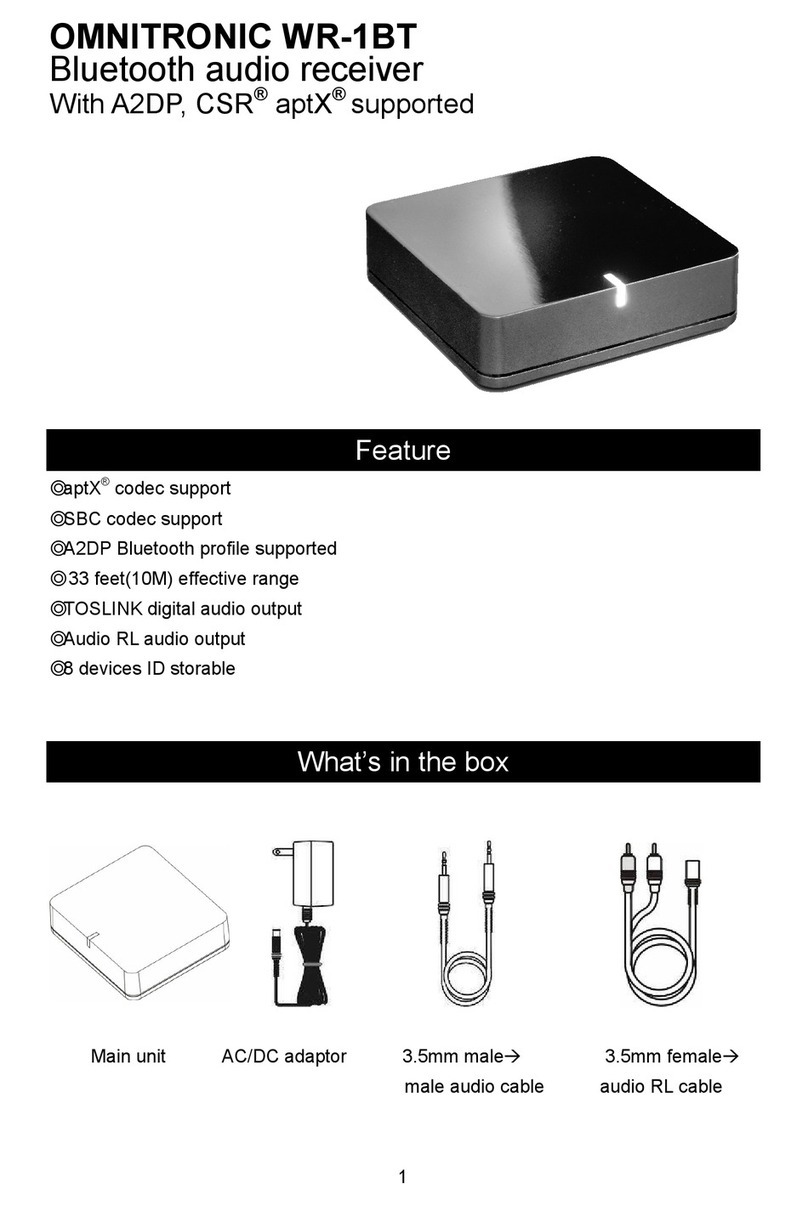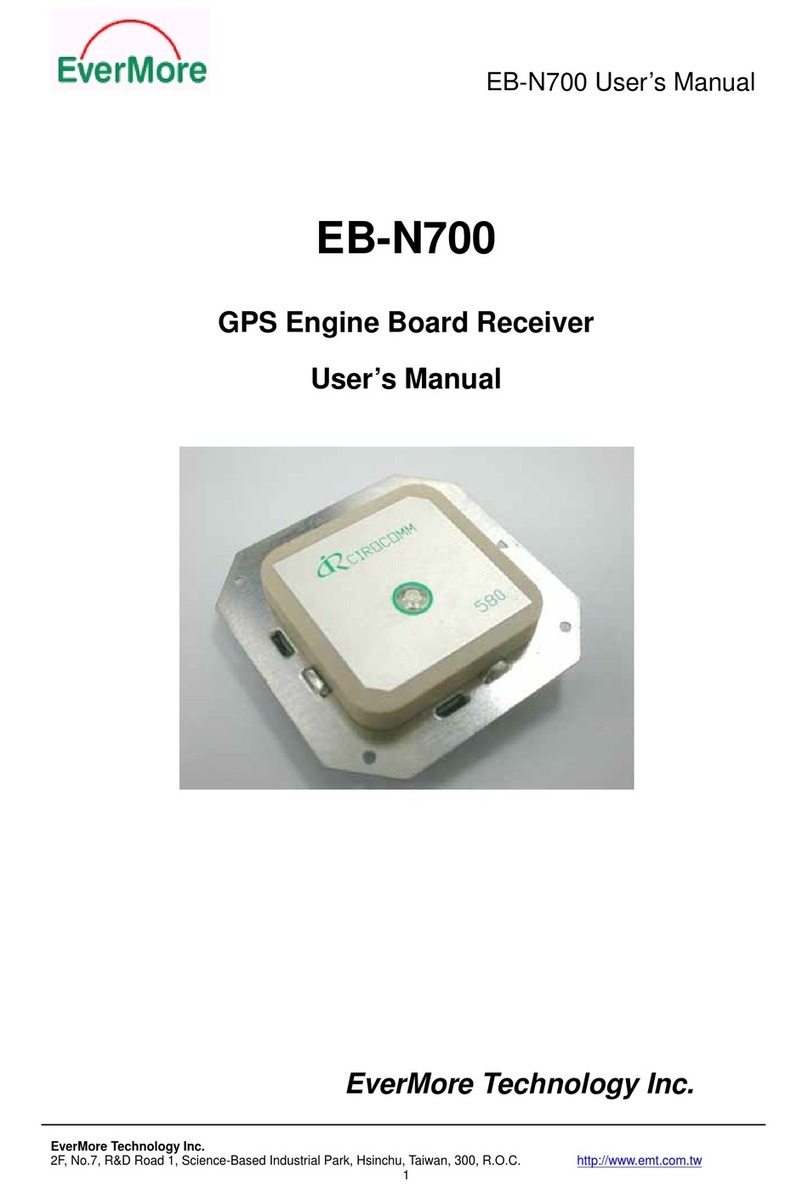Teradek Bolt 10K User manual

A: On/Off switch
B: Mini USB port
C: 6-28V DC input
D: HDMI output
E: 3G-SDI output
F: OLED display
G: Status joystick
H: Menu joystick
I: Battery plate
NEED MORE HELP?
Support: http://support.teradek.com →Contains tips, information and all the latest firmware & software updates.
TERADEK SUPPORT STAFF: support@teradek.com or call 888−941−2111 ext2 (Mon−Fri 7am to 6pm PST)
PAIRING INSTRUCTIONS
CONNECT AND POWER
After powering the transmitter and receiver, connect a monitor to the video output.
Connect the output from your video source to the SDI/HDMI input on the Bolt 3000 transmitter.
Connect the SDI/HDMI output from the Bolt 10K receiver (E, D) to the video input on your monitor.
Bolt 10K is an ultra long-range
wireless receiver for the most
demanding cinema, broadcast,
and UAV applications. Bolt 10K
receivers support 1080p60
4:2:2 video at up to 10,000 ft
line−of−sight from a Bolt 3000
transmitter. Confirm that "Please activate pairing on TX" is displayed on Bolt 10000
receiver’s output.
Using the Menu joystick on the receiver, select “OK” to finish pairing. This process takes up
to a minute. If pairing fails, power cycle the receiver and the transmitter and try again.
On the transmitter, use a paper clip (or similar) to press the Reset/Pair
Mode button (J). After a few seconds, the receiver should display Pairing:
BP00XXXX. If not, power cycle the receiver and the transmitter, then try
again.
Move the power switches on both the transmitter and receiver (A) to the ON position.
Using the Menu joystick (H) on the receiver, select “Pairing.”
Connect power to the Bolt transmitter. Power the Bolt receiver with the included A/C adapter or
optional battery plate accessory. If using a battery plate, connect a compatible
(AB Gold mount or V-Lock) battery.
1
1
3
5
4
3
2
2
A
C
D
E
A
J
Teradek regularly releases new firmware versions to improve performance, add new features, or to fix vulnerabilities.
Visit https://www.teradek.com to update your device with the latest firmware.
H
GF
B
B
C
D
E
DEVICE OPERATION
GENERAL
MOUNTING
•Keep the transmitter and receiver at close range for 60 seconds after powering on the devices.
This allows them to scan for and select the best wireless channel.
•For best results when using multiple Bolt systems in the same area, place the transmitters and
receivers a few feet apart from each other.
•Operation of other wireless equipment may interfere with the Bolt. For best results, separate other
wireless transmitters and receivers as much as possible.
•Bolt 10000 has a 3/8 in threaded hole on the bottom for mounting the included light stand adapter
or any 3/8 in mounting accessory.
•Mount the receiver vertically, keeping the antennas clear of any obstructions.
•Orient the transmitter and receiver so they are parallel to each other.
•For best results, orient the receiver so the front has clear line−of−sight to the transmitter.
ULTRA LONG-RANGE
WIRELESS HD VIDEO
I
Bolt 3000 TX

DEVICE OPERATION (CONT.)
BOLT MANAGER SOFTWARE
Bolt Manager allows you to configure and upgrade any Bolt devices. It is available at
www.teradek.com/pages/downloads. The following configuration is available:
• Region Selection -Configure Bolt to comply with your region’s regulations governing use
of the 5GHz spectrum.
Status Screens -Activate the status OSD by depressing the Menu joystick, and cycle through
screens by pressing these buttons up or down. Hide the status screen by pressing left.
•Main Status Screen -This screen displays the status of the wireless receiver, along with the current video
resolution, frequency, link quality (if connected).
•Time Code Screen - Displays the current time code if received from the transmitter.
•Temperature Status Screen - Displays the current internal temperature of the unit.
•TX Info - Displays the name of the transmitter.
Menu Operation -Launch the menu by pressing right while the OSD is active. Exit from the menu by
pressing left.
•HDMI/SDI Out Format - Select the video output format. You can choose to match the video source resolution
by selecting “Same as Input,’ or choose from the resolutions listed.
•USB Output Format -Use this to reset all configurable options to their factory defaults.
•3D LUT Settings -Select and apply a specific look.
•Spectrum Analyzer -Select which frequencies to use.
•Channel Selection -Select a wireless channel.
ON SCREEN DISPLAY OPERATION
NEED MORE HELP?
Support: http://support.teradek.com →Contains tips, information and all the latest firmware & software updates.
TERADEK SUPPORT STAFF: support@teradek.com or call 888−941−2111 ext2 (Mon−Fri 7am to 6pm PST)
Teradek regularly releases new firmware versions to improve performance, add new features, or to fix vulnerabilities.
Visit https://www.teradek.com to update your device with the latest firmware.
•Test pattern -Select a video output format from this menu to output a test pattern over HDMI and SDI.
Return to the previous video by pressing left on the Menu joystick.
•Pairing -Select “Pairing” to link your receiver with another transmitter. Once pairing is activated on the
receiver, turn on the transmitter and use a paper clip to hold the reset button (between the DC input and
power switch) for 1 second and release. The red warning LED and link LEDs will blink to indicate that
pairing is active.
•OSD Settings -Choose when to display the OSD. By default, the OSD is displayed when the link is down.
"Hidden by default" hides the OSD until it is activated by the joystick. If "Always show OSD" is selected, the
OSD will be displayed unless deactivated by the joystick.
•Display Settings -Use these options to control the OLED display operation. You can set the display to
invert every 30 minutes (lengthens the display life), or it can dim or turn off after 10 seconds or 10 minutes.
•Reset All Settings -Use this to reset all configurable options to their factory defaults.
•Device Info -Displays the model and serial number.
POWER CONNECTOR / PIN−OUT
CUSTOM / 3RD PARTY CABLES
•Test the power cable polarity with ONLY the power cable connected to Bolt. Do not connect video cables.
• Check the power cable for shorts and proper grounding.
CAUTION: Using a reverse polarity or improperly−constructed power cable can damage the product
and is not covered under warranty.
Bolt uses a 2-pin connector.
Pin Description
1* GND
2 +DC
* Pin 1 is closest to the red dot on the connector
ANTENNA RECEIVE PATTERN
Bolt 10000 has a built-in directional antenna with a receive pattern that varies based on its distance to the
transmitter. The horizontal receive angle measures 55°at 10,000 ft (3.1 km), 104°at 8,000 ft (2.5 km), and is
effectively omnidirectional at up to 1,000 ft (305 m). The vertical receive angle measures 20°at any distance.
1,000 ft (300 m) ~ 360°
10,000 ft (3 km) ~55°
8,000 ft (2.5 km) ~104°
20°
Other Teradek Receiver manuals
Popular Receiver manuals by other brands
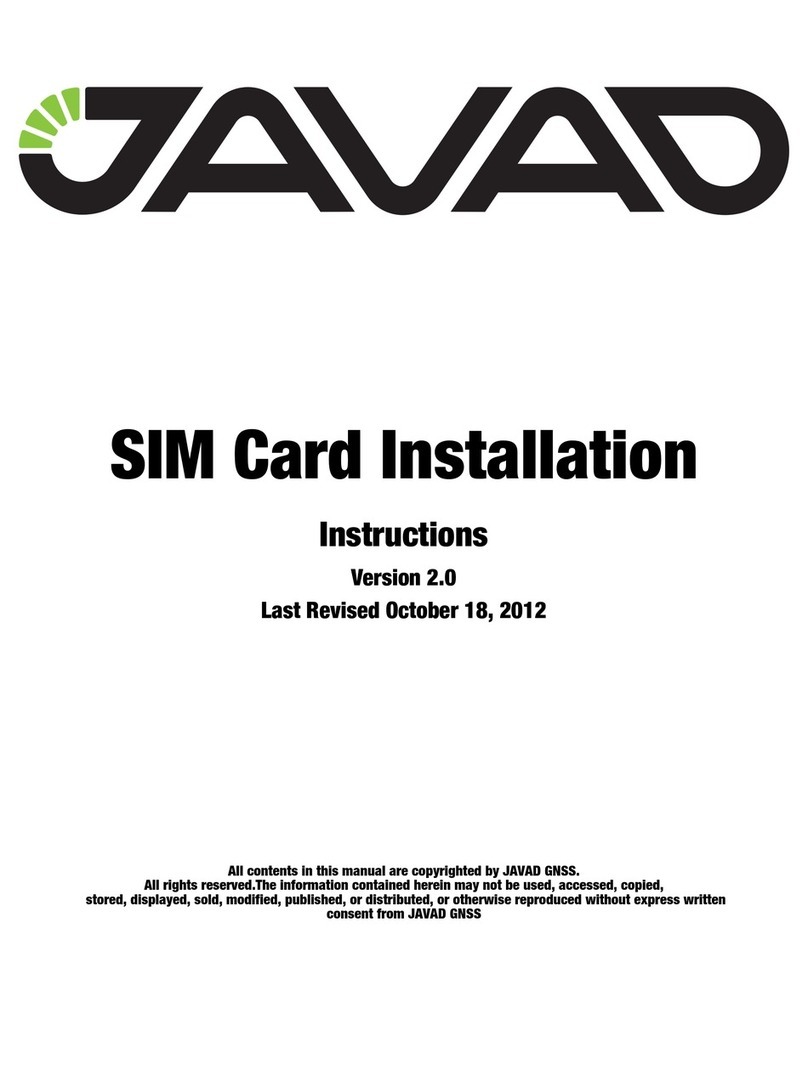
Javad
Javad TRIUMPH-VS instructions

König Electronic
König Electronic SAT-SDHD50-KN manual

TBS CROSSFIRE
TBS CROSSFIRE Diversity Nano RX quick start guide

Phonocar
Phonocar VM 030 instruction manual

EMX Industries, Inc.
EMX Industries, Inc. LR652 operating instructions

Onkyo
Onkyo TX-SR603/603E instruction manual