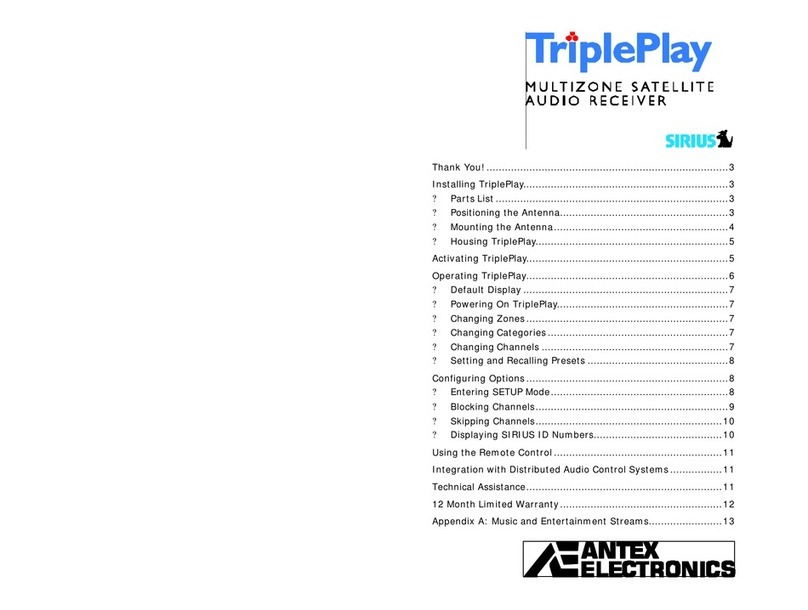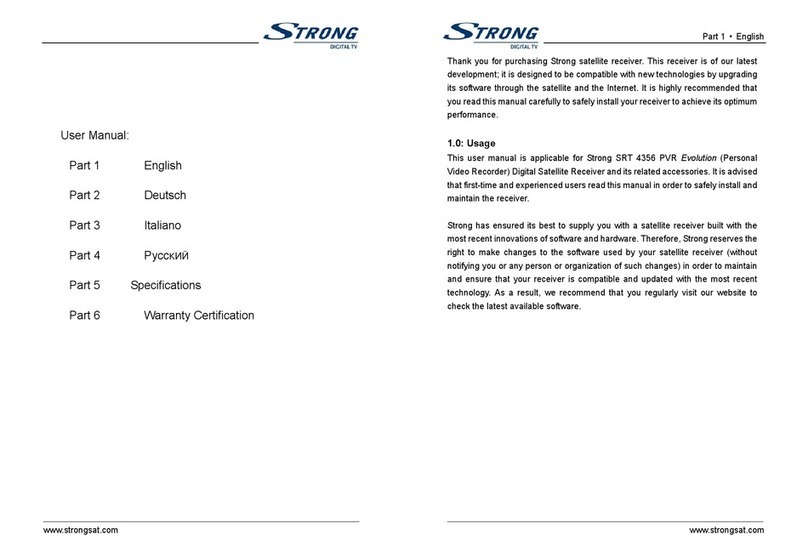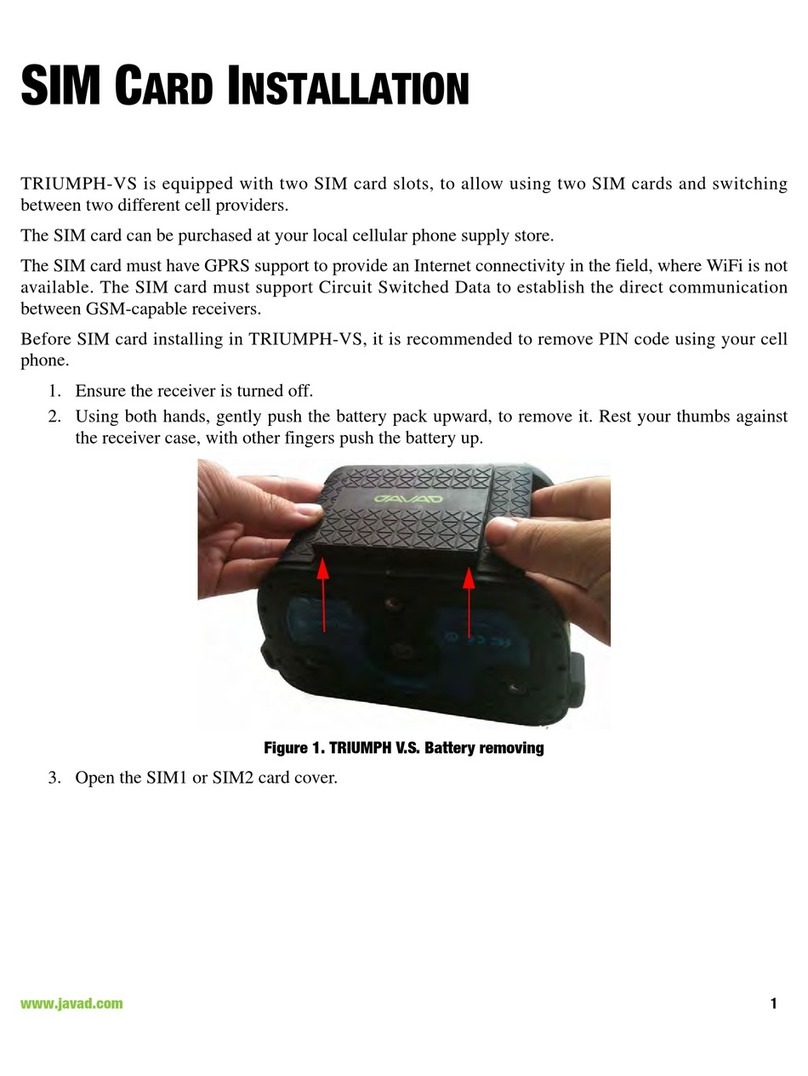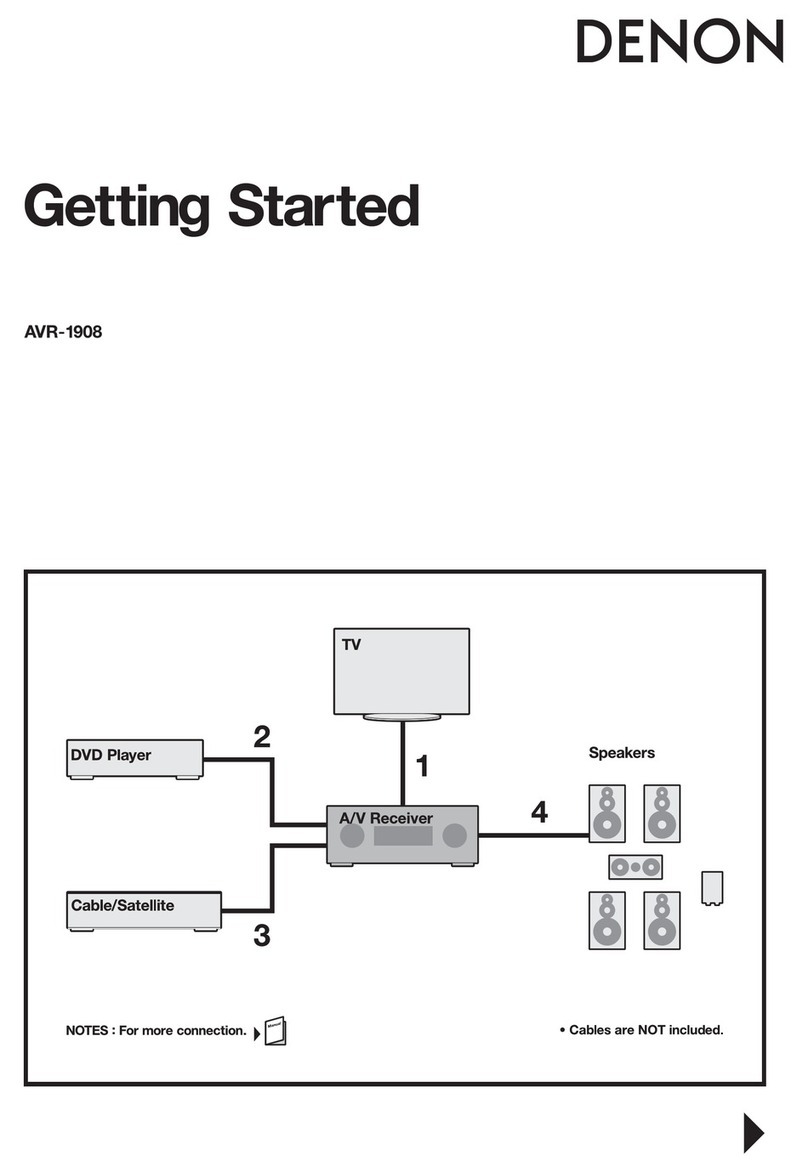Teradek Spark 4K User manual

Quick Start Guide
Zero-Delay Wireless
Transmitter and Receiver
Spark 4K

PHYSICAL PROPERTIES
A: OLED display
B: HDMI input/output
C: 6-18V DC power input
D: Type-C USB port
E: Bluetooth button
F: On/O switch
Spark 4K TX - Front
A
A
Spark 4K RX - Front
C
BF
B
DE
D
EF
Back Back

TABLE OF CONTENTS
4K Zero-Delay Wireless System............ 2
Power and Connect ............................. 3
Custom/3rd Party Power Cables ........... 3
Launchpad App................................... 4
Launchpad Desktop App...................... 5
Pairing ............................................... 6
Mounting ............................................ 7

WHAT’S INCLUDED
1x Spark 4K Transmitter/Receiver
4K ZERO-DELAY WIRELESS SYSTEM
Spark 4K is Teradek’s latest consumer-level wireless video system that is capable of
transmitting untethered local 4K HDR video at a range of up to 500 feet line-of-sight
over the unlicensed 5GHz band. Spark 4K can multicast to up to two Spark 4K receivers
simultaneously, has portable power, internal antennas, and a compact design making it
truly wireless.
1x Lightstand Adapter 1/4”-20 (RX)
1x Hot Shoe Adapter (TX)
1x PSU 30W USB-C Power Adapter (TX)
1x PSU 18W AC Adapter 12V DC (Int) - 6ft Cable (RX)
1x Ultra Thin HDMI Male Type A (Full) - HDMI
2

2
Connect the output from your video source to the HDMI input on the transmitter. Connect the
HDMI output from the Spark 4K receiver to the video input on your monitor.
1
POWER AND CONNECT
Connect power to both the Spark 4K transmitter (USB-C) and receiver (USB-C/DC adapter), then
move the power switches on both the transmitter and receiver to the ON ( I ) position. Video appears
within a few seconds.
• Test the power cable polarity with ONLY the power cable connected to Spark 4K. Do not connect
video cables.
• Check the power cable for shorts and proper grounding.
CUSTOM/THIRD PARTY POWER CABLES
3
NOTE: Spark 4K transmitters can draw power from the internal battery (if charged), or by using either
the included USB-C PD adapter or another USB-C PD source. When the power source is disconnected,
and if the transmitter’s internal battery has charge, a solid battery icon will display on the front panel. If
the battery is depleted, the battery icon will be empty. Spark 4K receivers can use either the included
DC adapter, or a USB-C PD source.

LAUNCHPAD APP
Use the Launchpad App to pair your Spark 4K devices, upgrade
the Bluetooth rmware (iOS only), and monitor every parameter
of Spark 4K.
• Status- Displays the current Input resolution, Network status,
Connected Receivers, Current Frequency, Quality, Camera
Recording, Region, Bandwidth, OSD Name.
• Settings - Tap the button at the top of the display to monitor
and/or customize the transmitter’s settings, perform a Bluetooth
(BLE) rmware upgrade, or register your Spark 4K.
TRANSMITTER STATUS DISPLAY
CONNECT VIA BLUETOOTH
Download Launchpad from the App Store.
Open Launchpad from your iOS device, then tap the
Status/Conguartion or Pairing button.
Press the Bluetooth button (E) on the back of both the
transmitter and receiver. The transmitter’s OLED will
indicate if Bluetooth is enabled.
Select the device(s) you want to pair and/or monitor.
2
1
3
4
4

• SNR (Signal to Noise Ratio) - Compare the signal power level
to the noise power level from the attached antennas.
• Range (Quality/Range Analyzer) - Displays the transmission
distance between the transmitter and receiver.
• Status - Displays the paired TX name, Network Status, Link status,
Video Input, Current Frequency, Range, Quality, Camera Recording,
Bandwidth, and OSD Name.
RECEIVER STATUS DISPLAY
• Settings - Tap the button at the top of the display to monitor
and/or customize the transmitter’s settings, perform a rmware
upgrade, or to register your Spark 4K.
LAUNCHPAD DESKTOP APP
To update your device’s main rmware, you must use the
Launchpad desktop app. Download the Launchpad desktop app
for Mac or Windows at teradek.com/pages/downloads.
• Signal Quality - Determine the quality and reliability of the
signal being received.
5

Spark 4K sets (TX and RX), are paired by default, requiring no additional conguration. Spark 4K
devices purchased separately need to be paired using Launchpad, or the Launchpad App.
PAIRING
PAIRING VIA LAUNCHPAD (DESKTOP)
Open Launchpad, click the Pairing tab, then tap the Wired Pairing button.
Select the devices you want to pair, then click the Pair Devices button. Launchpad will indicate whether
or not Pairing is successful.
PAIRING VIA THE LAUNCHPAD APP
Select the transmitter you wish to pair, then tap the Next button.
Select the receiver(s) you wish to pair with the transmitter, then tap the Pair! button. The Launchpad
App will indicate when the pairing process is completed.
Connect both the transmitter and receiver(s) to your computer (Windows/Mac) via USB.
Open the Launchpad App from your iOS or Android device, then tap the Pairing button.
2
1
3
2
1
3
NOTE: Before starting any pairing process, ensure that both the transmitter and receiver have the
same rmware version and have Bluetooth enabled.
116

MOUNTING
• Mount the transmitter onto your camera using the included hot shoe mount adapter,
keeping the chassis and fan vents clear of any obstructions.
• For best results, orient the transmitter so it has clear line-of-sight to the receiver.
Spark 4K devices have a 1/4”-20 threaded hole and two M3 threaded holes on the bottom for mounting
the included light stand adapter or any other mounting accessory.
Spark 4K
transmitters can
be mounted on a
compatible camera
DO NOT OVERTIGHTEN SCREWS INSERTED INTO
THE 1/4”-20 OR M3 THREADED HOLES.
Doing so can damage the transmitter’s chassis voiding the warranty.
CAUTION:
Spark 4K
receivers mount
on a light stand or
adapter
11 127



Teradek regularly releases new rmware versions to improve performance, add features, or x vulnerabilities.
teradek.com/pages/downloads contains all the latest rmware and software updates.
Visit teradek.com/contact for tips, information, and to submit help requests to Teradek’s support team.

7
© 2021 Teradek, LLC. All rights reserved. v1.2
Table of contents
Other Teradek Receiver manuals