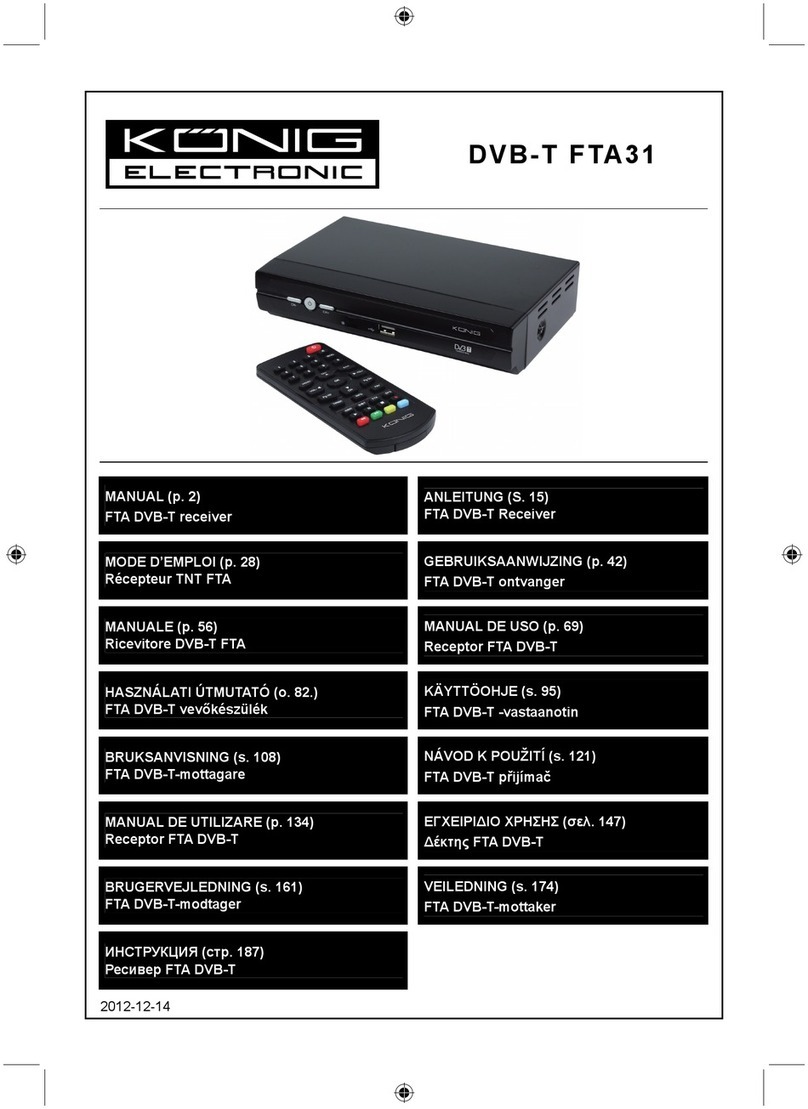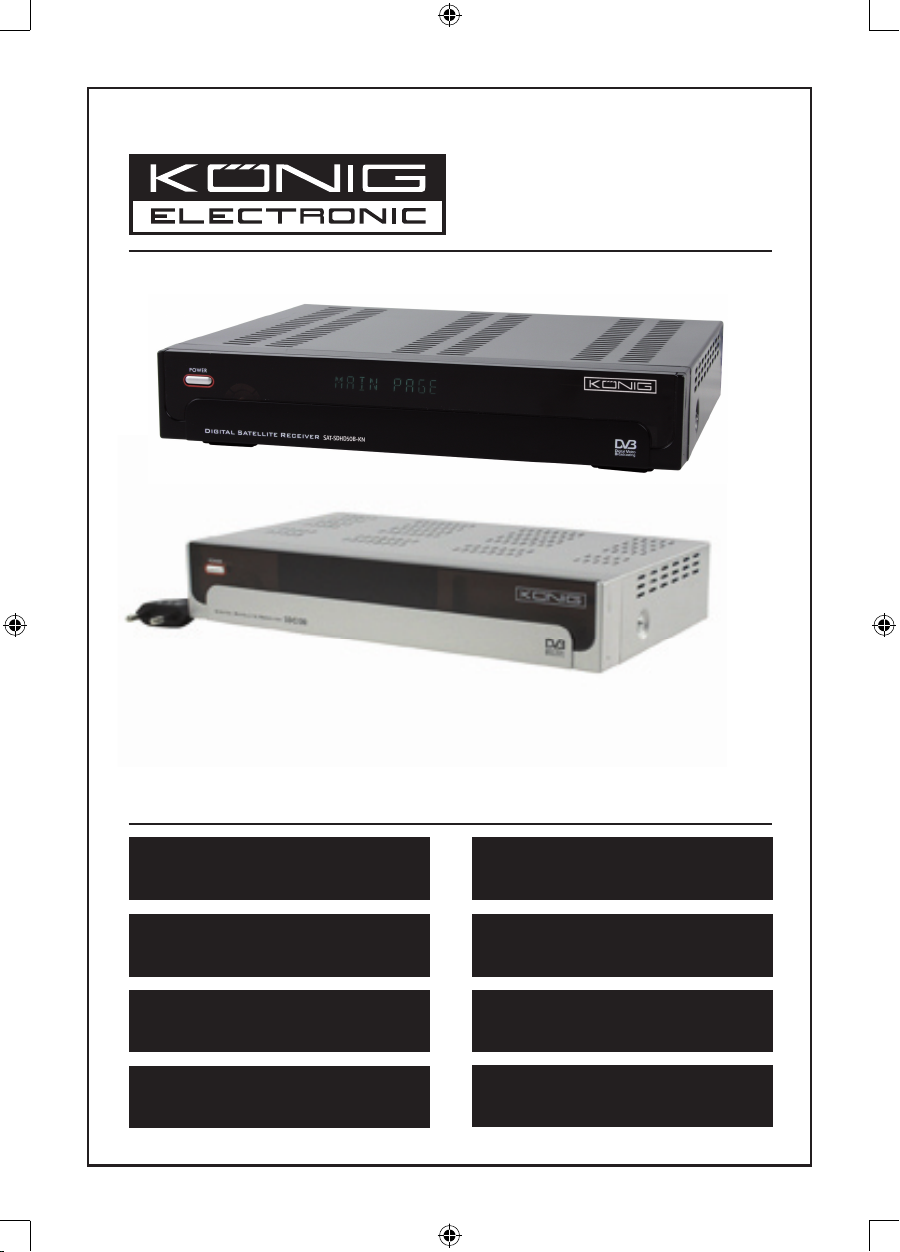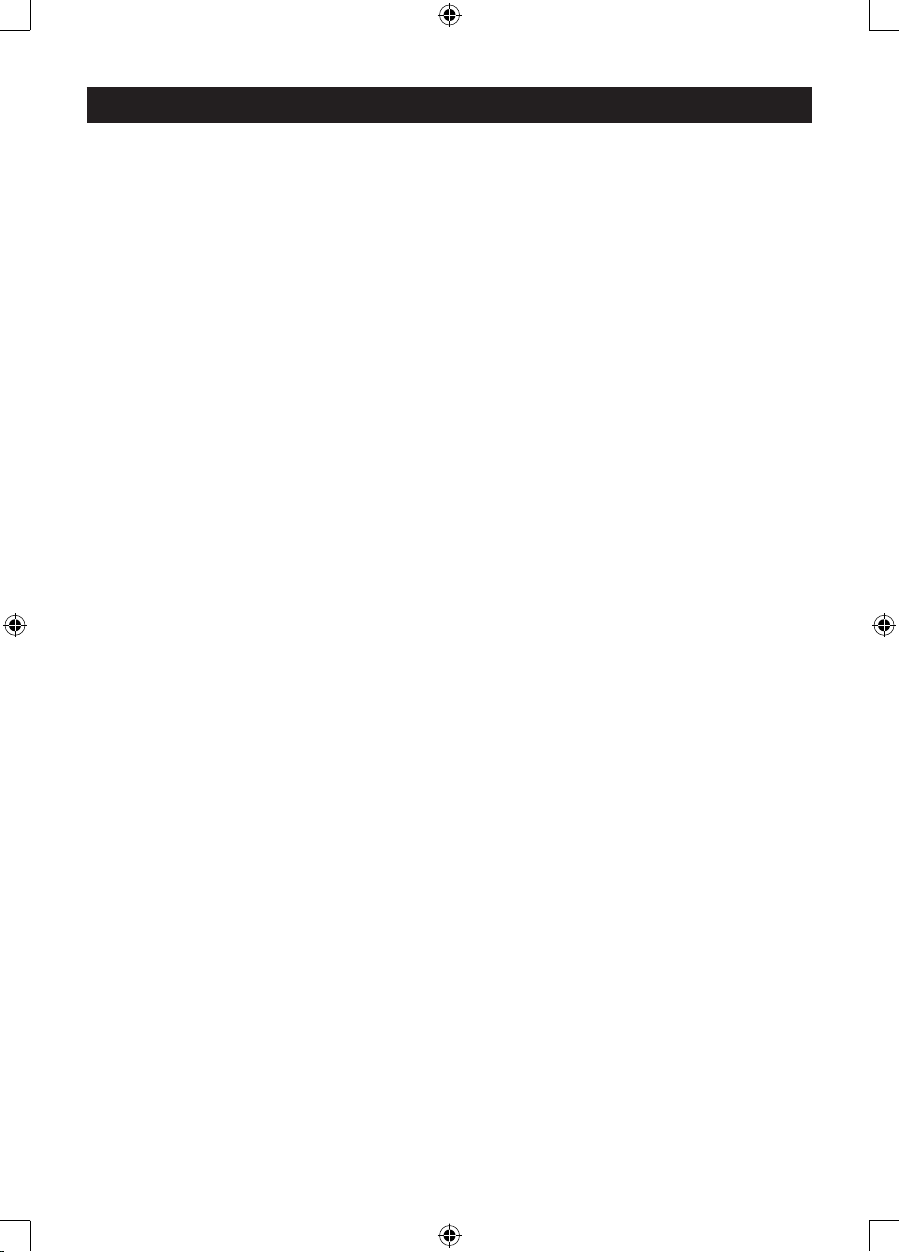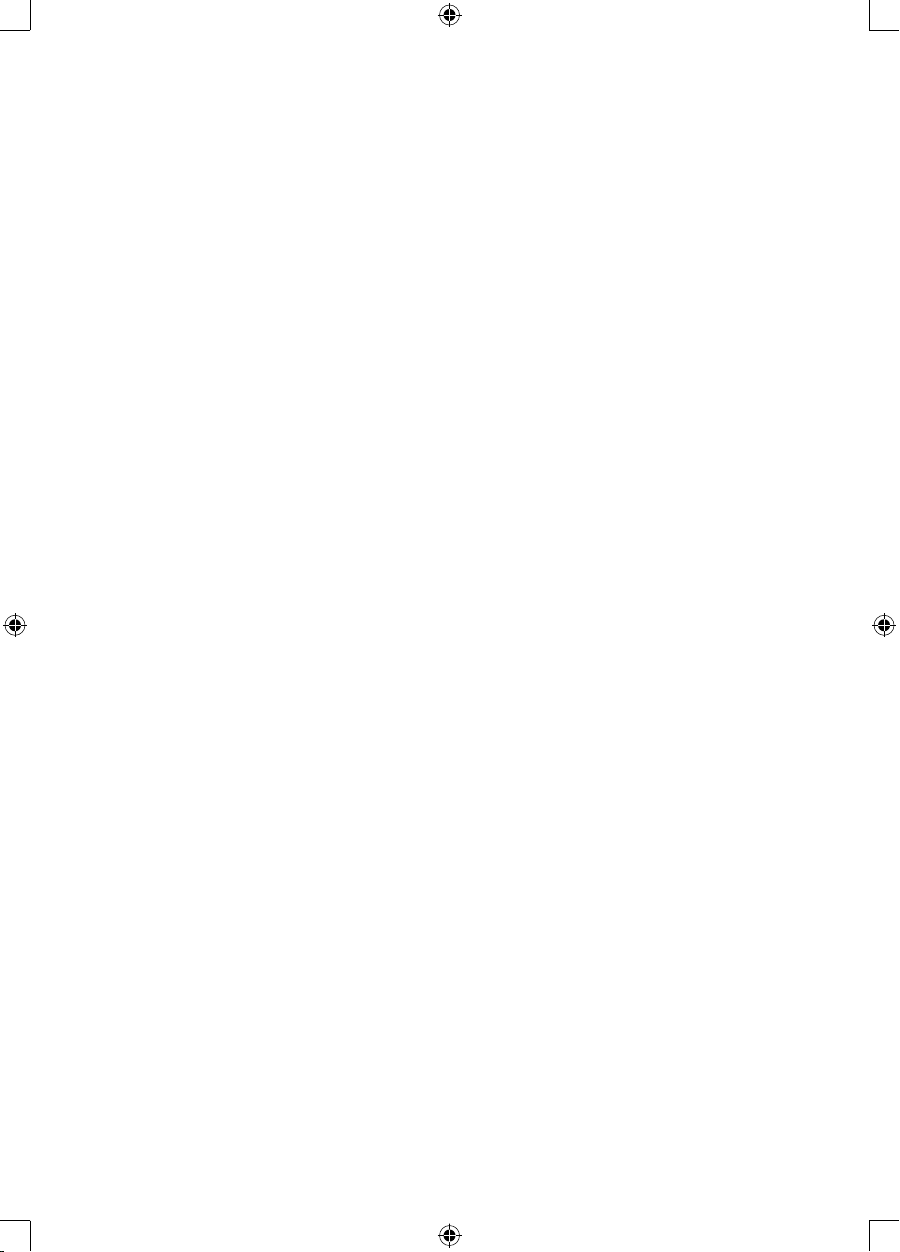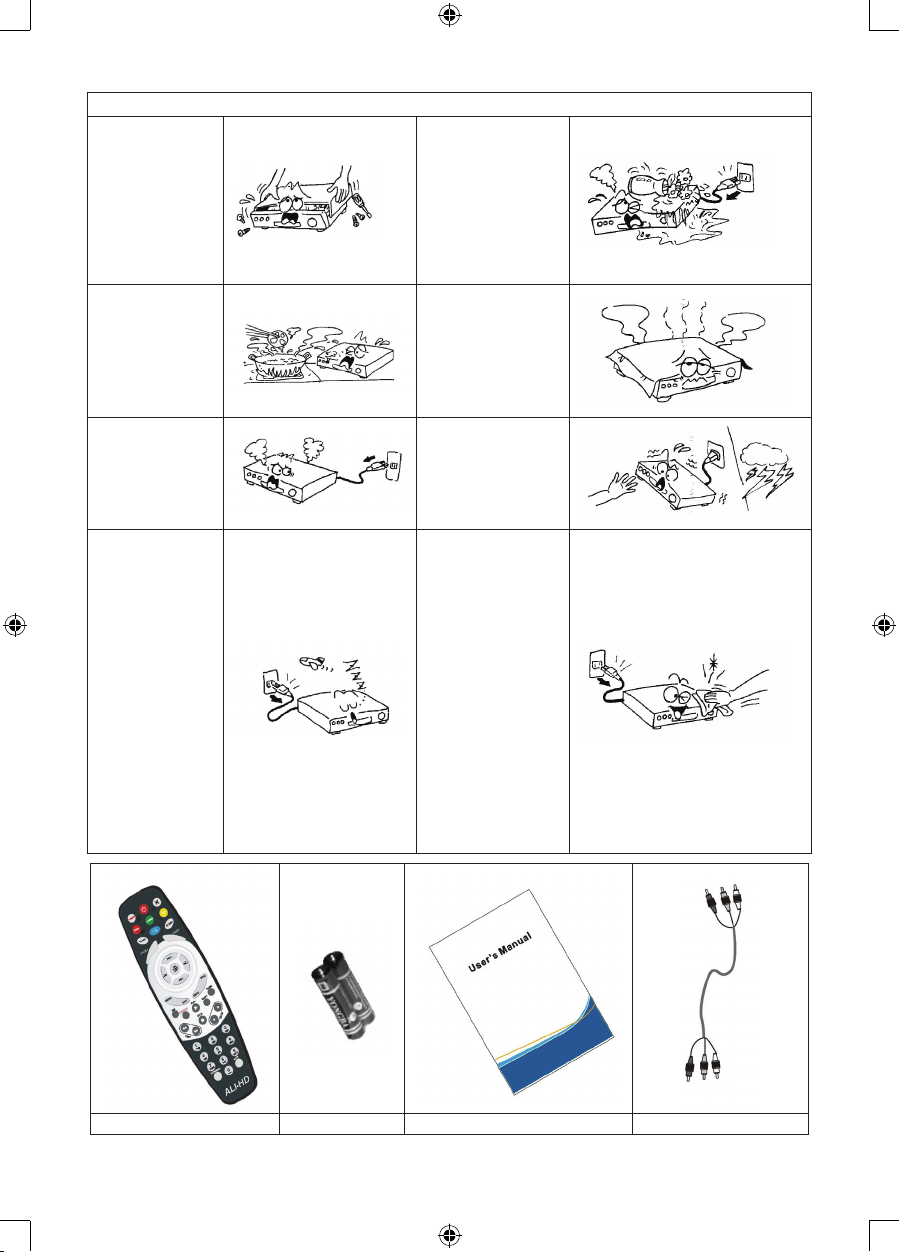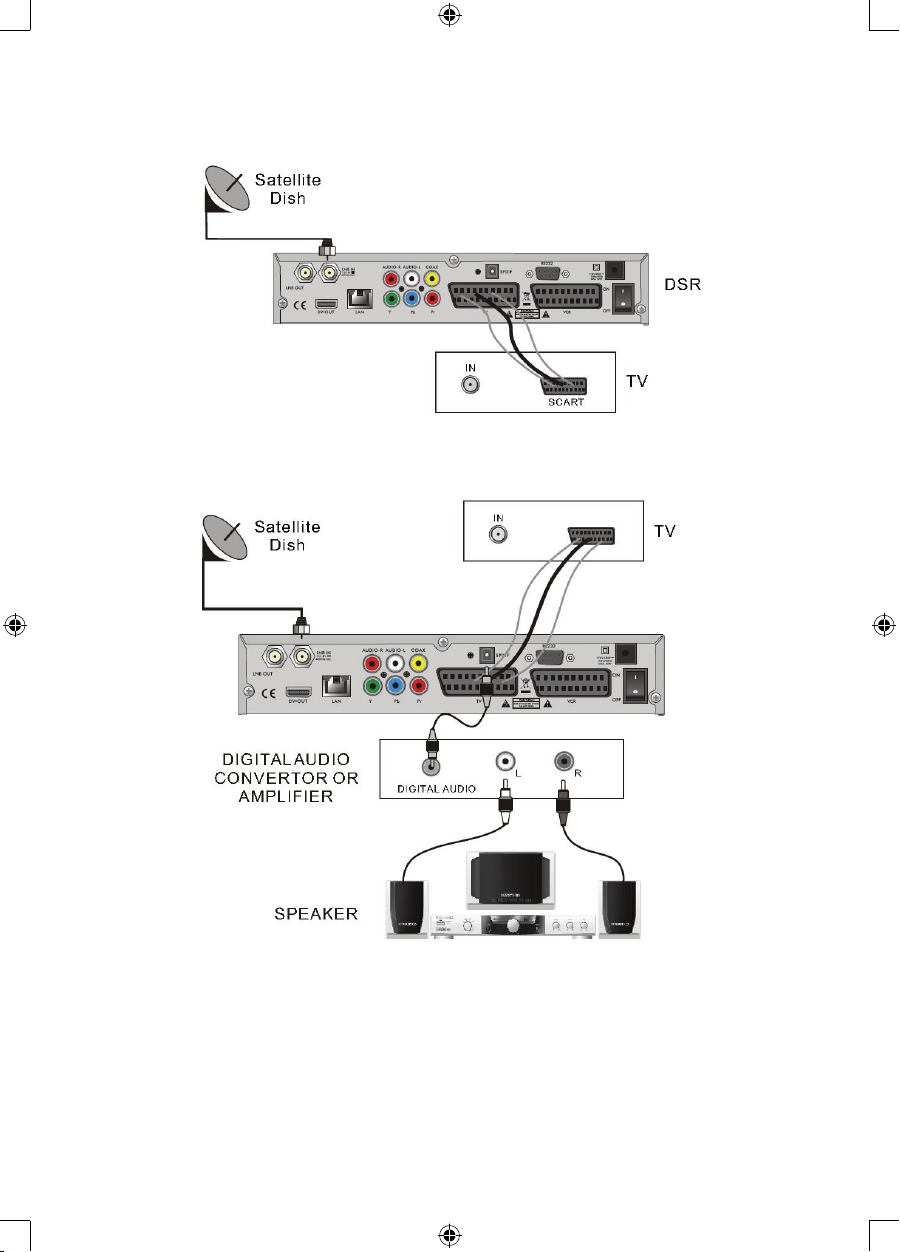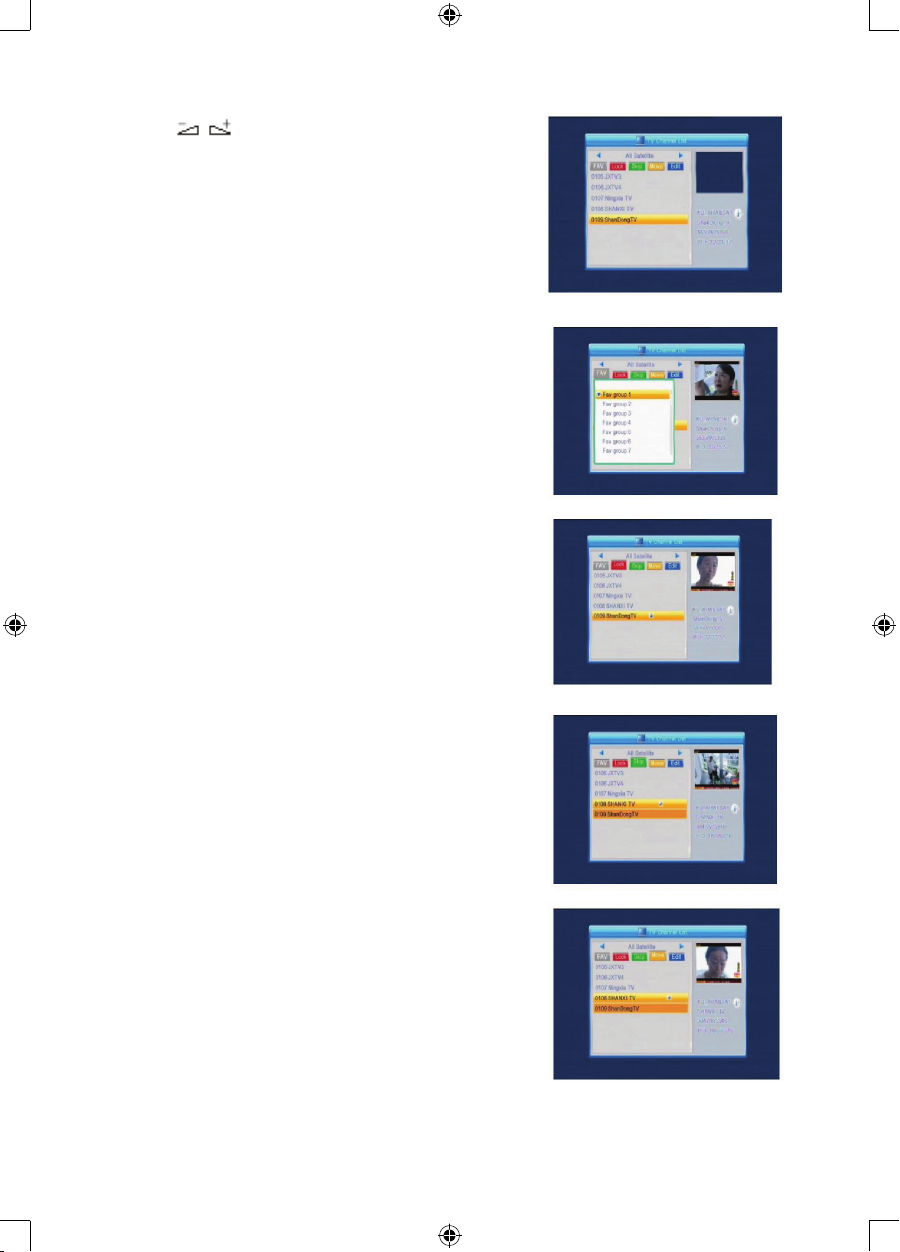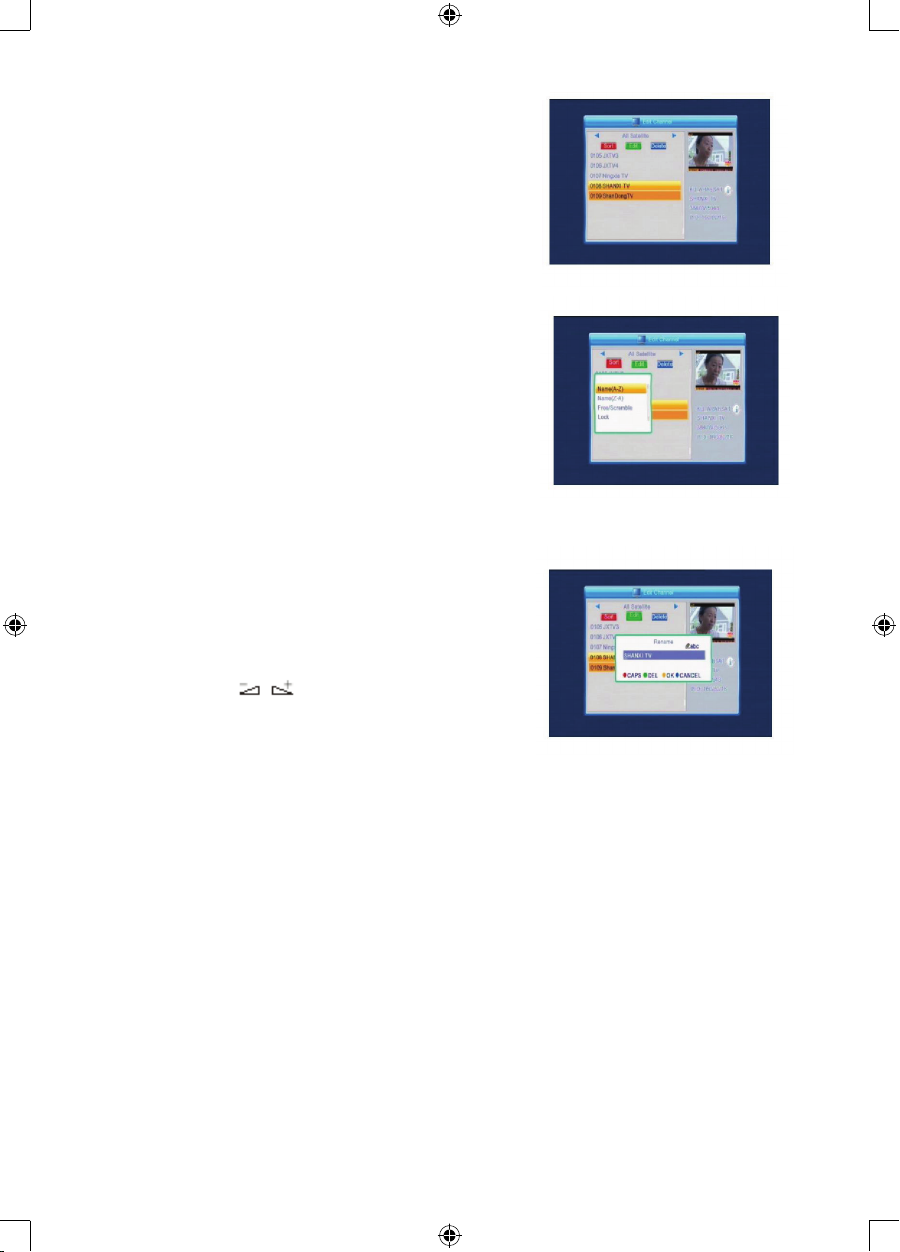GENERAL INFORMATION
A digital satellite receiver is a convenient product that allows you to view a variety of programs
provided through satellite. This user’s guide covers the installation of the DSR and the necessary steps
to implement various features. This manual also explains special features available only with this DSR
in detail, which will allow you to make full use of this receiver.
Information conrmed in this document is subject to change. We reserve the right to make changes in
product design and specications without prior notice.
Main Features
MPEG2 SD, MPEG2 HD, H.264/AVC SD, H.264/AVC HD•
Embedded Conax•
SCPC and MCPC receivable from C/Ku band satellite•
Automatic PAL/NTSC conversion•
5000 programmable channels (TV and radio)•
8 different favourite lists•
Multi-language OSD (English, French, German, Italian, Spanish, Portuguese, Russian, Turkish,•
Arabic, Polish etc.)
Fully supports 7 days Electronic Program Guide (EPG)•
Picture in Graphics (PIG) support•
True colour On Screen Display•
Automatic network search for newly added transponders•
DiSEqC 1.2 fully supported, 13/18V, 0/22K, 0/12V LNB control•
Various channel editing functions (favourite, moving, locking, renaming, deleting and sorting)•
Parental control for channels•
Easy to use menu system•
Software upgrades through RS232 port and receiver to receiver, supports USB upgrade•
8 Timer spots to automatically switch to a specic channel•
Subtitle support DVB EN300743 and EBU•
Teletext support DVB ETS300472 by VBI and OSD•
Automatic save for last channel•
Channel list can be sorted by A-Z, Scramble, Favourite, Lock, Sat•
Dual display - HD and SD simultaneously•
Supports FAT16/FAT32/FAT12•
Only list JPEG/BMP les•
480i/p, 576i/p, 720p, 1080i with HDCP copy protection•
Games•