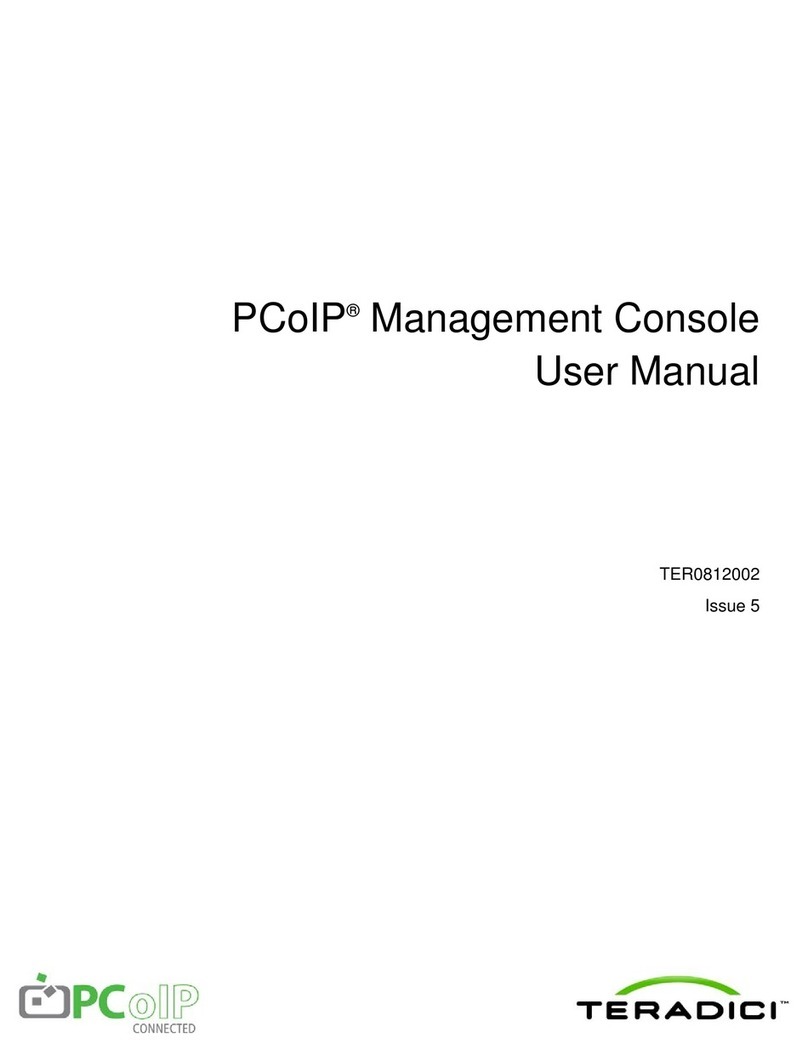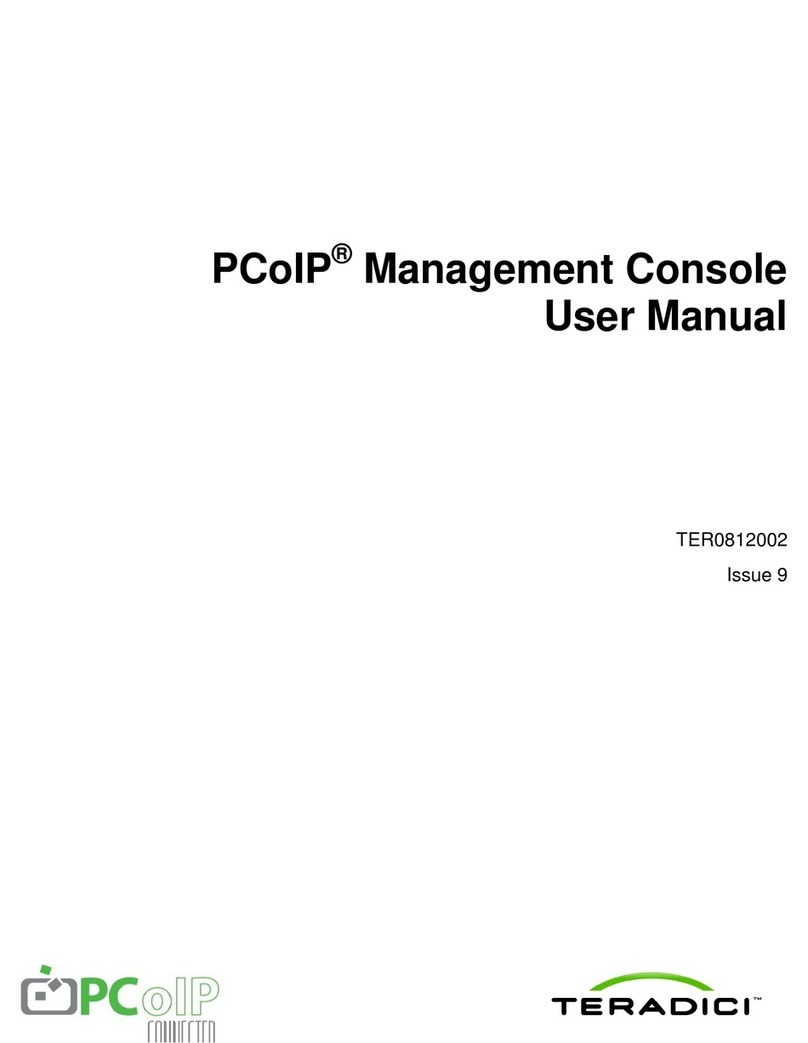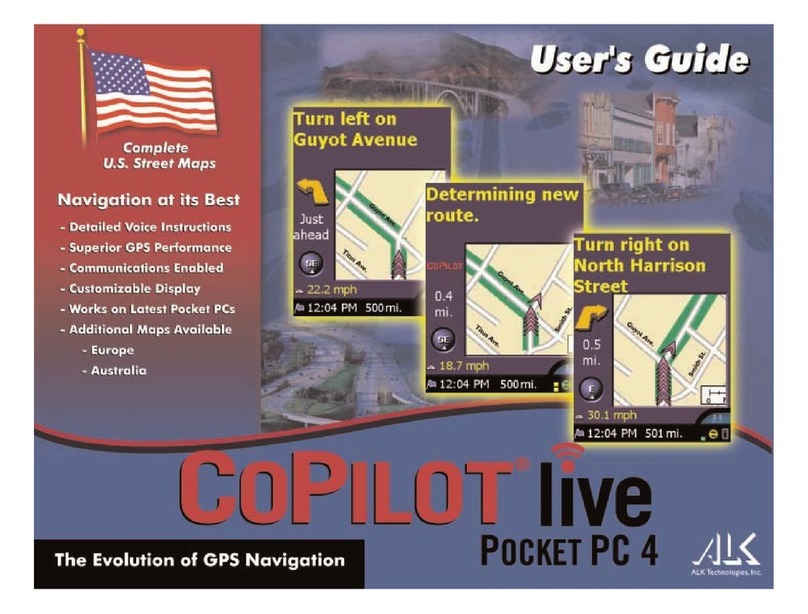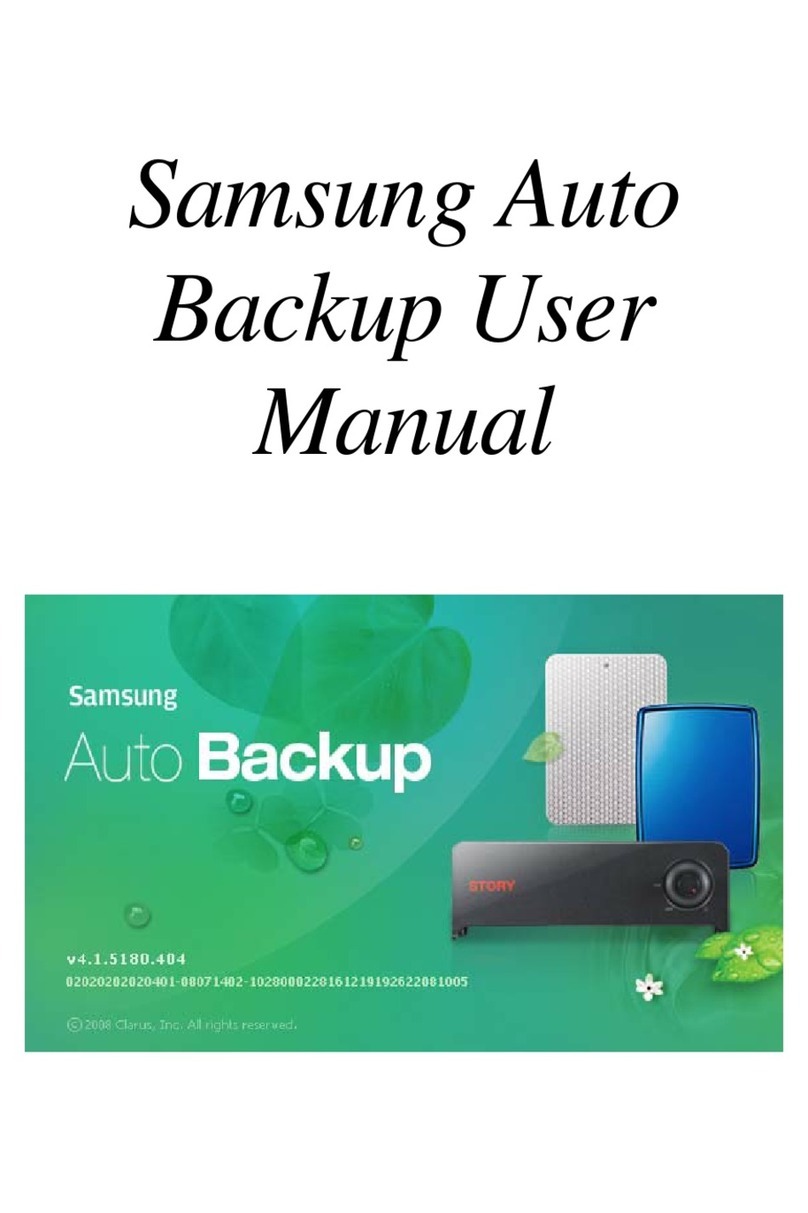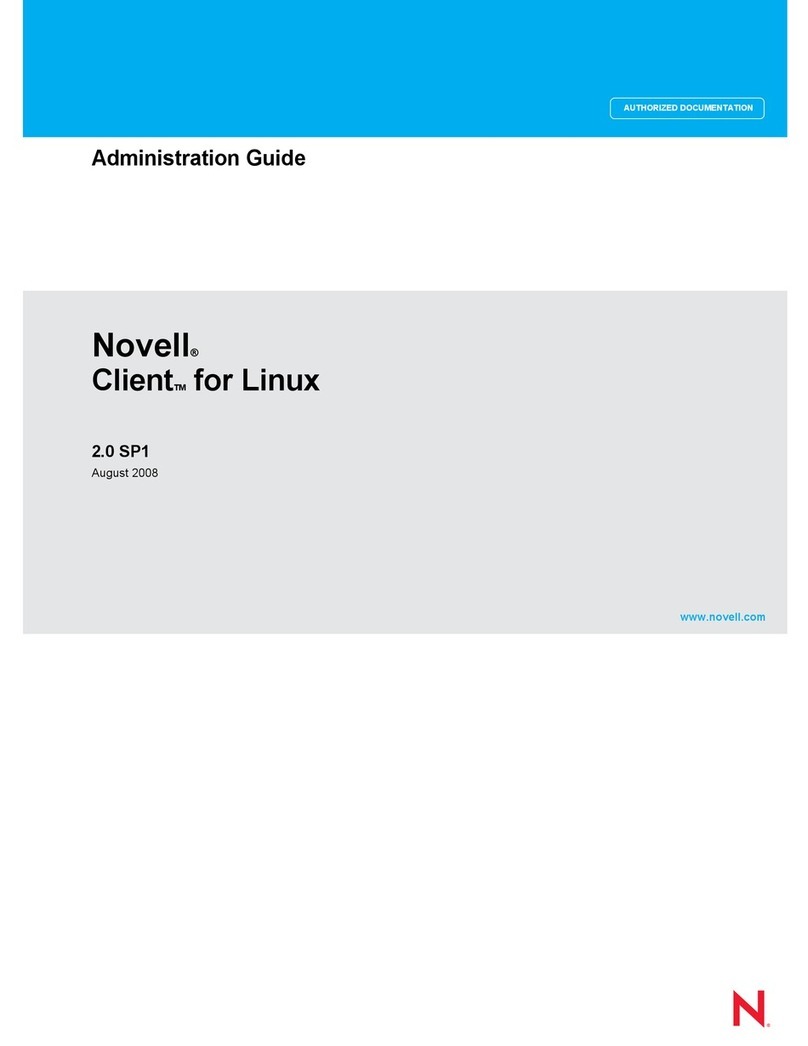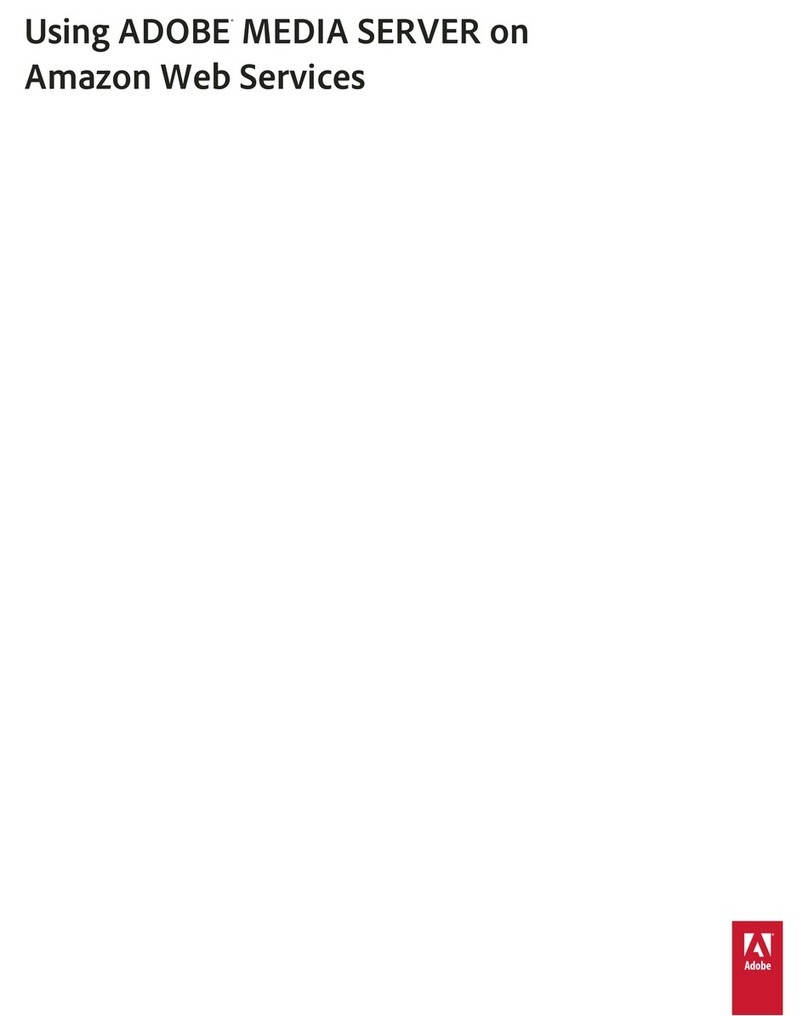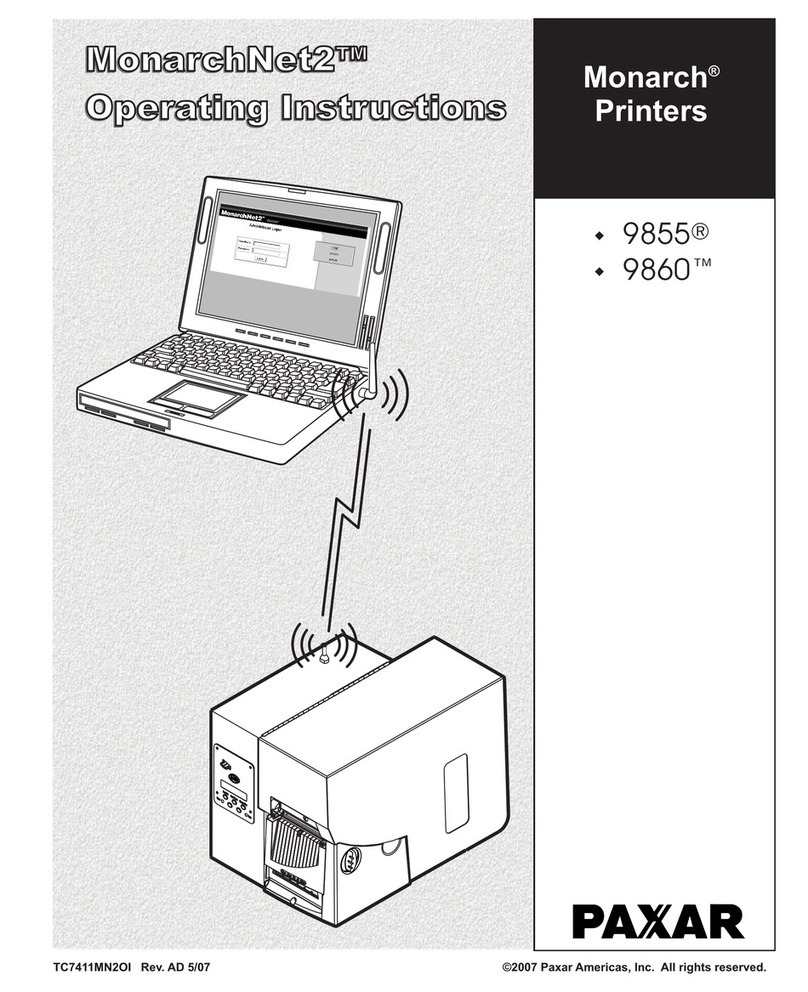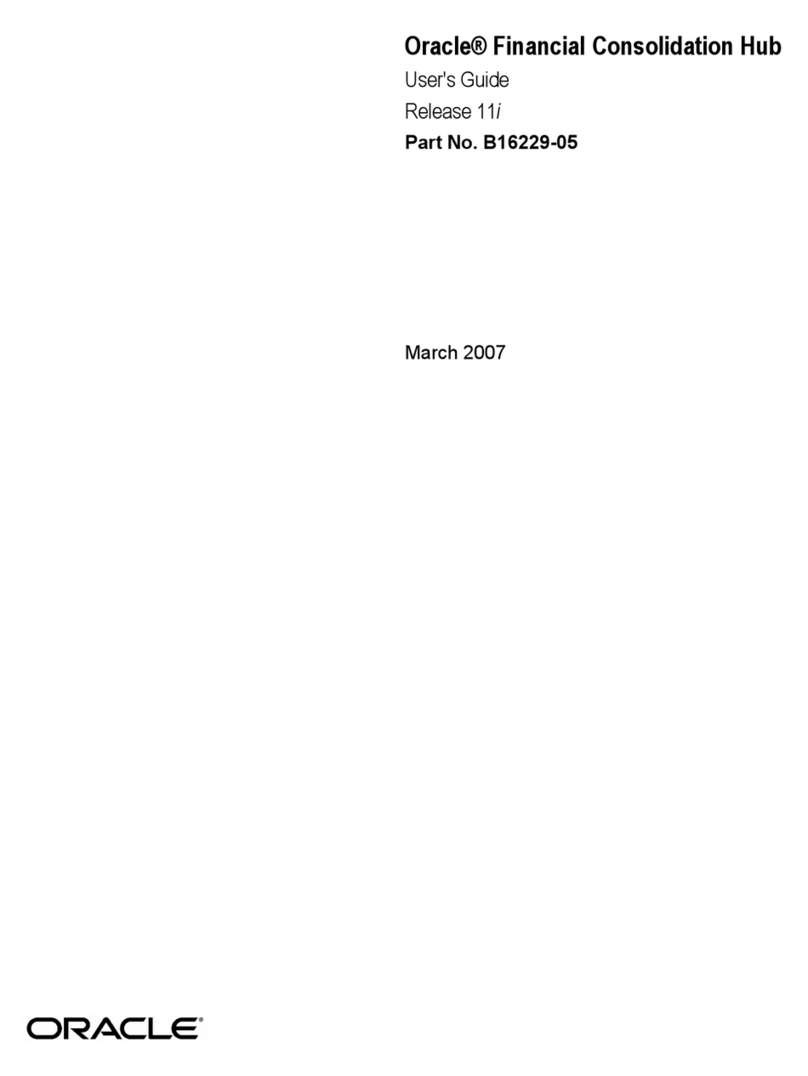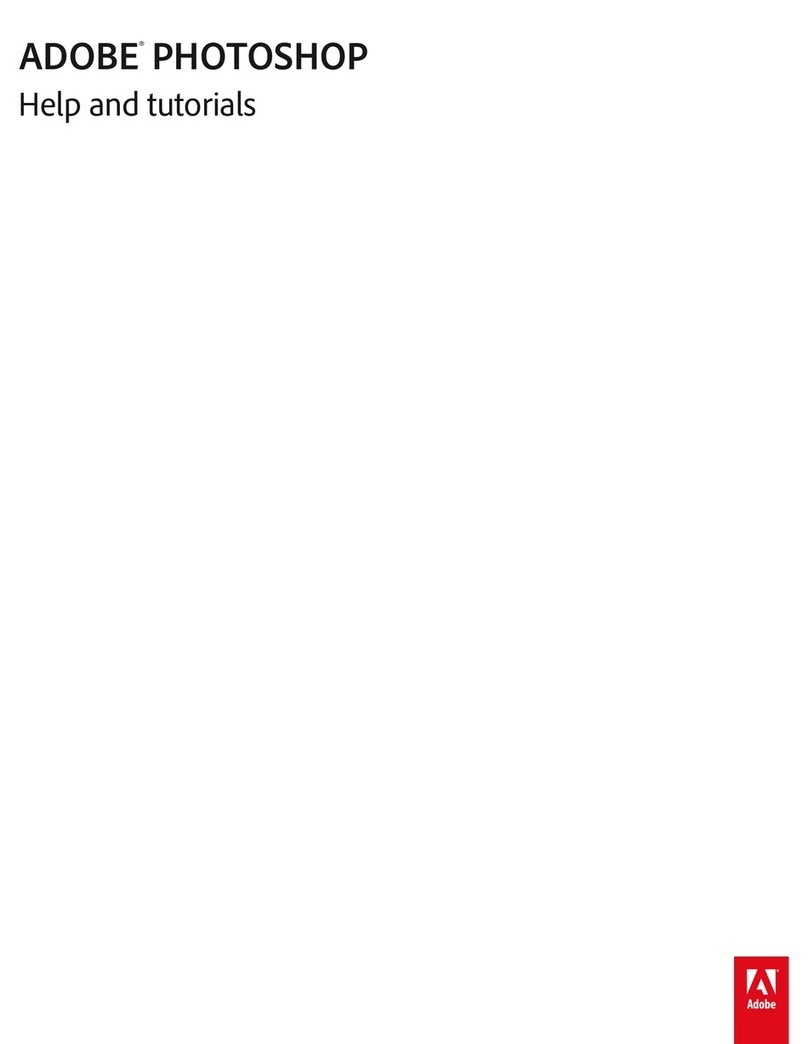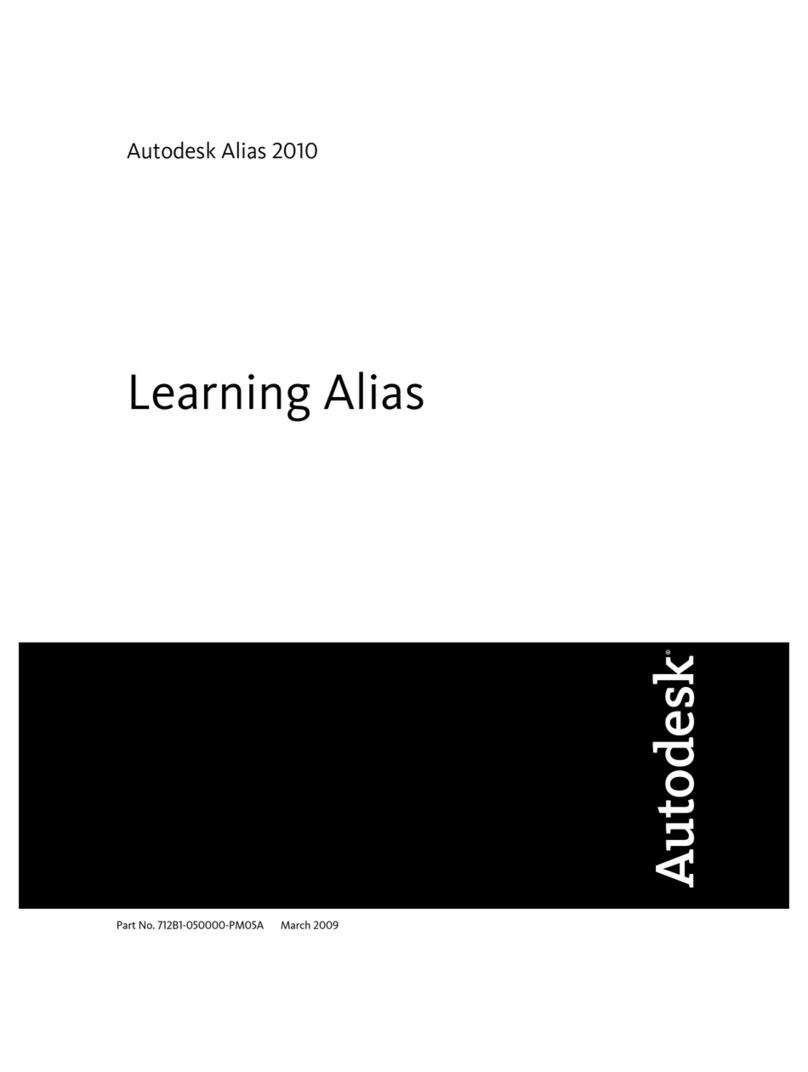Teradici t310 Service manual

PCoIP Administrator's Guide
TER0606004
Issue 16

Teradici Corporation
#101-4621 Canada Way, Burnaby, BC V5G 4X8 Canada
p +1 604 451 5800 f +1 604 451 5818
www.teradici.com
The information contained in this document represents the current view of Teradici Corporation as of the date of
publication. Because Teradici must respond to changing market conditions, it should not be interpreted to be a
commitment on the part of Teradici, and Teradici cannot guarantee the accuracy of any information presented after the
date of publication.
This document is for informational purposes only. TERADICI MAKES NO WARRANTIES, EXPRESS, IMPLIED OR
STATUTORY, AS TO THE INFORMATION IN THIS DOCUMENT.
Complying with all applicable copyright laws is the responsibility of the user. Without limiting the rights under copyright,
no part of this document may be reproduced, stored in or introduced into a retrieval system, or transmitted in any form or
by any means (electronic, mechanical, photocopying, recording, or otherwise), or for any purpose, without the express
written permission of Teradici Corporation.
Teradici may have patents, patent applications, trademarks, copyrights, or other intellectual property rights covering
subject matter in this document. Except as expressly provided in any written license agreement from Teradici, the
furnishing of this document does not give you any license to these patents, trademarks, copyrights, or other intellectual
property. Visit http:\\Teradici.com\pat for more information.
© 2012 Teradici Corporation. All rights reserved.
Teradici, PC-over-IP, and PCoIP are registered trademarks of Teradici Corporation.
The names of actual companies and products mentioned herein may be the trademarks of their respective owners.
TER0606004 Issue 16 2
PCoIP Administrator's Guide

Revision History
Version Date Description
16 May 18, 2012
Updated for Firmware Release 4.0.0
lSecurity enhancement when connecting to VMware View
Connection server: New VCS Certificate Check Mode
options allow users to configure the client to reject, warn, or
allow an unverifiable connection. This feature is available
from both the Administrator Web Interface (AWI) and the
Online Screen Display (OSD). You can also enable the VCS
Certificate Check Mode Lockout option on the AWI to
prevent users from changing the VCS Certificate Check
Mode options from the OSD.
lSecurity enhancement: TLS 1.2 and Suite-B TLS ciphers are
now supported for zero clients and host cards.
lNew "Preparing desktop..." overlay can be enabled for all
connection types.
lWhen configuring a View Connection Server + Imprivata
OneSign connection from the AWI, you can now configure
the client to connect to any appliance or only to appliances
with verified certificates.
lWhen configuring a Direct to Host session, the Wake host
from low power state setting in the advanced options now
lets you configure the host's IP address as well as its MAC
address. In addition, the Peer MAC Address field has been
removed from the OSD Direct to Host advanced settings
options. The wake host feature is now configured from the
AWI only.
lOSD advanced View Connection Server options now
contain a new Desktop Name to Select setting. Previously,
this setting was only available from the AWI.
lThe OSD now lets you configure a View Connection Server
+ Auto-Logon connection. Previously, this connection could
only be configured using the AWI and PCoIP Management
Console (MC).
lThe default OSD screen-saver timeout value has been
changed to 300 seconds. Previously, this setting was
disabled by default (i.e., set to 0 seconds).
lNew OSD Display options let you configure the native
resolution of a display when the display cannot be detected
and default EDID information is sent.
lOSD Display Topology enhancements make the topology
easier to configure. In addition, you no longer have to reboot
the zero client after changing the Rotation setting for a
display.
lThe OSD interface has a revised color scheme and logo
placement.
TER0606004 Issue 16 3
PCoIP Administrator's Guide

Version Date Description
15 December 2,
2011
Updated for Firmware Release 3.5.0
lProximity card based SSO with Imprivata OneSign server
support
lIEEE 802.1X network authentication
lIPv6 support
lDHCPv6 support
lSelf-help link added: Lets you configure an end-user link for
access to self-help information
lLimited USB 2.0 support for View 4.6 or later deployments
(bulk only for devices directly connected to root ports)
lEnhanced imaging controls
lView Connection Server cache increased up to 25 entries
lAudio Line-in Mode
lEnhanced logging modes
lRevamped User Interface: Improved the layout of the pages
and screens:
oHome and Statistics pages: Added statistics,
consolidated information
oSession page: consolidated information/pages for
improved user experience
oAttached Devices page: expose the resolution, new
onscreen legend to explain statistics
lCertificate management (at this time, limited to 802.1X client
certificate)
lMonitor alignment support
lDisconnect Message Filter field added: Lets you control
the message that appears when a session disconnects
lNew hotkey to reset zero client to factory default
configuration
lNew Session Connection Type field
lNew Pipeline Processing Rate field
14 September
16, 2011
Updated for Firmware Release 3.4.1
lSupport for .Net cards
13 June 8, 2011
Updated for Firmware Release 3.4.0
lNew banner at the top of the Administrative Web Interface
page
lRDP is no longer supported
lDiagnostic enhancements:
oSyslog support
oAdditional log reporting for specific categories of
messages (such as Audio, USB, video)
lReset Host CPU button from Host CPUpage removed
lNew OSD page in the User Settings window called Touch
Screen. Lets users configure and calibrate Elo
TouchSystems touch screen displays with IntelliTouch
TER0606004 Issue 16 4
PCoIP Administrator's Guide

Version Date Description
surface acoustic wave and AccuTouch five-wire resistive
touch screen technologies.
12 April 18,
2011 Updated for Firmware Release 3.3.1.
11 February
2011
lUpdated for Firmware Release 3.3.
lIncorporated information from Administrative notes (which
documented features for Firmware Release 3.2.0).
10 Apr 06, 2010
lUpdated for Firmware Release 3.1.0.
lUpdated On Screen Display (OSD) section with appropriate
references to the Administrative Web Interface section.
lUpdated Appendix B: Client Language and Keyboard
Support to include Belgian, Danish, Finnish, Norwegian,
Polish, Swedish and Turkish keyboards.
9 Dec 08, 2009
lUpdated for Firmware Release 3.0
lSimplified to endpoint terms “client” and “host card”
lUpdated description for Home webpage
lAdded description for Enable AES-128-GCM and Enable
SALSA20-256-Round12
lUpdated description to use kbps for Bandwidth
lUpdated description for OSD configuration
lUpdated description for USB permission
lUpdated description for Enable Microsoft Windows Vista /
Windows 7 64-bit Mode for Windows 7 64-bit
lUpdated Session Statistics description for improved session
stats
lAdded USB Over Current Notice Overlay description
lUpdated Appendix B: Client Language and Keyboard
Support to include the Korean dubeolsik keyboard
8 Oct 22, 2009
lUpdated for Firmware Release 2.3
lAdded notes about Host and Portal webpage banners
lAdded description for SNMP enable feature
7 Jun 15, 2009
lUpdated for Firmware Release 2.2
lAdded description for enable display override
lClarified Network Connection Lost overlay description (2
seconds of network inactivity)
6 May 14, 2009
lUpdated for Firmware Release 2.1
lModified to note some PCoIP devices have password
webpage and password protection disabled by default
lUpdated to note some webpages are only available for Host
or Portal
lAdded Domain Name and FQDN parameter details
TER0606004 Issue 16 5
PCoIP Administrator's Guide

Version Date Description
lAdded description for Label webpage
lAdded description for VMware View webpage
lUpdated description (Device Bandwidth Floor) for
Bandwidth webpage
lUpdated figure for Image webpage
lAdded description for Host Driver Function webpage
lUpdated description (removed Enable Audio Compression)
for Audio webpage
5 Nov 25, 2008
lImproved document wording and fixed errors
lUpdated for Firmware Release 1.8
lAdjusted formatting; replaced bitmap graphics w/ GIFs to
reduce file size
4 Sep 12, 2008
lUpdated for Firmware Release 1.4
lAdded menu navigation overview (Figure 1 2:
Administrative Web Interface Overview)
lAdded Initial Setup/Home webpage information
lAdded Initial Setup webpage details
lUpdated Enable Auto-Reconnect detail
lUpdated Ethernet Mode for Host
lAdded Enable Vista64 Mode
lAdded Half-Duplex Overlay
lAdded Video Source Overlays)
3 May 26, 2008
lUpdated for Firmware Release 1.00
lUpdated text and figure references to Portal
lAdded warning to Ethernet Mode section concerning PC-
over-IP Half-Duplex in compatibility
lClarified when Device Bandwidth Limit and Device
Bandwidth Target are applied
lUpdated USB Permissions documentation for USB
authorization/unauthorization functionality
lAdded USB devices status descriptions in Table 1 13: VPD
Information
lAttached Devices - USB Devices
2 April 7, 2008
lAugmented definitions (see Definitions Section)
lUpdated for Firmware Release 0.19
lUpdated PCoIP Processor Information description
lRemoved VLAN place holder from Network Configuration
Webpage
lAdded Maximum MTU Size in Network web configuration
lAdded DNS SRV in Discovery web configuration
lUpdated Session web configuration ordering
lAdded Device Bandwidth Target to Bandwidth web
configuration
TER0606004 Issue 16 6
PCoIP Administrator's Guide

Version Date Description
lUpdated RDP web configuration
lAdded Maximum Initial Image Quality to Image web
configuration
lAdded Time web configuration
lAdded Firmware Part Number in Version web information
lUpdated Firmware Upload build filename web information
lUpdated RDP OSD configuration
lAdded Firmware Part Number in Version OSD information
lClarified Bandwidth and Image Configuration Example
lRemoved TERA1x00 Firmware Defaults appendix to
enhance in separate Application Note
lUpdated for Firmware Release 0.20
lAdded Bandwidth Statistics
lUpdated RDP compatibility information
1January 15,
2008 Initial release
TER0606004 Issue 16 7
PCoIP Administrator's Guide

Contents
Revision History 3
Table of Figures 12
Table of Tables 16
Definitions 18
1 Introduction 20
1.1 About this Document 20
1.2 Menu and Page Overview 21
2 Administrative Web Interface Overview 25
2.1 About the Page Layout 25
2.2 Supported Web Browsers 26
2.3 Administrative Web Interface IP Address 27
2.4 Administrative Interface Security 27
2.4.1 Installing the CA Root Certificate 27
2.5 Logging In 27
2.6 Viewing the Home Page 28
2.7 About the Administrative Interface Menus 32
2.7.1 Viewing the Configuration Menu 33
2.7.2 Viewing the Permissions Menu 34
2.7.3 Viewing the Diagnostics Menu 34
2.7.4 Viewing the Information Menu 34
2.7.5 Viewing the Upload Menu 34
3 Working with the On Screen Display (OSD) 35
3.1 About the Connect Window 35
3.1.1 Connect Button 36
3.2 About the OSD Options Menu 36
4 Configuring the Device 37
4.1 Initial Setup Page 37
4.2 Configuring the Network Settings 41
4.3 Configuring the IPv6 Settings for a Device 44
4.4 Adding Custom Information for the Device 47
4.5 Configuring the Discovery Mechanism 49
4.6 Configuring the SNMP Agent 51
4.7 Configuring the Session 51
TER0606004 Issue 16 8
PCoIP Administrator's Guide

4.7.1 Configuring a Direct Session 53
4.7.2 Configuring a Direct Session with SLP Host Discovery 58
4.7.3 Configuring a VMware View Connection 62
4.7.4 Configuring Kiosk Mode 70
4.7.5 Configuring a View Connection Server + Imprivata OneSign Connection 76
4.7.6 Enabling or Disabling Connection Management 80
4.8 Controlling the Bandwidth for PCoIP Sessions 85
4.9 Setting the User Interface Language 86
4.10 Configuring the OSD Screen-saver Timeout 88
4.11 Adjusting the Image Quality 89
4.12 Enabling the Host Driver Function 94
4.13 Configuring the NTP Parameters 95
4.14 Updating the Password for a Device 96
4.15 Resetting the Parameters to Factory Default Values 97
4.16 Configuring the EDID Override Mode 99
4.17 Enabling Monitor Emulation 101
4.18 Enabling or Disabling the OSD Configuration Menus 102
4.19 Enabling or Disabling the Web Server 102
5 Setting up the User Permissions 104
5.1 Specifying USB Devices 104
5.2 Configuring the Audio Parameters 106
5.3 Setting up the Client's Power-off Permissions 107
6 Using the Diagnostic Tools 109
6.1 Viewing and Clearing Event Log Messages 109
6.1.1 Syslog Features 109
6.2 Controlling the Device Session 112
6.3 Viewing PCoIP Protocol Statistics 113
6.4 Working with the Host Information and Power State 117
6.5 Generating an Audio Test Tone from the Client 118
6.6 Viewing a Test Pattern on the Client's Display 119
6.7 Resetting the Device Processor 120
6.8 Determining if a Device is Reachable 121
7 Viewing Device Information 123
7.1 Viewing the Version Information 123
7.2 Viewing the Attached Devices 125
8 Uploading to the Device 128
8.1 Uploading Firmware to the Device 128
TER0606004 Issue 16 9
PCoIP Administrator's Guide

8.1.1 Firmware Upload Process Example: 128
8.2 Uploading a Logo to the Device 129
8.2.1 OSD Logo Upload Process Example 130
8.3 Uploading the Certificate 130
8.3.1 Uploading Certificates for 802.1X Authentication 131
9 Configuring the User Settings 132
9.1 Configuring VMware View Certificate Checking 132
9.2 Configuring the Mouse Settings 133
9.3 Changing the Keyboard Repeat Settings 134
9.4 Adjusting the Image Quality from the OSD 135
9.5 Configuring the Display Topology 135
9.6 Configuring the Touch Screen 138
9.6.1 Installing the Touch Screen to the Zero Client 139
9.6.2 Setting up the Touch Screen as a Bridged Device 139
9.6.3 Configuring the Zero Client to Automatically Log into a VMware View Host 140
10 About the Overlay Windows 142
10.1 Network Connection Lost Overlay 142
10.2 Preparing Desktop Overlay 142
10.3 USB Device Not Authorized Overlay 143
10.4 USB Over Current Notice Overlay 143
10.5 USB Device Not Supported Behind a High-speed Hub Overlay 143
10.6 Resolution Not Supported Overlay 143
10.7 Half Duplex Overlay 144
10.8 Video Source Overlays 144
11 Using Smart Cards with PCoIP Zero Clients 146
11.1 Smart Card Requirements 146
11.1.1 Virtual Desktop Environment 146
11.1.2 Supported USBCard Readers 146
11.1.3 CAC Smart Card Properties 147
11.1.4 .Net Smart Card Properties 147
11.1.5 Communication Protocol 147
11.1.6 Card Certificate Requirements 147
11.1.7 Tested Smart Card Models 147
11.2 Using a Smart Card to Connect to a VMware View Brokered Session 148
Appendix A: Usage Examples Overview 151
A.1 Peer-to-Peer Direct Connection Example 151
A.1.1 Configuring the Client Peer-to-Peer Operation 151
A.1.2 Configuring the Host Peer-to-Peer Operation 152
A.1.3 Initiating the Peer-to-Peer Session 153
TER0606004 Issue 16 10
PCoIP Administrator's Guide

A.2 DHCP and Enable Host Discovery Example 154
A.2.1 Configuring the Client for DHCP and SLP Discovery 154
A.2.2 Configuring the Host for Host DHCP and SLP Discovery 156
A.2.3 Initiating an SLP Discovery Session 158
A.3 USB Permissions Example 158
A.3.1 Authorizing USB Device By Class 158
A.3.2 Authorizing USB Device By Vendor/Product ID 159
Appendix B: Client Language and Keyboard Support 161
B.1 Languages Supported by the Client 161
B.2 Keyboard Layouts Supported by the Client 161
TER0606004 Issue 16 11
PCoIP Administrator's Guide

Table of Figures
Figure 2-1: Administrative Web Interface Home Page (Host) 26
Figure 2-2: Administrative Web Interface Log In Page 28
Figure 2-3: Administrative Web Interface Home Page (Host) 29
Figure 2-4: Administrative Web Interface Home Page (Client) 30
Figure 2-5: Administrative Web Interface Menu Overview 33
Figure 3-1: OSD Connect Window 35
Figure 3-2: Network Not Ready (detail) 35
Figure 3-3: Network Ready (detail) 35
Figure 3-4: OSD Connect Screen (Connecting) 36
Figure 3-5: OSDOptions Menu 36
Figure 4-1: Initial Setup Page (Host) 38
Figure 4-2: Initial Setup Page (Client) 39
Figure 4-3: Administrator Web Interface Network Page 41
Figure 4-4: OSD Network Page 42
Figure 4-5: Administrative Web Interface IPv6 Page 45
Figure 4-6: OSD IPv6 Page 46
Figure 4-7: Administrative Web Interface Label Page 47
Figure 4-8: OSD Label Page 48
Figure 4-9: Administrative Web Interface Discovery Page 49
Figure 4-10: OSD Discovery Page 50
Figure 4-11: Administrative Web Interface SNMP Agent Page 51
Figure 4-12: AWI Session Connection Type Options (Host) 52
Figure 4-13: AWI Session Connection Type Options (Client) 52
Figure 4-14: AWI Session Connection Type – Direct from Client (Host) 53
Figure 4-15: AWI Session Connection Type – Direct to Host (Client) 53
Figure 4-16: OSD Session Connection Type – Direct to Host 54
Figure 4-17: OSD Session Connection Type – Direct to Host (Advanced Settings) 54
Figure 4-18: AWI Session Connection Type – Direct from Host with SLPHost Discovery 58
Figure 4-19: OSD Session Connection Type – Direct to Host with SLP Host Discovery 59
Figure 4-20: OSD Session Connection Type – Direct to Host with SLP Host Discovery
(Advanced Settings) 59
Figure 4-21: AWI Session Connection Type – View Connection Server 62
Figure 4-22: OSD Session Connection Type – View Connection Server 63
TER0606004 Issue 16 12
PCoIP Administrator's Guide

Figure 4-23: OSD Session Connection Type – View Connection Server (Advanced Settings) 63
Figure 4-24: Enable Self Help Link Options 67
Figure 4-25: AWI View Connection Server with Auto-Logon 69
Figure 4-26: OSD View Connection Server with Auto-Logon 70
Figure 4-27: AWI Session Connection Type View Connection Server + Kiosk 71
Figure 4-28: OSD View Connection Server + Kiosk Advanced Options 72
Figure 4-29: OSDView Connection Server + Kiosk (Advanced Settings) 72
Figure 4-30: AWI Session Connection Type – View Connection Server + Imprivata OneSign 76
Figure 4-31: OSD Session Connection Type – View Connection Server + Imprivata OneSign 77
Figure 4-32: OSD View Connection Server + Imprivata OneSign (Advanced Settings) 77
Figure 4-33: AWI Connection Type – Connection Management Interface 81
Figure 4-34: OSDSession Page – Connection Management Interface 82
Figure 4-35: OSD Session Page – Connection Management Interface (Advanced Settings) 82
Figure 4-36: Administrative Web Interface Bandwidth Page 85
Figure 4-37: Administrative Web Interface Language Page 87
Figure 4-38: OSD Language Page 87
Figure 4-39: Administrative Web Interface OSD Page 88
Figure 4-40: OSD-OSD Page 89
Figure 4-41: Administrative Web Interface Image Page (Host) 90
Figure 4-42: Administrative Web Interface Image Page (Host) 90
Figure 4-43: Administrative Web Interface Image Page (Client) 91
Figure 4-44: OSD Image Page 92
Figure 4-45: Administrative Web Interface Host Driver Function Page 94
Figure 4-46: Administrative Web Interface Time Page 95
Figure 4-47: Administrative Web Interface Change Password Page 96
Figure 4-48: OSD Change Password Page 97
Figure 4-49: Administrative Web Interface Reset Page (Client) 98
Figure 4-50: OSD Reset Page 98
Figure 4-51: OSD Display Page 100
Figure 4-52: Administrative Web Interface Monitor Emulation Page 101
Figure 4-53: OSD Configuration – Hidden Menu Entries Option 102
Figure 4-54: Security Configuration – Enable Web Interface Option 103
Figure 5-1: Administrative Web Interface USBPage 105
Figure 5-2: Administrative Web Interface Audio Page (Host) 107
Figure 5-3: Administrative Web Interface Power Page (Client) 108
TER0606004 Issue 16 13
PCoIP Administrator's Guide

Figure 6-1: Administrative Web Interface Event Log Page 110
Figure 6-2: OSD Event Log Page 111
Figure 6-3: Administrative Web Interface Session Control Page 113
Figure 6-4: Administrative Web Interface Session Statistics Page (Host) 114
Figure 6-5: Administrative Web Interface Session Statistics Page (Client) 115
Figure 6-6: OSD Session Statistics Page 115
Figure 6-7: Administrative Web Interface Host CPU Page 118
Figure 6-8: Administrative Web Interface Audio Diagnostics Page 119
Figure 6-9: Administrative Web Interface Display Page 119
Figure 6-10: Administrative Web Interface PCoIP Processor Page 120
Figure 6-11: OSD PCoIP Processor Page 121
Figure 6-12: OSD Ping Page 122
Figure 7-1: Administrative Web Interface Version Page 123
Figure 7-2: OSD Version Page 124
Figure 7-3: Administrative Web Interface Attached Devices Page (Host) 125
Figure 7-4: Administrative Web Interface Attached Devices Page (Client) 126
Figure 8-1: Administrative Web Interface Firmware Page 128
Figure 8-2: Administrative Web Interface OSDLogo Upload Page (Client) 129
Figure 8-3: Administrative Web Interface Certificate Upload Page 130
Figure 9-1: VMware View Page 132
Figure 9-2: OSD Mouse Page 133
Figure 9-3: OSD Keyboard Page 134
Figure 9-4: OSDImage Page 135
Figure 9-5: Display Topology Page 136
Figure 9-6: OSD Touch Screen Page 138
Figure 10-1: Network Connection Lost Overlay 142
Figure 10-2: Preparing Desktop Overlay 142
Figure 10-3: USB Device Not Authorized Overlay 143
Figure 10-4: USB Over Current Notice Overlay 143
Figure 10-5: USB Device Not Supported Behind a High-speed Hub Overlay 143
Figure 10-6: Resolution Not Supported Overlay 144
Figure 10-7: Half Duplex Overlay 144
Figure 10-8: No Source Signal Overlay 144
Figure 10-9: Source Signal on Other Port Overlay 145
Figure 11-1: Accessing the Smart Card Message 148
TER0606004 Issue 16 14
PCoIP Administrator's Guide

Figure 11-2: Select Certificate Prompt 149
Figure 11-3: Certificate Details Window 149
Figure 11-4: Smart Card Holder Verification Window 150
Figure 12-1: Peer-to-Peer Connect Screen 153
Figure 12-2: Client Network Page DHCP Configuration 156
Figure 12-3: Host Network Page DHCP Configuration 157
Figure 12-4: USB Permissions Example: Class Authorization 159
Figure 12-5: USB Permissions Example: Entering Vendor ID and Product ID 160
Figure 12-6: USB Permissions Example: Vendor ID and Product ID Authorization 160
TER0606004 Issue 16 15
PCoIP Administrator's Guide

Table of Tables
Table 1-1: Configuration Menu 22
Table 1-2: Permissions Menu 22
Table 1-3: Diagnostics Menu 23
Table 1-4: Info Menu 23
Table 1-5: Upload Menu 23
Table 1-6: User Settings Menu 24
Table 2-1: Home Page Statistics 30
Table 4-1: Audio Parameters 39
Table 4-2: Network Parameters 40
Table 4-3: Session Parameters (Host) 40
Table 4-4: Session Parameters (Client) 40
Table 4-5: Network Page Parameters 42
Table 4-6: IPv6 Page Parameters 46
Table 4-7: Label Page Parameters 48
Table 4-8: Discovery Page Parameters 50
Table 4-9: SNMPAgent Page Parameters 51
Table 4-10: Session Page Parameters 55
Table 4-11: Session Page Parameters 60
Table 4-12: VMware View Page Parameters 64
Table 4-13: View Connection Server + Auto-Logon Parameters 70
Table 4-14: View Connection Server + Kiosk Parameters 73
Table 4-15: VMware View Page Parameters 78
Table 4-16: Connection Management Page Parameters 83
Table 4-17: Bandwidth Page Parameters 85
Table 4-18: Language Page Parameters 87
Table 4-19: OSDPage Parameters 89
Table 4-20: Image Page Parameters 92
Table 4-21: Time Page Parameters 95
Table 4-22: Change Password Page Parameters 97
Table 4-23: Reset Parameters 98
Table 5-1: USB Page Parameters 105
Table 5-2: USB Device Authorized/Unauthorized Entry Types 106
TER0606004 Issue 16 16
PCoIP Administrator's Guide

Table 5-3: Audio Page Parameters 107
Table 5-4: Power Page Parameter 108
Table 6-1: Event Log Parameters 111
Table 6-2: Session Control Page Parameters 113
Table 6-3: Session Statistics Page Parameters 116
Table 6-4: Host CPUPage Parameters 118
Table 6-5: Display Page Parameters 119
Table 6-6: PCoIP Processor Page Statistics 121
Table 6-7: Ping Page Parameters 122
Table 7-1: OSDVersion Page Parameters 124
Table 7-2: Attached Devices Page Statistics 126
Table 8-1: Firmware Page Parameters 128
Table 8-2: OSD Logo Page Parameters 129
Table 8-3: Administrative Web Interface Certificate Upload Page Parameters 130
Table 9-1: VMware View Page Parameters 133
Table 9-2: Mouse Page Parameters 134
Table 9-3: Keyboard Page Parameters 135
Table 9-4: Display Topology Page Parameters 136
Table 9-5: OSD Touch Screen Page Parameters 139
TER0606004 Issue 16 17
PCoIP Administrator's Guide

Definitions
Definition Description
CA Certificate Authorities
CMI
Connection Management Interface – interface provided by the host or
client, used to communicate with an external connection management
server
CMS Connection Management Server – an external management entity (third
party) that manages and controls the host/client through the CMI interface
DDC Display Data Channel
DHCP Dynamic Host Configuration Protocol
DNS Domain Name System
DNS SRV Domain Name System Service Record
EDID Extended Display Identification Data
FQDN Fully Qualified Domain Name
GPU Graphics Processing Unit
GUI Graphical User Interface presented by the client On Screen Display when
not operating in a PC-over-IP session
HPDET Hot Plug Detect
MC PC-over-IP Management Console (PCoIPMC)
MIB Management Information Base
MTU Maximum Transmission Unit
NTP Network Time Protocol
OS Operating System
OSD On Screen Display
PC-over-IP®Personal Computer over Internet Protocol
PCoIP®Personal Computer over Internet Protocol (PC-over-IP)
PCoIP Zero Client Desktop side of PC-over-IP system (that is, client). For example, PCoIP
zero client or PCoIP integrated display)
TER0606004 Issue 16 18
PCoIP Administrator's Guide

Definition Description
PCoIP Host Host side of PC-over-IP system
RDP Remote Desktop Protocol
Note: RDP is not supported in firmware releases after 3.2.2
SLAAC Stateless Address Auto-configuration
SLP Service Location Protocol
SNMP Simple Network Management Protocol
SSL Secure Socket Layer (security protocol)
TERA1100 Teradici device supporting PC-over-IP client functionality
TERA1200 Teradici device supporting PC-over-IP host functionality
VPD Vital Product Data – Factory provisioned information to uniquely identify a
host or client
VPN Virtual Private Network
Zero client See PCoIP zero client
TER0606004 Issue 16 19
PCoIP Administrator's Guide

1 Introduction
As a user or administrator you can interact with your PCoIP®zero clients and host cards (or
"clients" and "hosts") through the embedded HTTPS web interface (i.e., Administrative
Web Interface) and On Screen Display (OSD). To minimize the total learning curve and
maximize the accessibility, the web interface and OSD are organized as similarly as
possible and are structured in a task-oriented fashion.
lAdministrative Web Interface: Lets you configure the hosts and clients through an
Internet Web browser.
lOSD: Lets you configure the client through the graphical user interface (GUI).
Messages appear overlaid on the user display as required. The OSD has a subset of
parameters available in the Administrative Web Interface.
Note: This guide describes the interface for PCoIP protocol devices such as PCoIP zero
clients and PCoIP host cards. This document does not describe the Administrative Web
Interface for PCoIP software integrated into products such as VMware View®.
The configuration features are also available through some connection brokers and the
PCoIP Management Console (a web-based tool used to manage multiple PCoIP endpoints).
These features are not described in this guide. For more information on the PCoIP
Management Console, see the PCoIP Management Console User Manual (TER0812002).
1.1 About this Document
This document is divided into the following sections:
Title Description Section
Introduction
This section describes the document structure and
introduces you to the Administrative Web Interface and
OSD.
1
Administrative Overview This section describes the Administrative Web Inter-
face (AWI), login details, and onscreen menus. 2
On Screen Display
(OSD) Overview
This section describes the OSD, how to log in, and its
menus. 3
Configuring the Device
This section describes the options available from the
Configuration menu. It covers the available
configuration parameters.
4
Setting up User
Permissions
This section describes how to configure the options
from the Permissions menu (such as configuring the
USB devices, audio settings, and power-off
permissions).
5
Using the Diagnostic This section describes how to use the options 6
TER0606004 Issue 16 20
PCoIP Administrator's Guide
Other manuals for t310
2
This manual suits for next models
1
Table of contents
Other Teradici Software manuals
Popular Software manuals by other brands
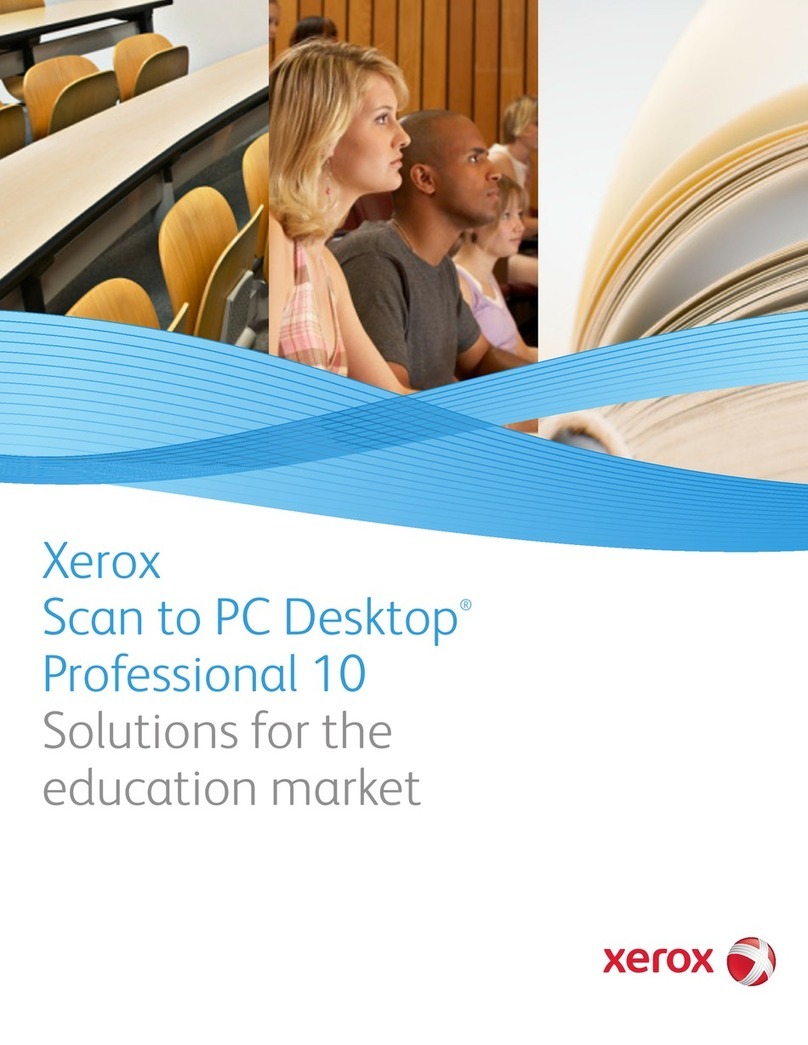
Xerox
Xerox SCAN TO PC DESKTOP 10 brochure
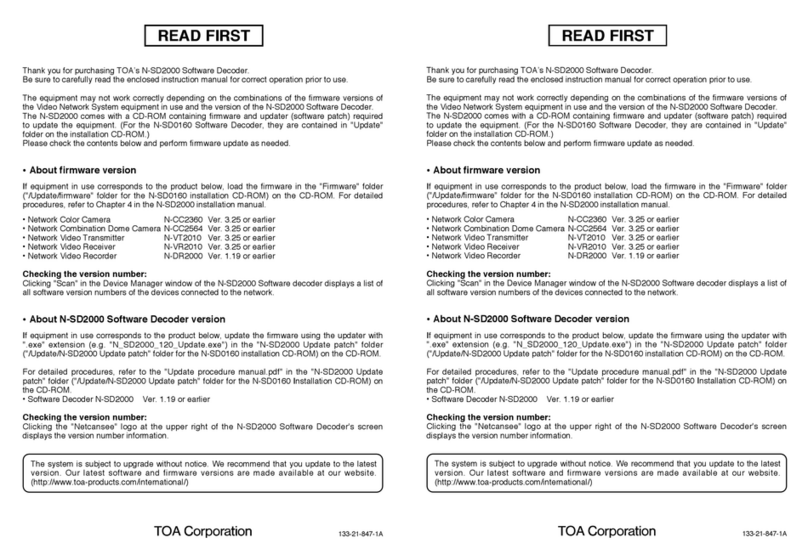
Toa
Toa Netcansee N-VR2010 Read first
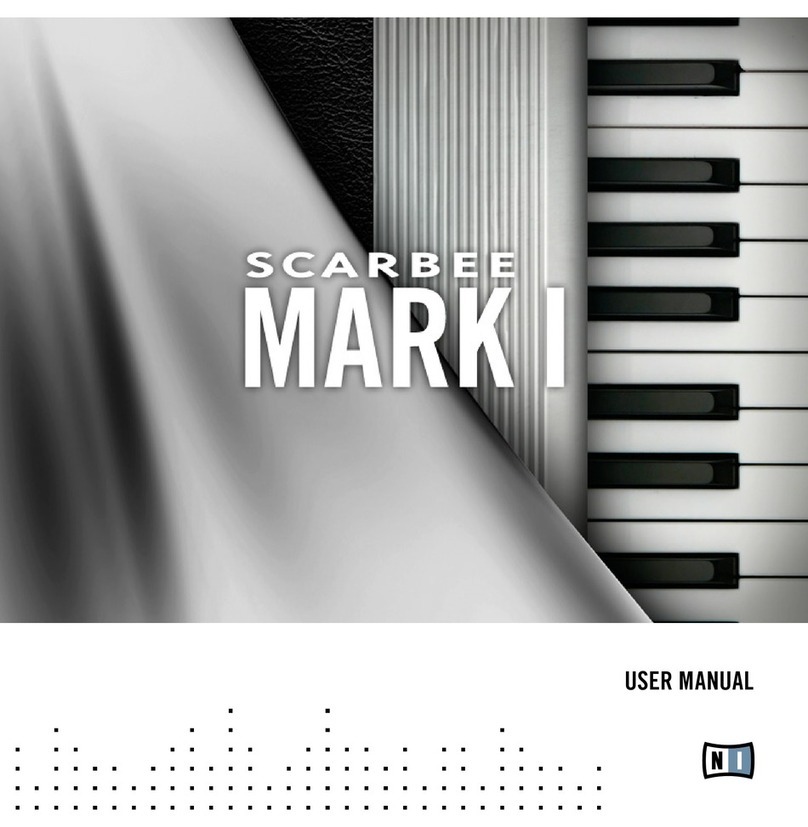
Native Instruments
Native Instruments Scarbee Mark 1 user manual
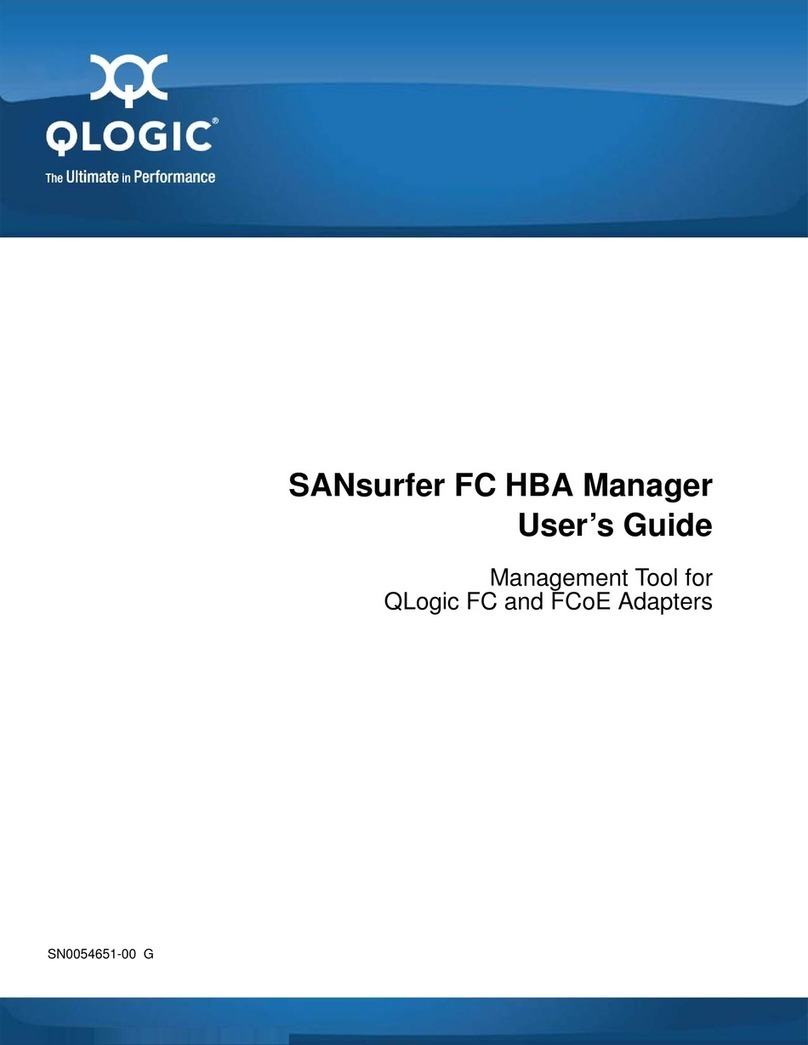
Qlogic
Qlogic SANsurfer FC HBA Manager user guide
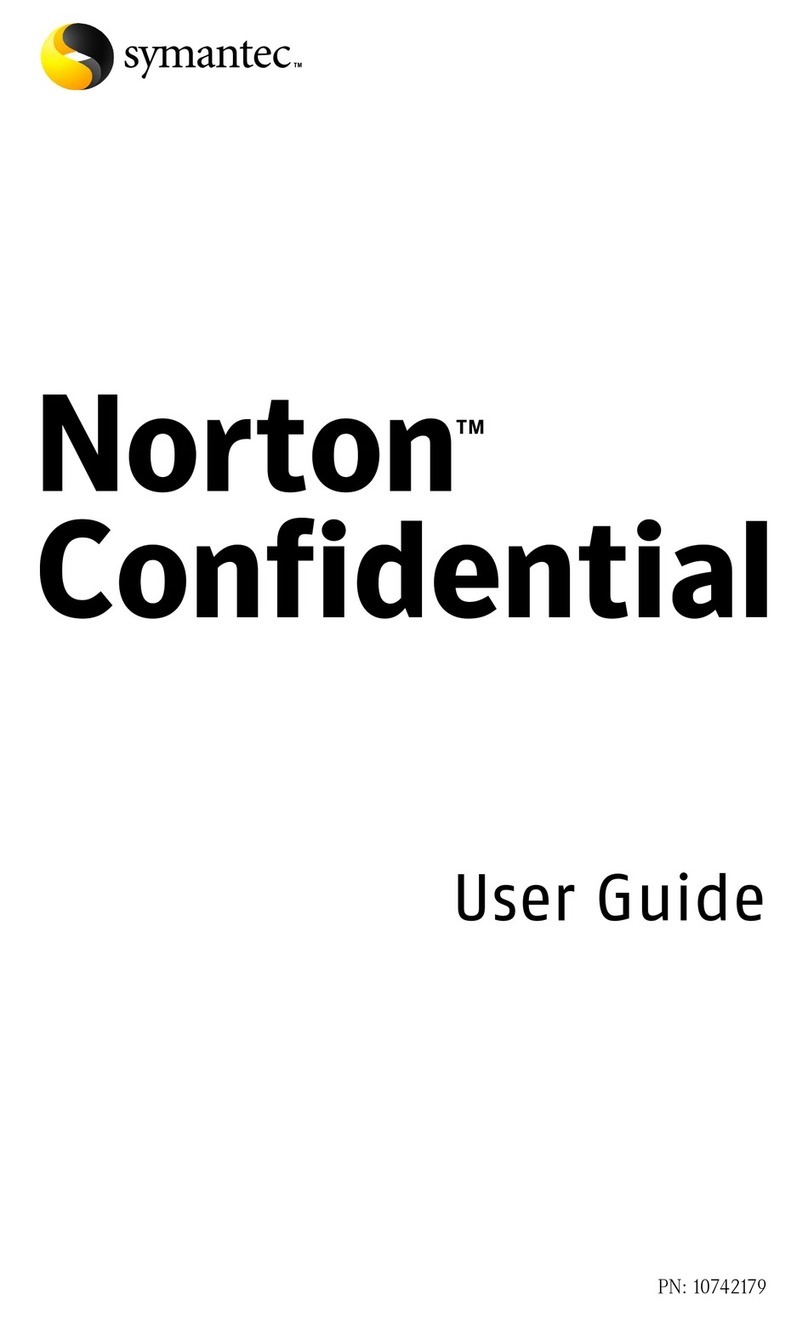
Symantec
Symantec 10514879 - Norton Confidential user guide
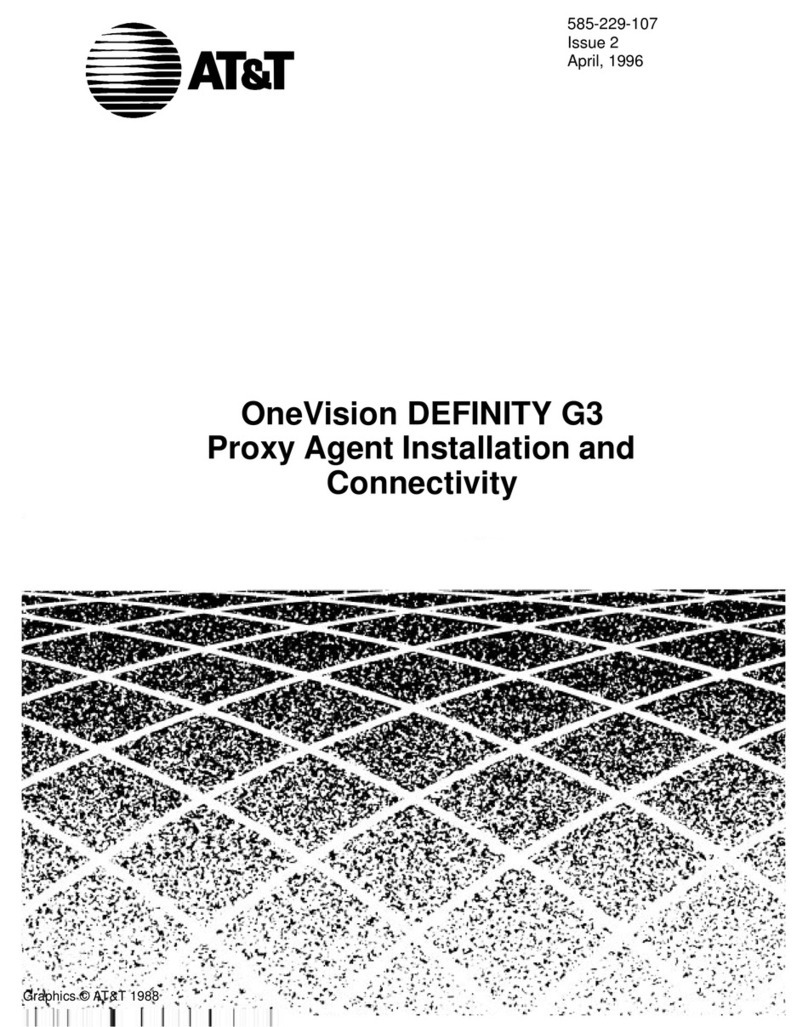
AT&T
AT&T OneVision DEFINITY G3 Guide Installation and connection guide