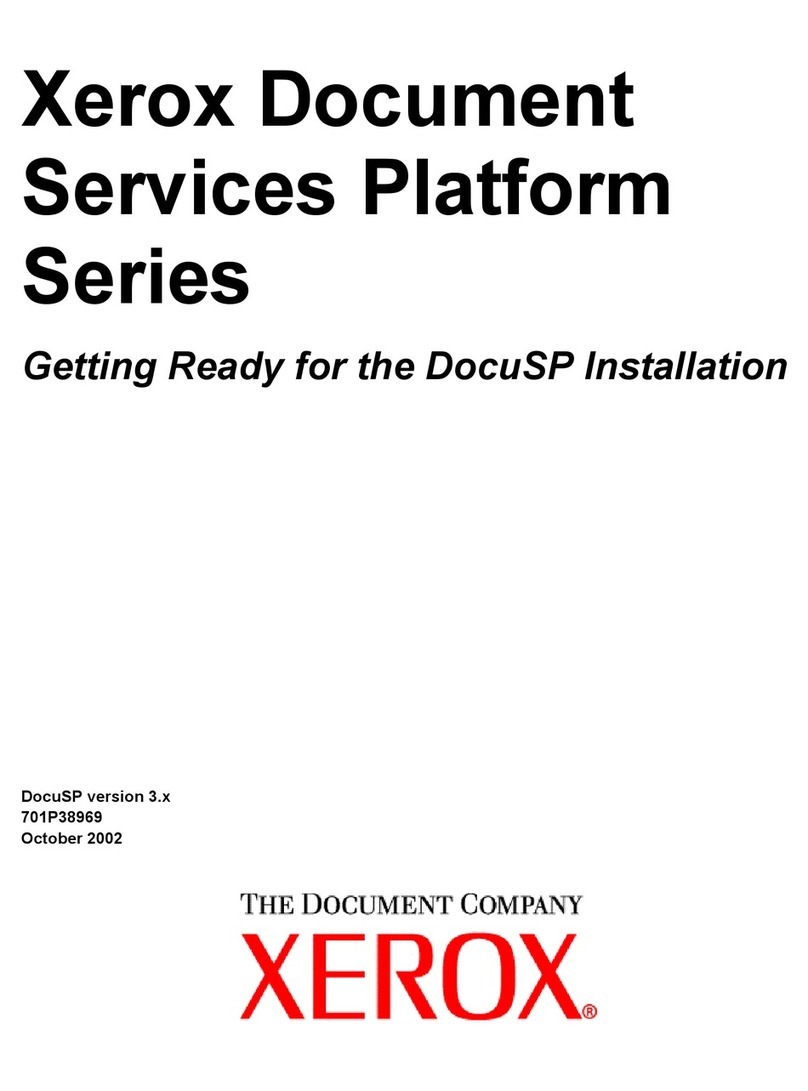Xerox SCAN TO PC DESKTOP 10 User manual
Other Xerox Software manuals
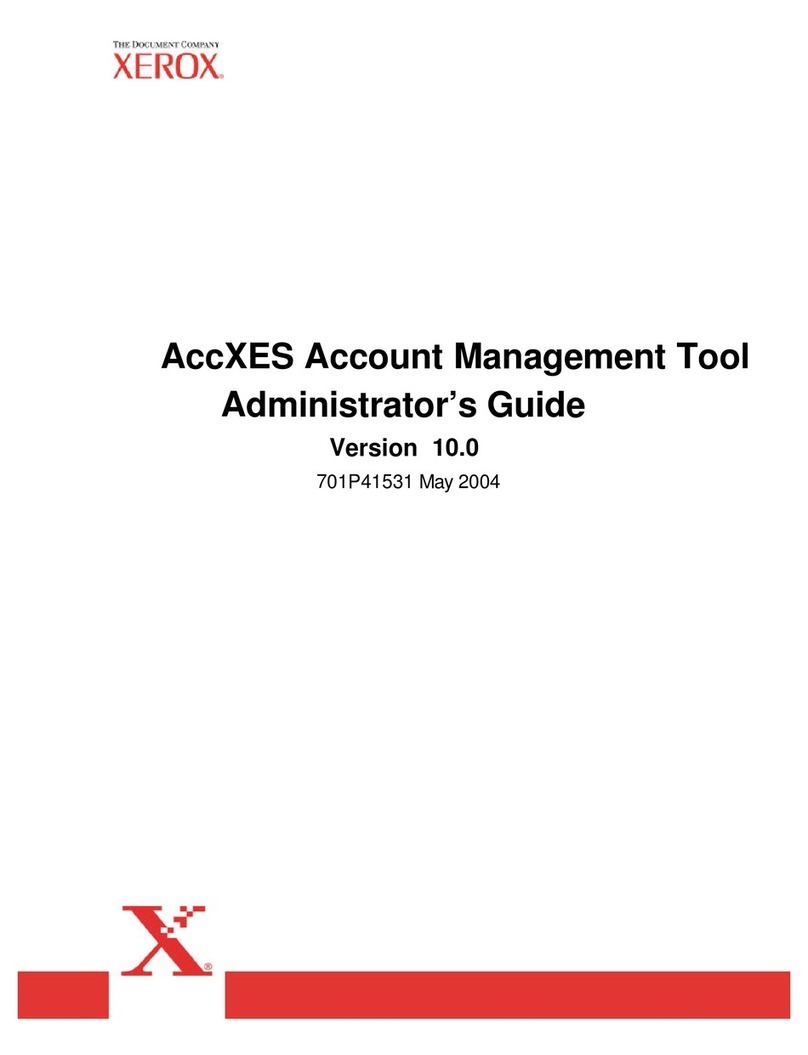
Xerox
Xerox 850DP - Phaser Color Solid Ink Printer Service manual
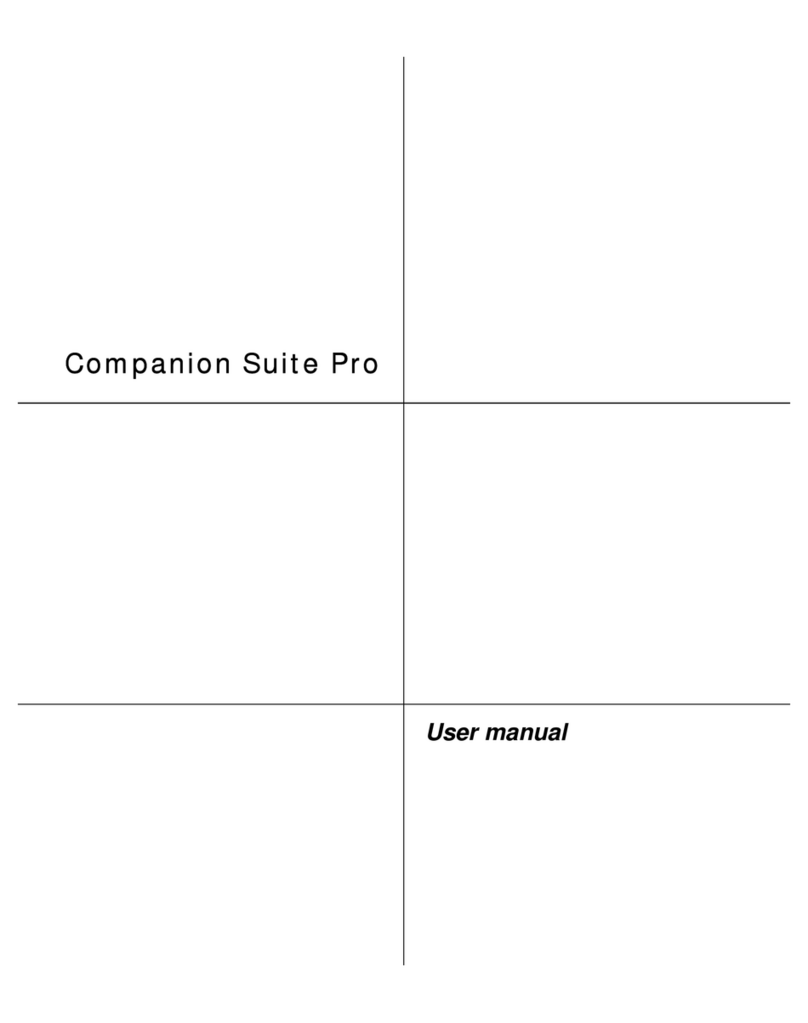
Xerox
Xerox 2121L - FaxCentre B/W Laser User manual

Xerox
Xerox DocuPrint 100MX User manual

Xerox
Xerox Integrated Fiery Color Server User manual
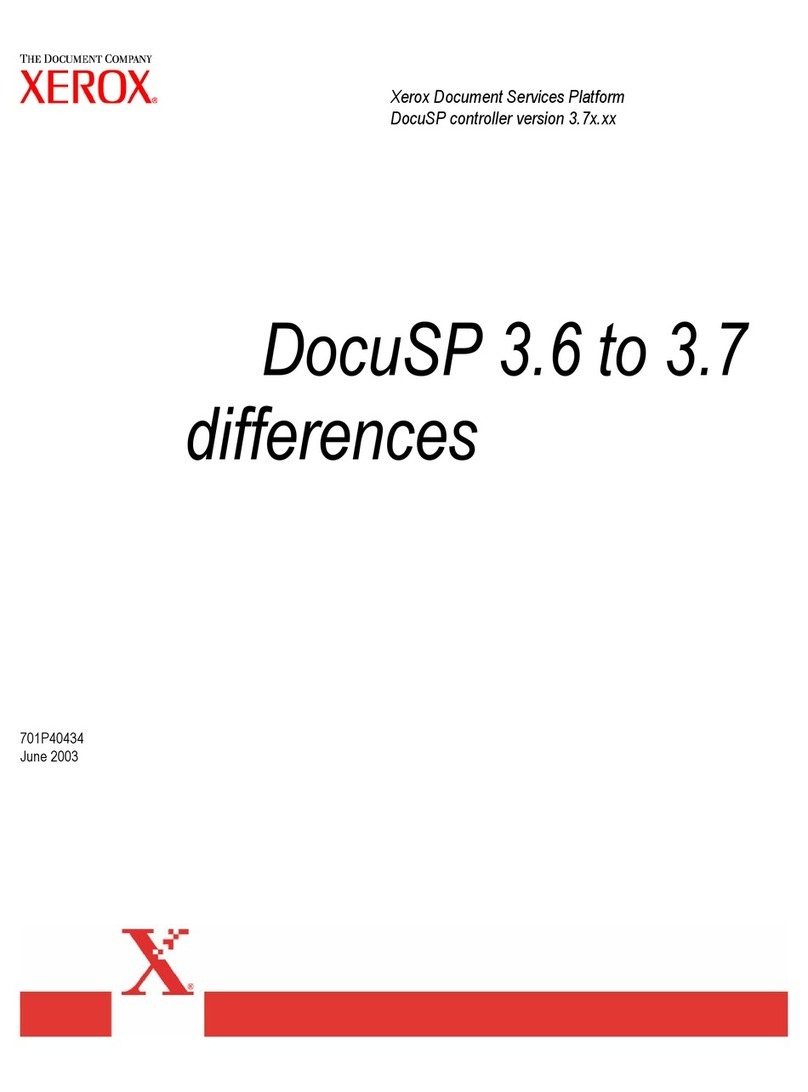
Xerox
Xerox 6100BD - Phaser Color Laser Printer User manual

Xerox
Xerox 6100BD - Phaser Color Laser Printer User manual
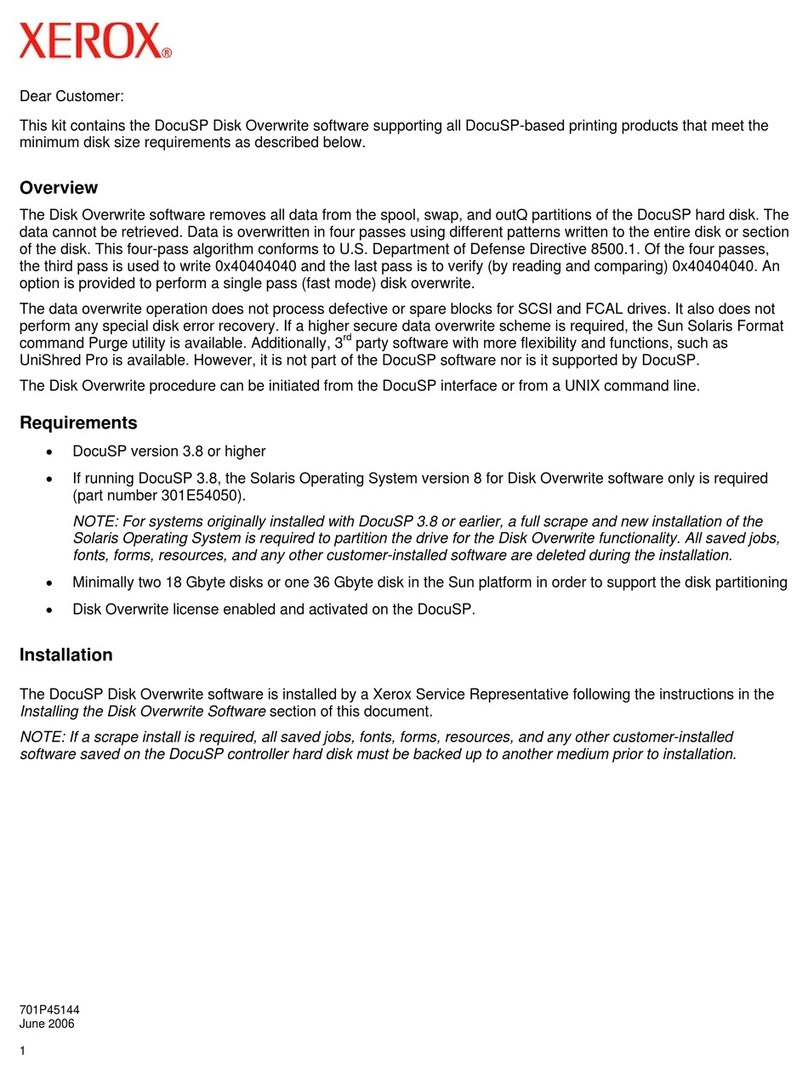
Xerox
Xerox 6100BD - Phaser Color Laser Printer Operating instructions

Xerox
Xerox DC 220 ST Assembly instructions
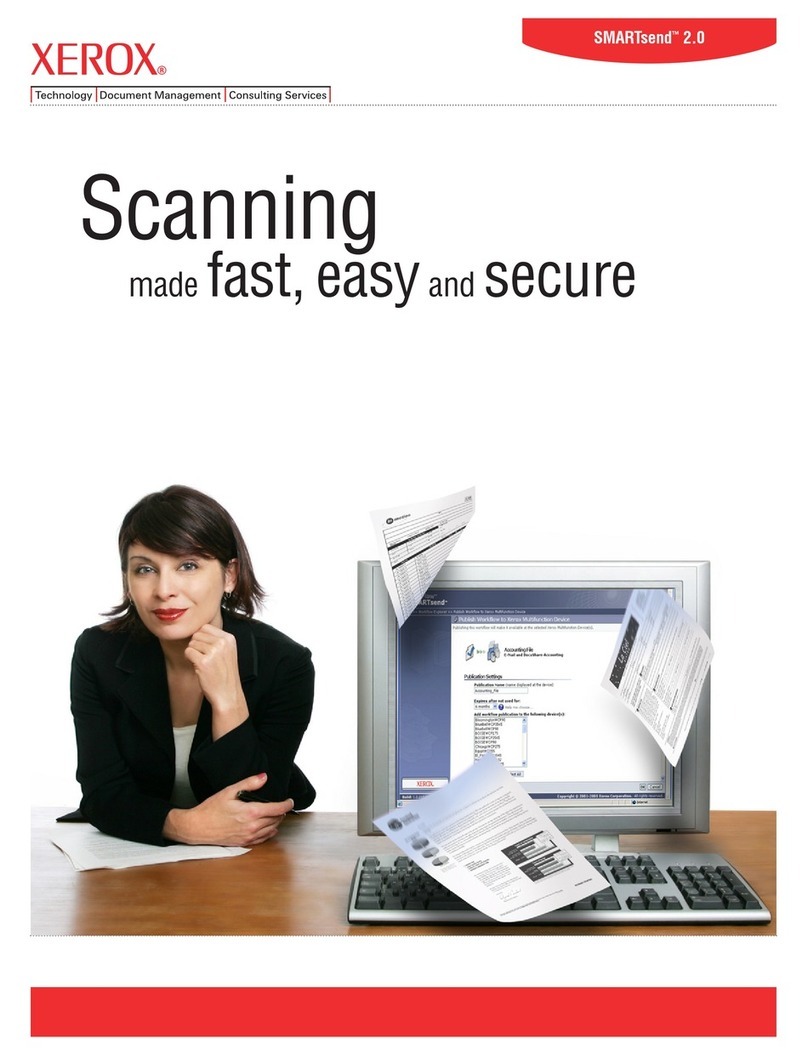
Xerox
Xerox SMARTsend 2.0 User manual
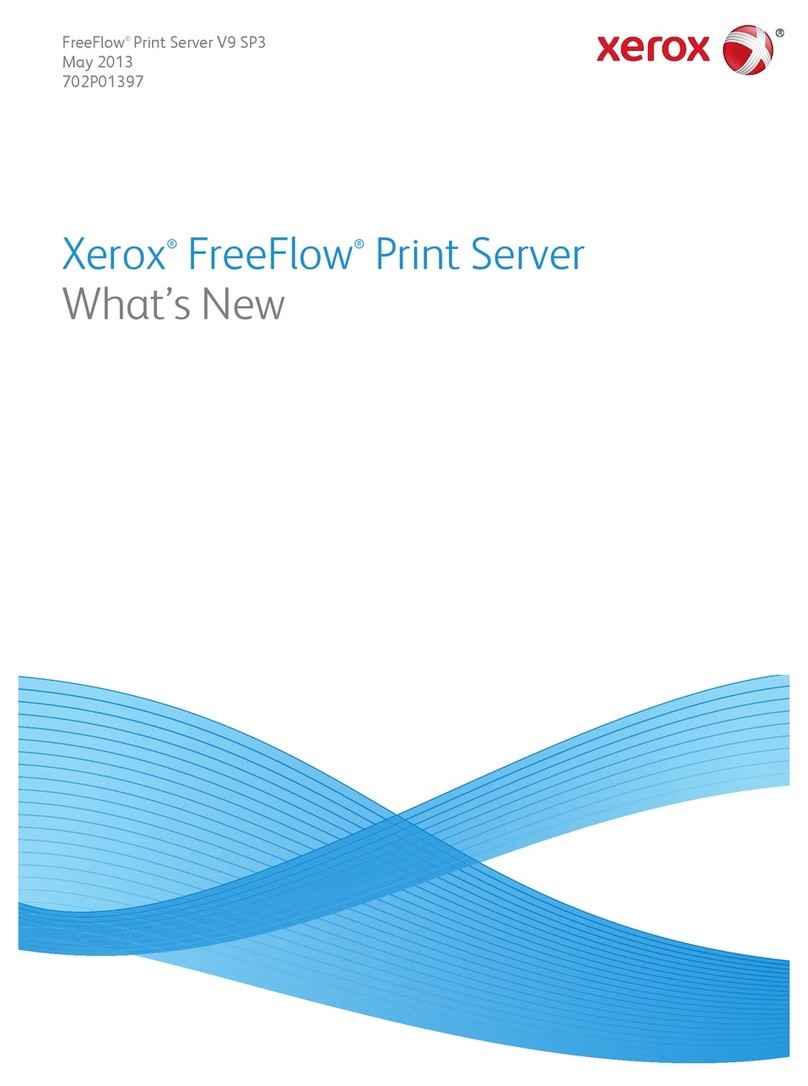
Xerox
Xerox FreeFlow Manual

Xerox
Xerox 3812 User manual

Xerox
Xerox 701P91273 User manual

Xerox
Xerox WorkCentre Pro 232 Installation and operation manual
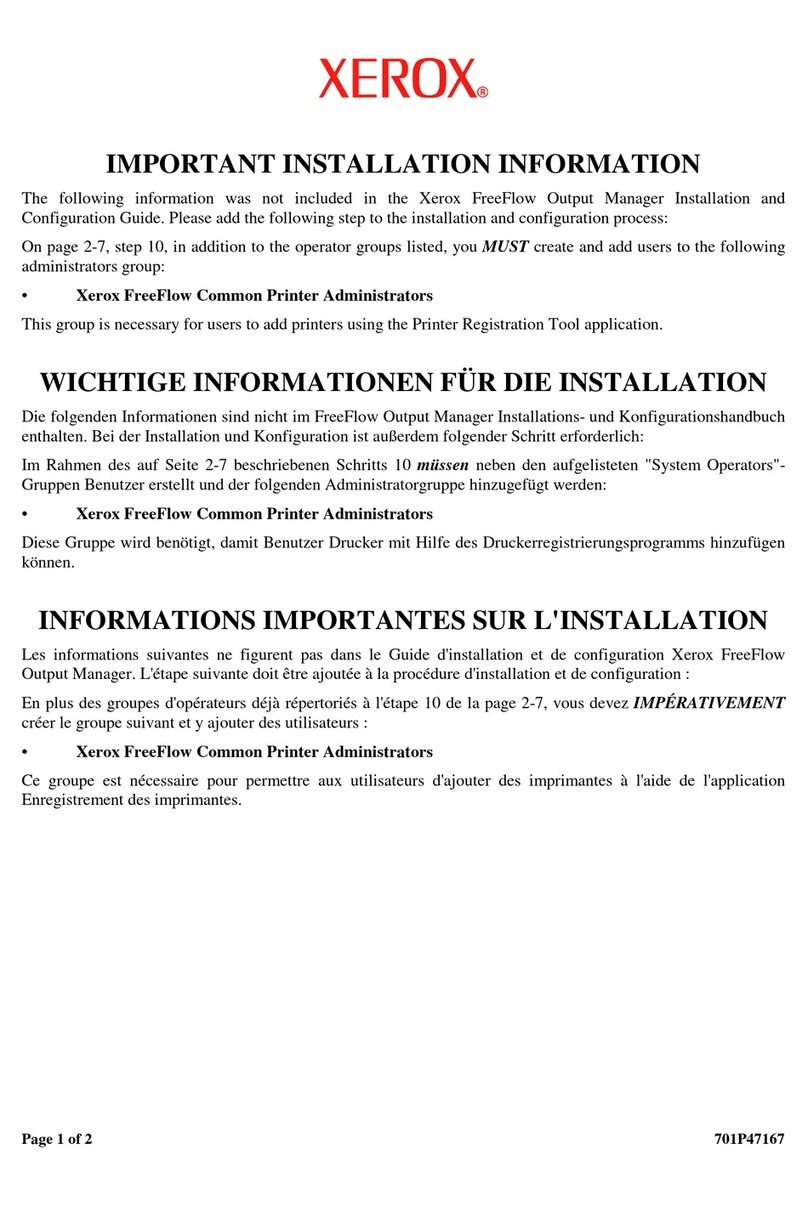
Xerox
Xerox FreeFlow Owner's manual
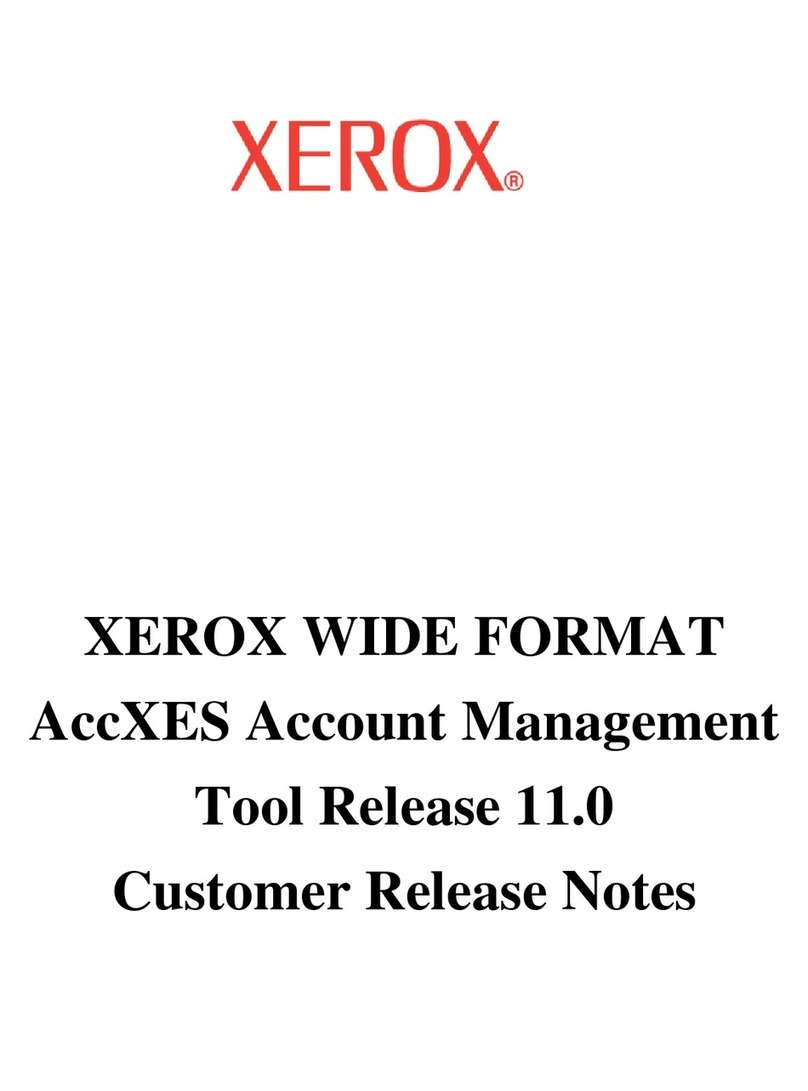
Xerox
Xerox 850DP - Phaser Color Solid Ink Printer Instruction Manual
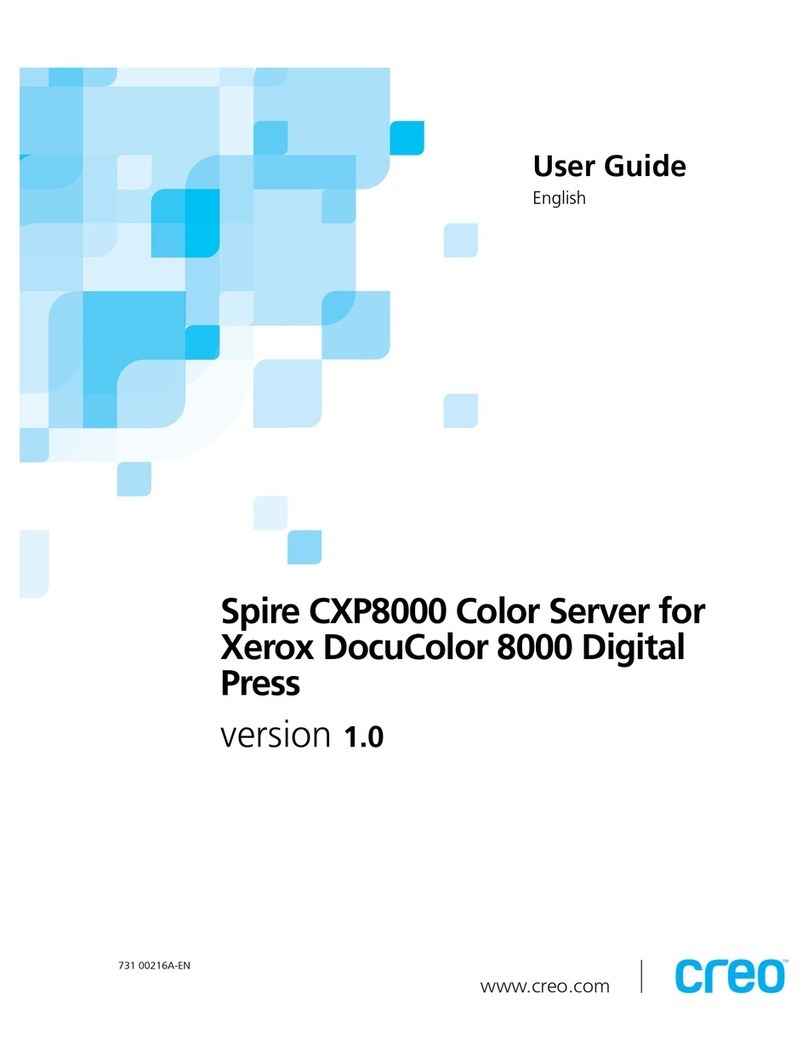
Xerox
Xerox C8 - DocuPrint Color Inkjet Printer User manual
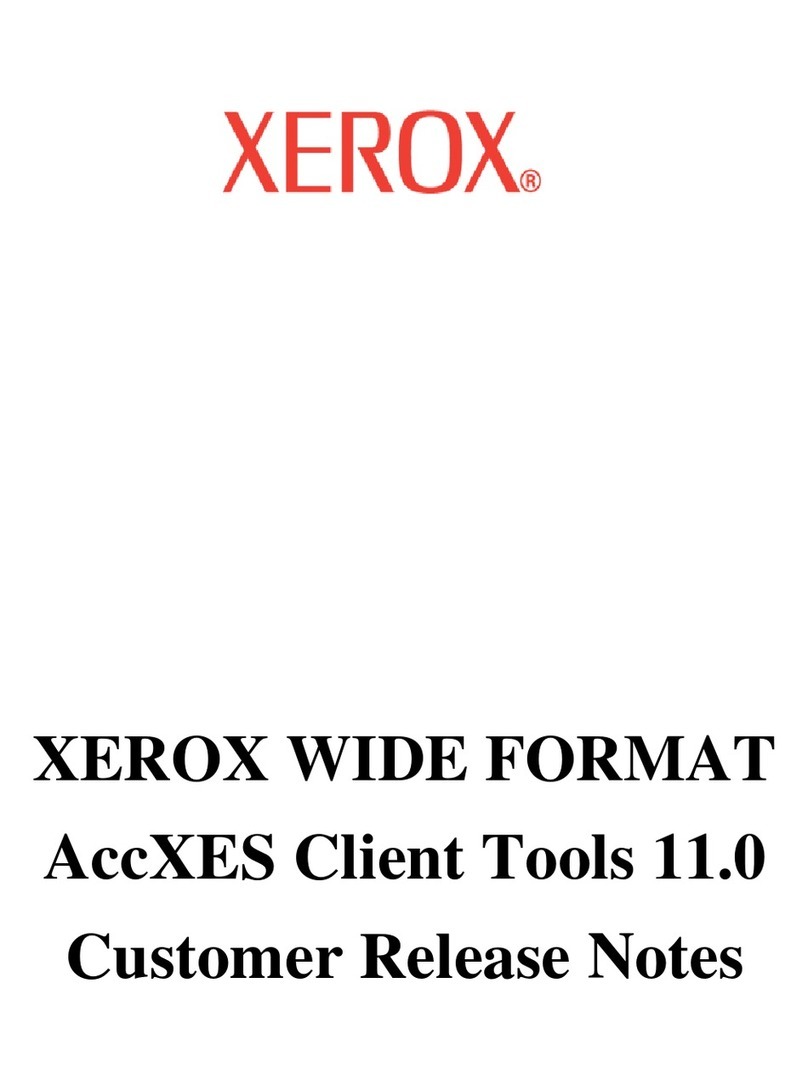
Xerox
Xerox 850DP - Phaser Color Solid Ink Printer Instruction Manual

Xerox
Xerox 6100BD - Phaser Color Laser Printer Parts list manual
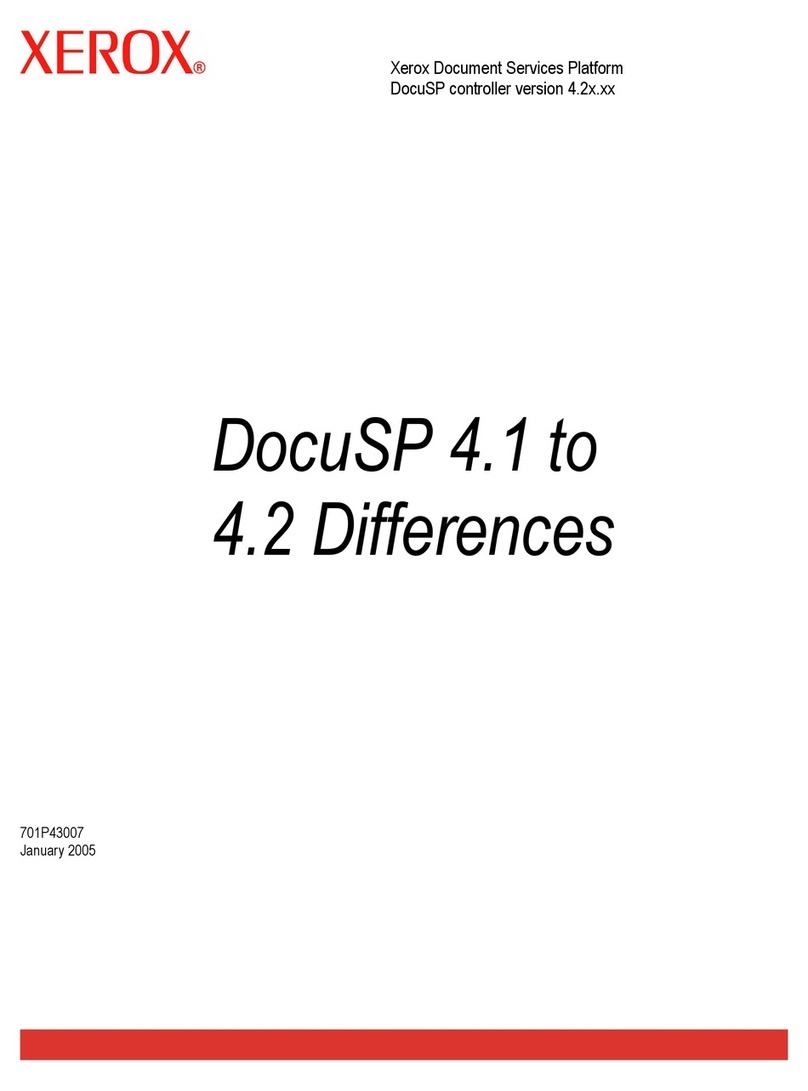
Xerox
Xerox 6100BD - Phaser Color Laser Printer User manual
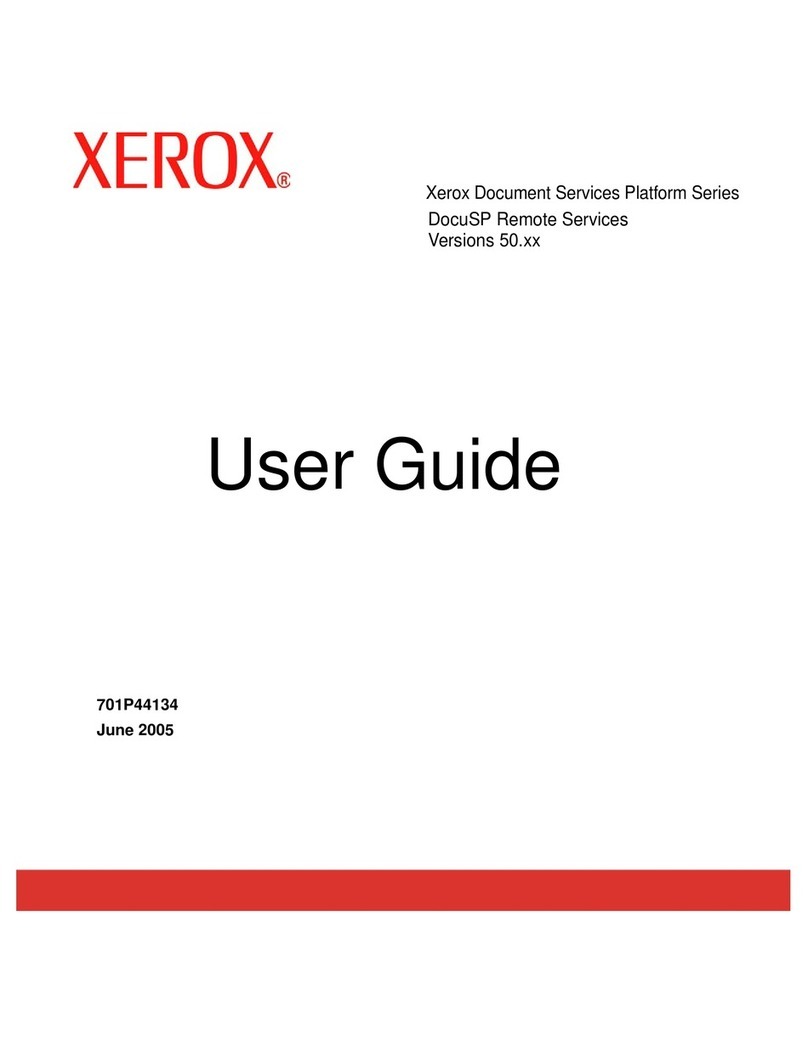
Xerox
Xerox DOCUSP 50.XX User manual
Popular Software manuals by other brands

Red Hat
Red Hat ENTERPRISE LINUX 4 - FOR X86-ITANIUM AND... installation guide

Avaya
Avaya OAISYS NetSuite 4.2 Application notes

Asante
Asante SmartBridge V1.0 user manual

SAS
SAS Scalable Performance Data Server 4.5 Administrator's guide

Lucid
Lucid FM2A85X Extreme6 installation guide

Juniper
Juniper JUNOS PUS MOBILE SECURITY SUITE datasheet

GRASS VALLEY
GRASS VALLEY NETCONFIG V2.0.12 instruction manual

Epson
Epson Stylus Pro 9880 ColorBurst Edition - Stylus Pro 9880... Getting started

COMPRO
COMPRO COMPROFM manual

Muratec
Muratec OFFICEBRIDGE ONLINE user guide

Oracle
Oracle Contact Center Anywhere 8.1 installation guide

Avaya
Avaya NULL One-X for RIM Blackberry user guide