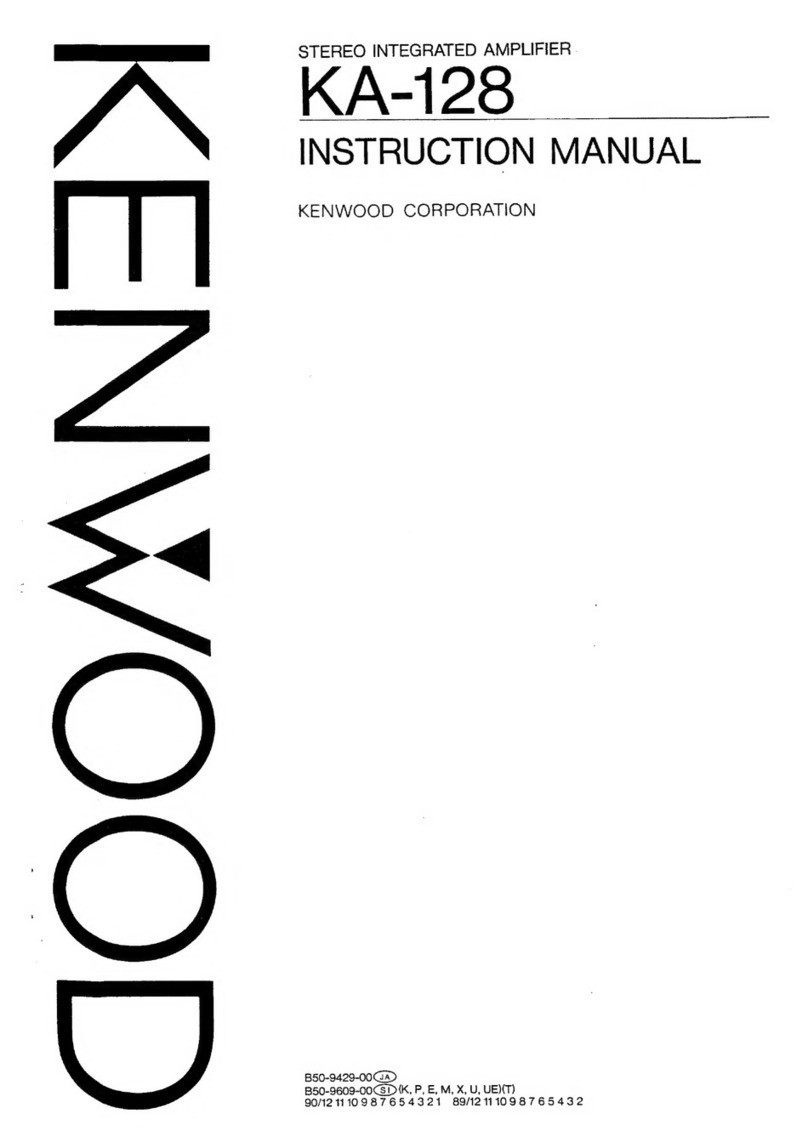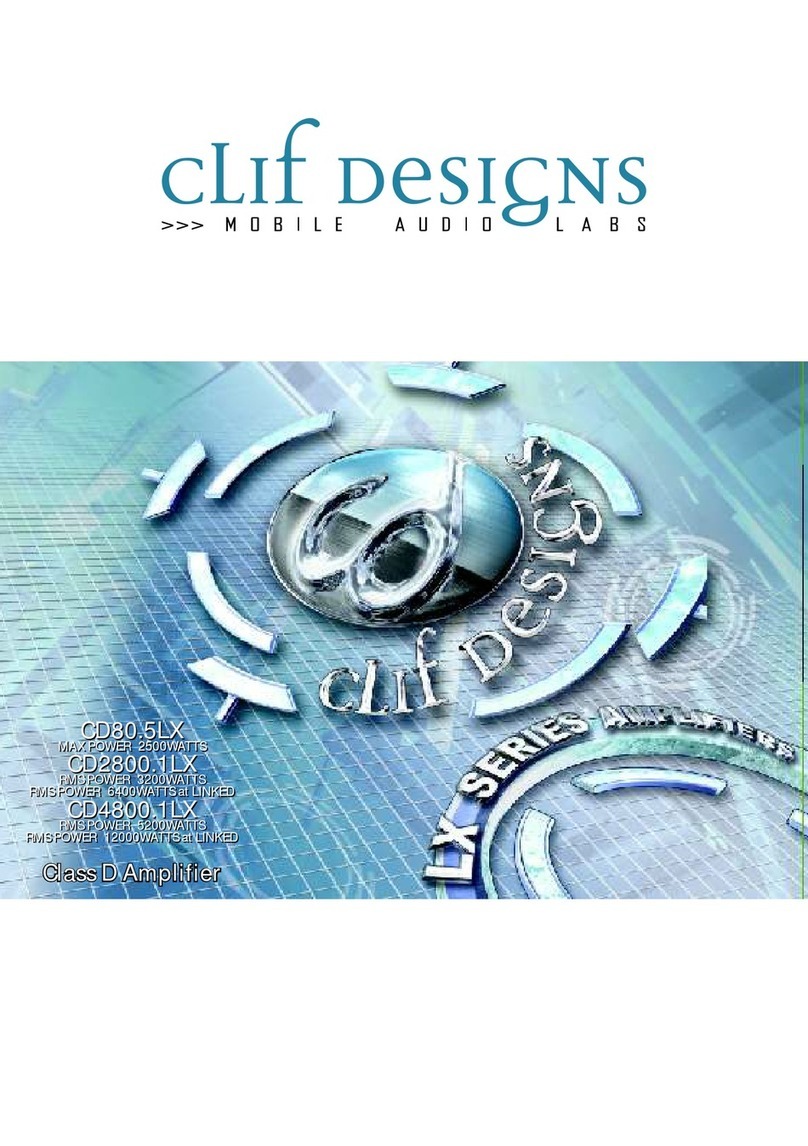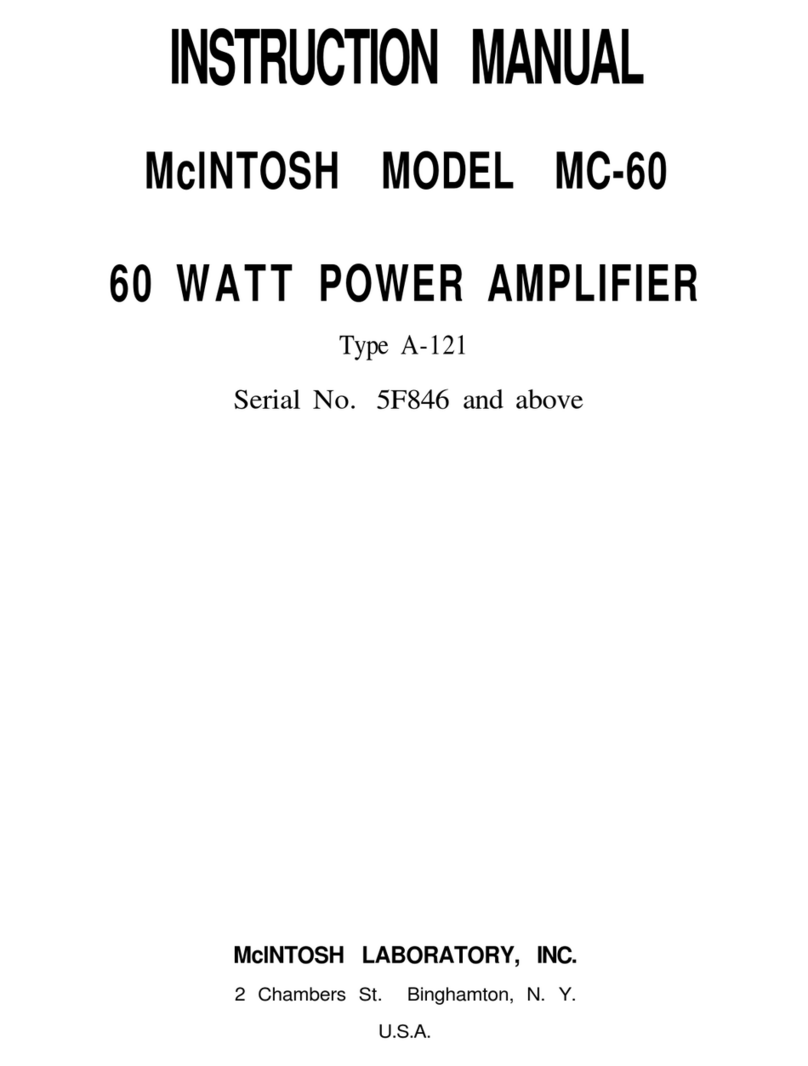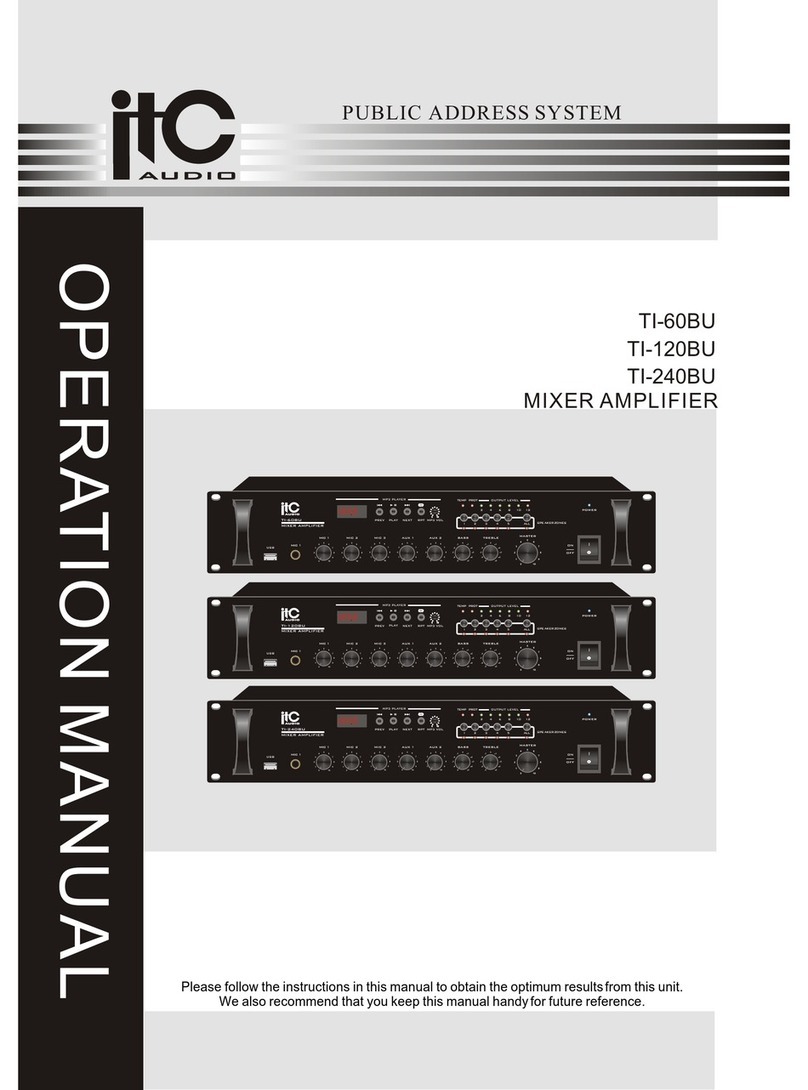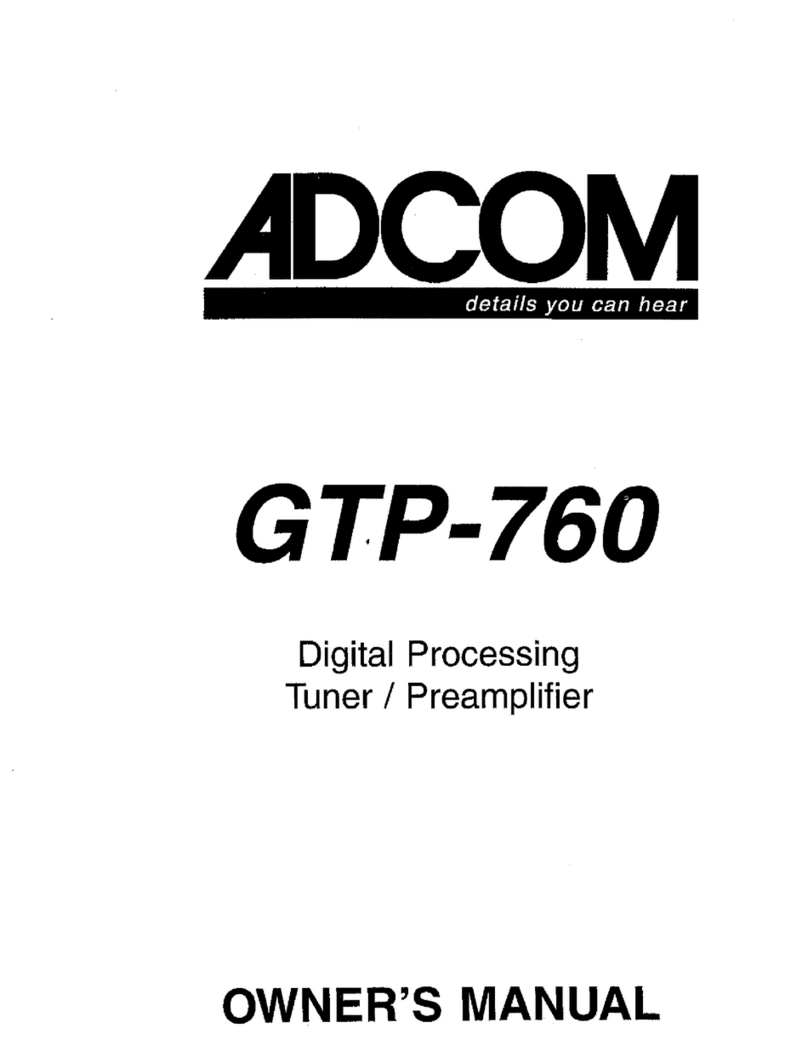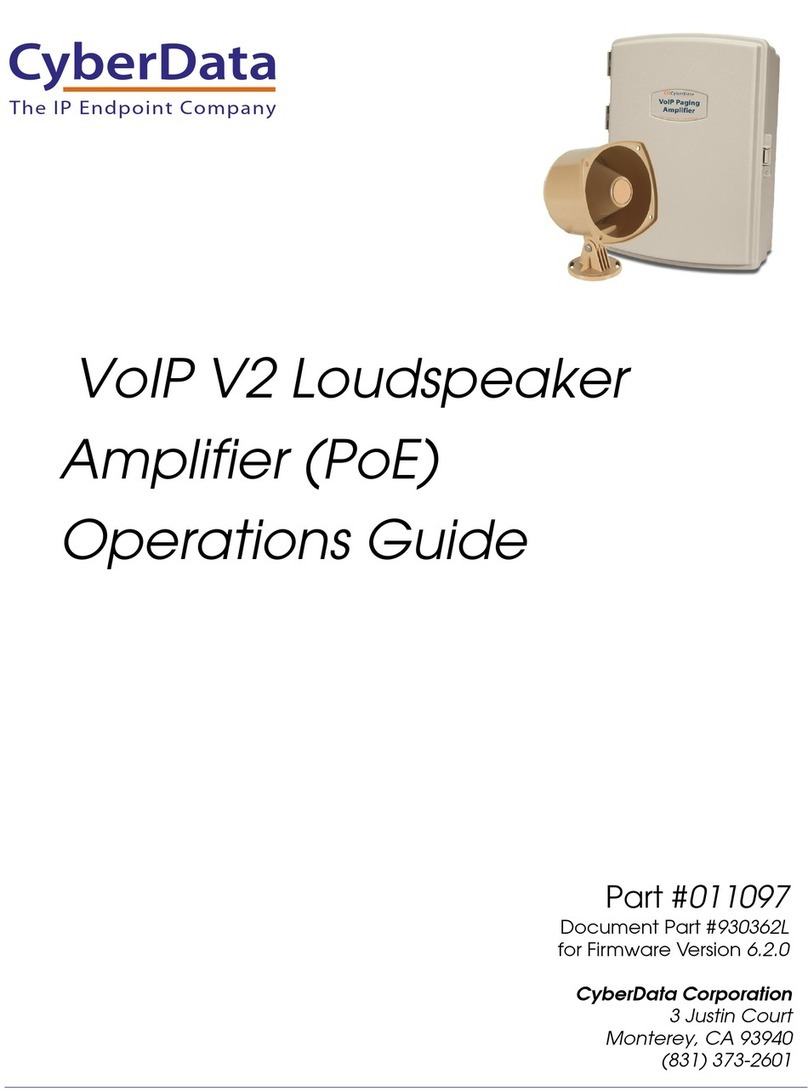Teraudio TS-BT10A User manual

Before using this product, Please be sure to read carefully this
instruction manual and keep it safe for further reference
Contents
Introduction
Package Contents
Product Specifications
Cleaning
Quick Setup
Troubleshooting Tips
FQA
About TERAUDIO
…..……………………………. 2
….……..…..…………………. 2
……...……………………………. 3
…………..….……………………. 3
….…………….………………. 4
……….…………………. 8
………….………..…………. 14
..………………………. 15
Warranty Information …………….………………………. 16
Product Overview .………………………. 3
Setup and Operation …….……….………………. 5
Comparison …………….………………………. 17
TS-BT10A User's
Manual
1
Contact us …..……………………………. 2

Introduction
Welcome to the TERAUDIO family and congratulations on your purchase of
the TERAUDIO products.
The TERAUDIO team is dedicated to bringing you the highest-quality
listening experience and the TERAUDIO converters were designed with the
same attention to detail and operational simplicity as all other TERAUDIO
products. Our goal is to get you to your music as simply as possible without
all the “gadget tinkering ” many other products require. As with our past
efforts, we thank our customers, distributors, and resellers for the
inspiration to create another great product.
Contact us
Our website: www.teracomsolutions.com.au
Our Youtube channel: Teracom Solutions
Our Facebook page: Teracom Solutions
2 3
•TERAUDIO TS-BT10A Amplifier
•AC Power Cord
•19V Power Supply
•Instruction Manual
TS-BT10A Product Specifications
Package Contents
•Bluetooth 5.0 , 2.0 CH
•Bluetooth Pair PIN Code: 0000 or
1234
•SNR: ≥ 98dB
•Input Sensitivity: ≤ 280mV
•THD: ≤ 0.5%
•Output Power: 50W + 50W
•Power Supply: 19V 4.74A
•With Bass and Treble Volume
Control
Your home audio amplifier components are not water-resistant, so it’s
important that they should be kept free of moisture. You should clean only
with a dry cloth or tissue and no liquid cleaners or solvents should be used.
Cleaning
Product Overview
•Terminating Impedance: 2Ohm -
8Ohm
•Bluetooth Transmission Distance:
28ft
•Frequency Range: 20Hz - 20kHz (±1
dB)
•Input Mode: Bluetooth and Analog
•Product Size: 130 x 100 x 30 mm
•Product Weight: 650g
1……… Treble Control
2……… Bass Switch
3……… Volume Control
5……… Power Indicator
TS-BT10A

4 5
③Bluetooth 4.2 ②Speakers Output
②
TS-BT10A Passive Speakers
Fosi Audio Fosi Audio
Fosi Audio Fosi Audio
Bluetooth Connection
PC/Laptop
Mobile Phone
Blu-Ray/DVD/CD
Player
TV
①AUX Input
Fosi Audio Fosi Audio
②Speakers Output
Fosi Audio Fosi Audio
Fosi Audio Fosi Audio
Audio Connection
①
①
①/ ③
①/ ③
Quick Setup Setup and Operation
How to use the TS-BT10A amplifier?
Step 1 - Connecting the Speaker Wire
TS-BT10A accept bare wire, banana plugs, spade lugs, or pin terminators.
Please turn off the amplifier before connecting it to the speakers.
Preparing the Speaker Wire
①Separate the last 3” of each speaker wire conductor.
②Strip ½” of insulation from the end of each wire.
③Twist the exposed copper strands with your fingers 3 or 4 times so the
strands stay together.
NOTE: As you make your connections, be sure to connect the positive (+)
terminals on your amplifier to the positive (+) terminals on your
speakers.Even if your wire does not have (+) or (-) markings, most 2-
1……… 3.5mm AUX Input
2……… Speaker Output
3……… DC 12-24V Input
4……… Bluetooth Antenna
TS-BT10A
TS-BT10A

6 7
conductor speaker wire has printing on one side to help you differentiate
between the wire pairs. The 4 pictures show how to make banana connections
as follows:
Banana Plugs Connection Bare Wire Connection
Using Bare Wire
1). Use your thumb and finger to unscrew the binding post connectors on the
back of each speaker.
2). Insert each speaker wire into the holes on the side of the binding post
connectors, observing proper polarity.
3). Retighten the binding posts with your fingers.
4). The stripped portion of the wire should be secured firmly in each connector.
5). Make sure that none of the speaker wire strands have come in contact with
an adjoining terminal.
6). Repeat steps 1 and 5 to connect speaker wires to the amplifier.
position before connecting the power supply.
Connect the cable with the round end from the power supply to the rear
panel power connector. Connect the AC power cable from the power
supply to a power outlet and verify that the indicator light on the power
supply is illuminated. We recommend using a high-quality surge suppressor
and/or AC line later on all electronics equipment.
Step 3 –Connecting Audio Sources
Using the appropriate audio cable (AUX cable),
connect your audio source (computer, iPod, etc.) to amplifier audio inputs.
If you want to connect the amplifier to the audio source via Bluetooth, you
can pair them when the amplifier is turned on. TERAUDIO Bluetooth
amplifiers can connect to only one device at one time, The Bluetooth name
is TERAUDIO, when the Bluetooth is paired, the LED light on the front panel
will turn to blue from red.
NOTE: Some TERAUDIO Bluetooth amplifier have the " BT " and " AUX "
selector(BT20C, BT30A..), you can choose the input way when you connect
the audio source. Some amps don't have the selectors ( TS-BT10A), so once
the Bluetooth connects, the RCA input will interrupt, so if you want to
connects the amplifier with RCA input, you need interrupt the Bluetooth
connects from your Bluetooth device.
Step 4 –Operation
Turn on the TS-BT10A volume/power knob and set the volume control to
an initial set of about 12 o’clock. Turn on your audio input source and
adjust the volume to your desired listening level.
Step 2 –Connecting the Power Supply
Be sure that the volume/power switch on the front panel is in the OFF

1: Power Supply Indicator is not Illuminated.
1). Check to see that the AC power cord is securely connected to the
power supply and to an AC power outlet.
2). Check that the AC power outlet is supplying power, make sure the
power LED on the power supply will stay on.
3). If you make sure the power supply is defective, please contact us for
exchange.
2: If the Power Supply Light is on But You Are Experiencing an Audio-
Related Issue, Try These Tips.
1). Verify that the volume/power control on the front panel is not turned
all the way down or powered off (we recommend setting the volume to at
least the 12 o'clock position).
2). Check that the volume level of your audio source component or device
is not set to minimum volume or powered off.
3). Check speaker wire connections from the amp to the speakers by
removing the speaker wire from each speaker and then reconnecting. Also,
check the speaker wire polarity by verifying that the wires are going to the
same terminals on both speakers.
4). Check that the cables from your audio sources to the amplifier are
properly connected. Confirm this by unplugging the audio cables and then
reconnecting.
5). Try decreasing the volume of the input audio source and increase the
volume of the amp.
6). Try using different audio input sources and/or devices to see if the
problem follows.
7). Try swapping your left and right speaker to see if the issue remains on
the same channel or if it follows the speaker.
8). If you are using a computer connected to the amplifier, make sure
the volume is up on your media player, internet radio, master control,
device volume, etc. and that the balance control as centered.
9). If you are using a wireless adapter, preamp, or an external DAC
with your amplifier, remove these (temporarily) and connect the
audio source directly to the amplifier then to speakers.
10). If your input source has this own EQ, please make sure the low
end is at a moderate level, as having too much bass in your signal can
obviously cause some unwanted distortion.
11). Move your amplifier and speakers to a different location to see if
something is causing interference in the current setup. Something as
simple as a wireless internet router, cordless or mobile phone, or
halogen lamp nearby can cause interference.
12). If you are using the bluetooth connection, make sure the selector
of the amplifier is selected the input way(BT20C, BT30A...), and if you
are using TS-BT10A, TS-BT10A or BT-01 amplifier, please make sure
whether the amplifier paired with your bluetooth device or not, once
the amp paired with your device, the RCA output will interrupt, so
please disconnect the Bluetooth to try again. (Turn off the Bluetooth
or cancel pair from your Bluetooth device)
3: No Sound.
1). Recheck speaker wire connections from the amplifier to each
speaker.
2). Verify that the amplifier and your source components are turned
on.
Troubleshooting Tips
8 9

3). Check that the AC wall outlet is on and working.
4). Check that the cable from the power supply is connected to the amp
and the power supply indicator is on.
5). Check that the volume/power knob on the front panel is turned on and
not set to the minimum volume.
6). Check that your audio source(iPad, computer, etc.) are turned on and
not set to the minimum volume, please change the audio source if you can.
7). Check that the cables from your audio sources are working and are
properly connected.
8). Please sure the “Power” LED on the amp is on when you switch on.
9). Please ensure the Bluetooth is not paired, if Bluetooth connects,
playback from the physical input(RCA or AUX input) is interrupted. If you
want to connect this amplifier with the audio cable(physical input), you
need to interrupt the Bluetooth first. (turn off Bluetooth from your
Bluetooth device). And if you got the newer model(TS-BT20C, TS-BT30A...),
make sure the selector of the amplifier is selected the correct input way.
4: Sound Through One Speaker Only.
1). Recheck all speaker wire connections on the speakers and the amplifier.
2). Check that the cables from your audio sources to the amplifier are
properly connected.
3). Please swap the RCA input, right and left channel, if the opposite
channel can't work, the issue may from your audio source or RCA cable.
If that channel still can't work, the issue may from your speakers or this
amplifier. Please contact us if this amp has this issue.
4). Please exchange the speakers' wire from the amplifier speakers'
output, if the issue remains, the issue may from the speaker or the
speakers' wire, if the issue follows, the issue may from the amplifier
5). If you are using a computer connected to the amplifier, make sure
the volume is up on your media player, internet radio, master control,
device volume, etc. and that the balance control as centered.
5: Lack of Bass or Poor Imaging.
1). Check the polarity of the speaker wires on the amplifier and both
speakers.
2). Check the EQ or sound settings on your audio source.
3). Make sure the bass control on the amplifier has set up.
6: Sound Distorted.
1). Decrease the volume of the input audio source and increase the
volume of the amplifier.
2). Please make sure your speakers are passive speakers, not active
speakers.
3). Please unplug the RCA input, connect this amp to your speakers,
then connect it to power supply, switch on and volume up, to hear
whether noise or hum remain, if yes, the issue may from the
amplifier or your speakers, if not, the issue may from your RCA cable
or audio source, please change the audio source and audio cable to
try again.
4). Please make sure all the cable completely pushed into the device,
incompletely connections will create distorted.
5) Please make sure the TS-BT10A have enough power to drive your
10 11

speakers, check the specs of your speakers, and if you need more power,
you can use a more powerful power supply, such as 24V 8A, 24V 10A.
7: Low Volume.
1). Recheck the volume on your audio source and this amplifier is turned
up and not set to minimum volume.
2). Please make sure your audio source needs a pre-amp or not.
3). If you are using the turntable, please make sure that if your turntable
needs an phono preamp or not, some turntable built-in phono preamp,
some are not.
8: Bluetooth Can't Work.
A: 1). Please unplug the power supply into the AC outlet, then re-plug it
again to try again.
2). Please change the Bluetooth device to try again.
3). Please make sure that the amplifier is not paired with your other
Bluetooth device, once the amplifier paired with Bluetooth, the power LED
light on the amplifier will turn to blue, and other bluetooth devices will not
discover it.
4). Please move your Bluetooth device close to amplifier.
5). Please make sure the speakers and the speakers' wire are work.
9. Hum Noise
Adding a new component such as your TS-BT10A amplifier can bring out
hum or buzz that may not have existed before. Your first assumption may
be that something is wrong with the component, but this is generally
caused by a “ground-loop” in your system. Consider these tips for possible
solutions:
12 13
• First, try moving all components to the same electrical circuit or AC
outlet.
• If the hum or buzz is still present, power off all gear and remove the
mini-jack and/or RCA audio cables to and from the TS-BT10A amplifier.
• Turn the TS-BT10A back on and check for hum. If the noise is still audible, try
plugging the power supply power cable into a different AC outlet.
• If the hum goes away while the audio cables are still disconnected, the
noise is likely coming from another component in your system. Connect
each component back one at a time and the one that causes the system
to hum is likely the culprit.
• A common ground-loop source is from cable TV or satellite cables. If the
hum or buzz persists after trying the previous tips, disconnect the
audio cable from your cable box, TV, or DVR and if the hum goes away
the cable is the cause. In this case, you can get a ground-loop isolator
from your local electronics store. These are inexpensive and easy to
connect inline with your video cable.
• Sometimes something as simple as a portable heater or dehumidier
will add noise into your wall wiring that could be picked up by your
audio gear. A dimmer switch on a halogen lamp, a wireless internet
router, or wireless phone near the amplifier, for example, could also all
be possible culprits.
The best overall solutions are to use an AC line liter, plug the unit into a
different AC circuit, or in the case of noise introduced by a wireless router,
for example, move it further away from your audio gear.

Q: Can I Leave the TERAUDIO Amps Power on all the Time? Does it safe?
A: Sure, the TERAUDIO amps are class d amplifiers, will cost very low power
when nothing playing through it, and it's safe and you can leave it on all
the time.
Q: Can I exchange the power supply come with the amplifier and to get
more power?
A: The TS-BT10A come with 24V 4.5A power supply, it's enough for most
bookshelf speakers, but if you want to get more power, you can exchange
the power supply, the voltage range is DC12-24V, you can use 24V 8A, or
24V 10A power supply.
14 15
About TERAUDIO
TERAUDIO designs and builds innovative audio products with all your music
in mind. Great sound, simple but elegant designs, high-quality materials,
and truly useful features are what TERAUDIO is about. We sincerely hope
you get as much enjoyment from our products as we’ve had creating them!
Our Email:
www.teracomsolutions.com.au
Q: What Type of Speakers Work Best with TERAUDIO Amplifier?
A: TERAUDIO Amplifiers work great with any 2, 4, 6 or 8-ohm passive
spakers. But Please know that the amplifier is for passive speakers,
not for powered speakers and subwoofers.
Q: Can I Connet a Turntable to My Amp,Why is the Volume is
Extremely Low?
A: Some Turntable may not have a built-in preamp and you would
need to add an external phono preamp to bring the instrument-level
signal of the turntable to line-level. Some turntables may have a built-
in preamp but have a switch on the back for either “line” or “phono”,
such as the Music Hall USB-1 or the Audio Technica AT-LP120, the
switch would need to be selected to “ line” in order to work directly
with the speakers.
Q: Can I Connect a Subwoofer to the TERAUDIO Amps?
A: If you bought subwoofer amps from TERAUDIO or 2.1 channel
amplifier(the amp that with sub output), you can connect to a
subwoofer, but if you got the 2.0 channel amp, you can't connect to
the subwoofer.
Q: Can I Take My Amp to Another Country with a Different Voltage?
A: TERAUDIO amps come with a power supply that accepts AC110V-
240V, it will automatically convert to different voltage when plugged
in. The power cable is also detachable which makes it convenient to
replace the AC plug with a different type if you don't want to use an
adapter plug.
FAQ

Comparison
16
Model TS-BT10A TS-BT10A TS-TB10A TS-V1.0G TS-
TDA7498E
Channel 2.0CH 2.0CH 2.0CH 2.0CH 2.0CH
Bluetooth
Version 4.2 5.0 - - -
Max Output
Power Per
Channel
100watt 50watt 100watt 50 watt 160 watt
Bass and
Treble
Control
YES NO YES NO NO
With BT
and AUX
selector
Auto Switch Auto Switch - - -
Input ways RCA + BT AUX + BT AUX AUX AUX
Output to Passive
speakers Passive
speakers Passive
speakers Passive
speakers Passive
speakers
Power
Supply 24V 19V24V 19V24V
Additional
Features Best seller Simple but
Powerful Best seller Really clean
sound
quality
Powerful
and great
sound
quality
Size 130*100*35
mm 107*87*30
mm 130*100*35
mm 130*100*35
mm 130*100*35
mm
All TERAUDIO products have an 18-month limited warranty on parts and
labor from the date of purchase. Please contact us if you have any
problems.
Note: After-sale service email [email protected]
What Is Covered?
All defective parts or faulty workmanship.
What Is Not Covered?
The warranty doesn't cover damage caused by accident, misuse, abuse,
neglect, excessive moisture, lightning, power surges, other acts of nature,
unauthorized product modification or repaires, or failure to follow the
instructions outlined in this guide.
What We Will Do?
We will repair or replace any defective parts, at our option, within a
reasonable amount of time and free of charge any time during the
warranty period.
What We Ask From You?
You will be responsible for shipping charges to TERAUDIO or to an
authorized dealer. We recommend and you keep the original shipping
materials to prevent shipping damage if service is need. TERAUDIO cannot
be responsible for any damages incurred during shipping due to poor
packing, so please pack well and make sure to insure your shipment.
17
Warranty Information
Table of contents