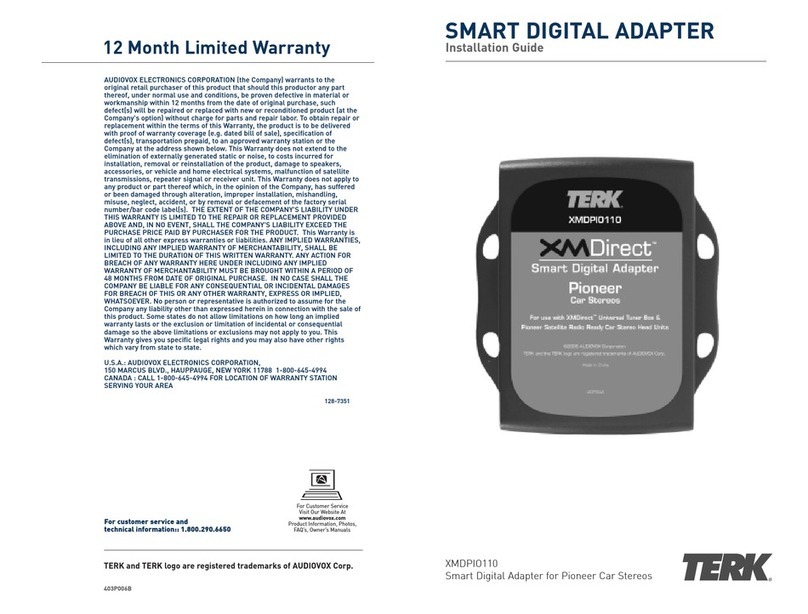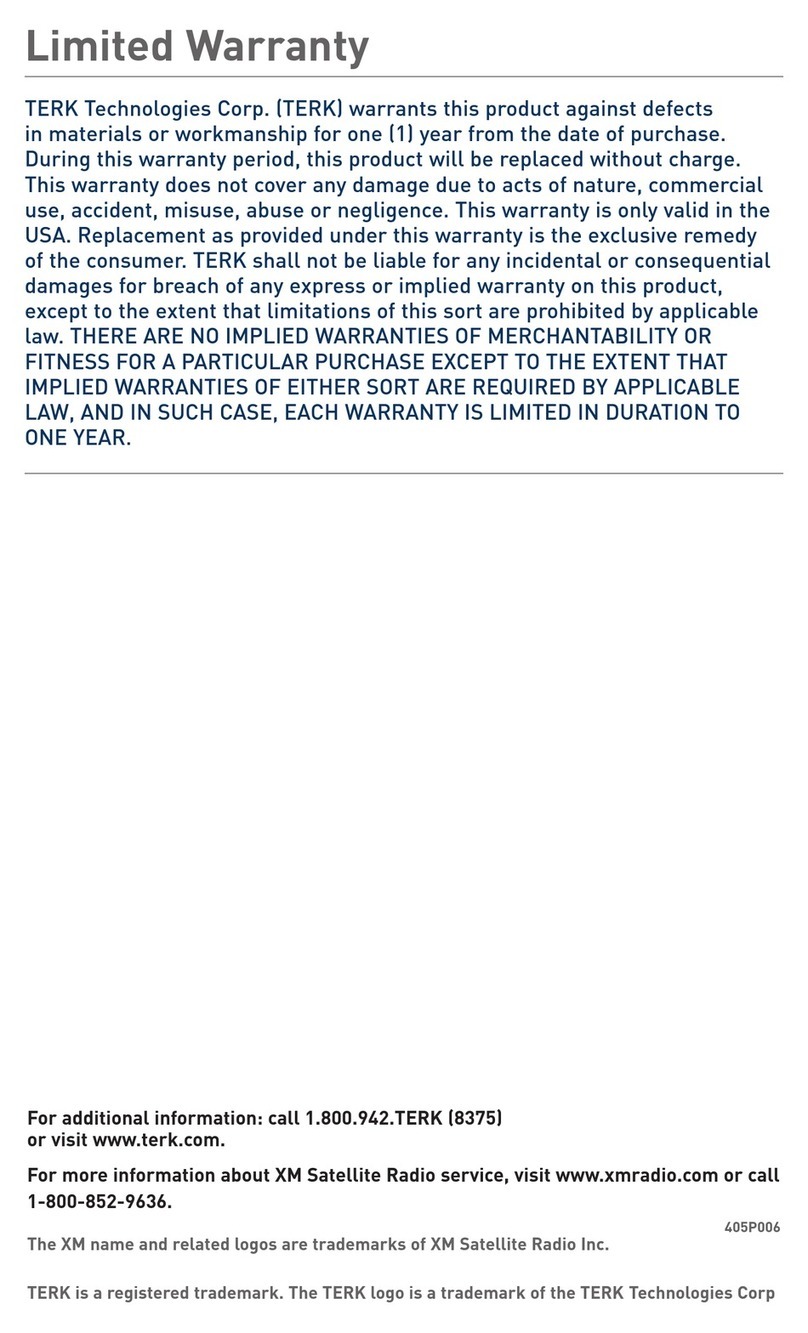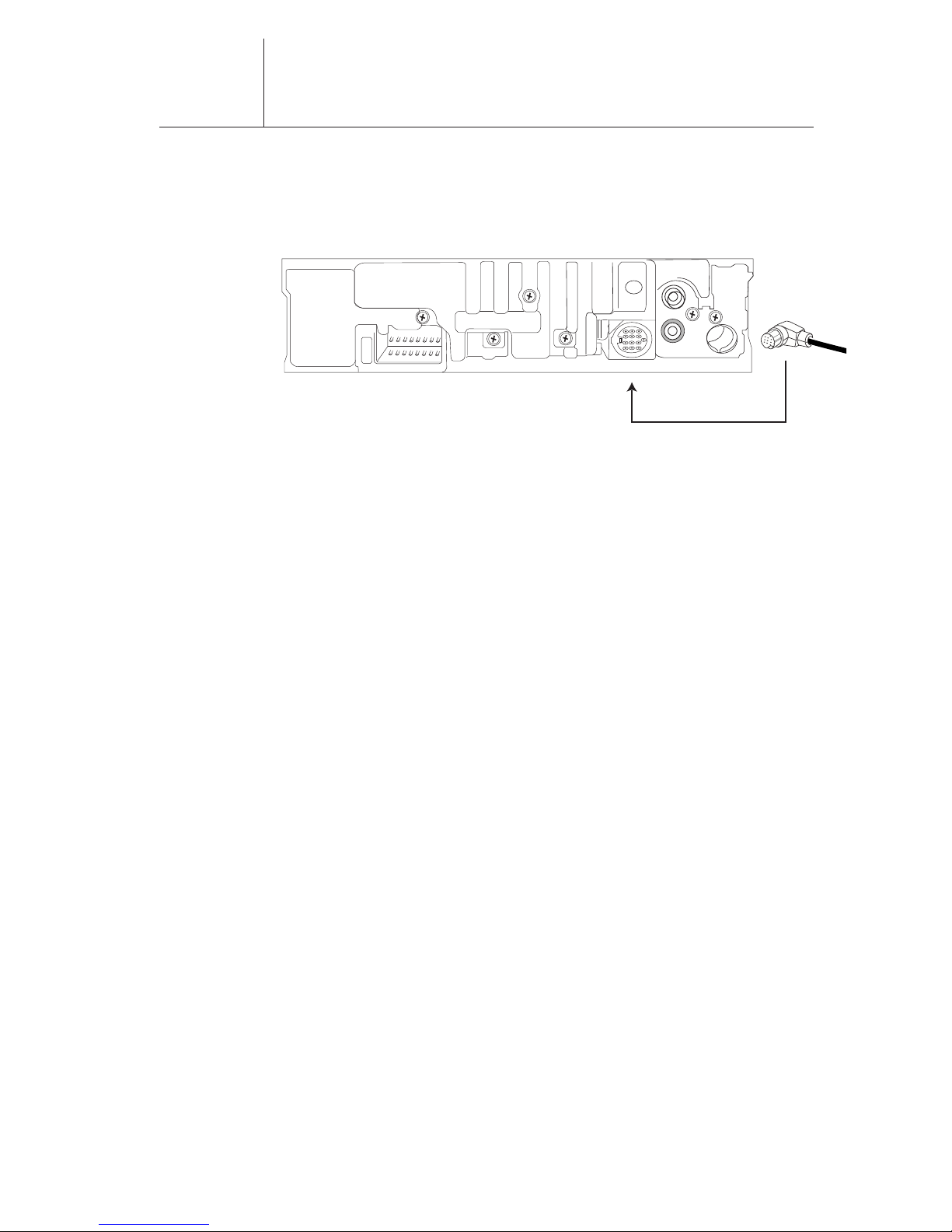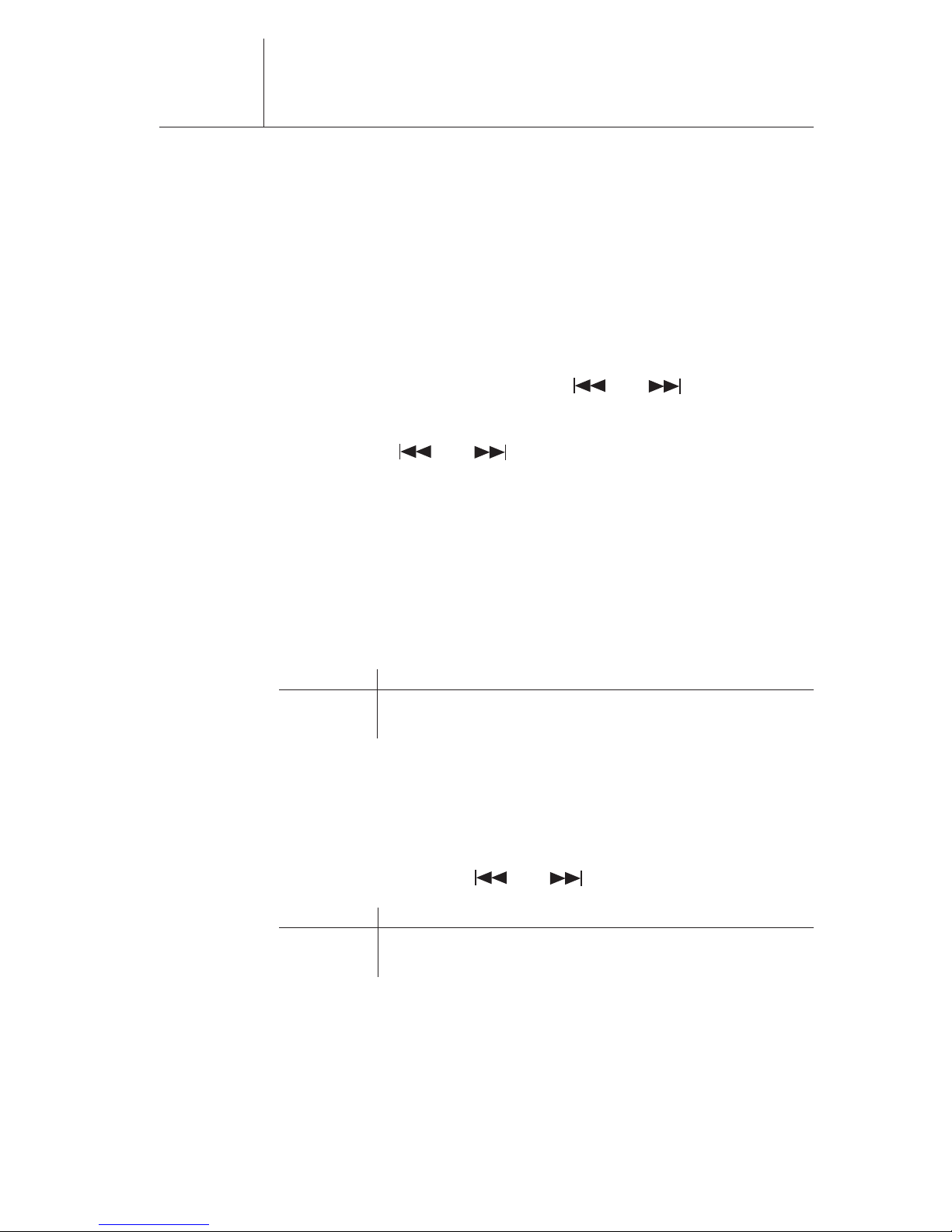6
XM Satellite Radio Operation
XM Satellite Radio Operation
Please refer to the “SIRIUS tuner control features” section of your
Kenwood cassette, CD or mobile video receiver manual for
instructions on operating your XM satellite radio service. If your
Kenwood instruction manual does not have this section, please refer
to the XMDKEN100 operation section listed below. This information
is provided as a supplement to your Kenwood manual and is
therefore not intended to be a substitution for that information.
Selecting XM Radio Mode
To listen to XM satellite radio you must press the [SRC] button.
Select the “SIRIUS” display. You will not receive SIRIUS satellite
radio. The “SIRIUS” title is simply the title used on Kenwood head
units for the satellite radio mode.
XM Radio ID
1.During XM Satellite Radio reception, press the Seek button to
select “CHANNEL 0.”
2.Press the “Seek – (down)” button. “RADIO ID” is indicated for 2
seconds and the XM Radio ID number is indicated for 10 seconds.
To cancel the XM Radio ID display, press the Seek button to select
a channel.
Preset Band for remote control
To select the preset band press the [FM] button. Each time
the button is pressed the preset band switches between the
SR1/Si1/1, SR2/Si2/2, SR3/Si3/3 and SR4/Si4/4.
Note: Some Kenwood models may have 3 preset bands.
Tuning
To select a channel press or .
Category select
Not all Kenwood head unit models have this feature. Each XM
channel is associated with a category that describes the type of
music or programming that is played on the channel. Examples
of categories include “rock, “jazz,” “news,” and so on. Users
unfamiliar with XM’s programming may use the radio’s search-by-
category function to select channels.
To use the category select feature simply press the [AM] button
while in “SIRIUS” mode. Each time you press the button you will
advance to the first channel in the next category section.
Smart Digital Adapter