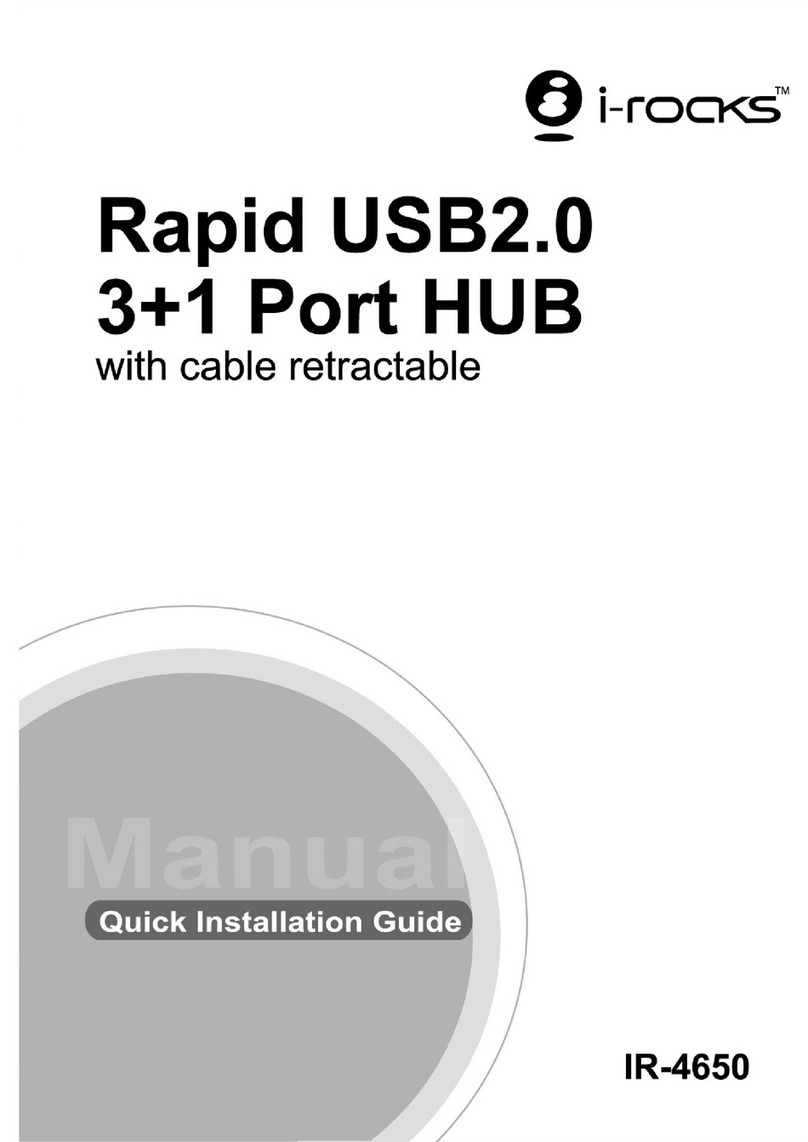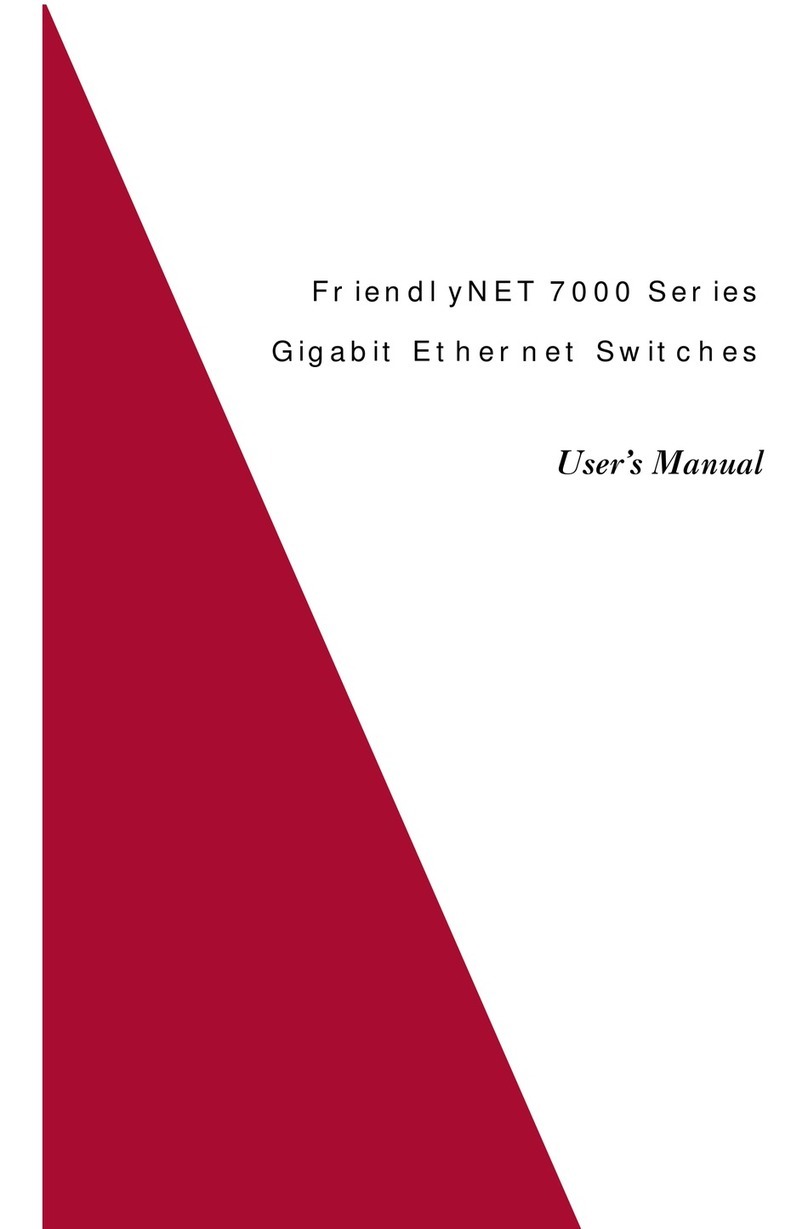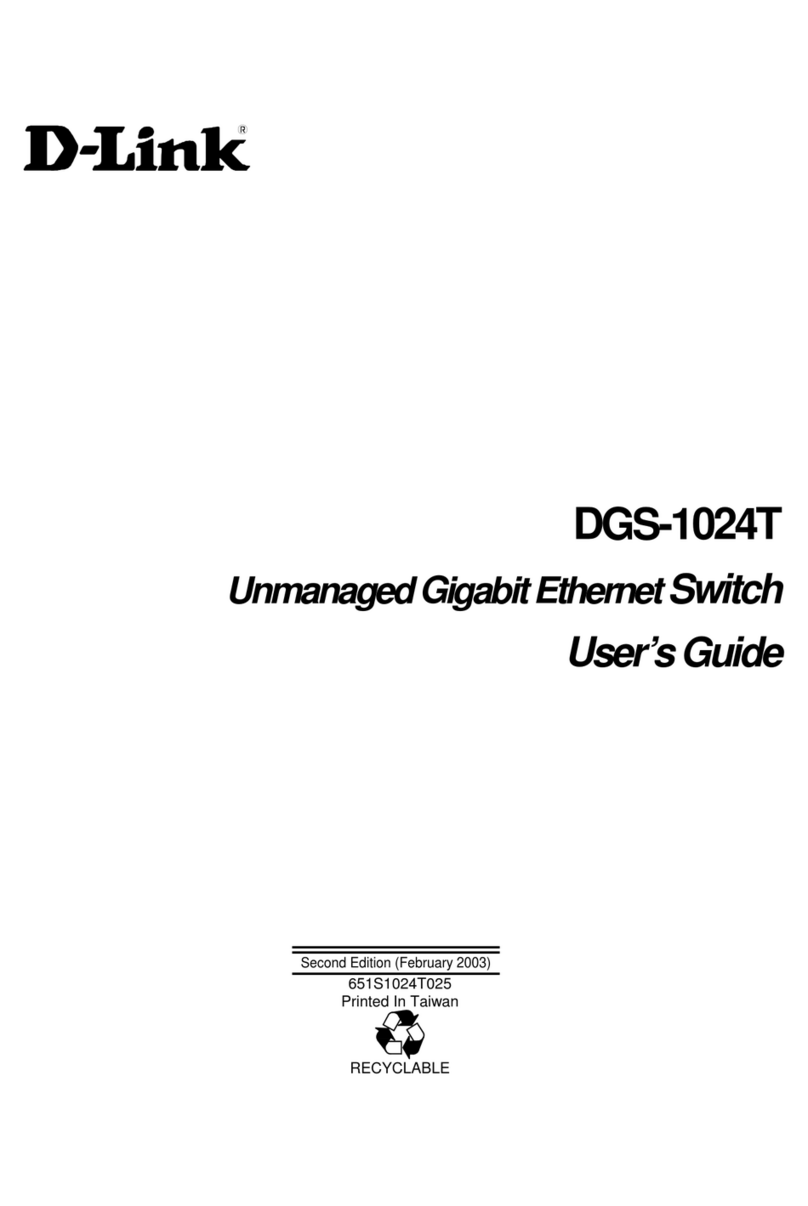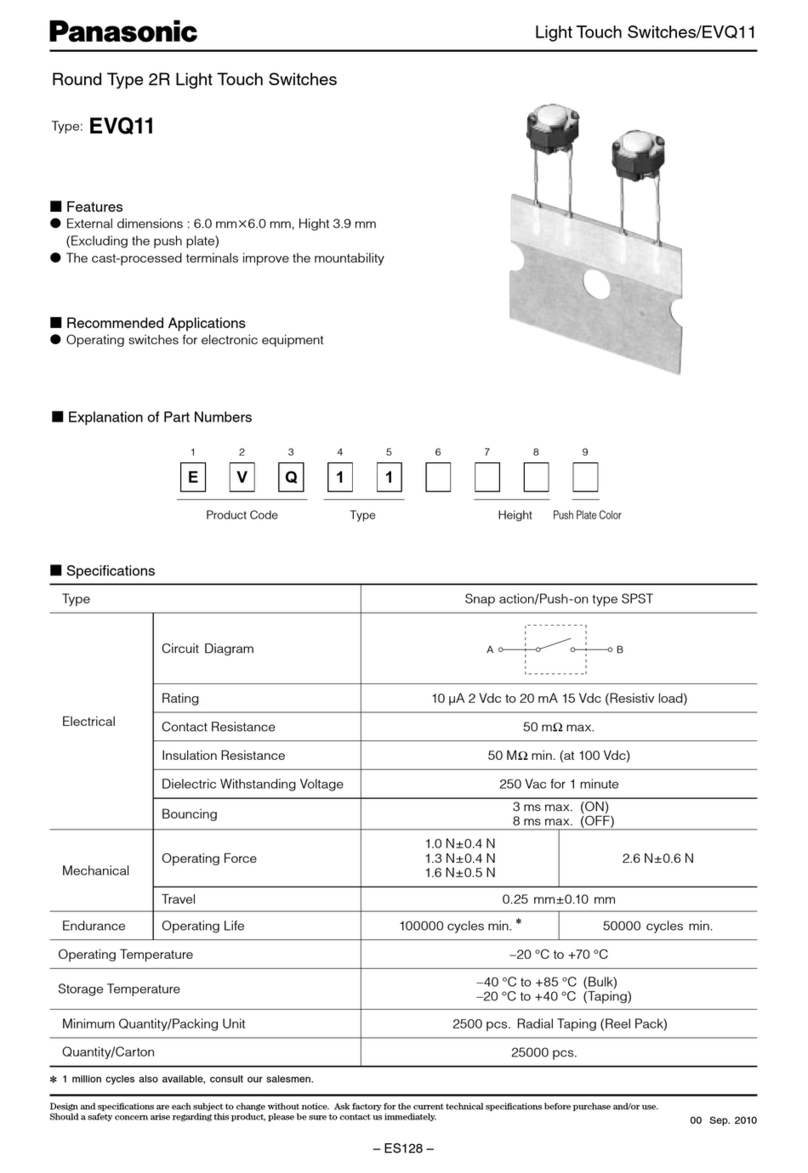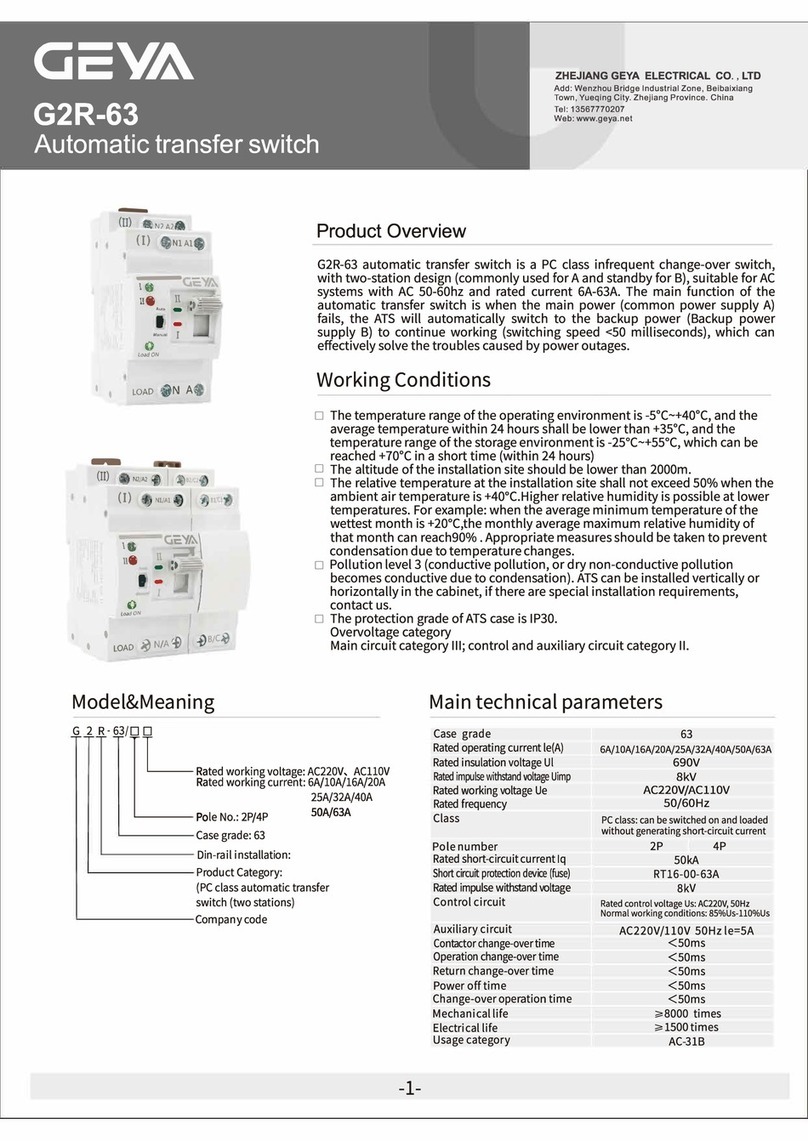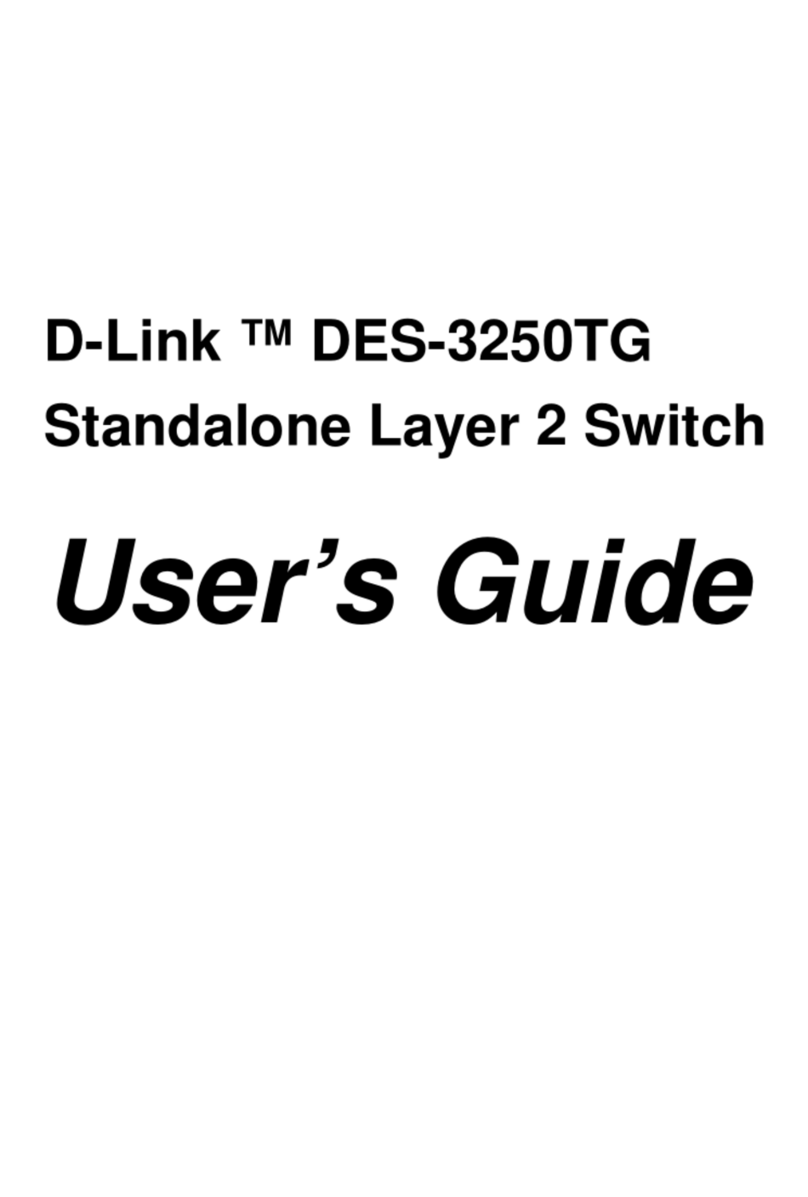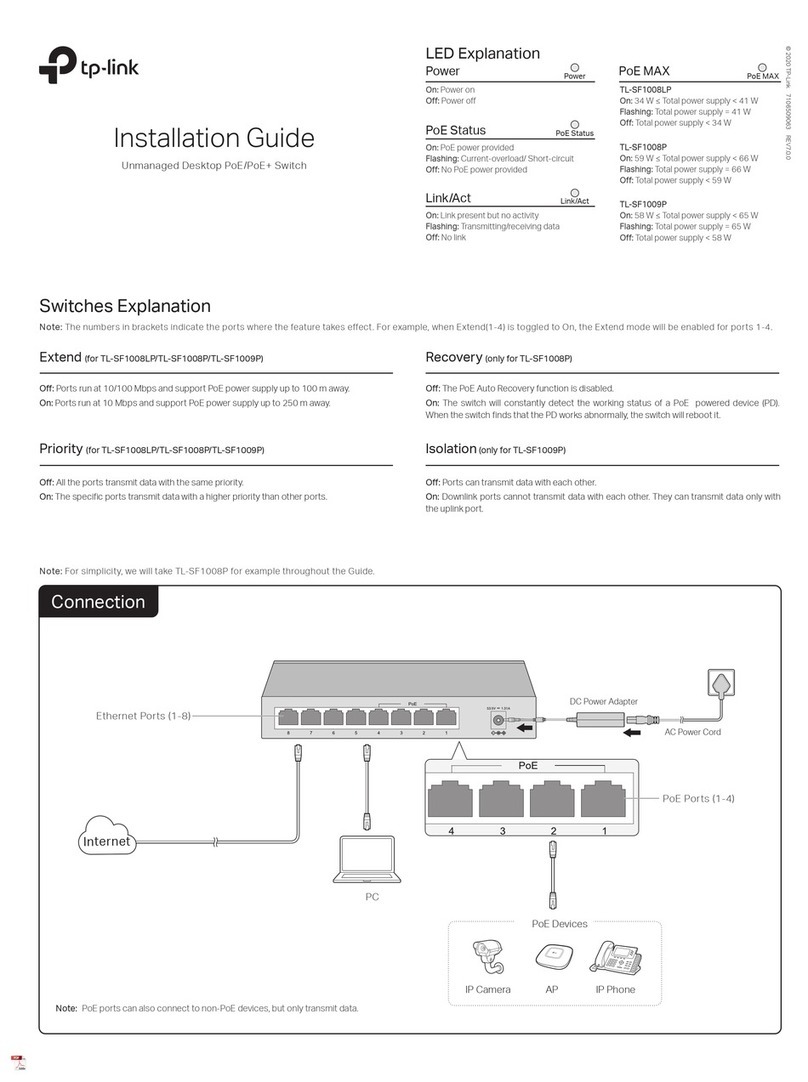Terncy WS07-S1 User manual

V1.0 Edition
Reset to Factory Default
Make sure the Wall Switch is powered on.
Click the button 3 times, then press and hold it till the
LEDs start ashing.
The Wall Switch is reset to factory default settings.
Works with another Wall Switch or Awareness Switch
to act as a 2 way switch.
1.
2.
3.
Resistive load
( AC 110V )
Without neutral wire With neutral wireLoad Type
5W≤, < 500W < 2800W
≤200W ≤500W
Capacitive load
( AC 110V )
11 12 13 14 15 16 17
Specication
Model: TERNCY-WS07-S1/S2/S3/D1/D2/D3
Size: 115x70x6.8mm (front plate) 44x105x46mm(switch)
Working Environment: Temperature -20 ~ 45 ºC
Working Environment: Humidity≤80%
Voltage: AC 110~240V 50/60Hz
Automation Automation
(Apple Home Hub is required to enable Automaiton in HomeKit.)(Apple Home Hub is required to enable Automaiton in HomeKit.)
One click launches synchronized actions of several devices.
Twitter ocial account
Contact Us
Online Support: https://www.terncy.com/service
E-mail: support@terncy.com
Shanghai Xiaoyan Technology Co.,Ltd.
Room 502,Buiding E, No.666, Shengxia Road,
Shanghai, China
Notes 1
Notes 2
1. Do not soak or wash your devices.
2. Keep products away from re, high temperatures or
any other extreme environment.
3. After sales service is limited to mainland China.
We reserve the right to change or modify the manual.
Xiaoyan's after-sales service includes:
Xiaoyan Tech shall remove any physical defects inherent in
the device which are listed on the warranty card, free of
charge, by replacing (at the sole discretion of Xiaoyan Tech)
the defective device within the period of 15 days from the
date of reception by the consumer, and by repairing the
defective components of the device within the period of 12
months from the date of reception by the consumer.
* The warranties may be varied in dierent countries and
regions.
Warranty Card
surface damages resulting from mishandling during
transport or defects inherent in material or structure of
the products;
failure of the buttons or indicator lights;
failure of wireless communication.
1.
2.
3.
The Warranty Applies to:
when the warranty period expired;
to damages resulting from repairing and introducing
alterations by unauthorized persons;
to damages caused by using accessories not
recommended by the manufacturer;
to damages resulting from other irresistible causes.
1.
2.
3.
4.
The Warranty Does Not Apply: Manual of Wall Switch
Click
the button
3 times
Hold
Click
the button
3 times
Hold
1 Gang
3 Gang
2 Gang
Click
the button
3 times
Hold

Sign in
Register
HomeKit
Add terminal device
添加Homekit配件
cancel
Terncy Wall Switch supports ZigBee or BlueTooth for
connection. It can replace legacy switches without any
change of wiring, to support remote control, schedule and
automation in your home.
Terncy Smart Wall Switch supports both Bluetooth and ZigBee connection.
By upgrading the rmware of the switch, the connection method can be
switched. The dierences between two modes are as follows:
Add ZigBee mode device Add Bluetooth mode device
Switch to ZigBee mode
Start Terncy App in Terncy mode.
Pair a ZigBee switch.
Enter Wall switch detail page.
Enable switch to BlueTooth mode and wait till a new rmware
available then upgrade.
Switch between BlueTooth / ZigBee mode
Switch to Bluetooth mode
After switching to Bluetooth mode, the switch can only be
connected via Apple HomeKit. Please make sure to do this
operation when you have an iPhone.
Start Terncy App, tap Me/HomeKit.
Select desired home to pair the device.
Tap accessory, then tap “+” on top right.
Scan the QR code on the next page and follow the wizard
to complete the device setup.
1.
2.
3.
4.
Start Terncy App, log in.
Navigate to“Add Device”page in the app.
Turn the power back on. Conrm the indicator light on the
Wall Switch lights up.
The app will automatically detect the accessory, typically
need 10 seconds.
* Follow instructions on page 11 if it doesn't appear automatically.
1.
2.
3.
4.
1.
2.
3.
*
*
1.
2.
3.
4.
7654321 8
Start Terncy App in HomeKit mode.
Pair a Bluetooth switch.
Enter wall switch detail page.
Check ZigBee rmware then upgrade.
After switching to ZigBee mode, the switch can only be connected
to the mobile phone through Terncy gateway. Please make sure to
perform this operation after you have a Terncy gateway.
1.
2.
3.
4.
9
My home
Default room
Wall switch
Living room switch
其他登录方式
HomeKit
Add HomeKit
Accessory
Add Accessory
Use the HomeKit Setup Code
I Don’tHave a Code or
Cannot Scan
OR
Lookfor the code on the accessory or its
packaging and position it in the frame.
Hold iPhone Near the Accessory
Youcan hold iPhone near this lable if it.
HomeKit QR code
Without neutral wire With neutral wire
10
Physical Installation
State
Indicator
State
Bluetooth/ZigBee mode function comparison
Bluetooth ZigBee
Cut down the power before wiring.
Connect live wire with red wire, Connect neutral wire with blue wire (blue
wire is available for neutral switch), Connect light wire with yellow wire.
Install the wall switch into the junction box, and install the faceplates with
the screws included in the package.
For load power, please refer to the table on page 14 for parameter
specications.
There are dierences between dierent models of wall switches, and
the number of wires is subject to the actual product.
Install App
Download Terncy app from App store or scan the QR
code below. Follow the direction in the app to pair your
accessory.
Directly work with HomeKit
without gateway
Single room or a whole house
(with Apple home hub, HomePod,
HomePod mini, Apple TV, or iPad)
Communicate through
Terncy gateway
Terncy automation,
HomeKit automation
A whole house
Yes
Need to enable Apple
home hub support
On
O
On-o Status Indicator State
Light
N line
Vocie control
Automation
Check current
mode
Siri
HomeKit automation
Quickly click the rst button 3
times, the indicator light turns on
and o with the click
Quickly click the rst button 3
times, the indicator light does
not change
Siri, google Assistant, amazon
Alexa, Xiao AI, AliGenie, Baidu
Duer, Tencent Xiaowei
Connection
Wireless coverage
Remote control
Introduction ZigBee Mode indicator light description
On-o Status
Indicator
On-o Status
Indicator
On-o Status
Indicator
On-o Status
Indicator
On-o Status
Indicator
On-o Status
Indicator
Indicator Light
Button
Button
Button
Fast ashing
(10 ashes per second)
Connecting to Home
Center nearby
The device connected directly to
it is powered on
The device connected directly to
it is powered o
Successfully connected
to Home Center
Failed to connect to
Home Center
Slow ashing
(1 ash every 2 seconds)
Medium ashing
(4 ashes per second)
Device Device
Device
Add Device
Add Device
Scanning
new devices
Add Device
Scanning
new devices
Home
WallSwitch
Found a new device
Add
Scene Device Message My Scene Device Message My
Scene Device Message My
L3 L2 L1
L
L line
Light
L3 L2 L1 L
N
L line
*There are dierences between dierent models of wall switches, and
the number of wires is subject to the actual product.

Sign in
Register
HomeKit
Add terminal device
添加Homekit配件
cancel
Terncy Wall Switch supports ZigBee or BlueTooth for
connection. It can replace legacy switches without any
change of wiring, to support remote control, schedule and
automation in your home.
Terncy Smart Wall Switch supports both Bluetooth and ZigBee connection.
By upgrading the rmware of the switch, the connection method can be
switched. The dierences between two modes are as follows:
Add ZigBee mode device Add Bluetooth mode device
Switch to ZigBee mode
Start Terncy App in Terncy mode.
Pair a ZigBee switch.
Enter Wall switch detail page.
Enable switch to BlueTooth mode and wait till a new rmware
available then upgrade.
Switch between BlueTooth / ZigBee mode
Switch to Bluetooth mode
After switching to Bluetooth mode, the switch can only be
connected via Apple HomeKit. Please make sure to do this
operation when you have an iPhone.
Start Terncy App, tap Me/HomeKit.
Select desired home to pair the device.
Tap accessory, then tap “+” on top right.
Scan the QR code on the next page and follow the wizard
to complete the device setup.
1.
2.
3.
4.
Start Terncy App, log in.
Navigate to“Add Device”page in the app.
Turn the power back on. Conrm the indicator light on the
Wall Switch lights up.
The app will automatically detect the accessory, typically
need 10 seconds.
* Follow instructions on page 11 if it doesn't appear automatically.
1.
2.
3.
4.
1.
2.
3.
*
*
1.
2.
3.
4.
7654321 8
Start Terncy App in HomeKit mode.
Pair a Bluetooth switch.
Enter wall switch detail page.
Check ZigBee rmware then upgrade.
After switching to ZigBee mode, the switch can only be connected
to the mobile phone through Terncy gateway. Please make sure to
perform this operation after you have a Terncy gateway.
1.
2.
3.
4.
9
My home
Default room
Wall switch
Living room switch
其他登录方式
HomeKit
Add HomeKit
Accessory
Add Accessory
Use the HomeKit Setup Code
I Don’tHave a Code or
Cannot Scan
OR
Lookfor the code on the accessory or its
packaging and position it in the frame.
Hold iPhone Near the Accessory
Youcan hold iPhone near this lable if it.
HomeKit QR code
Without neutral wire With neutral wire
10
Physical Installation
State
Indicator
State
Bluetooth/ZigBee mode function comparison
Bluetooth ZigBee
Cut down the power before wiring.
Connect live wire with red wire, Connect neutral wire with blue wire (blue
wire is available for neutral switch), Connect light wire with yellow wire.
Install the wall switch into the junction box, and install the faceplates with
the screws included in the package.
For load power, please refer to the table on page 14 for parameter
specications.
There are dierences between dierent models of wall switches, and
the number of wires is subject to the actual product.
Install App
Download Terncy app from App store or scan the QR
code below. Follow the direction in the app to pair your
accessory.
Directly work with HomeKit
without gateway
Single room or a whole house
(with Apple home hub, HomePod,
HomePod mini, Apple TV, or iPad)
Communicate through
Terncy gateway
Terncy automation,
HomeKit automation
A whole house
Yes
Need to enable Apple
home hub support
On
O
On-o Status Indicator State
Light
N line
Vocie control
Automation
Check current
mode
Siri
HomeKit automation
Quickly click the rst button 3
times, the indicator light turns on
and o with the click
Quickly click the rst button 3
times, the indicator light does
not change
Siri, google Assistant, amazon
Alexa, Xiao AI, AliGenie, Baidu
Duer, Tencent Xiaowei
Connection
Wireless coverage
Remote control
Introduction ZigBee Mode indicator light description
On-o Status
Indicator
On-o Status
Indicator
On-o Status
Indicator
On-o Status
Indicator
On-o Status
Indicator
On-o Status
Indicator
Indicator Light
Button
Button
Button
Fast ashing
(10 ashes per second)
Connecting to Home
Center nearby
The device connected directly to
it is powered on
The device connected directly to
it is powered o
Successfully connected
to Home Center
Failed to connect to
Home Center
Slow ashing
(1 ash every 2 seconds)
Medium ashing
(4 ashes per second)
Device Device
Device
Add Device
Add Device
Scanning
new devices
Add Device
Scanning
new devices
Home
WallSwitch
Found a new device
Add
Scene Device Message My Scene Device Message My
Scene Device Message My
L3 L2 L1
L
L line
Light
L3 L2 L1 L
N
L line
*There are dierences between dierent models of wall switches, and
the number of wires is subject to the actual product.

Sign in
Register
HomeKit
Add terminal device
添加Homekit配件
cancel
Terncy Wall Switch supports ZigBee or BlueTooth for
connection. It can replace legacy switches without any
change of wiring, to support remote control, schedule and
automation in your home.
Terncy Smart Wall Switch supports both Bluetooth and ZigBee connection.
By upgrading the rmware of the switch, the connection method can be
switched. The dierences between two modes are as follows:
Add ZigBee mode device Add Bluetooth mode device
Switch to ZigBee mode
Start Terncy App in Terncy mode.
Pair a ZigBee switch.
Enter Wall switch detail page.
Enable switch to BlueTooth mode and wait till a new rmware
available then upgrade.
Switch between BlueTooth / ZigBee mode
Switch to Bluetooth mode
After switching to Bluetooth mode, the switch can only be
connected via Apple HomeKit. Please make sure to do this
operation when you have an iPhone.
Start Terncy App, tap Me/HomeKit.
Select desired home to pair the device.
Tap accessory, then tap “+” on top right.
Scan the QR code on the next page and follow the wizard
to complete the device setup.
1.
2.
3.
4.
Start Terncy App, log in.
Navigate to“Add Device”page in the app.
Turn the power back on. Conrm the indicator light on the
Wall Switch lights up.
The app will automatically detect the accessory, typically
need 10 seconds.
* Follow instructions on page 11 if it doesn't appear automatically.
1.
2.
3.
4.
1.
2.
3.
*
*
1.
2.
3.
4.
7654321 8
Start Terncy App in HomeKit mode.
Pair a Bluetooth switch.
Enter wall switch detail page.
Check ZigBee rmware then upgrade.
After switching to ZigBee mode, the switch can only be connected
to the mobile phone through Terncy gateway. Please make sure to
perform this operation after you have a Terncy gateway.
1.
2.
3.
4.
9
My home
Default room
Wall switch
Living room switch
其他登录方式
HomeKit
Add HomeKit
Accessory
Add Accessory
Use the HomeKit Setup Code
I Don’tHave a Code or
Cannot Scan
OR
Lookfor the code on the accessory or its
packaging and position it in the frame.
Hold iPhone Near the Accessory
Youcan hold iPhone near this lable if it.
HomeKit QR code
Without neutral wire With neutral wire
10
Physical Installation
State
Indicator
State
Bluetooth/ZigBee mode function comparison
Bluetooth ZigBee
Cut down the power before wiring.
Connect live wire with red wire, Connect neutral wire with blue wire (blue
wire is available for neutral switch), Connect light wire with yellow wire.
Install the wall switch into the junction box, and install the faceplates with
the screws included in the package.
For load power, please refer to the table on page 14 for parameter
specications.
There are dierences between dierent models of wall switches, and
the number of wires is subject to the actual product.
Install App
Download Terncy app from App store or scan the QR
code below. Follow the direction in the app to pair your
accessory.
Directly work with HomeKit
without gateway
Single room or a whole house
(with Apple home hub, HomePod,
HomePod mini, Apple TV, or iPad)
Communicate through
Terncy gateway
Terncy automation,
HomeKit automation
A whole house
Yes
Need to enable Apple
home hub support
On
O
On-o Status Indicator State
Light
N line
Vocie control
Automation
Check current
mode
Siri
HomeKit automation
Quickly click the rst button 3
times, the indicator light turns on
and o with the click
Quickly click the rst button 3
times, the indicator light does
not change
Siri, google Assistant, amazon
Alexa, Xiao AI, AliGenie, Baidu
Duer, Tencent Xiaowei
Connection
Wireless coverage
Remote control
Introduction ZigBee Mode indicator light description
On-o Status
Indicator
On-o Status
Indicator
On-o Status
Indicator
On-o Status
Indicator
On-o Status
Indicator
On-o Status
Indicator
Indicator Light
Button
Button
Button
Fast ashing
(10 ashes per second)
Connecting to Home
Center nearby
The device connected directly to
it is powered on
The device connected directly to
it is powered o
Successfully connected
to Home Center
Failed to connect to
Home Center
Slow ashing
(1 ash every 2 seconds)
Medium ashing
(4 ashes per second)
Device Device
Device
Add Device
Add Device
Scanning
new devices
Add Device
Scanning
new devices
Home
WallSwitch
Found a new device
Add
Scene Device Message My Scene Device Message My
Scene Device Message My
L3 L2 L1
L
L line
Light
L3 L2 L1 L
N
L line
*There are dierences between dierent models of wall switches, and
the number of wires is subject to the actual product.

Sign in
Register
HomeKit
Add terminal device
添加Homekit配件
cancel
Terncy Wall Switch supports ZigBee or BlueTooth for
connection. It can replace legacy switches without any
change of wiring, to support remote control, schedule and
automation in your home.
Terncy Smart Wall Switch supports both Bluetooth and ZigBee connection.
By upgrading the rmware of the switch, the connection method can be
switched. The dierences between two modes are as follows:
Add ZigBee mode device Add Bluetooth mode device
Switch to ZigBee mode
Start Terncy App in Terncy mode.
Pair a ZigBee switch.
Enter Wall switch detail page.
Enable switch to BlueTooth mode and wait till a new rmware
available then upgrade.
Switch between BlueTooth / ZigBee mode
Switch to Bluetooth mode
After switching to Bluetooth mode, the switch can only be
connected via Apple HomeKit. Please make sure to do this
operation when you have an iPhone.
Start Terncy App, tap Me/HomeKit.
Select desired home to pair the device.
Tap accessory, then tap “+” on top right.
Scan the QR code on the next page and follow the wizard
to complete the device setup.
1.
2.
3.
4.
Start Terncy App, log in.
Navigate to“Add Device”page in the app.
Turn the power back on. Conrm the indicator light on the
Wall Switch lights up.
The app will automatically detect the accessory, typically
need 10 seconds.
* Follow instructions on page 11 if it doesn't appear automatically.
1.
2.
3.
4.
1.
2.
3.
*
*
1.
2.
3.
4.
7654321 8
Start Terncy App in HomeKit mode.
Pair a Bluetooth switch.
Enter wall switch detail page.
Check ZigBee rmware then upgrade.
After switching to ZigBee mode, the switch can only be connected
to the mobile phone through Terncy gateway. Please make sure to
perform this operation after you have a Terncy gateway.
1.
2.
3.
4.
9
My home
Default room
Wall switch
Living room switch
其他登录方式
HomeKit
Add HomeKit
Accessory
Add Accessory
Use the HomeKit Setup Code
I Don’tHave a Code or
Cannot Scan
OR
Lookfor the code on the accessory or its
packaging and position it in the frame.
Hold iPhone Near the Accessory
Youcan hold iPhone near this lable if it.
HomeKit QR code
Without neutral wire With neutral wire
10
Physical Installation
State
Indicator
State
Bluetooth/ZigBee mode function comparison
Bluetooth ZigBee
Cut down the power before wiring.
Connect live wire with red wire, Connect neutral wire with blue wire (blue
wire is available for neutral switch), Connect light wire with yellow wire.
Install the wall switch into the junction box, and install the faceplates with
the screws included in the package.
For load power, please refer to the table on page 14 for parameter
specications.
There are dierences between dierent models of wall switches, and
the number of wires is subject to the actual product.
Install App
Download Terncy app from App store or scan the QR
code below. Follow the direction in the app to pair your
accessory.
Directly work with HomeKit
without gateway
Single room or a whole house
(with Apple home hub, HomePod,
HomePod mini, Apple TV, or iPad)
Communicate through
Terncy gateway
Terncy automation,
HomeKit automation
A whole house
Yes
Need to enable Apple
home hub support
On
O
On-o Status Indicator State
Light
N line
Vocie control
Automation
Check current
mode
Siri
HomeKit automation
Quickly click the rst button 3
times, the indicator light turns on
and o with the click
Quickly click the rst button 3
times, the indicator light does
not change
Siri, google Assistant, amazon
Alexa, Xiao AI, AliGenie, Baidu
Duer, Tencent Xiaowei
Connection
Wireless coverage
Remote control
Introduction ZigBee Mode indicator light description
On-o Status
Indicator
On-o Status
Indicator
On-o Status
Indicator
On-o Status
Indicator
On-o Status
Indicator
On-o Status
Indicator
Indicator Light
Button
Button
Button
Fast ashing
(10 ashes per second)
Connecting to Home
Center nearby
The device connected directly to
it is powered on
The device connected directly to
it is powered o
Successfully connected
to Home Center
Failed to connect to
Home Center
Slow ashing
(1 ash every 2 seconds)
Medium ashing
(4 ashes per second)
Device Device
Device
Add Device
Add Device
Scanning
new devices
Add Device
Scanning
new devices
Home
WallSwitch
Found a new device
Add
Scene Device Message My Scene Device Message My
Scene Device Message My
L3 L2 L1
L
L line
Light
L3 L2 L1 L
N
L line
*There are dierences between dierent models of wall switches, and
the number of wires is subject to the actual product.

Sign in
Register
HomeKit
Add terminal device
添加Homekit配件
cancel
Terncy Wall Switch supports ZigBee or BlueTooth for
connection. It can replace legacy switches without any
change of wiring, to support remote control, schedule and
automation in your home.
Terncy Smart Wall Switch supports both Bluetooth and ZigBee connection.
By upgrading the rmware of the switch, the connection method can be
switched. The dierences between two modes are as follows:
Add ZigBee mode device Add Bluetooth mode device
Switch to ZigBee mode
Start Terncy App in Terncy mode.
Pair a ZigBee switch.
Enter Wall switch detail page.
Enable switch to BlueTooth mode and wait till a new rmware
available then upgrade.
Switch between BlueTooth / ZigBee mode
Switch to Bluetooth mode
After switching to Bluetooth mode, the switch can only be
connected via Apple HomeKit. Please make sure to do this
operation when you have an iPhone.
Start Terncy App, tap Me/HomeKit.
Select desired home to pair the device.
Tap accessory, then tap “+” on top right.
Scan the QR code on the next page and follow the wizard
to complete the device setup.
1.
2.
3.
4.
Start Terncy App, log in.
Navigate to“Add Device”page in the app.
Turn the power back on. Conrm the indicator light on the
Wall Switch lights up.
The app will automatically detect the accessory, typically
need 10 seconds.
* Follow instructions on page 11 if it doesn't appear automatically.
1.
2.
3.
4.
1.
2.
3.
*
*
1.
2.
3.
4.
7654321 8
Start Terncy App in HomeKit mode.
Pair a Bluetooth switch.
Enter wall switch detail page.
Check ZigBee rmware then upgrade.
After switching to ZigBee mode, the switch can only be connected
to the mobile phone through Terncy gateway. Please make sure to
perform this operation after you have a Terncy gateway.
1.
2.
3.
4.
9
My home
Default room
Wall switch
Living room switch
其他登录方式
HomeKit
Add HomeKit
Accessory
Add Accessory
Use the HomeKit Setup Code
I Don’tHave a Code or
Cannot Scan
OR
Lookfor the code on the accessory or its
packaging and position it in the frame.
Hold iPhone Near the Accessory
Youcan hold iPhone near this lable if it.
HomeKit QR code
Without neutral wire With neutral wire
10
Physical Installation
State
Indicator
State
Bluetooth/ZigBee mode function comparison
Bluetooth ZigBee
Cut down the power before wiring.
Connect live wire with red wire, Connect neutral wire with blue wire (blue
wire is available for neutral switch), Connect light wire with yellow wire.
Install the wall switch into the junction box, and install the faceplates with
the screws included in the package.
For load power, please refer to the table on page 14 for parameter
specications.
There are dierences between dierent models of wall switches, and
the number of wires is subject to the actual product.
Install App
Download Terncy app from App store or scan the QR
code below. Follow the direction in the app to pair your
accessory.
Directly work with HomeKit
without gateway
Single room or a whole house
(with Apple home hub, HomePod,
HomePod mini, Apple TV, or iPad)
Communicate through
Terncy gateway
Terncy automation,
HomeKit automation
A whole house
Yes
Need to enable Apple
home hub support
On
O
On-o Status Indicator State
Light
N line
Vocie control
Automation
Check current
mode
Siri
HomeKit automation
Quickly click the rst button 3
times, the indicator light turns on
and o with the click
Quickly click the rst button 3
times, the indicator light does
not change
Siri, google Assistant, amazon
Alexa, Xiao AI, AliGenie, Baidu
Duer, Tencent Xiaowei
Connection
Wireless coverage
Remote control
Introduction ZigBee Mode indicator light description
On-o Status
Indicator
On-o Status
Indicator
On-o Status
Indicator
On-o Status
Indicator
On-o Status
Indicator
On-o Status
Indicator
Indicator Light
Button
Button
Button
Fast ashing
(10 ashes per second)
Connecting to Home
Center nearby
The device connected directly to
it is powered on
The device connected directly to
it is powered o
Successfully connected
to Home Center
Failed to connect to
Home Center
Slow ashing
(1 ash every 2 seconds)
Medium ashing
(4 ashes per second)
Device Device
Device
Add Device
Add Device
Scanning
new devices
Add Device
Scanning
new devices
Home
WallSwitch
Found a new device
Add
Scene Device Message My Scene Device Message My
Scene Device Message My
L3 L2 L1
L
L line
Light
L3 L2 L1 L
N
L line
*There are dierences between dierent models of wall switches, and
the number of wires is subject to the actual product.

Sign in
Register
HomeKit
Add terminal device
添加Homekit配件
cancel
Terncy Wall Switch supports ZigBee or BlueTooth for
connection. It can replace legacy switches without any
change of wiring, to support remote control, schedule and
automation in your home.
Terncy Smart Wall Switch supports both Bluetooth and ZigBee connection.
By upgrading the rmware of the switch, the connection method can be
switched. The dierences between two modes are as follows:
Add ZigBee mode device Add Bluetooth mode device
Switch to ZigBee mode
Start Terncy App in Terncy mode.
Pair a ZigBee switch.
Enter Wall switch detail page.
Enable switch to BlueTooth mode and wait till a new rmware
available then upgrade.
Switch between BlueTooth / ZigBee mode
Switch to Bluetooth mode
After switching to Bluetooth mode, the switch can only be
connected via Apple HomeKit. Please make sure to do this
operation when you have an iPhone.
Start Terncy App, tap Me/HomeKit.
Select desired home to pair the device.
Tap accessory, then tap “+” on top right.
Scan the QR code on the next page and follow the wizard
to complete the device setup.
1.
2.
3.
4.
Start Terncy App, log in.
Navigate to“Add Device”page in the app.
Turn the power back on. Conrm the indicator light on the
Wall Switch lights up.
The app will automatically detect the accessory, typically
need 10 seconds.
* Follow instructions on page 11 if it doesn't appear automatically.
1.
2.
3.
4.
1.
2.
3.
*
*
1.
2.
3.
4.
7654321 8
Start Terncy App in HomeKit mode.
Pair a Bluetooth switch.
Enter wall switch detail page.
Check ZigBee rmware then upgrade.
After switching to ZigBee mode, the switch can only be connected
to the mobile phone through Terncy gateway. Please make sure to
perform this operation after you have a Terncy gateway.
1.
2.
3.
4.
9
My home
Default room
Wall switch
Living room switch
其他登录方式
HomeKit
Add HomeKit
Accessory
Add Accessory
Use the HomeKit Setup Code
I Don’tHave a Code or
Cannot Scan
OR
Lookfor the code on the accessory or its
packaging and position it in the frame.
Hold iPhone Near the Accessory
Youcan hold iPhone near this lable if it.
HomeKit QR code
Without neutral wire With neutral wire
10
Physical Installation
State
Indicator
State
Bluetooth/ZigBee mode function comparison
Bluetooth ZigBee
Cut down the power before wiring.
Connect live wire with red wire, Connect neutral wire with blue wire (blue
wire is available for neutral switch), Connect light wire with yellow wire.
Install the wall switch into the junction box, and install the faceplates with
the screws included in the package.
For load power, please refer to the table on page 14 for parameter
specications.
There are dierences between dierent models of wall switches, and
the number of wires is subject to the actual product.
Install App
Download Terncy app from App store or scan the QR
code below. Follow the direction in the app to pair your
accessory.
Directly work with HomeKit
without gateway
Single room or a whole house
(with Apple home hub, HomePod,
HomePod mini, Apple TV, or iPad)
Communicate through
Terncy gateway
Terncy automation,
HomeKit automation
A whole house
Yes
Need to enable Apple
home hub support
On
O
On-o Status Indicator State
Light
N line
Vocie control
Automation
Check current
mode
Siri
HomeKit automation
Quickly click the rst button 3
times, the indicator light turns on
and o with the click
Quickly click the rst button 3
times, the indicator light does
not change
Siri, google Assistant, amazon
Alexa, Xiao AI, AliGenie, Baidu
Duer, Tencent Xiaowei
Connection
Wireless coverage
Remote control
Introduction ZigBee Mode indicator light description
On-o Status
Indicator
On-o Status
Indicator
On-o Status
Indicator
On-o Status
Indicator
On-o Status
Indicator
On-o Status
Indicator
Indicator Light
Button
Button
Button
Fast ashing
(10 ashes per second)
Connecting to Home
Center nearby
The device connected directly to
it is powered on
The device connected directly to
it is powered o
Successfully connected
to Home Center
Failed to connect to
Home Center
Slow ashing
(1 ash every 2 seconds)
Medium ashing
(4 ashes per second)
Device Device
Device
Add Device
Add Device
Scanning
new devices
Add Device
Scanning
new devices
Home
WallSwitch
Found a new device
Add
Scene Device Message My Scene Device Message My
Scene Device Message My
L3 L2 L1
L
L line
Light
L3 L2 L1 L
N
L line
*There are dierences between dierent models of wall switches, and
the number of wires is subject to the actual product.

Sign in
Register
HomeKit
Add terminal device
添加Homekit配件
cancel
Terncy Wall Switch supports ZigBee or BlueTooth for
connection. It can replace legacy switches without any
change of wiring, to support remote control, schedule and
automation in your home.
Terncy Smart Wall Switch supports both Bluetooth and ZigBee connection.
By upgrading the rmware of the switch, the connection method can be
switched. The dierences between two modes are as follows:
Add ZigBee mode device Add Bluetooth mode device
Switch to ZigBee mode
Start Terncy App in Terncy mode.
Pair a ZigBee switch.
Enter Wall switch detail page.
Enable switch to BlueTooth mode and wait till a new rmware
available then upgrade.
Switch between BlueTooth / ZigBee mode
Switch to Bluetooth mode
After switching to Bluetooth mode, the switch can only be
connected via Apple HomeKit. Please make sure to do this
operation when you have an iPhone.
Start Terncy App, tap Me/HomeKit.
Select desired home to pair the device.
Tap accessory, then tap “+” on top right.
Scan the QR code on the next page and follow the wizard
to complete the device setup.
1.
2.
3.
4.
Start Terncy App, log in.
Navigate to“Add Device”page in the app.
Turn the power back on. Conrm the indicator light on the
Wall Switch lights up.
The app will automatically detect the accessory, typically
need 10 seconds.
* Follow instructions on page 11 if it doesn't appear automatically.
1.
2.
3.
4.
1.
2.
3.
*
*
1.
2.
3.
4.
7654321 8
Start Terncy App in HomeKit mode.
Pair a Bluetooth switch.
Enter wall switch detail page.
Check ZigBee rmware then upgrade.
After switching to ZigBee mode, the switch can only be connected
to the mobile phone through Terncy gateway. Please make sure to
perform this operation after you have a Terncy gateway.
1.
2.
3.
4.
9
My home
Default room
Wall switch
Living room switch
其他登录方式
HomeKit
Add HomeKit
Accessory
Add Accessory
Use the HomeKit Setup Code
I Don’tHave a Code or
Cannot Scan
OR
Lookfor the code on the accessory or its
packaging and position it in the frame.
Hold iPhone Near the Accessory
Youcan hold iPhone near this lable if it.
HomeKit QR code
Without neutral wire With neutral wire
10
Physical Installation
State
Indicator
State
Bluetooth/ZigBee mode function comparison
Bluetooth ZigBee
Cut down the power before wiring.
Connect live wire with red wire, Connect neutral wire with blue wire (blue
wire is available for neutral switch), Connect light wire with yellow wire.
Install the wall switch into the junction box, and install the faceplates with
the screws included in the package.
For load power, please refer to the table on page 14 for parameter
specications.
There are dierences between dierent models of wall switches, and
the number of wires is subject to the actual product.
Install App
Download Terncy app from App store or scan the QR
code below. Follow the direction in the app to pair your
accessory.
Directly work with HomeKit
without gateway
Single room or a whole house
(with Apple home hub, HomePod,
HomePod mini, Apple TV, or iPad)
Communicate through
Terncy gateway
Terncy automation,
HomeKit automation
A whole house
Yes
Need to enable Apple
home hub support
On
O
On-o Status Indicator State
Light
N line
Vocie control
Automation
Check current
mode
Siri
HomeKit automation
Quickly click the rst button 3
times, the indicator light turns on
and o with the click
Quickly click the rst button 3
times, the indicator light does
not change
Siri, google Assistant, amazon
Alexa, Xiao AI, AliGenie, Baidu
Duer, Tencent Xiaowei
Connection
Wireless coverage
Remote control
Introduction ZigBee Mode indicator light description
On-o Status
Indicator
On-o Status
Indicator
On-o Status
Indicator
On-o Status
Indicator
On-o Status
Indicator
On-o Status
Indicator
Indicator Light
Button
Button
Button
Fast ashing
(10 ashes per second)
Connecting to Home
Center nearby
The device connected directly to
it is powered on
The device connected directly to
it is powered o
Successfully connected
to Home Center
Failed to connect to
Home Center
Slow ashing
(1 ash every 2 seconds)
Medium ashing
(4 ashes per second)
Device Device
Device
Add Device
Add Device
Scanning
new devices
Add Device
Scanning
new devices
Home
WallSwitch
Found a new device
Add
Scene Device Message My Scene Device Message My
Scene Device Message My
L3 L2 L1
L
L line
Light
L3 L2 L1 L
N
L line
*There are dierences between dierent models of wall switches, and
the number of wires is subject to the actual product.

Sign in
Register
HomeKit
Add terminal device
添加Homekit配件
cancel
Terncy Wall Switch supports ZigBee or BlueTooth for
connection. It can replace legacy switches without any
change of wiring, to support remote control, schedule and
automation in your home.
Terncy Smart Wall Switch supports both Bluetooth and ZigBee connection.
By upgrading the rmware of the switch, the connection method can be
switched. The dierences between two modes are as follows:
Add ZigBee mode device Add Bluetooth mode device
Switch to ZigBee mode
Start Terncy App in Terncy mode.
Pair a ZigBee switch.
Enter Wall switch detail page.
Enable switch to BlueTooth mode and wait till a new rmware
available then upgrade.
Switch between BlueTooth / ZigBee mode
Switch to Bluetooth mode
After switching to Bluetooth mode, the switch can only be
connected via Apple HomeKit. Please make sure to do this
operation when you have an iPhone.
Start Terncy App, tap Me/HomeKit.
Select desired home to pair the device.
Tap accessory, then tap “+” on top right.
Scan the QR code on the next page and follow the wizard
to complete the device setup.
1.
2.
3.
4.
Start Terncy App, log in.
Navigate to“Add Device”page in the app.
Turn the power back on. Conrm the indicator light on the
Wall Switch lights up.
The app will automatically detect the accessory, typically
need 10 seconds.
* Follow instructions on page 11 if it doesn't appear automatically.
1.
2.
3.
4.
1.
2.
3.
*
*
1.
2.
3.
4.
7654321 8
Start Terncy App in HomeKit mode.
Pair a Bluetooth switch.
Enter wall switch detail page.
Check ZigBee rmware then upgrade.
After switching to ZigBee mode, the switch can only be connected
to the mobile phone through Terncy gateway. Please make sure to
perform this operation after you have a Terncy gateway.
1.
2.
3.
4.
9
My home
Default room
Wall switch
Living room switch
其他登录方式
HomeKit
Add HomeKit
Accessory
Add Accessory
Use the HomeKit Setup Code
I Don’tHave a Code or
Cannot Scan
OR
Lookfor the code on the accessory or its
packaging and position it in the frame.
Hold iPhone Near the Accessory
Youcan hold iPhone near this lable if it.
HomeKit QR code
Without neutral wire With neutral wire
10
Physical Installation
State
Indicator
State
Bluetooth/ZigBee mode function comparison
Bluetooth ZigBee
Cut down the power before wiring.
Connect live wire with red wire, Connect neutral wire with blue wire (blue
wire is available for neutral switch), Connect light wire with yellow wire.
Install the wall switch into the junction box, and install the faceplates with
the screws included in the package.
For load power, please refer to the table on page 14 for parameter
specications.
There are dierences between dierent models of wall switches, and
the number of wires is subject to the actual product.
Install App
Download Terncy app from App store or scan the QR
code below. Follow the direction in the app to pair your
accessory.
Directly work with HomeKit
without gateway
Single room or a whole house
(with Apple home hub, HomePod,
HomePod mini, Apple TV, or iPad)
Communicate through
Terncy gateway
Terncy automation,
HomeKit automation
A whole house
Yes
Need to enable Apple
home hub support
On
O
On-o Status Indicator State
Light
N line
Vocie control
Automation
Check current
mode
Siri
HomeKit automation
Quickly click the rst button 3
times, the indicator light turns on
and o with the click
Quickly click the rst button 3
times, the indicator light does
not change
Siri, google Assistant, amazon
Alexa, Xiao AI, AliGenie, Baidu
Duer, Tencent Xiaowei
Connection
Wireless coverage
Remote control
Introduction ZigBee Mode indicator light description
On-o Status
Indicator
On-o Status
Indicator
On-o Status
Indicator
On-o Status
Indicator
On-o Status
Indicator
On-o Status
Indicator
Indicator Light
Button
Button
Button
Fast ashing
(10 ashes per second)
Connecting to Home
Center nearby
The device connected directly to
it is powered on
The device connected directly to
it is powered o
Successfully connected
to Home Center
Failed to connect to
Home Center
Slow ashing
(1 ash every 2 seconds)
Medium ashing
(4 ashes per second)
Device Device
Device
Add Device
Add Device
Scanning
new devices
Add Device
Scanning
new devices
Home
WallSwitch
Found a new device
Add
Scene Device Message My Scene Device Message My
Scene Device Message My
L3 L2 L1
L
L line
Light
L3 L2 L1 L
N
L line
*There are dierences between dierent models of wall switches, and
the number of wires is subject to the actual product.

Sign in
Register
HomeKit
Add terminal device
添加Homekit配件
cancel
Terncy Wall Switch supports ZigBee or BlueTooth for
connection. It can replace legacy switches without any
change of wiring, to support remote control, schedule and
automation in your home.
Terncy Smart Wall Switch supports both Bluetooth and ZigBee connection.
By upgrading the rmware of the switch, the connection method can be
switched. The dierences between two modes are as follows:
Add ZigBee mode device Add Bluetooth mode device
Switch to ZigBee mode
Start Terncy App in Terncy mode.
Pair a ZigBee switch.
Enter Wall switch detail page.
Enable switch to BlueTooth mode and wait till a new rmware
available then upgrade.
Switch between BlueTooth / ZigBee mode
Switch to Bluetooth mode
After switching to Bluetooth mode, the switch can only be
connected via Apple HomeKit. Please make sure to do this
operation when you have an iPhone.
Start Terncy App, tap Me/HomeKit.
Select desired home to pair the device.
Tap accessory, then tap “+” on top right.
Scan the QR code on the next page and follow the wizard
to complete the device setup.
1.
2.
3.
4.
Start Terncy App, log in.
Navigate to“Add Device”page in the app.
Turn the power back on. Conrm the indicator light on the
Wall Switch lights up.
The app will automatically detect the accessory, typically
need 10 seconds.
* Follow instructions on page 11 if it doesn't appear automatically.
1.
2.
3.
4.
1.
2.
3.
*
*
1.
2.
3.
4.
7654321 8
Start Terncy App in HomeKit mode.
Pair a Bluetooth switch.
Enter wall switch detail page.
Check ZigBee rmware then upgrade.
After switching to ZigBee mode, the switch can only be connected
to the mobile phone through Terncy gateway. Please make sure to
perform this operation after you have a Terncy gateway.
1.
2.
3.
4.
9
My home
Default room
Wall switch
Living room switch
其他登录方式
HomeKit
Add HomeKit
Accessory
Add Accessory
Use the HomeKit Setup Code
I Don’tHave a Code or
Cannot Scan
OR
Lookfor the code on the accessory or its
packaging and position it in the frame.
Hold iPhone Near the Accessory
Youcan hold iPhone near this lable if it.
HomeKit QR code
Without neutral wire With neutral wire
10
Physical Installation
State
Indicator
State
Bluetooth/ZigBee mode function comparison
Bluetooth ZigBee
Cut down the power before wiring.
Connect live wire with red wire, Connect neutral wire with blue wire (blue
wire is available for neutral switch), Connect light wire with yellow wire.
Install the wall switch into the junction box, and install the faceplates with
the screws included in the package.
For load power, please refer to the table on page 14 for parameter
specications.
There are dierences between dierent models of wall switches, and
the number of wires is subject to the actual product.
Install App
Download Terncy app from App store or scan the QR
code below. Follow the direction in the app to pair your
accessory.
Directly work with HomeKit
without gateway
Single room or a whole house
(with Apple home hub, HomePod,
HomePod mini, Apple TV, or iPad)
Communicate through
Terncy gateway
Terncy automation,
HomeKit automation
A whole house
Yes
Need to enable Apple
home hub support
On
O
On-o Status Indicator State
Light
N line
Vocie control
Automation
Check current
mode
Siri
HomeKit automation
Quickly click the rst button 3
times, the indicator light turns on
and o with the click
Quickly click the rst button 3
times, the indicator light does
not change
Siri, google Assistant, amazon
Alexa, Xiao AI, AliGenie, Baidu
Duer, Tencent Xiaowei
Connection
Wireless coverage
Remote control
Introduction ZigBee Mode indicator light description
On-o Status
Indicator
On-o Status
Indicator
On-o Status
Indicator
On-o Status
Indicator
On-o Status
Indicator
On-o Status
Indicator
Indicator Light
Button
Button
Button
Fast ashing
(10 ashes per second)
Connecting to Home
Center nearby
The device connected directly to
it is powered on
The device connected directly to
it is powered o
Successfully connected
to Home Center
Failed to connect to
Home Center
Slow ashing
(1 ash every 2 seconds)
Medium ashing
(4 ashes per second)
Device Device
Device
Add Device
Add Device
Scanning
new devices
Add Device
Scanning
new devices
Home
WallSwitch
Found a new device
Add
Scene Device Message My Scene Device Message My
Scene Device Message My
L3 L2 L1
L
L line
Light
L3 L2 L1 L
N
L line
*There are dierences between dierent models of wall switches, and
the number of wires is subject to the actual product.

V1.0 Edition
Reset to Factory Default
Make sure the Wall Switch is powered on.
Click the button 3 times, then press and hold it till the
LEDs start ashing.
The Wall Switch is reset to factory default settings.
Works with another Wall Switch or Awareness Switch
to act as a 2 way switch.
1.
2.
3.
Resistive load
( AC 110V )
Without neutral wire With neutral wireLoad Type
5W≤, < 500W < 2800W
≤200W ≤500W
Capacitive load
( AC 110V )
11 12 13 14 15 16 17
Specication
Model: TERNCY-WS07-S1/S2/S3/D1/D2/D3
Size: 115x70x6.8mm (front plate) 44x105x46mm(switch)
Working Environment: Temperature -20 ~ 45 ºC
Working Environment: Humidity≤80%
Voltage: AC 110~240V 50/60Hz
Automation Automation
(Apple Home Hub is required to enable Automaiton in HomeKit.)(Apple Home Hub is required to enable Automaiton in HomeKit.)
One click launches synchronized actions of several devices.
Twitter ocial account
Contact Us
Online Support: https://www.terncy.com/service
E-mail: support@terncy.com
Shanghai Xiaoyan Technology Co.,Ltd.
Room 502,Buiding E, No.666, Shengxia Road,
Shanghai, China
Notes 1
Notes 2
1. Do not soak or wash your devices.
2. Keep products away from re, high temperatures or
any other extreme environment.
3. After sales service is limited to mainland China.
We reserve the right to change or modify the manual.
Xiaoyan's after-sales service includes:
Xiaoyan Tech shall remove any physical defects inherent in
the device which are listed on the warranty card, free of
charge, by replacing (at the sole discretion of Xiaoyan Tech)
the defective device within the period of 15 days from the
date of reception by the consumer, and by repairing the
defective components of the device within the period of 12
months from the date of reception by the consumer.
* The warranties may be varied in dierent countries and
regions.
Warranty Card
surface damages resulting from mishandling during
transport or defects inherent in material or structure of
the products;
failure of the buttons or indicator lights;
failure of wireless communication.
1.
2.
3.
The Warranty Applies to:
when the warranty period expired;
to damages resulting from repairing and introducing
alterations by unauthorized persons;
to damages caused by using accessories not
recommended by the manufacturer;
to damages resulting from other irresistible causes.
1.
2.
3.
4.
The Warranty Does Not Apply: Manual of Wall Switch
Click
the button
3 times
Hold
Click
the button
3 times
Hold
1 Gang
3 Gang
2 Gang
Click
the button
3 times
Hold

V1.0 Edition
Reset to Factory Default
Make sure the Wall Switch is powered on.
Click the button 3 times, then press and hold it till the
LEDs start ashing.
The Wall Switch is reset to factory default settings.
Works with another Wall Switch or Awareness Switch
to act as a 2 way switch.
1.
2.
3.
Resistive load
( AC 110V )
Without neutral wire With neutral wireLoad Type
5W≤, < 500W < 2800W
≤200W ≤500W
Capacitive load
( AC 110V )
11 12 13 14 15 16 17
Specication
Model: TERNCY-WS07-S1/S2/S3/D1/D2/D3
Size: 115x70x6.8mm (front plate) 44x105x46mm(switch)
Working Environment: Temperature -20 ~ 45 ºC
Working Environment: Humidity≤80%
Voltage: AC 110~240V 50/60Hz
Automation Automation
(Apple Home Hub is required to enable Automaiton in HomeKit.)(Apple Home Hub is required to enable Automaiton in HomeKit.)
One click launches synchronized actions of several devices.
Twitter ocial account
Contact Us
Online Support: https://www.terncy.com/service
E-mail: support@terncy.com
Shanghai Xiaoyan Technology Co.,Ltd.
Room 502,Buiding E, No.666, Shengxia Road,
Shanghai, China
Notes 1
Notes 2
1. Do not soak or wash your devices.
2. Keep products away from re, high temperatures or
any other extreme environment.
3. After sales service is limited to mainland China.
We reserve the right to change or modify the manual.
Xiaoyan's after-sales service includes:
Xiaoyan Tech shall remove any physical defects inherent in
the device which are listed on the warranty card, free of
charge, by replacing (at the sole discretion of Xiaoyan Tech)
the defective device within the period of 15 days from the
date of reception by the consumer, and by repairing the
defective components of the device within the period of 12
months from the date of reception by the consumer.
* The warranties may be varied in dierent countries and
regions.
Warranty Card
surface damages resulting from mishandling during
transport or defects inherent in material or structure of
the products;
failure of the buttons or indicator lights;
failure of wireless communication.
1.
2.
3.
The Warranty Applies to:
when the warranty period expired;
to damages resulting from repairing and introducing
alterations by unauthorized persons;
to damages caused by using accessories not
recommended by the manufacturer;
to damages resulting from other irresistible causes.
1.
2.
3.
4.
The Warranty Does Not Apply: Manual of Wall Switch
Click
the button
3 times
Hold
Click
the button
3 times
Hold
1 Gang
3 Gang
2 Gang
Click
the button
3 times
Hold

V1.0 Edition
Reset to Factory Default
Make sure the Wall Switch is powered on.
Click the button 3 times, then press and hold it till the
LEDs start ashing.
The Wall Switch is reset to factory default settings.
Works with another Wall Switch or Awareness Switch
to act as a 2 way switch.
1.
2.
3.
Resistive load
( AC 110V )
Without neutral wire With neutral wireLoad Type
5W≤, < 500W < 2800W
≤200W ≤500W
Capacitive load
( AC 110V )
11 12 13 14 15 16 17
Specication
Model: TERNCY-WS07-S1/S2/S3/D1/D2/D3
Size: 115x70x6.8mm (front plate) 44x105x46mm(switch)
Working Environment: Temperature -20 ~ 45 ºC
Working Environment: Humidity≤80%
Voltage: AC 110~240V 50/60Hz
Automation Automation
(Apple Home Hub is required to enable Automaiton in HomeKit.)(Apple Home Hub is required to enable Automaiton in HomeKit.)
One click launches synchronized actions of several devices.
Twitter ocial account
Contact Us
Online Support: https://www.terncy.com/service
E-mail: support@terncy.com
Shanghai Xiaoyan Technology Co.,Ltd.
Room 502,Buiding E, No.666, Shengxia Road,
Shanghai, China
Notes 1
Notes 2
1. Do not soak or wash your devices.
2. Keep products away from re, high temperatures or
any other extreme environment.
3. After sales service is limited to mainland China.
We reserve the right to change or modify the manual.
Xiaoyan's after-sales service includes:
Xiaoyan Tech shall remove any physical defects inherent in
the device which are listed on the warranty card, free of
charge, by replacing (at the sole discretion of Xiaoyan Tech)
the defective device within the period of 15 days from the
date of reception by the consumer, and by repairing the
defective components of the device within the period of 12
months from the date of reception by the consumer.
* The warranties may be varied in dierent countries and
regions.
Warranty Card
surface damages resulting from mishandling during
transport or defects inherent in material or structure of
the products;
failure of the buttons or indicator lights;
failure of wireless communication.
1.
2.
3.
The Warranty Applies to:
when the warranty period expired;
to damages resulting from repairing and introducing
alterations by unauthorized persons;
to damages caused by using accessories not
recommended by the manufacturer;
to damages resulting from other irresistible causes.
1.
2.
3.
4.
The Warranty Does Not Apply: Manual of Wall Switch
Click
the button
3 times
Hold
Click
the button
3 times
Hold
1 Gang
3 Gang
2 Gang
Click
the button
3 times
Hold

V1.0 Edition
Reset to Factory Default
Make sure the Wall Switch is powered on.
Click the button 3 times, then press and hold it till the
LEDs start ashing.
The Wall Switch is reset to factory default settings.
Works with another Wall Switch or Awareness Switch
to act as a 2 way switch.
1.
2.
3.
Resistive load
( AC 110V )
Without neutral wire With neutral wireLoad Type
5W≤, < 500W < 2800W
≤200W ≤500W
Capacitive load
( AC 110V )
11 12 13 14 15 16 17
Specication
Model: TERNCY-WS07-S1/S2/S3/D1/D2/D3
Size: 115x70x6.8mm (front plate) 44x105x46mm(switch)
Working Environment: Temperature -20 ~ 45 ºC
Working Environment: Humidity≤80%
Voltage: AC 110~240V 50/60Hz
Automation Automation
(Apple Home Hub is required to enable Automaiton in HomeKit.)(Apple Home Hub is required to enable Automaiton in HomeKit.)
One click launches synchronized actions of several devices.
Twitter ocial account
Contact Us
Online Support: https://www.terncy.com/service
E-mail: support@terncy.com
Shanghai Xiaoyan Technology Co.,Ltd.
Room 502,Buiding E, No.666, Shengxia Road,
Shanghai, China
Notes 1
Notes 2
1. Do not soak or wash your devices.
2. Keep products away from re, high temperatures or
any other extreme environment.
3. After sales service is limited to mainland China.
We reserve the right to change or modify the manual.
Xiaoyan's after-sales service includes:
Xiaoyan Tech shall remove any physical defects inherent in
the device which are listed on the warranty card, free of
charge, by replacing (at the sole discretion of Xiaoyan Tech)
the defective device within the period of 15 days from the
date of reception by the consumer, and by repairing the
defective components of the device within the period of 12
months from the date of reception by the consumer.
* The warranties may be varied in dierent countries and
regions.
Warranty Card
surface damages resulting from mishandling during
transport or defects inherent in material or structure of
the products;
failure of the buttons or indicator lights;
failure of wireless communication.
1.
2.
3.
The Warranty Applies to:
when the warranty period expired;
to damages resulting from repairing and introducing
alterations by unauthorized persons;
to damages caused by using accessories not
recommended by the manufacturer;
to damages resulting from other irresistible causes.
1.
2.
3.
4.
The Warranty Does Not Apply: Manual of Wall Switch
Click
the button
3 times
Hold
Click
the button
3 times
Hold
1 Gang
3 Gang
2 Gang
Click
the button
3 times
Hold

V1.0 Edition
Reset to Factory Default
Make sure the Wall Switch is powered on.
Click the button 3 times, then press and hold it till the
LEDs start ashing.
The Wall Switch is reset to factory default settings.
Works with another Wall Switch or Awareness Switch
to act as a 2 way switch.
1.
2.
3.
Resistive load
( AC 110V )
Without neutral wire With neutral wireLoad Type
5W≤, < 500W < 2800W
≤200W ≤500W
Capacitive load
( AC 110V )
11 12 13 14 15 16 17
Specication
Model: TERNCY-WS07-S1/S2/S3/D1/D2/D3
Size: 115x70x6.8mm (front plate) 44x105x46mm(switch)
Working Environment: Temperature -20 ~ 45 ºC
Working Environment: Humidity≤80%
Voltage: AC 110~240V 50/60Hz
Automation Automation
(Apple Home Hub is required to enable Automaiton in HomeKit.)(Apple Home Hub is required to enable Automaiton in HomeKit.)
One click launches synchronized actions of several devices.
Twitter ocial account
Contact Us
Online Support: https://www.terncy.com/service
E-mail: support@terncy.com
Shanghai Xiaoyan Technology Co.,Ltd.
Room 502,Buiding E, No.666, Shengxia Road,
Shanghai, China
Notes 1
Notes 2
1. Do not soak or wash your devices.
2. Keep products away from re, high temperatures or
any other extreme environment.
3. After sales service is limited to mainland China.
We reserve the right to change or modify the manual.
Xiaoyan's after-sales service includes:
Xiaoyan Tech shall remove any physical defects inherent in
the device which are listed on the warranty card, free of
charge, by replacing (at the sole discretion of Xiaoyan Tech)
the defective device within the period of 15 days from the
date of reception by the consumer, and by repairing the
defective components of the device within the period of 12
months from the date of reception by the consumer.
* The warranties may be varied in dierent countries and
regions.
Warranty Card
surface damages resulting from mishandling during
transport or defects inherent in material or structure of
the products;
failure of the buttons or indicator lights;
failure of wireless communication.
1.
2.
3.
The Warranty Applies to:
when the warranty period expired;
to damages resulting from repairing and introducing
alterations by unauthorized persons;
to damages caused by using accessories not
recommended by the manufacturer;
to damages resulting from other irresistible causes.
1.
2.
3.
4.
The Warranty Does Not Apply: Manual of Wall Switch
Click
the button
3 times
Hold
Click
the button
3 times
Hold
1 Gang
3 Gang
2 Gang
Click
the button
3 times
Hold

V1.0 Edition
Reset to Factory Default
Make sure the Wall Switch is powered on.
Click the button 3 times, then press and hold it till the
LEDs start ashing.
The Wall Switch is reset to factory default settings.
Works with another Wall Switch or Awareness Switch
to act as a 2 way switch.
1.
2.
3.
Resistive load
( AC 110V )
Without neutral wire With neutral wireLoad Type
5W≤, < 500W < 2800W
≤200W ≤500W
Capacitive load
( AC 110V )
11 12 13 14 15 16 17
Specication
Model: TERNCY-WS07-S1/S2/S3/D1/D2/D3
Size: 115x70x6.8mm (front plate) 44x105x46mm(switch)
Working Environment: Temperature -20 ~ 45 ºC
Working Environment: Humidity≤80%
Voltage: AC 110~240V 50/60Hz
Automation Automation
(Apple Home Hub is required to enable Automaiton in HomeKit.)(Apple Home Hub is required to enable Automaiton in HomeKit.)
One click launches synchronized actions of several devices.
Twitter ocial account
Contact Us
Online Support: https://www.terncy.com/service
E-mail: support@terncy.com
Shanghai Xiaoyan Technology Co.,Ltd.
Room 502,Buiding E, No.666, Shengxia Road,
Shanghai, China
Notes 1
Notes 2
1. Do not soak or wash your devices.
2. Keep products away from re, high temperatures or
any other extreme environment.
3. After sales service is limited to mainland China.
We reserve the right to change or modify the manual.
Xiaoyan's after-sales service includes:
Xiaoyan Tech shall remove any physical defects inherent in
the device which are listed on the warranty card, free of
charge, by replacing (at the sole discretion of Xiaoyan Tech)
the defective device within the period of 15 days from the
date of reception by the consumer, and by repairing the
defective components of the device within the period of 12
months from the date of reception by the consumer.
* The warranties may be varied in dierent countries and
regions.
Warranty Card
surface damages resulting from mishandling during
transport or defects inherent in material or structure of
the products;
failure of the buttons or indicator lights;
failure of wireless communication.
1.
2.
3.
The Warranty Applies to:
when the warranty period expired;
to damages resulting from repairing and introducing
alterations by unauthorized persons;
to damages caused by using accessories not
recommended by the manufacturer;
to damages resulting from other irresistible causes.
1.
2.
3.
4.
The Warranty Does Not Apply: Manual of Wall Switch
Click
the button
3 times
Hold
Click
the button
3 times
Hold
1 Gang
3 Gang
2 Gang
Click
the button
3 times
Hold

V1.0 Edition
Reset to Factory Default
Make sure the Wall Switch is powered on.
Click the button 3 times, then press and hold it till the
LEDs start ashing.
The Wall Switch is reset to factory default settings.
Works with another Wall Switch or Awareness Switch
to act as a 2 way switch.
1.
2.
3.
Resistive load
( AC 110V )
Without neutral wire With neutral wireLoad Type
5W≤, < 500W < 2800W
≤200W ≤500W
Capacitive load
( AC 110V )
11 12 13 14 15 16 17
Specication
Model: TERNCY-WS07-S1/S2/S3/D1/D2/D3
Size: 115x70x6.8mm (front plate) 44x105x46mm(switch)
Working Environment: Temperature -20 ~ 45 ºC
Working Environment: Humidity≤80%
Voltage: AC 110~240V 50/60Hz
Automation Automation
(Apple Home Hub is required to enable Automaiton in HomeKit.)(Apple Home Hub is required to enable Automaiton in HomeKit.)
One click launches synchronized actions of several devices.
Twitter ocial account
Contact Us
Online Support: https://www.terncy.com/service
E-mail: support@terncy.com
Shanghai Xiaoyan Technology Co.,Ltd.
Room 502,Buiding E, No.666, Shengxia Road,
Shanghai, China
Notes 1
Notes 2
1. Do not soak or wash your devices.
2. Keep products away from re, high temperatures or
any other extreme environment.
3. After sales service is limited to mainland China.
We reserve the right to change or modify the manual.
Xiaoyan's after-sales service includes:
Xiaoyan Tech shall remove any physical defects inherent in
the device which are listed on the warranty card, free of
charge, by replacing (at the sole discretion of Xiaoyan Tech)
the defective device within the period of 15 days from the
date of reception by the consumer, and by repairing the
defective components of the device within the period of 12
months from the date of reception by the consumer.
* The warranties may be varied in dierent countries and
regions.
Warranty Card
surface damages resulting from mishandling during
transport or defects inherent in material or structure of
the products;
failure of the buttons or indicator lights;
failure of wireless communication.
1.
2.
3.
The Warranty Applies to:
when the warranty period expired;
to damages resulting from repairing and introducing
alterations by unauthorized persons;
to damages caused by using accessories not
recommended by the manufacturer;
to damages resulting from other irresistible causes.
1.
2.
3.
4.
The Warranty Does Not Apply: Manual of Wall Switch
Click
the button
3 times
Hold
Click
the button
3 times
Hold
1 Gang
3 Gang
2 Gang
Click
the button
3 times
Hold

V1.0 Edition
Reset to Factory Default
Make sure the Wall Switch is powered on.
Click the button 3 times, then press and hold it till the
LEDs start ashing.
The Wall Switch is reset to factory default settings.
Works with another Wall Switch or Awareness Switch
to act as a 2 way switch.
1.
2.
3.
Resistive load
( AC 110V )
Without neutral wire With neutral wireLoad Type
5W≤, < 500W < 2800W
≤200W ≤500W
Capacitive load
( AC 110V )
11 12 13 14 15 16 17
Specication
Model: TERNCY-WS07-S1/S2/S3/D1/D2/D3
Size: 115x70x6.8mm (front plate) 44x105x46mm(switch)
Working Environment: Temperature -20 ~ 45 ºC
Working Environment: Humidity≤80%
Voltage: AC 110~240V 50/60Hz
Automation Automation
(Apple Home Hub is required to enable Automaiton in HomeKit.)(Apple Home Hub is required to enable Automaiton in HomeKit.)
One click launches synchronized actions of several devices.
Twitter ocial account
Contact Us
Online Support: https://www.terncy.com/service
E-mail: support@terncy.com
Shanghai Xiaoyan Technology Co.,Ltd.
Room 502,Buiding E, No.666, Shengxia Road,
Shanghai, China
Notes 1
Notes 2
1. Do not soak or wash your devices.
2. Keep products away from re, high temperatures or
any other extreme environment.
3. After sales service is limited to mainland China.
We reserve the right to change or modify the manual.
Xiaoyan's after-sales service includes:
Xiaoyan Tech shall remove any physical defects inherent in
the device which are listed on the warranty card, free of
charge, by replacing (at the sole discretion of Xiaoyan Tech)
the defective device within the period of 15 days from the
date of reception by the consumer, and by repairing the
defective components of the device within the period of 12
months from the date of reception by the consumer.
* The warranties may be varied in dierent countries and
regions.
Warranty Card
surface damages resulting from mishandling during
transport or defects inherent in material or structure of
the products;
failure of the buttons or indicator lights;
failure of wireless communication.
1.
2.
3.
The Warranty Applies to:
when the warranty period expired;
to damages resulting from repairing and introducing
alterations by unauthorized persons;
to damages caused by using accessories not
recommended by the manufacturer;
to damages resulting from other irresistible causes.
1.
2.
3.
4.
The Warranty Does Not Apply: Manual of Wall Switch
Click
the button
3 times
Hold
Click
the button
3 times
Hold
1 Gang
3 Gang
2 Gang
Click
the button
3 times
Hold
Table of contents