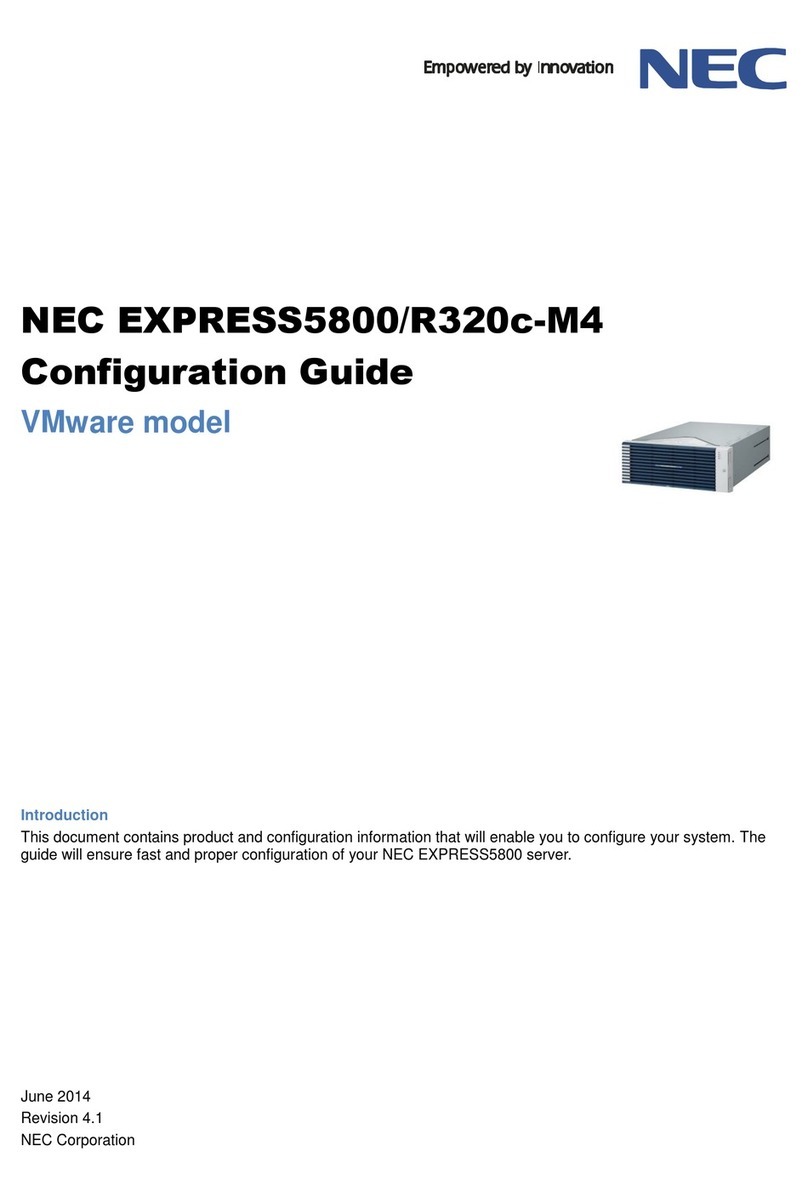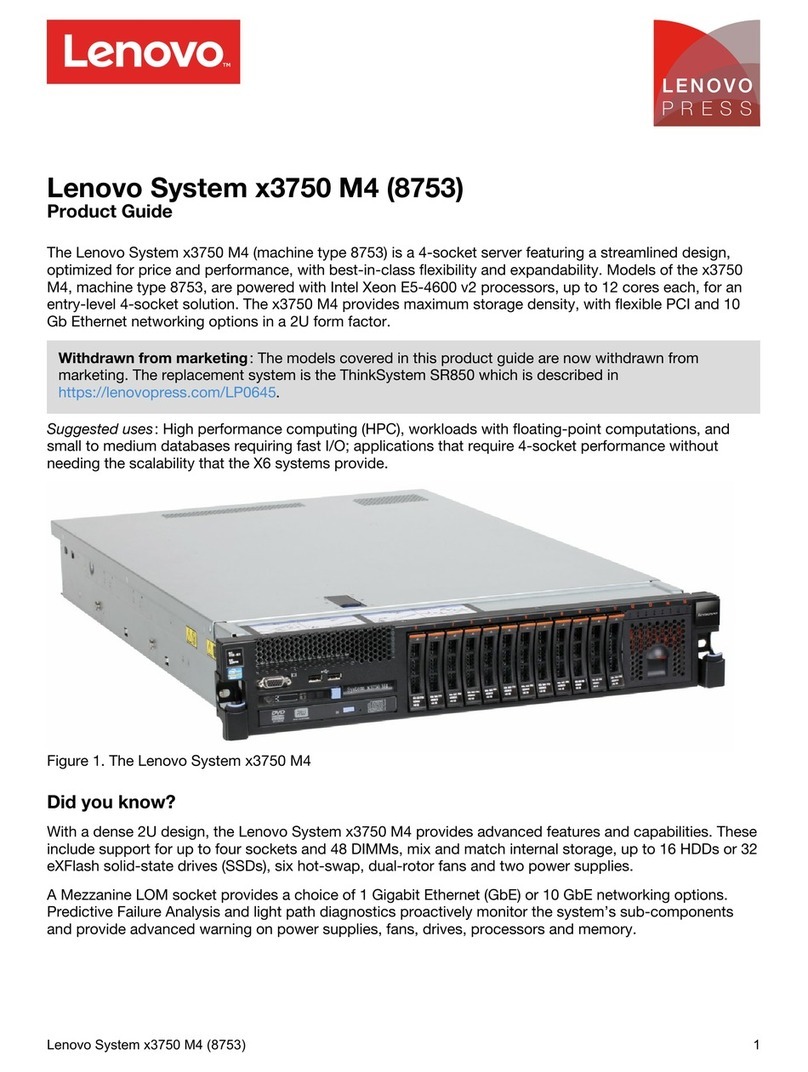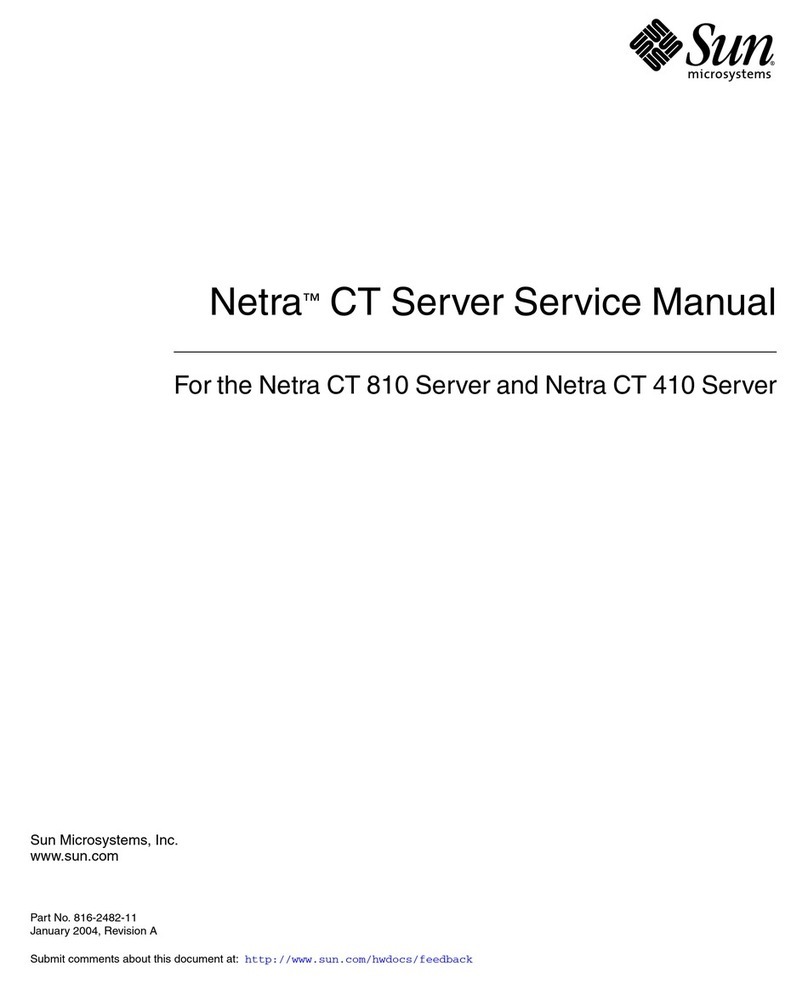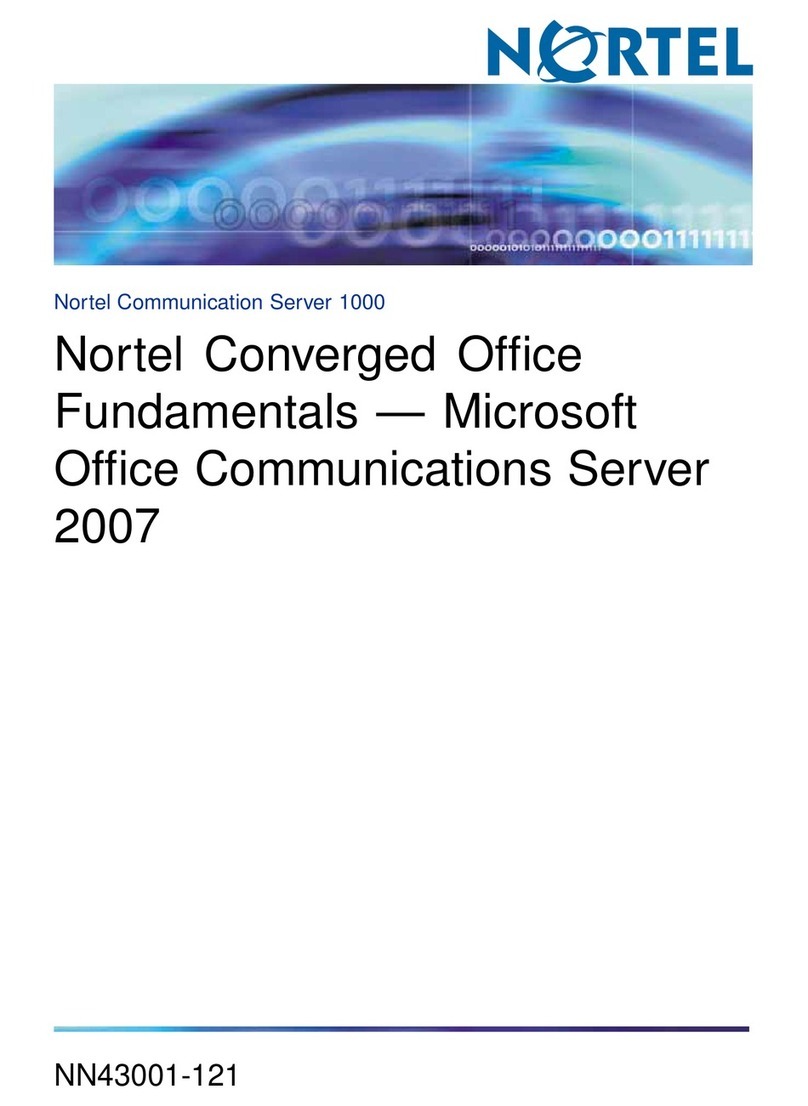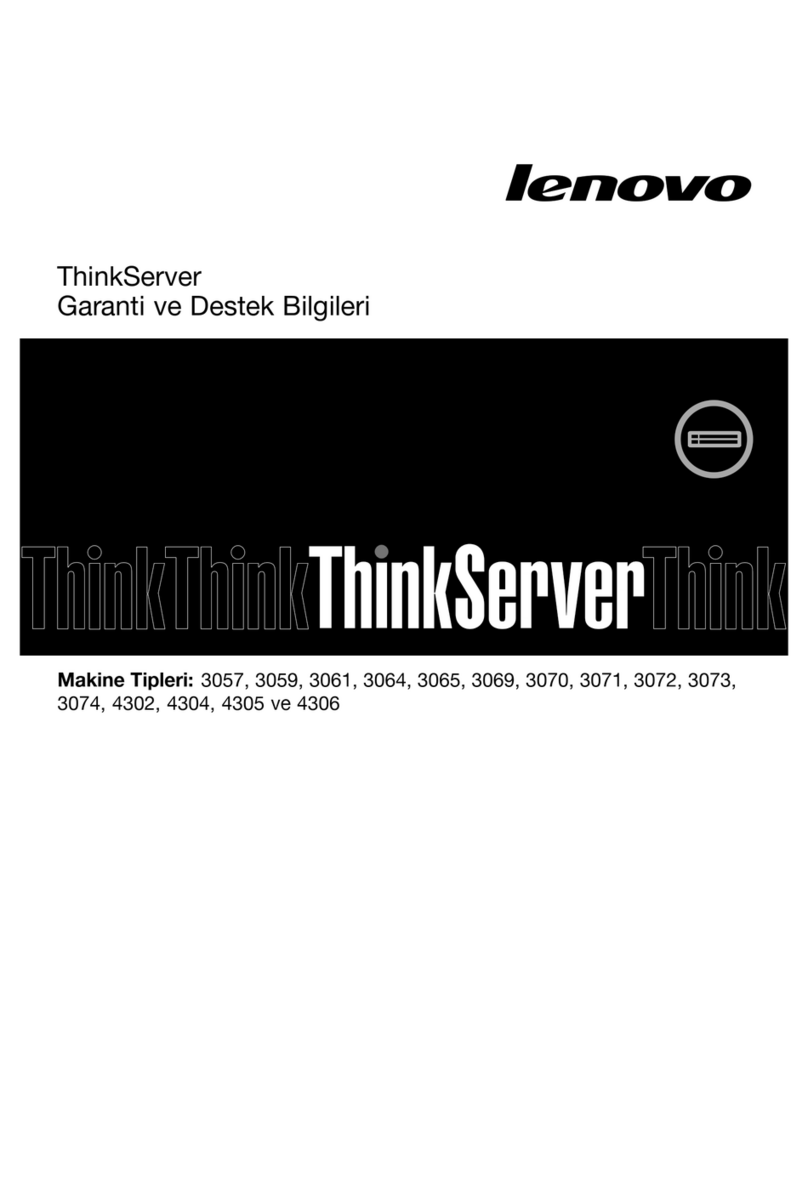Terra NASBOX 5 G2 User manual

TERRA NASBOX 5 G2
User’s Manual

2
Copyright and Trademark Notice
Microsoft, Windows, and the Windows logo are registered trademarks of Microsoft
Corporation. Apple, iTunes and Apple OS X are registered trademarks of Apple
Computers, Inc. All other trademarks and brand names are the property of their
respective owners. Specifications are subject to change without notice.
Copyright © 2013 WORTMANN AG. All rights reserved.
About This Manual
All information in this manual has been carefully verified to ensure its correctness.
In case of an error, please provide us with your feedback. WORTMANN AG reserves
the right to modify the contents of this manual without notice.
Product name: TERRA NASBOX 5G2
Manual Version: 5.3
Release Date: May 2013

3
Safety Warnings
For your safety, please read and follow the following safety warnings:
Read this manual thoroughly before attempting to set up your TERRA
NASBOX 5 G2.
Your TERRA NASBOX 5 G2 is a complicated electronic device. DO NOT
attempt to repair it under any circumstances. In the case of malfunction,
turn off the power immediately and have it repaired at a qualified service
center. Contact your vendor for details.
DO NOT allow anything to rest on the power cord and DO NOT place the
power cord in an area where it can be stepped on. Carefully place
connecting cables to avoid stepping or tripping on them.
Your TERRA NASBOX 5 G2 can operate normally under temperatures
between 5°C and 40°C, with relative humidity of 20% – 85%. Using TERRA
NASBOX 5 G2 under extreme environmental conditions could damage the
unit.
Ensure that the TERRA NASBOX 5 G2 is provided with the correct supply
voltage (AC 100V ~ 240V, 50/60 Hz, 3A). Plugging the TERRA NASBOX 5 G2
to an incorrect power source could damage the unit.
Do NOT expose TERRA NASBOX 5 G2 to dampness, dust, or corrosive
liquids.
Do NOT place TERRA NASBOX 5 G2 on any uneven surfaces.
DO NOT place TERRA NASBOX 5 G2 in direct sunlight or expose it to other
heat sources.
DO NOT use chemicals or aerosols to clean TERRA NASBOX 5 G2. Unplug
the power cord and all connected cables before cleaning.
DO NOT place any objects on the TERRA NASBOX 5 G2 or obstruct its
ventilation slots to avoid overheating the unit.
Keep packaging out of the reach of children.
If disposing of the device, please follow your local regulations for the safe
disposal of electronic products to protect the environment.

4
Table of Contents
Copyright and Trademark Notice ................................................... 2
About This Manual ......................................................................... 2
Safety Warnings ............................................................................ 3
Table of Contents .......................................................................... 4
Chapter 1: Introduction................................................................. 7
Overview ............................................................................................... 7
Product Highlights................................................................................. 7
Package Contents .................................................................................. 9
Front Panel.......................................................................................... 10
Rear Panel ........................................................................................... 11
Chapter 2: Hardware Installation ................................................ 12
Overview ............................................................................................. 12
Before You Begin................................................................................. 12
Cable Connections ............................................................................... 12
Chapter 3: First Time Setup ......................................................... 14
Overview ............................................................................................. 14
TERRA Setup Wizard............................................................................ 14
LCD Operation ..................................................................................... 14
Typical Setup Procedure...................................................................... 16
Chapter 4: System Administration ............................................... 18
Overview ............................................................................................. 18
Web Administration Interface ............................................................. 18
My Favorite.................................................................................. 19
Logout ........................................................................................ 21
Language Selection....................................................................... 21
System Information ............................................................................ 22
System Information ...................................................................... 22
System/Service Status (Refer Chapter 7 for FW v2.03.01 and after) ... 22
Logs............................................................................................ 23
On-line Register ........................................................................... 23
Syslog Management...................................................................... 24
System Monitor ............................................................................ 25
System Management ........................................................................... 28
Time: Setting system time............................................................. 28
Notification configuration ............................................................... 28
Firmware Upgrade ........................................................................ 29
Schedule Power On/Off.................................................................. 30
Administrator Password .................................................................31
Config Mgmt ................................................................................ 31
Factory Default............................................................................. 32
Reboot & Shutdown ...................................................................... 32
File System Check ........................................................................ 32
Wake-Up On LAN (WOL)................................................................ 34
SNMP Support .............................................................................. 34
UI Login Function ......................................................................... 35
System Network .................................................................................. 36
Networking .................................................................................. 36
DHCP/RADVD ............................................................................... 37
Storage Management .......................................................................... 38

5
Disks Information (Refer Chapter 7 for FW v2.03.01 and after) .......... 38
RAID Information ......................................................................... 40
NAS Stacking ............................................................................... 52
ISO Mount ................................................................................... 58
Share Folder ................................................................................ 61
Folder and sub-folders Access Control List (ACL) .......................................... 64
iSCSI .......................................................................................... 67
iSCSI Thin-Provisioning .................................................................72
LUN ACL ...................................................................................... 73
Advance Option ............................................................................ 74
User and Group Authentication ........................................................... 76
ADS/NT Support ........................................................................... 76
Local User Configuration................................................................ 77
Local Group Configuration.............................................................. 80
Batch Usersand Groups Creation.................................................... 82
User Quota .................................................................................. 83
User and Group Backup .................................................................83
LDAP Support............................................................................... 84
Network Service .................................................................................. 84
Samba / CIFS .............................................................................. 84
AFP (Apple Network Setup)............................................................ 87
NFS Setup ................................................................................... 88
FTP ............................................................................................. 88
TFTP ........................................................................................... 89
WebService.................................................................................. 90
UPnP........................................................................................... 90
Bonjour Setting ............................................................................ 91
SSH ............................................................................................ 91
DDNS.......................................................................................... 92
UPnP Port Management .................................................................92
Application Server ............................................................................... 94
iTunes® Server............................................................................ 94
Module Installation ....................................................................... 94
Auto Module Installation ................................................................ 95
Backup ................................................................................................ 96
Rsync Target Server ..................................................................... 96
Data Guard (Remote Backup)......................................................... 97
ACL Backup and Restore...............................................................109
Data Burn...................................................................................110
TERRA Backup Utility ...................................................................113
Windows XP Data Backup .............................................................114
Apple OS X Backup Utilities...........................................................115
External Devices................................................................................ 115
Printers......................................................................................115
Uninterrupted Power Source..........................................................120
Chapter 5: Tips and Tricks ......................................................... 120
USB and eSATA Storage Expansion.................................................... 120
Remote Administration...................................................................... 121
Part I -Setup a DynDNS Account ..................................................122
Part II -Enable DDNS on the Router ..............................................122
Part III -Setting up Virtual Servers (HTTPS)...................................122
Firewall Software Configuration ........................................................ 122
Replacing Damaged Hard Drives ....................................................... 123
Hard Drive Damage .....................................................................123
Replacing a Hard Drive.................................................................123
RAID Auto-Rebuild.......................................................................123
Chapter 6: Troubleshooting ....................................................... 124

6
Forgot My Network IP Address.......................................................... 124
Can't Map a Network Drive in Windows XP........................................ 124
Restoring Factory Defaults ................................................................ 124
Problems with Time and Date Settings.............................................. 125
Chapter 7: Updates for FW v2.03.01.......................................... 126
Status ........................................................................................126
Added Hardware Information ........................................................126
Disk Information..........................................................................127
Data Guard (Local Backup) ...........................................................130
Volume Expansion Management ....................................................146
Appendix A: Customer Support.................................................. 147
Appendix B: RAID Basics ........................................................... 148
Overview ........................................................................................... 148
Benefits ............................................................................................. 148
Improved Performance .................................................................148
Data Security ..............................................................................148
RAID Levels....................................................................................... 148
Appendix C: Active Directory Basics .......................................... 151
Overview ........................................................................................... 151
What is Active Directory? .................................................................. 151
ADS Benefits...................................................................................... 151
Appendix D: Licensing Information ........................................... 152
Overview ........................................................................................... 152
CGIC License Terms........................................................................... 153
GNU General Public License............................................................... 153

7
Chapter 1: Introduction
Overview
Thank you for choosing the TERRA NASBOX 5 G2 Server. The TERRA NASBOX 5 G2
is an easy-to-use storage server that allows a dedicated approach to storing and
distributing data on a network. Data reliability is ensured with RAID features that
provide data security and recovery—over multiple Terabyte of storage are available
using RAID 5 and RAID 6. Gigabit Ethernet ports enhance network efficiency,
allowing TERRA NASBOX 5 G2 to take over file management functions, increase
application and data sharing and provide faster data response. The TERRA NASBOX
5 G2 offers data mobility with a disk roaming feature that lets you swap working
hard drives for use in other TERRA NASBOX 5 G2, securing the continuity of data in
the event of hardware failure. The TERRA NASBOX 5 G2 allows data consolidation
and sharing between Windows (SMB/CIFS), UNIX/Linux, and Apple OS X
environments. The TERRA NASBOX 5 G2’s user-friendly GUI supports multiple
Languages.
Product Highlights
File Server
First and foremost, the TERRA NASBOX 5 G2 allows you to store and share files
over an IP network. With a Network Attached Storage (NAS) device, you can
centralize your files and share them easily over your network. With the easy-to-use
web-based interface, users on your network can access these files in a snap.
To learn about the Web User Interface, go to
Chapter 4: Using the TERRA NASBOX 5 G2 > Web Administration Interface
FTP Server
With the built-in FTP Server, friends, clients, and customers can upload and
download files to your TERRA NASBOX 5 G2 over the Internet with their favorite
FTP programs. You can create user accounts so that only authorized users have
access.
To set up the FTP Server, refer to
Chapter 4: Network Service> FTP .
iTunes Server
With the built-in iTunes server capability, the TERRA NASBOX 5 G2 enables digital
music to be shared and played anywhere on the network!
To set up the iTunes Server, refer to
Chapter 4: Application Server>iTunes Configuration.
Printer Server
With the TERRA NASBOX 5 G2’s Printer Server, you can easily share an IPP printer
with other PCs connected to your network.
To set up the Printer Server, refer to
Chapter 4: External Devices Server>Printer Information.

8
Multiple RAID
TERRA NASBOX 5 G2 supports multiple RAID volumes on one system. So, you can
create RAID 0 for your non-critical data, and create RAID 1,5,6,50 or 60 (depend
on model) for mission-critical data. Create the RAID levels depending on your
needs.
To configure RAID modes on the TERRA NASBOX 5 G2, refer to
Chapter 4: Storage Management >RAID Information.
iSCSI Capability
TERRA NASBOX 5 G2 is not only a file server, but it also supports iSCSI initiators.
Your server can access TERRA NASBOX 5 G2 as a direct-attached-storage over the
LAN or Internet. There is no easier way to expand the capacity of your current
application servers. All the storage needs can be centrally managed and deployed.
This brings ultimate flexibility to users.
To set up an iSCSI volume, refer to
Chapter 4: Storage Management > iSCSI
Superior Power Management
TERRA NASBOX 5 G2 supports schedule power on/off. With this feature,
administrator can set at what time to turn on or off the system. This feature is a big
plus for people who want to conserve energy. Wake-On-LAN enables administrator
to remotely turn on the system without even leaving their own seat.
To schedule system on and off, refer to
Chapter 4: System Management> Scheduled Power On/Off

9
Package Contents
The TERRA NASBOX 5 G2 should contain the following common items:
lSystem Unit x1
lQIG (Quick Installation Guide) x1
lCD-Title (TERRA NASBOX 5 G2 CD & TwonkyMedia CD)
lEthernet Cable x1
lAccessory bag x1
lPower cord x1
Please check to see if your package is complete. If you find that some items are
missing, contact your dealer.

10
Front Panel
TERRA NASBOX 5 G2:
The TERRA NASBOX 5 G2 front panel has the device’s controls, indicators, and hard
disk trays:
Front Panel
Item Description
1.System LED ·Blinking orange: System is being upgraded or ;is starting up;
data currently inaccessible
2.WAN/LAN1 LED ·Solid green: Network link
·Blinking green: Network activity
3.LAN2 LED ·Solid green: Network link
·Blinking green: Network activity
4.USB Copy LED ·Solid blue: Files are being copied from a USB storage device
5.Syetem Warning LED ·Solid RED:System error
6.Reset Button ·Resets system configuration to default value.
7.USB Port ·USB 3.0 port for compatible USB devices, such as USB disks.
8.Power Button/Power
LED
·Power on/off TERRA NASBOX 5 G2 and Power LED.
·Solid blue: System is power on.
9.Up Button ▲·Push to scroll up when using the LCD display.
10.Down Button ▼·Push to enter the USB copy operation screen.
11.Enter Button
¿
·Push to enter LCD administrator password to access basic
system setting.
12.Escape Button ESC ·Push to leave the current LCD menu.
13.LCD Display ·Displays current system status and warning messages.
14.HDD Trays ·Five 3.5” SATA HDD trays.
·Locks are provided for added security.

11
Rear Panel
TERRA NASBOX 5 G2:
The TERRA NASBOX 5 G2 rear panel features ports and connectors.
Back Panel
Item Description
1.Power Connector ·Connect the included power cords to these connectors
2. WAN/LAN1 Port ·WAN/LAN1 port for connecting to an Ethernet network through a
switch or router
3. LAN2 Port ·LAN2port for connecting to an Ethernet network through a switch
or router
4.USB Port ·USB 2.0 port for compatible USB devices, such as USB disks, and
USB printers
5.USB Port ·USB 2.0 port for compatible USB devices.
6.eSATA Port ·eSATA port for high-speed storage expansion
7.Line in ·For Audio in
8. Line out ·For Audio out
9. Mic input ·Microphone input
10.System Fan ·System fan that exhausts heat from the unit.
11.HDMI Port ·For Video/Audio out
12.VGA Port ·For Video out

12
Chapter 2: Hardware Installation
Overview
Your TERRA NASBOX 5 G2 is designed for easy installation. To help you get started,
the following chapter will help you quickly get your TERRA NASBOX 5 G2 up and
running. Please read it carefully to prevent damaging your unit during installation.
Before You Begin
Before you begin, be sure to take the following precautions:
1. Read and understand the Safety Warnings outlined in the beginning of the
manual.
2. If possible, wear an anti-static wrist strap during installation to prevent
static discharge from damaging the sensitive electronic components on the
TERRA NASBOX 5 G2.
3. Be careful not to use magnetized screwdrivers around the TERRA NASBOX 5
G2’s electronic components.
Cable Connections
To connect the TERRA NASBOX 5 G2 product to your network, follow the steps
below:
1. Connect an Ethernet cable from your network to the WAN/LAN1 port on the
back panel of the TERRA NASBOX 5 G2.
•
TERRA NASBOX 5 G2 WAN/LAN1 port
2. Connect the provided power cord into the universal power socket on the
back panel. Plug the other end of the cord into a surge protector socket.
•TERRA NASBOX 5 G2 power socket
3. Press the power button on the Front Panel to boot up the TERRA NASBOX 5
G2.

13
•TERRA NASBOX 5 G2 power button

14
Chapter 3: First Time Setup
Overview
Once the hardware is installed, physically connected to your network, and powered
on, you can configure the TERRA NASBOX 5 G2 so that it is accessible to your
network users. There are two ways to set up your TERRA NASBOX 5 G2: using the
TERRA Setup Wizard or the LCD display. Follow the steps below for initial
software setup.
TERRA Setup Wizard
The handy TERRA Setup Wizard makes configuring TERRA NASBOX 5 G2 a snap. To
configure the TERRA NASBOX 5 G2 using the Setup Wizard, perform the following
steps:
1. Insert the installation CD into your CD-ROM drive (the host PC must be
connected to the network).
2. The Setup Wizard should launch automatically. If not, please browse your
CD-ROM drive and double click on Setup.exe.
3. The Setup Wizard will start and automatically detect all TERRA storage
devices on your network. If none are found, please check your connection
and refer to Chapter 7: Troubleshooting for assistance.
4. Select the TERRA NASBOX 5 G2 that you like to configure.
5. Login with the administrator account and password. The default account
and password are both “admin”.
6. Name your TERRA NASBOX 5 G2 and configure the network IP address. If
your switch or router is configured as a DHCP Server, configuring the TERRA
NASBOX 5 G2 to automatically obtain an IP address is recommended. You
may also use a static IP address and enter the DNS Server address
manually.
7. Change the default administrator password.
8. Finished! Access the TERRA NASBOX 5 G2 Web Administrator Interface by
pressing the Start Browser button. You can also configure another TERRA
NASBOX 5 G2 at this point by clicking the Setup Other Device button.
Press Exit to exit the wizard.
LCD Operation
The mentioned models above are equipped with an LCD on the front for easy status
display and setup. There are four buttons on the front panel to control the LCD
functions.
NOTE
The
TERRA
Setup Wizard is designed for installation on syst
ems running Windows
XP/2000/vista/7 or Mac OSX or later. Users with other operating systems will
need to install the TERRA Setup Wizard on a host machine with one of these
operating systems before using the unit.
NOTE
For MAC OS X users, double click on TERRA Setup Wizard .dmg file.

15
LCD Controls
Use the Up (▲), Down (▼), Enter (¿) and Escape (ESC) keys to select various
configuration settings and menu options for TERRA NASBOX 5 G2 configuration.
The following table illustrates the keys on the front control panel:
LCD Controls
Icon Function Description
▲Up Button Select the previous configuration settings option.
▼Down Button USB copy confirmation display.
¿Enter Enter the selected menu option, sub-menu, or parameter setting.
ESC Escape Escape and return to the previous menu.
There are two modes of operation for the LCD: Display Mode and Management
Mode.
Display Mode
During normal operation, the LCD will be in Display Mode.
Display Mode
Item Description
Host Name Current host name of the system.
WAN/LAN1 Current WAN/LAN1 IP setting.
LAN2 Current LAN2 IP setting.
Link Aggregation Current Link Aggregation status
System Fan1Current system fan1 status.
System Fan2 Current system fan2 status.
CPU Fan Current CPU fan status
2009/05/22 12:00 Current system time.
Disk Info Current status of disk slot has been installed
RAID Current RAID status.
The TERRA NASBOX 5 G2 will rotate these messages every one-two seconds on the
LCD display.
USB Copy
The USB Copy function enables you to copy files stored on USB devices such as USB
disks and digital cameras to the TERRA NASBOX 5 G2 by press button. To use USB
copy, follow the steps below:
1. Plug your USB device into an available USB port on the Front end.
2. In Display Mode, press the Down Button (▼).
3. The LCD will display “USB Copy?”
4. Press Enter (¿) and the TERRA NASBOX 5 G2 will start copying USB disks
connected to the front USB port.
5. All of data will be copied into system folder named “USB copy”.
Management Mode
During setup and configuration, the LCD will be in Management Mode.

16
To enter into Management Mode, press Enter (¿)and an “Enter Password” prompt
will show on the LCD.
At this time, the administrator has to enter the correct LCD password. System will
check whether the correct LCD password has been entered. The default LCD
password is “ 0000 ”. If correct password is entered, you will enter into the
Management Mode menu.
Management Mode
Item Description
WAN/LAN1 Setting IP address and netmask of your WAN/LAN1 ports.
LAN2 Setting IP address and netmask of your LAN2 ports.
Link Agg. Setting Select Load Balance, 802.3ad or Failover.
Change Admin Passwd Change administrator’s password for LCD operation.
Reset to Default Reset system to factory defaults.
Exit Exit Management Mode and return to Display Mode.
Typical Setup Procedure
From the Web Administration Interface, you can begin to setup your TERRA
NASBOX 5 G2 for use on your network. Setting up the TERRA NASBOX 5 G2
typically follows the five steps outlined below.
For more on how to use the Web Administration Interface, see
Chapter 4: Web Administration Interface.
Step 1: Network Setup
From the Web Administration Interface, you can configure the network settings of
the TERRA NASBOX 5 G2 for your network. You can access the Network menu
from the menu bar.
For details on how to configure your network settings, refer to
Chapter 4: System Network .
Step 2: RAID Creation
Next, administrators can configure their preferred RAID setting and build their
RAID volume. You can access RAID settings from the menu bar of the Web
Administration Interface by navigating to Storage Management > RAID
Management.
For more information on configuring RAID, see
Chapter 4: Storage > RAID Management.
Don’t know which RAID level to use? Find out more about the different RAID levels
from Appendix B: RAID Basics.
Step 3: Create Local Users or Setup Authentication
Once the RAID is ready, you can begin to create local users for TERRA NASBOX 5
G2, or choose to setup authentication protocols such as Active Directory (AD).
For more on managing users, go to Chapter 4: User and Group Authentication.
NOTE You can also change your LCD password using the Web Administration
Interface by navigating to System Management > Administrator
Password. For more on the Web Administration Interface, see Chapter
4: System Management.

17
For more information on configuring Active Directory, see
Chapter 4: User and Group Authentication > ADS Support.
For information about the benefits of Active Directory, see Appendix D: Active
Directory Basics.
Step 4: Create Folders and Set Up ACLs
Once users are introduced into your network, you can begin to create various
folders on the TERRA NASBOX 5 G2 and control user access to each using Folder
Access Control Lists.
More information on managing folders, see
Chapter 4: Storage Management > Share Folder .
To find out about configuring Folder Access Control Lists, see Chapter 4: Storage
Management > Share Folder> Folder Access Control List (ACL).
Step 5: Start Services
Finally, you can start to setup the different services of TERRA NASBOX 5 G2 for the
users on your network. You can find out more about each of these services by
clicking below:
SMB/CIFS
Apple File Protocol (AFP)
Network File System (NFS)
File Transfer Protocol (FTP)
iTunes Server
Printer Server

18
Chapter 4: System Administration
Overview
The TERRA NASBOX 5 G2 provides an easily accessible Web Administration
Interface. With it, you can configure and monitor the TERRA NASBOX 5 G2
anywhere on the network.
Web Administration Interface
Make sure your network is connected to the Internet. To access TERRA NASBOX 5
G2 Web Administration Interface:
1. Type the TERRA NASBOX 5 G2 IP address into your browser. (Default IP
address is http://192.168.1.100)
2. Login to the system using the administrator user name and password. The
factory defaults are:
User Name: admin
Password: admin
※If you changed your password in the setup wizard, use the new password.
Once you are logged in as an administrator, the disclaimer page will appear as
below. Please click the check box if you do not want to have this page displayed
during the next login.
NOTE
Your computer’s network IP address must be on the same subnet as t
he
TERRA
IP storage. If the TERRA IP storage has default IP address of 192.168.1.100,
your managing PC IP address must be 192.168.1.x, where x is a number
between 1 and 254, but not 100.

19
Following the disclaimer page, you will see the Web Administration Interface.
From here, you can configure and monitor virtually every aspect of the TERRA
NASBOX 5 G2 from anywhere on the network.
My Favorite
The user interface with “My Favorite”shortcut allows the user to designate often
used items and have them display on the main screen area. The figure below
displayssystem favorite functions.
Administratorscan add or remove
favorite functionsto My Favoritesby right
clicking the mouse on the menu tree.
Another way the administrators can add
favorite functionsis by clicking the “Add
Favorite” icon in each function screen.
See the figure below with the red circled
icon.
To return to the favorite screen, simply click “Home” located at the left hand corner
of the main screen.

20
Menu Bar
The Menu Bar is where you will find all of the information screens and system
settings of TERRA NASBOX 5 G2. The various settings are placed in the following
groups on the menu bar:
Menu Bar
Item Description
System Information Current system status of the TERRA NASBOX 5 G2.
System Management Various TERRA NASBOX 5 G2 system settings and
information.
System Network Information and settings for network connections, as well as
various services of the TERRA NASBOX 5 G2.
Storage Information and settings for storage devices installed into
the TERRA NASBOX 5 G2.
User and Group Authentication Allows configuration of users and groups.
Network Service
Application Server Printer Server and iTunes Server set-up of the TERRA
NASBOX 5 G2.
Module Management System and user Module installation of the TERRA NASBOX 5
G2.
Backup Category of Backup Features setup of the TERRA NASBOX 5
G2.
Moving your cursor over any of these items will display the dropdown menu
selections for each group.
In the following sections, you will find detailed explanations of each function, and
how to configure your TERRA NASBOX 5 G2.
Table of contents
Other Terra Server manuals