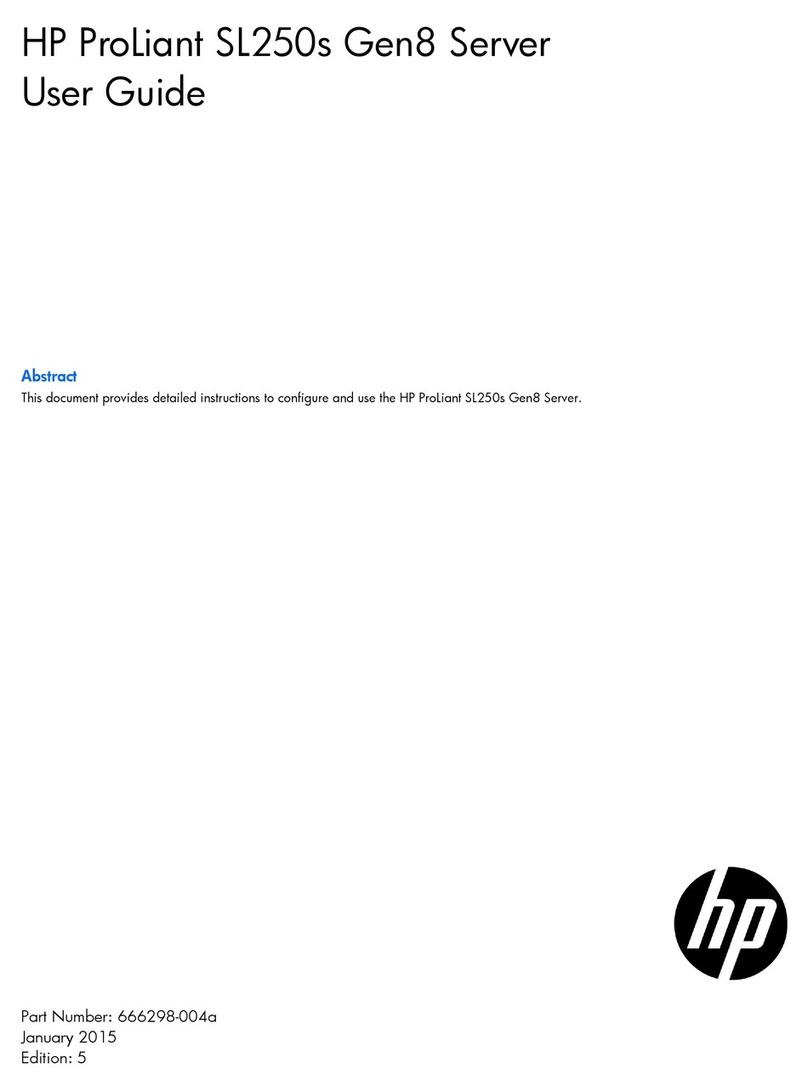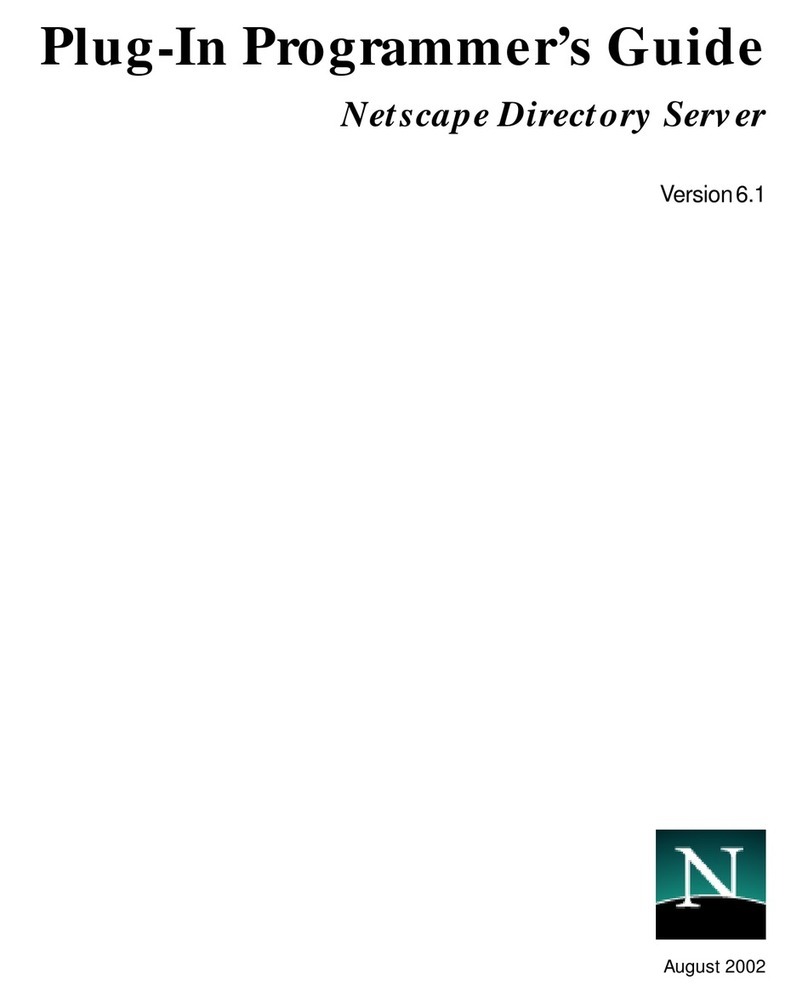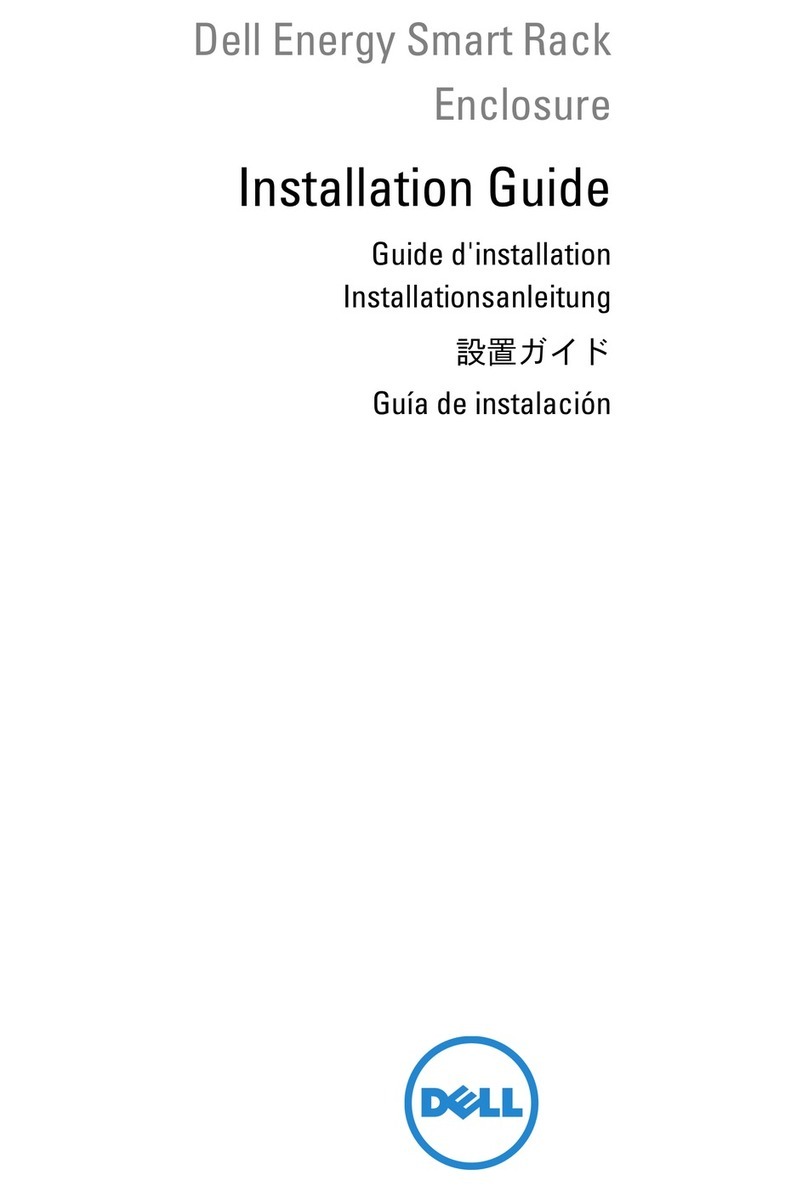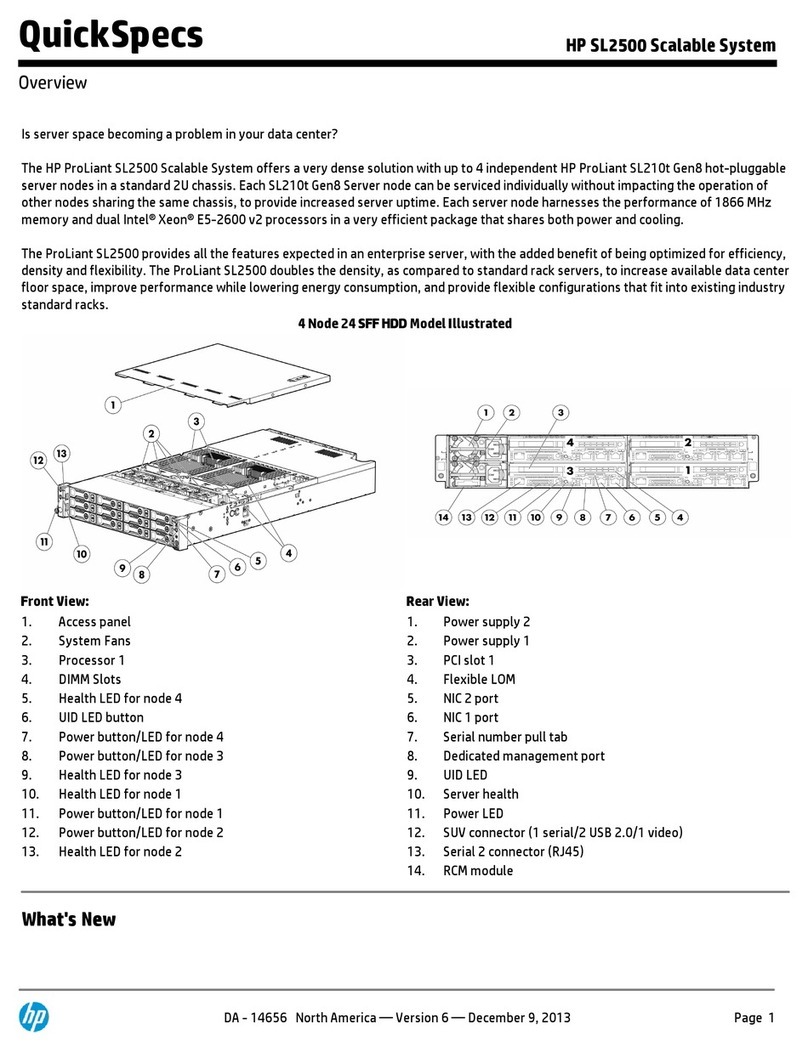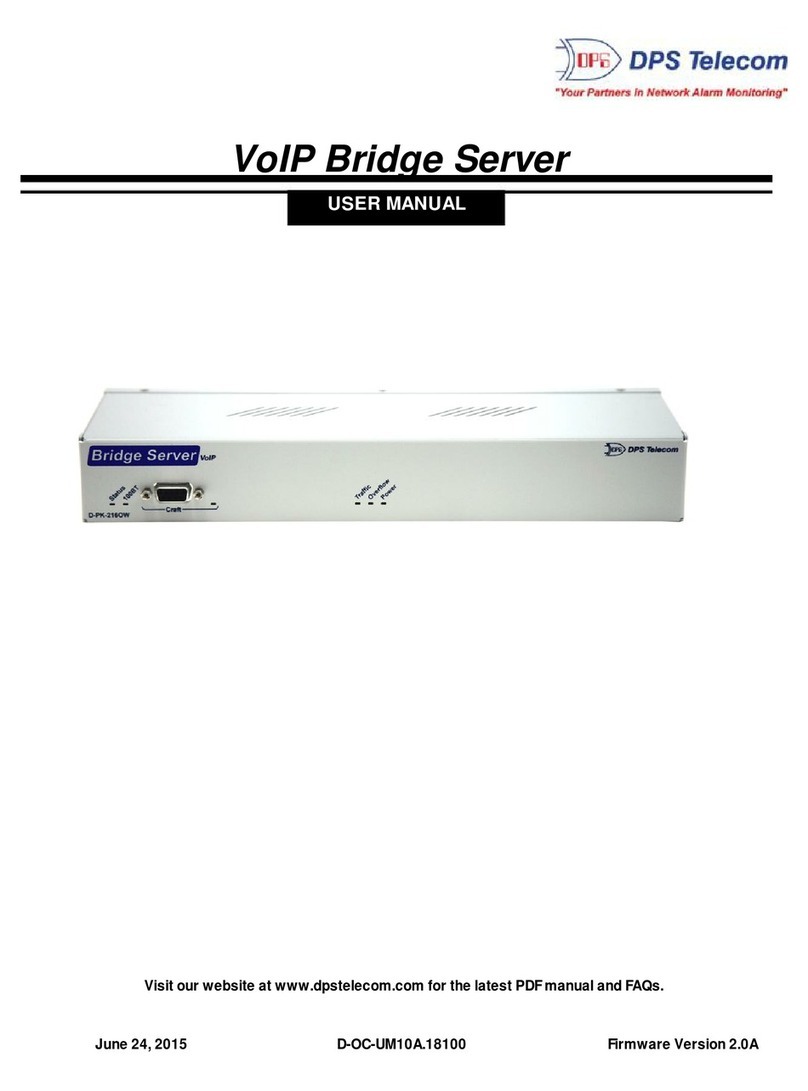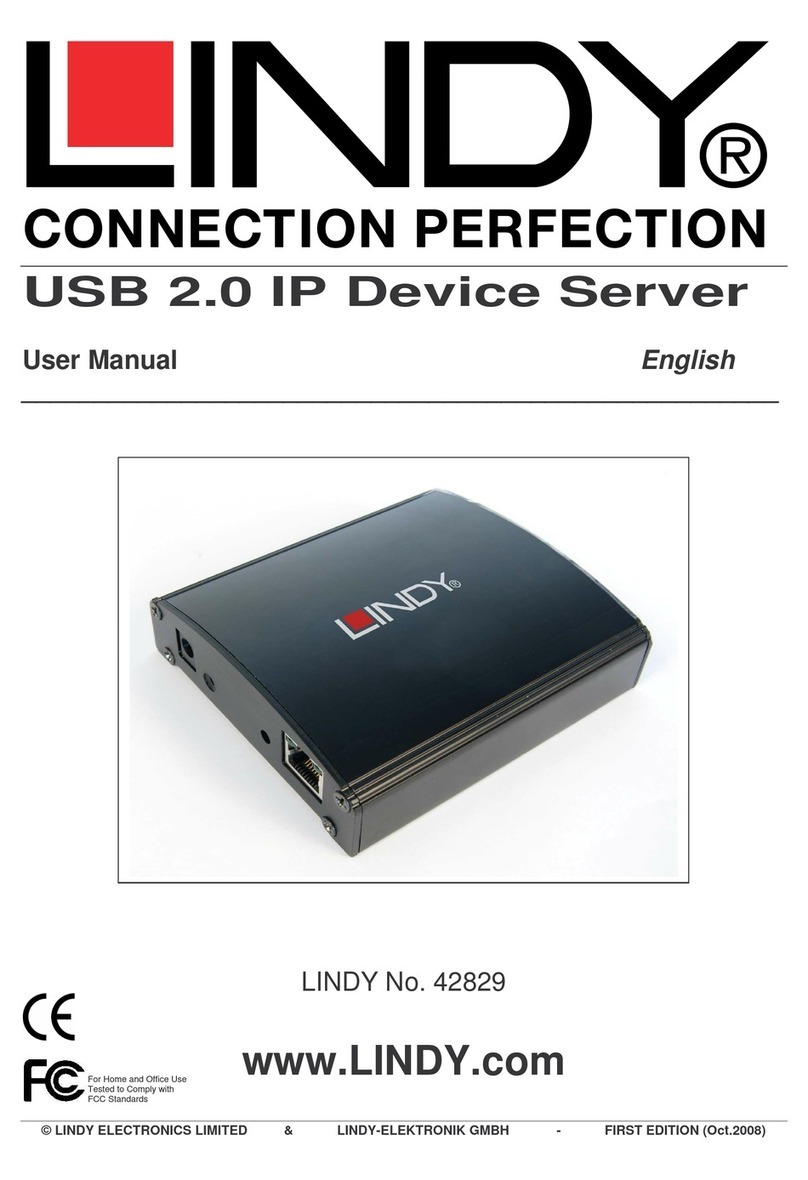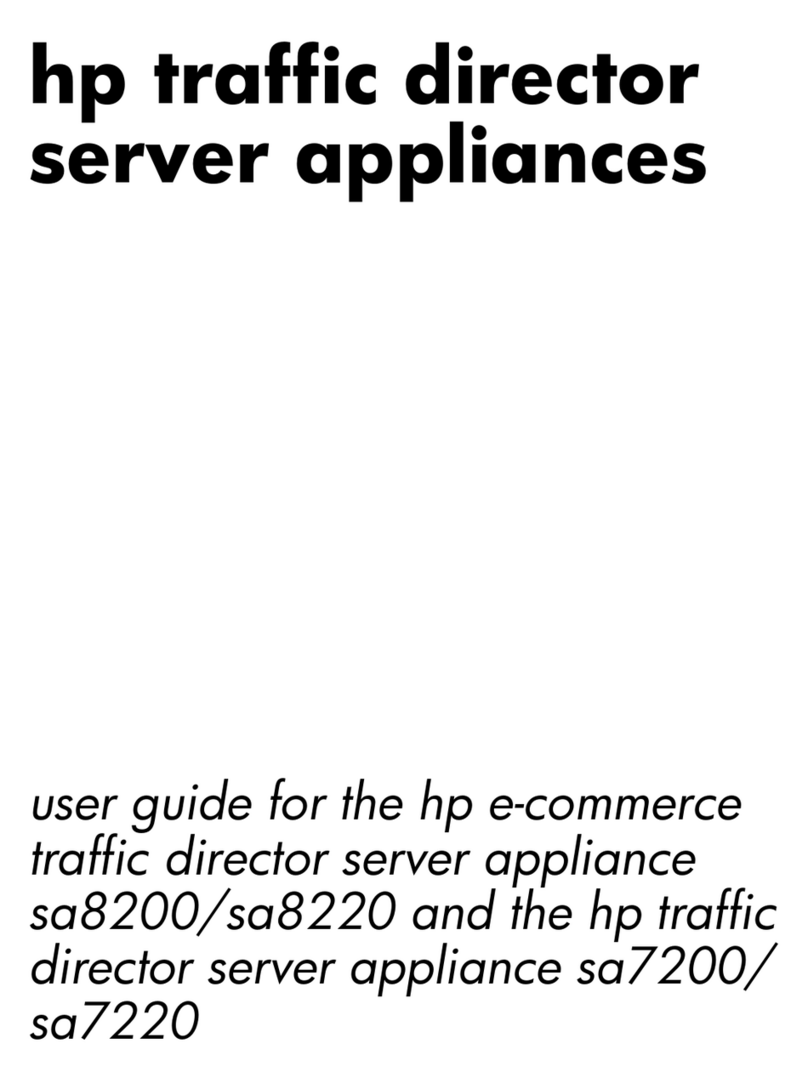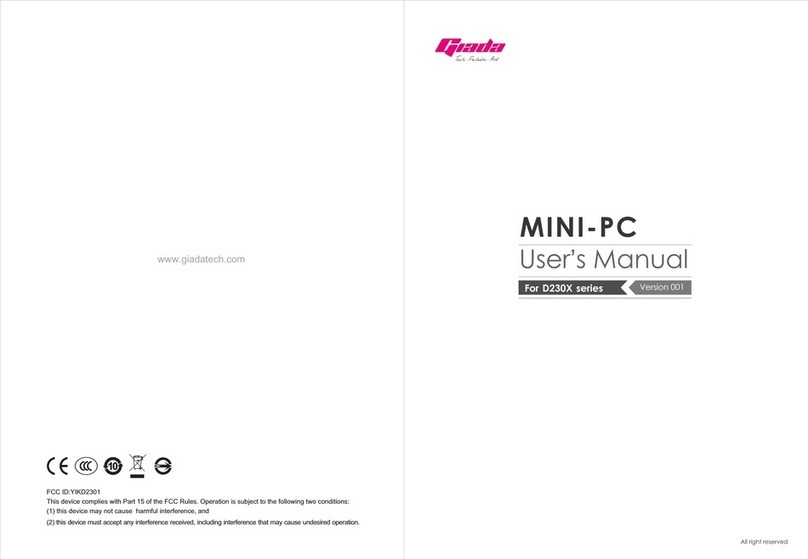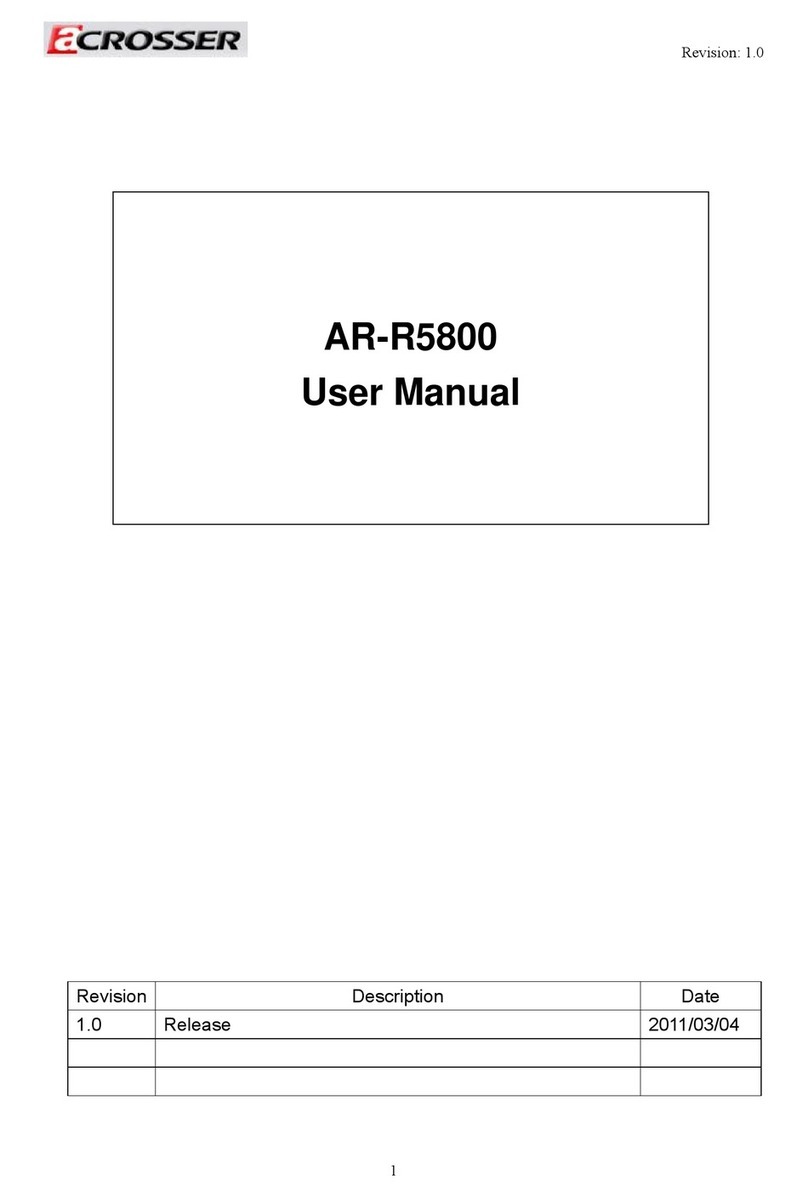Terra PCS200 User manual

Remote control
and monitoring server
PCS200
User manual
Version 1.1
TERRA

www.terraelectronics.com
CONTENTS
1Productdescription _______________________________ 3
2Safetyinstructions _______________________________ 3
3Parameters _____________________________________ 3
3.1 Features ___________________________________ 3
4Externalviewandoperatingcontrol _________________ 4
5PCS200controlinterface __________________________ 5
5.1 USBcontrol ________________________________ 5
5.2 LCDdisplay________________________________ 5
5.3 Keypad____________________________________ 5
5.4 “Addressed”indicator _______________________ 5
5.5 “Status”indicator ___________________________ 5
5.5 5.6 “Ground”clamp_____________________________ 5
5.7 230V~ 50Hzpowersupplyunit ________________ 5
5.8 Coolingfan_________________________________ 5
5.9 “Terra Bus” data bus connectors_______________ 5
5.10 UPScommunicationport______________________ 6
5.11 Digitalopto-isolatedinputs____________________ 6
5.12 Digitalrelayoutputs _________________________ 7
5.13 Temperature sensor _________________________ 7
5.14 Ethernetport _______________________________ 7
5.15 SecondaryEthernet port (optional) _____________ 7
5.16 Console port RS232 (debug)___________________ 7
6Connectingtothenetwork _________________________ 8
7Default settings__________________________________ 8
8PCS200webcontrol ______________________________ 8
8.1 Front page access ___________________________ 8
8.2 Systemmanagement _________________________ 9
8.3 Videomonitor______________________________ 10
8.4 Status ____________________________________ 12
8.5 I/Ocontrol ________________________________ 13
8.6 Viewconfiguration __________________________ 13
8.7 Headenddescription ________________________ 14
8.8 Time/Date ________________________________ 14
8.9 Network __________________________________ 15
8.10 Users ____________________________________ 16
8.11 Viewlogs _________________________________ 16
8.12 Firmwareupdate ___________________________ 17
8.13 Restart ___________________________________ 17
8.14 LOGOUT _________________________________ 17
9APPENDIX ____________________________________ 18
9.1 NetworkingoverGSMcellular data network ____ 18

Remote control and monitoring server PCS200
1 Productdescription
CMHWEB server isan optional deviceforTerraBusmanaged devices monitoringandcontrol.
Unitis considered asamaster device onTerra Bus networkasweb-based frontend. Throughthewebserver it is
possibleto:
- monitor up to 255 devices connected to the data bus;
-view andchangeparameters onthe individualdevices;
-viewdevicespecificdiagnosticinformation;
-operate advanced mode interminalenableddevices;
-upgrade device firmware.
UnitisintendedtobeusedtogetherwithMMH3000,CMH3000andRMH3000headends.
Theproduct isintendedfor indoor usageonly.
Itis strictly recommendedto feed ACpower using UPS.
2 Safety instructions
Theserver is poweredfrommains 230 V~.Thisvoltageis dangerous tolife.
Anyrepairs must bedoneby aqualifiedpersonnel.
Toavoidtheelectricshockfollowtheseinstructions:
Donotremovethecover,without isolatingthe unitfrom themains supply.
Donot plug the server intothemainssupply if the power cordorplugare damaged.
Donot plugtheserver intothemains supplyuntilall cableshavebeen connectedcorrectly.
Todisconnectthe server,disconnect plugfrommains socket.
Themains socketmustbe easilyaccessible.
Theservershall not be exposed to dripping or splashing waterandnoobjectsfilledwith liquids, such as vases,
shallbe placed on it.
Avoidplacingservernexttocentralheatingcomponentsandinareasofhighhumidity.
Nonakedflame sources, such as lighted candles, should beplacedonserver.
Ifthe server has been keptincoldconditions for a longtime,keepit in a warmroomnoless than 2 hoursbefore
pluggingintothemains.
The ventilation should not be impeded by covering the ventilation openings with items, such as newspapers,
table-cloths,curtains.
3 Parameters
Powerconsumption: 198...250V~ 50Hz 3.5W
Workingtemperature 00C...500C
Humidity ≤80%
3.1 Features:
Remotecontrolfor CMH3000, MMH3000 and RMH3000 headends;
Managementfrom anywhereusinga webbrowser;
Serverand module softwareupgradevia HTTP;
Controlsupto 255 modules;
Customaccesslevelsformultipleusers;
IntegratedLCD andkeyboardfor configuration;
I/Ocontrol forexternaldevices.
3

4 Externalviewand operating control
Frontview
5
4
1USBcontrol 2LCDdisplay
3
Keypad
4
“Addressed” indicator
5“Status”indicator
6“Ground”clamp 10 UPScommunicationport 14 Ethernet port
7230V~50Hzpowersupplyinput 11 Digitalopto-isolatedinputs 15 SecondaryEthernetport(optional)
8Coolingfan 12 Digitalrelayoutputs 16 Console port RS232 (debug)
9“Terrabus”databusconnectors 13 Temperaturesensor 17 Antennaport (not used)
Back view

5 PCS200 control interface
See“Externalviewand operatingcontrol” section4forvisualinterfacecontrollocations.
5.1 USB control
TerraBusdata bus can bemanagedusing front panel USBportalongwith proper PC software(e.g.Terra Link,
CMHMaster).During USBcontrolmodeLCDpanelsshowssystemstatus: “USBCONTROL”,“ADDRESSED”
LEDturns green andwebserver activity issuspended.
Note: Touse USB port thedrivermust be installed. SeesuppliedCDfor more information.
5.2 LCD Display
AlphanumericLCD displayshowscurrent serverstatusas wellasnetwork settings.
5.3 Keypad
Basicnetwork configuratincanbe setupusingonboard keypad.Tomoveinside menu,press“>” or“<”buttons.
Toactivateselectedsubmenu press“Enter”.“ESC”cancelsanyactionsand returnsto thedefaultlocation(“System
status”).
Menustructure:
System Status > IP adress > Netmask > Gateway > Primary DNS > Secondary DNS > Reboot
To change digital value press “Enter” and increase or decrease number above the marked using “>” or “<”
buttons.Selectionisconfirmedbypressing“Enter”.
Repeatthis sequence untill the last number is set.After finishing theconfiguration select“Reboot” andpress
“Enter”.Systemwillrebootbyindicating“Systembusy”inthe“Systemstatus”screen.Afterchangingstatusto“Ok”
systemisrunning withnewnetworksettings.
5.4 “Addressed” indicator
Green“Addressed” indicator turnsonwhenUSB cable isconnected.
5.5 “Status”indicator
Green“Status” indicator stays on as long as PCS200 server is powered up. Note that for PCS200 units with
firmwareversion below 2.00, “Status” LED couldbered.
5.6 “Ground”clamp
Itishighlyrecommendedtohave“Earth”safetyterminalconnectedto“Ground” clamp to improve electrical
safetyandEMIimmunity.
5.7 230V~50Hz power supply input
5.8 Cooling fan
PCS200has internaltemperature sensorbuiltin. Coolingfan isautomaticallystarted keepingdevice operating
safelyifinternaltemperaturegetsabove thresholdlimit.
5.9 “Terra Bus” data bus connectors
“TerraBus” databus isbasedonrobustand industrystandard RS485busspecifications.Two parallelconnectors
providedfor userinstallationconvenience. 4P4C“TerraBus”cable isincludedin thepackage.
PCS200“Terra Bus” cablesmustbeunpluggedifanother master (PC or handheld) is used onthedatabus.
192.168.0.99
5

5.10 UPScommunicationport
Thisporthastwo inputs used to monitor and report UPS status.
Recommendedmatingterminalblockconnector:
TycoElectronics
p/n 284507-4 or p/n 284509-4
Pin-out:
pin1 –0V(logicground)
pin 2 – PCS200 Input #4 (Battery Low)
pin3 – 0V (logicground)
pin4 – PCS200 input #3 (Power Failure)
Input#3 and #4 statusandlog can be viewedwithwebinterface by clickingon“I/OControl” link.
Mostsmart UPS deviceshavestandard serial port(femaleD-SUB 9) withstatusinformation.
Seeconnectiontable for PCS200 interfacing tosmartUPSserial port.
PCS200 UPS COMM. UPSserialport Notes
pins (femaleD-SUB 9)
1 4 0V(logicground)
2 5 BatteryLow,open-collector output fromUPS.
Normallylow (0V),goes highwhenlow battery.
3 4 0V(logicground)
4 2 PowerFailure, RS232leveloutputfrom UPS.
NormallyRS232low level (-12V), goes to
RS232highlevel(+12V) whenline powerfailure.
5.11 Digitalopto-isolated inputs
Thereare two general purposeinputs.
Recommendedmatingterminalblockconnector:
TycoElectronics
p/n 284507-4 or p/n 284509-4
Pin-out:
Pin1 – Input #2 Low-side
Pin2– Input #2 High-side
Pin3 – Input #1 Low-side
Pin4– Input #1 High-side
Nominalinput port voltagedifferenceis +12V(operationalfrom +5V to+20V).
Input#1 and #2 statusandlog can be viewedwithwebinterface by clickingon“I/OControl” link.
Seesample interfacediagram below. 6
1234 1234 1234
11
11
122
22
233
33
344
44
4

5.12 Digital relay outputs
There are two digital relay outputs. They could be used to control module power relays. This way user could
remotelyrestartstationmodules.
Recommendedmatingterminalblockconnector:
TycoElectronics
p/n 284507-4 or p/n 284509-4
Pin-out:
Pin 1 – Output #1 contact 1
Pin 2 – Output #1 contact 2
Pin 3 – Output #2 contact 1
Pin 4 – Output #2 contact 2
Relayoutput contactselectricalrating: 30VDC,2A.
Whenpowerisoffandwhilesystemisbooting,bothrelayoutput contactsare NORMALLYCLOSED. Thisway
usingrelayoutputs to control system modulepowerrelays,system modules remain operational whenPCS200is
restarting.
When PCS200 has booted, outputs can be controlled by web interface (“I/O Control” link). Pressing “ON”
makes contacts closed, “OFF” - contacts open.
5.13 Temperature sensor
Thisinterface allowstoconnect externaltemperature sensor(1-Wirecompatible).
Pin-out:
Pin 1 - +5V power (supplied by PCS200)
Pin 2 - not used
Pin 3 - 1-Wire data bus
Pin4 - 0V (logic ground)
Temperaturesensorscan besuppliedas anoption,please contactmanufacturerfor furtherinformation.
5.14 Ethernetport
ThisEthernet port is used to connected PCS200 tothe network. PCS200supports 10/100MbpsEthernet.
IfPCS200is placed behind a firewallorarouter,make sure certainportsareopen/forwarded (see “Connecting
tothenetwork” section 6 for moredetails).
5.15 SecondaryEthernetport(optional)
Thisfeature is enabled withPCS200firmwareversions 1.20 andabove.
Secondary 10/100Mbps Ethernet port can be used to connect an IP streaming device like IP camera or video
server. Additional video/audio stream (TCP or UDP) ports needs to be open/forwarded if PCS200 is located
behindfirewall/router.See“Videomonitor”section 8.3 formore details.
5.16 Console port RS232 (debug)
ThisRS232 serial port (115200bps,8-N-1)outputssomedebug boot messages, andcanbeignored by the user.
7

6 Connecting to the network
Tooperatebasicfunctionsof PCS200Ethernet and Data Bus cables must be connected.
•PCS200 can be operatedusingdirectconnectionor pluged into Ethernet network. Ethernet socket
[14] is located on the back of PCS200.
•PCS200 must be the only master device onthe TerraBus. Two parallel Data Bus sockets [9] are
locatedon the back of PCS200. No other handheld, USB-TerraBus, Ethernet-Terra Busdevice
canbeusedtogether.4P4Ccableisincluded in the package.
•If PCS200 is locatedbehindaFirewall or router,following ports must be openorforwarded:
1. HTTP port 80 (TCP)
2. Extended HTML mode ports: 81 (TCP) and 1000 (TCP)
3.Advanced terminal mode:2300(TCP)
4.OtherTCP or UDP ports if “Video monitor”featureisused. See “Videomonitor” section 8.3 for
moreinformation.
•If remote location with TerraBus managed devices and PCS200 server doesn’t have access to the
Internet,then GSM data networkingoptioncould be used asalternativesolution. See Appendix –
“Networkingover GSM cellulardatanetwork”section 9.1 formoredetails.
7 Default settings
IP: 192.168.0.99
Netmask: 255.255.255.0
Gateway: 192.168.0.1
User: terra
Password terra
Subrackcount 2
8 PCS200 web control
8.1 Front page access
Device is shipped with default user “terra” and password “terra”. Administrator can enable and disable
accessbyadding users in web page “Users”.
8

8.2 System management
Topofthe webpageshowscurrentlyloggedinuser,PCS200serialnumberandPCS200firmware version.
Ifsomemodulesaren’tvisibleormodulefirmwareupgradehasbeen justperformed, pressing“Rescan” link will
triggerPCS200 toscanall subrackaddresses andupdatelist ofmodulesinSystemmanagementpage.
TerraBusenabled modules areshownon the “SYSTEMMANAGEMENT”page:
Numberof visibleTerra Bussubrackscan besetin “Viewconfiguration” page.
Bypressing ontheexisting device, itispossible toviewand change device’s parameters.
Afterselectingdesiredsettings,pressbutton “ApplyChanges” toactivate configuration.
“Set Default Parameters” and “Firmware upgrade” options are only available in PCS200 with firmware
version of 1.20 and above.
“Set Default Parameters” button sets default module parameters. After operation completes, “SYSTEM
MANAGEMENT”page willloadautomatically.Pleaseselectsamemodule tocheck itsparameters again.Iferror
messagesare showninDiagnostics window, press “Resetmodule” followingby“Refresh data”toupdate module
parameterview. 9

“Firmwareupgrade”buttonallowsusertoupgrademodulefirmwareremotely.Usermustselectmodulefirmware
file(s)based ongiven format(e.g.firmware file530XX_1_142.hexwould fitin showncase).
Please note that module firmware upgrade might take several minutes and must not be interrupted
untilitiscompleteotherwisemodulemightgetcorruptedandunusable.
Bothbuttons “SetDefaultParameters” and“Firmwareupgrade” require‘Administrator’ accesslevelto operate
(see“Users”section 8.10 for more details).
8.3 Videomonitor
This option is only available in PCS200 with firmware version of 1.20 and above.
“Videomonitor” linkallows toviewvideo streamof anIPstreamingdevice(IP camera,videoserver)connected
toa secondary Ethernet port [5.15].
IPstreaming device mustbeconfigured with thefollowingmanual/staticnetwork settings beforeconnectingto
PCS200server:
IPaddress: 192.168.99.2
SubnetMask: 255.255.255.0
Gateway: 192.168.99.1
AlsocheckIP streamingdevicemanufacturerdocumentationorconfigurationsettings tofindoutwhichportsand
whichprotocols (TCP and/orUDP)areused for video/audio/controlstreams.
Theseportsmustbeopen/forwardedinyourfirewallorrouteralongwithotherPCS200ports(see[6]“Connecting
tothenetwork”).
SamestreamingportsmustbeconfiguredinPCS200serverinternalfirewalltoo.BydefaultPCS200hasfollowing
internalportsopen:
80 TCP
5001 TCP, UDP
5002 TCP, UDP
5003 TCP, UDP
PCS200server internal firewallportsare listed atthebottom of “Videomonitor” page.
10

Inordertomodify existingports press“FireWall Ports”link. Followingpage willbedisplayed:
Toaddanewportormodifyexistingportand protocol, enter port number, select TCP, UDP or both protocols
andpress CHANGE.To delete non-neededport,just enterportnumber,leave TCPandUDP selectionsblankand
pressCHANGE.
Onceall needed portshavebeen modified,pressDONE to savenewinternal firewall configurations.Andpress
“Videomonitor”linkagain.
InternalIPstreaming device web interface should open up inthemainframe.It is very likely that IP streaming
devicewillhavesomedefaultloginprompt,againcheckIPstreaming devicemanufacturerdocumentationforlogin
usernameandpassword.
11

12
8.4 Status
Statussubmenu allowsto automaticallygenerateandsende-mail messagesif temperaturegetsoutside specified
limitsor one oftheinputschange. User cantickwhich parameters should bemonitoredand reported.
Forthis feature to work,emailsettings must be correctlysetin “Network” page.
PCS200hasinternaltemperaturesensor. Externaltemperature ismonitored onlyif externaltemperaturesensoris
connectedto connector [11].Digitalinputsarelocated in connector [9].

13
8.5 I/O control
I/O control submenu display status of 2 relay outputs, 2 general purpose digital inputs and UPS state. Relay
outputscan controlexternaldevices.
TomodifyI/Odescription:
•Enter briefdescriptionin thetextinput arealocatednear correspondinginput/output.
•Press “Comment”button tosavethe information.
Eventslogwilldisplay:
•A relay statechangeby user.
•Digital inputtrigeredbyexternaldevice.
•Power line status change is reported by UPS.
8.6 Viewconfiguration
View configuration submenu allows user to choose number of subracks to be shown in “SYSTEM
MANAGEMENT”page. This parameterdefineshow many devicesshouldbe scanned byTerraBus.
Recommendation: use onlygroupswhichare actually connected to thedatabus. This improves scan timeand
performance.

14
8.7 Headenddescription
Usermaysaveanyinformationrelated toconnectedheadend.Athreefilescanbeuploadedforthe futuredisposal.
Filesize is limittedupto 5 MBeach.
Touploadfile:
•Press “Browse” button.
•Locate file onthecomputer.
•Press “Send” button.
Uploadtimedependsonfilesizeandnetworkconditions.Systemdisplaysconfirmationmessageiffileisuploadedsuccessfully.
Todownloadfile:
•Press in the buttonnamed“Description#<1-3><FILE>”.
•Confirmfiledownload.
8.8 Time/Date
PCS200internalbattery-backedsystemclockcan by adjusted by synchronizing with PC time in “Time/Date”
submenupage bypressing button:“SYNC”.

15
8.9 Network
To access web server it must be configured with proper TCP/IPsettings.Itcanbedone by:
•changingsettingswith onboardLCD panel
•filling uprequired values ontheweb page“Network”
Deviceisshippedwithsettings:
IPaddress: 192.168.0.99
Netmask: 255.255.255.0
If device is used not in the same subnet as the user’s workstation, “Gateway” IP address is also required
(e.g.192.168.0.1). At least one DNS address should be supplied.
Ifemail statusreports arerequired(see “Status”page),then SMTPserver andemailaddresses mustbe supplied.

16
8.10 Users
Administratorcansetup newaccountsbysupplyingnew username,passwordandthe accesslevel.Anyuserwho
haslower access levelthanadministratoris unable tocreatenew users.
Therearetwouseraccess levels, ‘Administrator’and ‘User’.‘User’ access level is prevented from accessing
followingfunctions:
•Upgrademodulefirmware
•Set defaultmoduleparameters
•Add/delete/modifyusers
•View logs
• UpgradePCS200serverfirmware
8.11 View logs
Anysuccessfulor unsuccessfulloginof existinguser willbe showinthelogfile.Logintimeandremote user’sIP
addressare saved.Administratorcan clear accesslogby pressing“ClearALL history”.

17
8.12 Firmwareupdate
Firmwareupdate allows usertoupload and upgradePCS200server firmware suppliedbymanufacturer.
PCS200firmware version is printedontopof each page afterserialnumber.
8.13 Restart
Reboots PCS200 server.
8.14 LOGOUT
Allowsuser tologout.

9APPENDIX
9.1 Networking over GSM cellular data network
SomeremotelocationswhereTerraBusmanageddevicesandPCS200serveris installedmight nothave Internet
access.Then GSM datanetworkingoption could be usedasalternative as longasremote location iscoveredwith
3G/EDGE/GPRSdataserviceby thecellular provider.It’srecommendedtouse3Gor EDGEservice toallow high
enoughdatarates for comfortable PCS200 control.
Theuser needs to obtainaSIMcard with static IPaddressfrom local cellular operator.Itmightalso be possible
to use SIM card with dynamic IP address, then dynamic DNS service (e.g. www.dyndns.org) could be used to
providesymbolicdomainname.But it’s importantthatcellularnetworkproviderSIMcardISP public IP would
matchISPlocalIP address,otherwise GSMrouter andPCS200willnotbevisibleand accessiblefrom theInternet.
Insomecasesthis couldbe requestedasextraservicefrom cellularnetwork provider.Itis recommendedto consult
localnetworkoperatorbeforeordering a SIM card or service.
If user is located in the area without internet access, then similarly 3G/EDGE router could be used to access
Internetandthereforegainaccess to PCS200.
18

Noadditional PCS200configurationsare necessary,it canbeleft withdefaultnetwork settings:
IP: 192.168.0.99
Netmask: 255.255.255.0
Gateway: 192.168.0.1
Followingparametersmustbeconfigured in3G/EDGErouter:
•APN(Access Point Name) andphonenumber(*99#), this information issuppliedbyGSM network
provider
•RouterstaticWANIPaddress,suppliedbyGSMnetworkprovider
•RouterLANsettings:
oIP: 192.168.0.1
oSubnet: 255.255.255.0
•RouterPortsforwardingtoIP 192.168.0.99
o80 TCP
o81 TCP
o1000 TCP
o2300 TCP
opossiblyadditionalIPstreaming portsif “VideoMonitor” featureisused(notrecommended
becauseof highamount ofnetworktraffic andlimited speed)
Internal tests and step by step procedure is based on using RUT100 - 3G Mobile Router manufactured by
Teltonika(http://www.teltonika.lt). Althoughany other3G/EDGE routerwith similarcharacteristics couldbe used
too.
RUT100 by default comes with LAN IP address of 192.168.0.1 and DHCP enabled. Connect your PC to
RUT100forconfiguration,andlogin (defaultuser: admin,password:admin01).
Goto“CONFIGURATION” andenter APNand phonenumber.Thisinformationshouldbe suppliedby cellular
networkproviderwhenyoupurchaseaSIMcard.
19

Thenenter networksettings asshown:
NextaddfollowingportstoforwardtoIP192.168.0.99:
•80 TCP
•81 TCP
•1000 TCP
•2300 TCP
20
Table of contents
Other Terra Server manuals