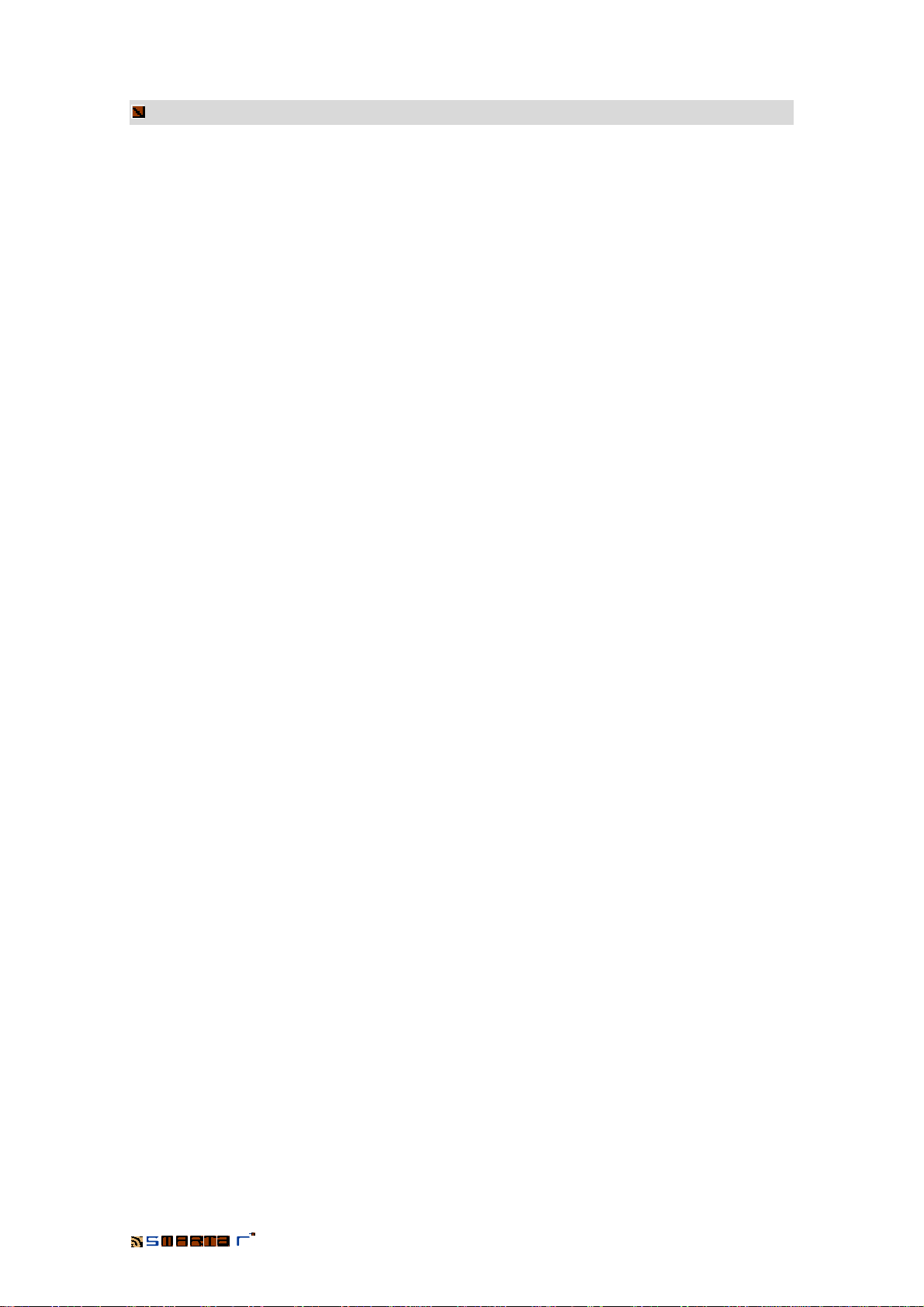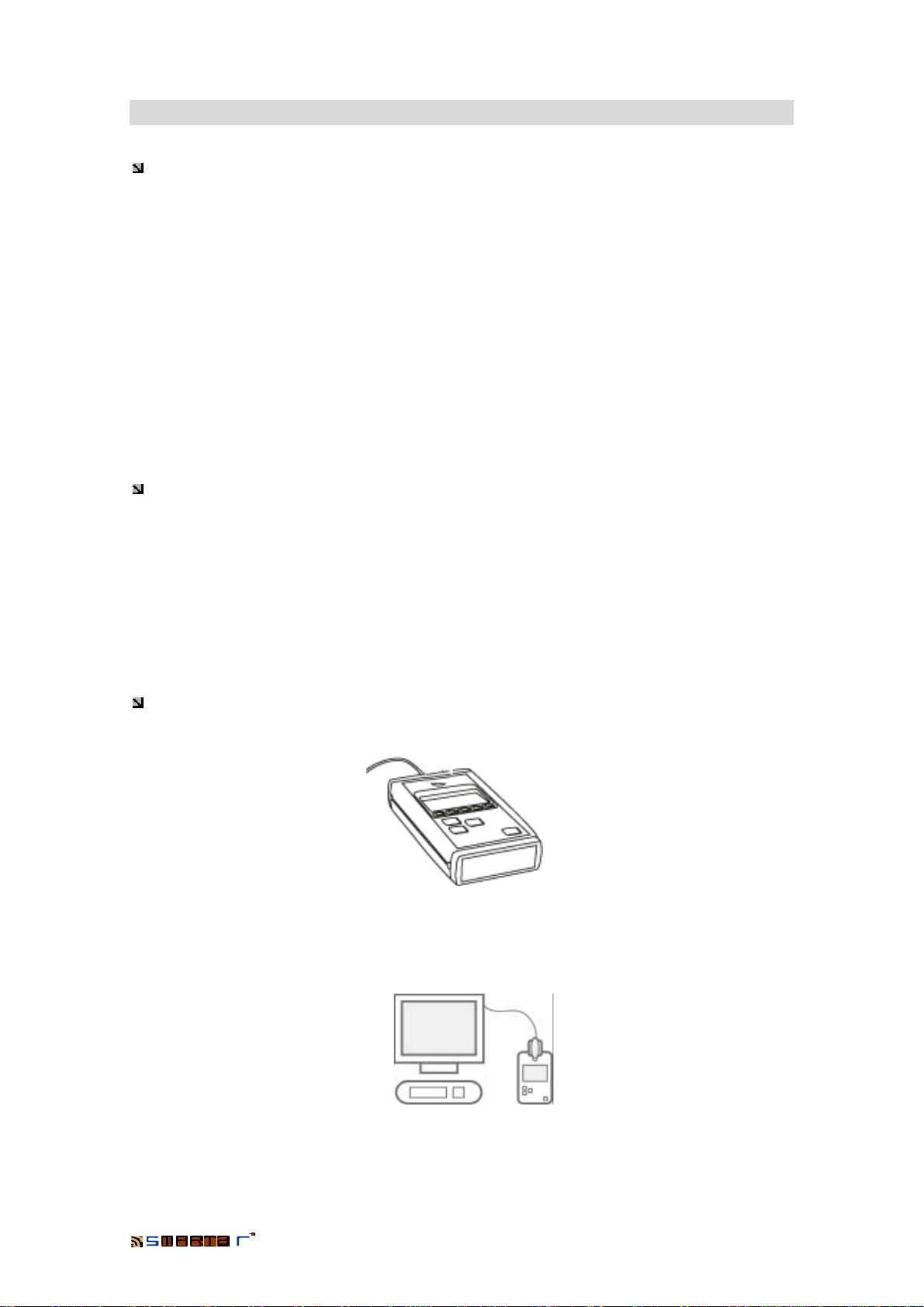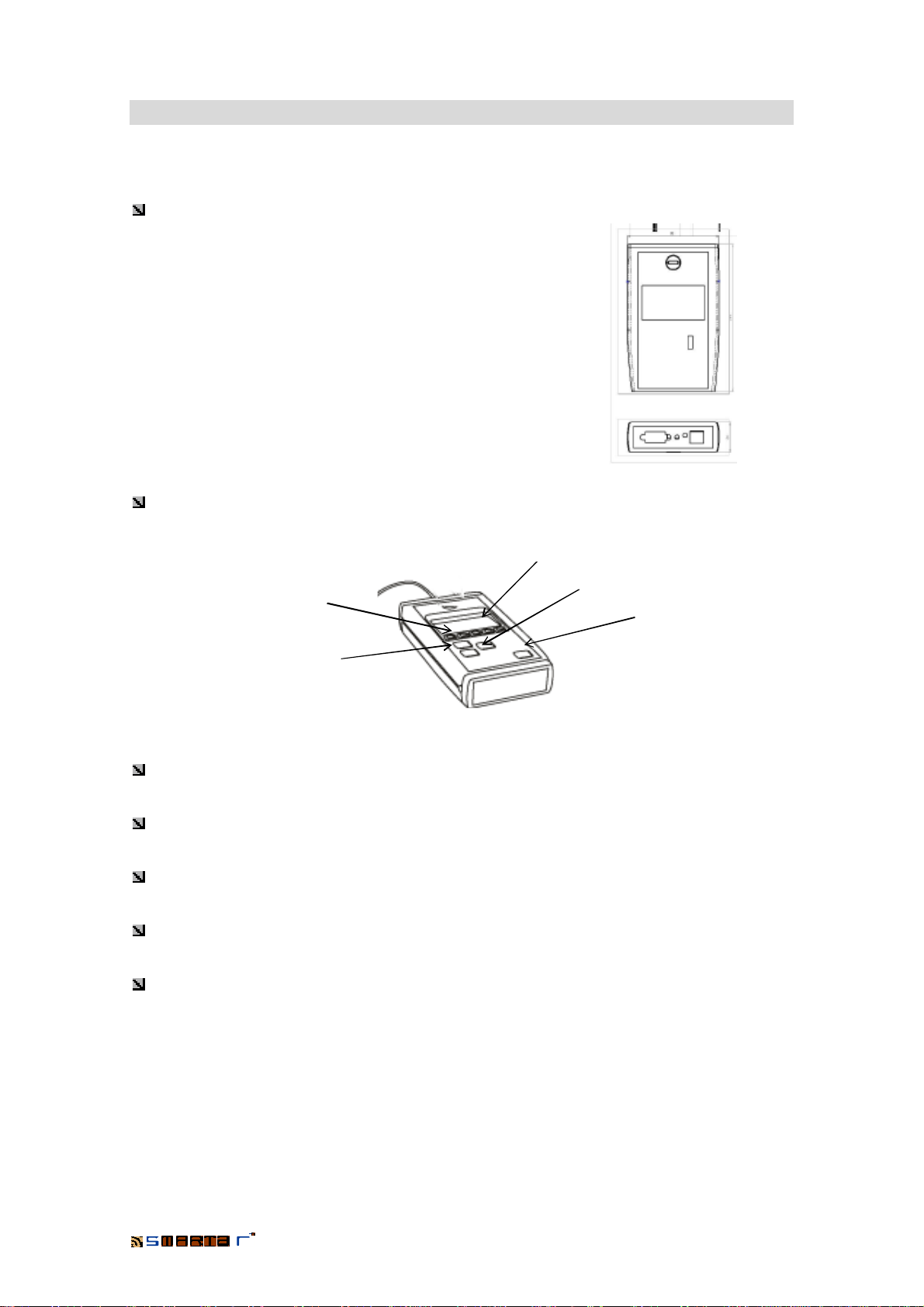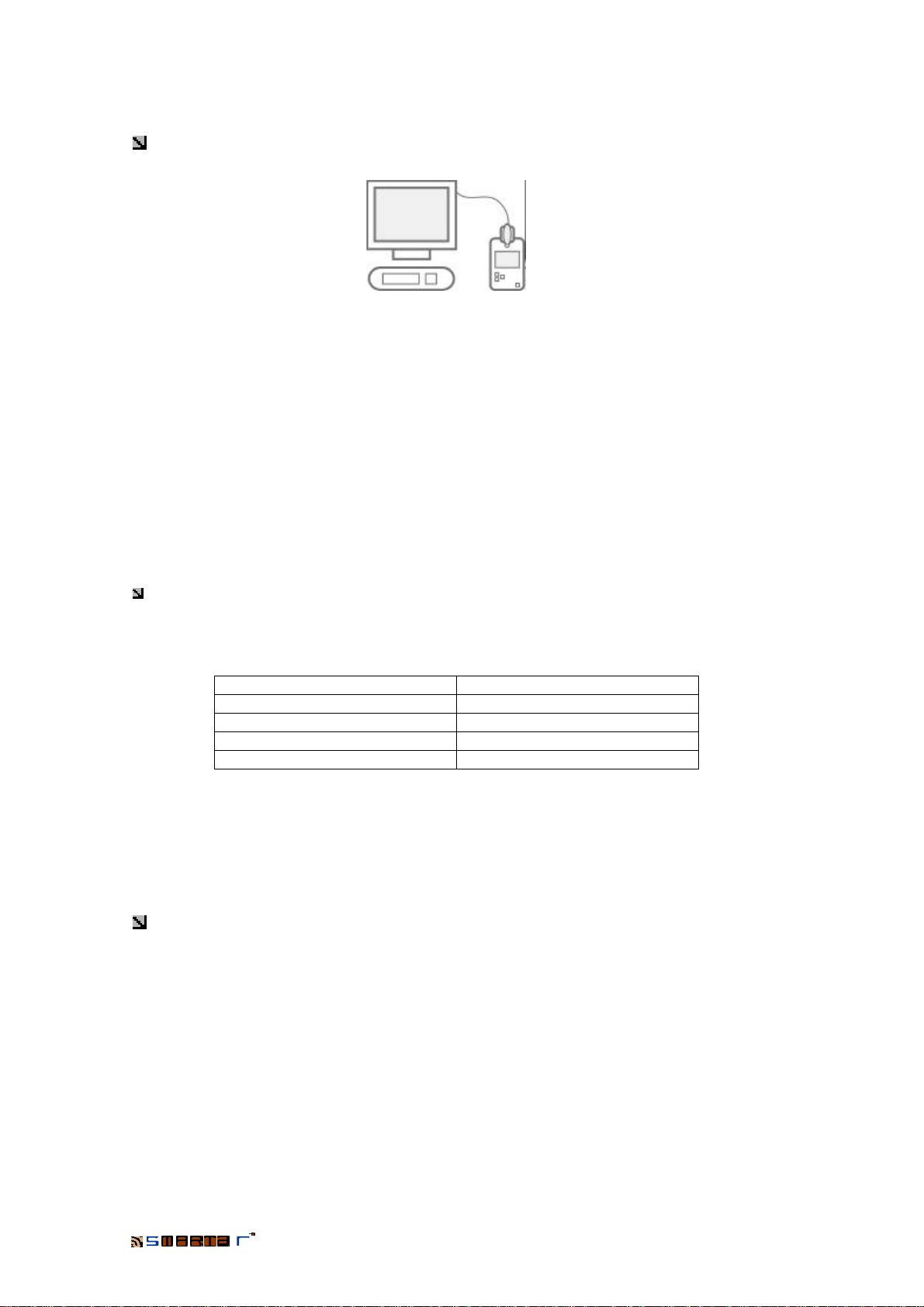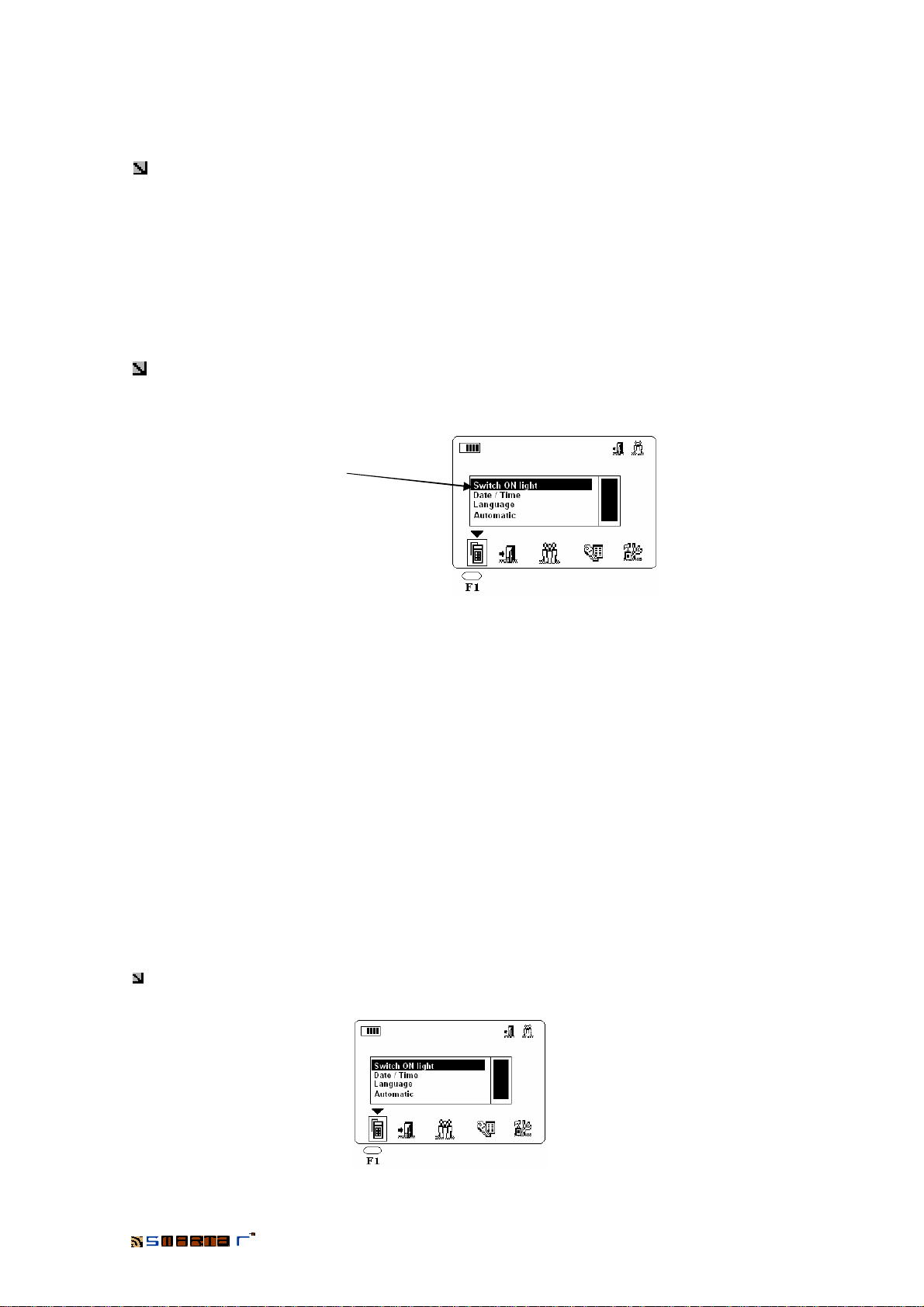PORTABLE PROGRAMMER
1-RS-232 connection to the computer
The Portable Programmer is connected to the computer by means of a RS-232 cable with two
connectors of 9 PINS. One is for the computer’s serial port and the other for the portable
programmer. Most of the times the port used by the computer will be the COM1 series port. This
will depend on the configuration of the computer and the serial port available for the connection.
From the TS1000 management software of the system we will select the serial port used by the
computer for the connection.
The RS-232 cable is supplied with the Portable Programmer.
2-Jack connection for the cylinders, locks or wall readers
To connect the Portable Programmer to the cylinders, locks and/or wall readers we use a
special cable. There are two different cables:
Connection cable for locks and/or wall readers: It is a cable with a “jack” type of connector
in both sides.
Connection cable for cylinders: The side of the cable which is used to connect with the
Portable Programmer is “jack” type, while the side to connect with the cylinders is an electronic
key.
(Both cables are supplied with the Portable Programmer)
3-CLR button
It is used to reset the Portable Programmer and to test it. By means of the test we can check
the operation of the programmer.
(See chapter TEST OF THE PP: RESETTING THE PORTABLE PROGRAMMER of this
manual)
4-Connection to an external power supply
The Portable Programmer has a connector for an external power supply. When the Portable
Programmer is fed through this power supply, there is not any consumption of battery. This
option will allow us to use the batteries only in the operations that we carry out on the doors,
where is not possible to use an external power supply.