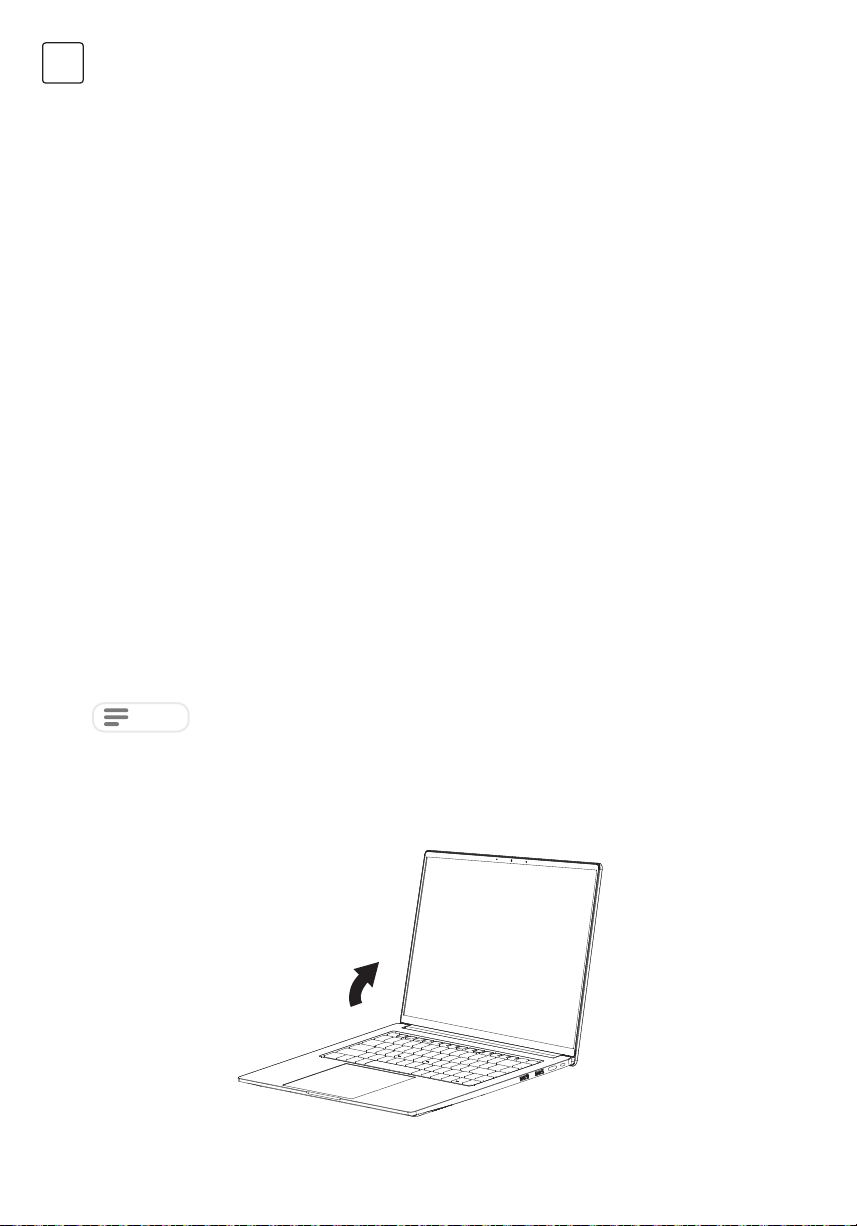7
ENG
Starting Your Notebook
Recharging the battery
Power on
The polymer battery is recharged internally using the AC adapter. To recharge the battery, make sure the battery is
installed and the computer is connected to the AC.
There is no “memory effect” in The polymer batteries; therefore you do not need to discharge the battery
completely before recharging. The charge times will be significantly longer if your notebook PC is in use while the
battery is charging. If you want to charge the battery more quickly, put your computer into Suspend mode, or turn
it off while the adapter is charging the battery.
Low Battery State
When the battery charge is low, a notification message appears. If you do not respond to the low battery message,
the battery continues to discharge until it is too low to operate. When this happens, your notebook PC goes into
Suspend mode. There is no guarantee your data will be saved once the notebook reaches this point.
Battery Replacement
There is danger of explosion of an incorrect battery type is used for replacement. For computers equipped with a
replaceable lithium-ion battery pack, the following applies:
• if the battery is placed in an OPERATOR ACCESS AREA, there shall be a marking close to the battery, or a
statement in both the operating and the servicing instructions;
• if the battery is placed elsewhere in the computer, there shall be a marking close the battery or a statement in
the servicing instructions.
The marking or statement shall include the following or similar text:
Suspend/Power On Button
The suspend/power on switch is used to turn on your notebook from its off state. Once you have connected your
AC adapter or charged the internal Lithium-Ion battery, you can power on your notebook by pressing the suspend/
power on button located above the keyboard. If you need to take an extended break press the button again to
turn it off.
When you power on your notebook, it will perform a Power On Self Test (POST) to check the internal parts and
configuration for correct functionalityI.f a fault is found, your computer emits an audio warning and or displays and
error message.
Depending on the nature of the problem, you may be able to continue by starting the operating system or by
entering the BIOS setup utility and revising the settings.
After satisfactory completion of the Power On Self Test (POST), your notebook loads the installed operating system.
Once your note computer goes into Suspend mode as a result of a dead battery you will be unable to resume
operation until you provide a source of power either from an adapter, or a charged battery. Once you have
provided power, you can press the Suspend/Re sume button to resume operation. In Suspend mode, your data is
maintained for some time, but if a power source is not provided promptly, the Power indicator stops flashing and
the goes out, in which case you have lost the data that was not saved. Once you provide power, you can continue
to use your computer while an adapter charges the battery.
To protect your computer from damage, use only the power adapter that came with it because
each power adapter has its own power output rating.
Risk of explosion if battery is replaced with an incorrect type. Dispose of used batteries according
to the instructions.
Do not carry your notebook around with the power on or subject it to shocks or vibration, as you
risk damaging the hard disk.
Never turn off your notebook during the Power On Self Test (POST), or an unrecoverable error
may occur.
NOTE
NOTE
NOTE
NOTE