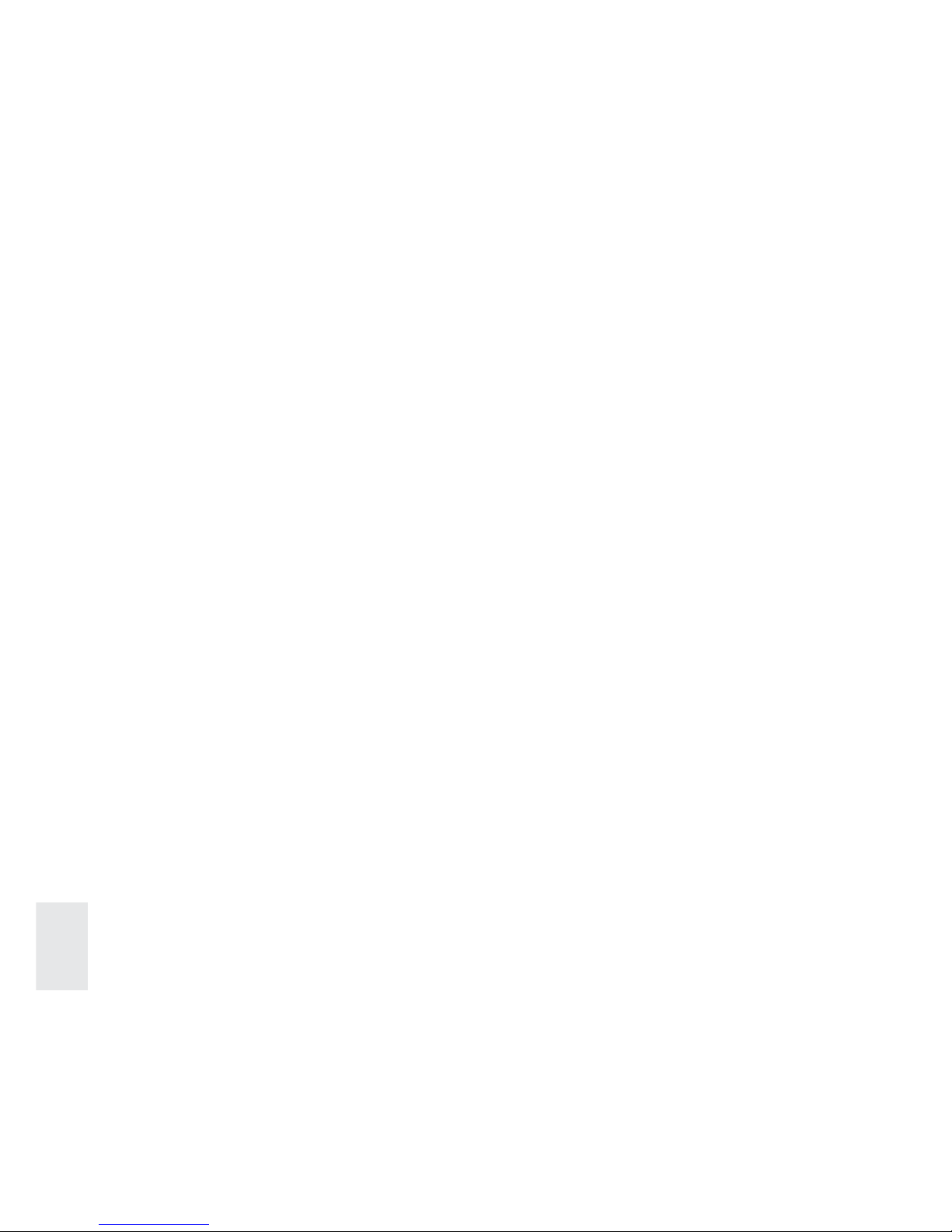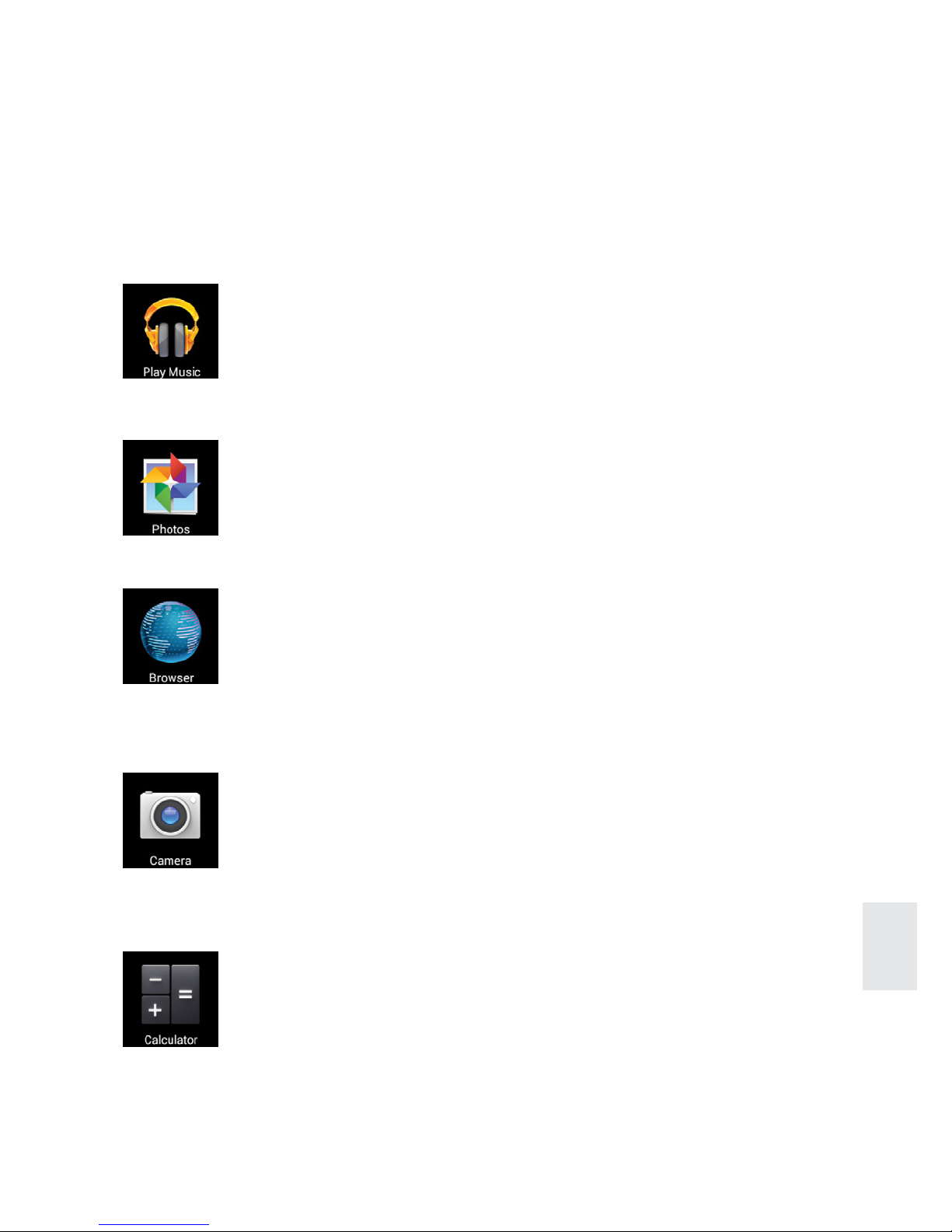4
ENG
•To use this Tablet safely, please read and follow the instructions in this
manual carefully before use.
•Never use the Tablet while driving or when operating any vehicle, as this
could cause an accident. It is also against the law in many areas. Take
care when using the Tablet outdoors, especially when crossing the street.
•Do not listen to music at very high volumes using the earphones as this
can permanently damage your hearing.
•Keep the Tablet clean and never store it next to a heat source or in dirty,
humid or wet places. Keep it out of direct sunlight.
•Do not put the Tablet in high temperature places (over 40ºC), especially not
in a car with the windows closed in summer.
•Keep the Tablet away from strong magnetic fields.
•Please don’t turn on the device in where the wireless equipment is
forbidden or when the usage of the device will cause interference and
danger.
•Press the Tablet’s buttons gently. Pressing them or the screen too hard
can damage the Tablet.
•Do not use the Tablet in an electronics-prohibited area, such as in an
airplane.
•Do not use the Tablet in an extremely dry environment, as this can lead to
static discharge, which can damage the Tablet.
•Do not subject the product to harsh impacts.
•Do not drop the appliance. This may result in damage to the product.
•Do not attempt to dismantle or repair this unit yourself, Repairs should only
be performed by qualified personnel only.
•We will not be responsible for any memory loss caused by product
damage, repairs or other reasons.
•Disconnect the appliance from the power source when cleaning.
•In order to prevent program failure, never disconnect the Tablet suddenly
from a PC during downloading, uploading or formatting to prevent
program failure.
•Use a slightly damp, lint-free cloth to clean this appliance. Do not dismantle
the Tablet or use alcohol, thinner or benzene to clean the surface of the
Tablet.
Safety precautions