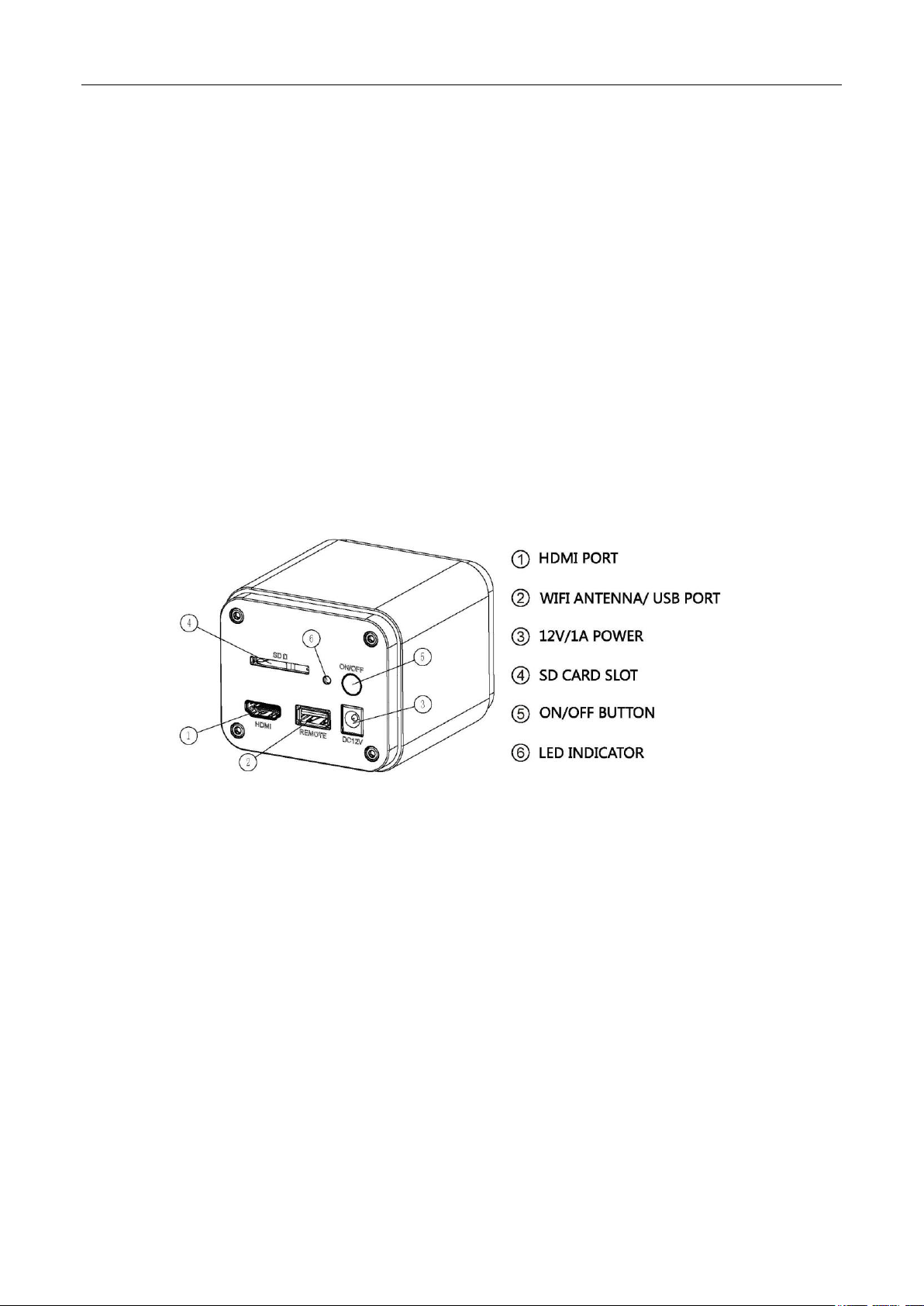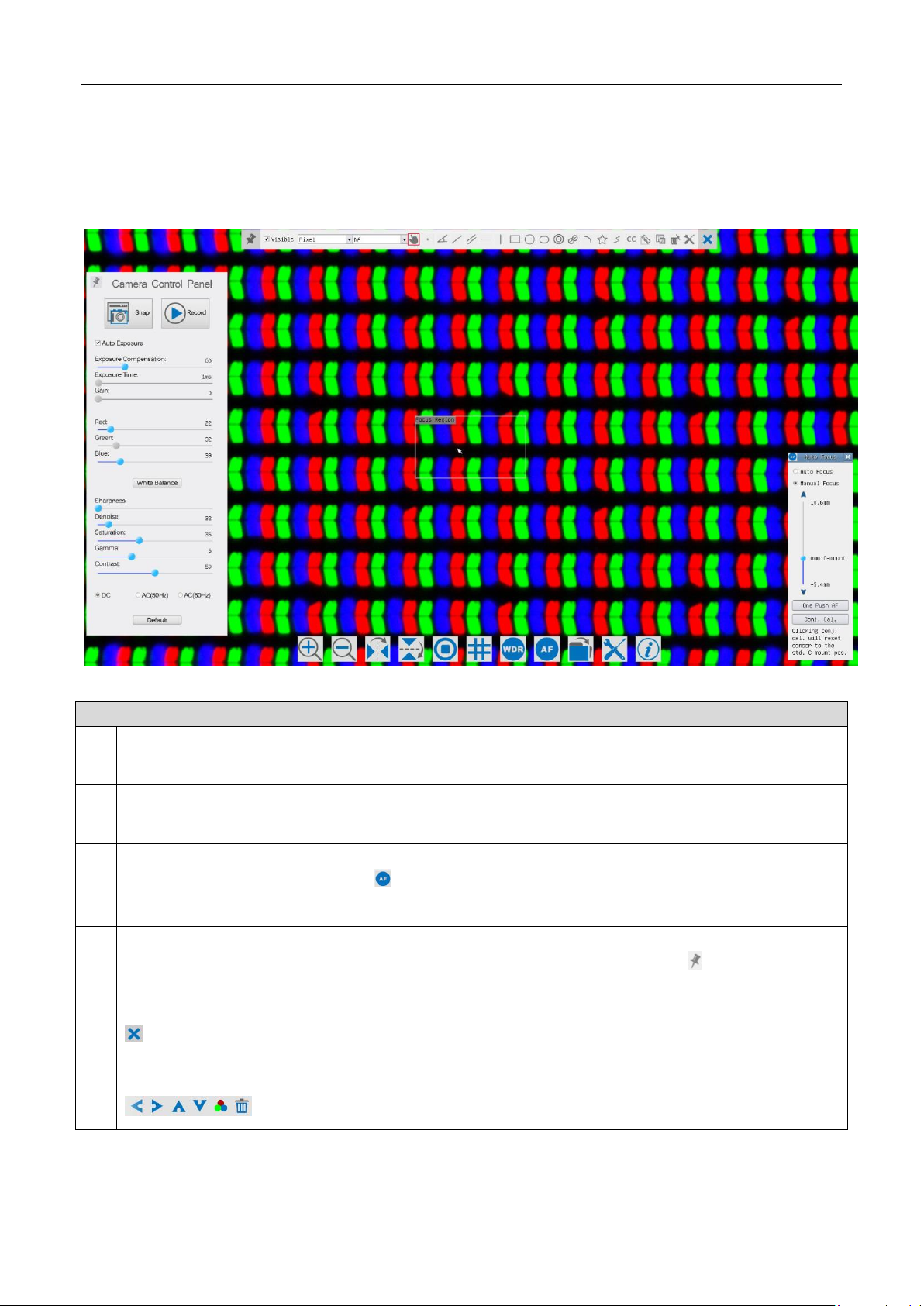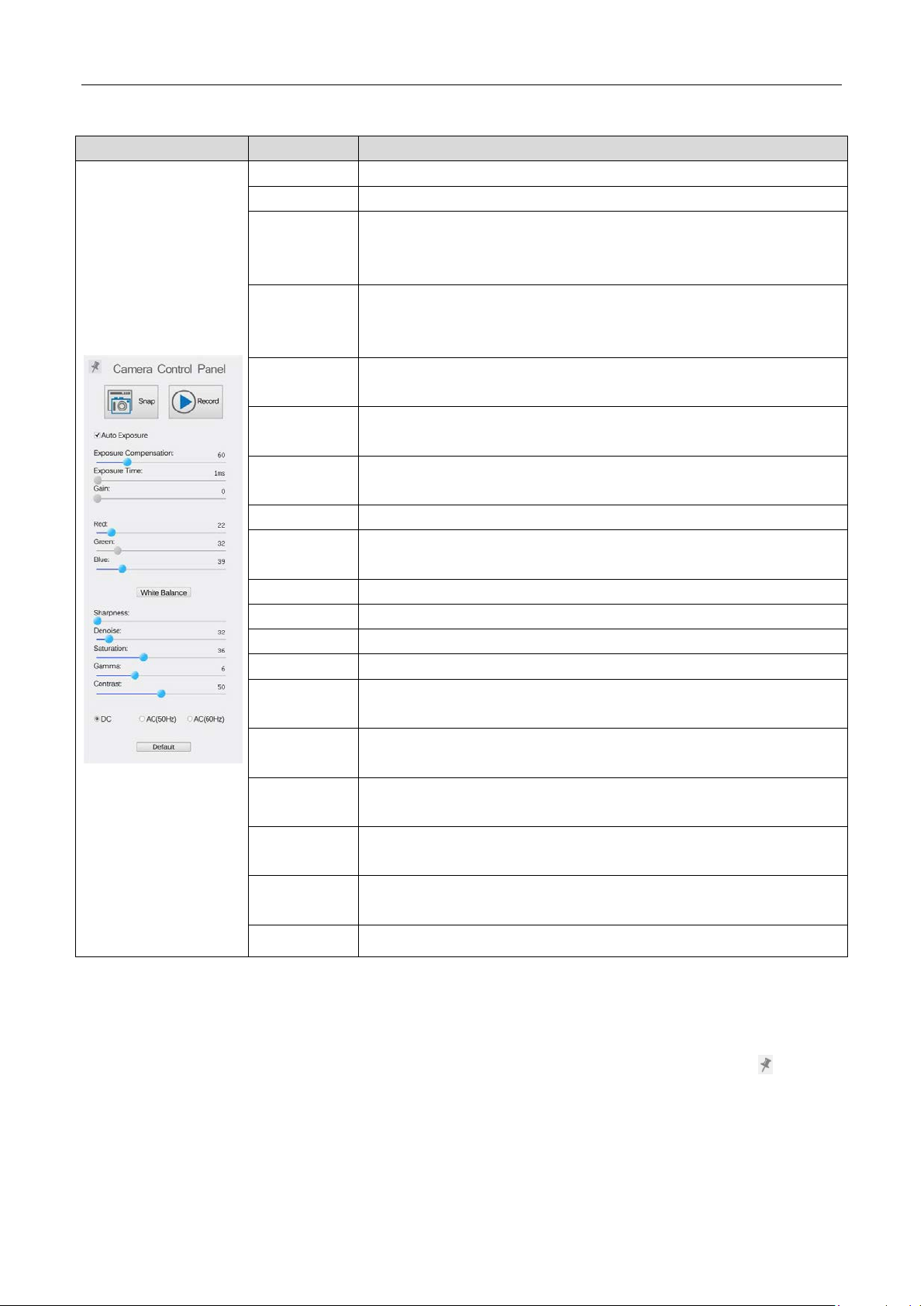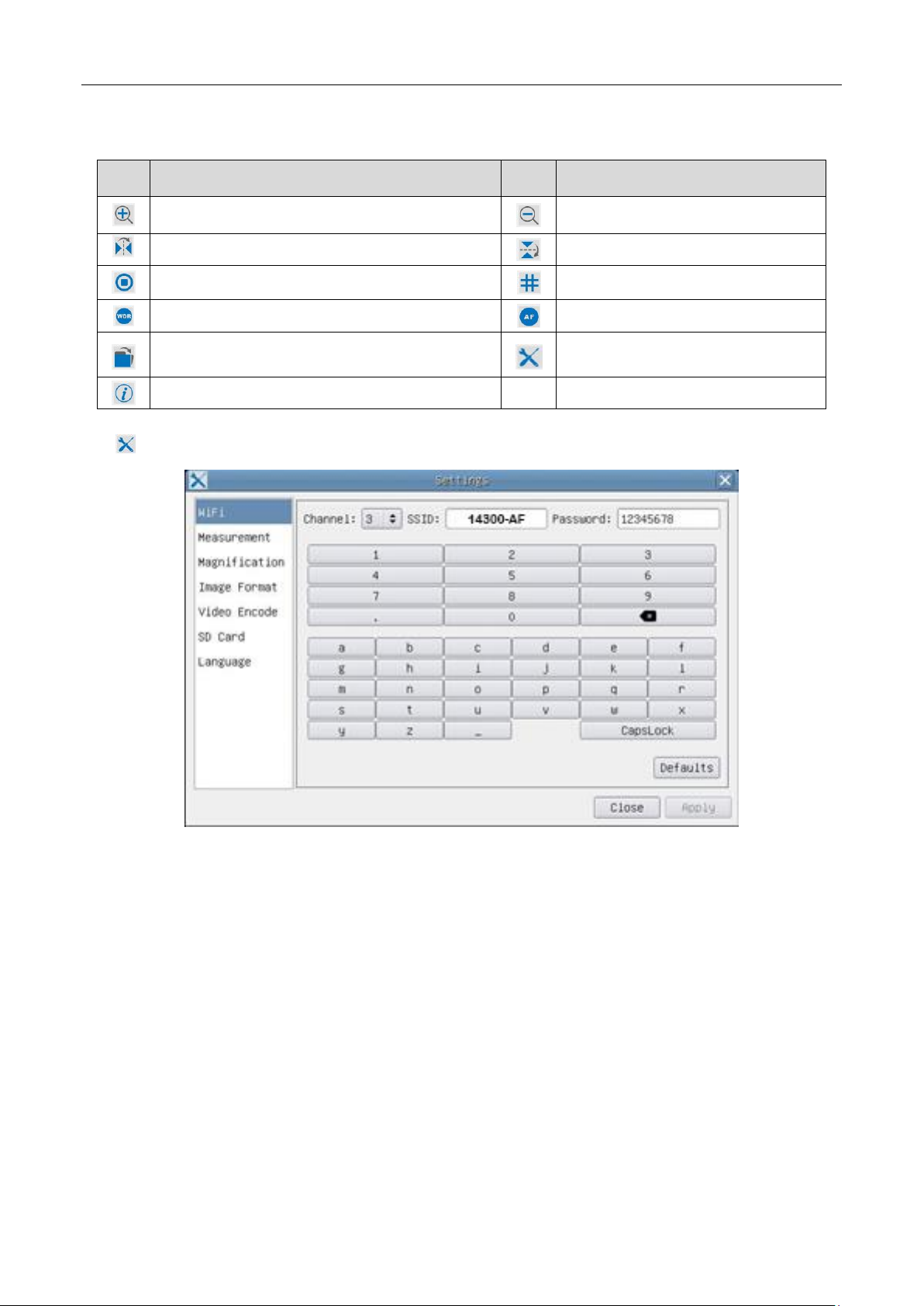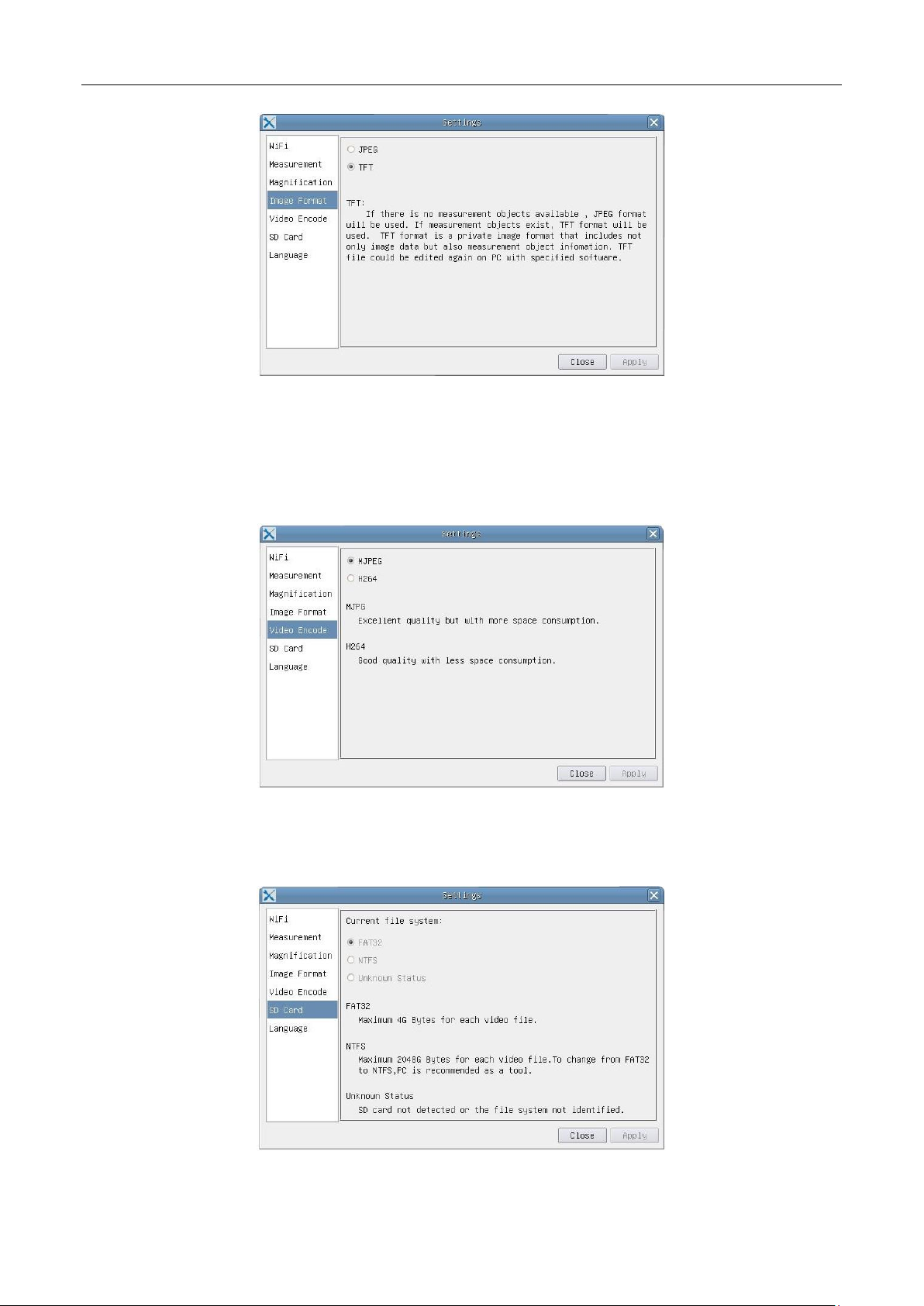14300-AF Auto Focus HDMI
4/ 13
Storage Temperature(in
Centidegree)
2 Quick Instructions for 14300-AF camera
Before starting the camera please connect the standard 14300-AF C-mount camera to camera adapter and
connect it to the microscope’s 3rd tube which will relay microscope object’s middle image to the camera sensor.
2.1 Wi-Fi Mode
1. Plug 12V/ 1A power cable into Power Interface ③ to supply power for the camera. The LED Indicator ⑥ will
turn into red
2. Press ON/ OFF Button ⑤ to start the camera and the LED Indicator ⑥ will turn blue
3. Plug the Wi-Fi antenna which comes with the camera into Wi-Fi ANTENNA/ USB PORT ② to generate Wi-Fi signal
4. After the indicator on the Wi-Fi antenna starting blinking, connect computer (may be Pad or Phone) to Wi-Fi
signal whose name starts with 14300-AF. The Password is 12345678
5. Open AF+ Intelligent Imaging Suite software, start 14300-AF by clicking the camera model name listed in Camera
List. For more details please refer to the AF+ Intelligent Imaging Suite help manual
2.2 HDMI MODE
1. Plug the HDMI cable into the HDMI Port ① to connect the 14300-AF camera to HDMI display
2. Plug a USB mouse into USB Port ② to get control of the camera by using built-in software AF+ Intelligent
Imaging Software
3. Plug 12V/ 1A power adapter into Power Interface ③ to supply power for the camera. The LED Indicator ⑥
will turn into red
4. Insert SD card into SD Card Slot ④ for saving captured images and recorded videos
5. Press ON/ OFF Button ⑤ to start the camera. LED Indicator ⑥ will turn blue
6. Move mouse cursor to the left side of the video window, The Camera Control Panel will appear. It includes
Manual/ Automatic Exposure, White Balance, Sharpness, Denoise and other functions, please refer to 2.3 for
details
7. Move the mouse cursor to the upper side of the video window, a Measurement Toolbar with calibration and
other measurement tools will appear, please refer to 2.3 for details. The measurement data can be output with
*.CSV format.
8. Move the mouse cursor to the bottom of the video window and a Synthesis Camera Control Toolbar will appear.
Operations like Zoom In, Zoom Out, Flip, Freeze, Cross Line, WDR and etc. can be realized. Please refer to 2.3 for
details
9. Move the mouse cursor to bottom of the video window, the Synthesis Camera Control Toolbar will pop up
automatically. Click the button and Auto Focus Control Panel will show up for conducting autofocus
operation