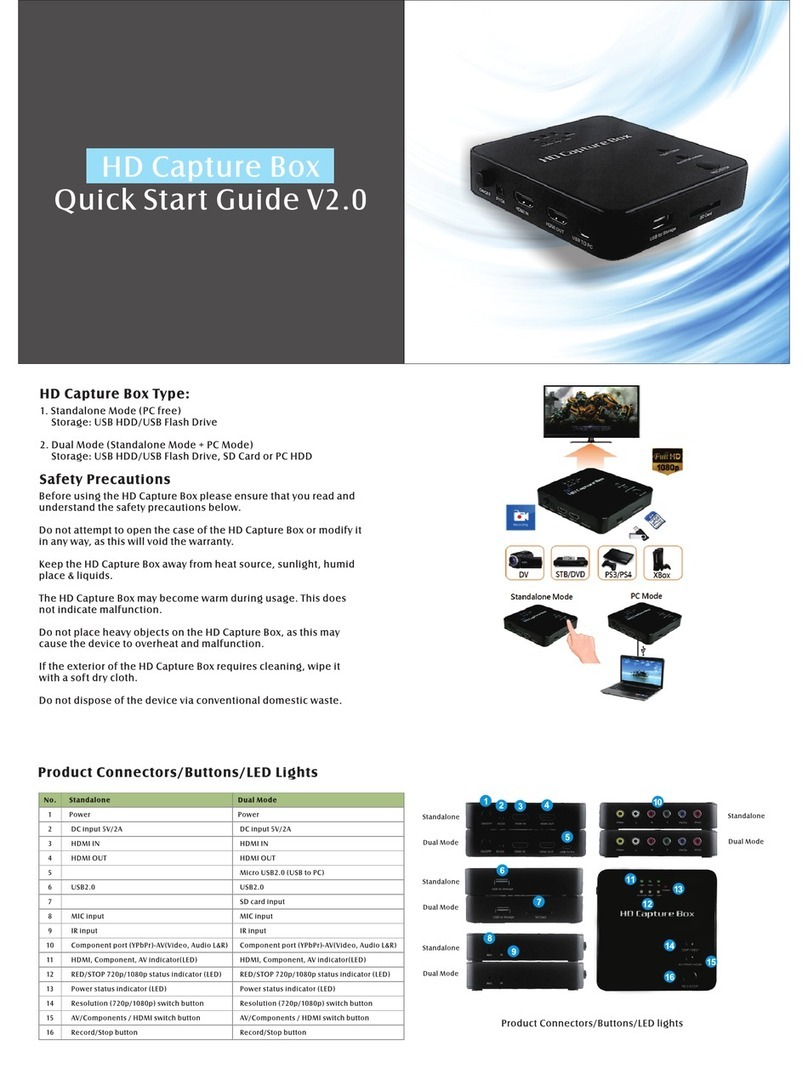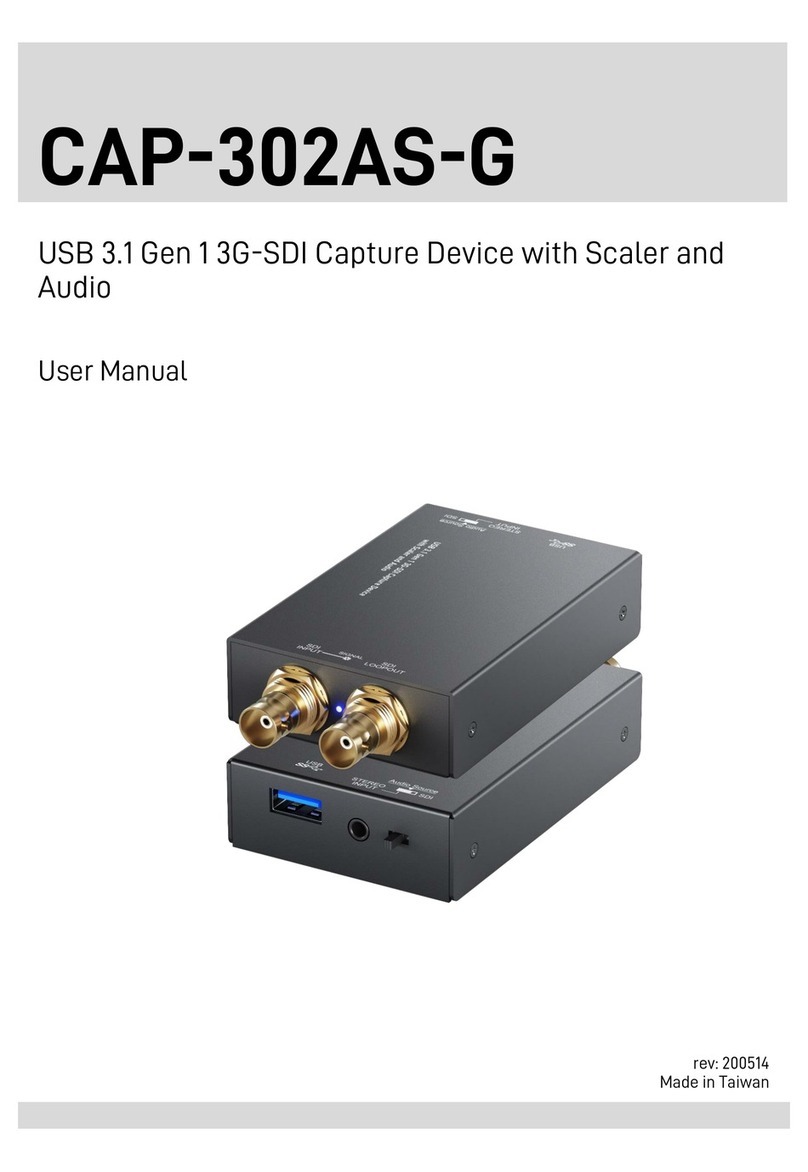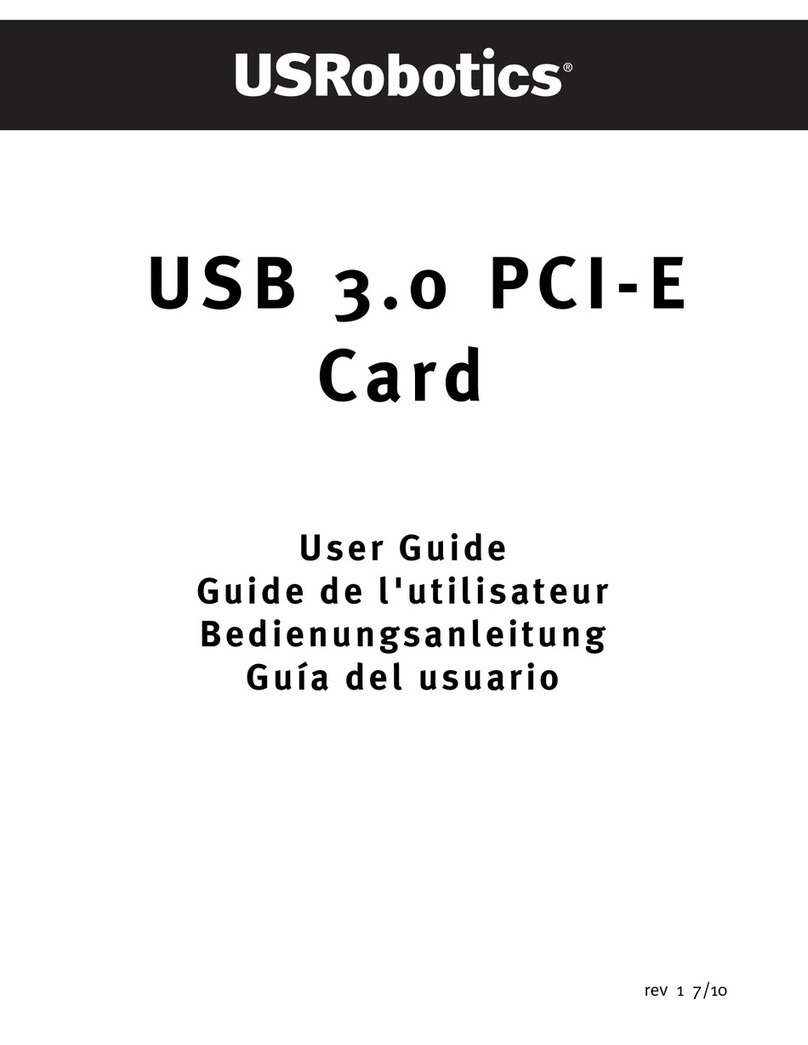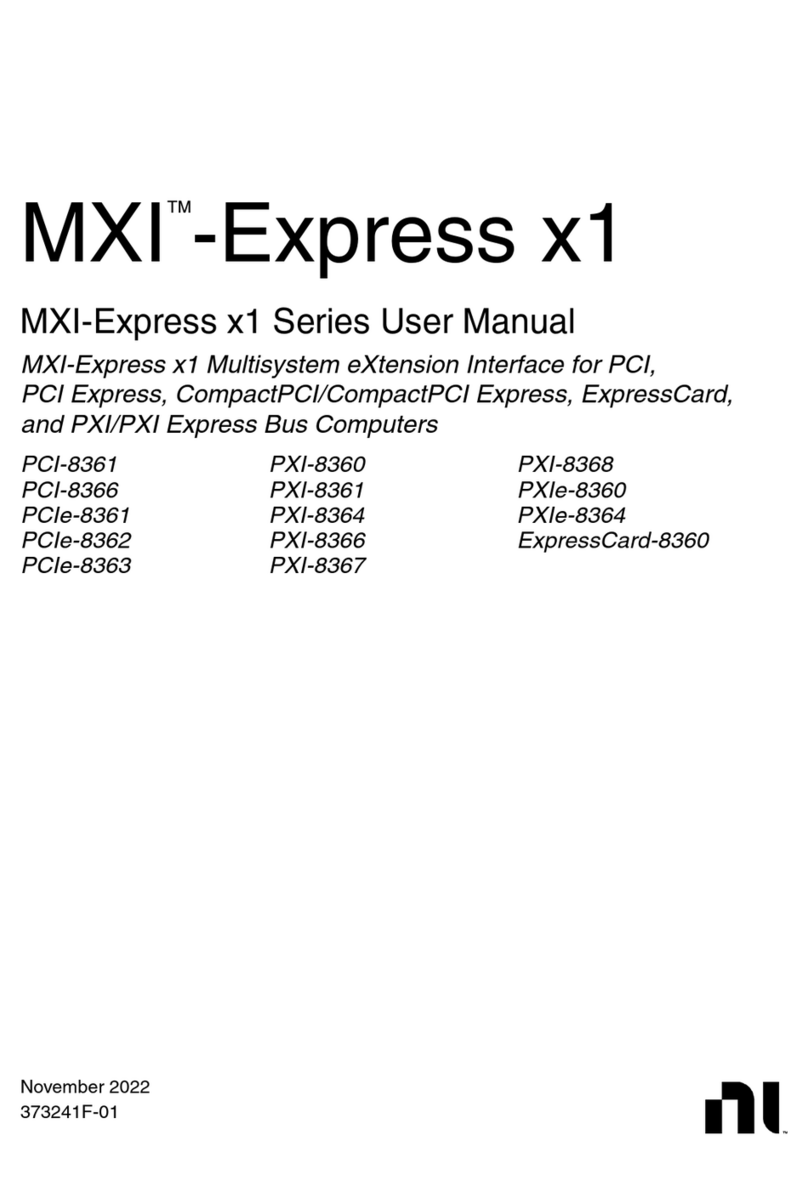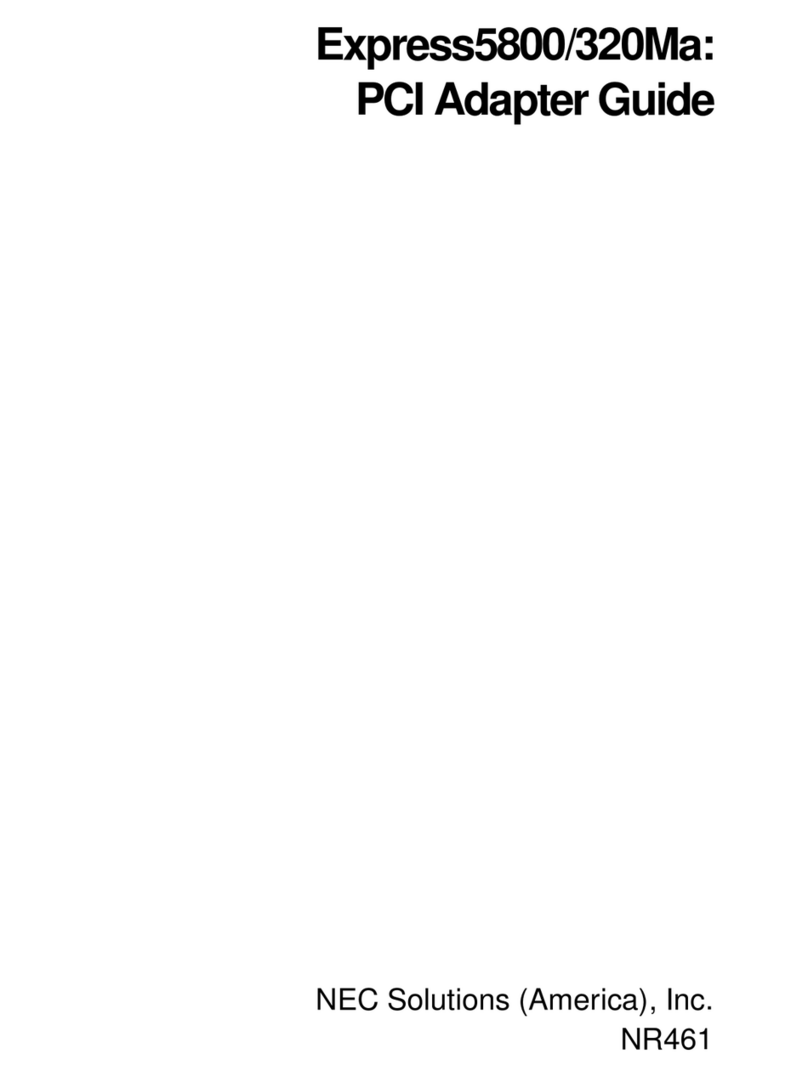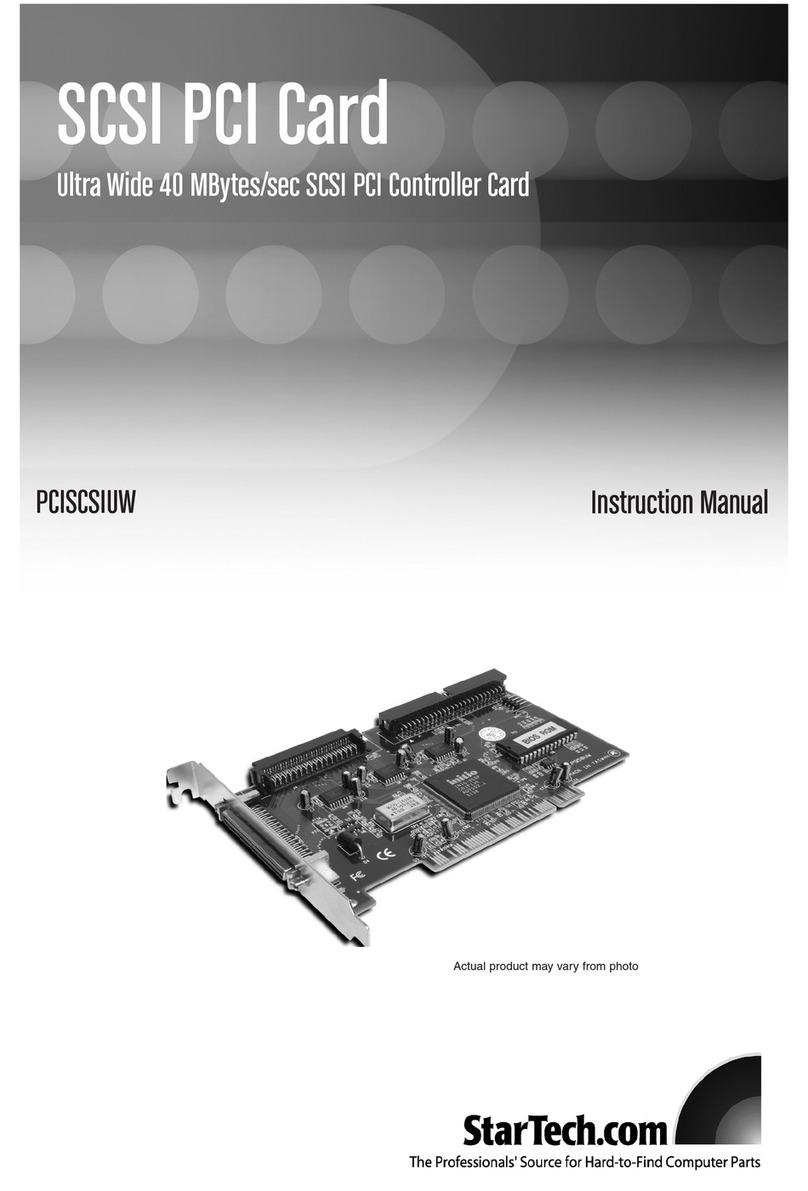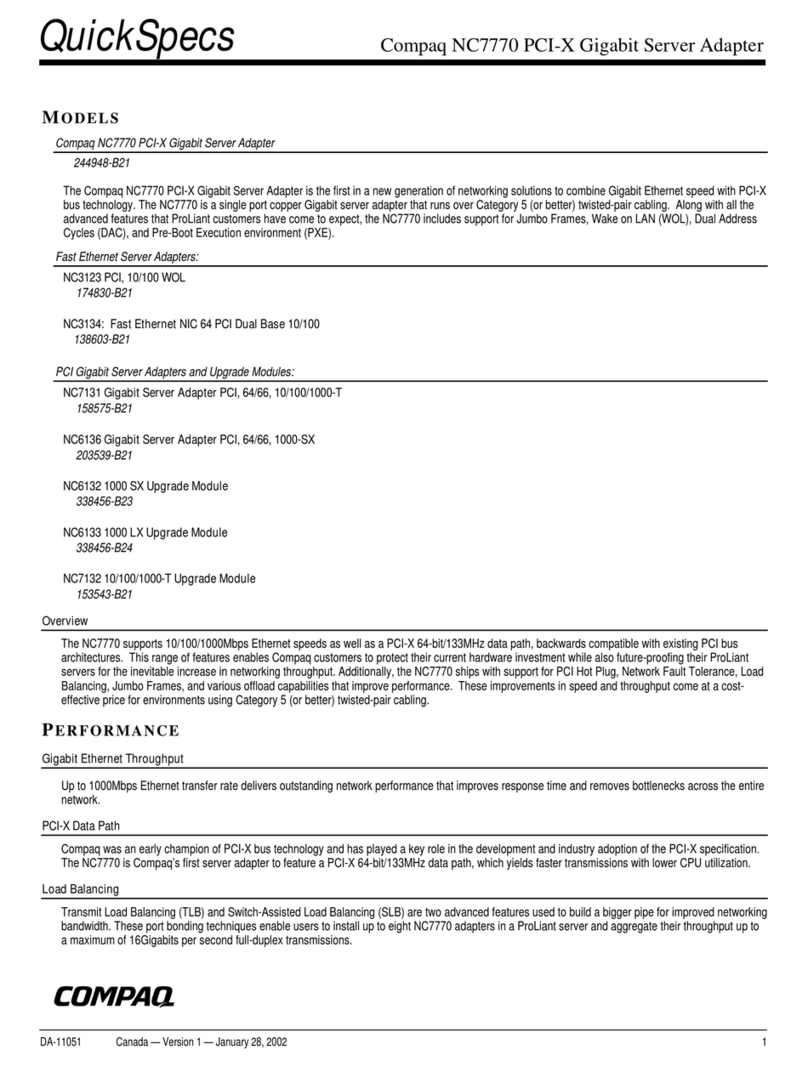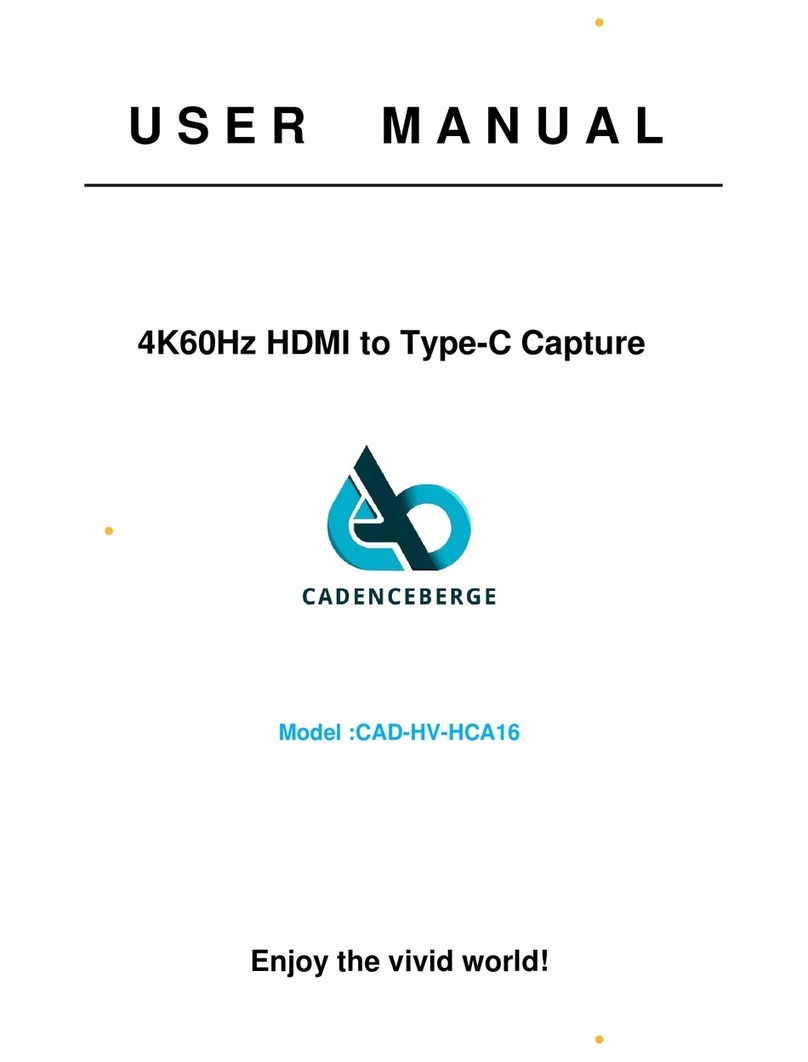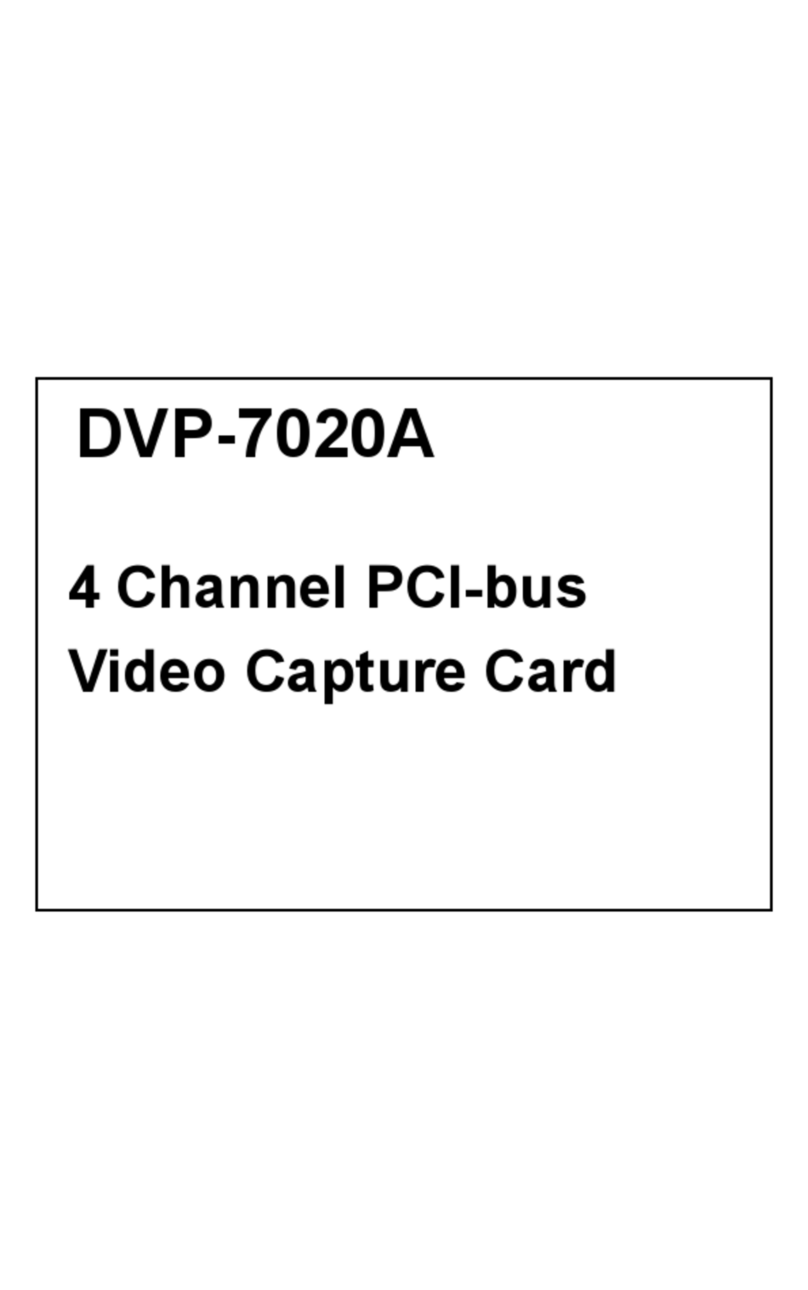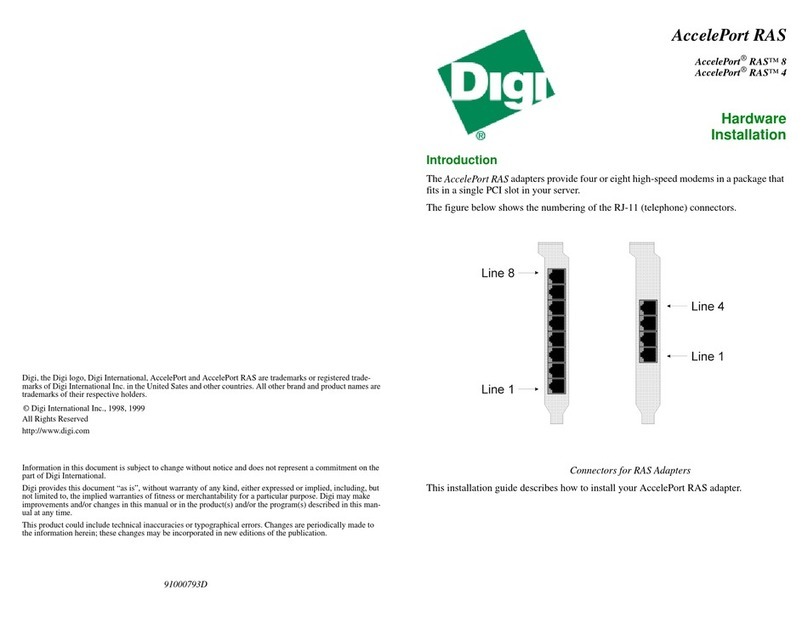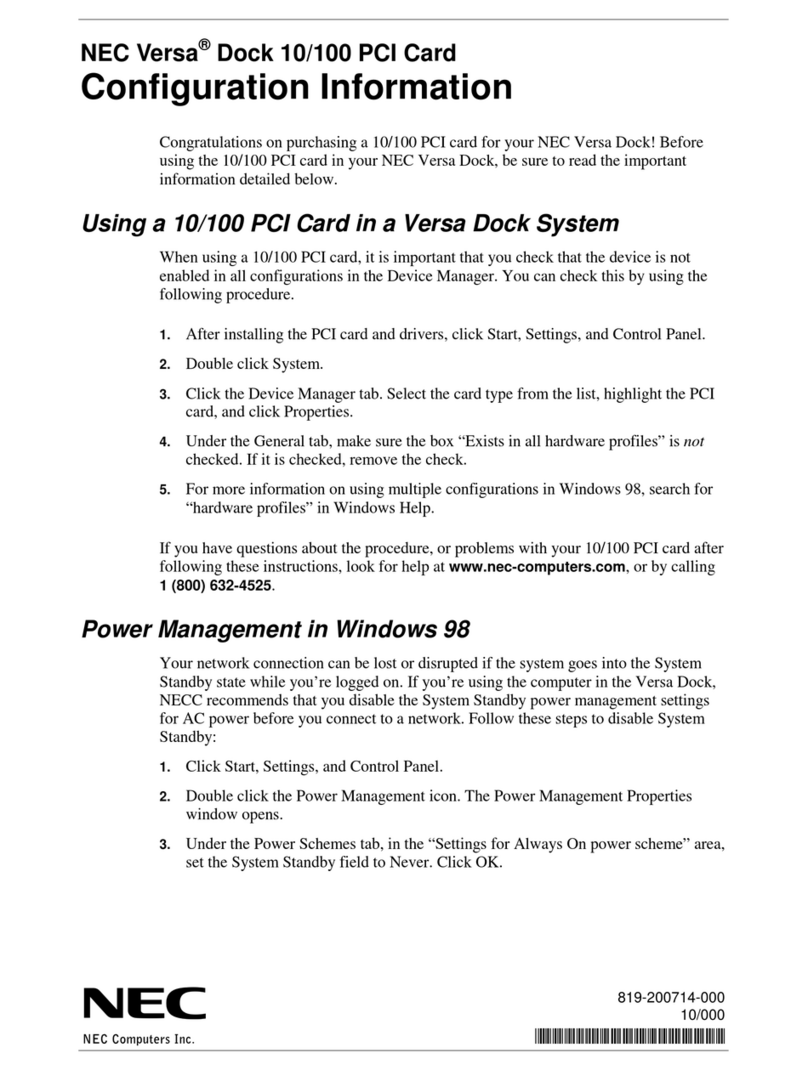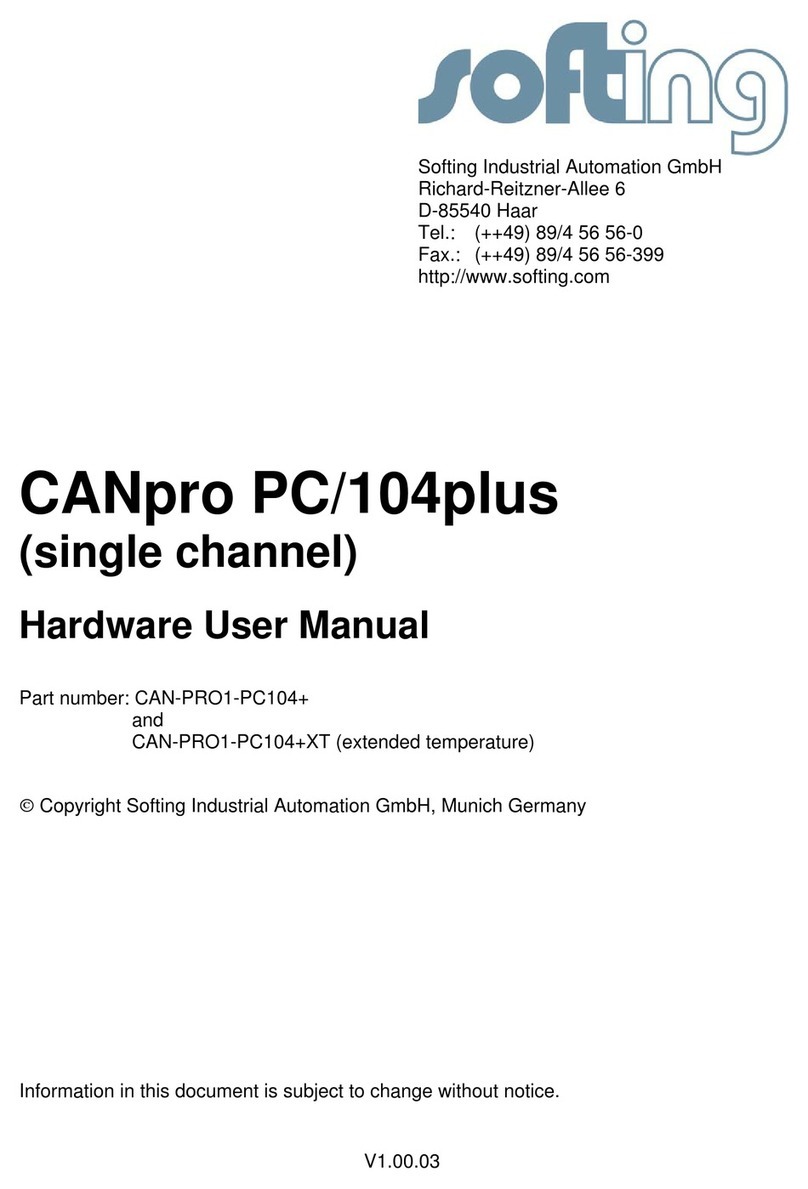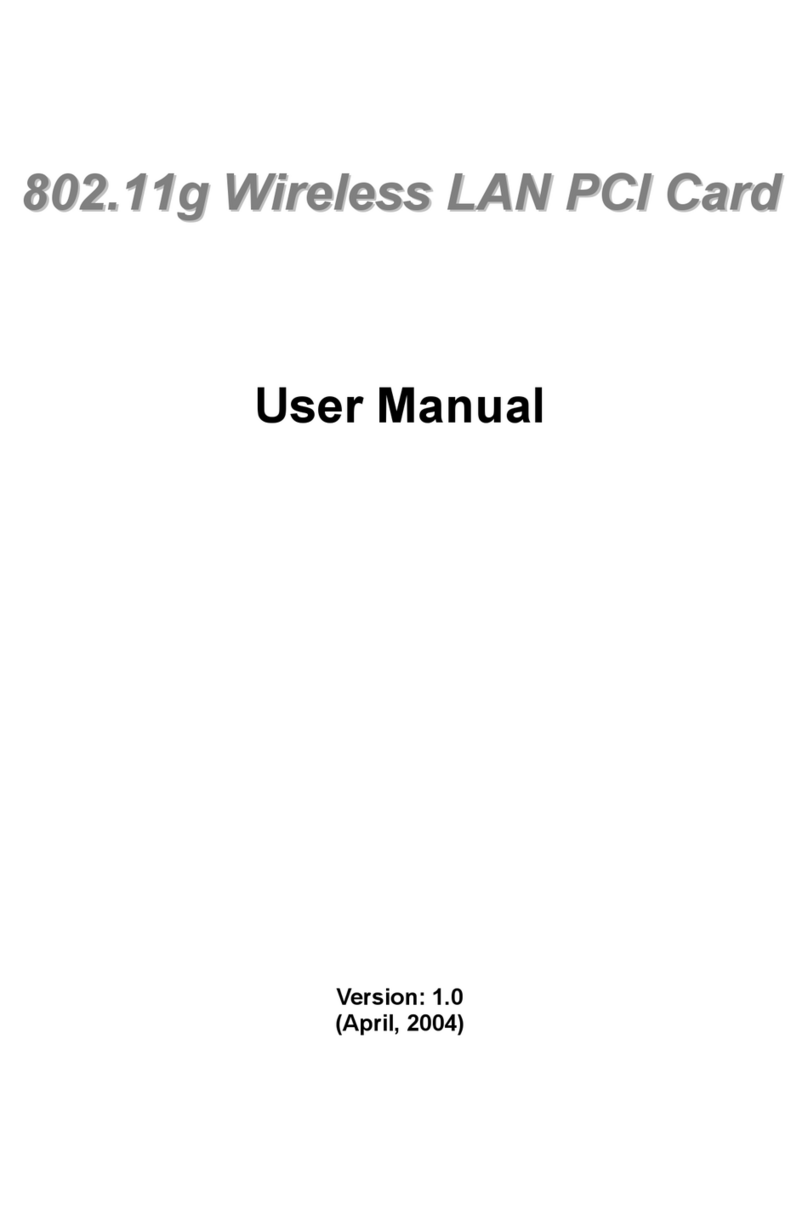TeVii D421 Manual

Tevii
Please read this Instruction Guide carefully to ensure proper use of this product
PCIE CAPTURE CARD
D421

Important Safety Instructions
Before using , please ensure that you read and understand the safety
precautions below:
1. Do not attempt to open the case of or modify it in any way,
as this will void the warranty.
2. Keep away from water and other liquids, as this may cause the
unit to malfunction.
3. may become warm during use. This does not indicate malfunction.
4. Do not place heavy objects on , as this may cause the unit to overheat
and malfunction.
5. If the exterior of requires cleaning, wipe it with a soft dry cloth.
6. Do not dispose of the unit via conventional domestic waste.
D421 PCIE CARD
D421 PCIE CARD
D421 PCIE CARD
D421 PCIE CARD
D421 PCIE CARD
D421 PCIE CARD

Product Connectors
(1)
(2) Connect video source (PS, Xbox, DVD player) to by
HDMI: HDMI in ○
2
Connect the PCIE port form D421 to PC PCIE port.
○
2
PICE PORT

Windows Mode
1. Software Installation & Connection
<1> Install UXPlayer on Windows PC
Please install UXPlayer via software CD

Follow the wizard to complete the installation. After installation completed, you can see
“Live Streaming Video Device” & “Audio Live Streamer Device” on Device Manger.
Please restart your computer first before using UXPlayer.

2. Windows application UXPlayer online registration
Please register UXPlayer online before using it or you can only record up to 10 minutes.
Run UXPlayer. Click on screen upright corner to open the "About" window. Then click
on the "Register" button to open the "Register" window.
Fill in your Email address, Name and Code (The Code can be found on the CD
as above) Then click on "OK" to finish the registration.

Live Streaming via XSplit
1. Download & open XSplit on your PCadd webcam, capture card video
Live Streaming Video Device SettingsAudio input select
Microphone (Audio Live Streamer)

2. Outputs set up a new output--> (for example) Twitch
3. Enter ID, Password to Log In (please apply a new account for Twitch beforehand)


4. After set up completed,Click Outputs Twitch- tevii123 to start streaming

Live Streaming via OBS
Download & install the latest version of OBS and open itSelect “Settings”
1. Select “Stream““Service”(website)Streamer Key OK

2. How to find your Stream Key (taking Twitch as example)
Open Twitch Select Dashboard (A) Settings (B) Show Key (C)
3. SourcesAdd Selecct Video Capture DeviceDevice
Select Live Streaming Video Device

4. Audio Output ModeOutput desktop audio (DirectSound)OK
5. Press“Start Streaming ”

Record/Capture to PC
1. After all devices are connected properly, run UXPlayer on your PC.
2. Click to start recording; click to stop recording.
Click to pause recording, you can also click
to capture a screenshot

3. Click to view the recorded video files.
You can click to play back selected recorded video.
Set up & Schedule Recording


Setup parameters:
Codec: Auto, MJPG, YUY2
Frame rate: 25fps, 30fps, 50fps, 60pfs
Video Resolution: 1920x1080; 1280x720; 720x480; 1440x900; 1400x900; 360x768;
1280x1024; 1280x960; 1024x768; 800x600
Video Bitrate: 18Mbps, 15Mbps, 12Mbps, 10Mbps, 8Mbps, 6Mbps are available.
Video Render: Define the video render. Video Mix Render9 and Internal YUV Render are
available.
Aspect-rate: Keep Aspect-rate, None
Language: Set the language to be displayed on the screen. English, Japanese, Simplified
Chinese and Traditional Chinese are available.
Hotkey for Recording: Set the hotkey for starting and stopping recording videos (F1-F11)
MP4 Format: MP4 (H264, AAC), MP4(H264, AC3), MP4(H264, MP3), MPEGTS(H264, AAC)
Files Saved To Folder: Displays the saving path of recorded videos. You can change the
saving path by clicking on the folder button.
Set up maximum recording time: Set the maximum recording time. D320 will stop recording
when the time reaches the maximum recording time.
Capture picture format: BMP, PNG, JPG
VBS: Address for Video Broadcast Share at Http://192.138.1.236:8080/

Features
Video input resolution supports:
640x480, 720x480, 720x576, 800x600, 1024x768, 1280x720, 1280x1024,
600x1200, 1920x1080, 4K2K 30HZ.
Capture resolution up to 1080p 60FPS
Capture format: MJPEG, YUY2
Sampling rate: 48kHz PCM
Support 3rd part application software
OBS (Windows, Mac), XSplit (Windows), Wirecast (Windows, Mac)
Adobe Flash Media Live Encoder (Windows), DirectShow (Windows)
DirectSound (Windows), QuickTime Player (Mac), VLC (Mac), Safari (Mac)
Firefox (Mac), Chrome (Mac), Skype (Mac)
Computer system requirement:
Windows 10 / Windows 8.1 / Windows 7 (x86, x64)
OS X (10.10 or above)
Linux Ubuntu 14.04
Desktop: Intel® Core™ i5-4440 3.10 GHz + NVIDIA GeForce GTX 660 or above
Laptop: Intel Core i7-4810MQ + NVIDIA GeForce GTX 870M or above
4 GB RAM (8 GB recommended)
Contact
If you encounter problems about using and upgrading hardware and software,
Please contact our support team: sales@tevii.com
Please download the software UXPlayer http://www.tevii.com/Support.asp
Table of contents
Other TeVii PCI Card manuals