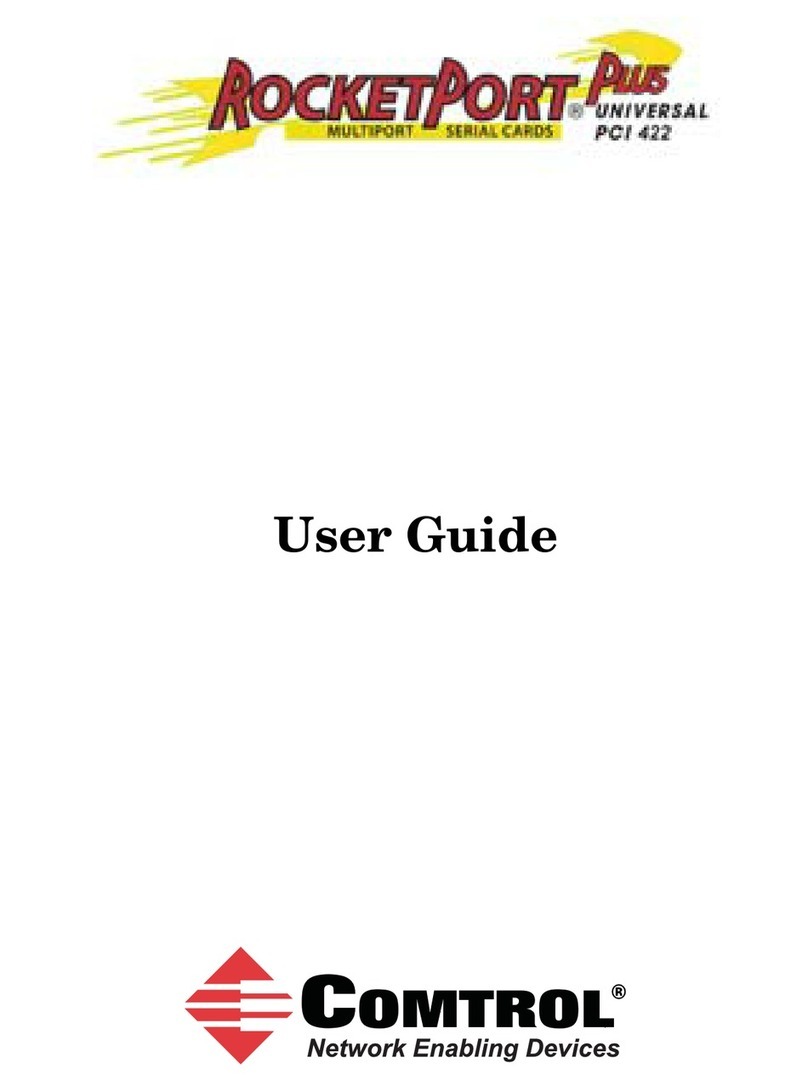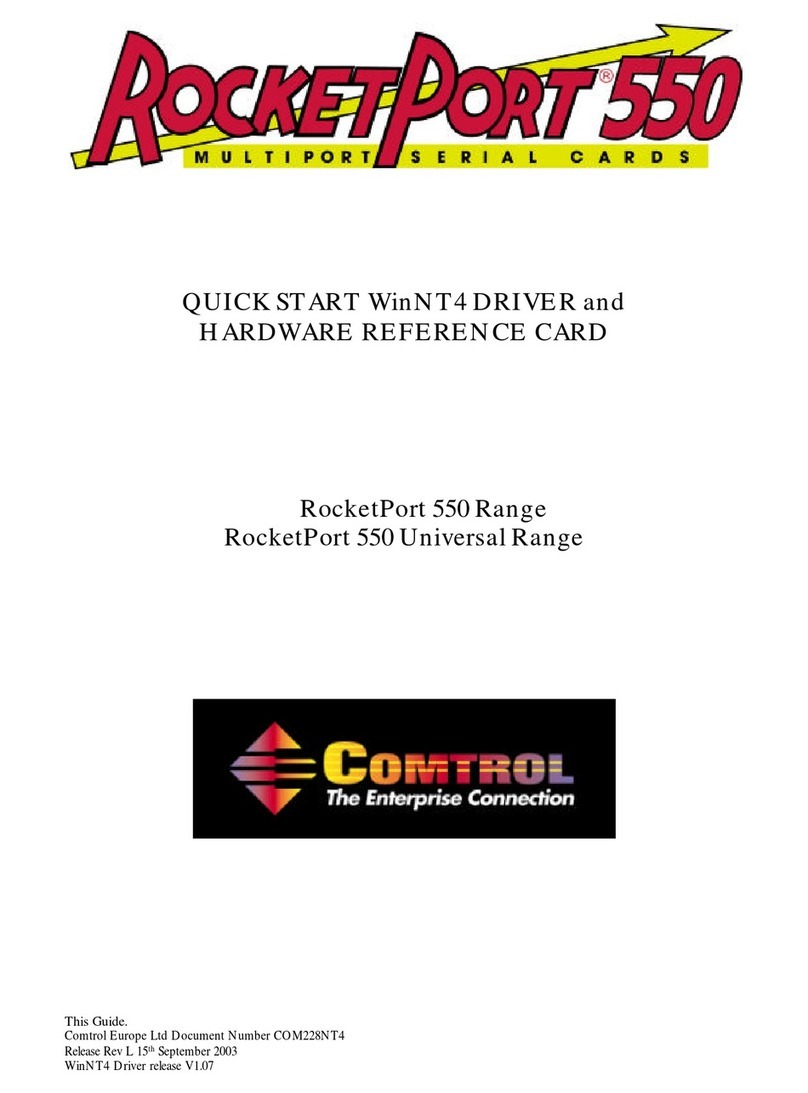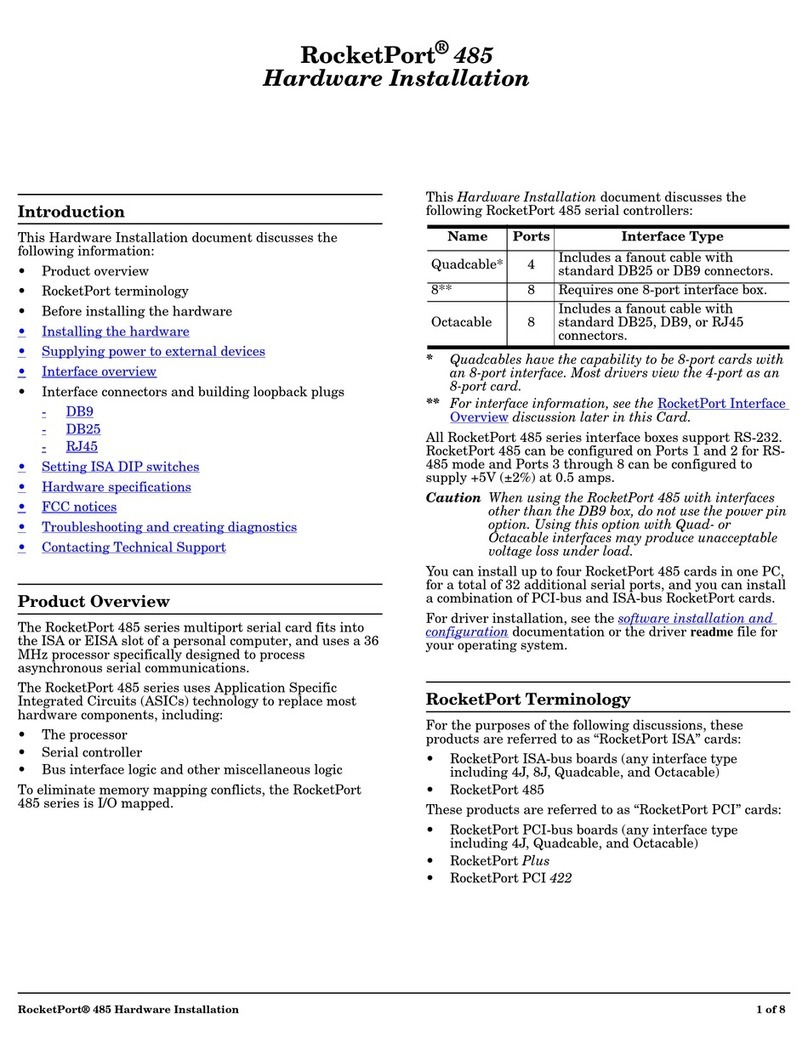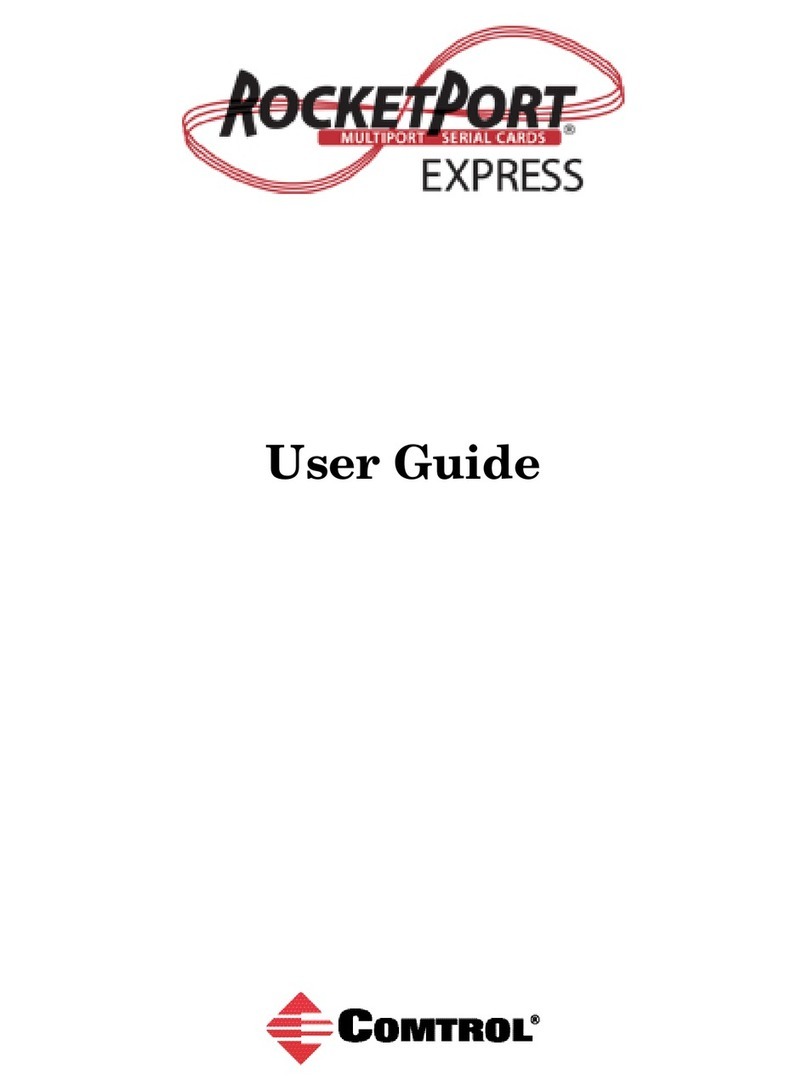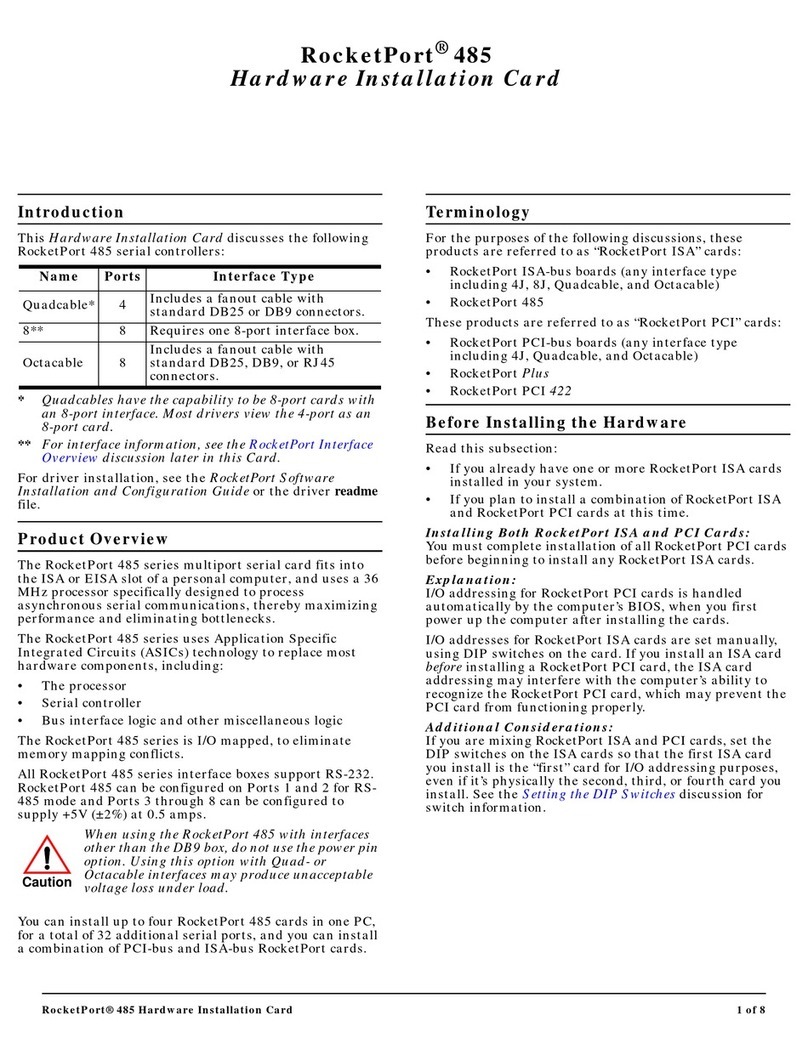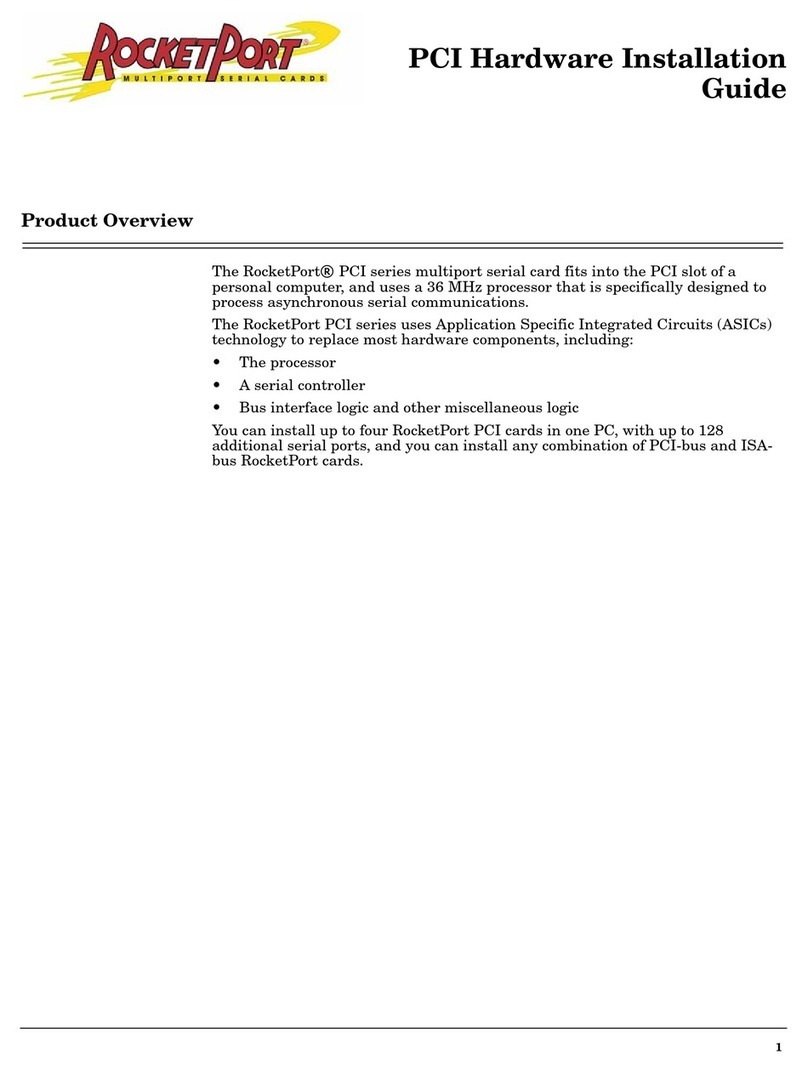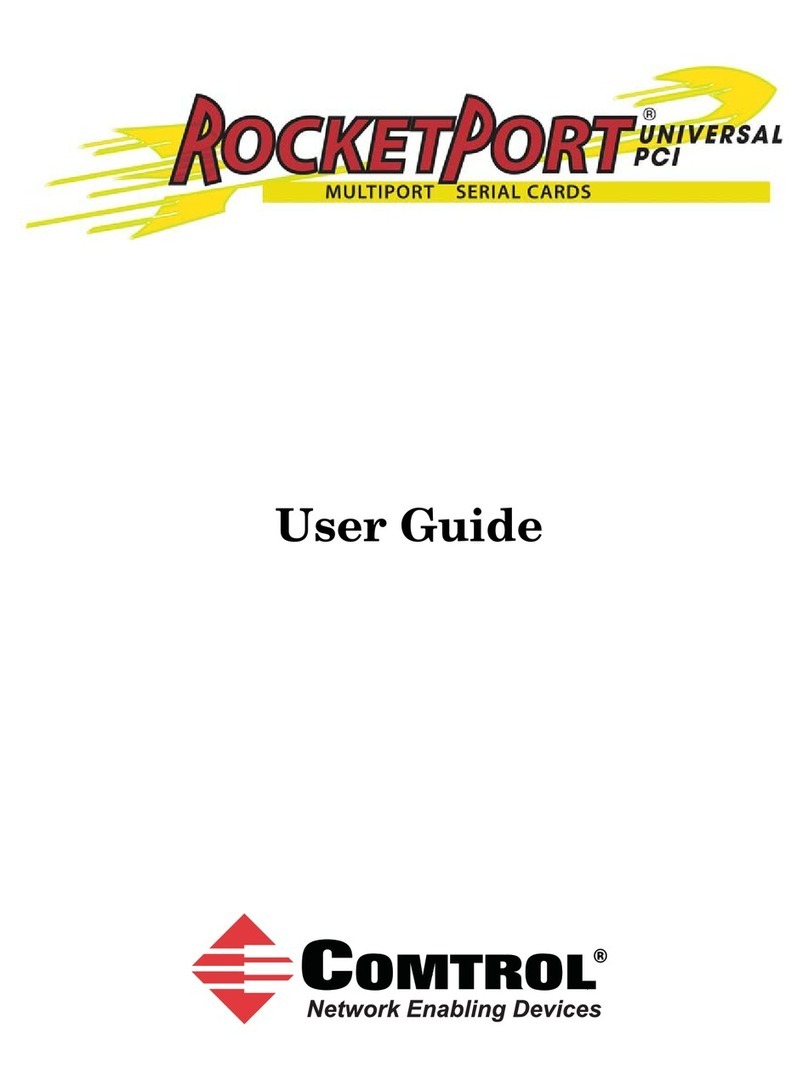Hardware Installation 8
Serial Cables (FCC 15.27)
Serial Cables (FCC
15.27)
This equipment is certified for Class A operation when used with shielded cables.
Troubleshooting and Running Diagnostics
The first step to troubleshooting a problem is to determine that your RocketPort is
functioning properly. To do so, you can create a bootable diskette.
Creating a Bootable
Diskette
You need two files to create a bootable floppy diagnostic diskette:
•TheRawrite utility that creates a bootable diagnostics diskette
• The diskette image file (*.i).
You can find both files on the Comtrol Software and Documentation CD
(/RPort/Diag/BOOT) or from ftp://ftp.comtrol.com/RPort/Diag/BOOT/.
This discussion outlines how to create a bootable diagnostics diskette. You can use
our Web site http://support.comtrol.com/bootdiag.asp to:
• Download the necessary files (Rawrite and diskette image file).
• Easily find specific procedures for your operating system to create the bootable
diskette.
Diagnostics
Overview
After you create a bootable diskette, you can use the diagnostic program to:
• Confirm that the hardware is functioning.
• Determine resolutions to conflicts during installation.
• Provide you with the ability to stress test the boards.
For example, you may want to run the diagnostics overnight to evaluate a possible
problem. You will need loopback plugs for each port that you want to stress test. If
you need additional loopback plugs, you can use the appropriate Building
Loopback Plugs discussion in this document to build additional loopback plugs.
Running the
Diagnostics
Use the following procedure to run the diagnostics:
1. Turn off your machine.
2. Insert the diskette that you created inserted.
3. Start the machine (the diagnostic starts automatically).
4. Verify that the system locates the RocketPort CompactPCI board.
5. Follow the remainder of the on-line instructions.
If the diagnostics did not pass you may want to use the following discussion to
diagnose your problem.
Resolving Failures If the diagnostics could not find the board:
• Turn off the power and reseat the board into the slot.
• Check for proper cable connections.
• Check for proper installation of the loopback plug.
Try running the diagnostics again. If they fail again, you may have a bad port,
contact Technical Support.