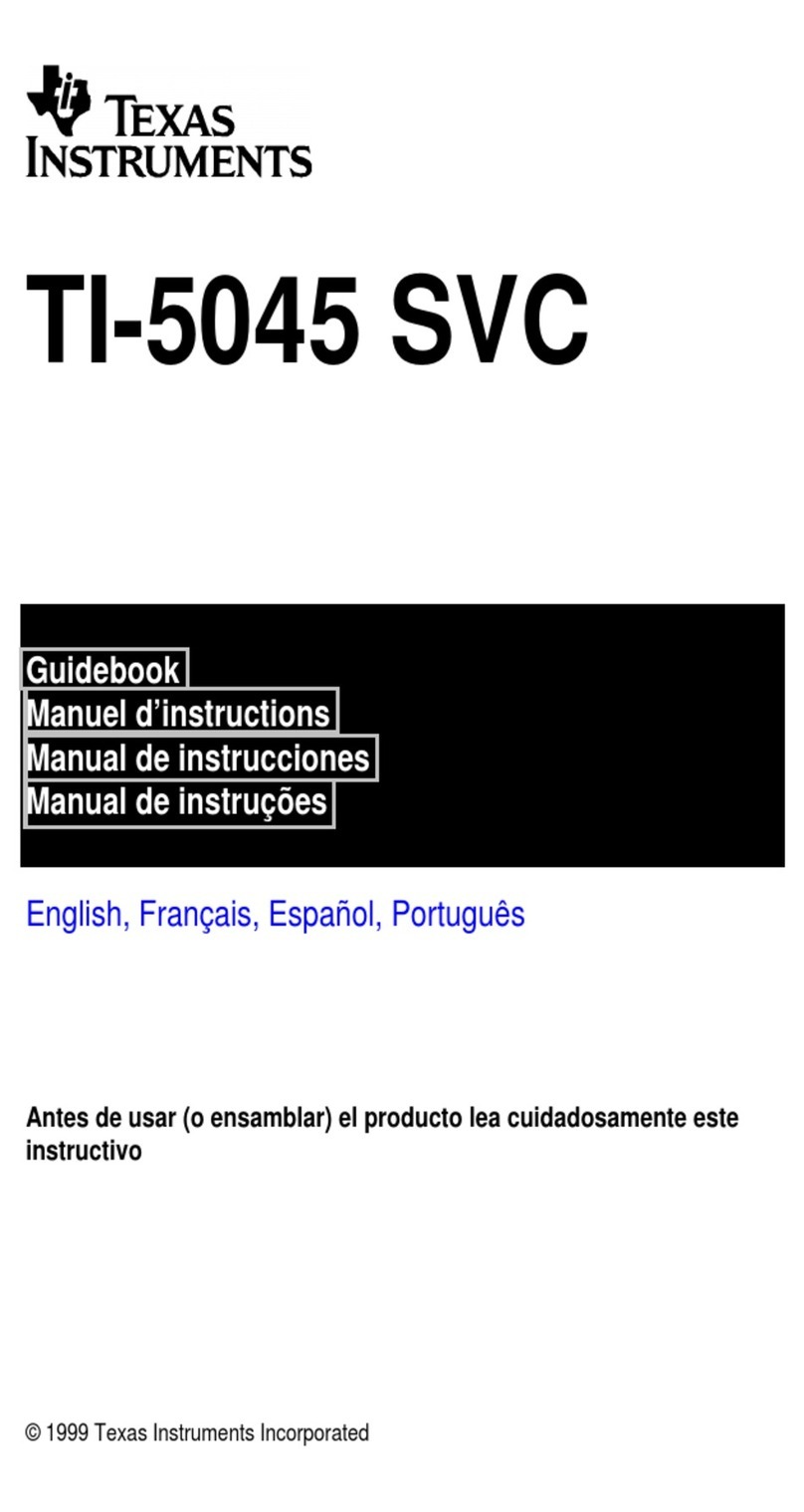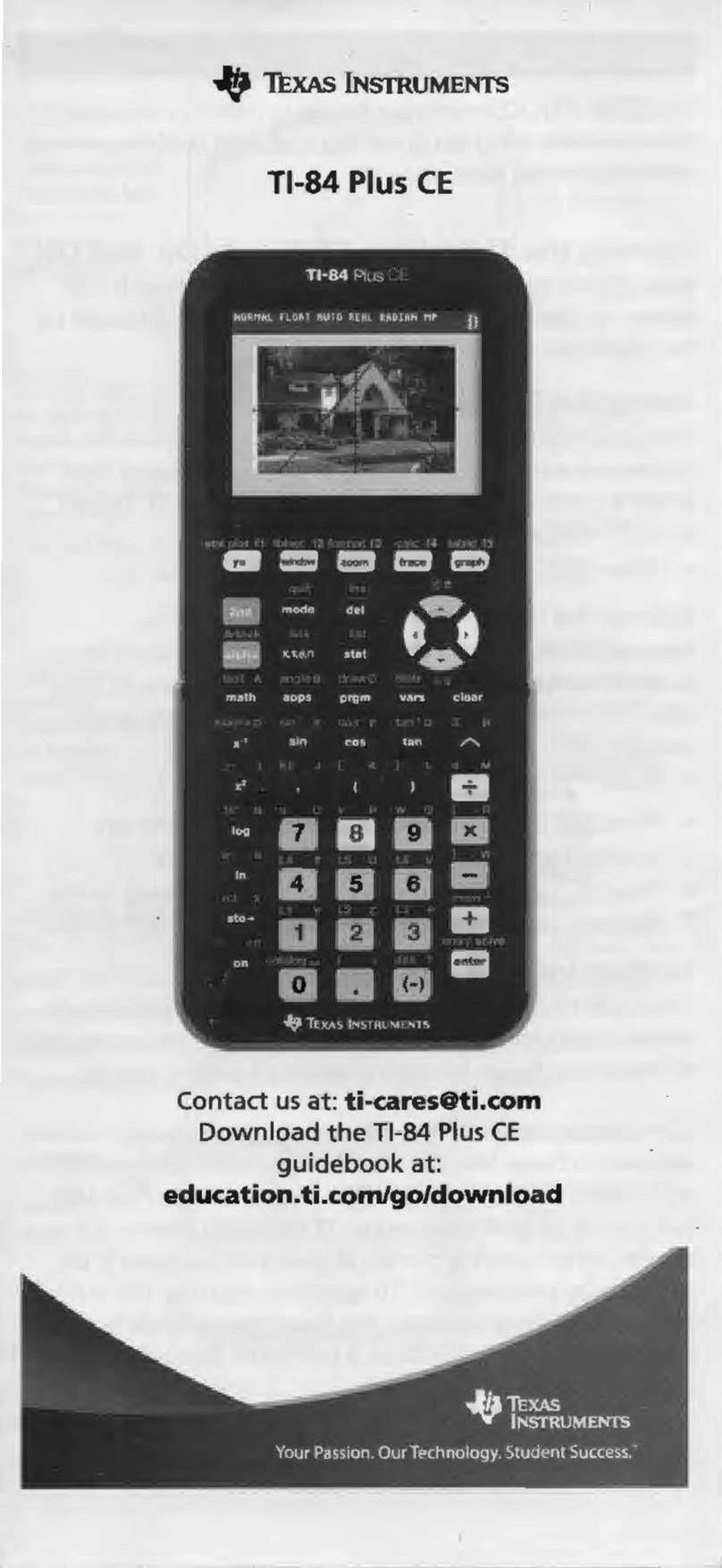Texas Instruments TI-83 - Plus Graphing Calculator Quick start guide
Other Texas Instruments Calculator manuals

Texas Instruments
Texas Instruments TI-Nspire User manual

Texas Instruments
Texas Instruments TI-Nspire User manual
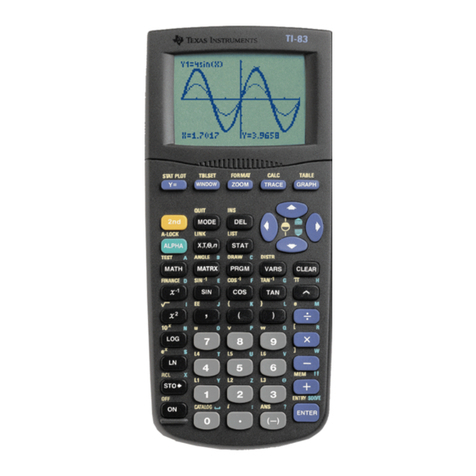
Texas Instruments
Texas Instruments TI-83 - Plus Graphing Calculator Manual

Texas Instruments
Texas Instruments TI-83 Plus Silver Edition User manual

Texas Instruments
Texas Instruments TI-73 Explorer Quick start guide
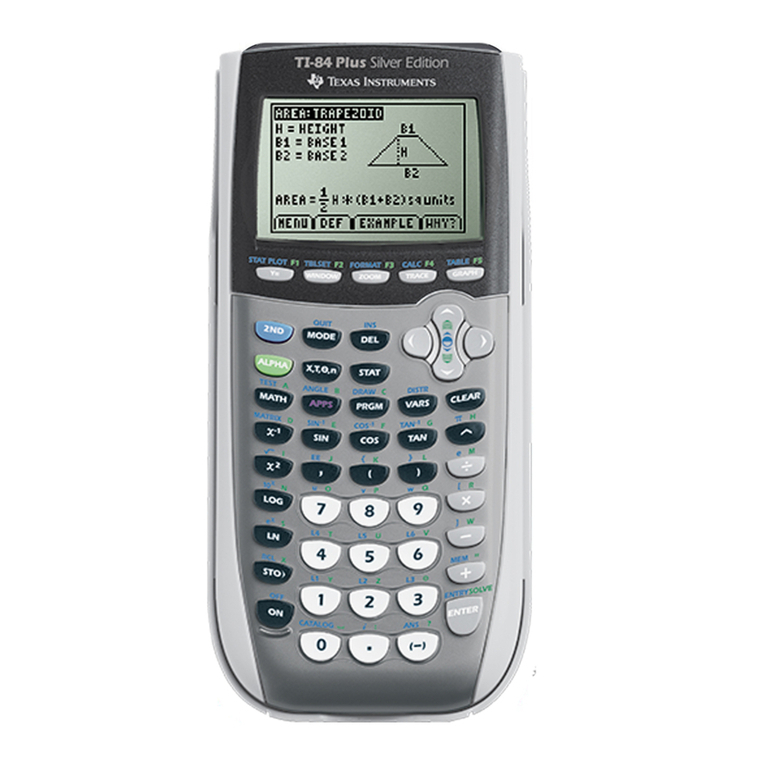
Texas Instruments
Texas Instruments TI-84 - Plus - Edition Graphing Calculator User manual

Texas Instruments
Texas Instruments Titanium TI-89 User manual

Texas Instruments
Texas Instruments TI-95 User manual
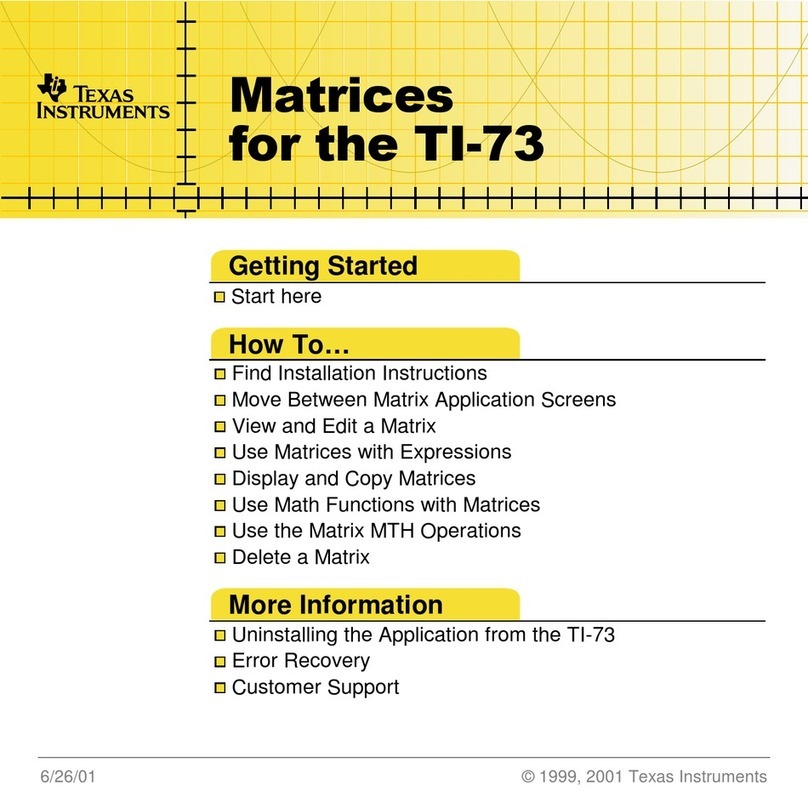
Texas Instruments
Texas Instruments TI-73 Explorer Quick start guide

Texas Instruments
Texas Instruments TI-84 Plus CE User manual

Texas Instruments
Texas Instruments TI-Nspire CX User manual
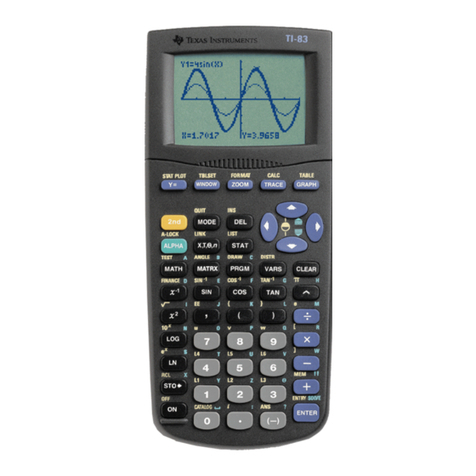
Texas Instruments
Texas Instruments TI-83 User manual

Texas Instruments
Texas Instruments TI-Nspire CX User manual

Texas Instruments
Texas Instruments TI-83 Plus Silver Edition User manual

Texas Instruments
Texas Instruments TI-15 User manual

Texas Instruments
Texas Instruments TI-73 Explorer Manual

Texas Instruments
Texas Instruments Titanium TI-89 User manual
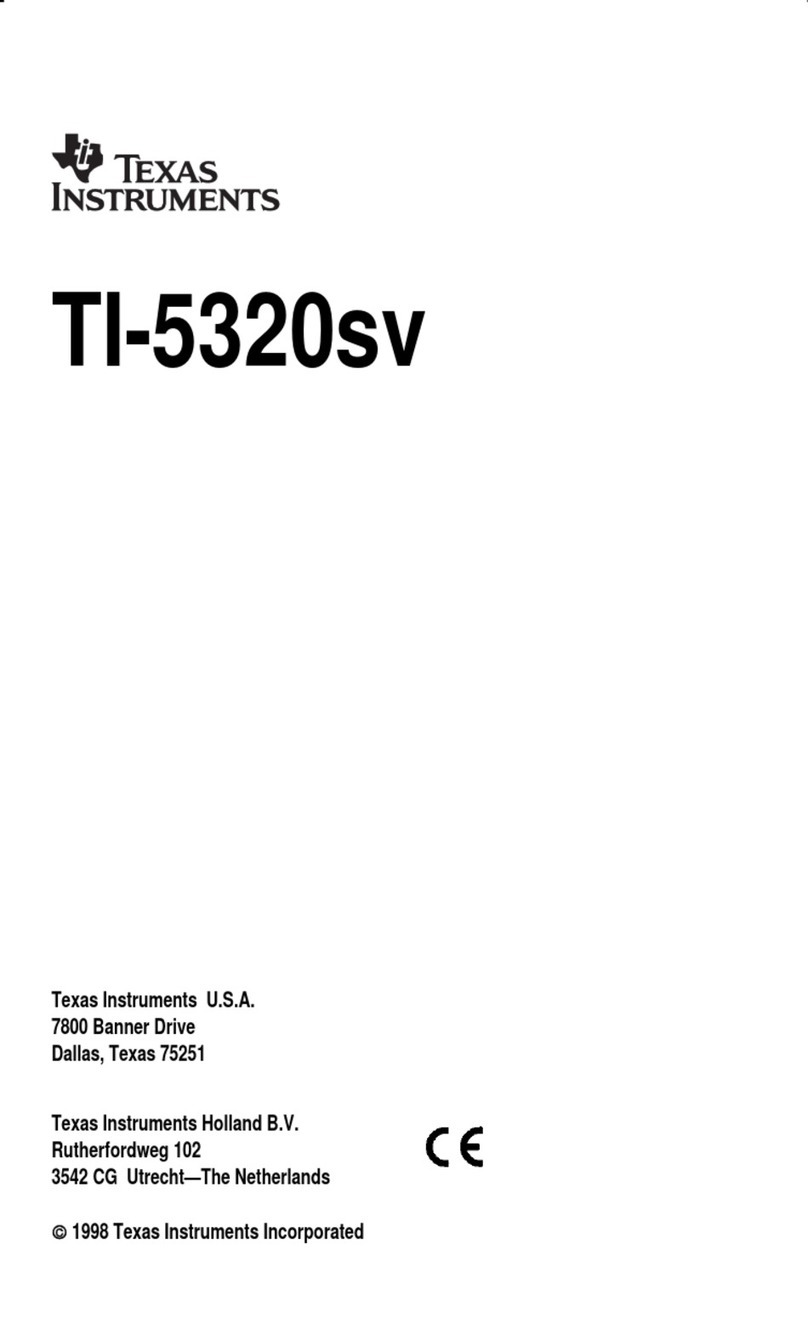
Texas Instruments
Texas Instruments TI-5320 User manual

Texas Instruments
Texas Instruments TI-85 User manual

Texas Instruments
Texas Instruments Titanium TI-89 User manual
Popular Calculator manuals by other brands

Kompernass
Kompernass KH 2283 instruction manual

Helwett Packard
Helwett Packard 9100A Operating and programming manual

Calculated Industries
Calculated Industries 3423 user guide

Calculated Industries
Calculated Industries Qualifier Plus IIcx user guide

HP
HP 35s Instruction guide

LEXIBOOK
LEXIBOOK EL350 instruction manual