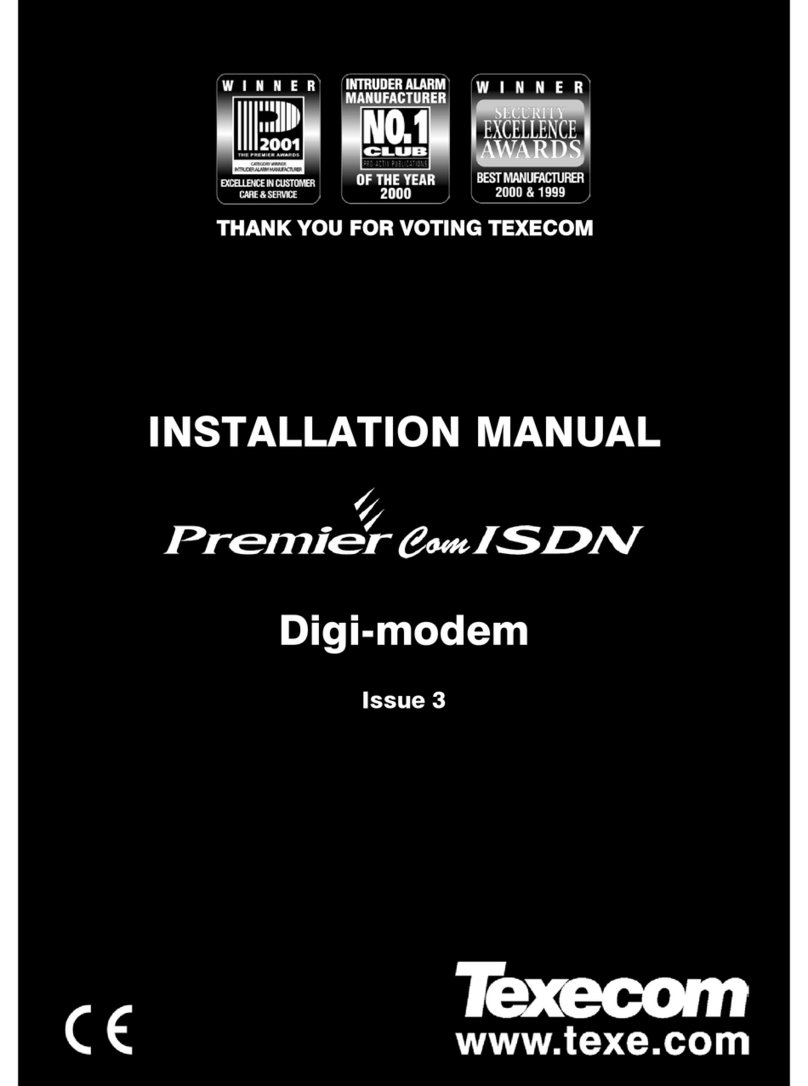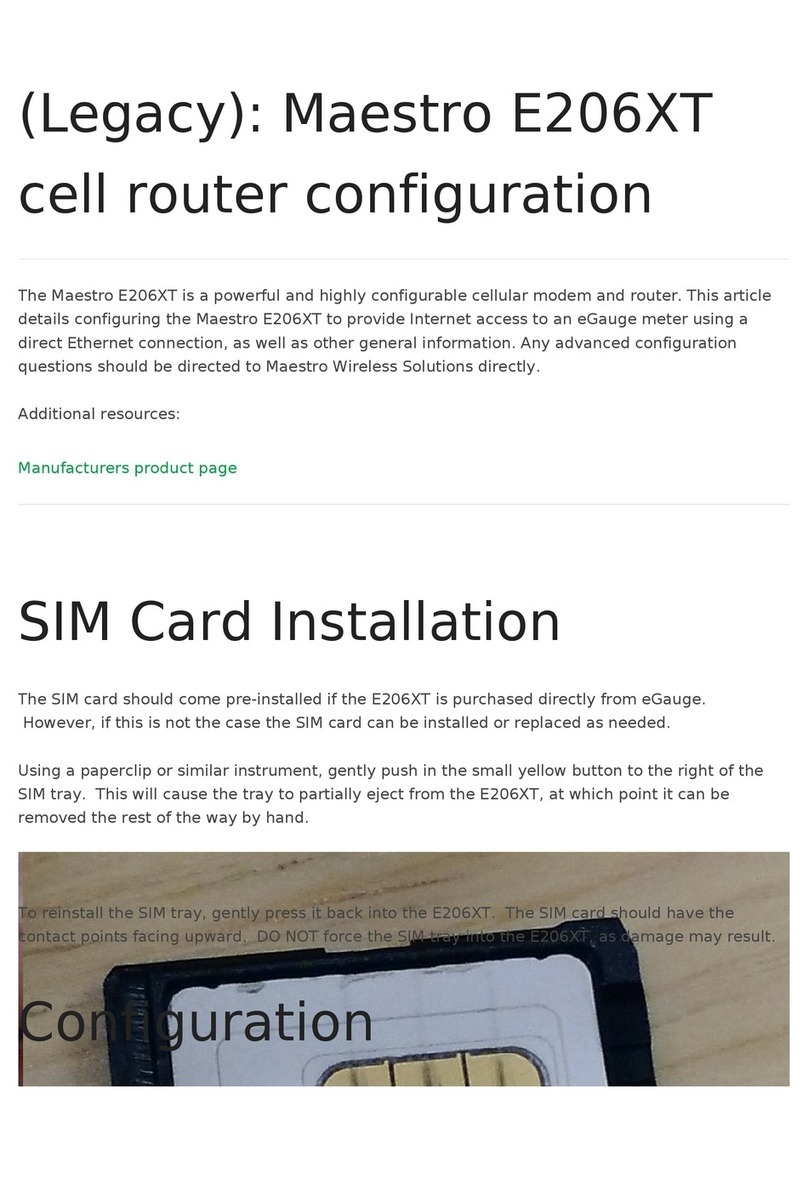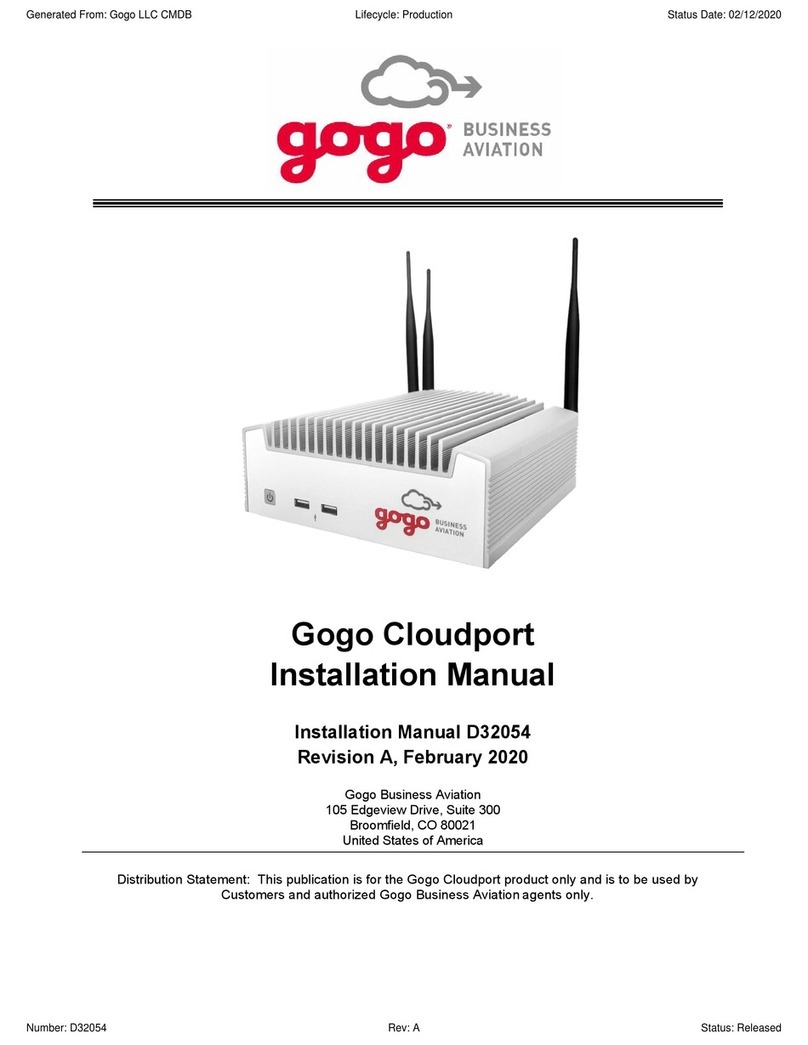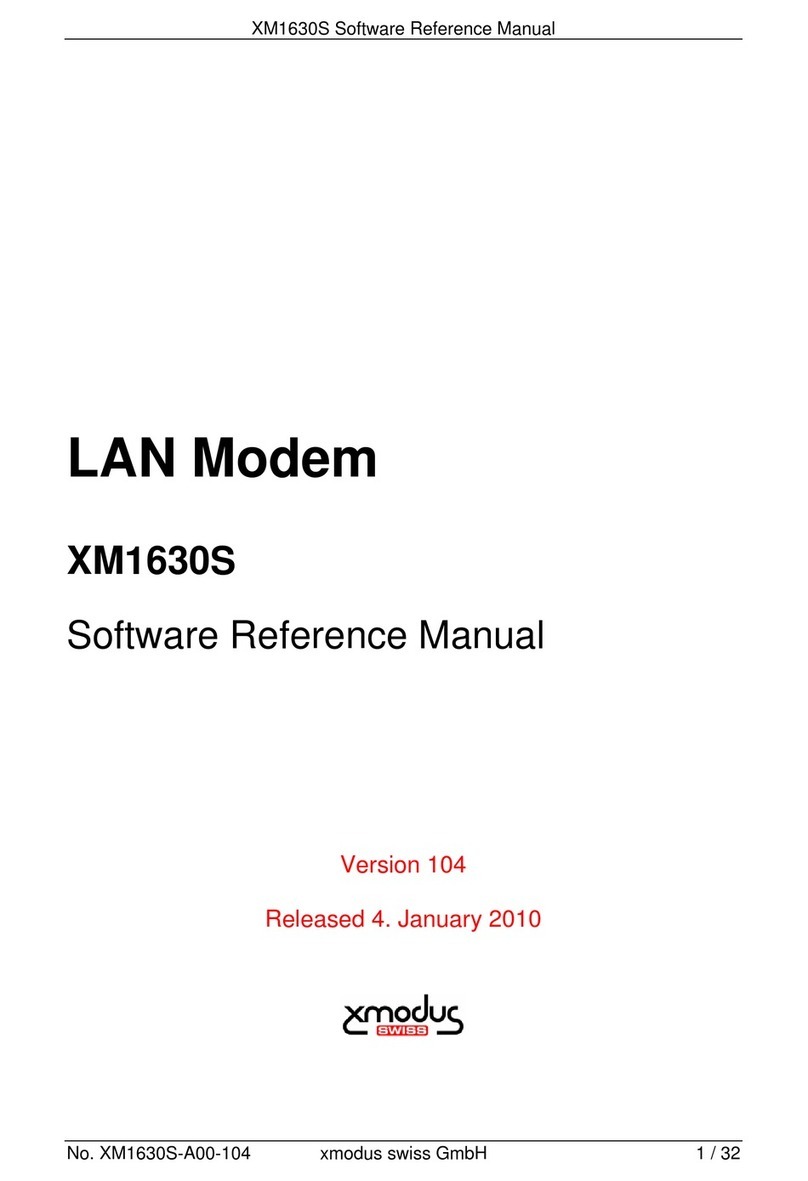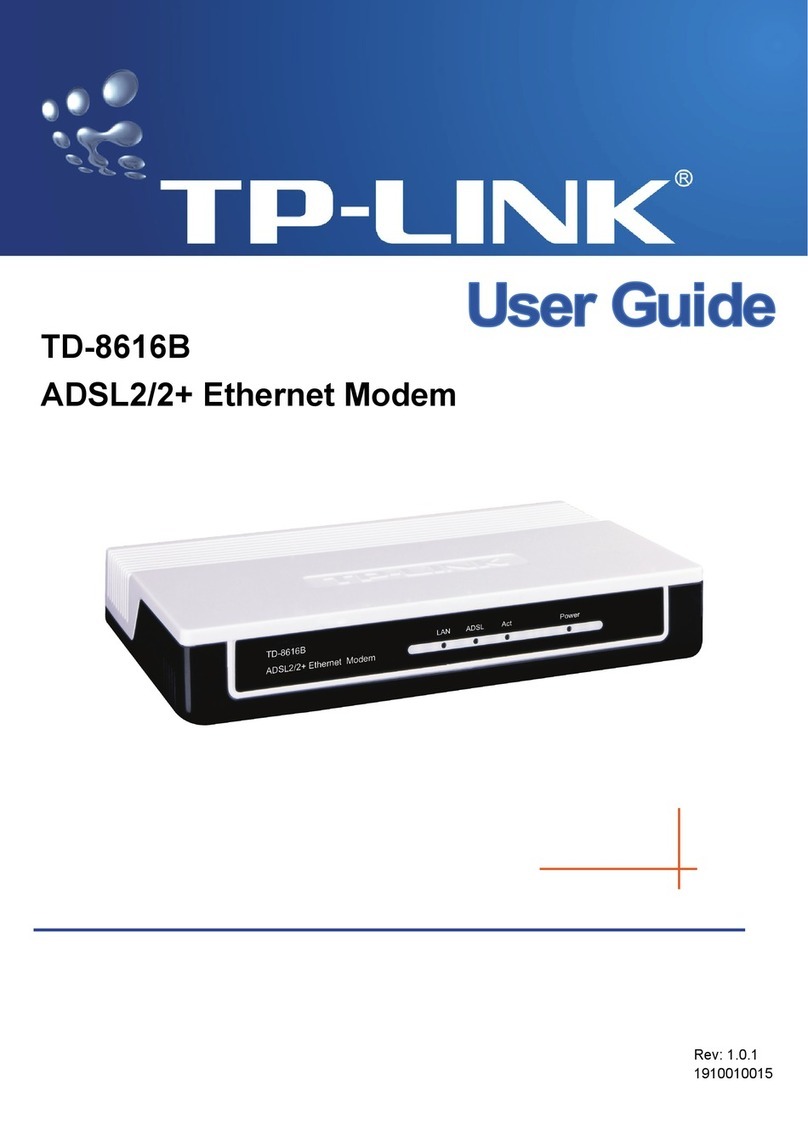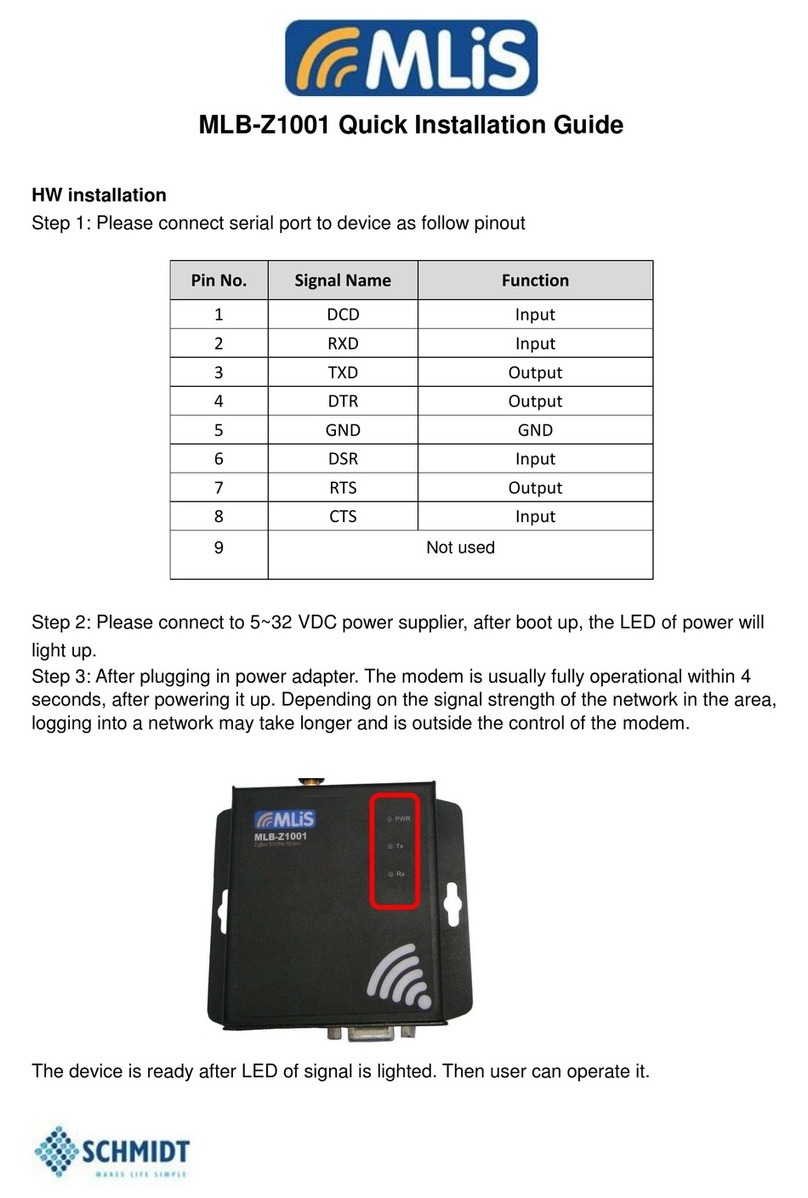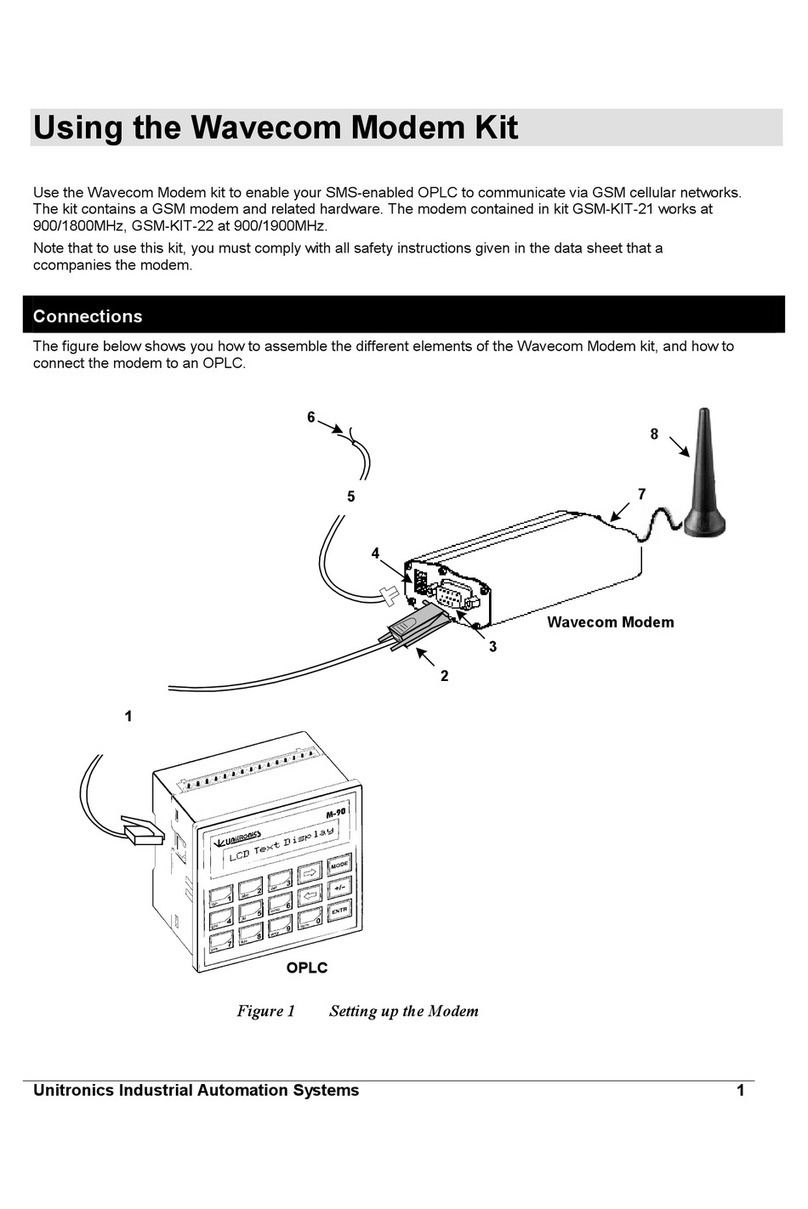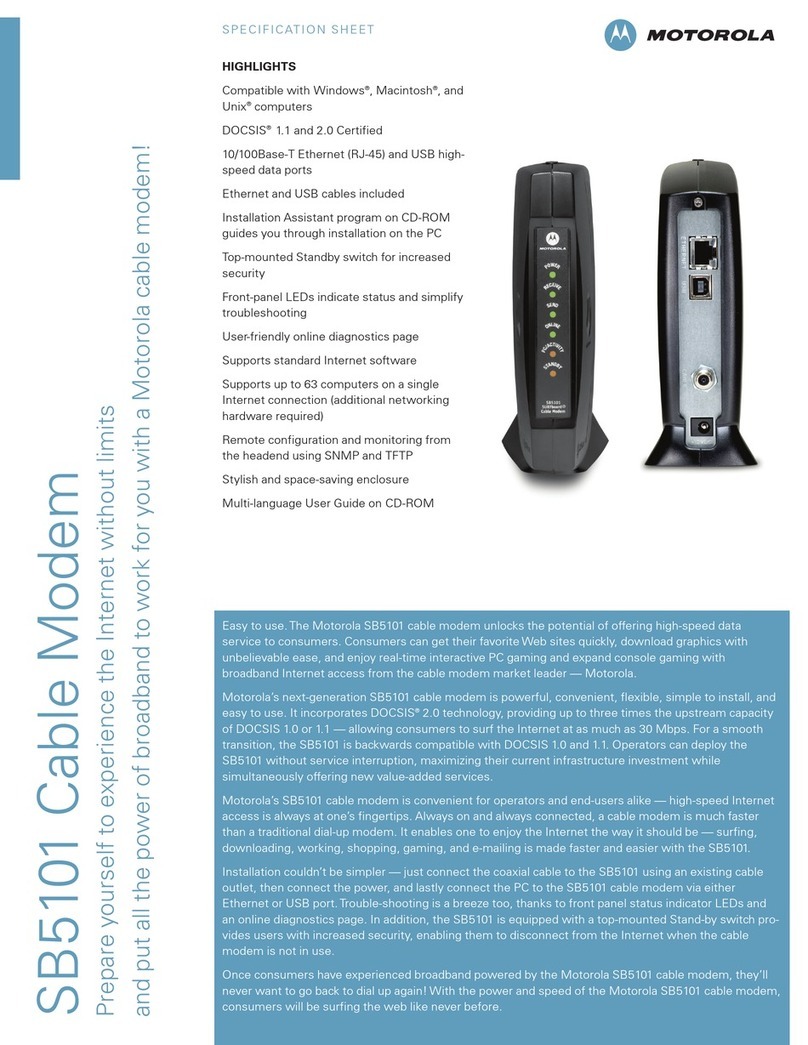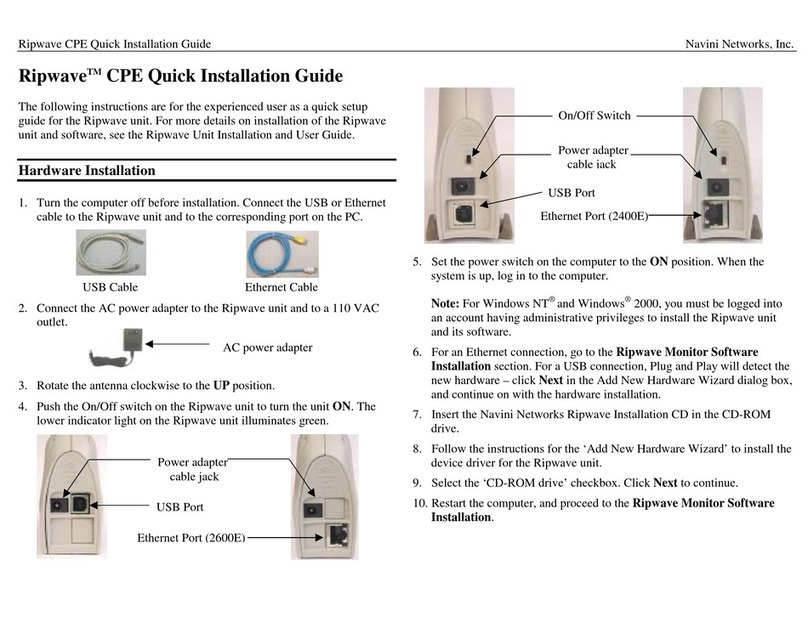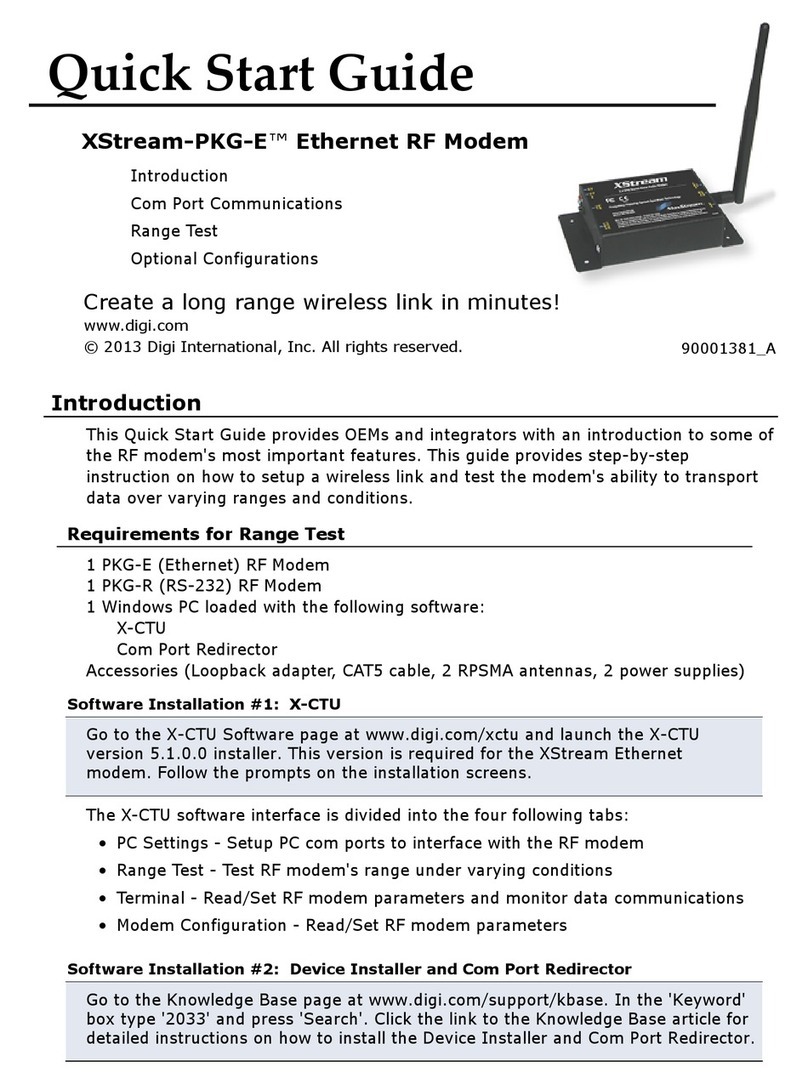Texecom INS326 User manual

Installation Manual
USB-Modem
Issue 2

2 INS236
1Introduction
The USB-Modem has been specifically designed for use with Wintex UDL
software and a PC to allow trouble free uploading/downloading with Premier
control panels.
System Requirements
The following are the minimum requirements required for the USB-Modem to
work properly with your computer:
• 133 MHz or faster Intel®Pentium®or AMD®processor
• 10 MB free hard disk space
• 16 MB RAM (32 MB or higher recommended)
• Microsoft®Windows®98 Second Edition (SE), Windows 2000, Windows
Millennium Edition (ME), Windows XP or Windows Vista
• DVD/CD-ROM drive for modem software installation
USB-Modem Layout
The USB-Modem has only two connectors, one, the USB Connector, and two,
the Telephone Line Jack. No extra power connector is needed as the unit is a
USB-powered device that draws power from the computer’s USB port.

INS326 3
USB Connector Telephone Line Jack
Power/Data Indicator
Figure 1. USB-Modem Indicators and Connectors
Telephone Line Jack: Connect the telephone supplied into this socket and plug
the other end into a telephone wall socket.
USB Connector: Connect the smaller end of the supplied USB cable into the
USB Connector. Connect the other end into one of the computer’s USB ports.
Power/Data Indicator: This indicator is lit when the USB-Modem is powered
from the USB port. The indicator flickers when the USB-Modem is sending or
receiving data.

4 INS236
2Installation
USB Driver Installation
The USB-Modem requires a driver to be installed onto the computer before it can
be used. The USB-Modem uses the same driver as the USB-Com, the driver can
be found on the Wintex CD in the D:\USB-Com folder or alternatively it can be
downloaded from the Texecom web site www.texe.com.
If you are already using a USB-Com with the computer then driver will already be
installed and you can skip steps 2 - 7.
!Windows 98SE and Windows ME
1) Connect the USB-Modem into a USB port on the PC. Turn on your
computer to allow the Operating System to detect the USB-Modem.
2) When detected the Add New Hardware Wizard screen appears:
3) If you are using the drivers from the Wintex CD insert the CD into your
DVD/CD-ROM drive. Then click the Specify the location of the driver
(Advanced) option and click the Next button.
4) Click the Specify a location check box. Then, click the Browse button
to locate the driver files in D:\USB-Com\Win98ME (where D:
represents your DVD/CD-ROM drive). Ensure that the Removable
Media (Floppy, CD-ROM…) check box is not selected:

INS326 5
5) Click the Next button, the following screen appears:
6) Click the Next button, the following screen appears:

6 INS236
7) Click the Finish button to complete the USB-Modem installation.
8) The USB-Modem will be assigned a virtual com port, to find out which
port number has been assigned to the USB-Modem, open the Device
Manager (press the !+Break on your keyboard) and expand the
Ports (COM & LPT) option. You should see the USB Serial Port and
its com port number, COM6 in the example below:
9) The USB-Modem is now installed and ready for use with Wintex UDL
software, see Configuring Wintex Software.

INS326 7
!Windows XP and Windows 2000
1) Connect the USB-Modem into a USB port on the PC. Turn on your
computer to allow the Operating System to detect the USB-Modem.
2) When detected the Found New Hardware Wizard screen appears:
3) If you are using the driver from the Wintex CD insert the CD into your
CD-ROM/DVD drive. Then click the Install from a list or specific
location (Advanced) option and click the Next button.
4) Click the Include this location in the search check box. Then, click
the Browse button to locate the driver files in D:\USB-Com\Win2kXP
(where D: represents your DVD/CD-ROM drive). Ensure that the
Search removable Media (Floppy, CD-ROM…) check box is not
selected:

8 INS236
5) Click the Next button, the following screen appears:
6) Click the Finish button to complete the USB High Speed Serial
Converter installation.
7) After a short delay the Found New Hardware Wizard screen will
appear again:

INS326 9
8) Repeat steps 4 to 7 to install the USB Serial Port driver.
9) The USB-Modem will be assigned a virtual com port, to find out which
port number has been assigned to the USB-Modem, open the Device
Manager (press the !+Break on your keyboard) and expand the
Ports (COM & LPT) option. You should see the USB Serial Port and
its com port number, COM3 in the example below:
10) The USB-Modem is now installed and ready for use with Wintex UDL
software, see Configuring Wintex Software.

10 INS236
3Configuring Wintex Software
Once the USB driver is installed you need to configure Wintex software to the
same port that was assigned by the virtual com port driver:
!Wintex UDL (V5.3)
1) Run Wintex and open the Modem Settings & Options screen by
pressing CTRL+M on the keyboard:
2) In the Modem 1 or 2 Options section set the com port to the same
number that was assigned by the USB driver, e.g. COM3.
3) Click on the Modem Type drop down list and select Texecom USB
Modem from the list.
4) Click on the OK button. Wintex is now ready for use.
The USB-Modem can be configured for use with earlier releases of Wintex. In
order to do so, you need to create two modem driver entries in Wintex, one for
use with the Com-300 and one for use with the Com-2400:
Com-300 Configuration Setting: ATFC99=44S30=64^M*
Com-2400 Configuration Setting: ATFC99=44S30=4^M*

INS326 11
4Specifications
Electrical
Operating Voltage: 5VDC
Current Consumption: 30mA
Modem: V21, V22, V22bis
Dialling Formats: Pulse or DTMF
REN: 1.0
Telecommunication Standards: CTR21
Environmental
Operating Temperature: -10°C to +55°C
Maximum Humidity: 95% non-condensing
Physical
Dimensions: 145mm x 90mm x 30mm
Material: Polycarbonate
Packed Weight: 150g
Standards
The USB-Modem conforms to European Union (EU) Low Voltage Directive (LVD)
73/23/EEC (amended by 93/68/EEC) and Electro-Magnetic Compatibility (EMC)
Directive 89/336/EEC (amended by 92/31/EEC and 93/68/EEC).
The CE mark indicates that this product complies with the European
requirements for safety, health, environment and customer protection.
Warranty
All Texecom products are designed for reliable, trouble free operation. Quality is
carefully monitored by extensive computerised testing. As a result the USB-Modem
is covered by a two-year warranty against defects in materials or workmanship.
Due to our policy of continuous improvements Texecom reserve the right to
change specification without prior notice.
Premier is a trademark of Texecom Ltd.

12 INS236
Texecom Limited, Bradwood Court, St. Crispin Way, Haslingden, Lancashire BB4 4PW, England.
Technical Support:
UK Customers Tel: 08456 300 600
(Calls charged at 3.36 pence per minute from a BT landline. Calls from other networks may vary.)
International Customers Tel: +44 1278 411707
© Texecom Limited 2007
INS326-2
Table of contents
Other Texecom Modem manuals