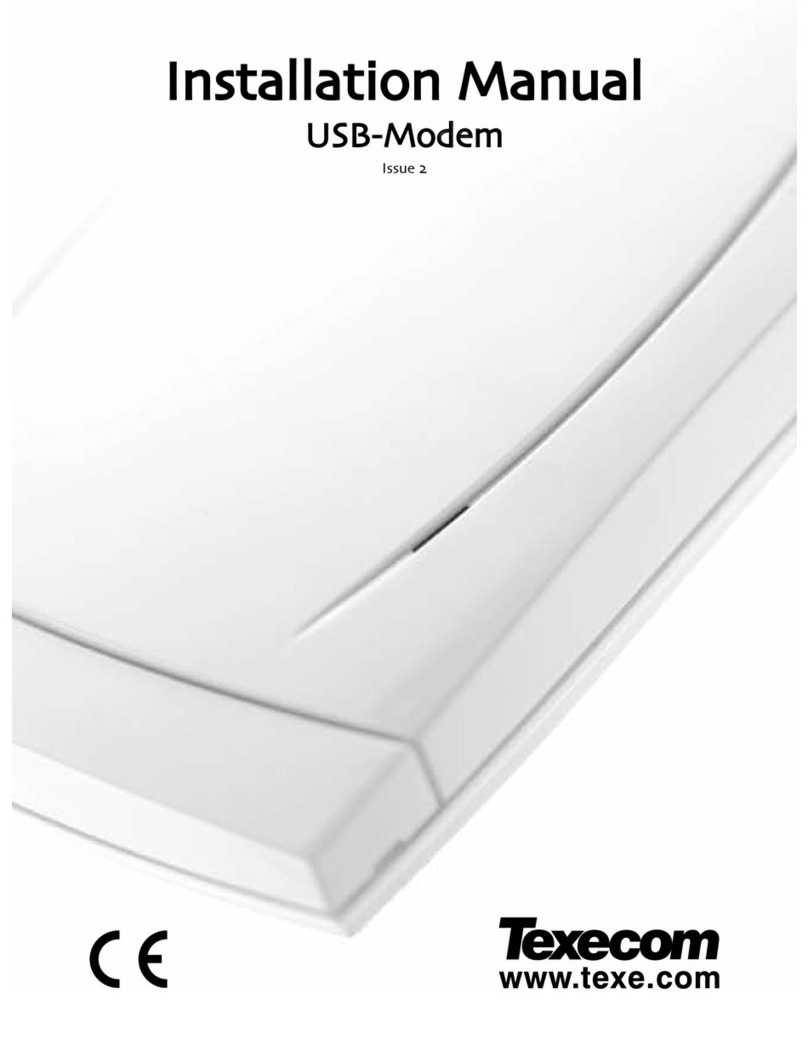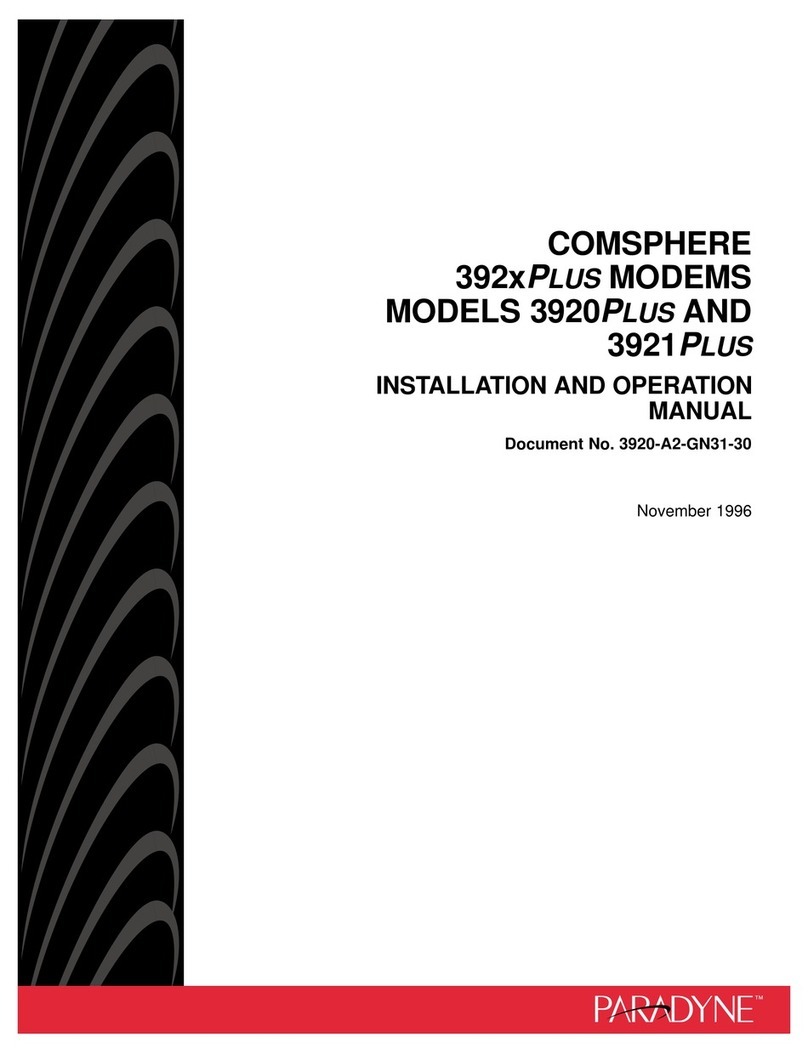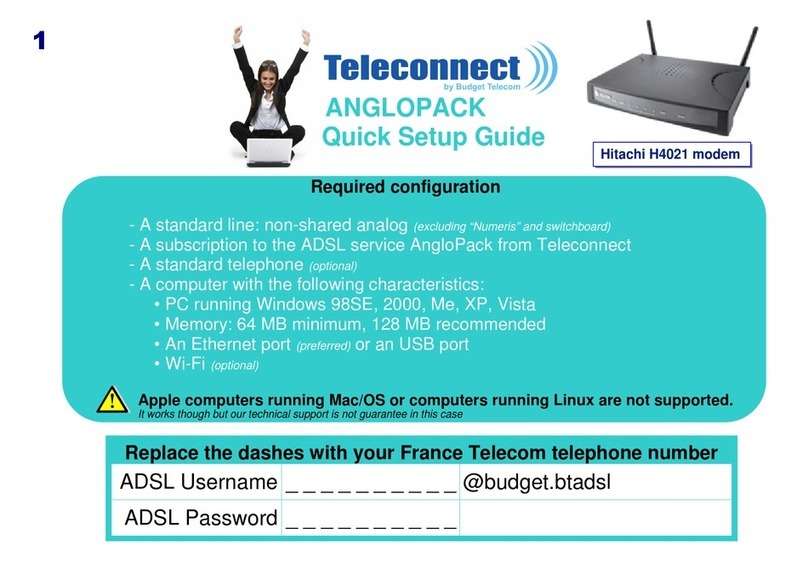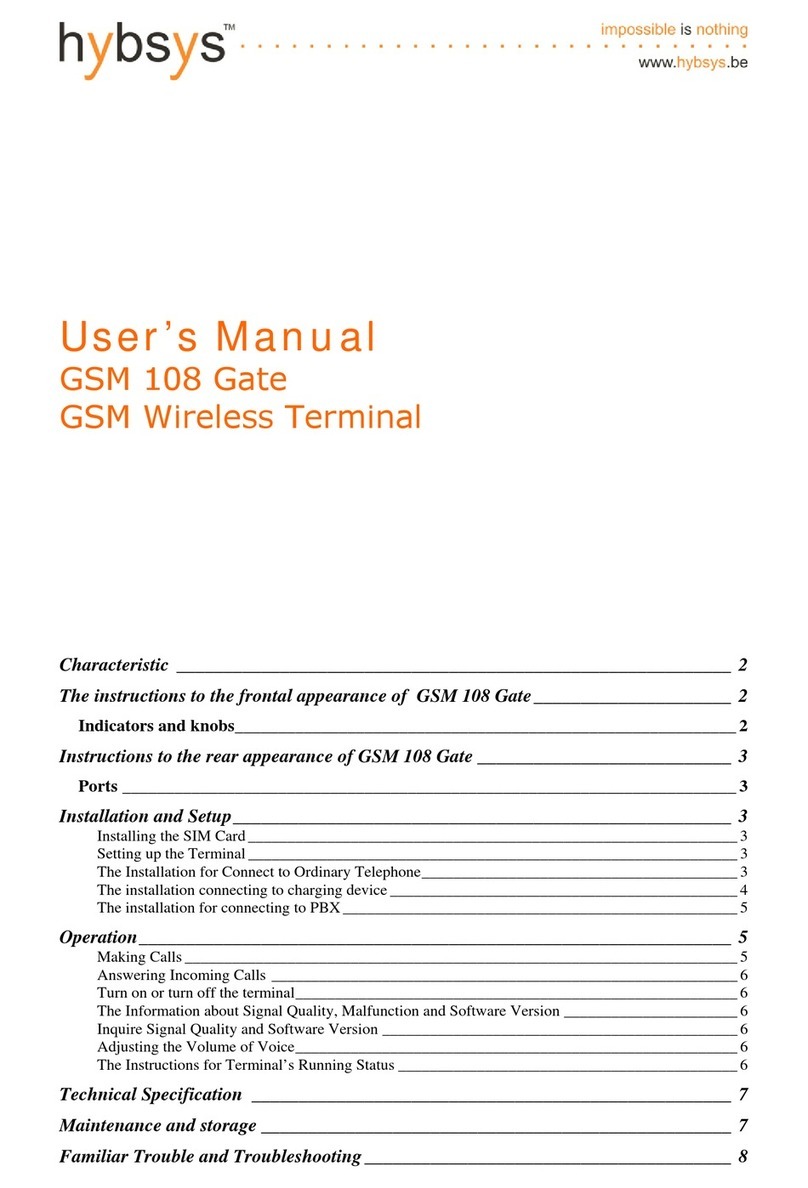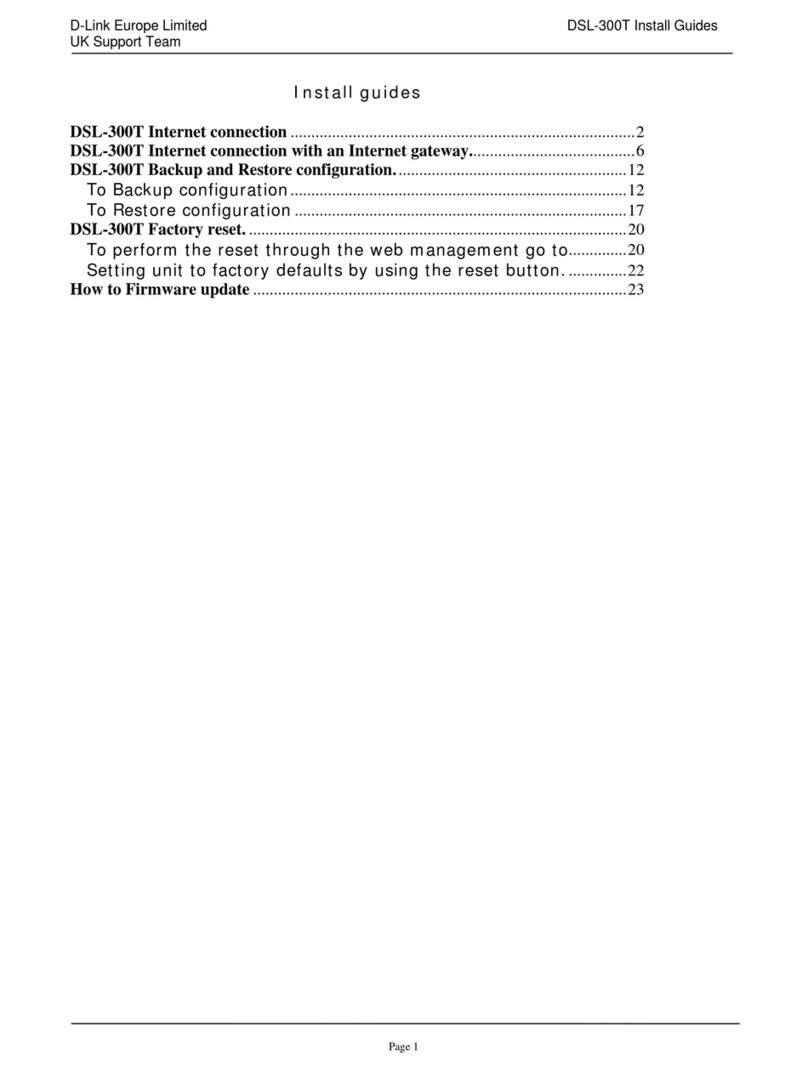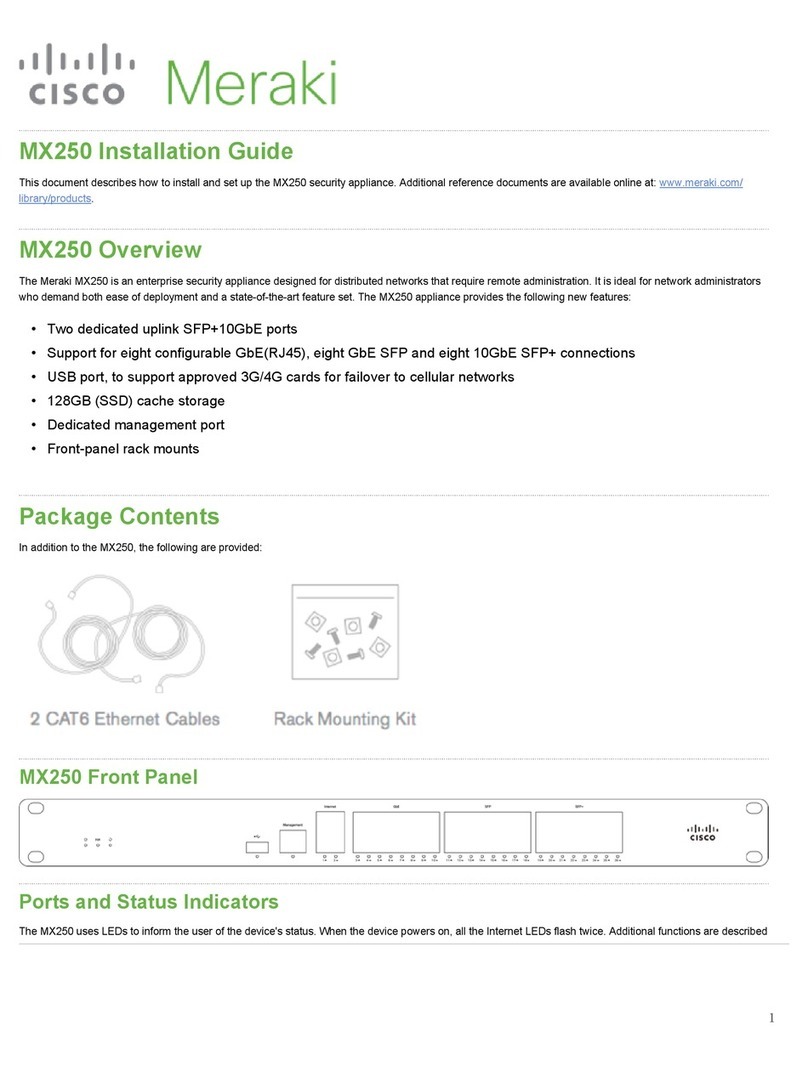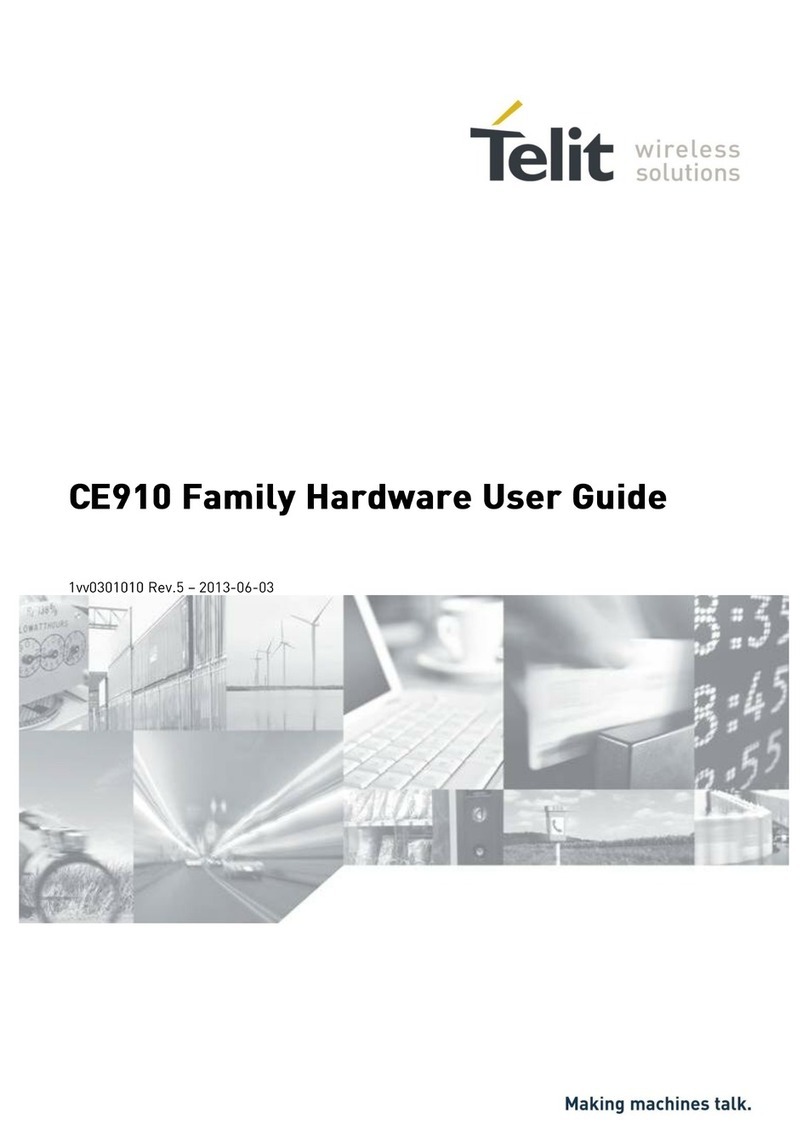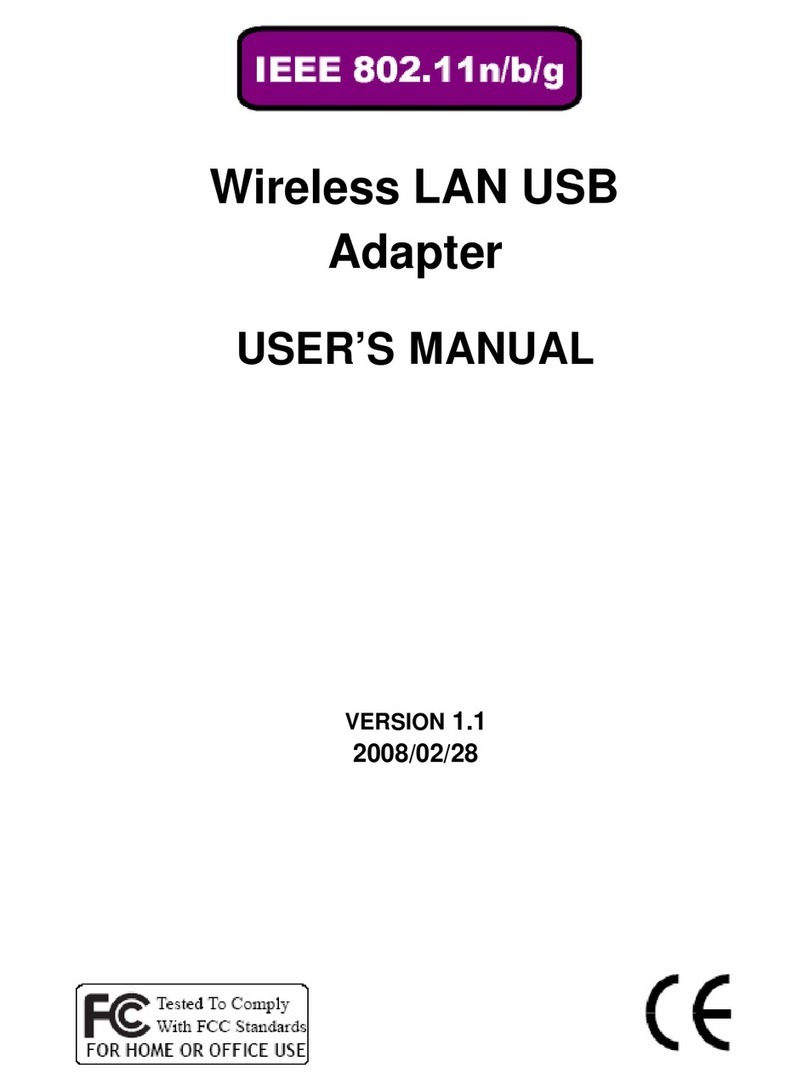Texecom Premier ComISDN User manual

INSTALLATION MANUAL
Digi-modem
Issue 3
THANK YOU FOR VOTING TEXECOM

Contents ComISDN Installation Manual
2 INS187
Contents
1. Regulatory Requirements ................................................................. 3
General............................................................................................................... 3
Approval ....................................................................................................... 3
2. Overview ............................................................................................ 4
General............................................................................................................... 4
Digimodem Features.................................................................................... 4
ComISDN Layout.......................................................................................... 5
Operation ........................................................................................................... 6
Communicator Operation ............................................................................ 6
Modem Operation ........................................................................................ 6
3. Installation ......................................................................................... 7
Plugging on the Digimodem ............................................................................. 7
ISDN Line Connections..................................................................................... 8
Setting up the Com Ports.................................................................................. 8
Programming the ComISDN ............................................................................. 9
Testing ............................................................................................................... 9
Testing the Communicator........................................................................... 9
Testing the Modem .................................................................................... 10
Using a PC for local Upload/download.......................................................... 10
4. Specifications .................................................................................. 11
Electrical .......................................................................................................... 11
Environmental.................................................................................................. 11
Physical............................................................................................................ 11
Standards......................................................................................................... 12
Warranty........................................................................................................... 12

ComISDN Installation Manual Regulatory Requirements
INS187 3
1. Regulatory Requirements
General
The Premier ComISDN digimodem must be installed by an electrically competent
person. Before attempting to install the digimodem, the installer must be aware of
the regulatory requirements detailed in this section.
The digimodem is suitable for connection to the following types of telephone line:
• Integrated Services Digital Network (ISDN)
Approval
The Premier ComISDN digimodem is manufactured to meet all European Area
telecommunication network requirements. These devices have been approved for
use with Council Decision 97/346/EEC for pan-European single terminal connection
to the Integrated Services Digital Networks (ISDN). However due to differences
between the individual ISDNs provided in different countries, the approval does not
in itself give unconditional assurance of successful operation with every ISDN
network termination point.
In the event of problems, you should contact Technical Support at Texecom Ltd.
The Premier ComISDN digimodem has been approved for the following usage:
• Automatic Call Initialisation
• Automatic Dialling
• Modem
• Multiple Repeat Attempts
• Line Status Monitoring
Any other usage will invalidate any approval given to the devices and as a result the
devices will cease to comply with the standards against which the approval was
granted.

Overview ComISDN Installation Manual
4 INS187
2. Overview
General
The Premier ComISDN digimodem is compatible with the Premier series of control
panels:
The digimodem is connected to the control panel via an 8-pin connector located at
the top right hand corner of the control panel. An RJ45 connector is also provided to
connect the digimodem to an ISDN telephone line.
Digimodem Features
• 8 channel multi format digital communicator supporting Fast Format,
Contact ID, SIA Level II and EasyCom Pager protocols
• 6 Alarm Receiving Centre telephone numbers (up to 24 digits each)
• Fully programmable reporting codes (Contact ID & SIA Level II only)
• 300-baud modem for uploading and downloading control panel information
over a standard telephone line using the Wintex UDL software and a PC
• 19200-baud modem for uploading and downloading control panel information
over an ISDN telephone line using the Wintex UDL software and a PC
Premier 888/8168
Alarm Receiving
Centre
Modem
PC and Modem for
Remote Upload/Download
Plug on Digimodem
(ComISDN)

ComISDN Installation Manual Overview
INS187 5
ComISDN Layout
Connection Plug
RJ45
Connector
(ISDN)
Com 1
RJ45 Socket (ISDN)
Direct connection for ISDN telephone line (see page 8 for wiring details).
Connection Plug
Plugs into digimodem socket on top right hand corner of control panel.

Overview ComISDN Installation Manual
6 INS187
Operation
The digimodem can be used to report system events to a Central Monitoring Station
(using Fast Format, Contact ID or SIA Level II) or to upload/download control panel
information using the Wintex UDL software and a PC.
In order to use the digimodem for uploading and downloading control panel
information you will require a PC with Windows 95, 98 or NT a modem that supports
V.21, V.22 or V.22bis operation.
To obtain your copy of the Wintex UDL software, please complete and return the
Software Registration form enclosed with the Premier ComISDN.
Communicator Operation
When a reportable system event occurs, the digimodem will seize the telephone line
and dial the telephone number for the Alarm Receiving Centre, once the receiver
answers the call the following sequence of events will occur.
• The digimodem will send a handshake signal
• If the handshake signal is acknowledged, the digimodem will report the event
to the Alarm Receiving Centre using Fast Format, Contact ID or SIA Level II
!"
If the handshake signal is not acknowledged, the digimodem will shut
down and attempt to dial another telephone number.
• Once the event has been successfully reported to the receiver, the receiver will
send back an acknowledgement signal and the digimodem will shut down. The
digimodem will then return to its normal mode
Modem Operation
The digimodem will monitor the telephone line for an incoming ringing signal, once
the ringing signal is detected the following sequence of events will occur.
• The digimodem will pick up the telephone line and establish a connection with
the remote computer
• Once the connection is established, the remote computer can be used to
upload data from the control panel or download data from a PC
• Once the remote computer has finished uploading/downloading, it will tell the
digimodem to go hang up. The digimodem will then return to its normal mode

ComISDN Installation Manual Installation
INS187 7
3. Installation
Plugging on the Digimodem
! To install the digimodem, proceed as follows:
1. Isolate ALL power from the control panel (AC Mains and Battery). Do not
continue if there is power still present on the control panel.
2. Installing the digimodem with power still present on the control panel will
seriously damage the digimodem and invalidate any warranty.
3. Fit the 4 pillars supplied with the digimodem into the base of the control
panel (the two short pillars are fitted closest to the control panel).
4. Ensure that the board is the correct way up (see picture below).
5. Locate the 8-pin plug on the digimodem into the digimodem socket on
the control panel and line up the mounting holes with the pillars in the
base.
6. Once all the holes line up, press down gently until the pillars snap into
the holes.
7. Connect the lead from COM1 on the ComISDN to COM1 on the control
panel.
Com 1
Com 2
F1
F2
F4
F5
JP7
Aux 12v
1Amp
Network 2
1Am p
Com 1
Heartbeat
JP2
Jp9
Load
Defaults
Expansion
JP6
Engineer
Remote
F3
Network 1
1Am p
Bell/Strb - 1Amp
Kick
Start
Tx1 Rx1 Tx2 Rx2 V
1
00mA =
1 Amp
Box
Ta m p

Installation ComISDN Installation Manual
8 INS187
ISDN Line Connections
! To connect the telephone line, proceed as follows:
1. Connection to the ISDN telephone network must be made via an RJ45
ISDN terminal (Line Box).
2. Fit the rubber grommet supplied with the digimodem into the 20mm
cable entry in the top right hand corner of the control panel.
3. Using a standard RJ45 cable, plug one end into the ComISDN and feed
the other end through the cable entry.
4. Plug the other end of the RJ45 cable into a suitable ISDN terminal.
ComISDN
ISDN
Te rm i n a l
RJ45
Lead
Setting up the Com Ports
! To setup the Com Ports for the ComISDN, proceed as follows:
1. Enter into the Engineers Menu
!"#$
.
2. Select the UDL/Digi Options menu
%
and press
&
.
3. Select the Com Port Setup menu
'
and press
&
.
• Select Onboard Digicom and press
(
• Select ComISDN and press
&
• Select Com1 and press
(
• Select ComISDN and press
&
• Press
)
to view the Com1 Monitor Screen
• Press
*
to reset Com1
4. To exit from the Com Port Setup menu press
+
.

ComISDN Installation Manual Installation
INS187 9
Programming the ComISDN
! To program the ComISDN, proceed as follows:
1. Enter into the Engineers Menu
!"#$
.
2. Select the UDL/Digi Options menu
%
and press
&
.
3. Select the Program Digi menu
#
and press
&
.
• Select the required ARC set
!"
or
#
.
• Select the Protocol i.e. Fast Format
• Enter the Primary Number for the ARC
• Enter the Secondary Number for the ARC
• Enter the Account Number
• Enter the number of Dialing Attempts (minimum=1)
• For Fast format select the Reporting channels
• For Fast format select the Restoring channels
• For Fast format select the Open/Close channels
• For all other formats select the Areas that will report events
• For all other formats select the types of events that will be Reported
• Select any Config. Options that may apply
4. To exit from the Program Digi menu press
+
.
5. Select the Digi Options menu
$
and press
&
.
• Select Digi is Enabled (E)
• Select any other options that may be applicable
6. To exit from the Digi Options menu press
+
.
Testing
Testing the Communicator
! Once all the installation steps have been completed, proceed as follows:
1. Reconnect power to the control panel.
2. Please refer to the control panel Installation Manual for full details on
programming and testing the digimodem.
3. Finally replace and secure the control panel cover.

Installation ComISDN Installation Manual
10 INS187
Testing the Modem
! Once all the installation steps have been completed, proceed as follows:
1. Reconnect power to the control panel.
2. Please refer to the control panel Installation Manual for full details on
programming the digimodem.
3. Ask the operator of the Wintex UDL software to establish a connection
and observe that the Heartbeat LED (on the control panel) flashes at a
faster rate when the connection is established.
4. Ask the operator of the Wintex UDL software to perform an upload from
the control panel.
5. Once the upload is completed ask the operator of the Wintex UDL
software to hang-up and observe that the LED returns to its normal
mode.
6. Finally replace and secure the control panel cover.
Using a PC for local Upload/download
! When connecting a PC to the control panel, proceed as follows:
1. Unplug the ComISDN lead from COM1 on the control panel
2. Plug the PC-Com onto COM1 on the control panel
3. Ensure that the Lid Tamper switch is OPEN
!"
IF THE LID TAMPER IS
CLOSED
THE ENGINEERS CODE
WILL BE DEFAULTED
4. Press the FACTORY DEFAULT button for a few seconds (a bleep will be
heard)
5. Connect to the control panel using Wintex
!"
If Wintex does not connect to the control panel or the connection
is removed for longer than 1 minute, the Factory Default button
must be pressed again
Text messages will NOT be sent whilst a PC is connected to the
control panel
6. When finished, remove the PC-Com from COM1 on the control panel and
reconnect the ComISDN to COM1 on the control panel

ComISDN Installation Manual Installation
INS187 11
4. Specifications
Electrical
Operating Voltage 10 - 13.7V
DC
Current Consumption
Quiescent
When Active
35mA
100mA
Communicator Protocols
Fast Format
Contact ID
SIA Level II
EasyCom Pager
Modem Protocol V.21 (300-baud) - Analogue to Digital
V.120 (19200-baud) - Digital to Digital
Telephone Numbers 6 (up to 24 digits each)
Dialling Formats DTMF & Digital
Approval CTR3/A1
Environmental
Operating Temperature -10°C (+14°F) to +50°C (+122°F)
Storage Temperature -20°C (-4°F) to +60°C (+140°F)
Maximum Humidity 95% non-condensing
EMC Environment Residential
Commercial
Light Industrial
Heavy Industrial
Physical
Dimensions 150mm x 120mm x 30mm
Packed Weight 100g

INS187
Standards
The ComISDN conform to European Union (EU) Low Voltage Directive (LVD)
73/23/EEC (amended by 93/68/EEC), Electro-Magnetic Compatibility (EMC) Directive
89/336/EEC (amended by 92/31/EEC and 93/68/EEC) and ISDN Directive 97/346/EEC.
The CE mark indicates that this product complies with the European requirements
for safety, health, environment and customer protection.
Warranty
All Texecom products are designed for reliable, trouble-free operation. Quality is
carefully monitored by extensive computerised testing. As a result the Premier
ComISDN digimodem are covered by a two-year warranty against defects in material
or workmanship.
As the Premier ComISDN digimodem is not a complete alarm system but only a part
thereof, Texecom cannot accept responsibility or liability for any damages
whatsoever based on a claim that the Premier ComISDN failed to function correctly.
Due to our policy of continuous improvement Texecom reserve the right to change
specification without prior notice.
Premier is a trademark of Texecom Ltd.
Texecom Limited, Bradwood Court, St. Crispin Way, Haslingden, Lancashire
BB4 4PW, England.
Technical Support:
Tel: +44 (0)1706 234833
Tel: +44 (0)1706 234811
FAX: +44 (0)1706 213187
© TEXECOM LTD. 2001 - 2002
Table of contents
Other Texecom Modem manuals
Popular Modem manuals by other brands

US Robotics
US Robotics COURIER 56K BUSINESS MODEM - QUICK FOR... Quick installation guide
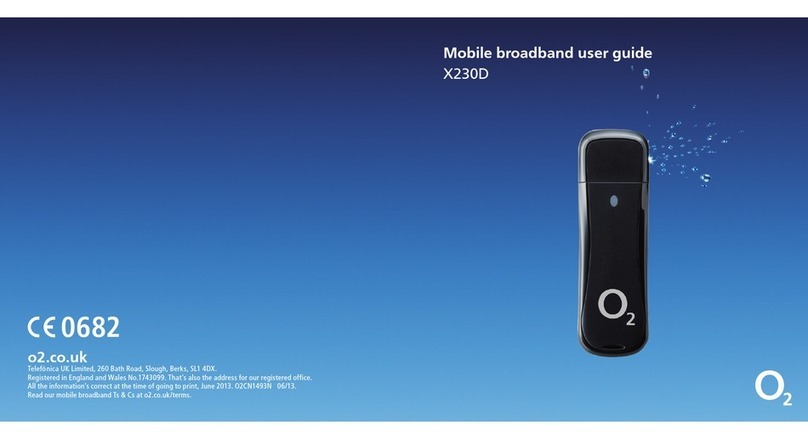
O2
O2 X230D user guide

Ercogener
Ercogener GenIP 30i instruction sheet
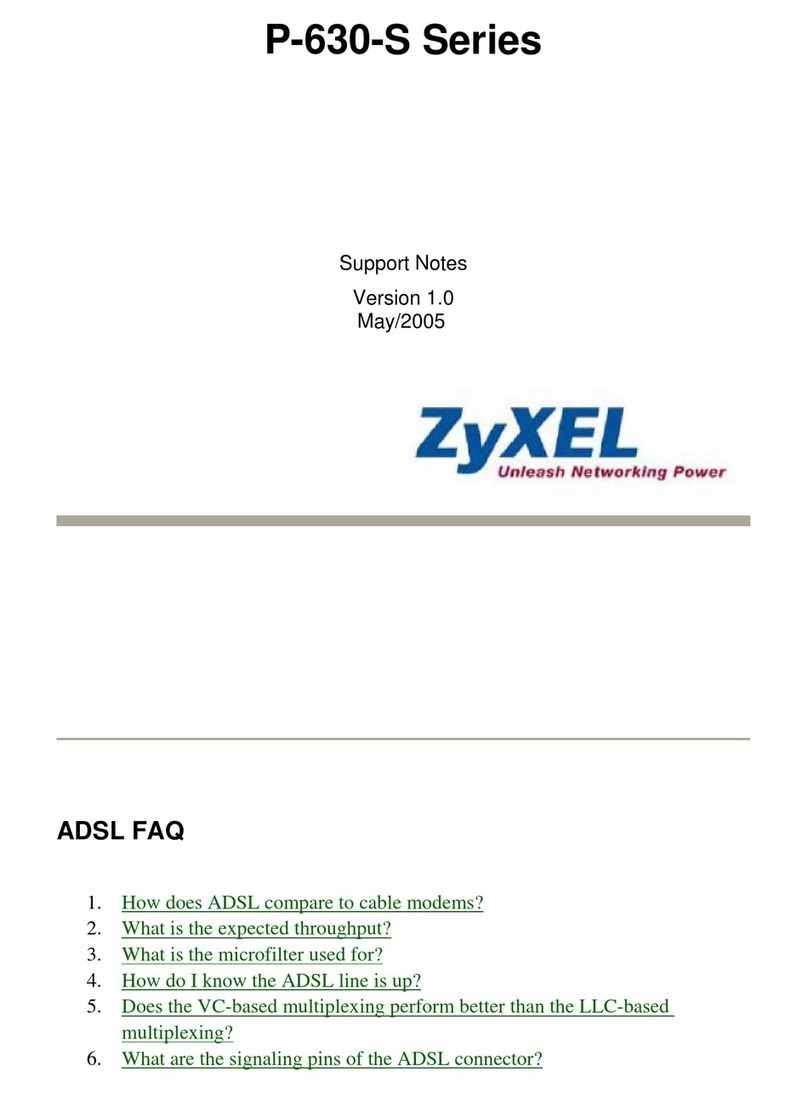
ZyXEL Communications
ZyXEL Communications P-630-S Series Support notes
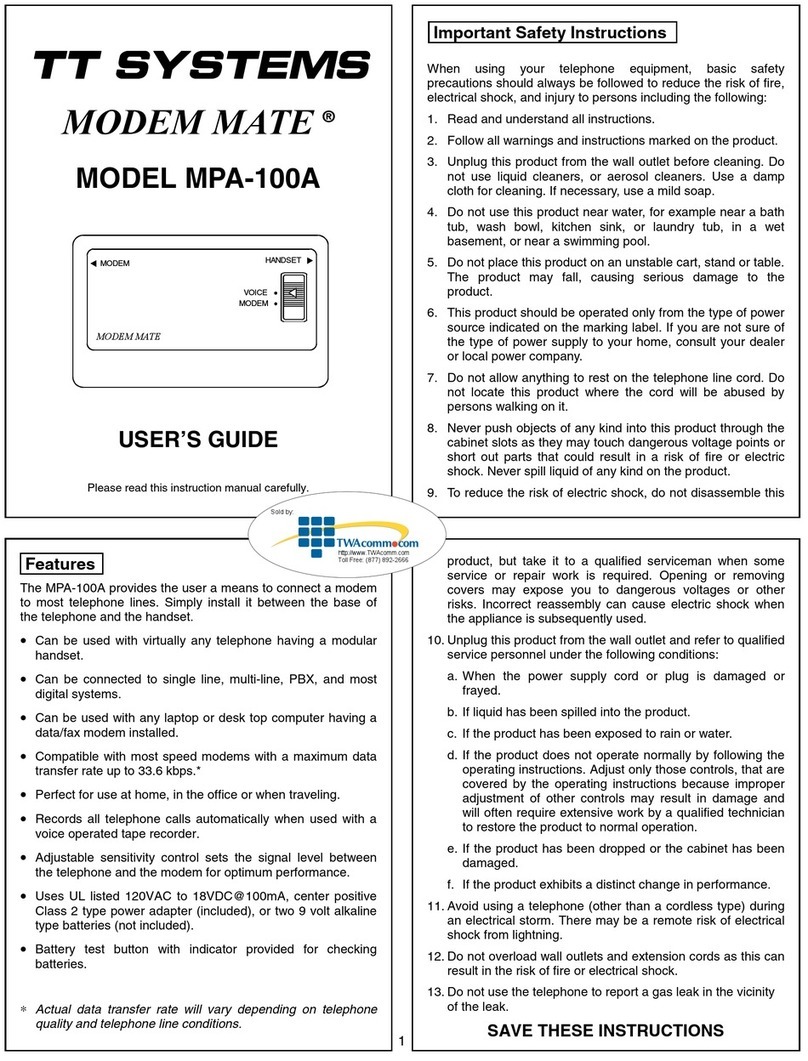
TT Systems
TT Systems Modem Mate MPA-100A user guide
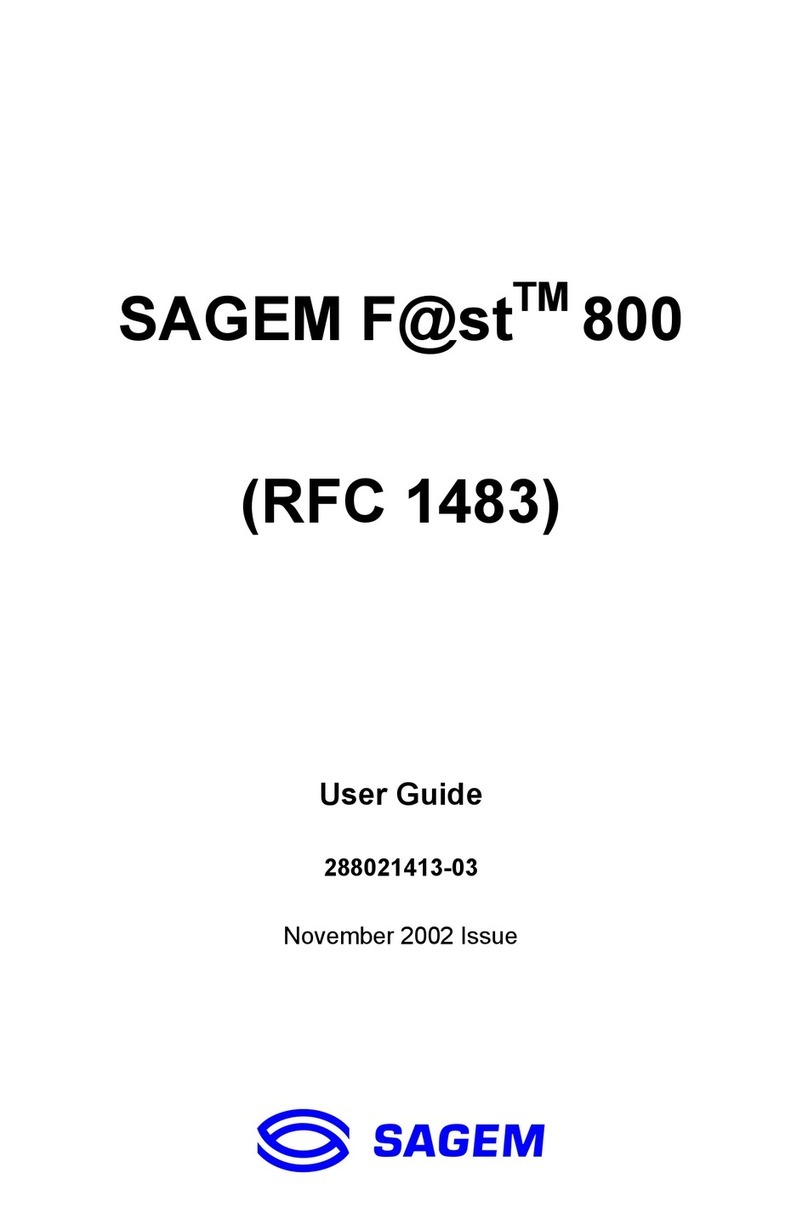
Sagem
Sagem F@st 800 (RFC 1483) user guide