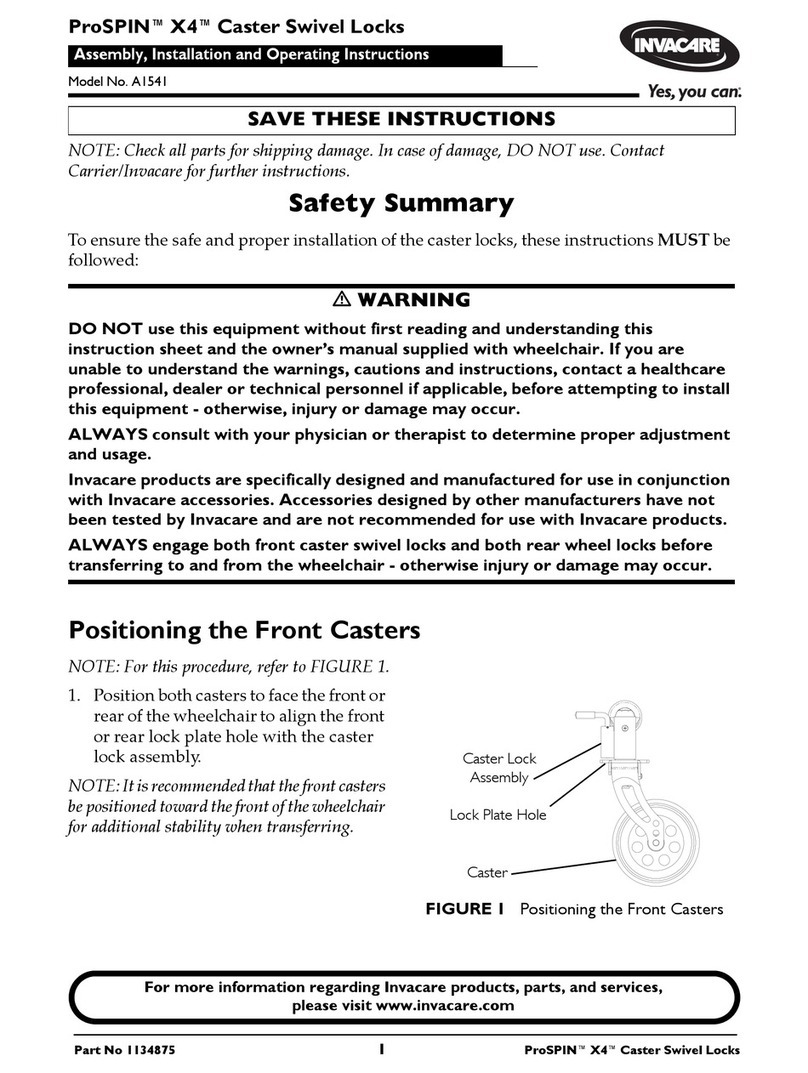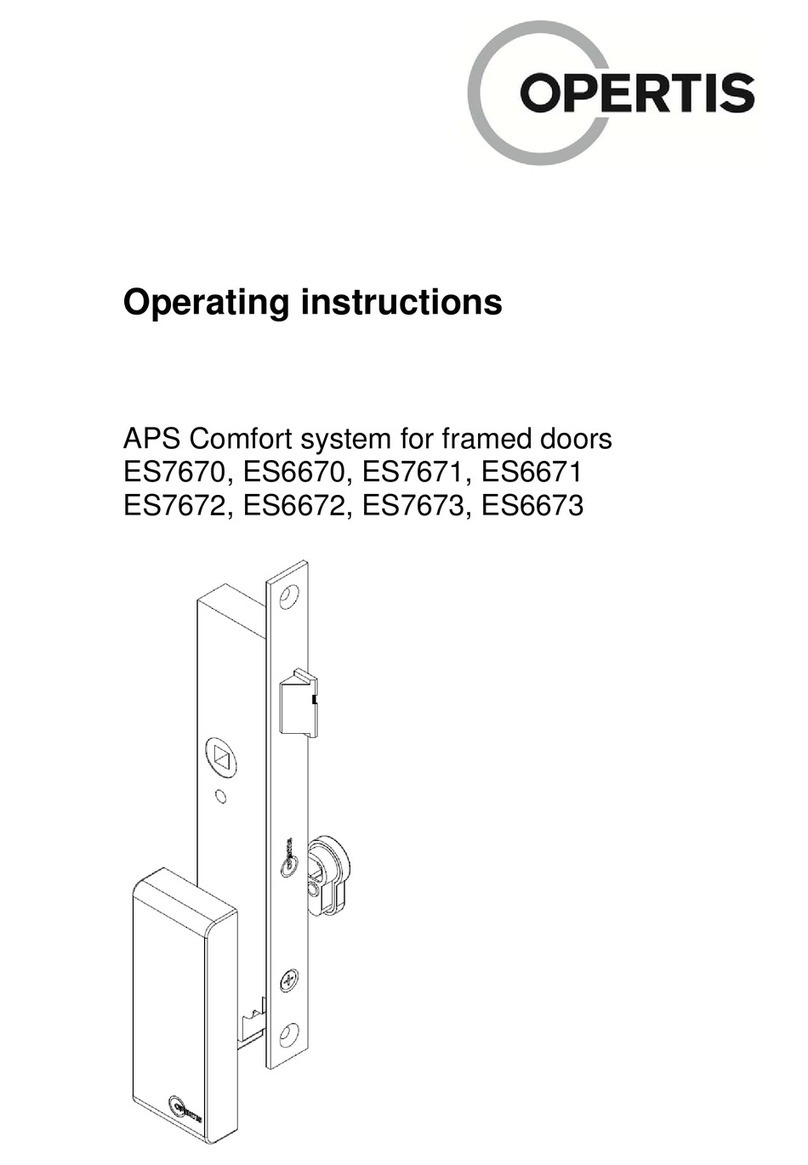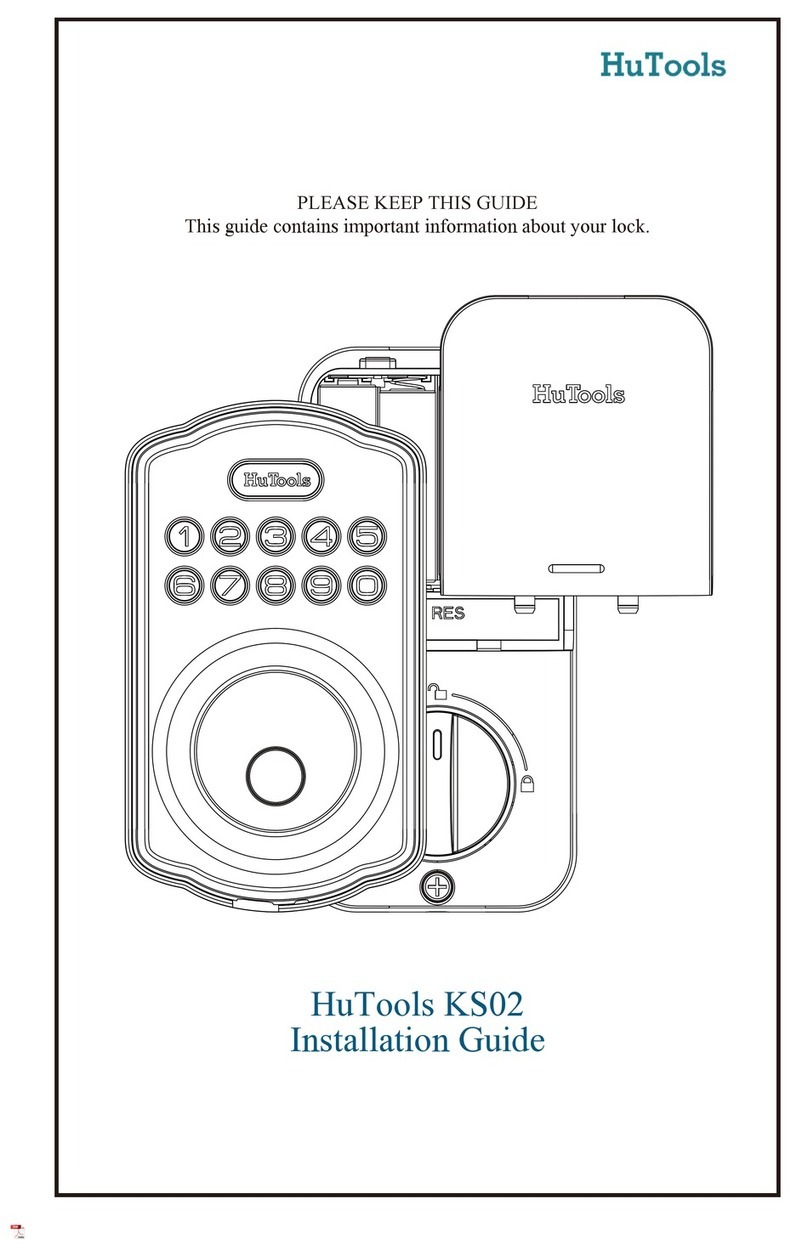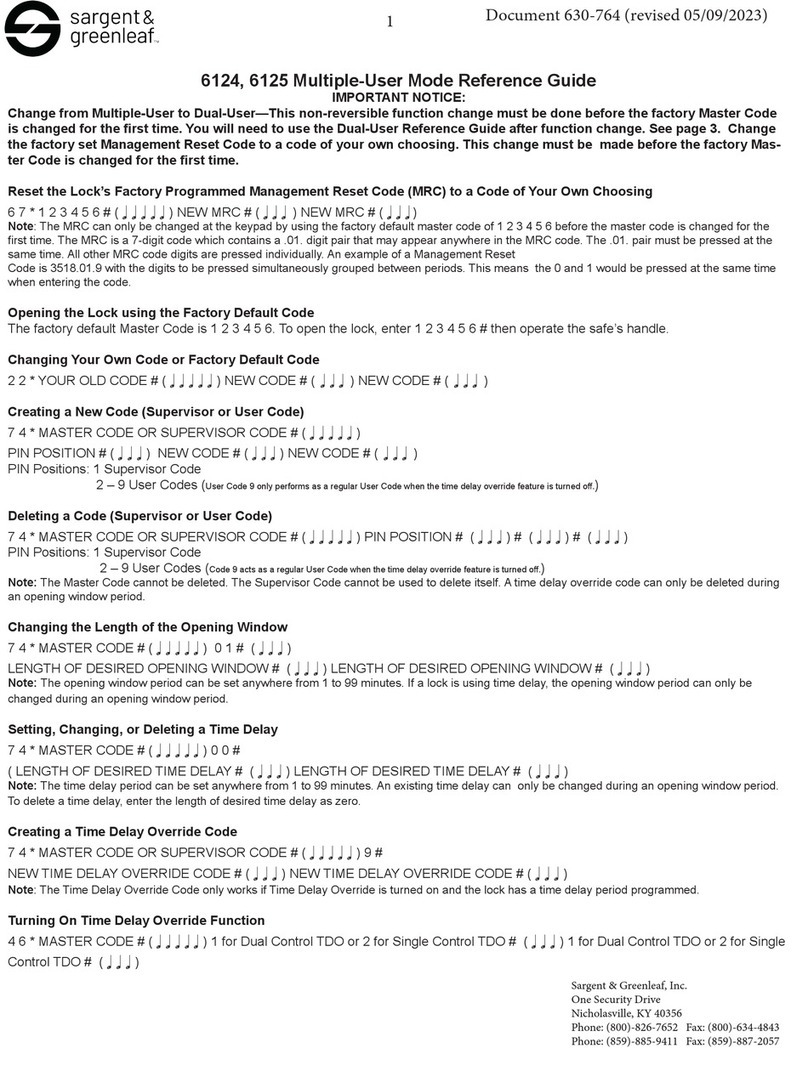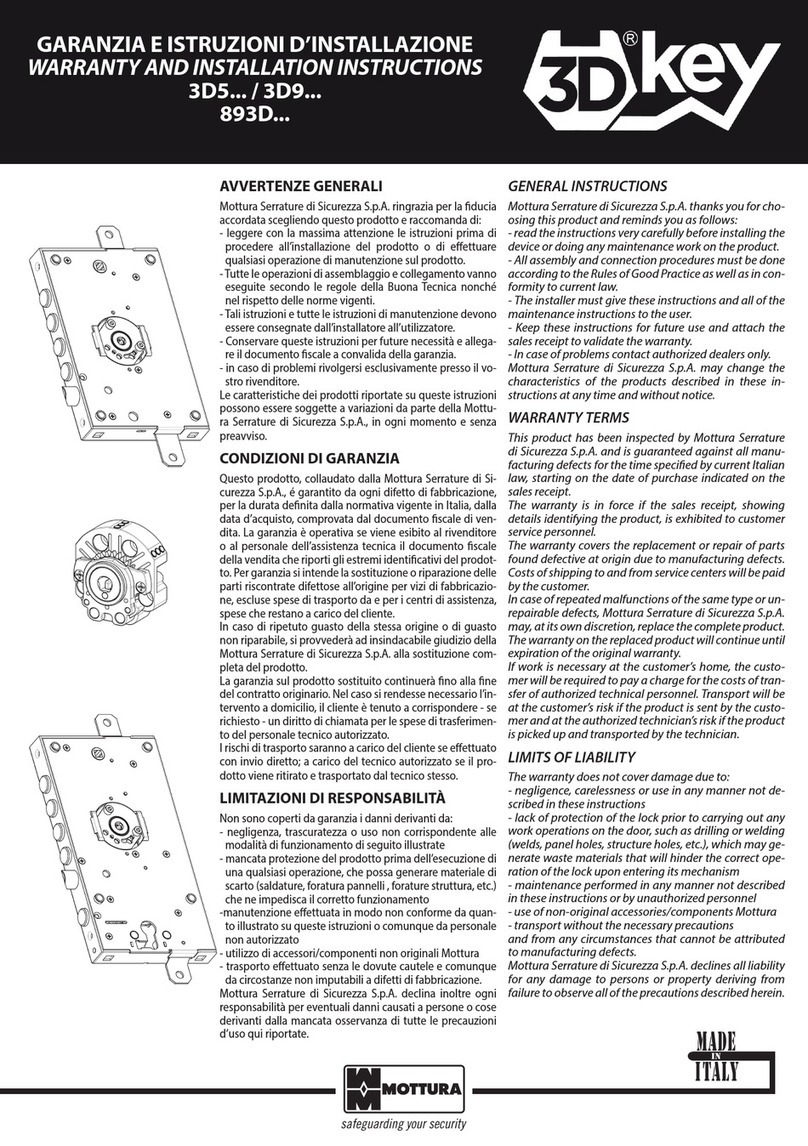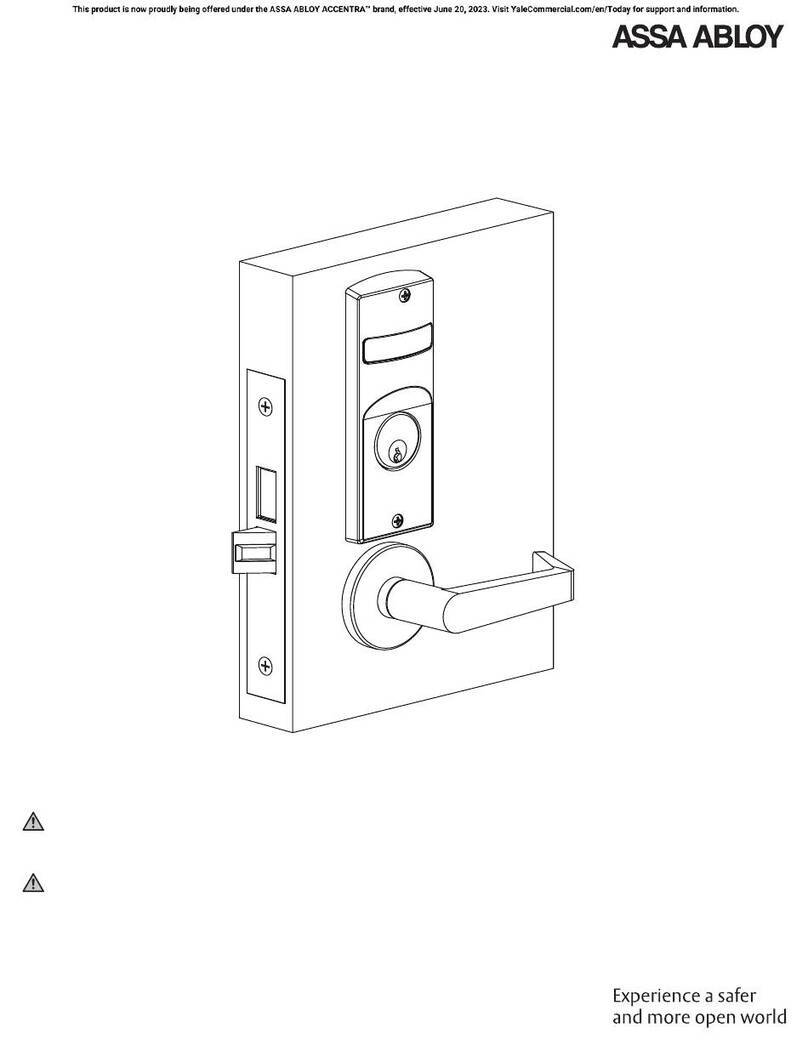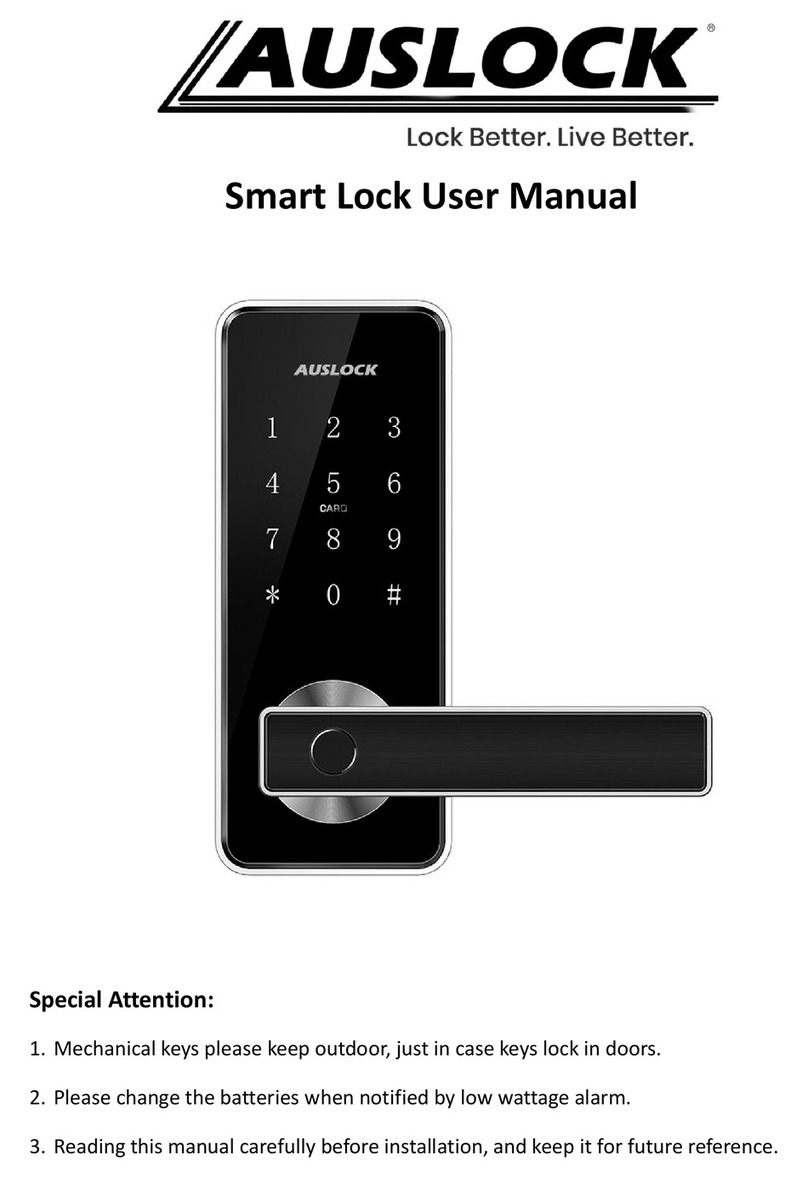The QuickLock Padlock User manual

Padlock
RFiD + Bluetooth + Access Control

“On” Button
Shackle
Blue LED
RFiD Read
Target Area
Package Contents:
Padlock
2 –RFiD Key Cards
1 –RFiD FOB
Micro USB Cable
Red LED

Opening the Padlock with RFiD
RFiD –Press the button on the Padlock, and a blue LED will begin to flash.
With the blue LED flashing, place one of the preprogrammed RFiD tags that came with the Padlock up close to
the Q-Logo and the Padlock should open.
Closing the Padlock
The Padlock has a spring loaded latching mechanism. To close the Padlock, simply press down on the shackle.
You should feel the latches engage.
Padlock Initial Set-up

Downloading the App
There is a free App provided for configuration of your Padlock. There is an App for both iOS and Android
phones. To download the App, go to the iTunes Store or the Google Play store, depending on your device, and
search for SafeTech and download the SafeTech App.
When you first open the App, you will need to accept all permissions (if asked), accept the End-User Agreement
and choose a name before you can connect to the Padlock.
App Install and Use

Connecting with Bluetooth
To connect the Padlock to the App, press “Add Device” on the App and then press the button on the Padlock.
The blue LED will begin to flash on the Padlock and then turn solid when the phone connects to the Padlock.
Within 15 seconds, a dialog box will pop up asking for a password. The default password for the Padlock is
12345678. It is recommended that you change the password immediately. (Warning: the password is only
stored on the Padlock and on the App. If the App is removed or replaced, the password will be deleted from
your phone and must be reentered. If you forget your password, the SafeTech support team will not be able to
recover it for you. To recover your password, you will need to send in your Padlock to be reprogrammed. This
service is not covered under warranty). If the App gets stuck verifying the password, refer to the next section
about pairing the SK-1 to your phone.
Pairing the Padlock to a Phone
For many phones the pairing step is completed by the phone automatically. If you are having trouble getting the
App to verify your password the first time you are using the App, it may because the Padlock is not properly
paired to your phone. To pair manual, open the App, press the button on the Padlock and press “Add Device”
on the App. Once the password dialog box pops up, pull down your phones Notification screen by swiping from
the top of the screen down. Look for a pairing request in the notifications. To pair, you will need to select the
notification and then press pair. You should now be able to type in the password and continue to the App
Unlock screen.

Reconnecting with the App
Once you have connected the Padlock to the App, it should connect automatically every time. To reconnect,
open the App to the Home screen, ensure that Bluetooth is on and press the button on the Padlock. The
Padlock will then connect automatically and take you to the Unlock screen. You will not need to press “Add
Device”again or reenter your password.
Unlock Password
There is an additional password option on the App that further secures the Padlock with an additional 4-digit
code. To enable this feature, press the slide below Password Enabled. A dialog box will pop up instructing you to

enter a password. Enter a 4-digit password and press “Save.”The switch under Password Enabled will show
orange, and now after you press “Unlock,”the App will now require that you enter the 4-digit code before the
Padlock opens up. To turn off this feature, press the slide under Password Enabled again and enter the 4-digit
password.
Auto Unlock
The Padlock can be setup to automatically unlock when it connects with the App. To enable automatic
unlocking, press the slide under Auto Unlock. From now on, every time you connect the Padlock to the App, it
will unlock automatically. To turn off this feature, press the slide under Auto Unlock again.

Adjusting Settings through the SafeTech App
There are a number of settings that can be adjusted on the SafeTech App. To access these settings, connect the
Padlock to the App. Once connected, press the settings cog in the bottom right hand corner of the screen and
you will be taken to the Settings screen.
User Name
The User Name is the name the Padlock uses to identify that your phone has opened the Padlock. This is
identified on the History Log, see History Log below. To make a change, press “User Name,”type in a different
name and press “Save.”
Device Name

The Device Name is the name the App uses to identify which device the phone is connected too. To make a
change, press “Device Name,”type in a different name and press “Save.”
History Log
The History Log shows a log of all recent openings of the Padlock using RFID or the App.To access the log, press
“History Log” (Note, names will only be visible for App openings and for RFiD tag names stored on the phone
being used to view the History Log. Openings that are not associated with a name will show up blank in the
middle column).
Auto lock time

You can set the amount of time the Padlock latches stays open after it is unlocked. To do this, press “Auto Lock
Time,” and change the number of seconds.
RFiD Tag Management
RFiD tags can be added to the Padlock using the App. To do this, press “RFID Tag Management”to get to the
RFID Tag Management screen and then press “Add New Tag.” The blue LED on the Padlock will begin to flash
and the App will display the message, “Place a New RFiD Tag on the Lock to Add it.” Within 5 seconds, place an
RFID Tag/Card directly in front of the Q-Logo to record that tag. The blue LED will flash rapidly to indicate that
the card has been recorded to the Padlock. The RFID tag will also appear on the RFID Tag Management screen.
A name can be added next to the Authorized TagID each time an RFiD tag is added. The App will indicate “time
out” on the bottom of the screen if the tag was not read in time. To remove a tag, press the “-“ sign in the
Delete column next to the tag you wish to remove and press “Yes”when the Warning screen comes up on the
App.

Password
To enter a new password, press “Password”and enter a new 8-digit password. You will need to enter the new
password again and press “Save.”The App will display the message, “Your Password has Been Changed
Successfully.” The old password can no longer be used to access the Padlock.
Share Code
You can allow another person to open your Padlock at specific times or for a specific number of openings using a
Share Code. To do this press, “Share Code” to open the Share Code screen. To give access a specified number
of times, enter an 8-digit code on the top section and select the number of uses allowed. Once the Padlock has
been opened using the Share Code for the specified number of uses, the Share Code will no longer work to open

the Padlock, unless permission has been given again by you. To give access on a specific date and/or a specific
time of day, enter an 8-digit code in the bottom section and enable Dates and/or Time to set a specific date
and/or time that the Share Code will be authorized to open the Padlock. To access the Padlock using a Share
Code, a temporary user will need to download the SafeTech App and connect to the Padlock the same way as
the primary user, however, instead of using the password to connect to the Padlock, they will use the Share
Code provided.
Removing the Padlock from your App
You can remove the Padlock from your App. To do this, press “Remove: (Padlock Name)” on the Settings screen.
Press “Yes”on the warning pop up and the Padlock will be deleted. To add the Padlock again to the App you will
need to press “Add Device” on the Home screen and connect to the Padlock as you did originally.

Side Menu Options
There are a few other options available on the side menu. To access these options, press the button in the top
left hand corner of the screen and a menu will slide from the left. From this menu you can view the devices you
have connected to the App. These devices can also be removed from the App. There are also links to purchase
more devices and to receive support for your devices.

Programming an RFiD Tag without the App
The RFiD tag can be programmed without the App. To do this, press the button on the front of the Padlock and
the blue LED will begin to flash. Scan a tag that is already programmed to the Padlock. (Note the Padlock will
unlock after scanning the tag). Immediately press the button again. The blue LED on the Padlock will begin to
flash. Within 3 seconds, place an RFID Tag/Card directly in front of the Q-logo to record that tag. The blue LED
will flash rapidly to indicate that the card has been recorded to the Padlock.
Charging the Padlock
The Padlock has a battery that can work for up to 1 year without charging. If the Padlock runs low on battery, it
will flash blue and red when you press the button. To charge the battery, remove the rubber plug from the back
side of the Padlock and plug in the charger that came with the Padlock.
Basic Functions

Security Disclaimer
There is no guarantee that the Padlock or the accompanying accessories and App cannot be tampered with,
broken into, electronically hacked, or otherwise compromised. The manufacturers and sellers of the Padlock are
not responsible for theft or damage of the Padlock or any contents secured by the Padlock. The user is warned
that it is possible for an unauthorized party to access the Padlock and does not make claims that it is
invulnerable to attack.
End-User License Agreement for the App (also found on the App)
Carefully read the following license agreement before proceeding. If you are not willing to proceed and be
bound by this license agreement, you must choose “Decline” at the end of this agreement and exit this App. By
selecting “Accept” at the end of this agreement, you are acknowledging that you have read, understood, and
agree to this license agreement. If you are not the end-user, you acknowledge that you represent the end-user
and are authorized to act on their behalf. This agreement supersedes any prior agreement or understanding
between you and the licensor in relation to this App and its connecting hardware i.e. doorlocks, deadbolts,
padlocks, lock-boxes, etc.
1. The License and Use
a. You are hereby granted a limited license to this App. This license is non-exclusive and non-
transferrable and may be updated at any time without the licensor giving prior notice to the
licensee. This includes user manuals, technical information, instructional videos, and other
information associated with this App and its connecting hardware i.e. doorlocks, deadbolts,
padlocks, lock-boxes, etc.
b. You have no ownership, rights, title or any other interest in the App as a whole or in part. All rights,
title and other interest associated with this App is the exclusive property of the licensor. All
intellectual property associated with this App and its connecting hardware i.e. doorlocks, deadbolts,
padlocks, lock-boxes, etc. are also the exclusive property of the licensor.
c. You agree that the license provided here can be terminated by the licensor at any time in its own
discretion. Termination of license immediately revokes your license to this App and you will
immediately cease use of the App.
d. You are authorized to download one copy of this App for your personal use. You may not in whole,
or in part, license, rent, copy, modify, transfer, decompile, create derivatives, or reverse engineer
any portion of this App, or the software, firmware or hardware associated with this App’s
connecting hardware i.e. doorlocks, deadbolts, padlocks, lock-boxes, etc. are also the exclusive
property of the licensor.
e. If you or any party associated with you have made any modifications, enhancements, or changes to
the App or its connecting hardware, you agree to assign all rights, title and interest to the licensor
that are requested by the licensor.
f. This App is provided as a convenience for the user to configure the associated devices i.e. doorlocks,
deadbolts, padlocks, lock-boxes, etc.
2. Maintenance, Training and Consulting of App and Connecting Hardware
Legal

a. The licensor has no obligation to support, maintain or update the App or the software, firmware or
hardware associated with this App’s connecting hardware i.e. doorlocks, deadbolts, padlocks, lock-
boxes, etc.
b. The licensor is not obligated to provide training or consulting for this App or the software, firmware
or hardware associated with this App’s connecting hardware i.e. doorlocks, deadbolts, padlocks,
lock-boxes, etc.
3. Intellectual Property Rights
a. The intellectual property associated with the App, along with the software, firmware, or hardware
associated with this App’s connecting hardware i.e. doorlocks, deadbolts, padlocks, lock-boxes, etc.
are the exclusive property of the licensor. You may not receive code, schematics, drawings, or other
information associated with the design and/or manufacture of these products.
4. Warranties and Limited Liabilities
a. The App along with the software, firmware or hardware associated with this App’s connecting
hardware i.e. doorlocks, deadbolts, padlocks, lock-boxes, etc. may contain errors, bugs, or other
problems that may result in failure. You acknowledge that you are using the products at your own
risk and the licensor makes no representations or warranties pertaining to the functionality of the
App. The license to the App is provided on an “as-is” basis.
b. The App, along with the associated hardware communicates through a wireless connection, such as
Bluetooth, Wi-Fi or RFID. Information such as passwords and personal data is passed through these
wireless connections and may or may not be encrypted. You acknowledge that the licensor is not
responsible for any information that is lost or stolen from this transfer, or by any other means,
including passwords, personal information, etc.
c. Furthermore, you acknowledge that you are using the App and its associated hardware i.e.
doorlocks, deadbolts, padlocks, lock-boxes, etc. at your sole risk. The licensor is not responsible for
any damage or unauthorized access that may occur for any reason.
d. It is recommended that passwords are changes immediately through the App on this App’s
connecting hardware i.e. doorlocks, deadbolts, padlocks, lock-boxes, etc. You acknowledge that the
licensor is not responsible for unauthorized access through this hardware because of a failure to
change the initial password.
e. The devices connecting to the App including i.e. doorlocks, deadbolts, padlocks, lock-boxes, etc. may
also use a fingerprint scanner, keypad, RFID, hardware key, backup override, as well as wireless
connections and other access points. These methods may allow unauthorized access. The licensor
is not responsible for any unauthorized access through these or other means.
5. Governing Law
a. This agreement shall be governed, interpreted and defined in accordance with the laws of the State
of Utah.
6. Agreement
a. This is the entire agreement between you and the licensor. By selecting accept below you hereby
agree to this entire agreement and that the terms and conditions of this agreement may be changed
at any time by the licensor.

Where do I go to download the Android or iPhone Apps?
oThe App can be downloaded on Google Play or Apple App Store as SafeTech (no spaces) The creator
name is RPH Engineering. Download the App to get all the features The Padlock has to offer.
What kind of battery does the Padlock have? How long will a charge last before it needs to be recharged?
oThe Padlock has an internal rechargeable Lithium Polymer battery. The Padlock charge will normally last
1 year before it will need to be charged again. The Padlock includes a power adapter to charge the
Padlock.
What RFiD key tags are included with the Padlock?
oYour purchase includes 1 RFID Keycard and 2 Fobs. Any additional RFID’s: wristbands, sticker labels, and
custom rings are available for purchase at thegunbox.com.
Can the RF accessories be used with multiple Padlocks?
oYes, all of our RF accessories: wristband, sticker label, custom ring, keycard, and fob can be used
universally with all of our products. The RFID accessory will simply need to be programmed.
Are the RFID wristband, custom ring, fob, and keycard waterproof?
oYes, our RFID wristband, custom ring, keycard, and fob are waterproof. Feel free to swim, shower, or get
them wet.
What type of RF Chip is used with the Padlock RFiD accessories?
oThe RFiD accessories use ISO15693 at 13.56Mhz for the tags and reader. These are industry standard
tags, but they are not the most common type of RFID technology available.
What is the Warranty Period?
oThe Padlock will have a warranty period of 1 year from the date the Padlock is shipped.
What is the Return Policy?
oThe return policy is for a period of 30 days from when the Padlock ships. Customer will be responsible
for return shipping and handling to our facility. The Padlock must be returned back to us in brand new
pristine condition. A partial refund will be given if scratched, dented or damaged. An RMA number must
be issued in order to return your product.
Frequently Asked Questions

No lights come on when I press the button
oMake sure the battery is not dead. Plug the Padlock in to charge. The battery will take 2 hours to fully
charge
oMake sure there is power coming from the charger
Padlock blinks blue and red when it is pressed
oThe battery is almost dead, plug in to charge
The Padlock Does not Open
oMake sure that the Padlock is getting a valid RFiD read
I cannot program an RFiD tag to the Padlock
oMake sure that you are pressing the button a second time to put the Padlock into learn mode
immediately after opening the Padlock with a valid RFiD tag
Trouble Shooting
Table of contents
Popular Lock manuals by other brands

U-tec
U-tec Ultraloq U-Bolt Pro user manual
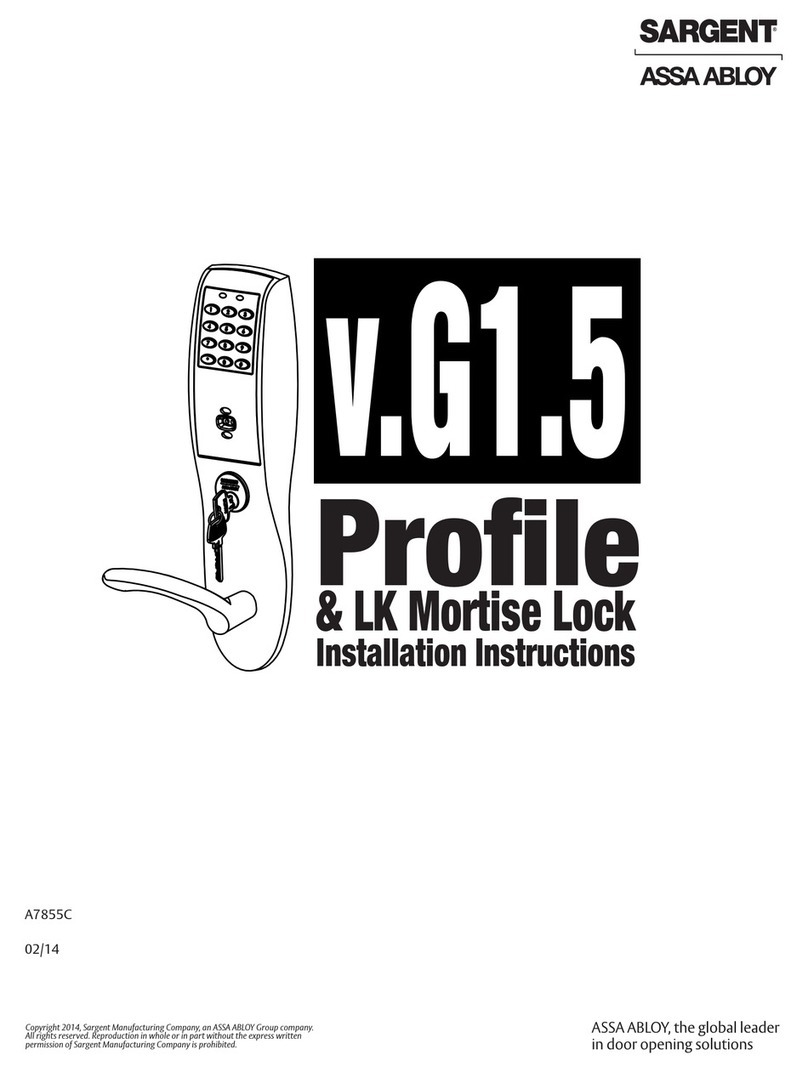
Assa Abloy
Assa Abloy SARGENT Profile v.G1.5/LK installation instructions
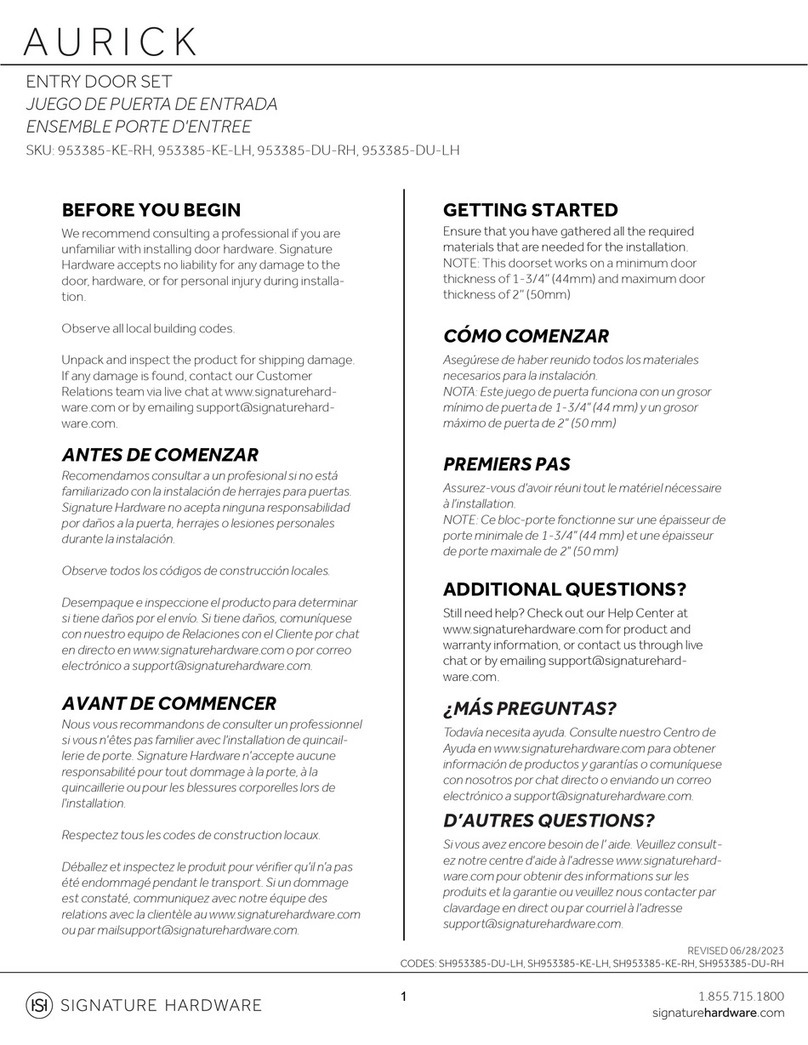
Signature Hardware
Signature Hardware AURICK SH953385-DU-LH manual

Kaba
Kaba E-Plex 5 Series Setup guide

Simons Voss Technologies
Simons Voss Technologies Cylinder AX Modularity quick guide
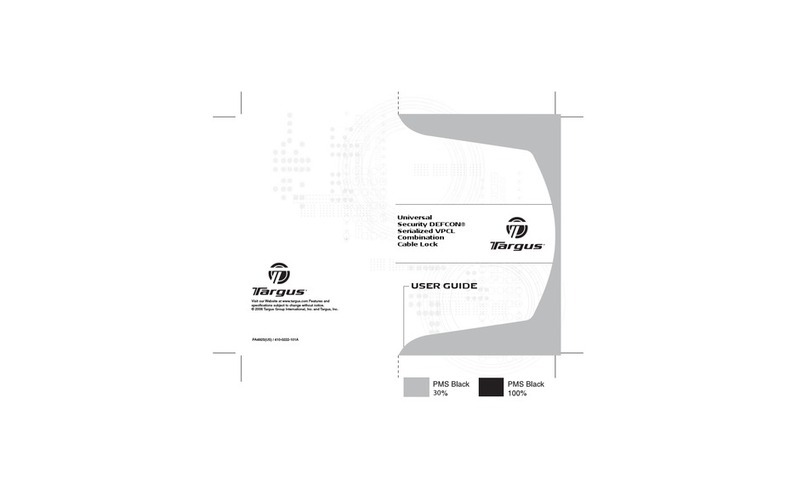
Targus
Targus Universal Security DEFCON Cable Lock user guide