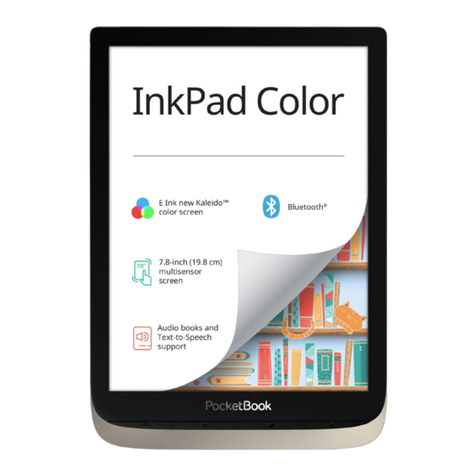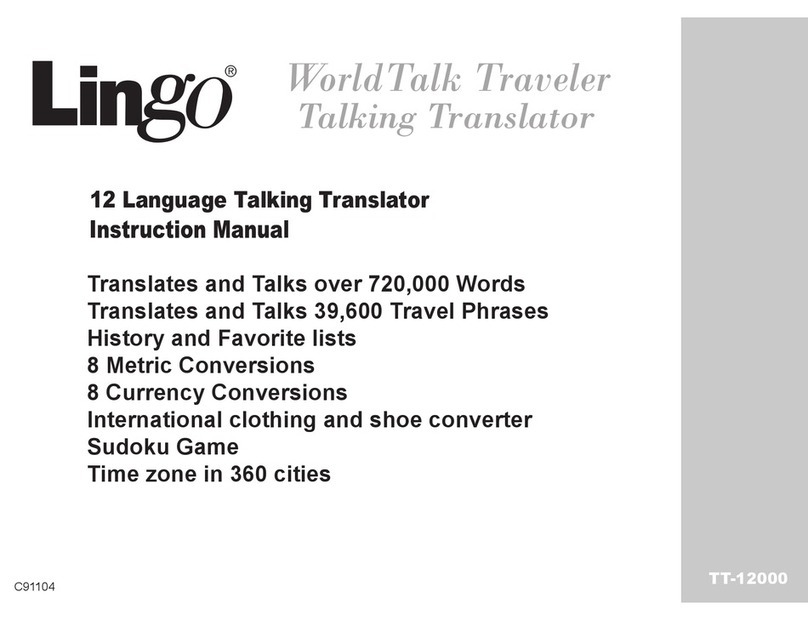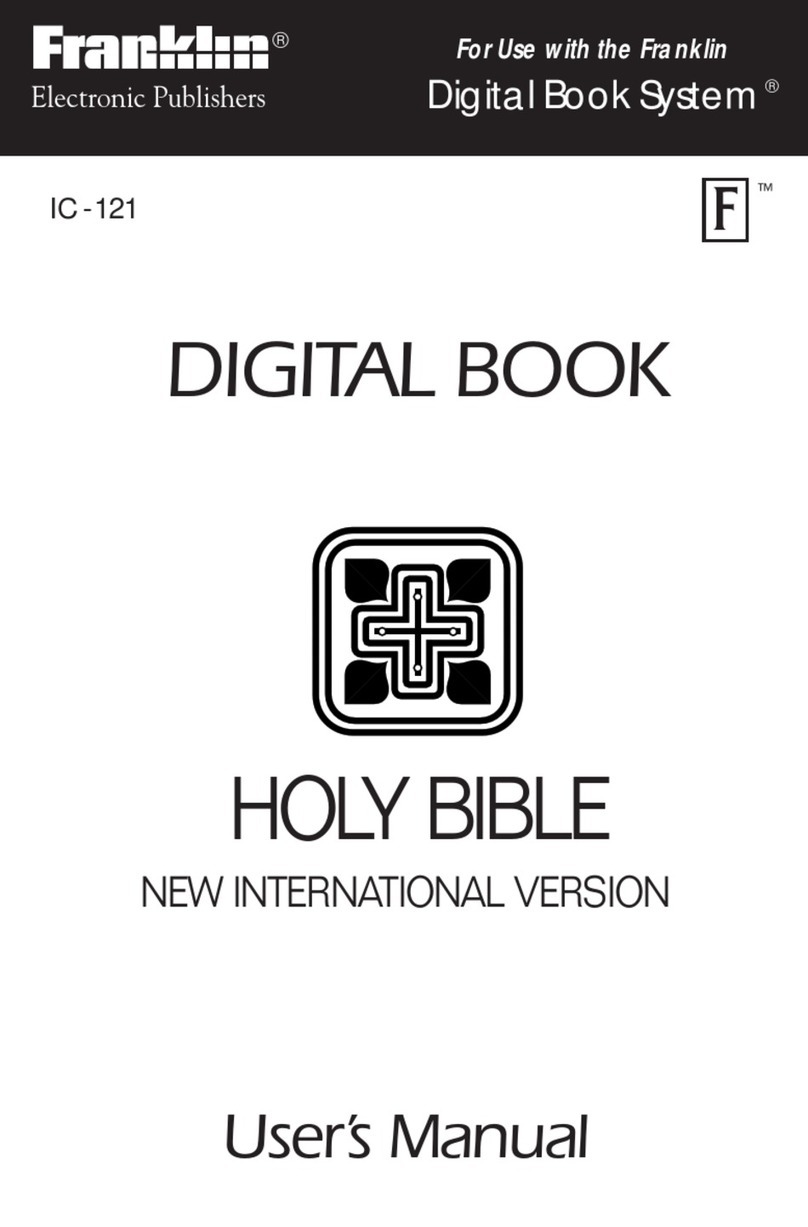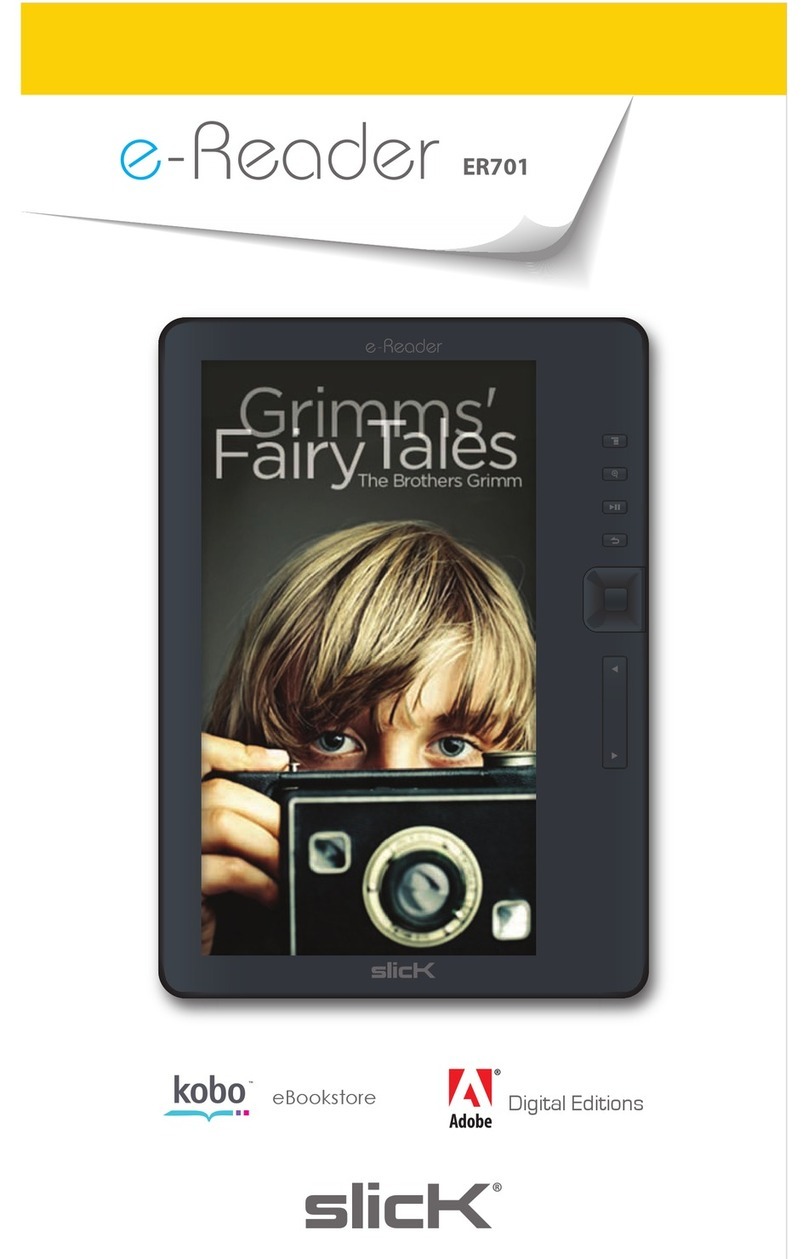Thinkcar THINKTOOL Instruction manual

THINKTOOL Reader
Quick Start Manual
EN
THINKCAR

Connect the THINKTOOL Reader with your vehicle through the
OBDII port
Usually, the OBD port is located under the dashboard, above the pedal on the
driver’s side. The five locations shown in the picture are common OBDII port
locations.
Turn on the THINKTOOL Reader
After connecting with the car, the screen will display as shown in the picture.
Connect Wi-Fi
The system will automatically search all available Wi-Fi networks and you can
choose the Wi-Fi needed. Notice the “Wi-Fi” must be set before use.
1
2
3
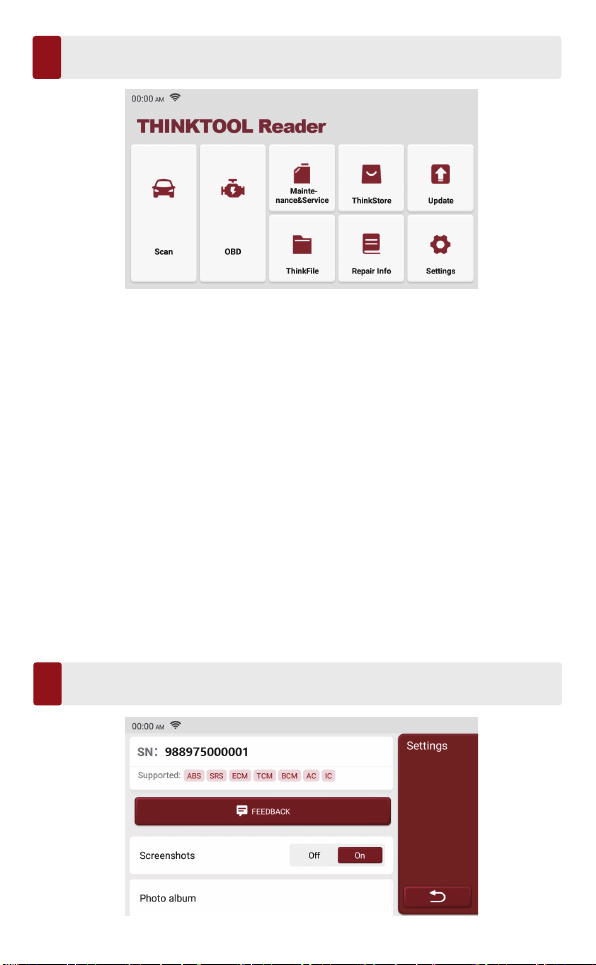
The THINKTOOL Reader main unit has the following 8 functions:
1. Scan: This function serves to read & clear the DTC of the ECU memory of the
tested system. Read and display real-time data and parameters of the car ECU.
2. OBD: Diagnosis of all problems related to the engine.codes, read data stream, read
ECU information, etc.
3. Maintenance & Service: Supports the most common multiple maintenance and
reset functions.
4. ThinkStore: Display related products, please contact the dealer if necessary.
5. Update: This module allows you to update the diagnostic software & App and set
frequently used software.
6. ThinkFile: It is used to record and establish the files of the diagnosed vehicles. The
files are created based on the vehicle VIN and check time, including all diagnos-
tic-related data such as diagnostic reports, data stream records and screenshots.
7. Repair Info: It includes 4 items, a fault code database, a list of vehicles able to be
diagnosed, videos, a learning course. The maintenance technician can quickly refer
to the explanation of the fault codes, and understand all the vehicles that can be
diagnosed through the tool. The videos contain equipment usage, maintenance and
diagnosis guides. The learning course demonstrates how tools are operated. These
four functions help technicians quickly grasp the equipment use and improve
diagnostic efficiently.
8. Setting: Common system settings can be made here to modify and add information.
Settings
5
Functions Description
4
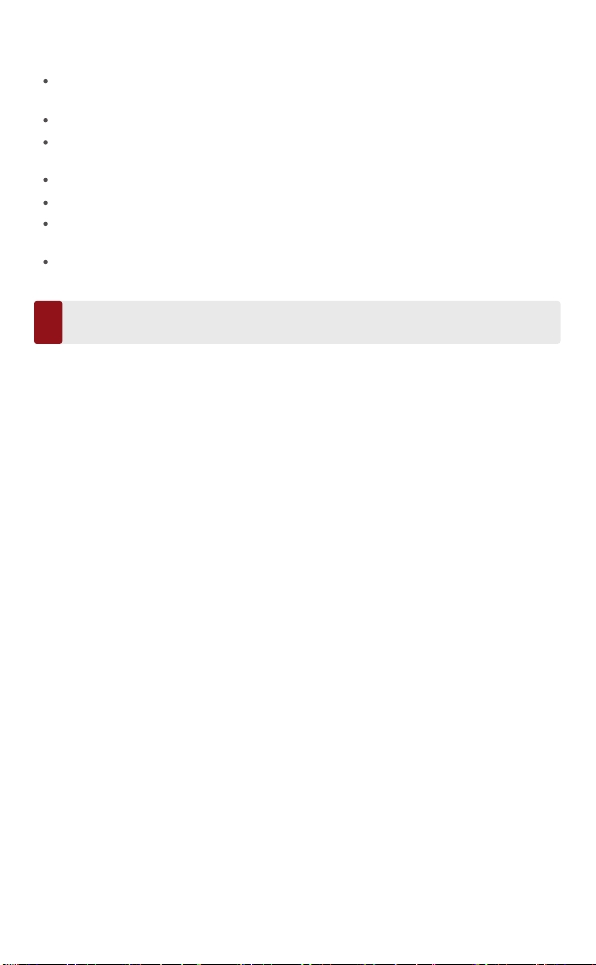
Here we list some common questions and answers related to this tool.
Q: Why does it have no responses when connected to a vehicle?
A: Check whether the connection with the vehicle diagnostic interface is normal,
whether the ignition switch is on, and whether the tool supports the vehicle.
Q: Why does the system stop while reading the data stream?
A: This may be caused by loose diagnostic connection. Please unplug the connector
and reconnect it firmly.
Q: Communication error with vehicle ECU?
A: Please confirm:
1. Whether diagnostic connector is correctly connected.
2. Whether ignition switch is ON.
3. If all checks are normal, please send vehicle year, make, model and VIN number to
us by Feedback function.
Q: Why does the screen flash when the engine ignition starts?
A: It is normal and caused by electromagnetic interference.
Q: How to upgrade the system software?
A: 1. Start the tool and ensure a stable Internet connection.
2. Go to "Settings" -> “App Update”, click "OTA" and then click “check version” to enter
the system upgrade interface.
3. Complete the process by following the instructions on the screen step by step. It
may take a few minutes. After successfully completing the upgrade, the tool will
automatically restart and enter the main interface.
You can do some basic set up on this page. Include Wi-Fi, screen brightness,
language, time zone, and so on.
Feedback: You can feedback the diagnostic software/app bugs to us for analysis
and improvements.
Screenshots: Turn on this switch to take a screen capture.
Screen floating window: Turn on this switch to record the screen operation
video.
Network: Set the connectable Wi-Fi network.
Firmware fix: Used to update the firmware.
Language: Select the tool language from the languages displayed on the
interface.
Time zone: Choose the time zone of the current location, then the system will
automatically configure the time according to the time zone you chose.
FAQ
6

This warranty applies only to users and distributors who purchase THINKCAR TECH
www.thinkcar.com THINKTOOL Reader products through normal procedures. Provide
free warranty within one year. THINKCAR TECH warrants its electronic products for
damages caused by defects in materials or workmanship. Damages to the equipment or
components caused by abusing, unauthorized modification, using for non-designed
purposes, operation in a manner not specified in the instructions, etc.are not covered by
this warranty. The compensation for dashboard damage caused by the defect of this
equipment is limited to repair or replacement. THINKCAR TECH does not bear any
indirect and incidental losses. THINKCAR TECH will judge the nature of the equipment
damage according to its prescribed inspection methods. No agents, employees or
business representatives of THINKCAR TECH are authorized to make any confirmation,
notice or promise related to THINKCAR TECH products.
Service Line: 0086-755-29838879
Official Website: www.thinkcar.com
Products tutorial, videos, FAQ and coverage list are available on Thinkcar official
website.
Follow us on
@thinkcar.official @ObdThinkcar
Warranty Terms
7
Table of contents