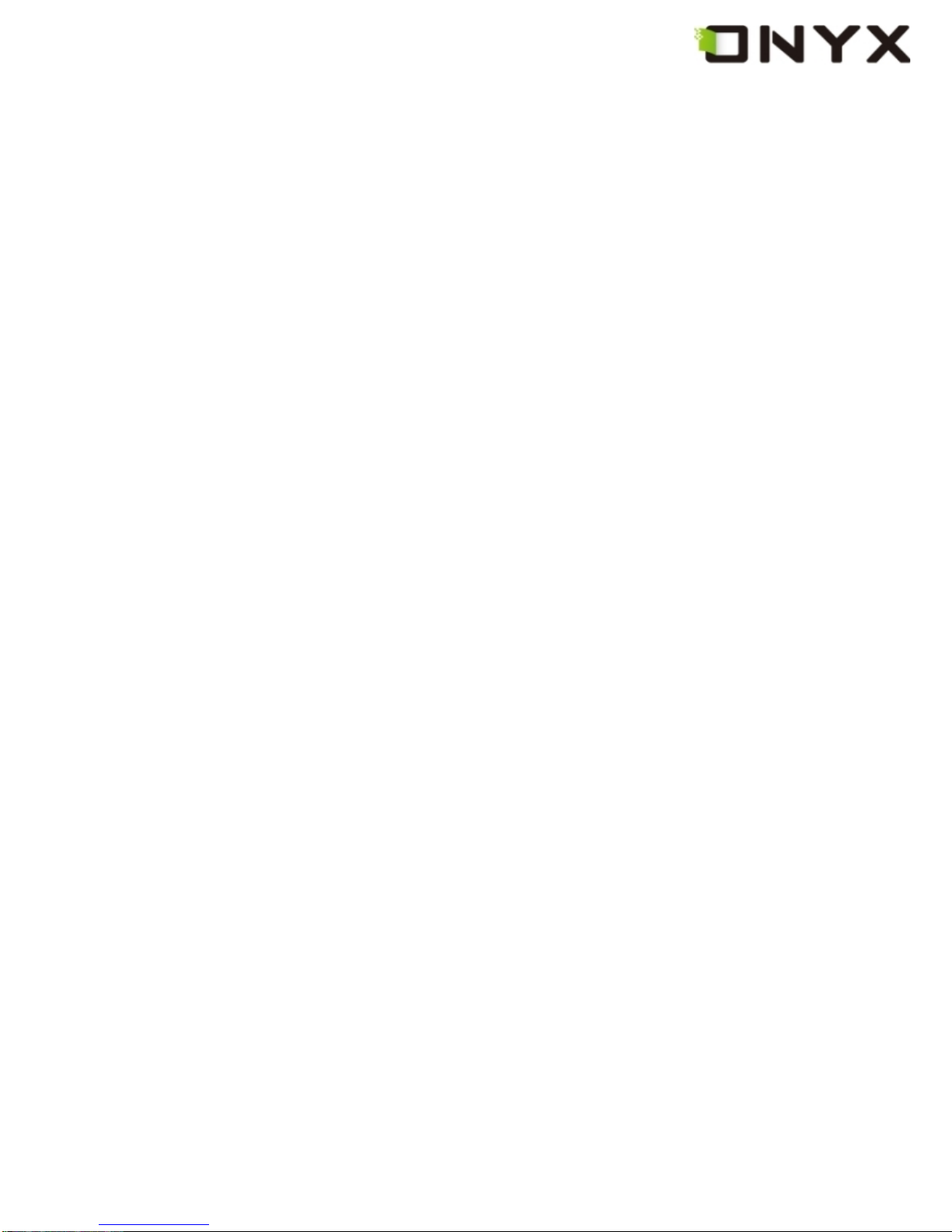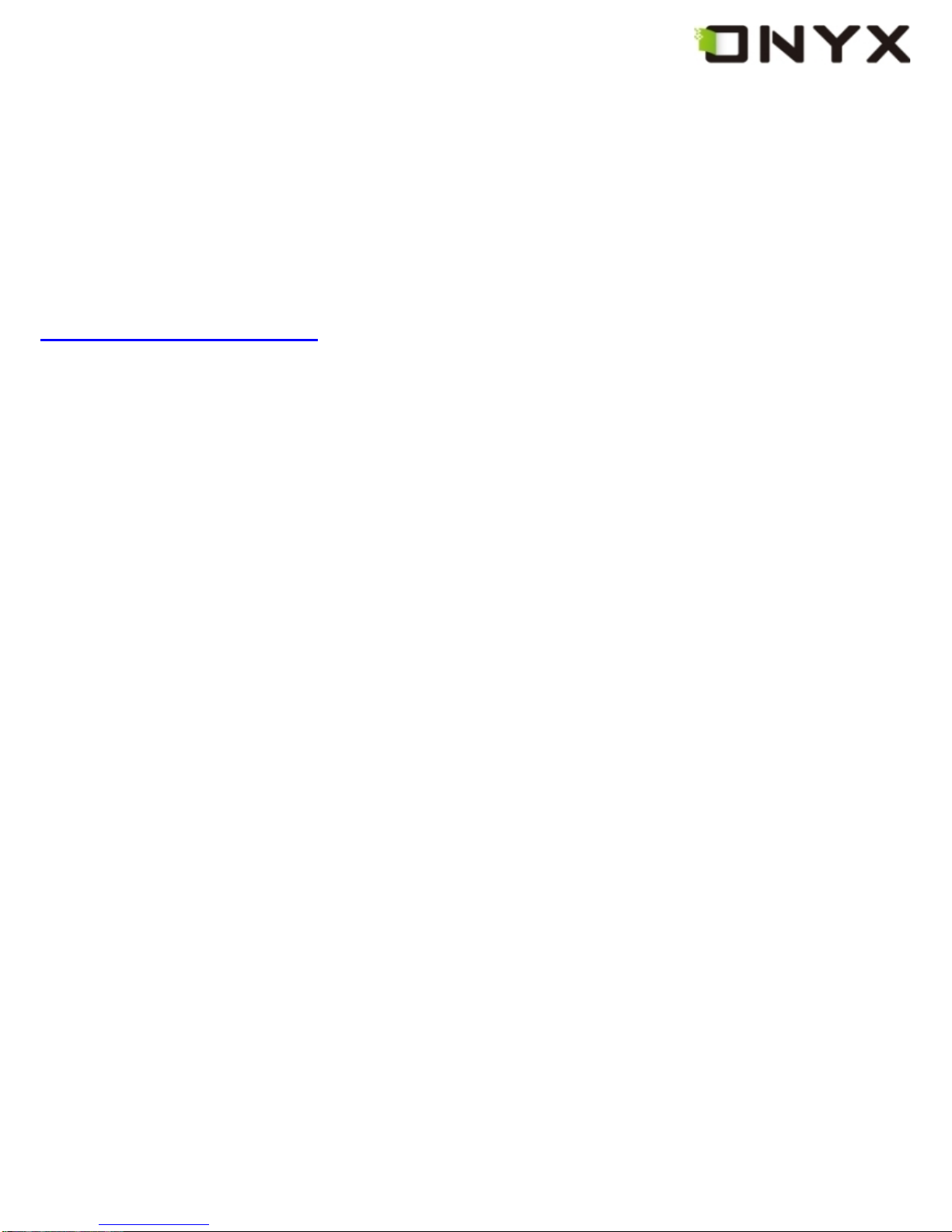Copyright © 2009 Onyx International. All rights reserved. 3
6.1.2 SD Card........................................................................................... 19
6.1.3 Recent Document .......................................................................... 20
6.1.4 Settings........................................................................................... 21
6.1.4.1 Date....................................................................................... 22
6.1.4.2 Locale ................................................................................... 23
6.1.4.3 Power Management............................................................. 24
6.1.4.4 Stylus Calibration................................................................ 25
6.1.4.5 Format Flash........................................................................ 30
6.1.4.6 About .................................................................................... 31
6.1.5 Web sites........................................................................................ 32
6.2 Navigation Bar.......................................................................................... 33
6.3 Tool Bar..................................................................................................... 34
6.3.1 Menu Button................................................................................... 34
6.3.2 Progress Bar .................................................................................. 34
6.3.3 Stylus Indicator.............................................................................. 39
6.3.3.1 Sketch................................................................................... 39
6.3.3.2 Erase Sketches.................................................................... 39
6.3.3.3 Hand Tool ............................................................................. 39
6.3.3.4 Selection Zoom.................................................................... 39
6.3.3.5 Annotate ............................................................................... 39
6.3.3.6 Erase Annotations............................................................... 40
6.3.4 Power Indicator.............................................................................. 40
6.4 Menu.......................................................................................................... 40
6.4.1 Screen Rotation ............................................................................. 40
6.4.2 Save Remove SD Card .................................................................. 40