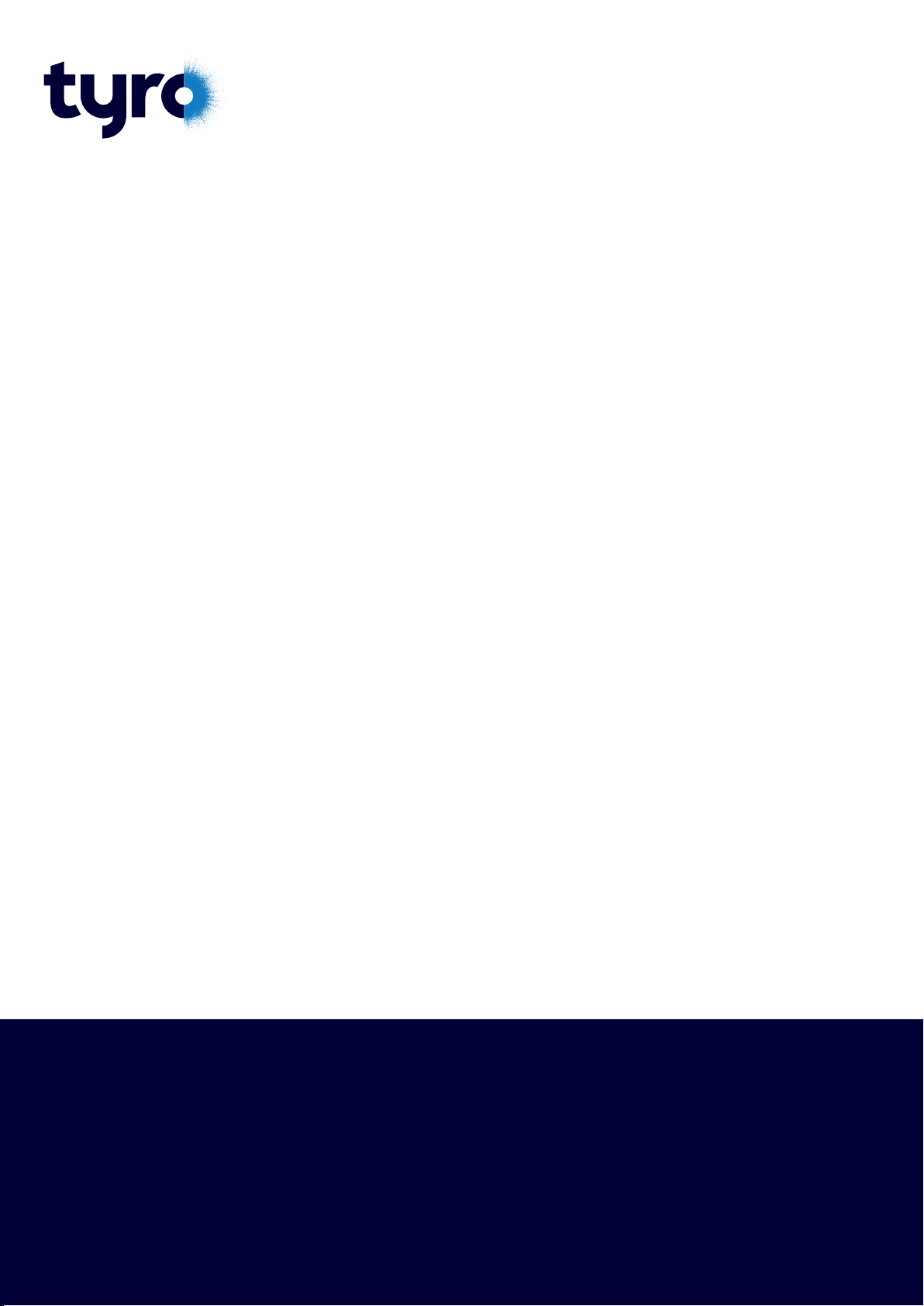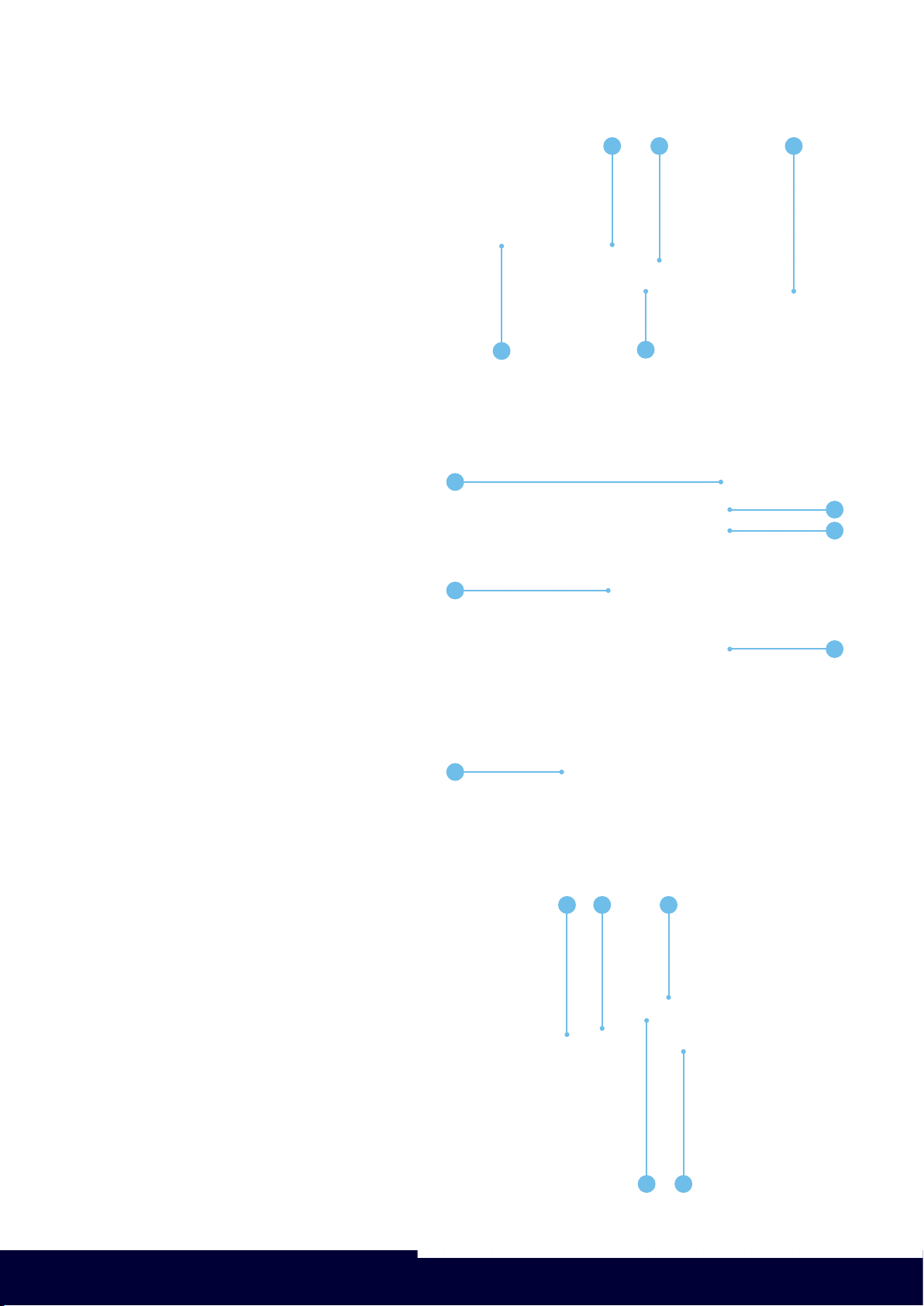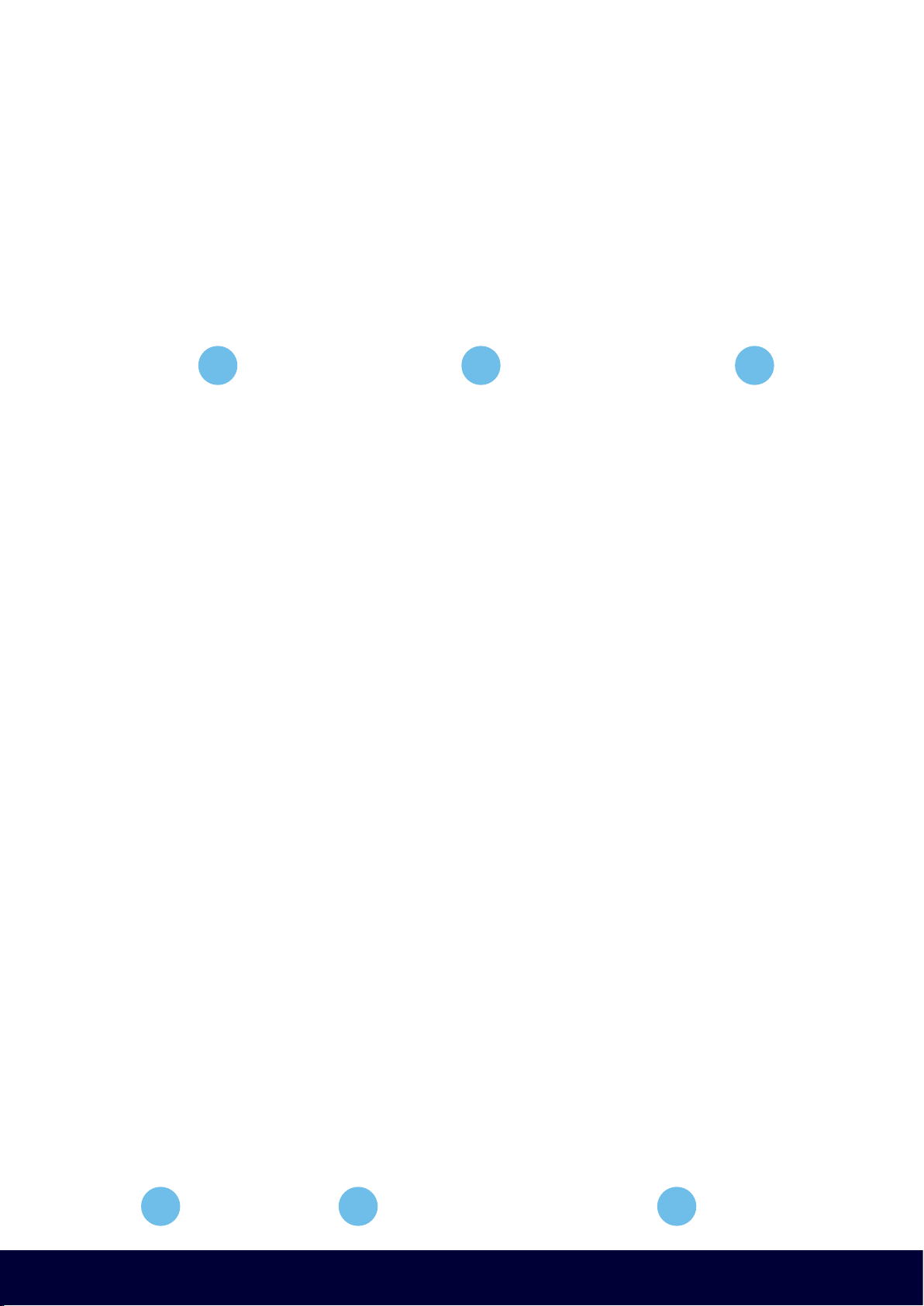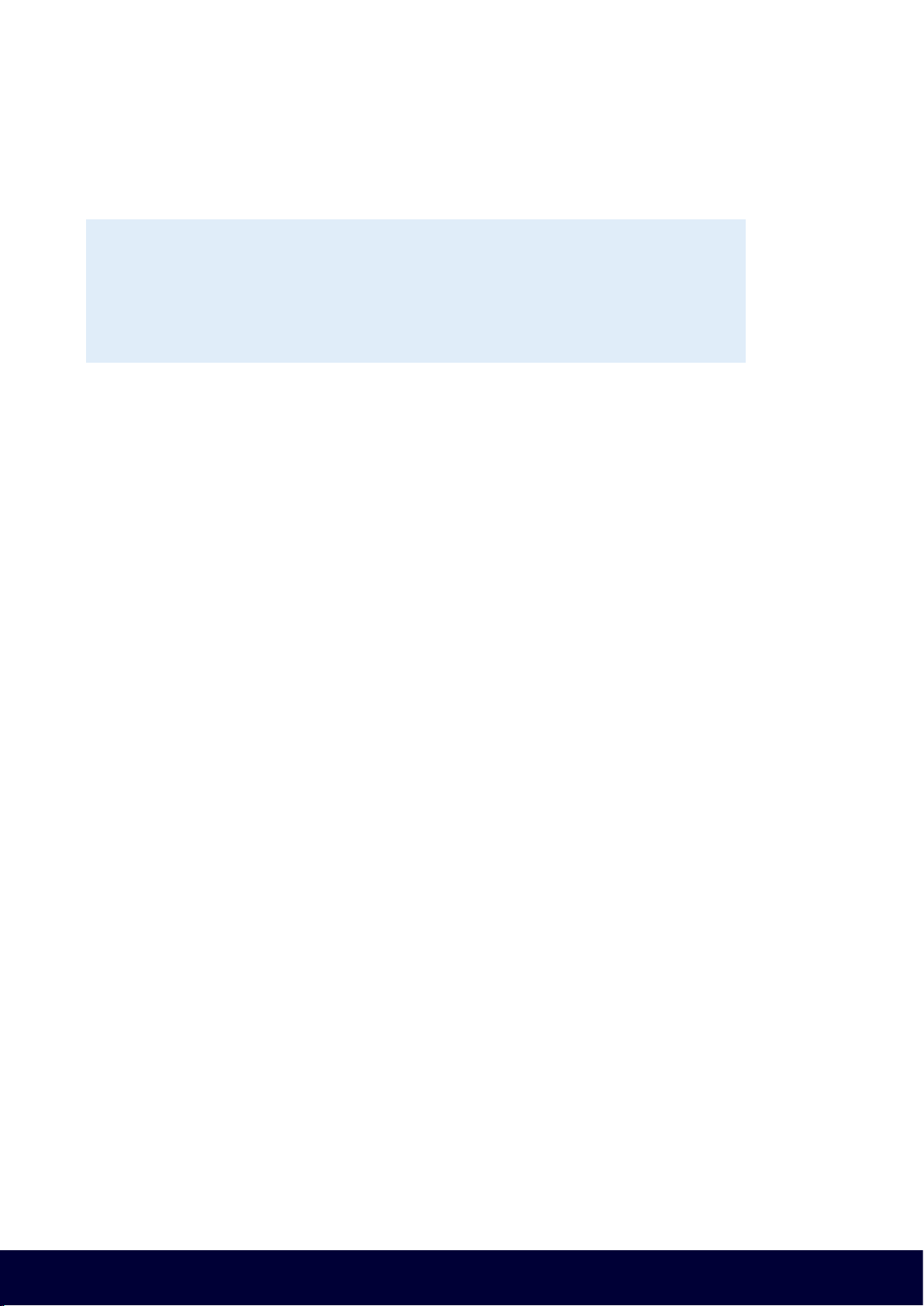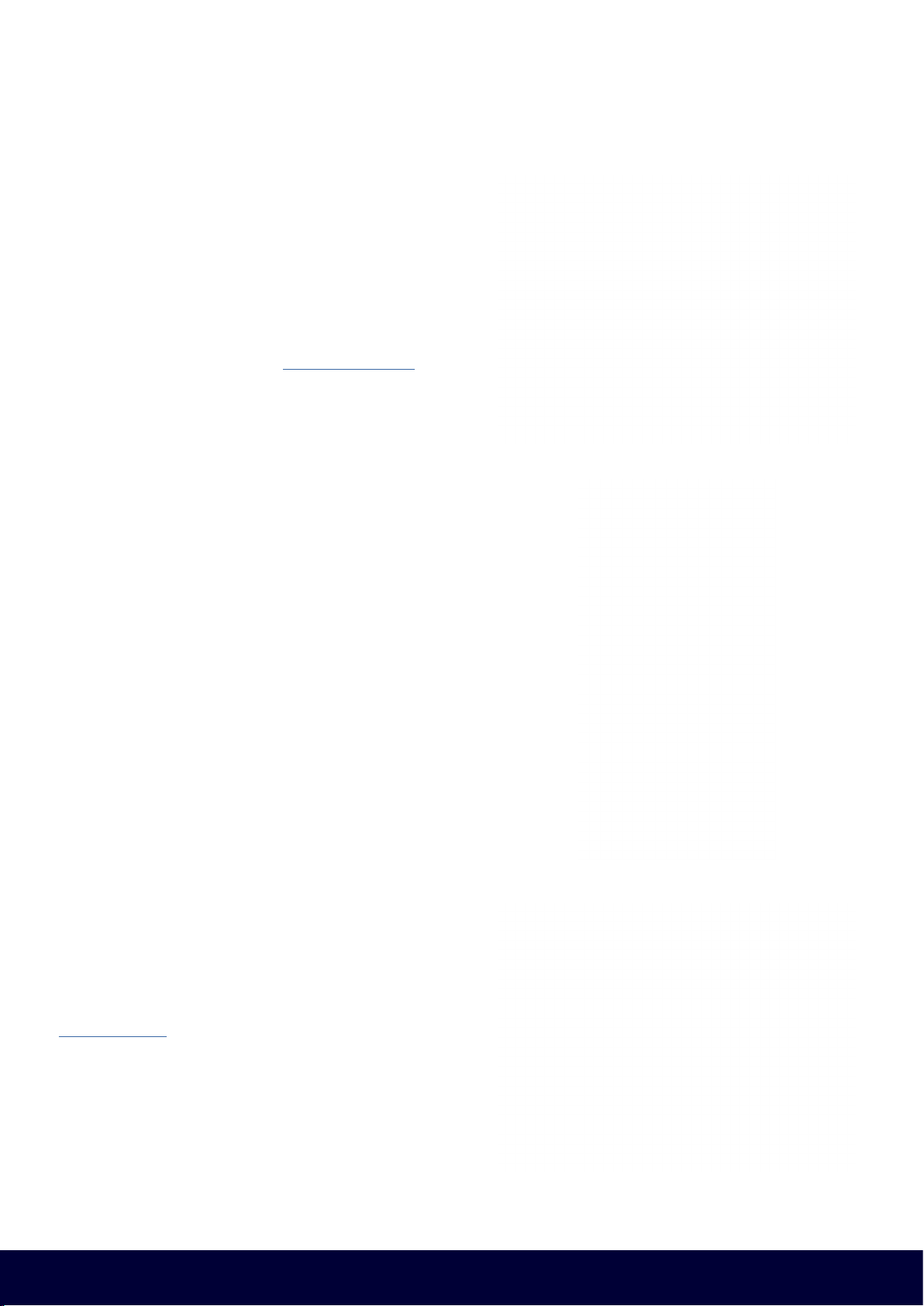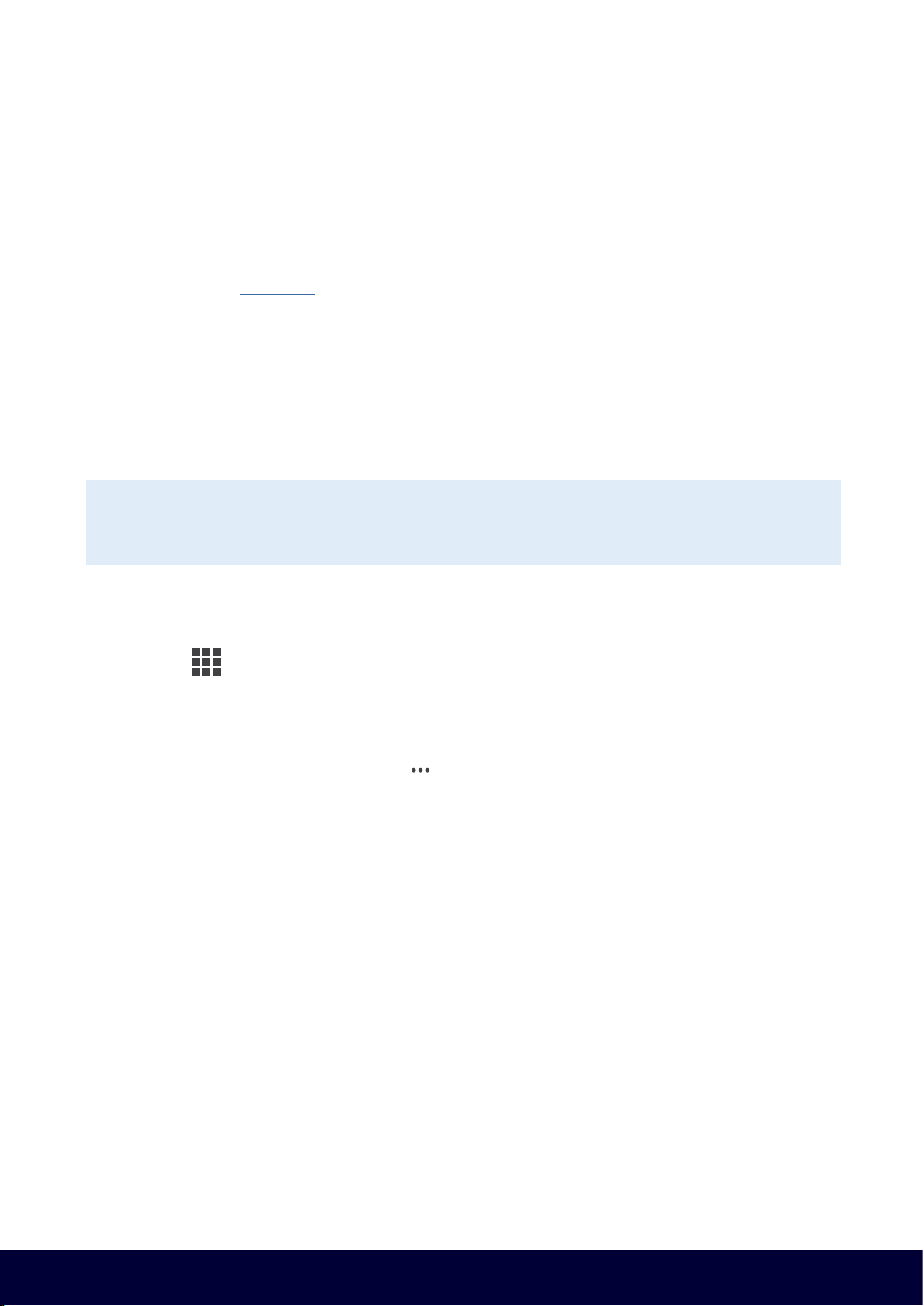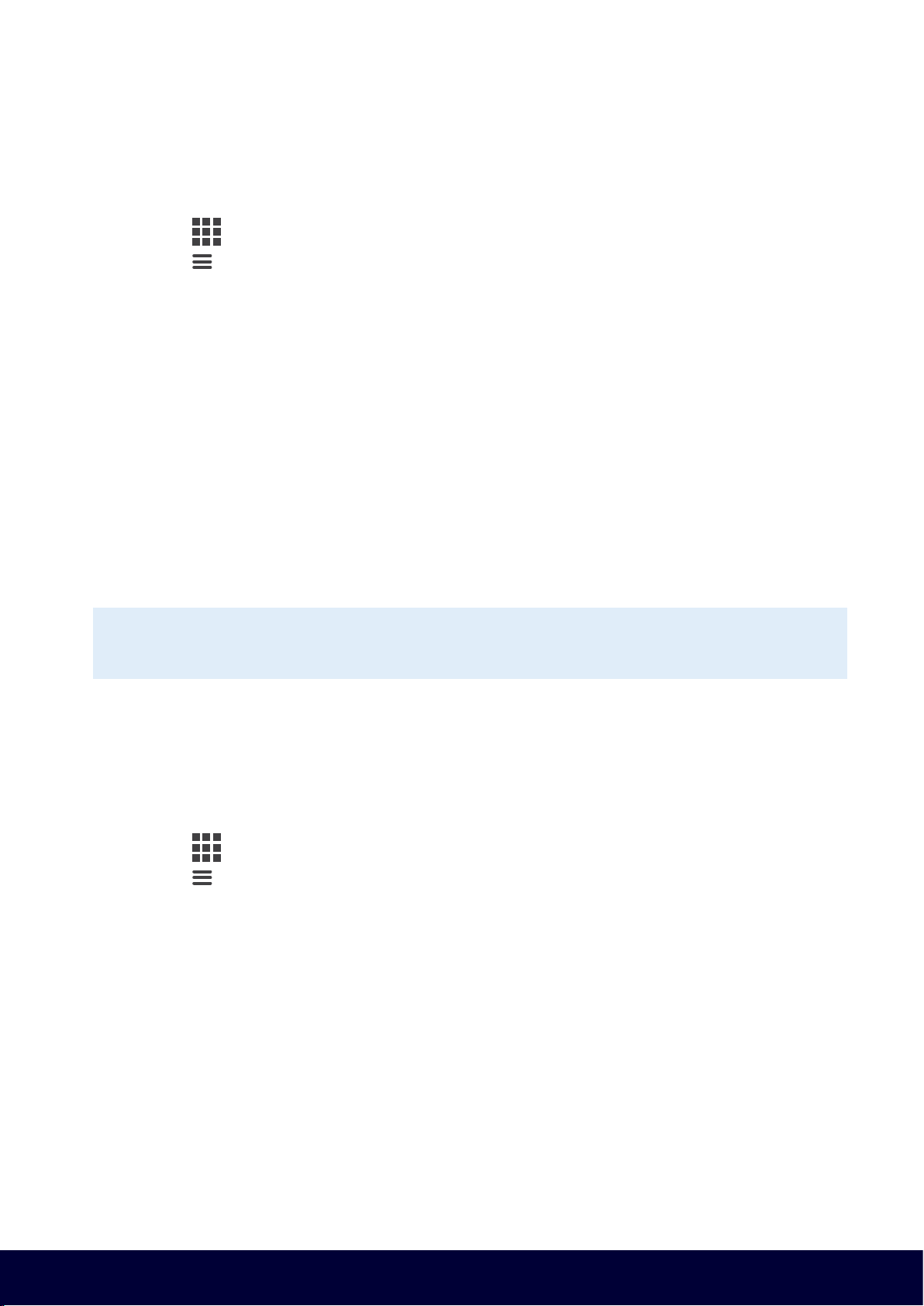Tyro Pro EFTPOS machine user guide 9
Return to table of contents
6. Start transacting
6.1 Accepting a payment
With your Tyro Pro, the following payment types can be taken:
• Contactless payments (Tap & Go) and Card Insert
• Visa, Mastercard®, American Express*, JCB, and eftpos
• Google Pay, Apple Pay, and Samsung Pay
*If you already have a merchant agreement with American Express please call Customer Support 24/7, 365 days a year on 1300 00 TYRO (8976)
to organise enablement on your machine. If you don’t have a Merchant Agreement with American Express, Tyro can fulfil that for you on behalf
of American Express as long as you’re eligible for the American Express Direct Settlement program with Tyro.
For more information go to help.tyro.com.
To take a payment, you will see the ‘Enter purchase amount’ screen by default on your machine:
1. Enter the transaction amount (a decimal point is not required) and select ‘Proceed’.
2. Ask the cardholder to tap/insert their card or tap their mobile device.
3. If prompted, ask the cardholder to select the Account, and PIN and select ‘Confirm’.
4. If successful, you will see an ‘Approved’ message and depending on your chosen receipt settings, the machine
will print a receipt, or ask you if you want to print a receipt.
Important: As the business operator, you should provide adequate privacy for
the cardholder to enter their PIN. In addition, you should remind the cardholder to cover
the screen when entering their PIN to protect their confidentiality.
6.2 Processing a refund
If you need to refund the whole transaction amount or difference to a customer's card, on the Purchase screen:
1. Select the icon on the top left of the screen.
2. Select ‘Refund’.
3. Enter the refund amount and press ‘Refund’.
4. Enter the Operator password.
• Note: Alternatively, you can select the icon at the top right of the screen to use the Admin password
5. Ask the cardholder to tap/insert the card, select the account, and enter their PIN.
6. If successful, you will see an ‘Approved’ message and your Tyro Pro, depending on your chosen receipt
settings, will print a receipt, or ask you if you want to print a receipt.
6.3 Reversals
In the event a transaction can't be completed due to a system error, it will be reversed automatically.
Clearing a reversal may take a few moments, especially if there are network connectivity problems. When this
happens, you will see a message ‘Check your network settings or restart your device’.