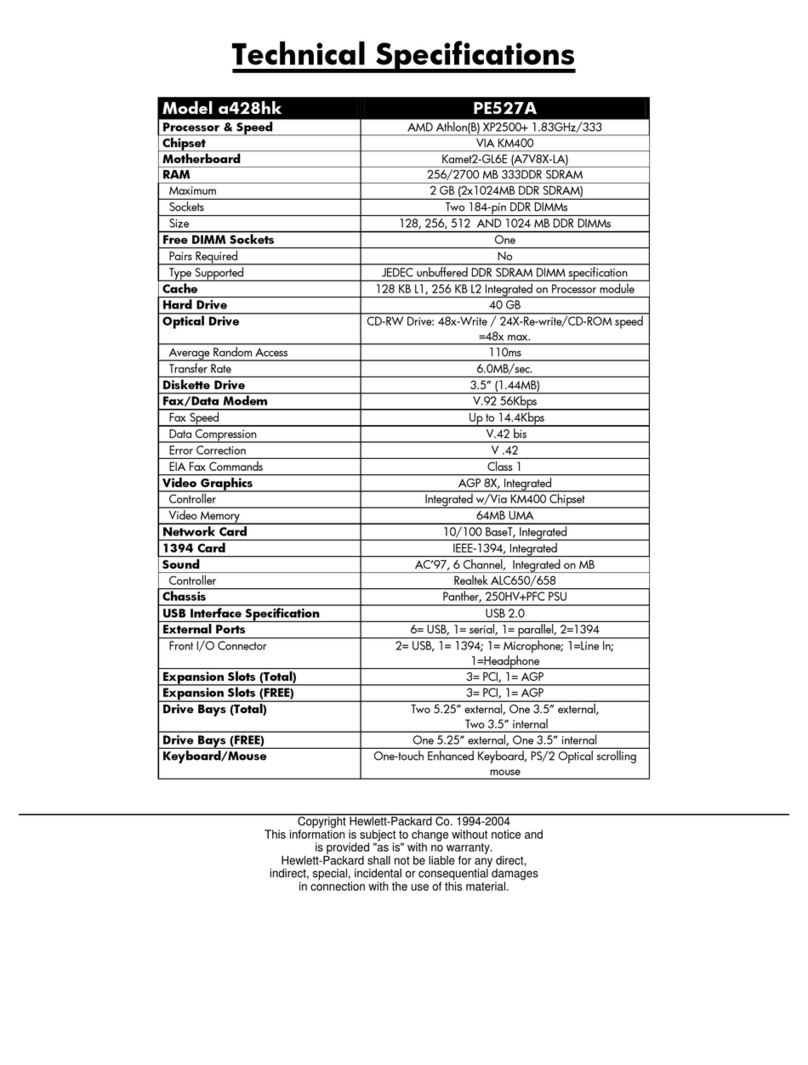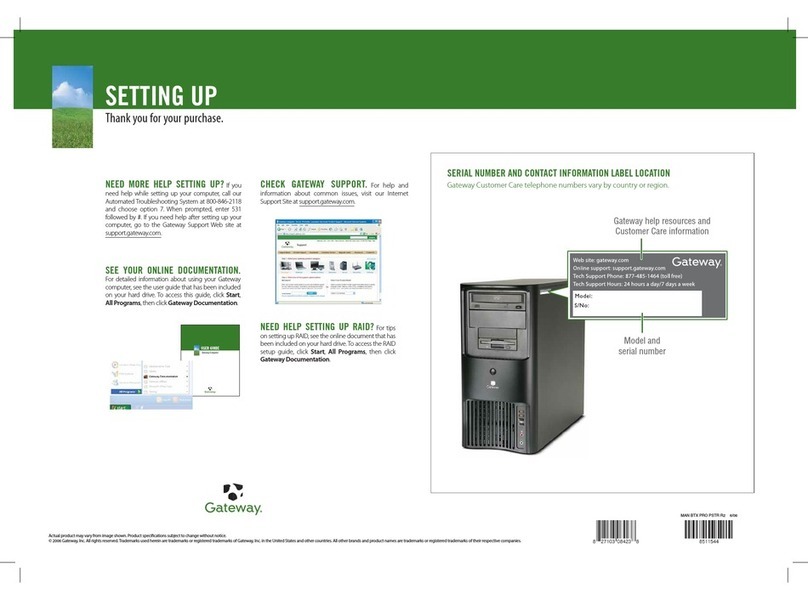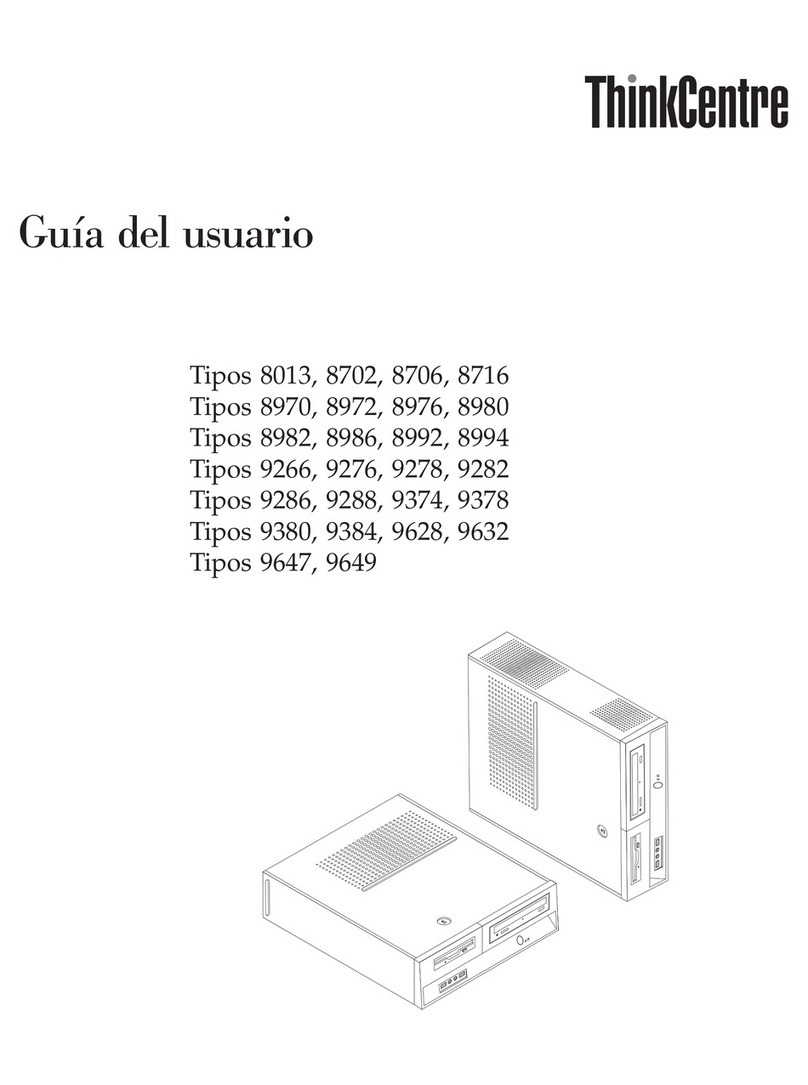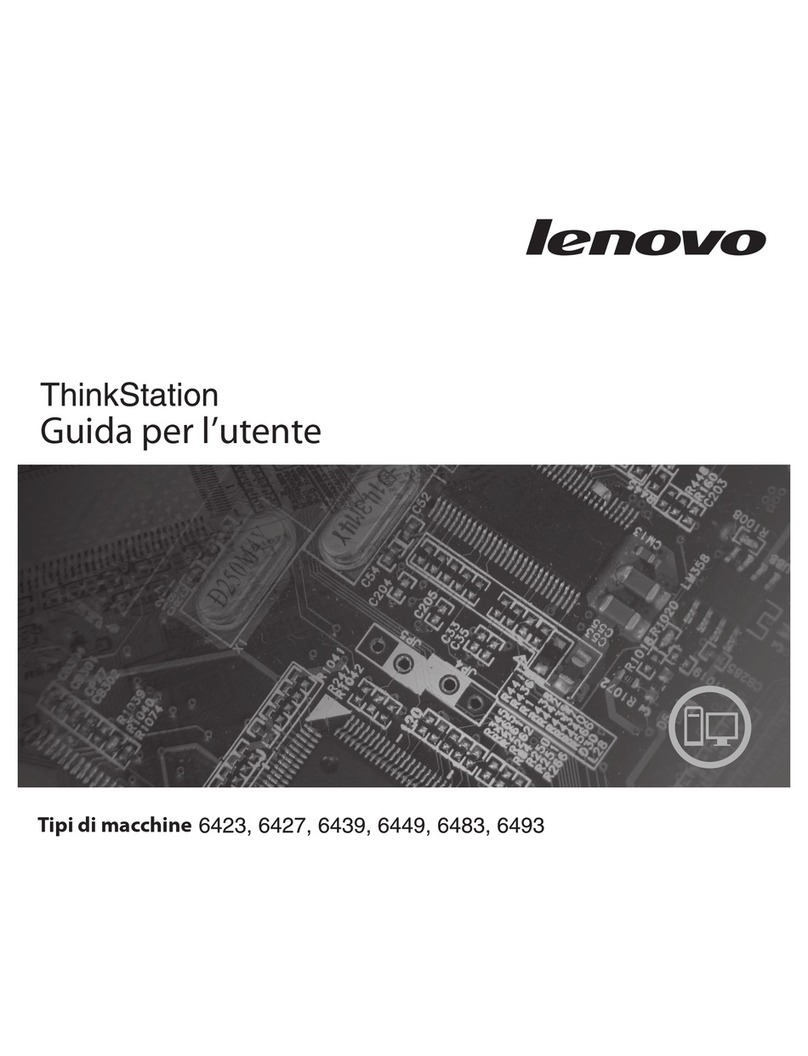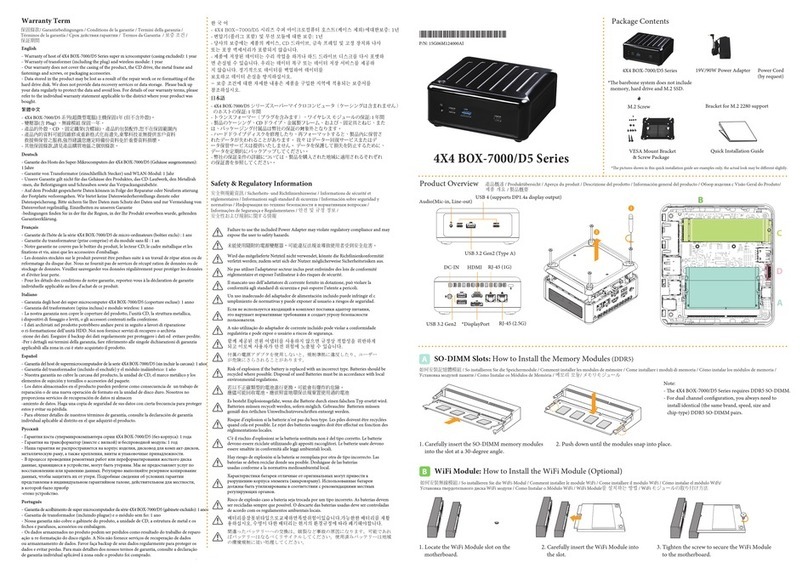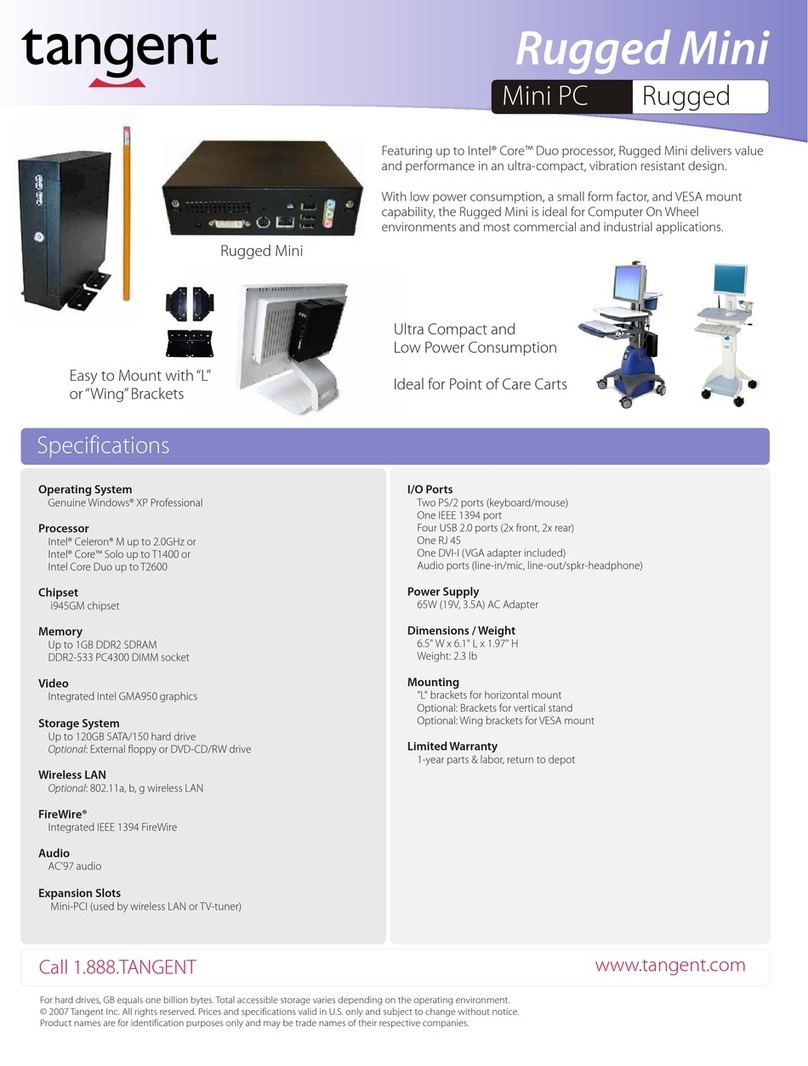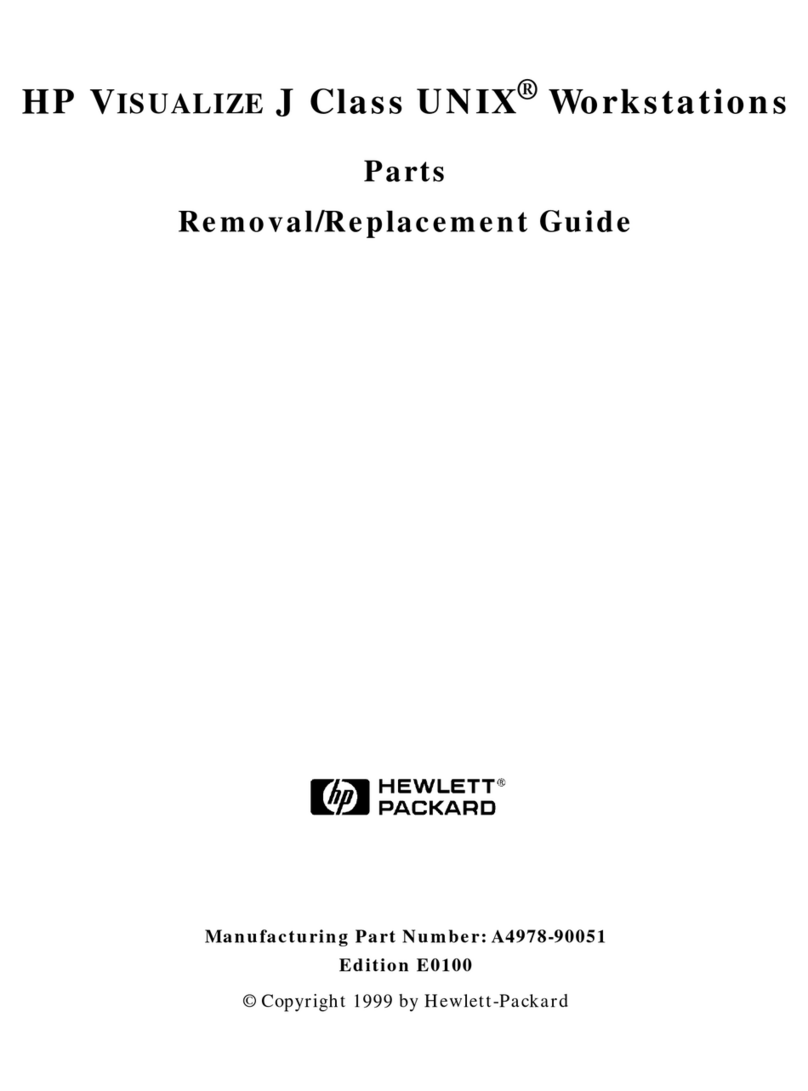ThinkCentre 8289 User manual

User Guide
Ty pe s 8289, 8298, 8328
Ty pe s 8341, 8344, 8382
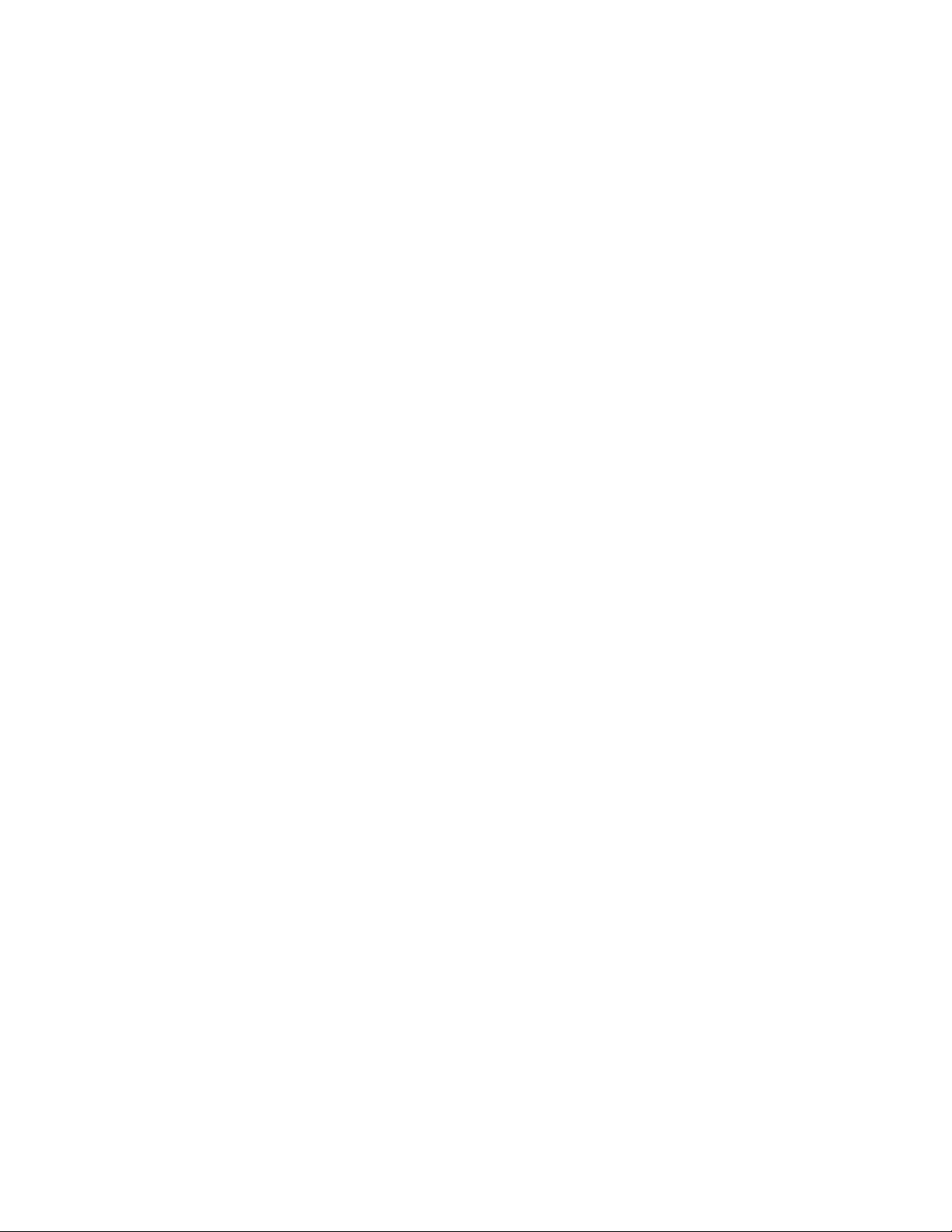
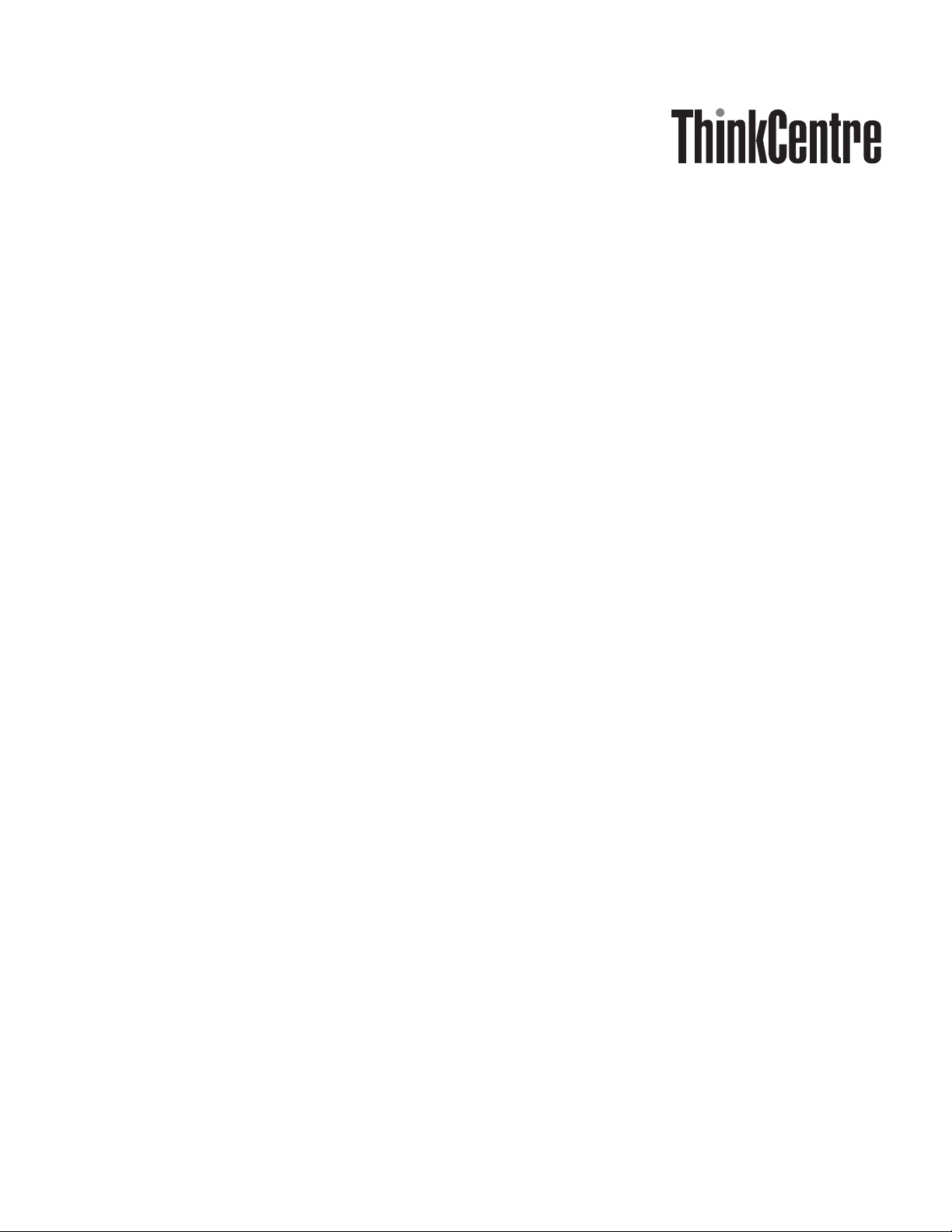
User Guide
Ty pe s 8289, 8298, 8328
Ty pe s 8341, 8344, 8382

Note
Before using this information and the product it supports, be sure to read the “Important safety information” on page vand
Appendix D, “Notices,” on page 45.
Second Edition (January 2006)
©Copyright Lenovo 2006.
Portions ©Copyright International Business Machines Corporation 2005.
All rights reserved.
U.S. GOVERNMENT USERS –RESTRICTED RIGHTS: Our products and/or services are provided with
RESTRICTED RIGHTS. Use, duplication or disclosure by the Government is subject to the GSA ADP Schedule
contract with Lenovo Group Limited, if any, or the standard terms of this commercial license, or if the agency is
unable to accept this Program under these terms, then we provide this Program under the provisions set forth in
Commercial Computer Software–Restricted Rights at FAR 52.227-19, when applicable, or under Rights in
Data-General, FAR 52.227.14 (Alternate III).

Contents
Important safety information ......v
Conditions that require immediate action .....v
General safety guidelines ..........vi
Service ...............vi
Power cords and power adapters ...... vii
Extension cords and related devices ..... viii
Plugs and outlets ........... viii
Batteries .............. viii
Heat and product ventilation .......ix
CD and DVD drive safety.........ix
Additional safety information.........x
Lithium battery notice ...........x
Modem safety information .........xi
Laser compliance statement .........xi
Power supply statement .......... xii
Overview ............. xiii
Information resources........... xiii
Chapter 1. Installing options ......1
Features ................1
Available options .............4
Specifications ..............5
Supported operating positions ........6
Tools required ..............6
Handling static-sensitive devices........6
Installing external options ..........7
Locating controls and connectors on the front of
your computer.............7
Locating connectors on the rear of your computer 8
Obtaining device drivers .........9
Opening the cover ............10
Locating components ...........11
Accessing system board components and drives ..12
Identifying parts on the system board .....13
Installing memory ............14
Installing PCI adapters ..........15
Installing internal drives ..........16
Drive specifications...........17
Installing adrive in bay 2........18
Installing adiskette drive in bay 3......20
Security features.............22
Integrated cable lock ..........23
Password protection ..........23
Changing the battery ...........23
Erasing alost or forgotten password (clearing
CMOS) ................24
Closing the cover and connecting the cables ...25
Chapter 2. Using the Setup Utility ...27
Starting the Setup Utility program.......27
Viewing and changing settings ........27
Using passwords ............27
Password considerations .........27
User Password ............28
Administrator Password .........28
Setting, changing, and deleting apassword...28
Using Security Profile by Device .......28
Selecting astartup device..........29
Selecting atemporary startup device .....29
Changing the startup device sequence ....29
Advanced settings ............30
Exiting from the Setup Utility program .....30
Appendix A. Updating system
programs .............31
System program .............31
Updating (flashing) BIOS from adiskette or
CD-ROM ...............31
Updating (flashing) BIOS from your operating
system ................32
Recovering from aPOST/BIOS update failure ...32
Appendix B. Cleaning the mouse ...35
Cleaning an optical mouse .........35
Cleaning amouse with aball ........35
Appendix C. Manual modem
commands .............37
Basic AT commands ...........37
Extended AT commands ..........39
MNP/V.42/V.42bis/V.44 commands ......40
Fax Class 1commands ..........41
Fax Class 2commands ..........41
Voice commands.............42
Appendix D. Notices .........45
Television output notice ..........46
Trademarks ..............46
Index ...............47
©Lenovo 2006. Portions ©IBM Corp. 2005. iii

iv User Guide

Important safety information
Note
Please read important safety information first.
This information can help you safely use your desktop or notebook personal
computer. Follow and retain all information included with your computer. The
information in this document does not alter the terms of your purchase agreement
or the Lenovo
™
Statement of Limited Warranty.
Customer safety is important. Our products are developed to be safe and effective.
However, personal computers are electronic devices. Power cords, power adapters,
and other features can create potential safety risks that can result in physical injury
or property damage, especially if misused. To reduce these risks, follow the
instructions included with your product, observe all warnings on the product and
in the operating instructions, and review the information included in this
document carefully. By carefully following the information contained in this
document and provided with your product, you can help protect yourself from
hazards and create asafer computer work environment.
Note: This information includes references to power adapters and batteries. In
addition to notebook computers, some products (such as speakers and
monitors) ship with external power adapters. If you have such aproduct,
this information applies to your product. In addition, your computer
product contains acoin-sized internal battery that provides power to your
system clock even when the machine is unplugged, so the battery safety
information applies to all computers.
Conditions that require immediate action
Products can become damaged due to misuse or neglect. Some product damage
is serious enough that the product should not be used again until it has been
inspected and, if necessary, repaired by an authorized servicer.
As with any electronic device, pay close attention to the product when it is
turned on. On very rare occasions, you might notice an odor or see apuff of
smoke or sparks vent from your machine. Or you might hear sounds like
popping, cracking or hissing. These conditions might merely mean that an
internal electronic component has failed in asafe and controlled manner. Or,
they might indicate apotential safety issue. However, do not take risks or
attempt to diagnose the situation yourself contact the Customer Support Center.
Frequently inspect your computer and its components for damage or wear or
signs of danger. If you have any question about the condition of acomponent,
do not use the product. Contact the Customer Support Center or the product
manufacturer for instructions on how to inspect the product and have it
repaired, if necessary.
In the unlikely event that you notice any of the conditions listed below, or if
you have any safety concerns with your product, stop using the product and
unplug it from the power source and telecommunication lines until you can
©Lenovo 2006. Portions ©IBM Corp. 2005. v
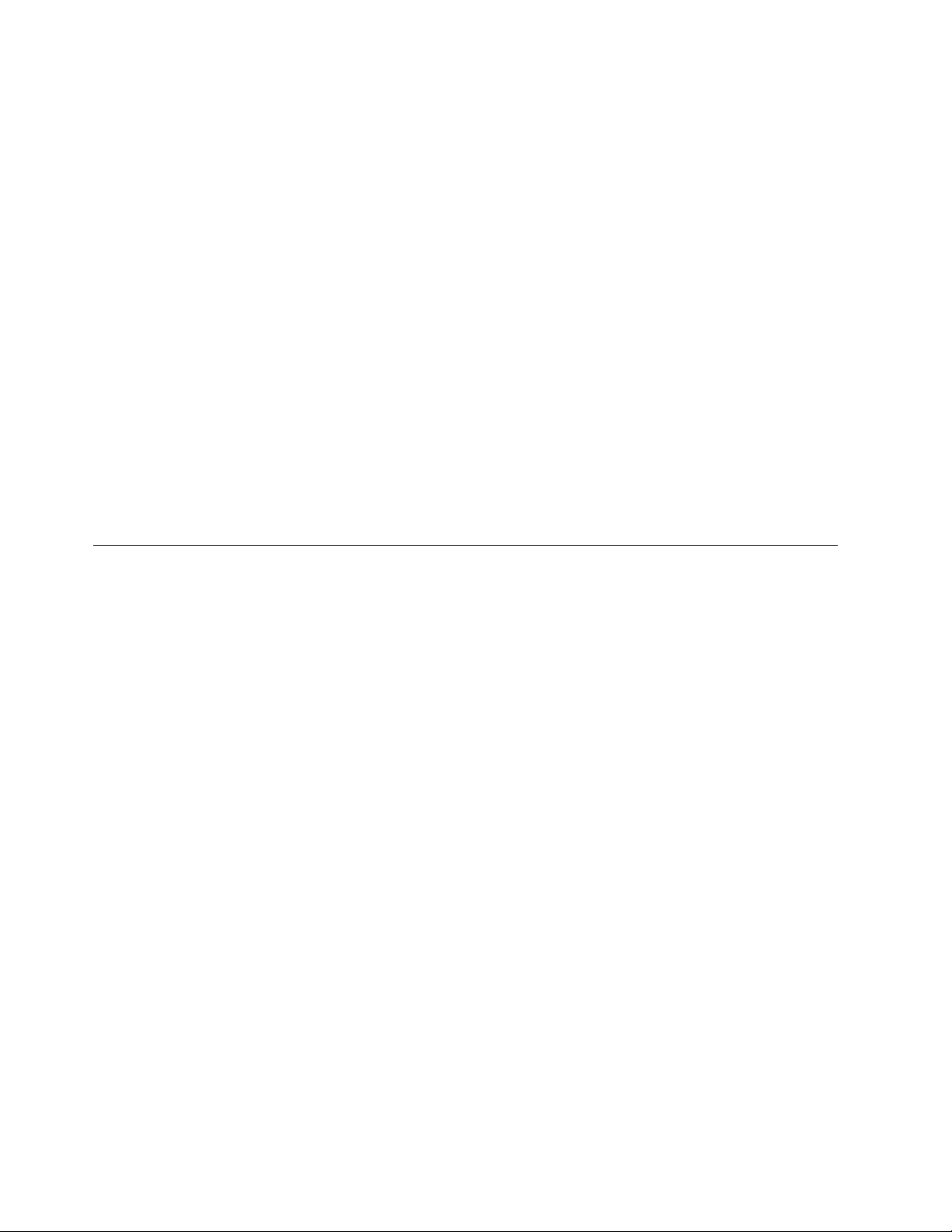
speak to the Customer Support Center for further guidance. See “Information
resources” on page xiii for more information.
vPower cords, plugs, power adapters, extension cords, surge protectors, or power
supplies that are cracked, broken or damaged.
vSigns of overheating, smoke, sparks or fire.
vDamage to abattery (such as cracks, dents, creases), discharge from abattery, or
abuildup of foreign substances on the battery.
vAcracking, hissing or popping sound, or strong odor that comes from the
product.
vSigns that liquid has been spilled or an object has fallen onto the computer
product, the power cord or power adapter.
vThe computer product, the power cord or power adapter has been exposed to
water.
vThe product has been dropped or damaged in any way.
vThe product does not operate normally when you follow the operating
instructions.
Note: If you notice these conditions with aproduct (such as an extension cord)
that is not manufactured for or by Lenovo, stop using that product until you
can contact the product manufacturer for further instructions, or until you
get asuitable replacement.
General safety guidelines
Always observe the following precautions to reduce the risk of injury and property
damage.
Service
Do not attempt to service aproduct yourself unless instructed to do so by the
Customer Support Center or your documentation. Use only aservice provider who
is approved to repair your particular product.
Note: Some parts can be upgraded or replaced by the customer. These parts are
referred to as Customer Replaceable Units, or CRUs. Lenovo expressly
identifies CRUs as such, and provides documentation with instructions
when it is appropriate for customers to replace those parts. You must closely
follow all instructions when performing such replacements. Always make
sure that the power is turned off and that the product is unplugged from
any power source before you attempt the replacement. If you have any
questions or concerns, contact the Customer Support Center.
Although there are no moving parts in your computer after the power cord has
been disconnected, the following warnings are required for proper UL certification.
vi User Guide

Danger
Hazardous moving parts. Keep fingers and other body parts away.
Attention
Before replacing any CRUs, turn off the computer and wait three to five
minutes to let the computer cool before opening the cover.
Power cords and power adapters
Use only the power cords and power adapters supplied by the product
manufacturer.
The power cords shall be safety approved. For Germany, it shall be H05VV-F, 3G,
0.75 mm
2
,or better. For other countries, the suitable types shall be used
accordingly.
Never wrap apower cord around the power adapter or other object. Doing so can
stress the cord in ways that can cause the cord to fray, crack or crimp. This can
present asafety hazard.
Always route power cords so that they will not be walked on, tripped over, or
pinched by objects.
Protect the cord and power adapters from liquids. For instance, do not leave your
cord or power adapter near sinks, tubs, toilets, or on floors that are cleaned with
liquid cleansers. Liquids can cause ashort circuit, particularly if the cord or power
adapter has been stressed by misuse. Liquids can also cause gradual corrosion of
the power cord terminals and/or the connector terminals on the adapter which can
eventually result in overheating.
Always connect power cords and signal cables in the correct order and ensure that
all power cord connectors are securely and completely plugged into receptacles.
Do not use any power adapter that shows corrosion at the ac input pins and/or
shows signs of overheating (such as deformed plastic) at the ac input or anywhere
on the power adapter.
Do not use any power cords where the electrical contacts on either end show signs
of corrosion or overheating or where the power cord appears to have been
damaged in any way.
Important safety information vii

Extension cords and related devices
Ensure that extension cords, surge protectors, uninterruptible power supplies, and
power strips that you use are rated to handle the electrical requirements of the
product. Never overload these devices. If power strips are used, the load should
not exceed the power strip input rating. Consult an electrician for more
information if you have questions about power loads, power requirements, and
input ratings.
Plugs and outlets
If areceptacle (power outlet) that you intend to use with your computer
equipment appears to be damaged or corroded, do not use the outlet until it is
replaced by aqualified electrician.
Do not bend or modify the plug. If the plug is damaged, contact the manufacturer
to obtain areplacement.
Some products are equipped with athree-pronged plug. This plug fits only into a
grounded electrical outlet. This is asafety feature. Do not defeat this safety feature
by trying to insert it into anon-grounded outlet. If you cannot insert the plug into
the outlet, contact an electrician for an approved outlet adapter or to replace the
outlet with one that enables this safety feature. Never overload an electrical outlet.
The overall system load should not exceed 80 percent of the branch circuit rating.
Consult an electrician for more information if you have questions about power
loads and branch circuit ratings.
Be sure that the power outlet you are using is properly wired, easily accessible,
and located close to the equipment. Do not fully extend power cords in away that
will stress the cords.
Carefully connect and disconnect the equipment from the electrical outlet.
Batteries
All personal computers manufactured by Lenovo contain anon-rechargeable coin
cell battery to provide power to the system clock. In addition, many mobile
products, such as notebook computers, utilize arechargeable battery pack to
provide system power when in portable mode. Batteries supplied by Lenovo for
use with your product have been tested for compatibility and should only be
replaced with approved parts.
Never attempt to open or service any battery. Do not crush, puncture, or incinerate
batteries or short circuit the metal contacts. Do not expose the battery to water or
other liquids. Only recharge the battery pack strictly according to instructions
included in the product documentation.
Battery abuse or mishandling can cause the battery to overheat, which can cause
gasses or flame to “vent” from the battery pack or coin cell. If your battery is
damaged, or if you notice any discharge from your battery or the buildup of
foreign materials on the battery leads, stop using the battery and obtain a
replacement from the battery manufacturer.
Batteries can degrade when they are left unused for long periods of time. For some
rechargeable batteries (particularly Lithium Ion batteries), leaving abattery unused
in adischarged state could increase the risk of abattery short circuit, which could
viii User Guide
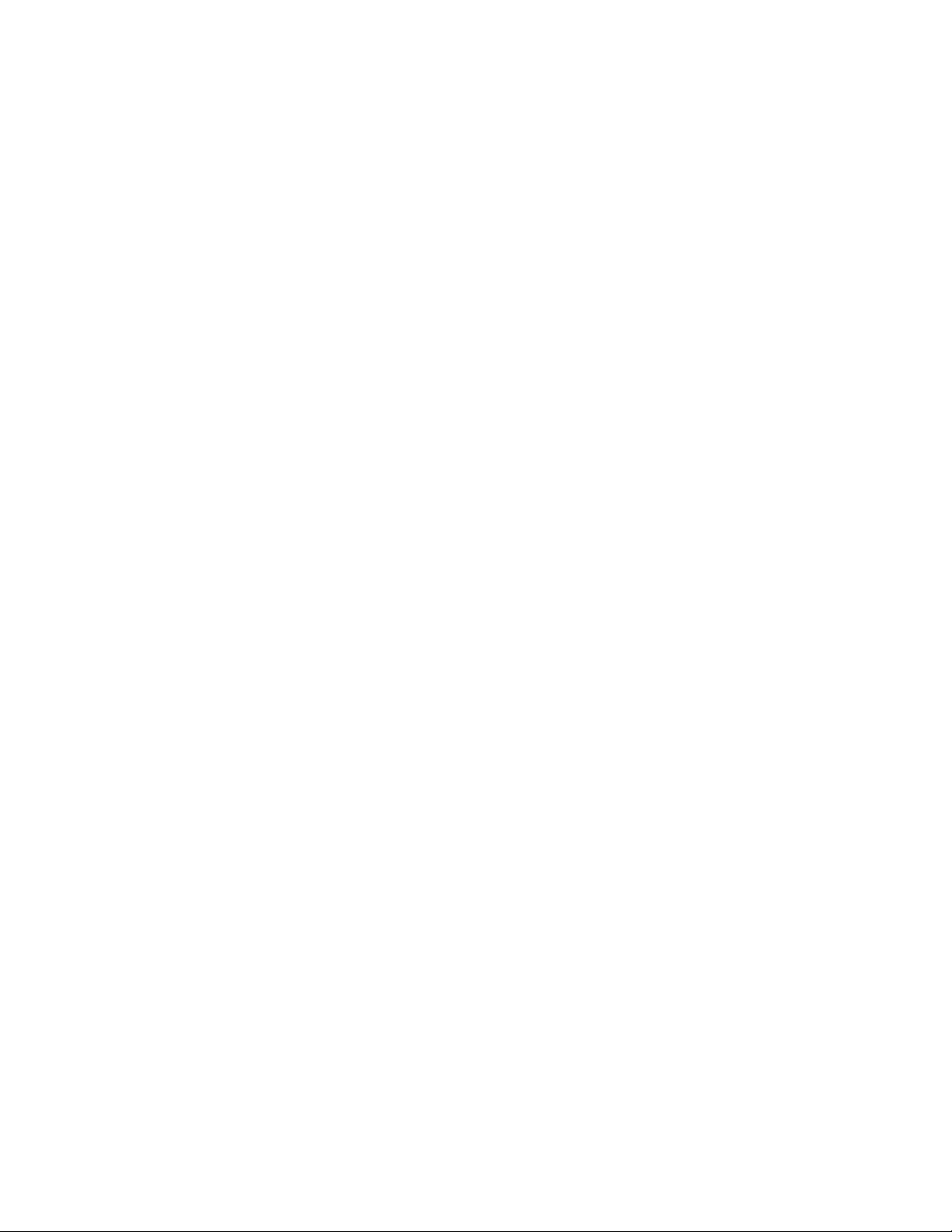
shorten the life of the battery and can also pose asafety hazard. Do not let
rechargeable Lithium-Ion batteries completely discharge or store these batteries in a
discharged state.
Heat and product ventilation
Computers generate heat when turned on and when batteries are charging.
Notebook PCs can generate asignificant amount of heat due to their compact size.
Always follow these basic precautions:
vDo not leave the base of your notebook computer in contact with your lap or
any part of your body for an extended period when the computer is functioning
or when the battery is charging. Your computer produces some heat during
normal operation. Extended contact with the body could cause discomfort or,
potentially, askin burn.
vDo not operate your computer or charge the battery near flammable materials or
in explosive environments.
vVentilation slots, fans and/or heat sinks are provided with the product for safety,
comfort, and reliable operation. These features might inadvertently become
blocked by placing the product on abed, sofa, carpet, or other flexible surface.
Never block, cover or disable these features.
You should inspect your desktop computer for dust accumulation at least once
every three months. Before inspecting your computer, turn off the power and
unplug the computer’s power cord from the electrical outlet; then remove any dust
from vents and perforations in the bezel. If you notice external dust accumulation,
you should also examine and remove dust from the inside of the computer
including heat sink inlet fins, power supply vents, and fans. Always turn off and
unplug the computer before opening the cover. If possible, avoid operating your
computer within 2feet of high-traffic areas. If you must operate your computer in
or near ahigh-traffic area, you should inspect and, if necessary, clean your
computer more frequently.
For your safety and to maintain optimum computer performance, always follow
these basic precautions with your desktop computer:
vKeep the cover closed whenever the computer is plugged in.
vRegularly inspect the outside of the computer for dust accumulation.
vRemove dust from vents and any perforations in the bezel. More frequent
cleanings might be required for computers in dusty or high-traffic areas.
vDo not restrict or block any ventilation openings.
vDo not store or operate your computer inside furniture, as this might increase
the risk of overheating.
vAirflow temperatures into the computer should not exceed 35° C(95° F).
vDo not use non-desktop air filtration devices.
CD and DVD drive safety
CD and DVD drives spin discs at ahigh speed. If aCD or DVD is cracked or
otherwise physically damaged, it is possible for the disc to break apart or even
shatter when the CD drive is in use. To protect against possible injury due to this
situation, and to reduce the risk of damage to your machine, do the following:
vAlways store CD/DVD discs in their original packaging
vAlways store CD/DVD discs out of direct sunlight and away from direct heat
sources
vRemove CD/DVD discs from the computer when not in use
Important safety information ix

vDo not bend or flex CD/DVD discs, or force them into the computer or their
packaging
vCheck CD/DVD discs for cracks before each use. Do not use cracked or
damaged discs
Additional safety information
Danger
Electrical current from power, telephone, and communication cables is
hazardous.
To avoid ashock hazard:
vDo not connect or disconnect any cables or perform installation, maintenance,
or reconfiguration of this product during an electrical storm.
vConnect all power cords to aproperly wired and grounded electrical outlet.
vConnect to properly wired outlets any equipment that will be attached to this
product.
vWhen possible, use one hand only to connect or disconnect signal cables.
vNever turn on any equipment when there is evidence of fire, water, or
structural damage.
vDisconnect the attached power cords, telecommunications systems, networks,
and modems before you open the device covers, unless instructed otherwise
in the installation and configuration procedures.
vConnect and disconnect cables as described in the following table when
installing, moving, or opening covers on this product or attached devices.
To connect:
1. Turn everything OFF.
2. First, attach all cables to devices.
3. Attach signal cables to connectors.
4. Attach power cords to outlet.
5. Turn device ON.
To disconnect:
1. Turn everything OFF.
2. First, remove power cords from outlet.
3. Remove signal cables from connectors.
4. Remove all cables from devices.
Lithium battery notice
Caution
Danger of explosion if battery is incorrectly replaced.
When replacing the lithium coin cell battery, use only the same or an equivalent
type that is recommended by the manufacturer. The battery contains lithium and
can explode if not properly used, handled, or disposed of.
Do not:
vThrow or immerse into water
vHeat to more than 100°C (212°F)
vRepair or disassemble
xUser Guide

Dispose of the battery as required by local ordinances or regulations.
Modem safety information
Caution
To reduce the risk of fire, use only No. 26 AWG or larger
telecommunication line cord.
To reduce the risk of fire, electrical shock, or injury when using telephone
equipment, always follow basic safety precautions, such as:
vNever install telephone wiring during alightning storm.
vNever install telephone jacks in wet locations unless the jack is specifically
designed for wet locations.
vNever touch uninsulated telephone wires or terminals unless the telephone line
has been disconnected at the network interface.
vUse caution when installing or modifying telephone lines.
vAvoid using atelephone (other than acordless type) during an electrical storm.
There may be aremote risk of electric shock from lightning.
vDo not use the telephone to report agas leak in the vicinity of the leak.
Laser compliance statement
Some personal computer models are equipped from the factory with aCD-ROM
drive or aDVD-ROM drive. CD-ROM drives and DVD-ROM drives are also sold
separately as options. CD-ROM drives and DVD-ROM drives are laser products.
These drives are certified in the U.S. to conform to the requirements of the
Department of Health and Human Services 21 Code of Federal Regulations (DHHS
21 CFR) Subchapter Jfor Class 1laser products. Elsewhere, these drives are
certified to conform to the requirements of the International Electrotechnical
Commission (IEC) 825 and CENELEC EN 60 825 for Class 1laser products.
When aCD-ROM drive or aDVD-ROM drive is installed, note the following
handling instructions.
Caution
Use of controls or adjustments or performance of procedures other than
those specified herein might result in hazardous radiation exposure.
Removing the covers of the CD-ROM drive or DVD-ROM drive could result in
exposure to hazardous laser radiation. There are no serviceable parts inside the
CD-ROM drive or DVD-ROM drive. Do not remove the drive covers.
Some CD-ROM drives and DVD-ROM drives contain an embedded Class 3A or
Class 3B laser diode. Note the following statement.
Danger
Laser radiation when open. Do not stare into the beam, do not view
directly with optical instruments, and avoid direct exposure to the beam.
Important safety information xi

Power supply statement
Never remove the cover on apower supply or any part that has the following
label attached.
Hazardous voltage, current, and energy levels are present inside any component
that has this label attached. There are no serviceable parts inside these components.
If you suspect aproblem with one of these parts, contact aservice technician.
xii User Guide

Overview
Thank you for selecting this computer. Your computer incorporates many of the
latest advances in computer technology and can be upgraded as your needs
change.
Adding hardware options to your computer is an easy way to increase its
capabilities. Instructions for installing external and internal options are included in
this publication. When adding an option, use these instructions along with the
instructions that come along with the option.
Information resources
The Quick Reference that comes with your computer provides information for
installing your computer and starting the operating system. It also includes basic
troubleshooting information, software recovery procedures, help and service
information, and warranty information.
The ThinkVantage
™
Productivity Center program, on your desktop, provides alink
to more information about your computer.
If you have Internet access, the most up-to-date information for your computer is
available from the World Wide Web.
You can find the following information:
vCRU removal and installation instructions
vPublications
vTroubleshooting information
vParts information
vDownloads and drivers
vLinks to other useful sources of information
vSupport phone list
To access this information, point your browser to:
http://www.lenovo.com/support/
©Lenovo 2006. Portions ©IBM Corp. 2005. xiii

xiv User Guide

Chapter 1. Installing options
This chapter provides an introduction to the features and options that are available
for your computer. You can expand the capabilities of your computer by adding
memory, adapters, or drives. When installing an option, use these instructions
along with the instructions that come with the option.
Important
Before you install or remove any option, read “Important safety information”
on page v. These precautions and guidelines will help you work safely.
Note: Use only the parts provided by Lenovo.
Features
This section provides an overview of the computer features and preinstalled
software.
System information
The following information covers avariety of models. For information for
your specific model, use the Setup Utility. See Chapter 2, “Using the Setup
Utility,” on page 27.
Microprocessor
vIntel
®
Pentium
®
4processor with HyperThreading Technology
vIntel Pentium Dprocessor
©Lenovo 2006. Portions ©IBM Corp. 2005. 1
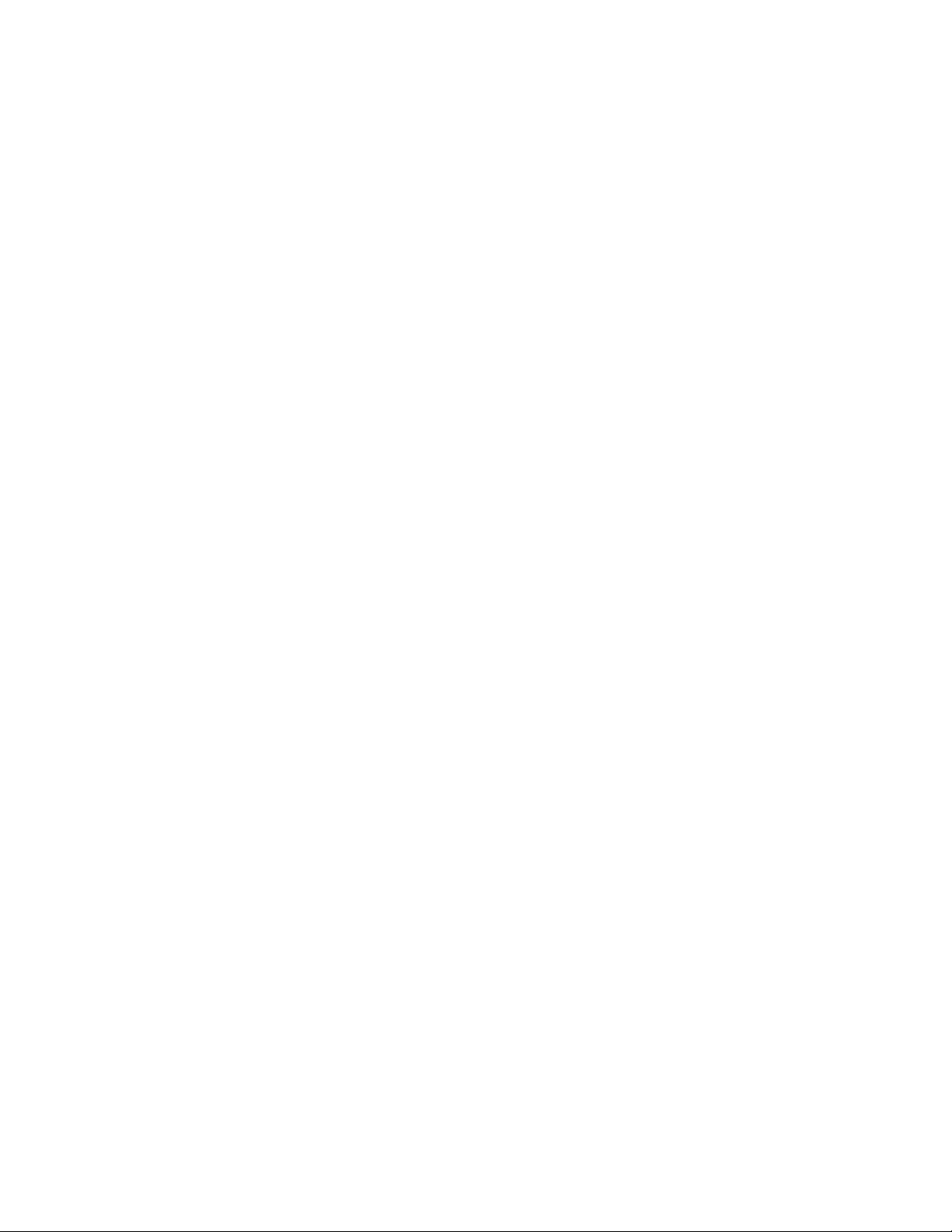
vIntel Celeron
®
Dprocessor
vInternal cache (size varies by model type)
Memory
vSupport for two double data rate dual inline memory modules (DDR DIMMs)
v512 KB flash memory for system programs
Internal drives
v3.5-inch, half-inch (slim) diskette drive (some models)
vSerial Advanced Technology Attachment (SATA) internal hard disk drive
vOptical drive (some models)
Video subsystem
vAn integrated graphics controller for aVideo Graphics Array (VGA) monitor
vIntel Graphics Media Accelerator 950 with dual display support
Audio subsystem
vAC’97 with ADI 1988 Audio Codec
vMicrophone and headphone connectors on the front panel
vLine in and line out connectors on the rear panel
vMono internal speaker (some models)
Connectivity
v10/100/1000 Mbps integrated Ethernet controller
vPeripheral Component Interconnect (PCI) V.90 Data/Fax modem (some models)
System management features
vRemote Program Load (RPL) and Dynamic Host Configuration Protocol (DHCP)
vWake on LAN
®
vWake on Ring (in the Setup Utility program, this feature is called Serial Port
Ring Detect for an external modem)
vRemote Administration
vAutomatic power-on startup
vSystem Management (SM) BIOS and SM software
vAbility to store power-on self-test (POST) hardware test results
Input/output features
v25-pin Extended Capabilities Port (ECP)/Extended Parallel Port (EPP)
vTwo 9-pin serial connectors
vSix USB connectors (two on front panel and four on rear panel)
vStandard mouse connector
vStandard keyboard connector
vEthernet connector
vVGA monitor connector
vTwo audio connectors (line in and line out) on rear panel
vTwo audio connectors (microphone and headphone) on front panel
2User Guide

Expansion
vThree drive bays
vOne 32-bit PCI adapter connector
vOne PCI Express x1 adapter connector
Power
v230 Watt power supply with manual voltage selection switch
vAutomatic 50/60 Hz input frequency switching
vAdvanced Configuration and Power Interface (ACPI) support
Security features
vUser and administrator passwords for BIOS access
vSupport for the addition of an integrated cable lock (Kensington lock)
vKeyboard with fingerprint reader (some models, see the ThinkVantage
Productivity Center program for more information)
vStartup sequence control
vStartup without diskette drive, keyboard, or mouse
vUnattended start mode
vDiskette and hard disk I/O control
vSerial and parallel port I/O control
vSecurity profile by device
Preinstalled software
Your computer might come with preinstalled software. If it does, an operating
system, device drivers to support built-in features, and other support programs are
included.
Operating systems, preinstalled (varies by model)
Note: Not all countries or regions have these operating systems.
vMicrosoft
®
Windows
®
XP Home
vMicrosoft Windows XP Professional
Operating systems, certified or tested for compatibility
1
(varies by model)
vLinux
®
vMicrosoft Windows 2000
1. The operating systems listed here are being certified or tested for compatibility at the time this publication goes to press.
Additional operating systems might be identified by Lenovo as compatible with your computer following the publication of this
booklet. Corrections and additions to this list are subject to change. To determine if an operating system has been certified or
tested for compatibility, check the Web site of the operating system vendor.
Chapter 1. Installing options 3

Available options
The following are some available options:
vExternal options
–Parallel port devices, such as printers and external drives
–Serial port devices, such as external modems and digital cameras
–Audio devices, such as external speakers for the sound system
–USB devices, such as printers, joysticks, and scanners
–Security devices, such as an integrated cable lock
–Monitors
v
Internal options
–System memory, called dual inline memory modules (DIMMs)
–Peripheral component interconnect (PCI) adapter
–PCI Express x1 adapter
–Optical drive, such as CD drives and DVD drives (some models)
–Hard disk drive
For the latest information about available options, see the following World Wide
Web pages:
vhttp://www.lenovo.com/us/en/
vhttp://www.lenovo.com/support/
You can also obtain information by calling the following telephone numbers:
vWithin the United States, call 1-800-426-7378, your Lenovo reseller, or Lenovo
marketing representative.
vWithin Canada, call 1-800-565-3344 or 1-800-426-4968.
vOutside the United States and Canada, contact your Lenovo reseller or Lenovo
marketing representative.
4User Guide
This manual suits for next models
5
Popular Desktop manuals by other brands
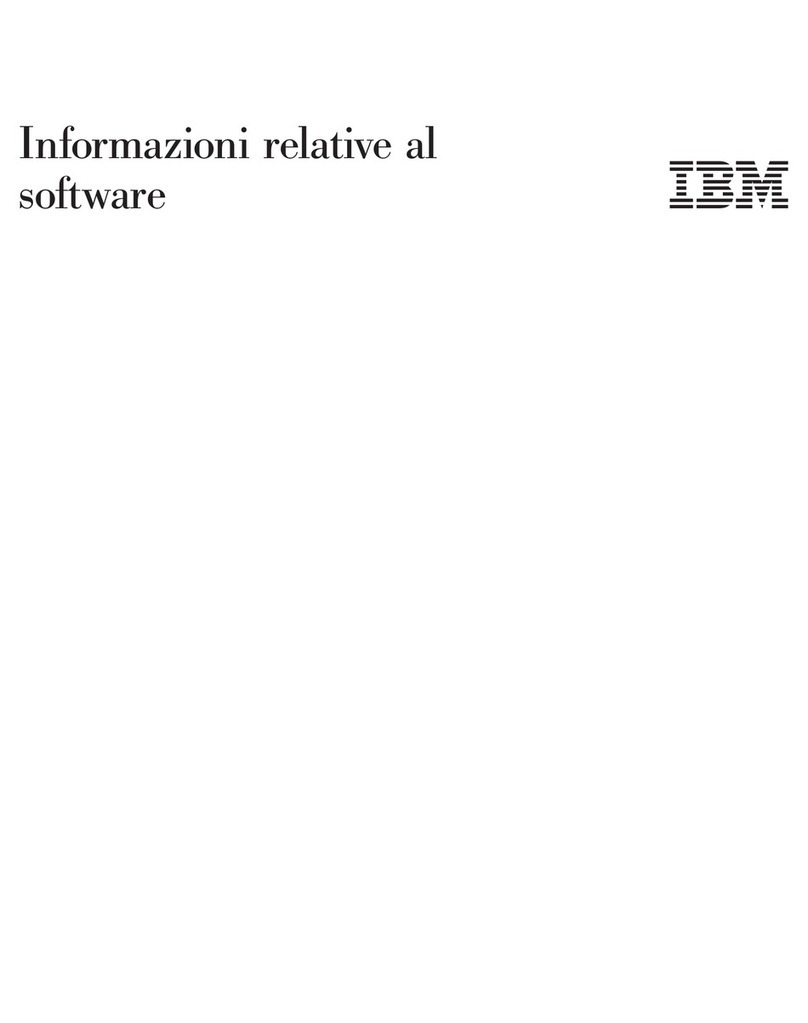
Lenovo
Lenovo NetVista A40p Informazioni relative al software
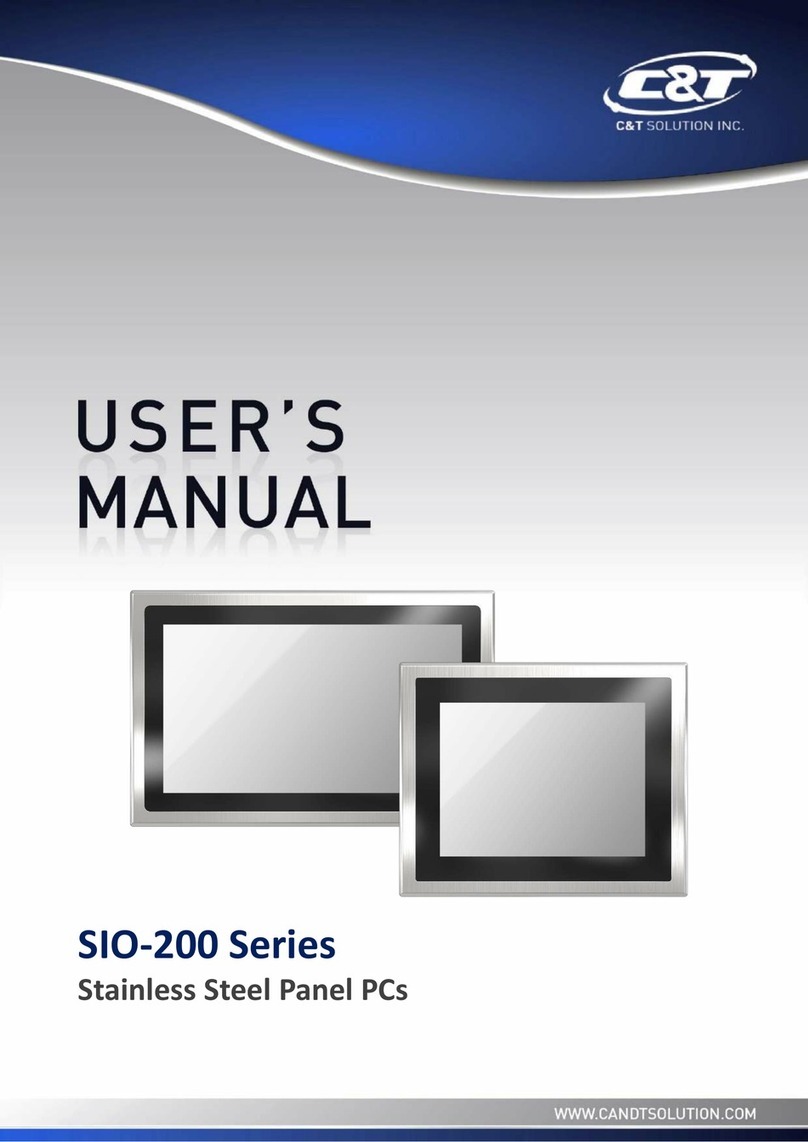
CT
CT SIO-200 Series user manual
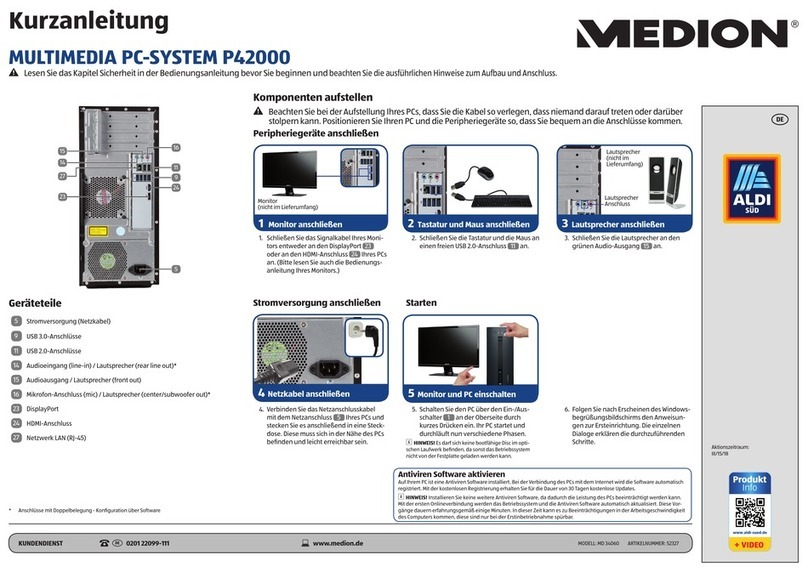
Medion
Medion P42000 quick start guide
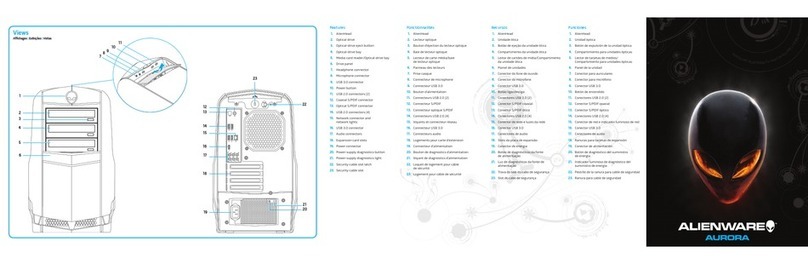
Dell
Dell Alienware Aurora R4 quick start guide
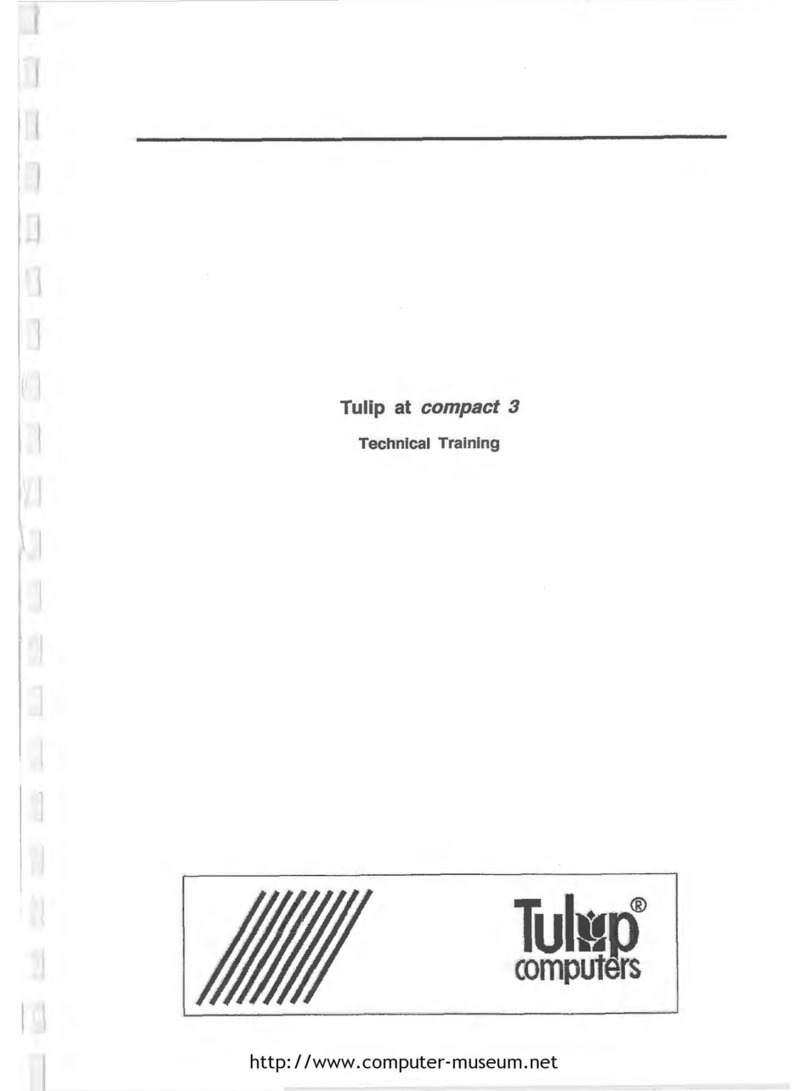
Tulip Computers
Tulip Computers AT Compact 3 Technical training

Rockwell Automation
Rockwell Automation VersaView 5400 user manual