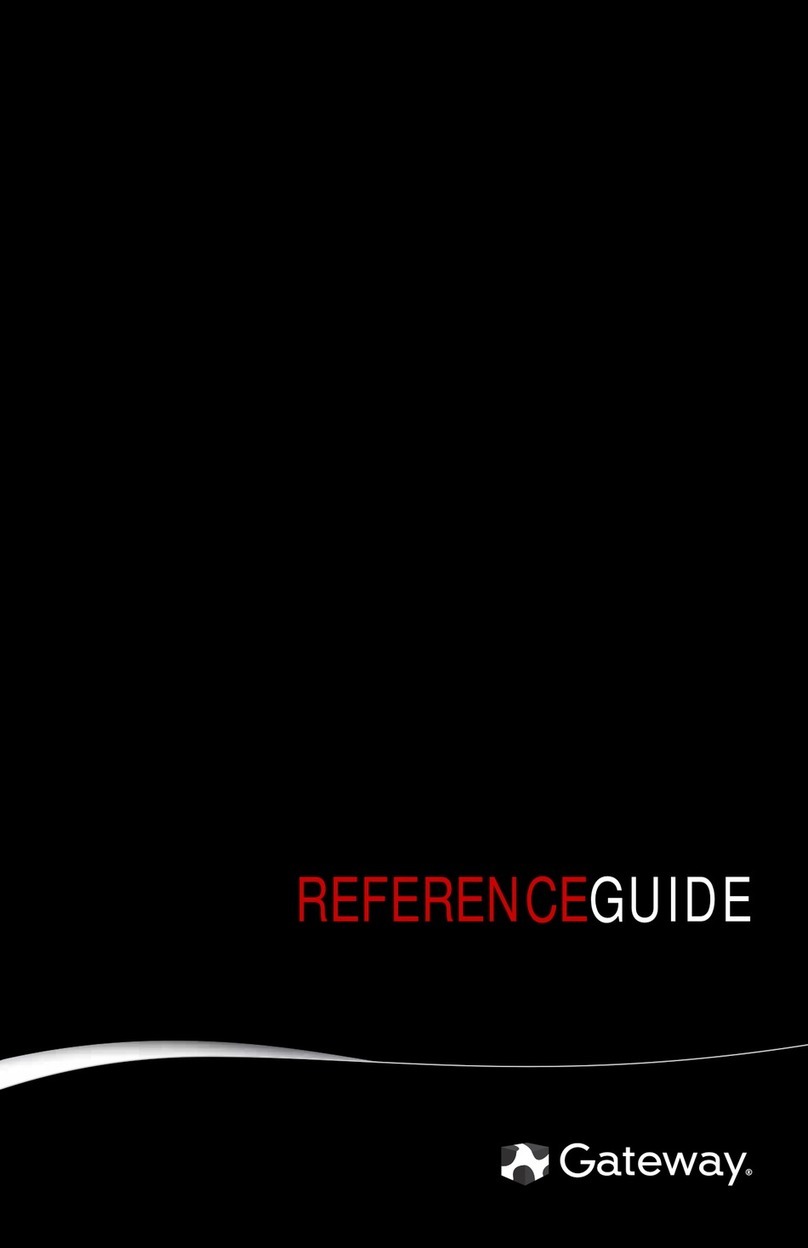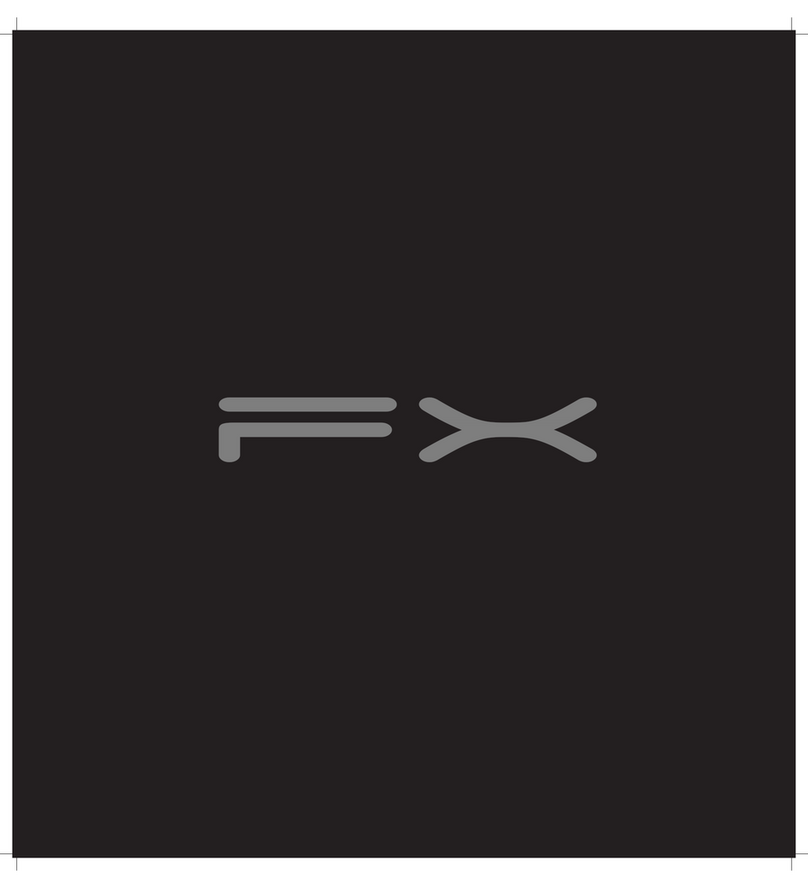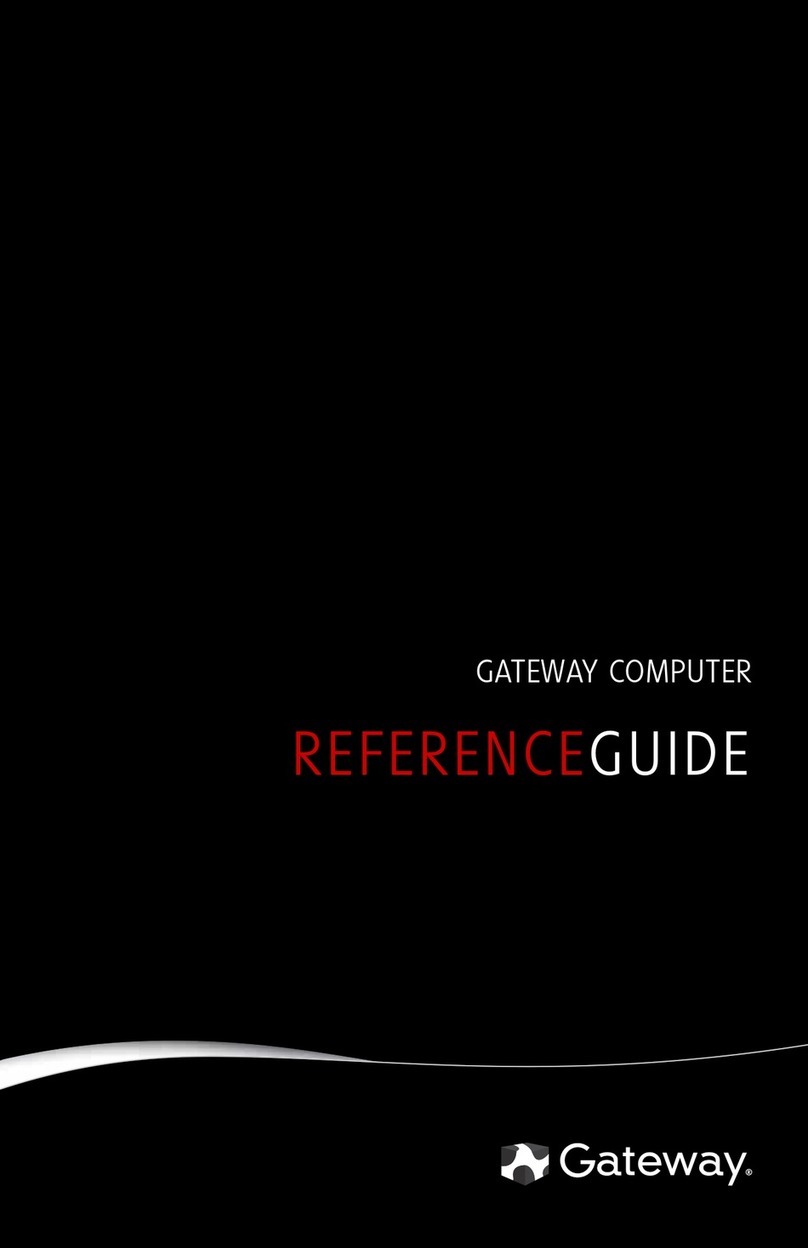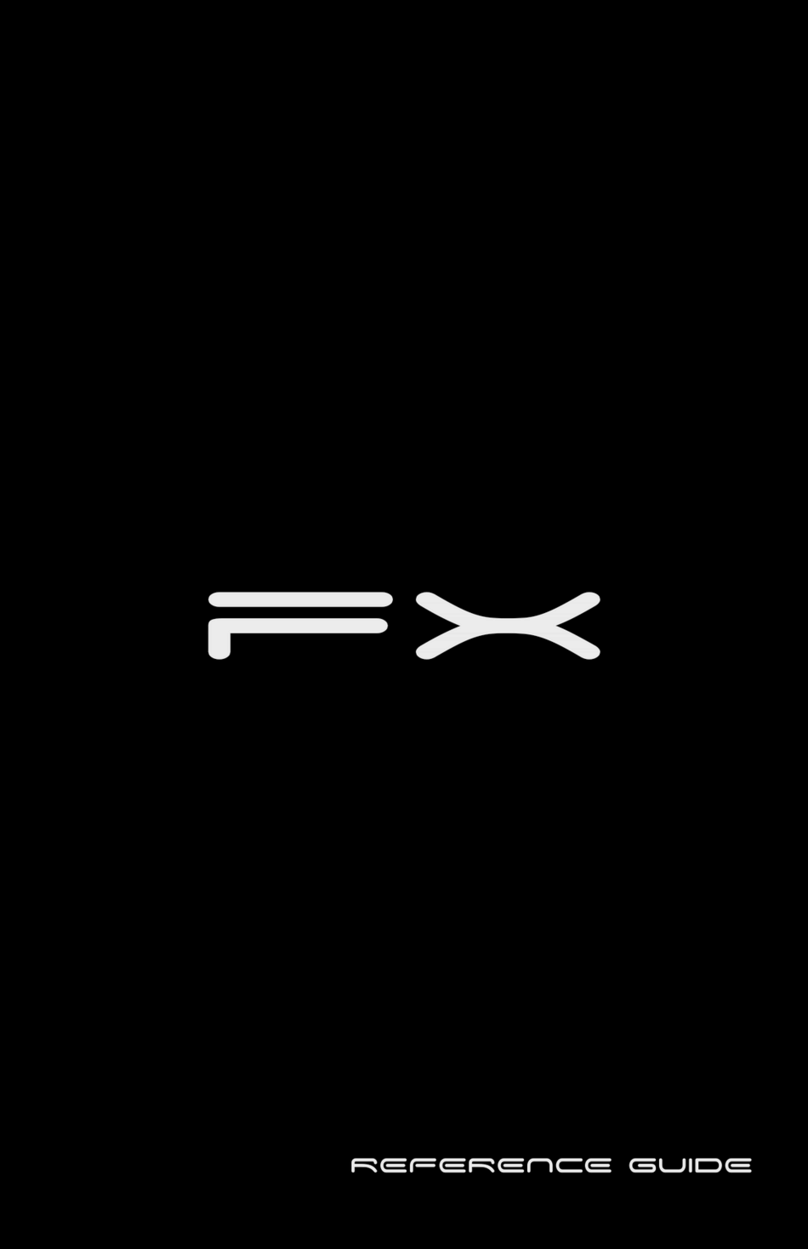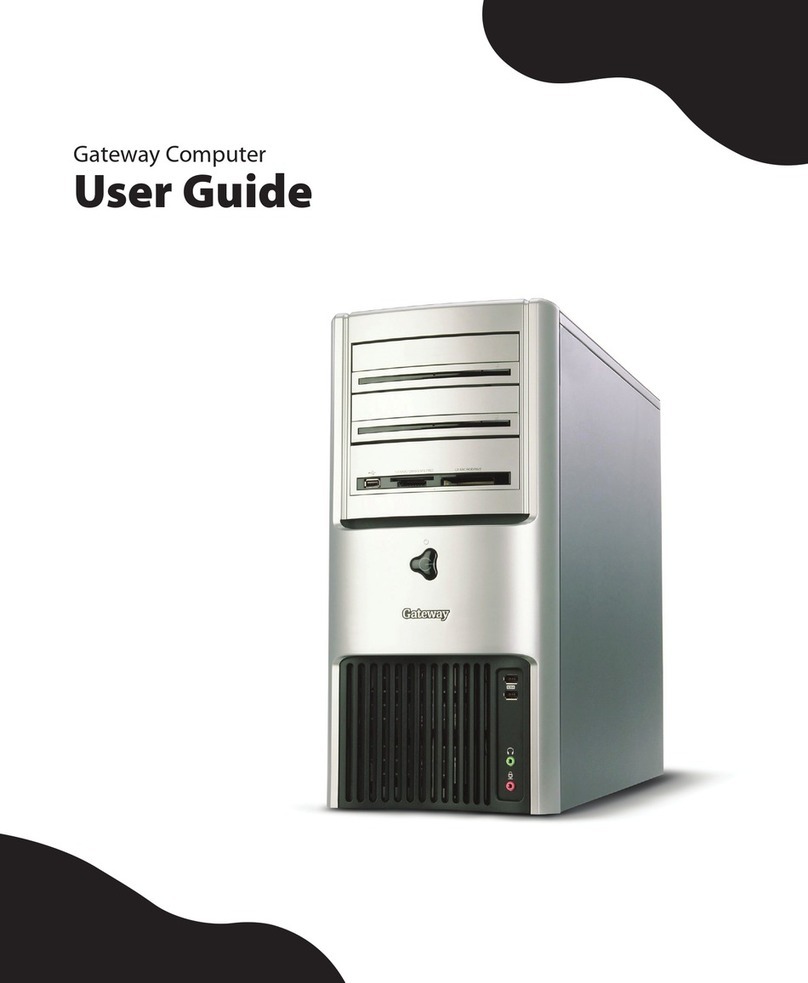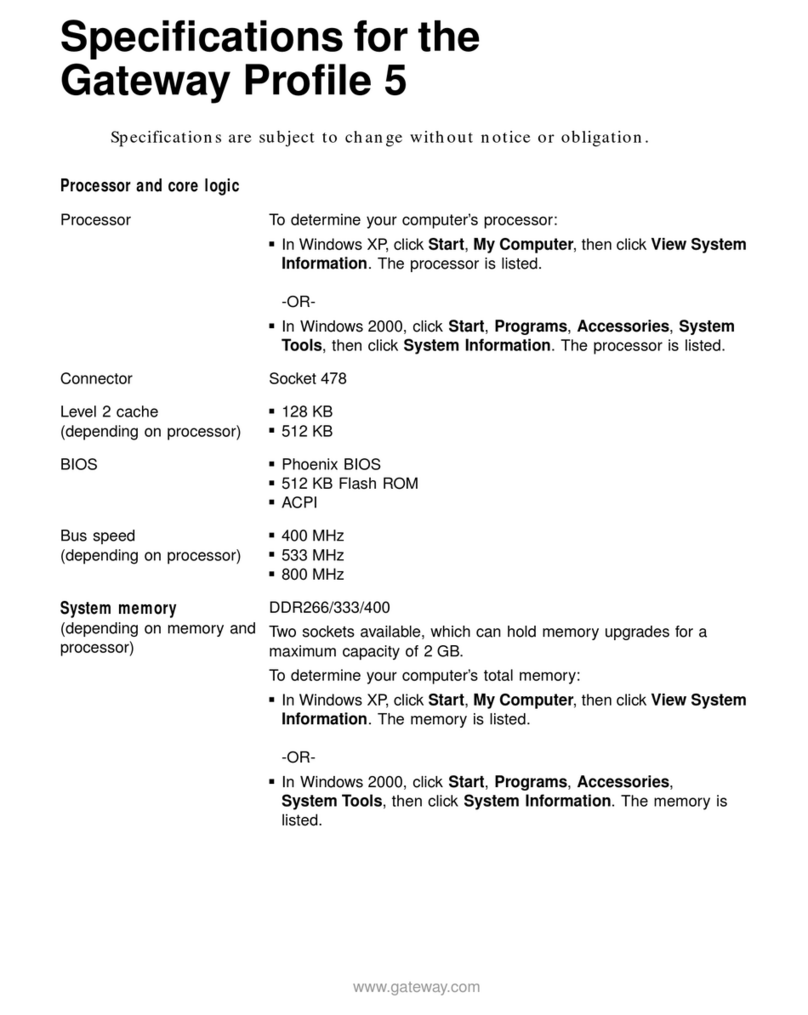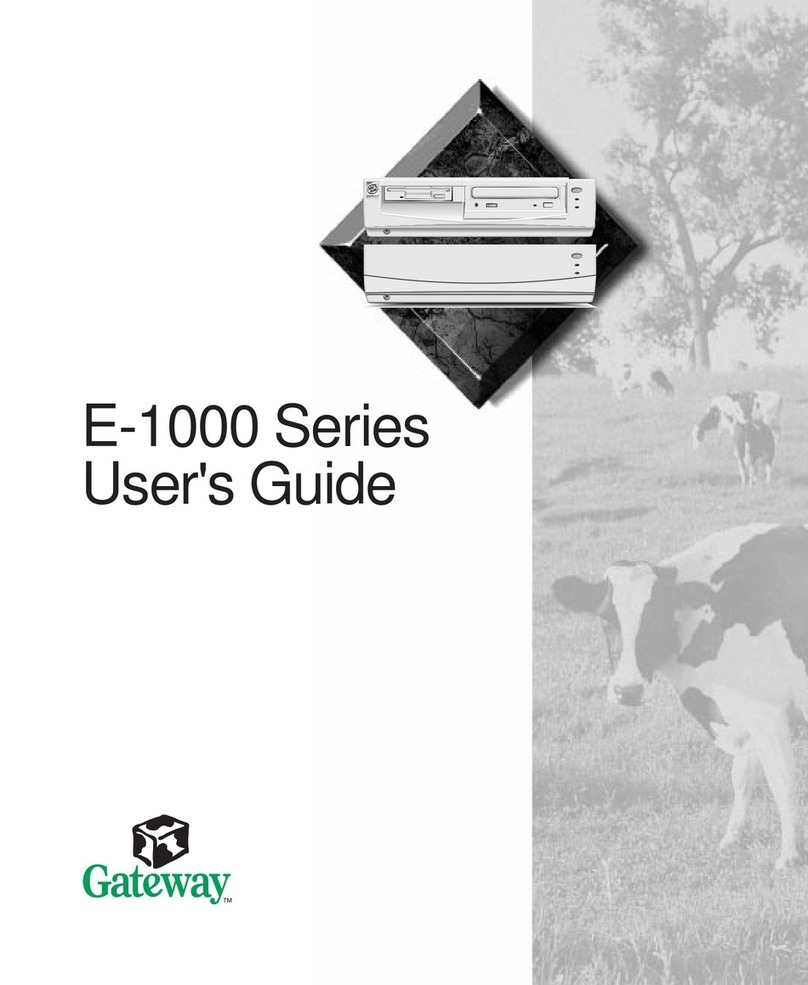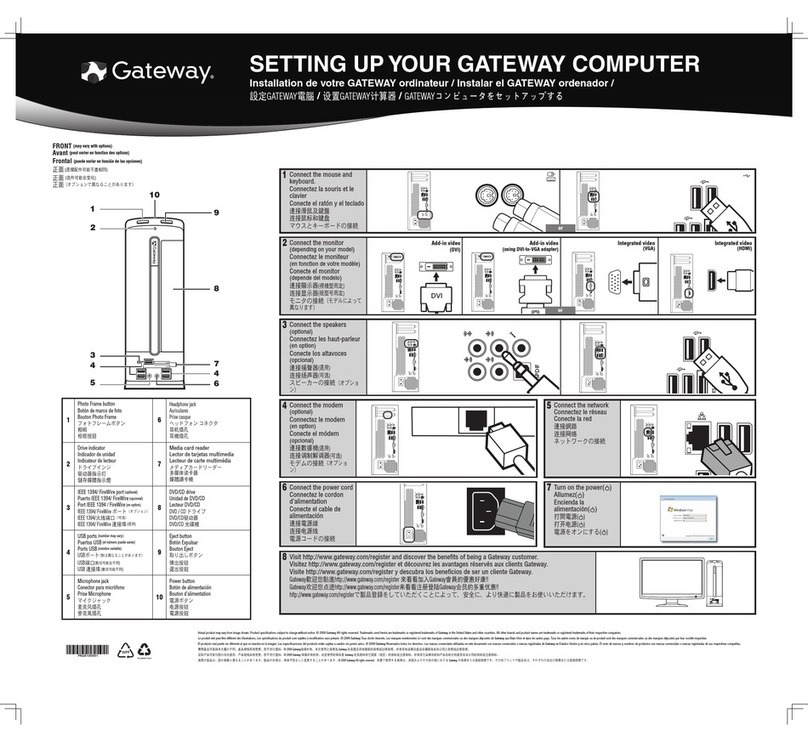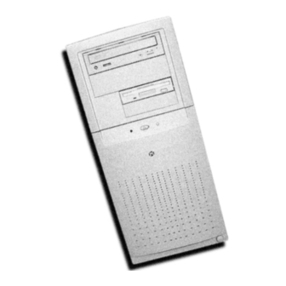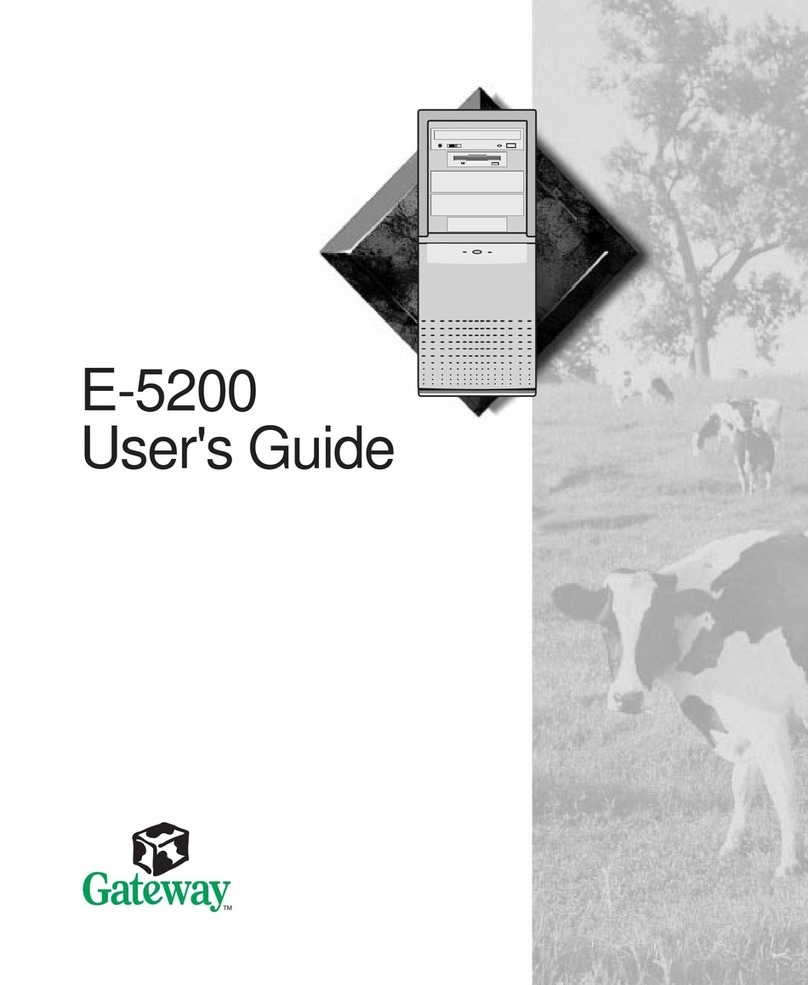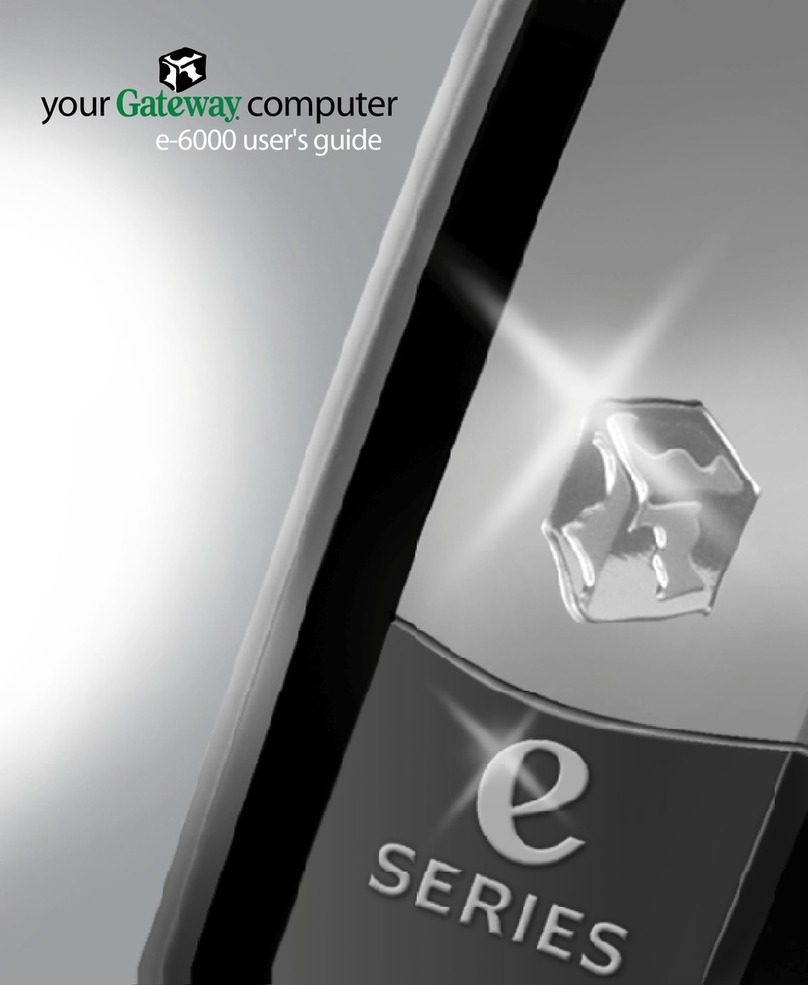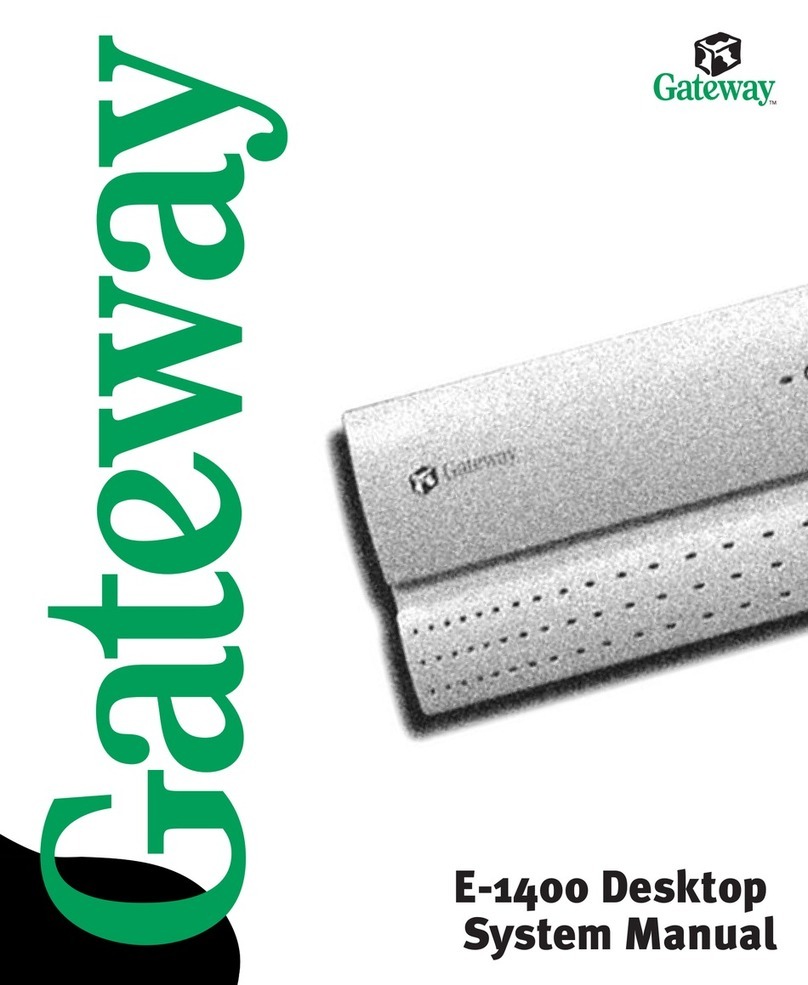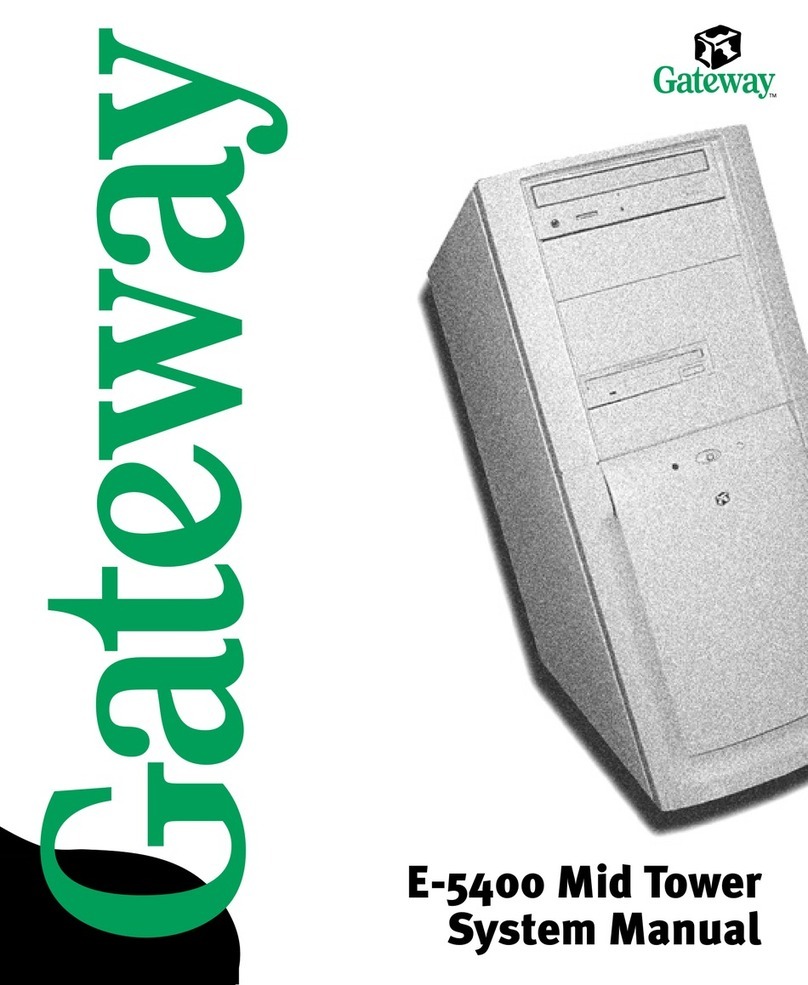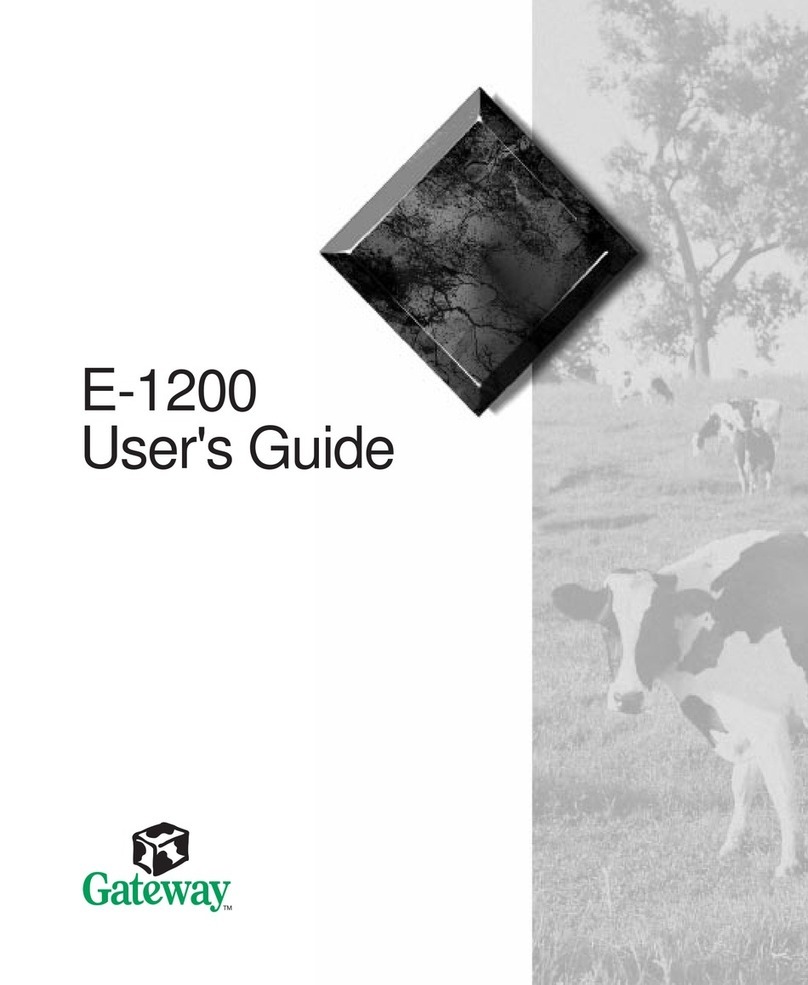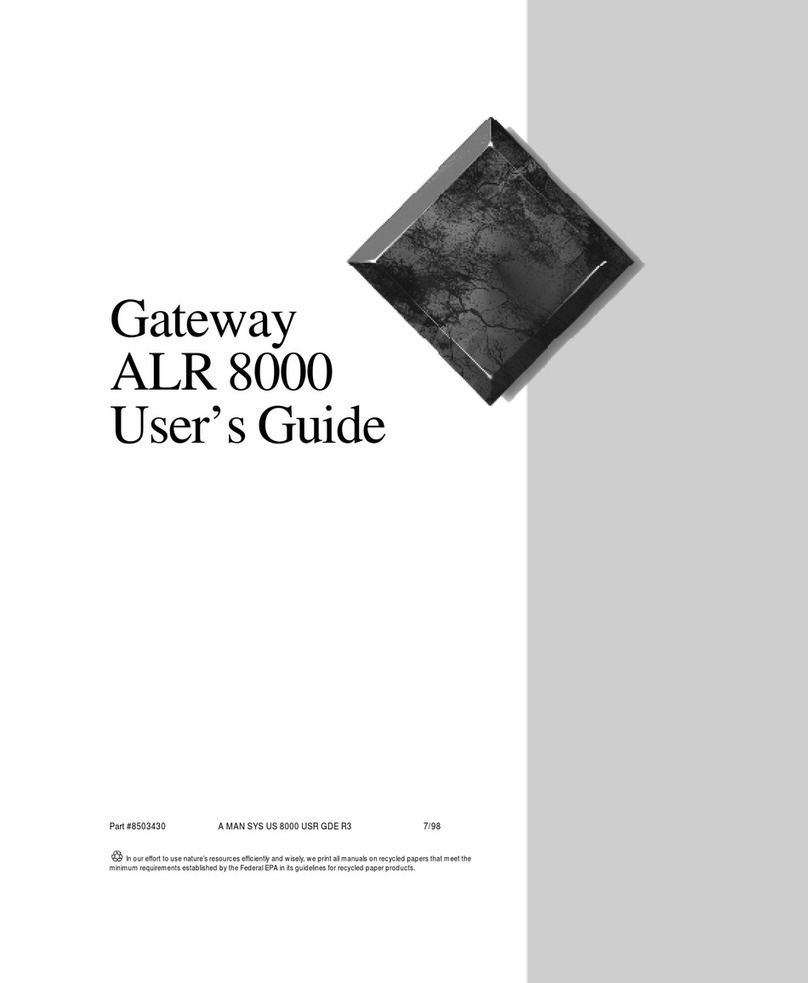GETTING TO KNOW YOUR GATEWAY COMPUTER Your Gateway computer is packed with many powerful features.
Icons and color coding help make setting up your computer as easy as possible.
otherwise
Integrated video
(VGA)
otherwise
1
2
3
45
67
Connect the mouse and keyboard
If you have a wireless mouse or keyboard,
follow the information that came with the
mouse and keyboard.
Connect the network(optional)
Connect the network (RJ45) cable to
the Ethernet jack.
Connect the power cord
Connect the power cable to the
computer, then plug it into a
power supply.To protect your
system from power fluctuations,
use a surge protector.
WARNING: To protect your computer
during electrical storms, unplug the
power cord and the modem and
network cables.
Turn on the power ( )
Turn on the monitor and
computer. Follow the Windows
setup screen instructions.
IMPORTANT: Connect devices, such
as a printer or scanner, after you
complete the Windows setup.
Follow the instructions that came
with the device.
Connect the monitor
(depending on your model)
If available, connect to Add-in video (DVI or
VGA), otherwise connect to Integrated
video (VGA).
Connect the speakers
(optional)
USB-powered speakers, see USB
steps. All other speakers, see AC
steps.
USB Powered:
1 Plug in the audio to the back of the
computer
2 Connect the USB plug to one
of your computer’s USB ports
Connect the modem
(optional)
Connect the modem cable to the
modem jack ( ) and the
telephone wall jack. You can
connect your telephone to the
Phone jack ( ).
Add-in video
(DVI or VGA)
AC step 1 AC step 2
AC step 3
USB-powered step 1 USB-powered step 2 AC-Powered:
1 Plug in the audio to
the back of the
computer
2 Plug in the round
barrel power
connector to
the back of the right
speaker
3 Plug in the wall
adapter to the power
outlet
Microphone jack
Headphone jack
USB ports
DVD/CD drive
Power button
Empty 5.25-inch drive bay
Diskette drive (optional)
IEEE 1394/FireWire™ports (optional: E6300/E6500;
standard: E6610)
Empty 3.5-inch
drive bay
BACK (may vary with options)
FRONT (may vary with options)
Power connector
Monitor port
(integrated)
USB ports
PS/2Mouse port
Headphone/front
speaker jack
Microphone jack
Case cover thumbscrew
Voltage switch
IEEE 1394/FireWire™
port (optional)
Serial port
PS/2 Keyboard port
Monitor port [add-in]
(optional)
If available, connect
monitor here
Telephone jack
(optional)
Cover release lever
Kensington™ lock slot
Network jack
Parallel port
S-Video jack (optional)
Modem jack (optional)
Audio in/side
speaker jack
Center/subwoofer
jack (optional)
Rear speaker
jack (optional) S/PDIF jack (optional)
Power connector
Coaxial audio jack
USB ports
PS/2Mouse port
Headphone/front
speaker jack
Microphone jack
Case cover
thumbscrew
Voltage switch
IEEE 1394/
FireWire™ port
Serial port
PS/2 Keyboard port
Monitor port [add-in]
Telephone jack
(optional)
Cover release lever
Kensington™ lock slot
Network jack
Parallel port
Modem jack
(optional)
Audio in/side
speaker jack
Center/subwoofer
jack
Rear speaker
jack S/PDIF jack