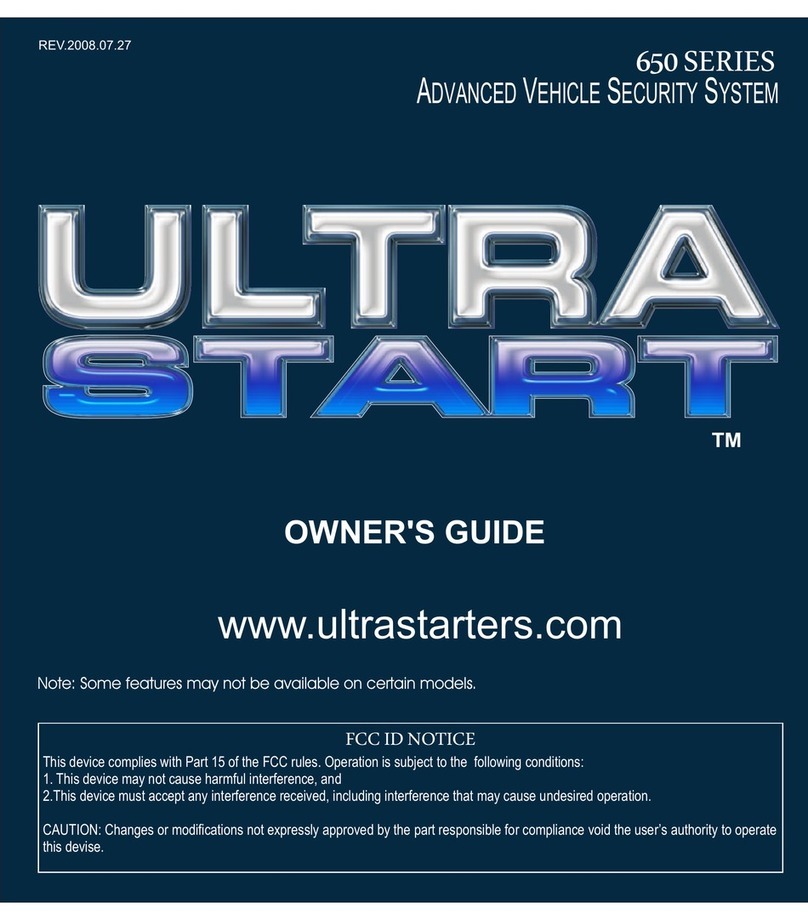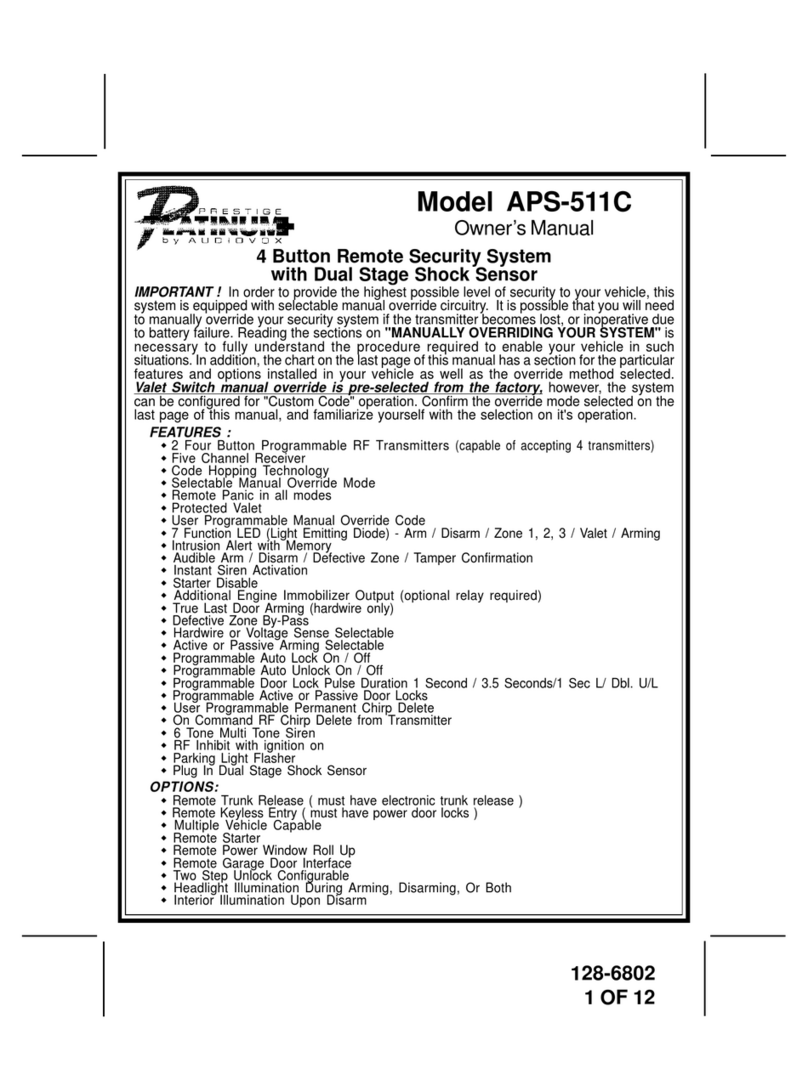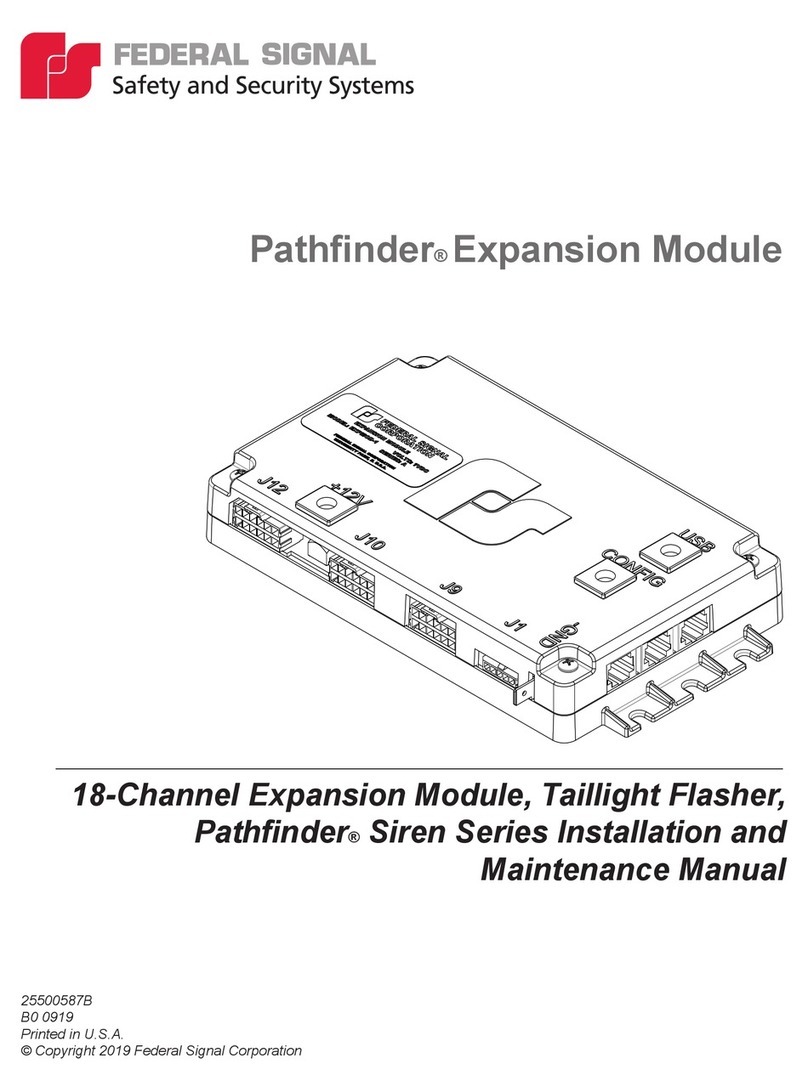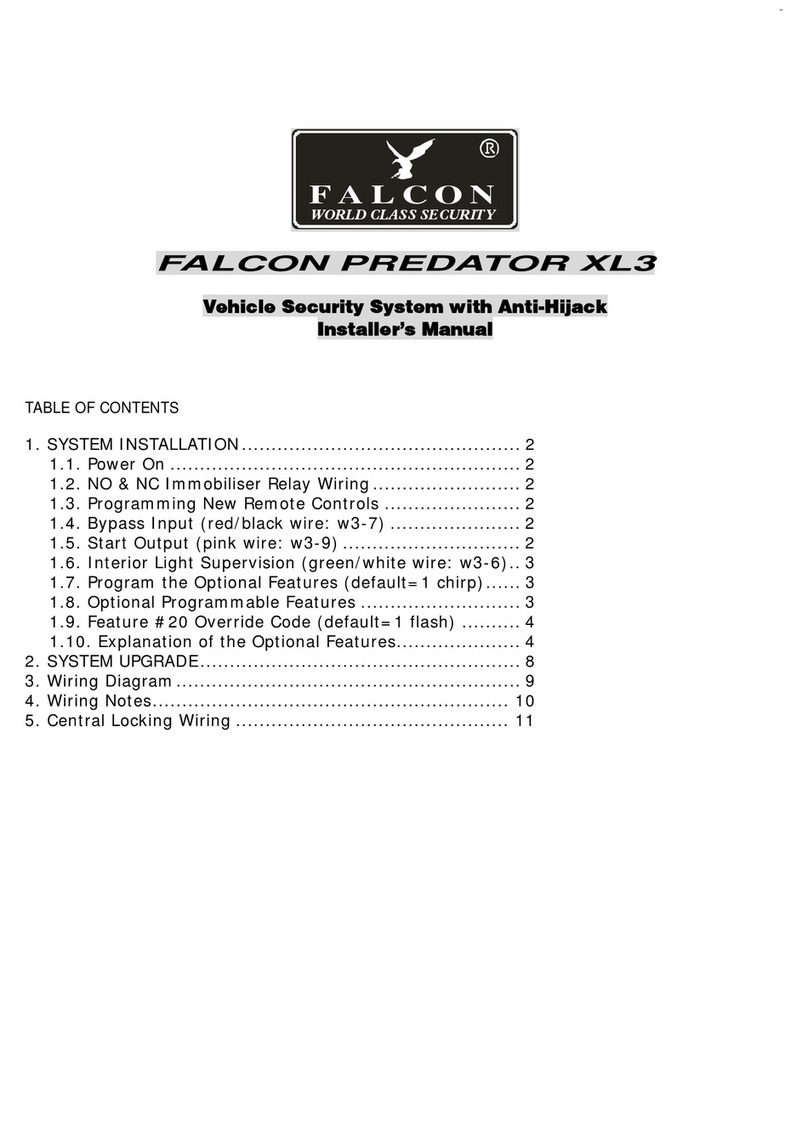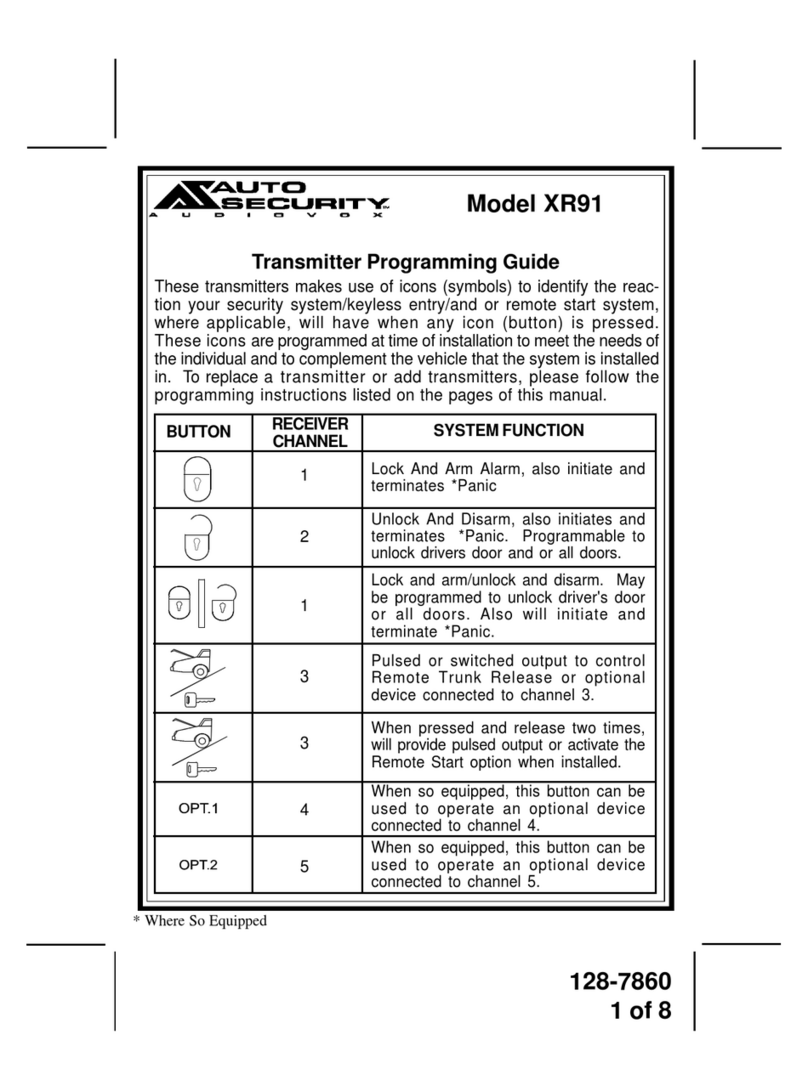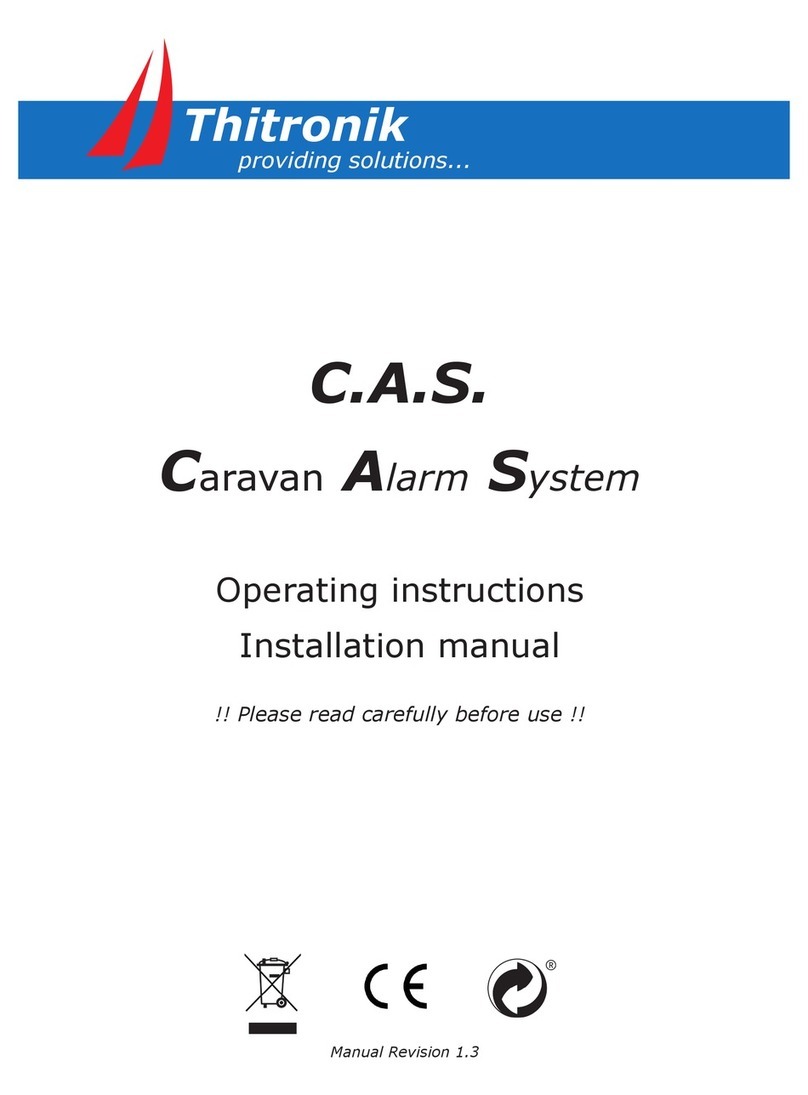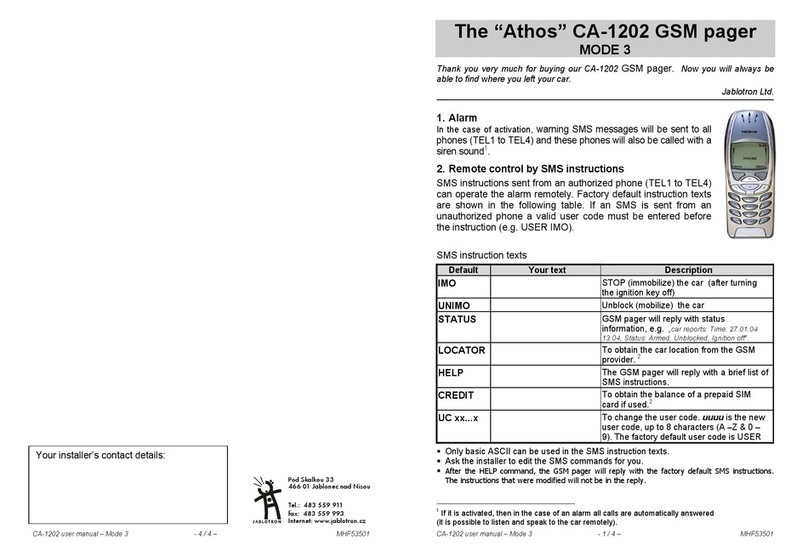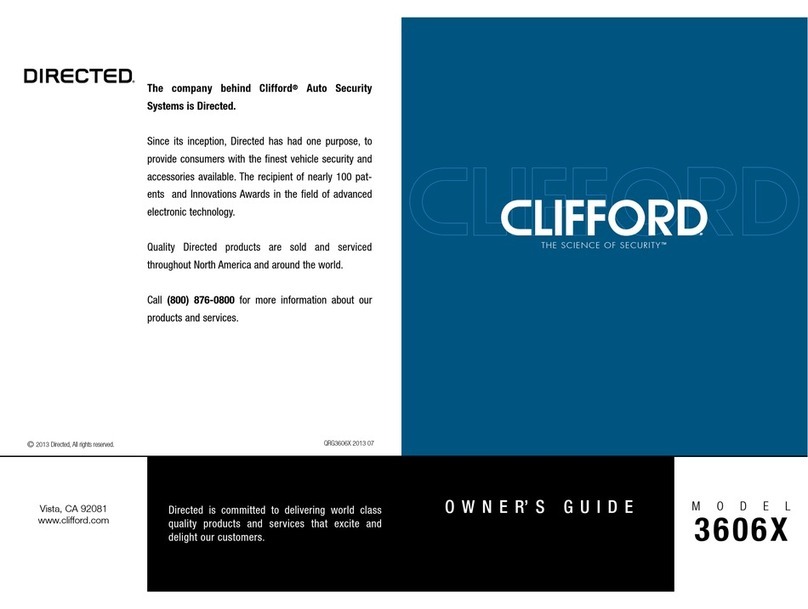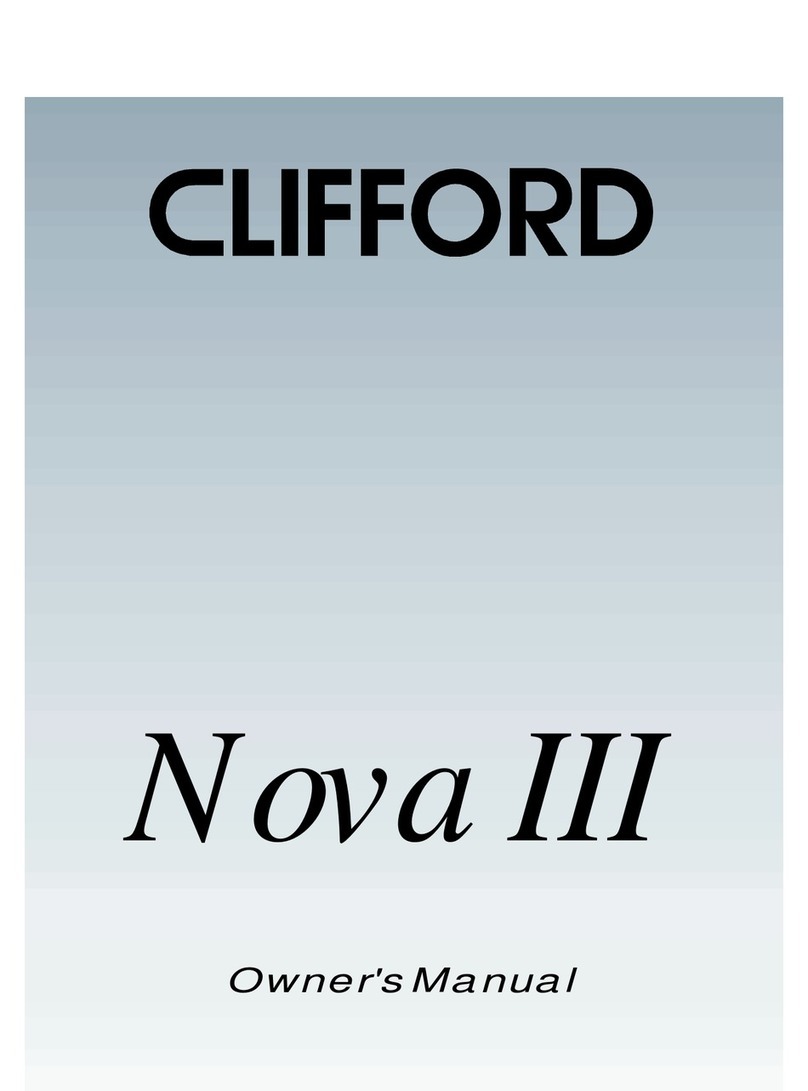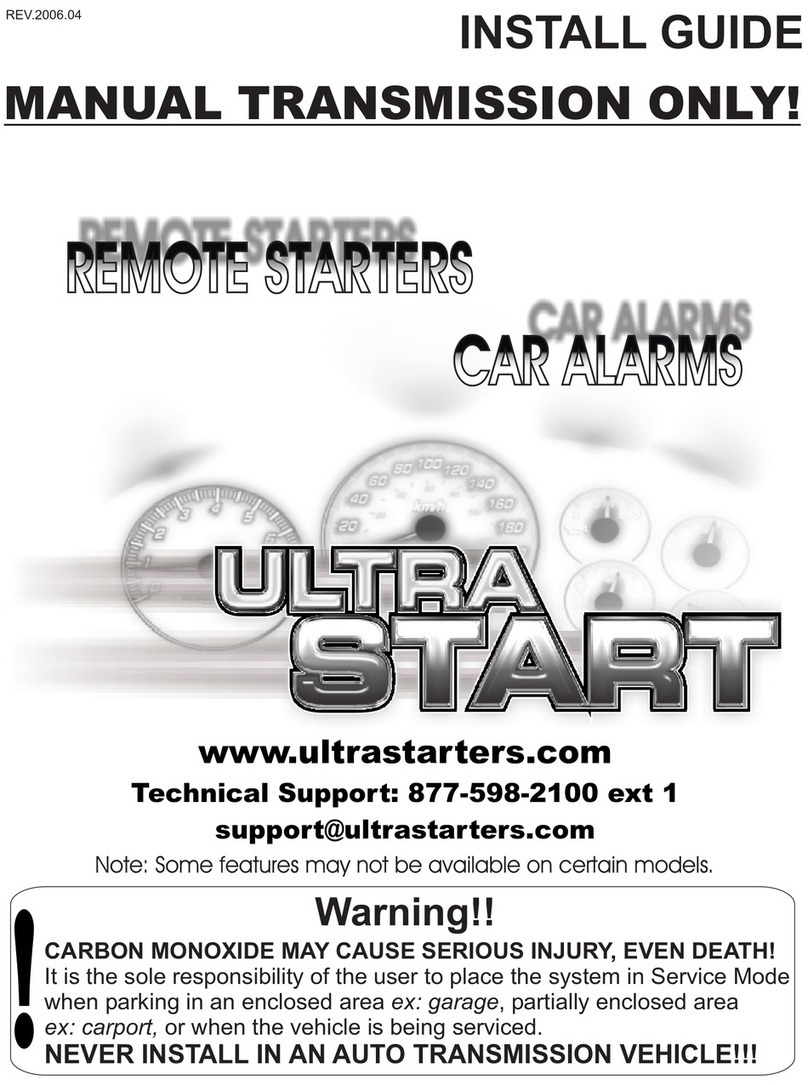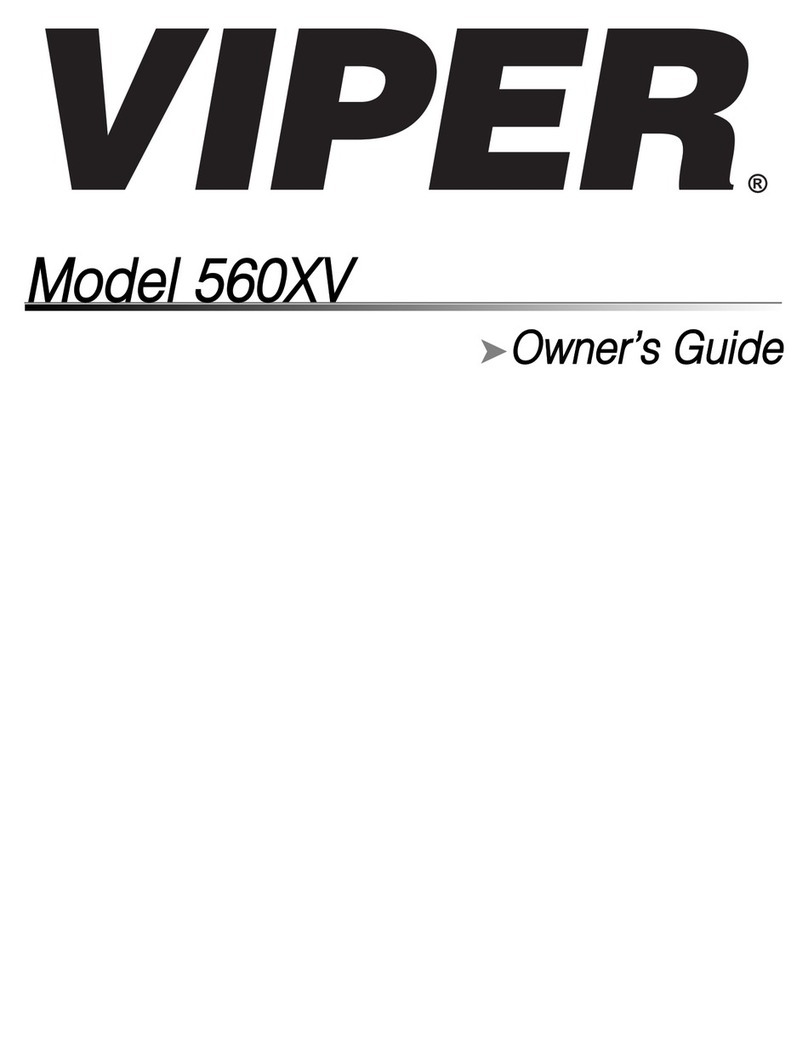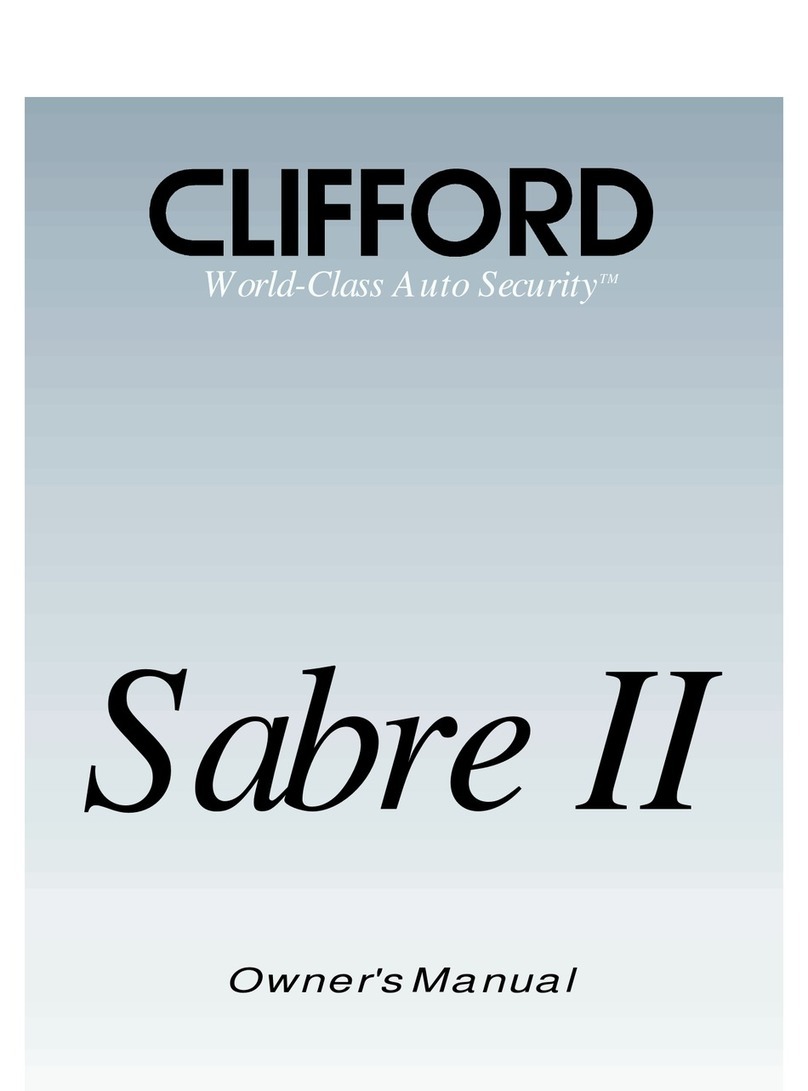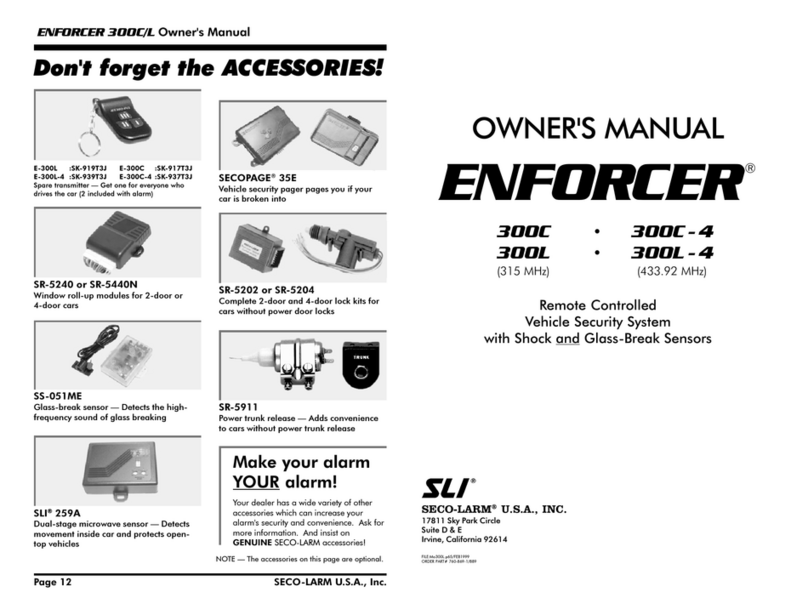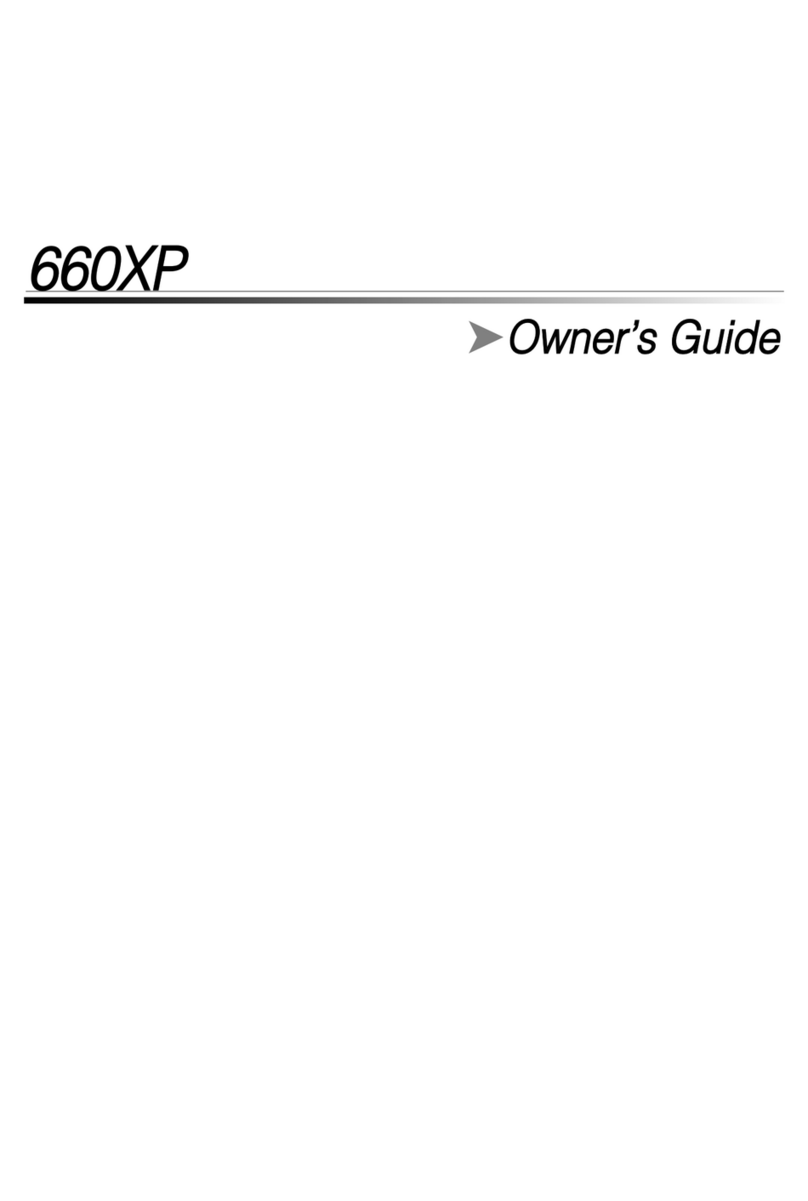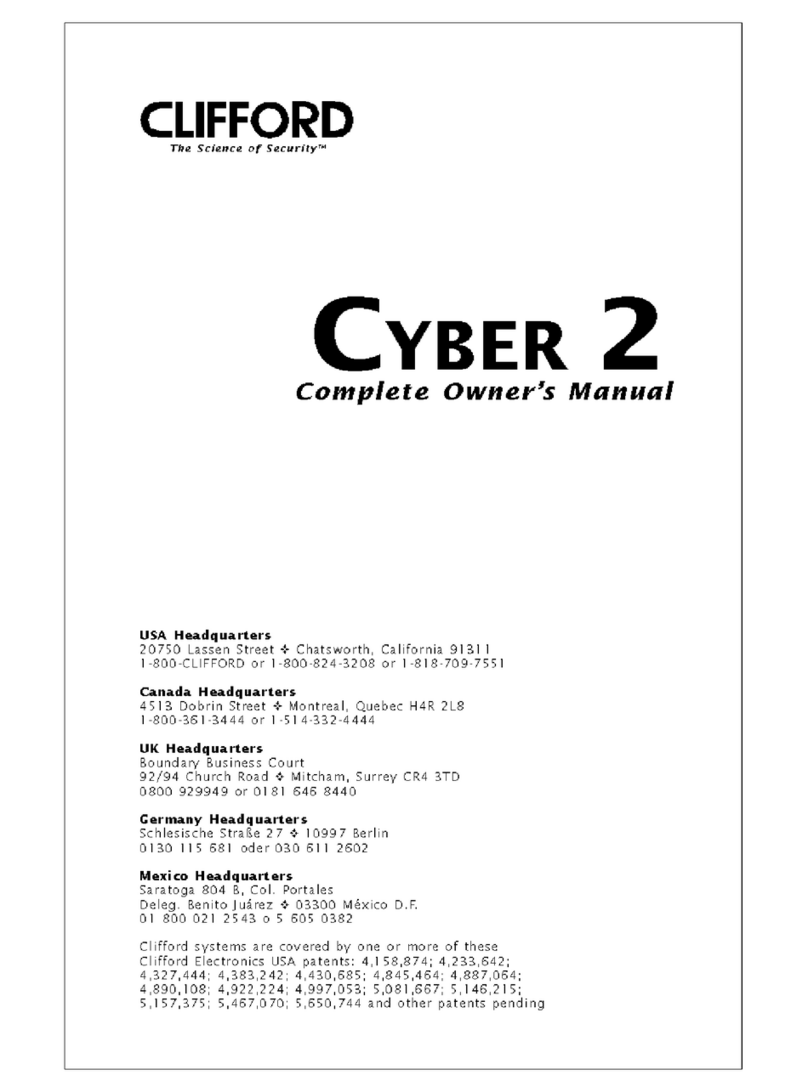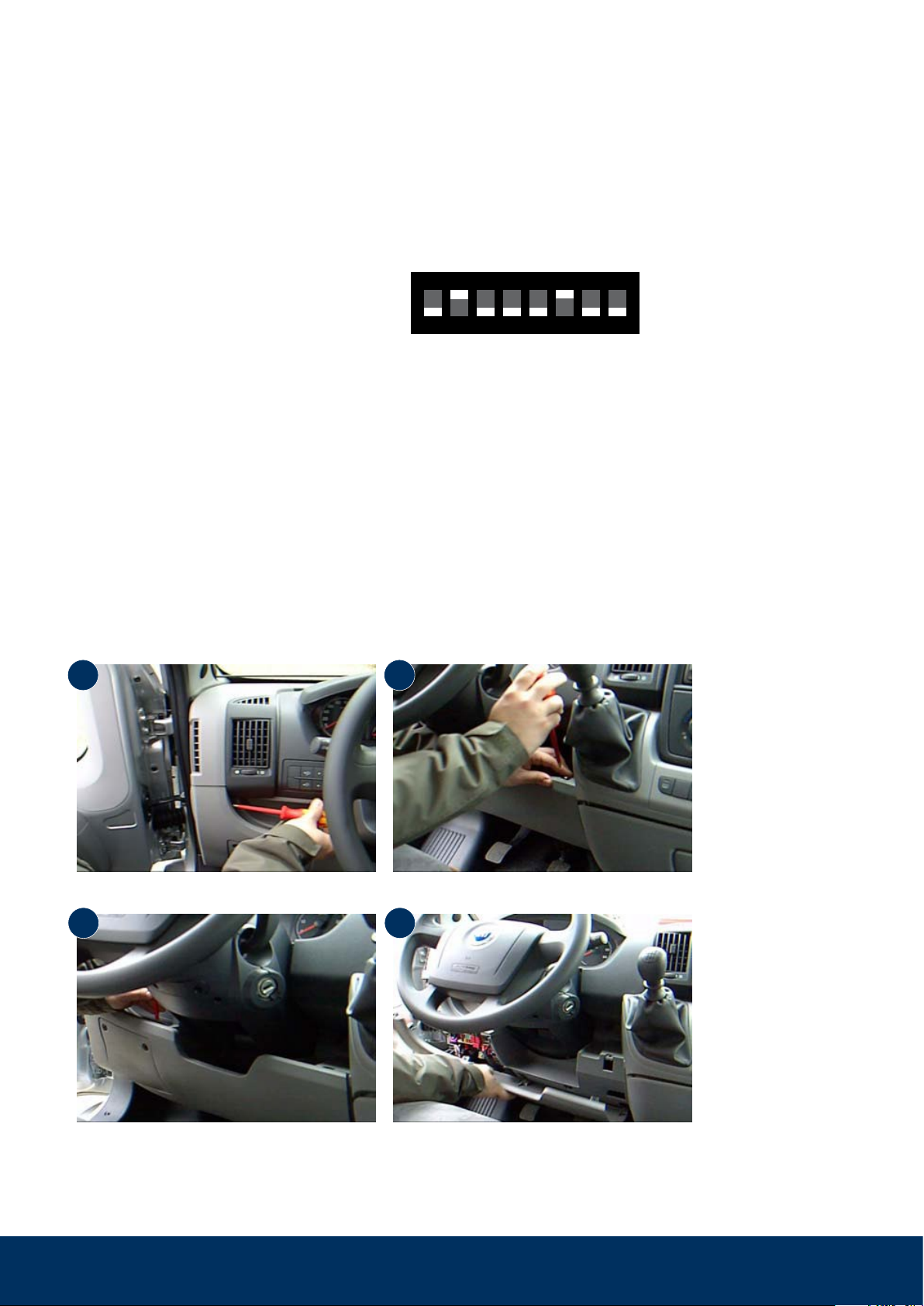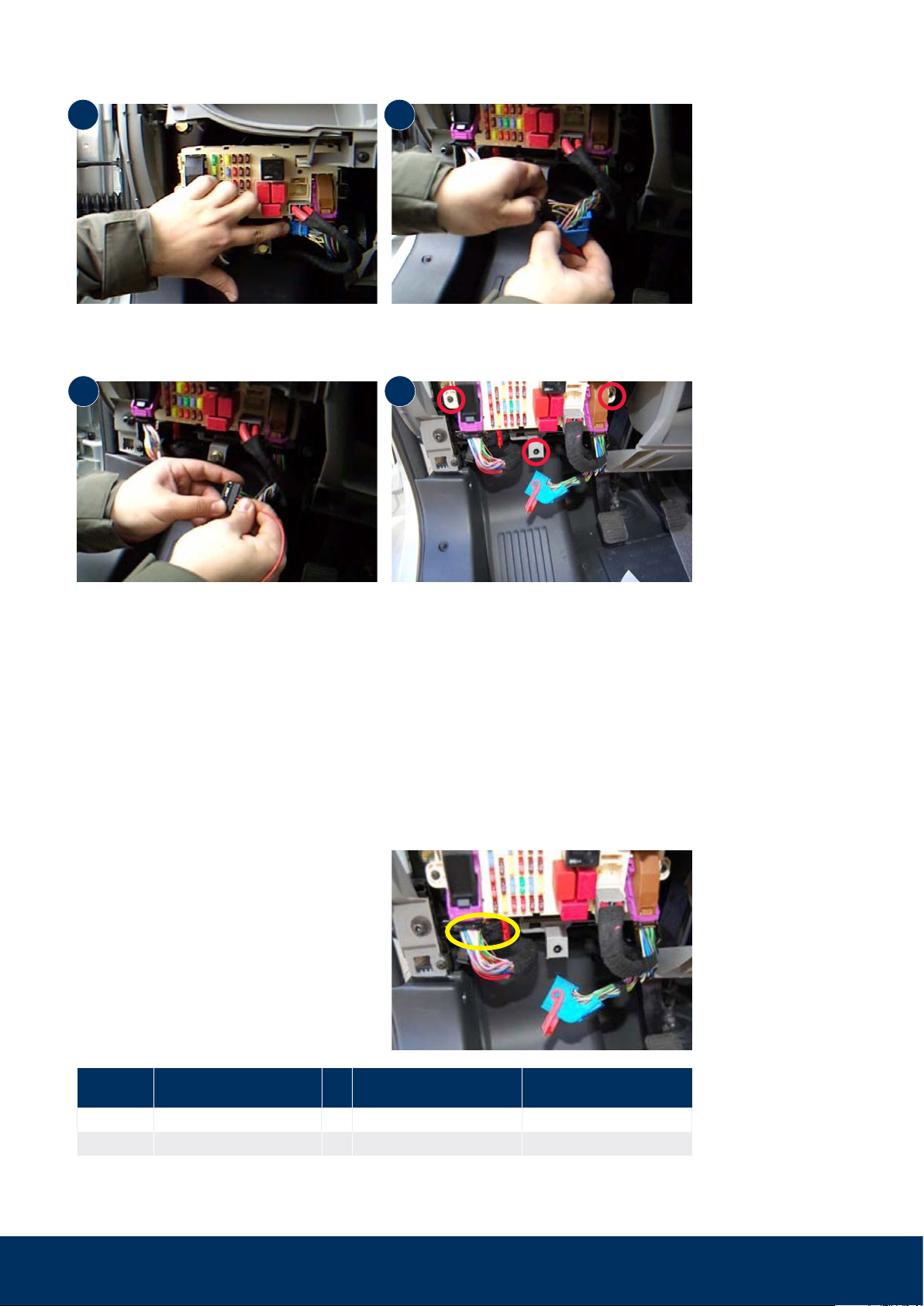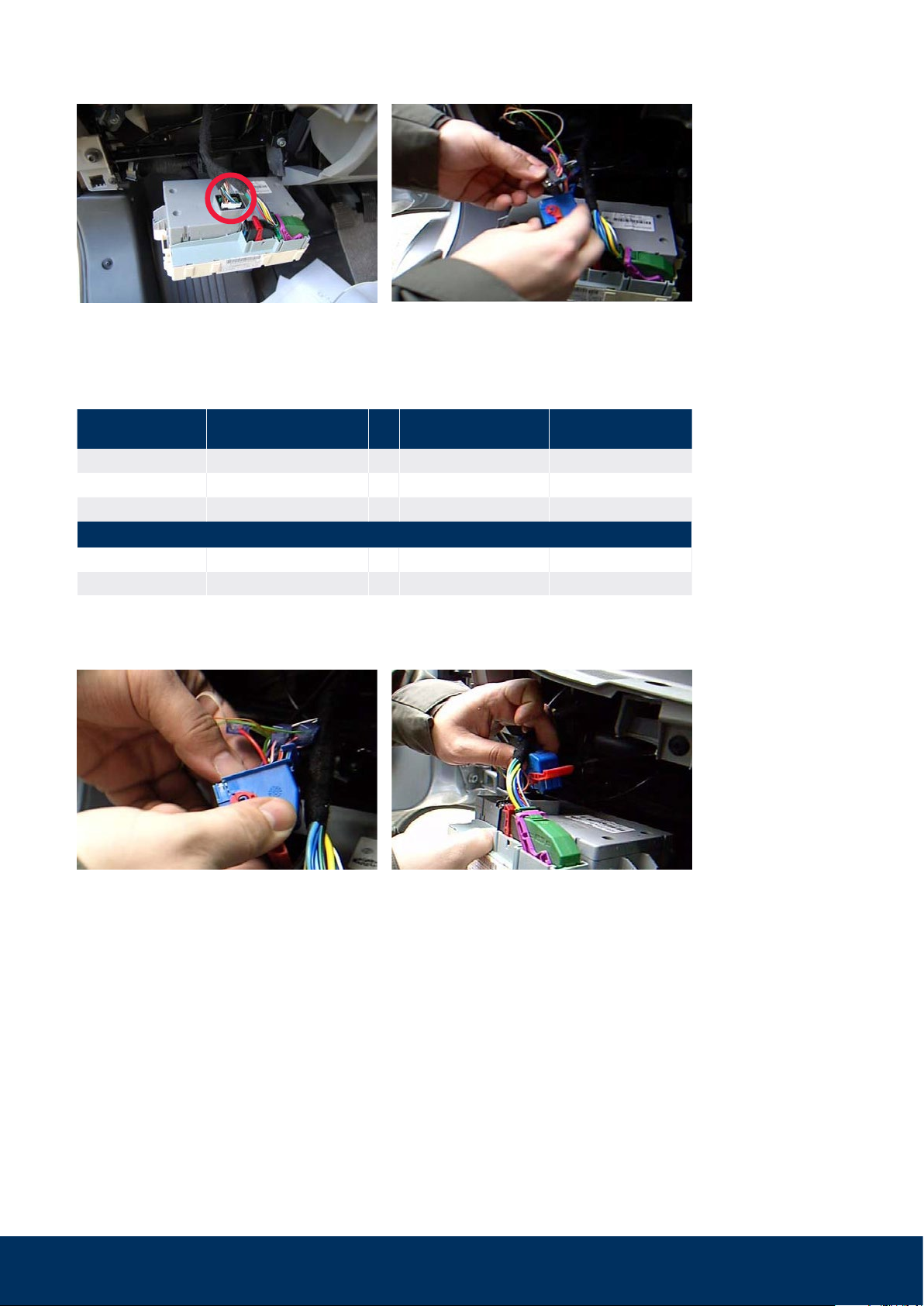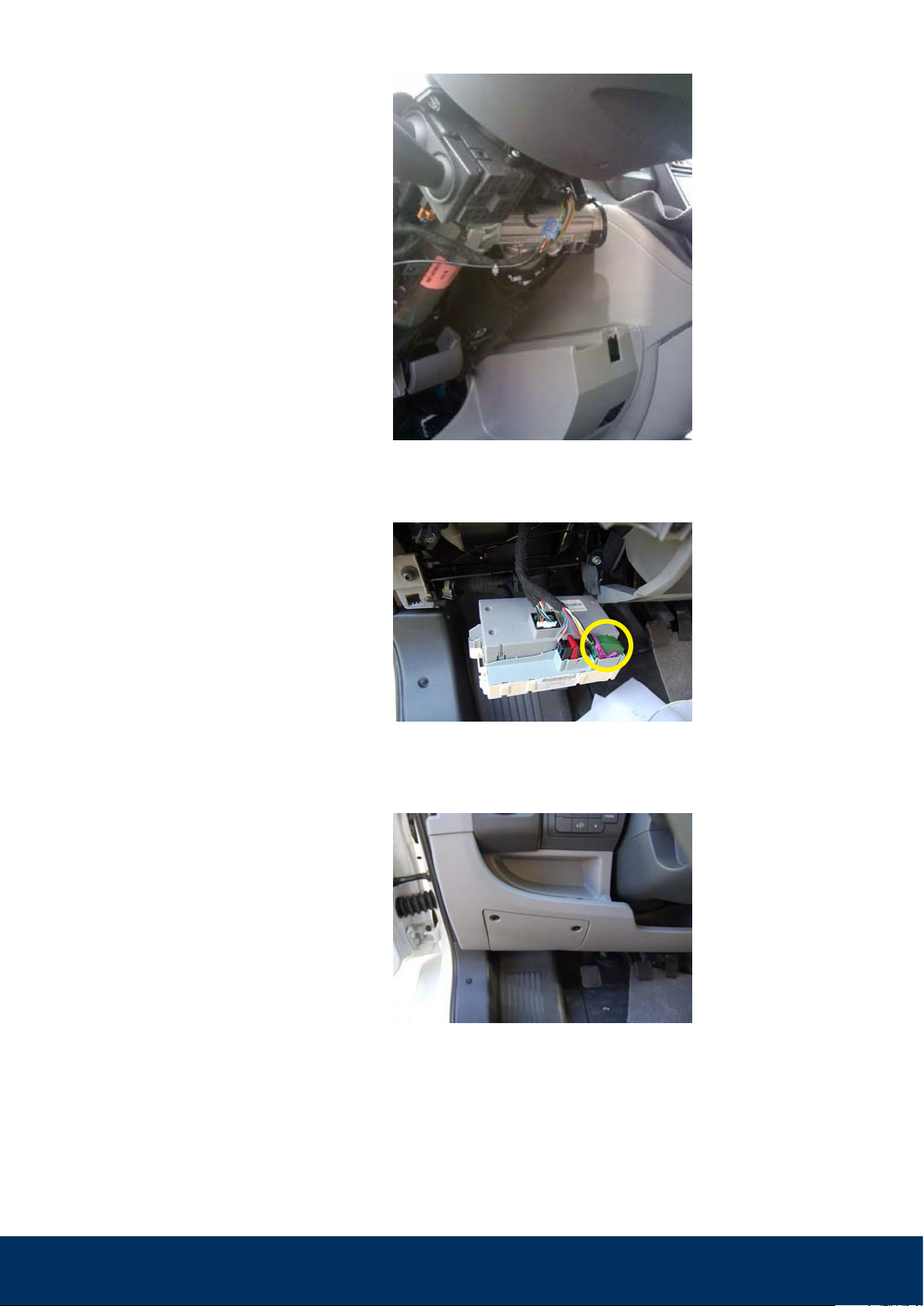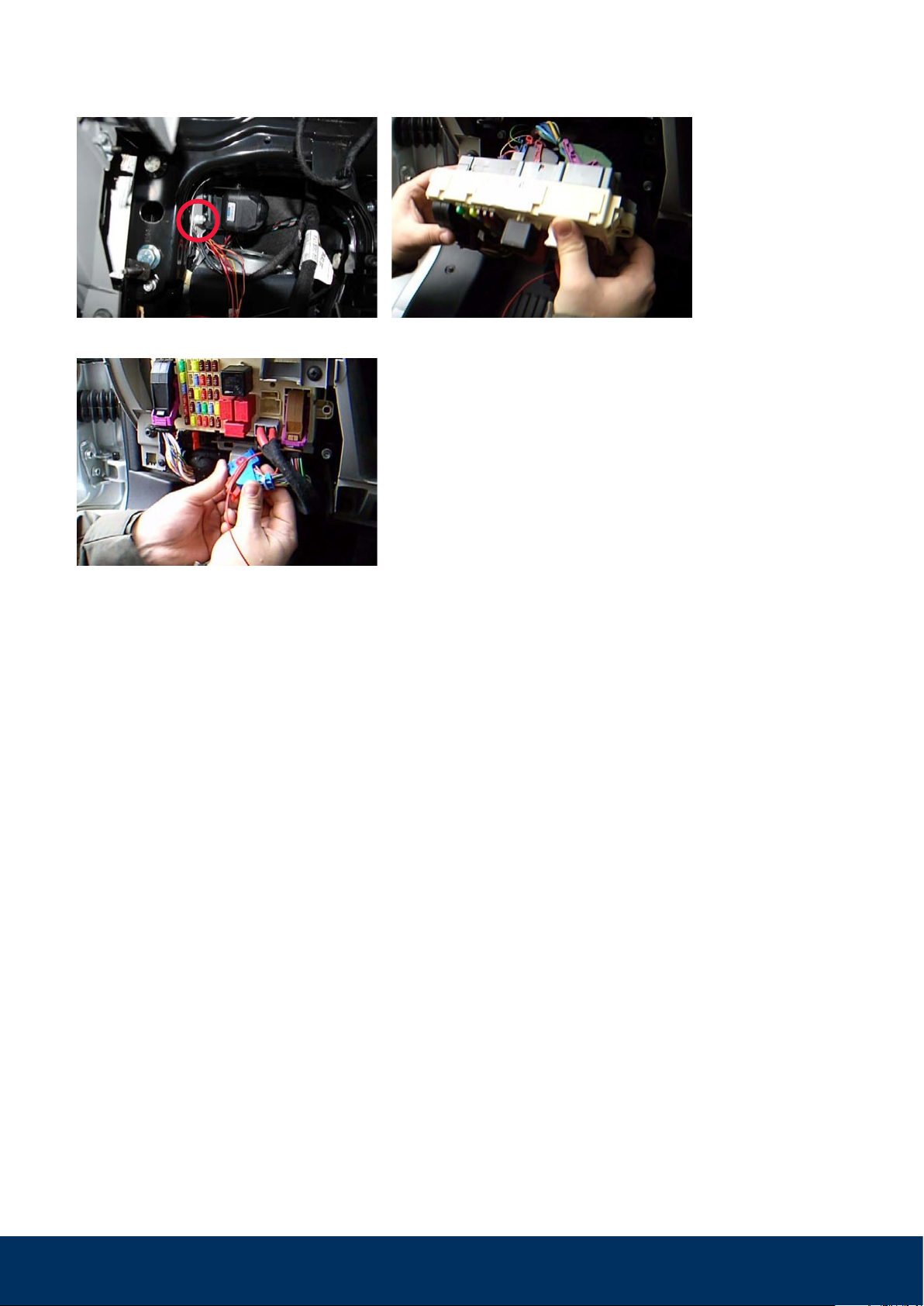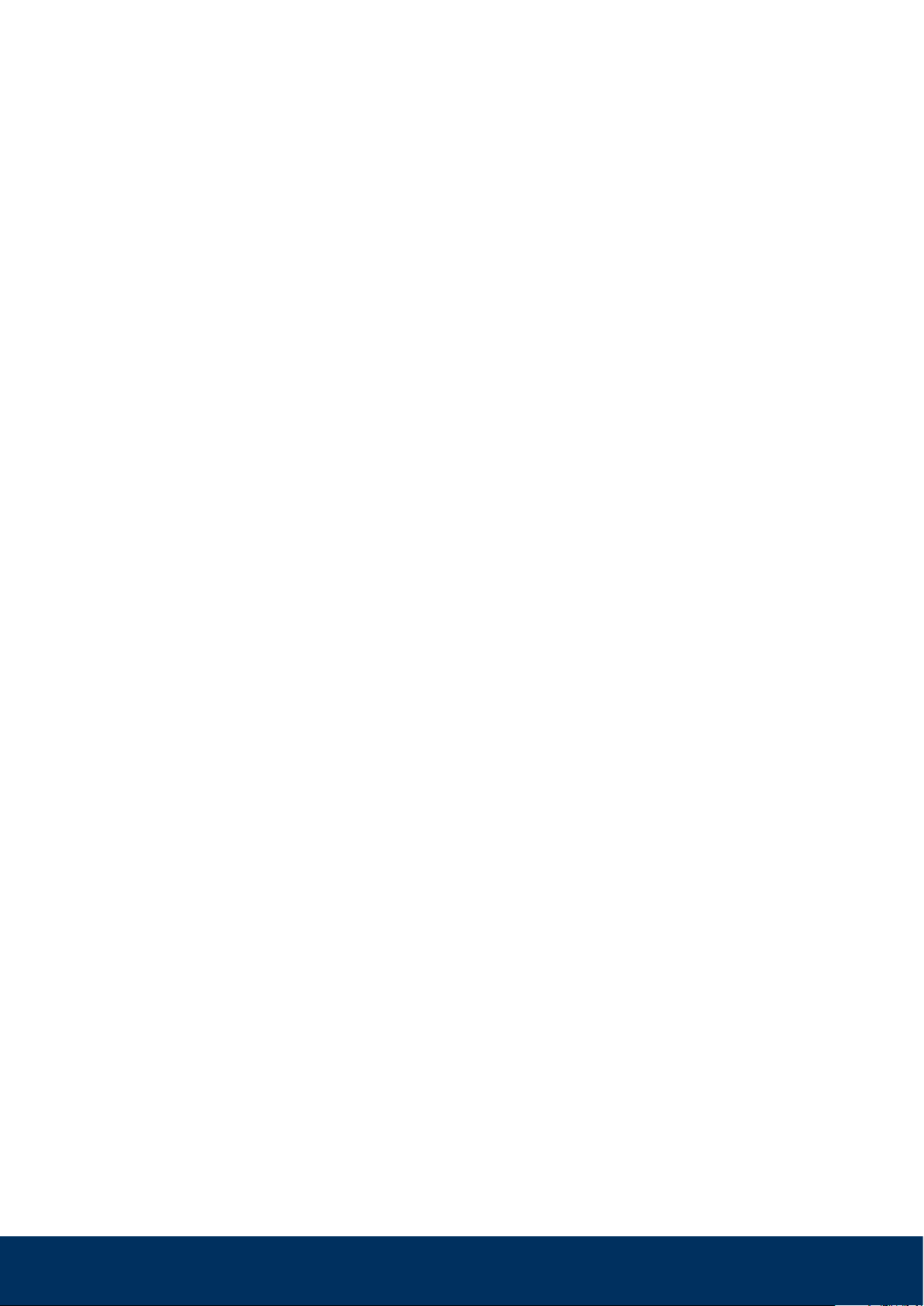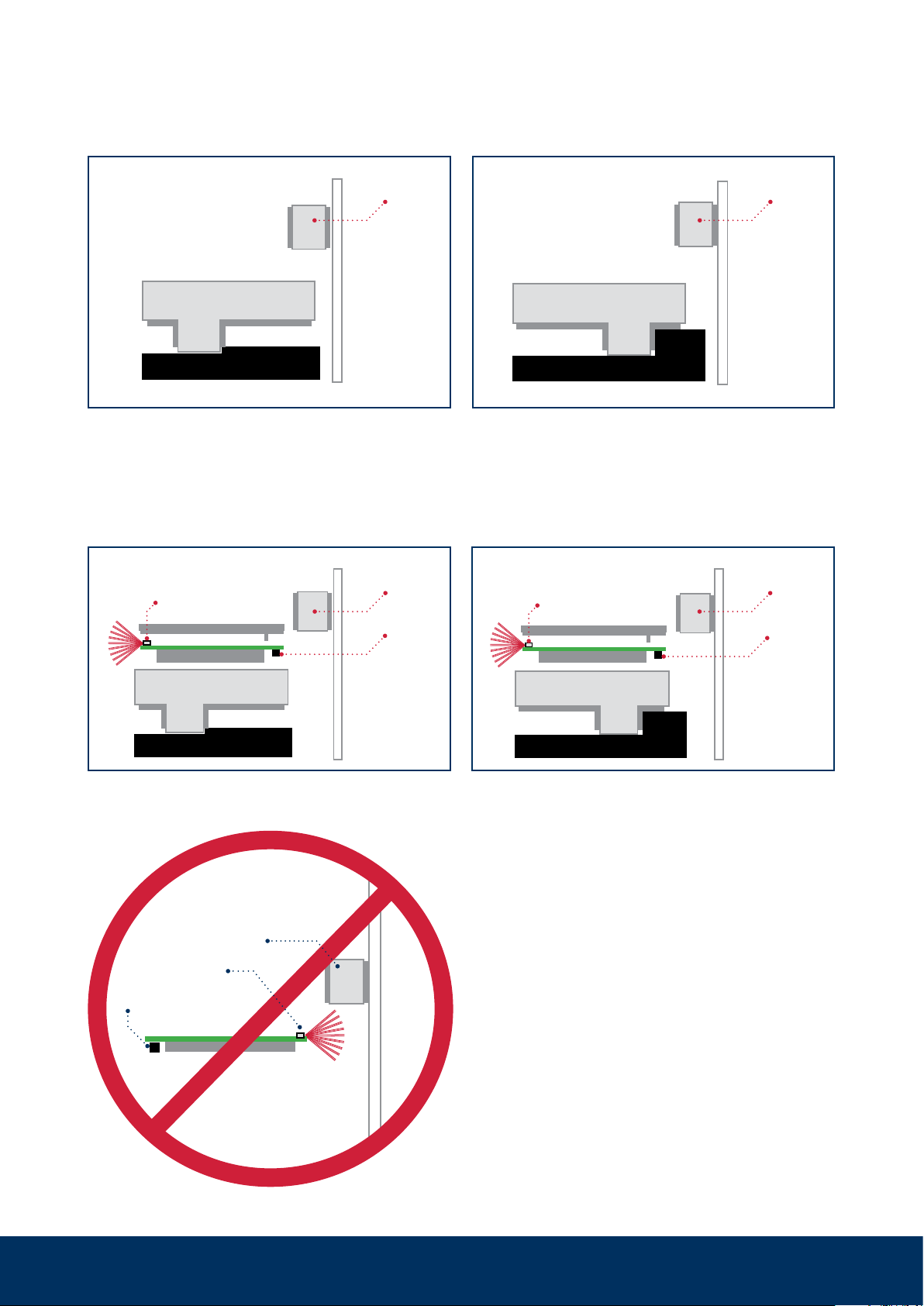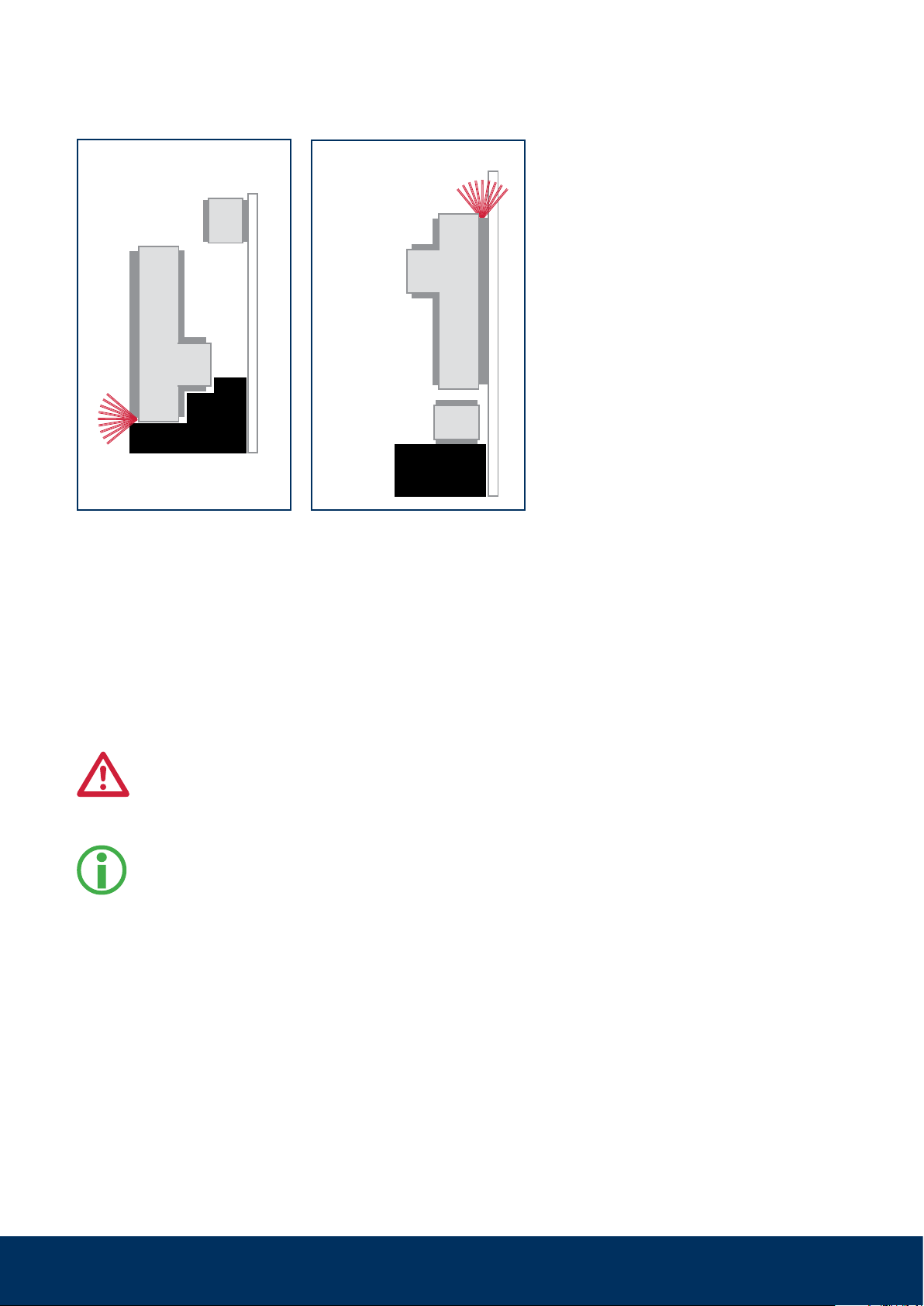WiPro III + safe.lock Installation Manual – Fiat Ducato X250, Euro 4
7
Step 9: Carry out a function test
1. The ‘lock’ button on the original vehicle
remote control arms the system.
After installation it may be necessary
to lock and unlock several times until
the system responds as the CAN bus
data first has to be synchronised.
The central control unit acknowledg-
es the activation through a beep and
flashing of the direction indicators. The
status LED flashes.
If a door in the driver’s cab is open, the
vehicle is not locked (on-board func-
tion) and the system is not activated.
2. Trigger the alarm by mechanically
opening the door on the driver’s side –
from the inside with the door handle or
from the outside by unlocking with the
mechanical key and opening the door.
3. The acoustic alarm sounds for approx.
30 seconds. The visual alarm lasts ap-
prox. 180 seconds.
4. The ‘unlock’ button disarms the system
or interrupts the alarm.
Signals during arming
If a series of short beeps is emitted during
locking, one of the taught-in magnetic
contacts is open. However, the system is
armed anyway.
Possible faults
Error
:
The system does not respond to the com-
mands from the wireless key, but emits a
beep when the power supply is applied.
Solution
:
1. Check the CAN connection (white/or-
ange and violet/orange).
2. Briefly press the button on the circuit
board to activate the diagnostics mode.
If the wireless key is being operated or
a different operation is generating data
traffic on the CAN bus, this is indicated
through flickering of the green LED (left
LED). If no data traffic is indicated, the
bus is inactive or the connection has not
been executed correctly.
Error
:
The system does not respond to the
commands from the wireless key and does
not emit a beep when the power supply is
applied.
Solution
:
1. Check the power supply.
2. Is the correct pin on the front connec-
tor occupied?
3. Crimp connection executed correctly?
4. Ignition switched on? The system is
deactivated when the ignition is active.
5. Fuse F39 present and intact?
Error
:
Although all contacts are closed, an open
contact is signalled during arming.
Solution
:
1. Check the distance between the trans-
mitter and the magnet.
2. Open and close all contacts several
times and then arm again.
3. Open contact is still being signalled >
pull out the connector for the power
supply or remove F39 (with closed con-
tacts) > reconnect the power supply.