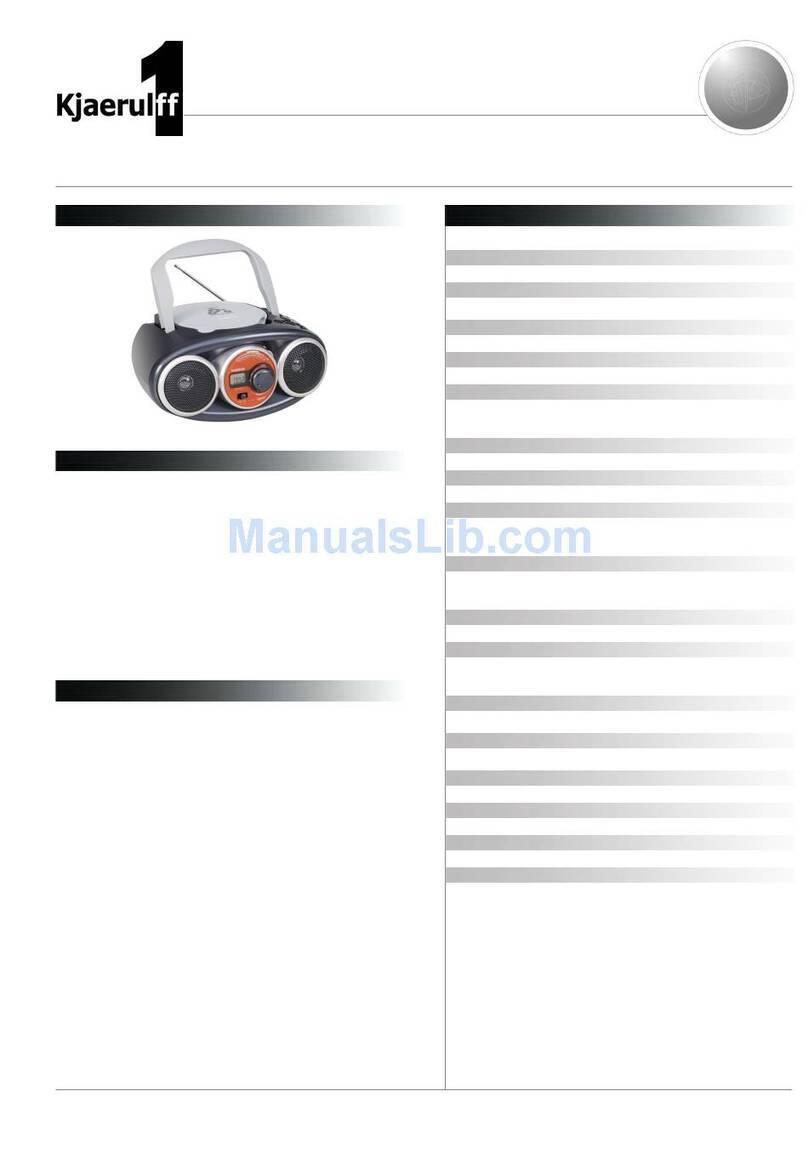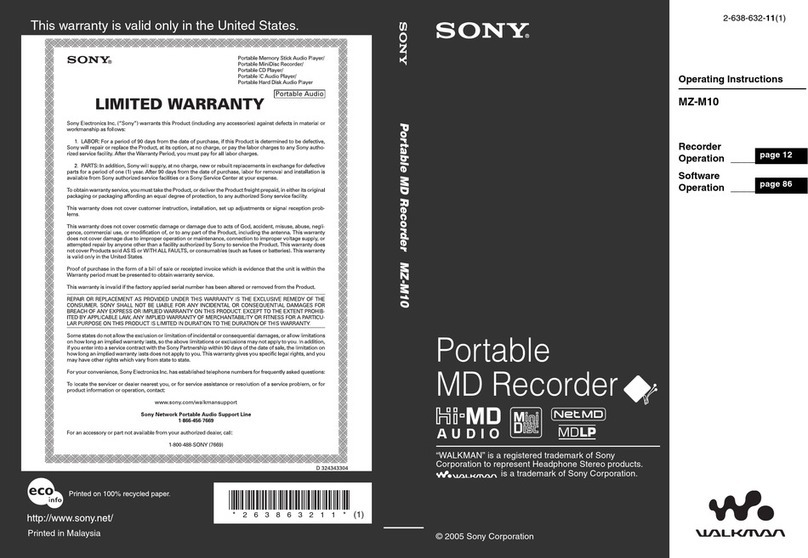EN
•Minimum distances around the apparatus
for sufficient ventilation.
•The ventilation should not be impeded by
covering the ventilation opening with items,
such as newspaper, table-cloths, curtains,
etc.
•The rating plate is located at the bottom
cabinet of apparatus.
Headset Safety
• Do not play your headset at high volume.
Hearing experts warn against extended
high-volume play.
• If you experience ringing in your ears,
reduce volume or discontinue use.
• You should use with extreme caution or
temporarily discontinue use in potentially
hazardous situations.
• Even if your headset is an open-air designed
to let you to hear outside sounds, do not
turn up the volume so high that you are
unable to hear what is around you.
Don’t Infringe
This product should only be used for the
purposes for which it is sold, that is,
entertainment, violating no copyright law. Any
attempts to use this product for unintended
purposes are unlawful and therefore not
condoned by Thomson.
10 cm
10 cm
10 cm
Front View
Side View
5 cm
10 cm
DBBS
PAUSE
EJECT
STOP
FWD
REW
PLAYREC
EQ
VOLUME
PLAYMODE SET
PLAY PAUSE
TRACK / TUNE STOP
BAND
ID3
P
CLOSE
O
N
/S
T
A
ND
B
Y
RA
D
IO
/
C
D/
T
A
PE
multifunctiondigital display
remote
sensor
FOLDER
TIMER
OFF
Important Information
Safety Precautions
• Never open the cabinet under any
circumstances. Any repairs or internal
adjustments should be made only by a
trained technician.
• Never operate this product with the cabinet
removed.
• Do not use your System immediately after
transporting it from a cold place to a warm
place, as condensation may cause the system
to malfunction.
• Keep your unit away from humid areas and
abnormally hot places.
• Do not touch the player with wet hands. If
any liquid enters the player cabinet, take
the player to a trained technician for
inspection.
• This compact disc player uses a laser to read
the music on the disc. The laser mechanism
corresponds to the cartridge and stylus of a
record player. Although this product
incorporates a laser pick-up lens, it is
completely safe when operated according to
directions.
• Discs rotate at high speed inside the player.
Do not use damaged, warped, or cracked
discs.
• Do not touch the pick-up lens which is
located inside the disc compartment. To
keep dust from collecting on the pick-up
lens, do not leave the compartment door
open for an extended period of time. If the
lens becomes dirty, clean it with a soft
brush, or use an air blower brush designed
for camera lenses.
• The apparatus shall not be exposed to
dripping or splashing and that no objects
filled with liquids, such as vases, shall be
placed on the apparatus.
•No naked flame sources, such as lighted
candles, should be placed on the apparatus.
•Attention should be drawn to the
environmental aspects of battery disposal.