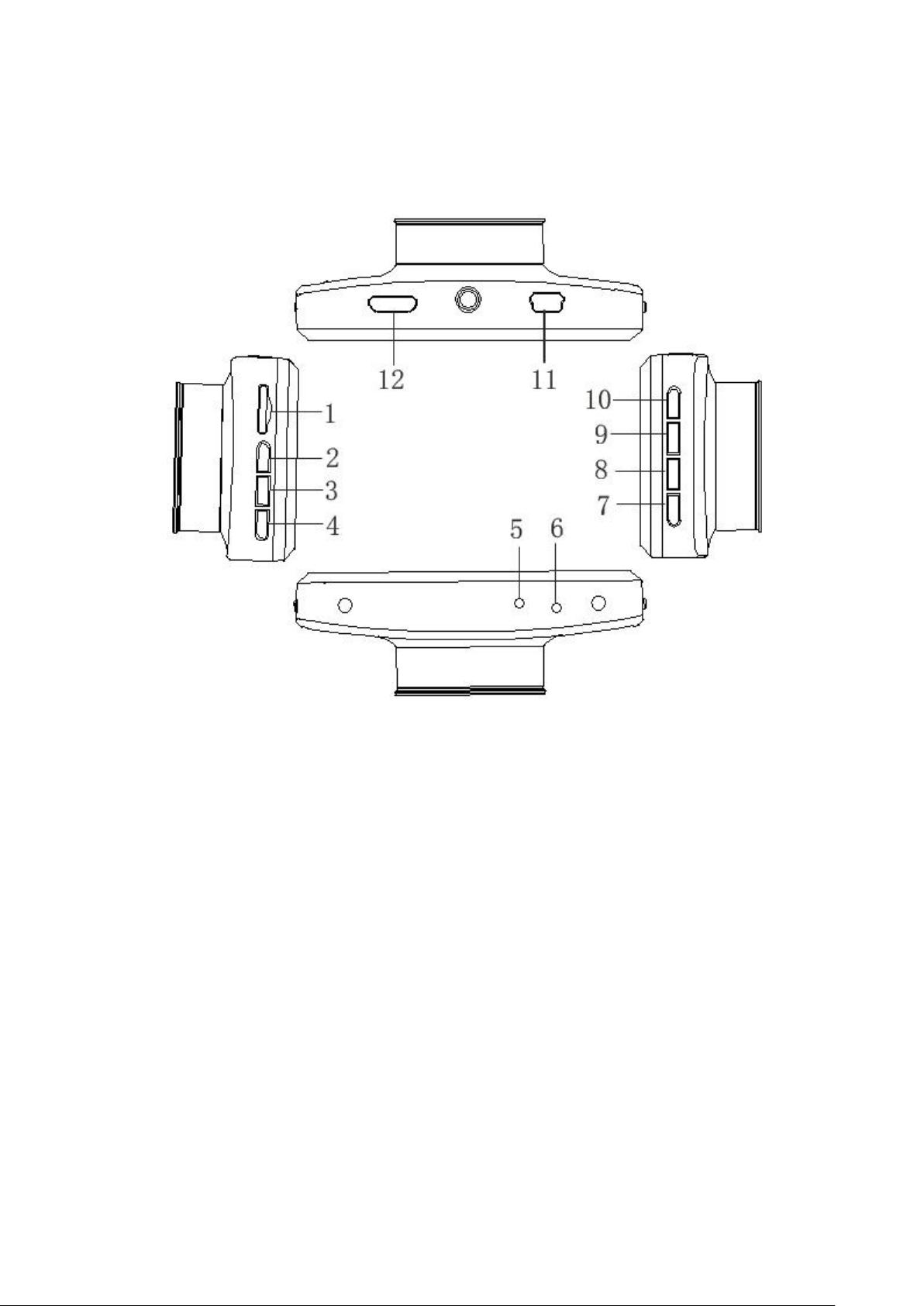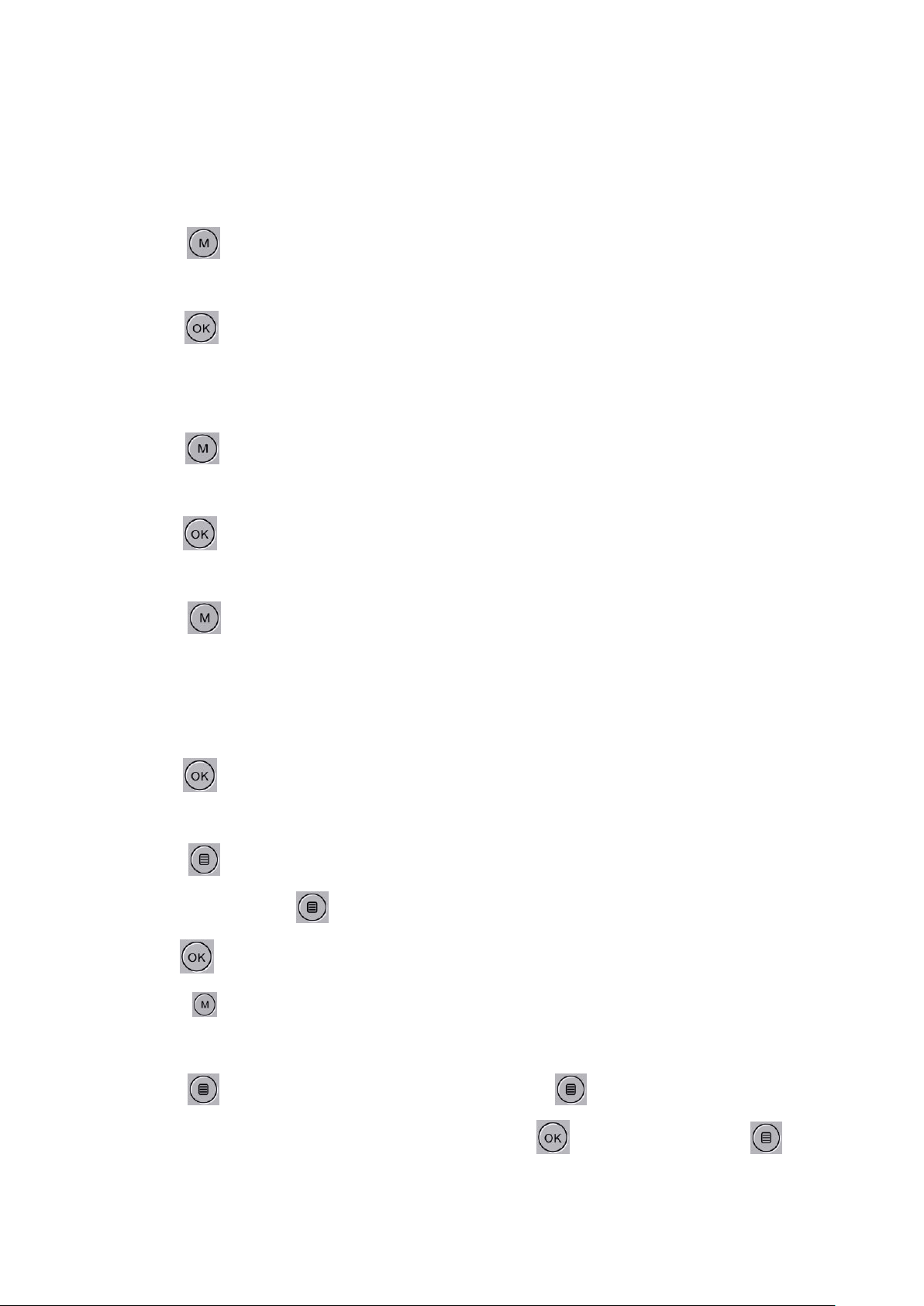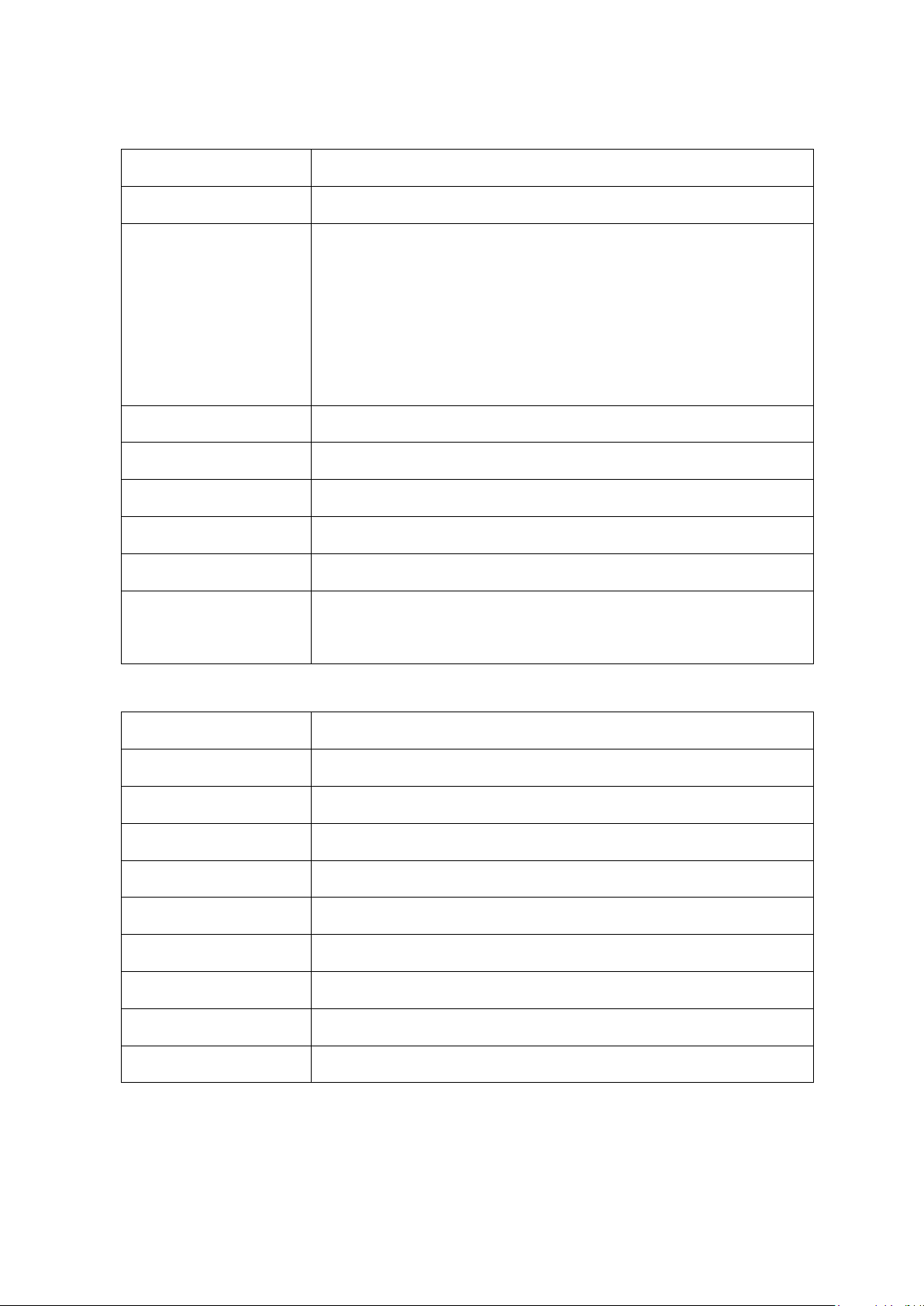⚫Can’t take photos or recording
Check that if the micro SD card has enough space or is locked.
⚫Automatically stops when recording
Make sure you are using a compatible high-speed Micro SD card with SDHC for large HD video
data.
⚫The words “files error” appear when replaying a photo or video
Uncompleted files because of micro SD card storage error, please use the formatting function to
format your Micro SD card.
⚫Unclear video
Checks if there is any dirt or fingerprints; and use lens paper to clear the camera lens.
⚫Black image when recording sky or water scene
Scenes with big contrast will influence the automatic exposure function of the camera; you can
adjust “EV in setting mode to correct.
⚫Color is not perfect on a cloudy day.
Set the “white balance” function to automatic
⚫Cross stripe interference in image
Please set the light frequency to 50Hz or 60Hz according to the local power supply.
⚫The device has crashed
Restart by short pressing on” RESET” button after crash.
WARRANTY AGAINST DEFECTS
Our goods come with guarantees that cannot be excluded under the Australian
Consumer Law. You are entitled to a replacement or refund for a major failure and
compensation for any other reasonably foreseeable loss or damage. You are entitled to
have the goods repaired or replaced if the goods fail to be of acceptable quality and the
failure does not amount to a major failure. IFI AU Pty Ltd will repair or replace such
defective goods for up to 1 year from the date of purchase. This warranty is against
defects in the goods purchased and does not cover damage caused by the incorrect use
or installation of the goods or by modifications or by accident. To claim under the
warranty you need to return the product to the place of purchase ( at your expense ) with
a valid receipt or other proof of purchase.
If you are not able to return the product to the place of purchase, please contact:
call customer service hotline: +61 1300522523 Mon. - Fri. 9am - 5pm AEST
Trouble shooting: