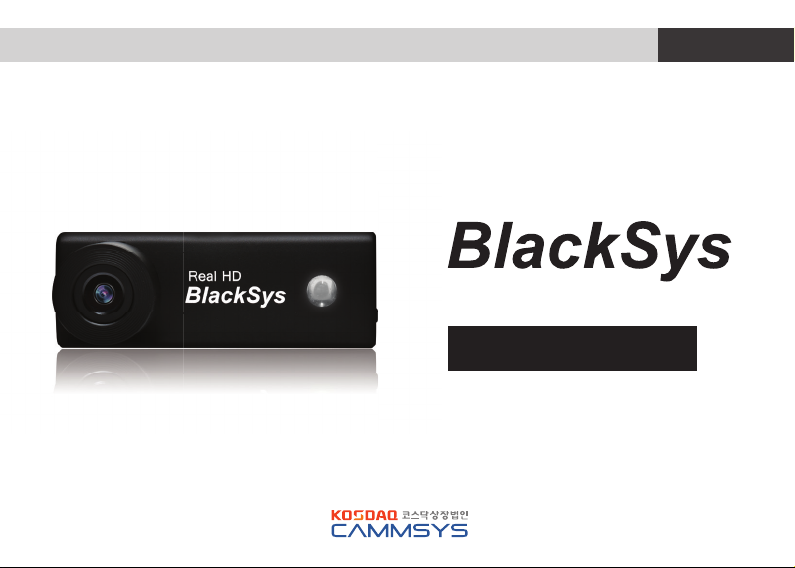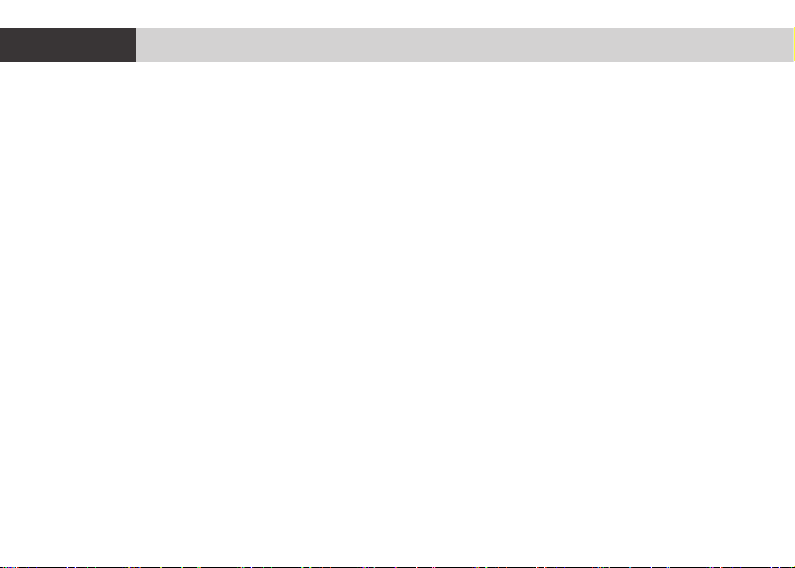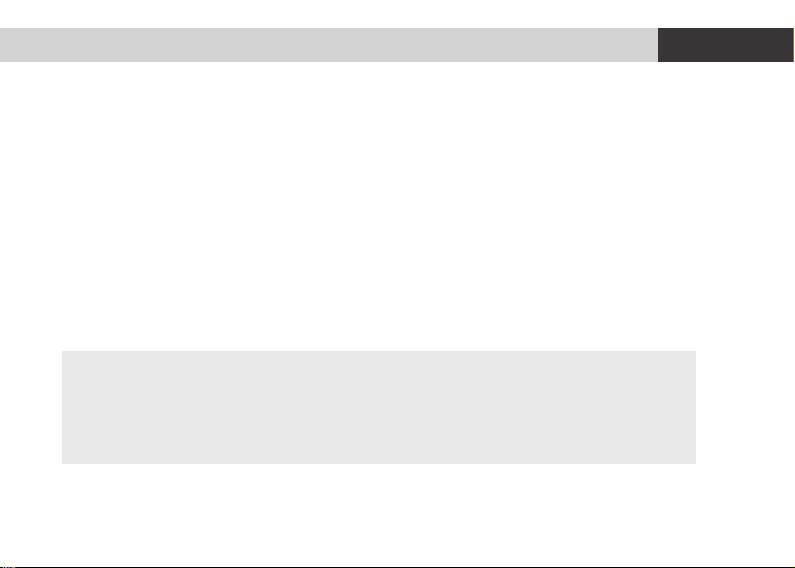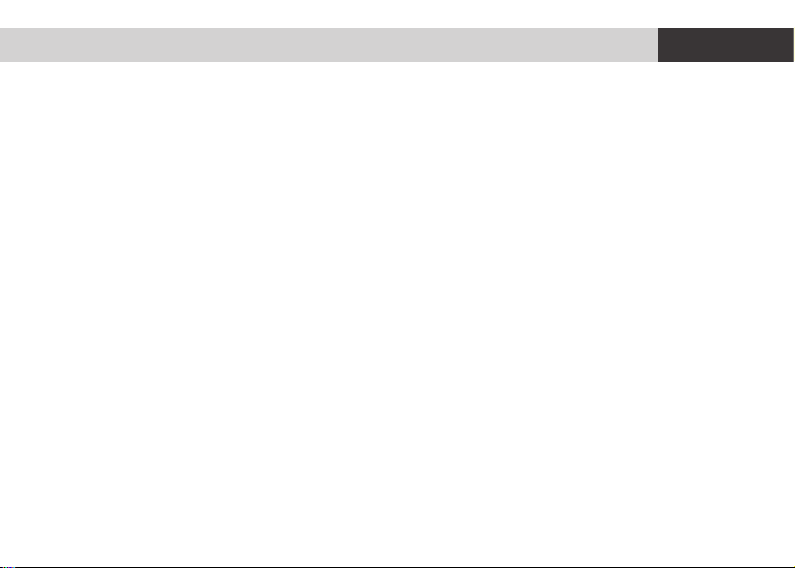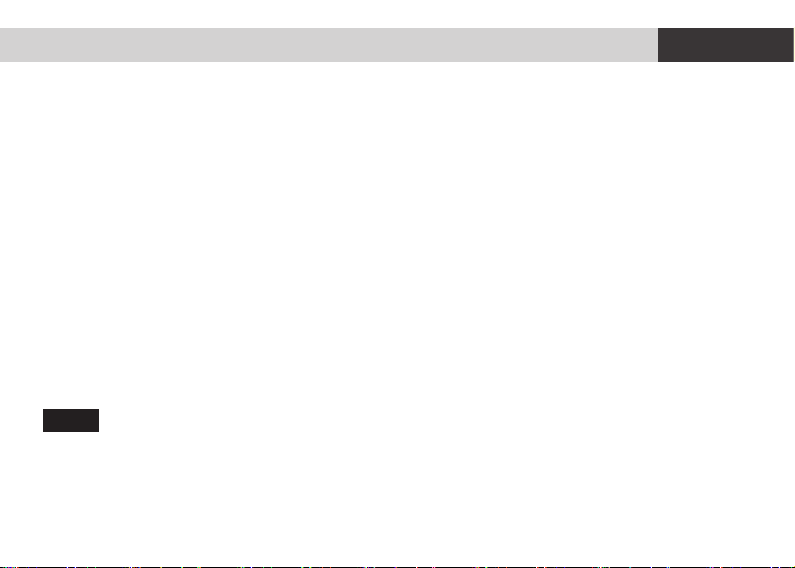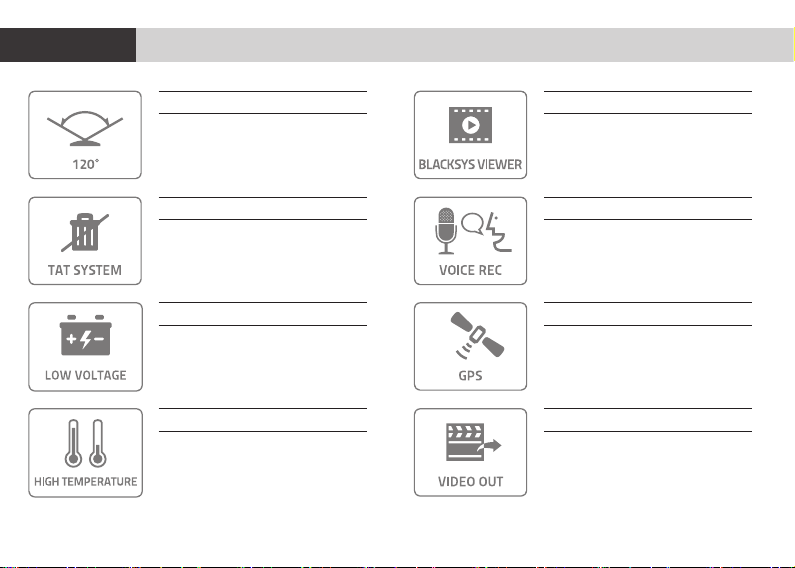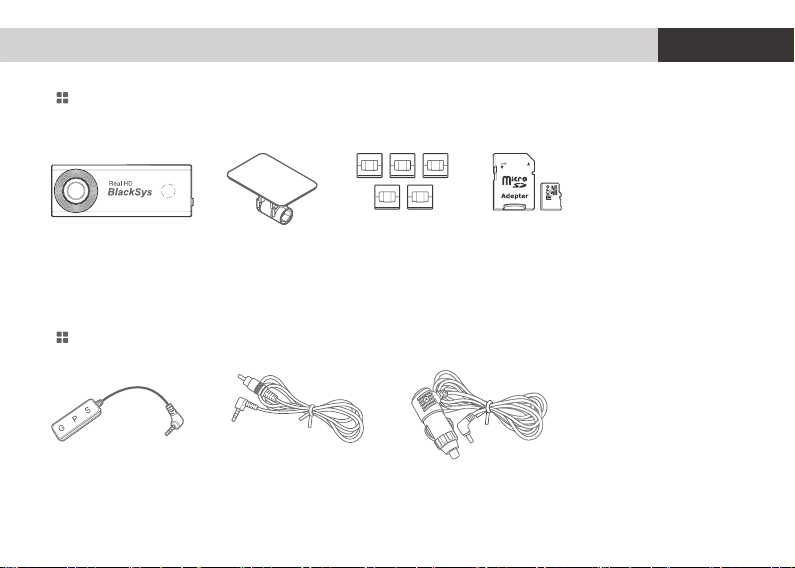5
Caution
BH-300
SD Card Use
fUse the authorized SD card which a manufacturer/distributor provided. If authourized SD card is not used, it can malfunction-
ing and loss of recorded data.
fDo not disassemble or remodel this product. It can cause malfunctioning and will void warrantee.
fSD card is an expendable supply. After a period of use, please change the SD card to a new one. Data can be lost and dam-
aged if data is kept in SD card for a long time.
fBack up the important data in other storage devices such as HDD, CD, USB. Data can be lost and damaged if data is kept in
SD card for a long time.
fDo not use chemicals or detergents to clean the product. This can result in a malfunctioning.
fCheck the recorded data of SD card in a regular basis to make sure the recording is working well.
Caution
Power
fThis product is designed to use cigar jack power. In case of using the power from the vehicle, consult it with dealer in shop
and any damage caused by the user’s misuse, be noted that it’s user’s fault and manufacturer is not responsible for any case.
fUse the authorized cigar cable contained in the product box. Avoid connection of power supply without knowledge and expe-
rience. Any damage caused by user’s misuse, be noted that it’s user’s fault and manufacturer is not responsible for any case.
fDo not remove or insert SD card while power is turned on, it can cause serious error of the product. Make sure to turn OFF the
power and check LED OFF before removing or inserting the SD card. Removing the SD card while product is in use it can cause
damage of video file.
Be sure to turn OFF the power and the LED is OFF before removing or inserting the SD card. Removing the SD card while
product is in use, it can cause malfunctioning.