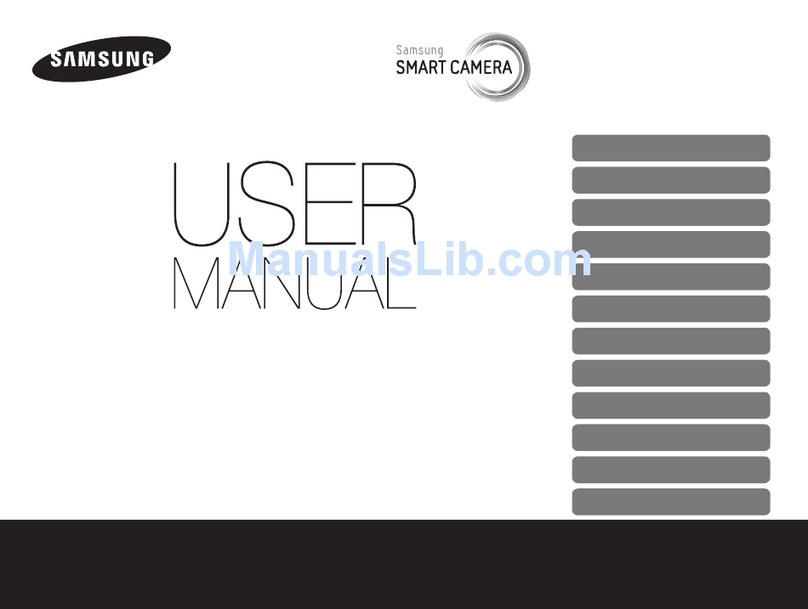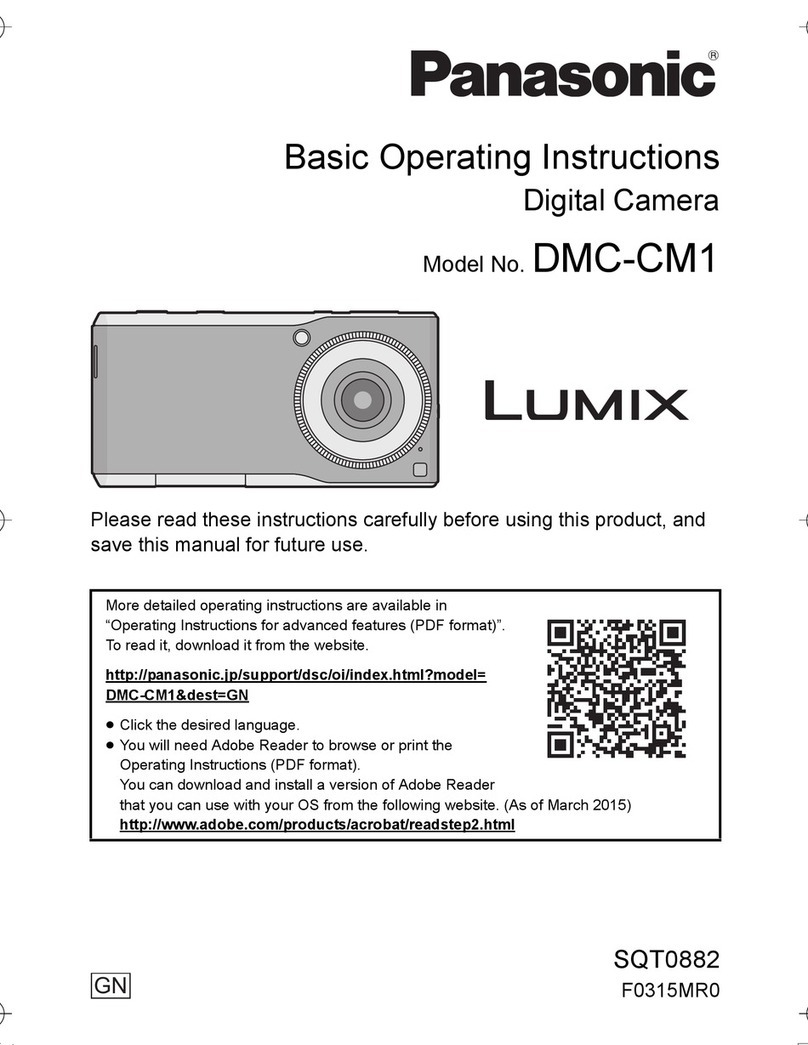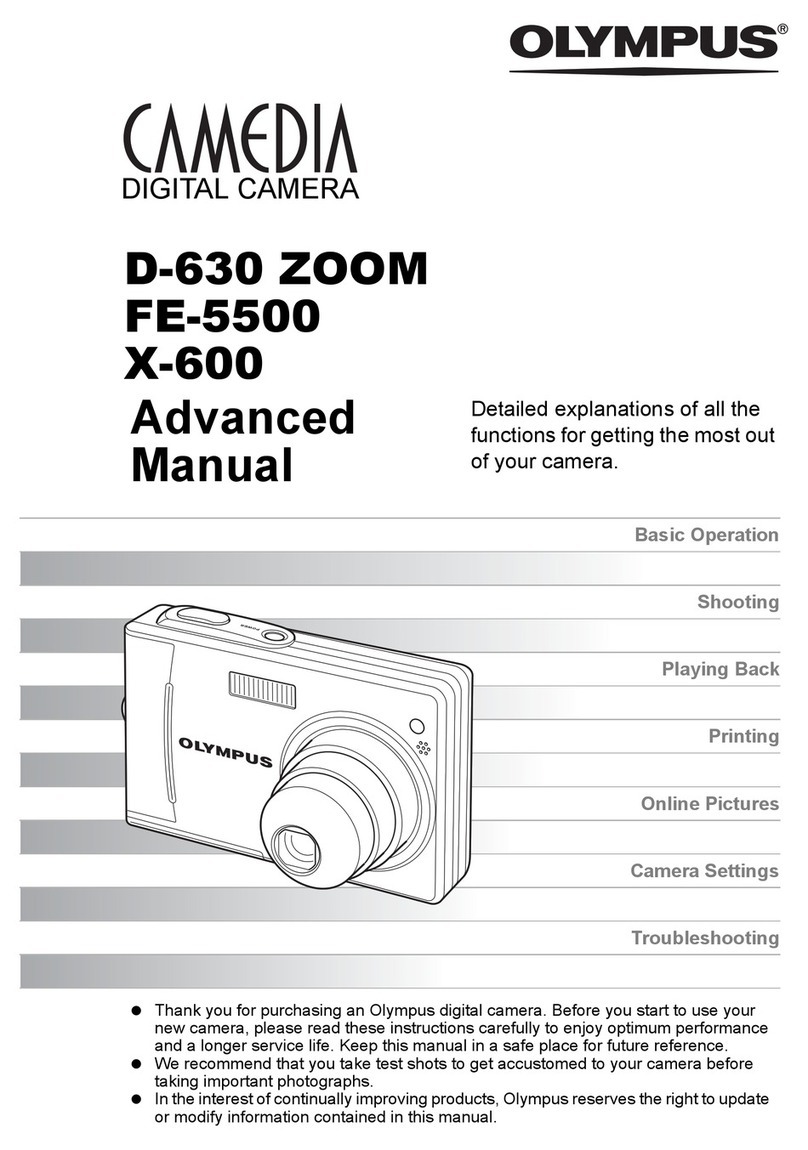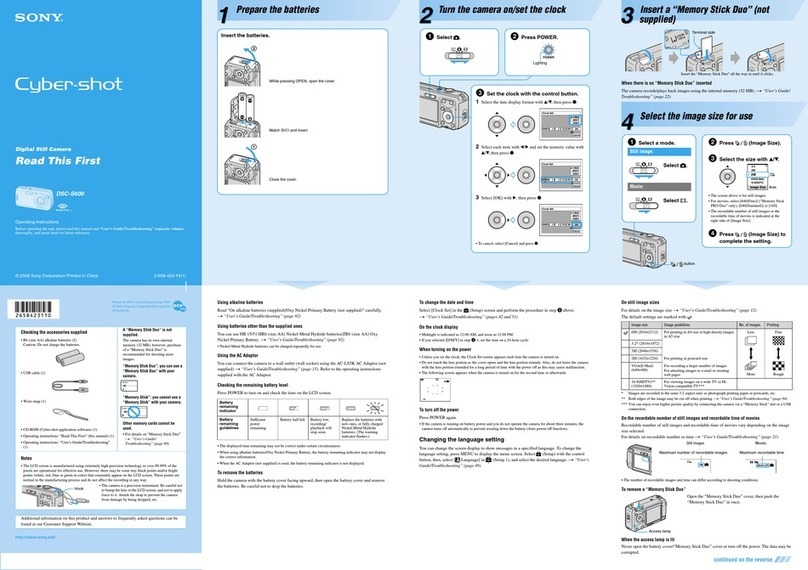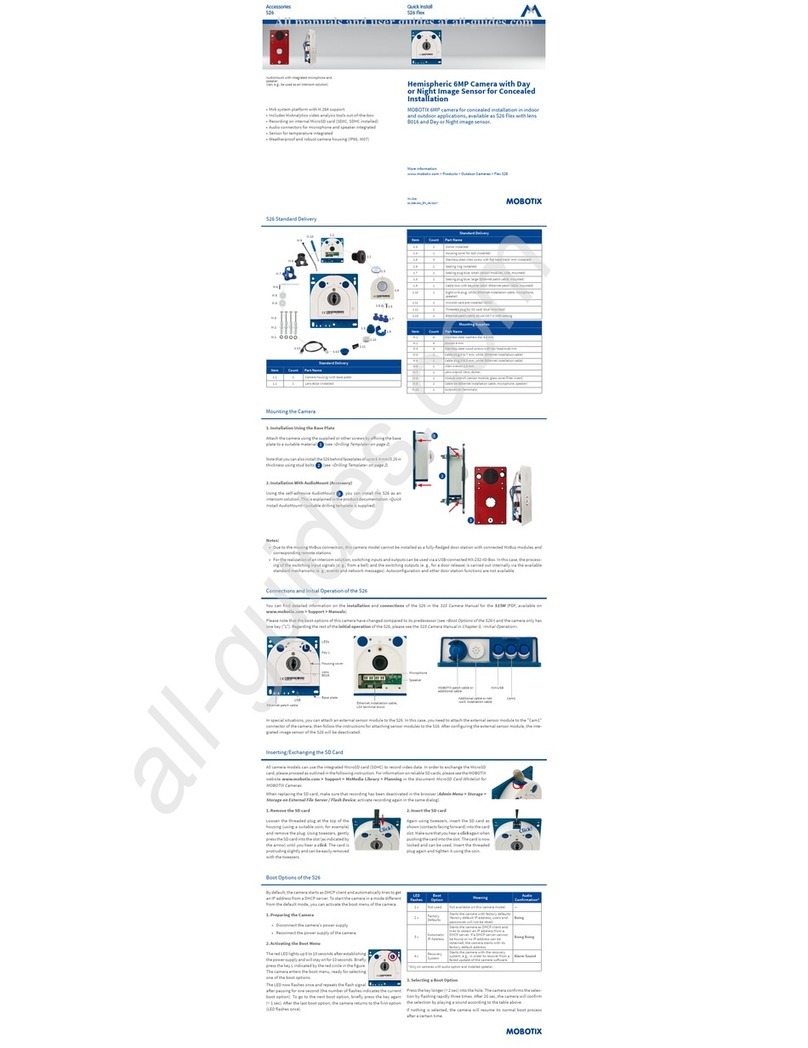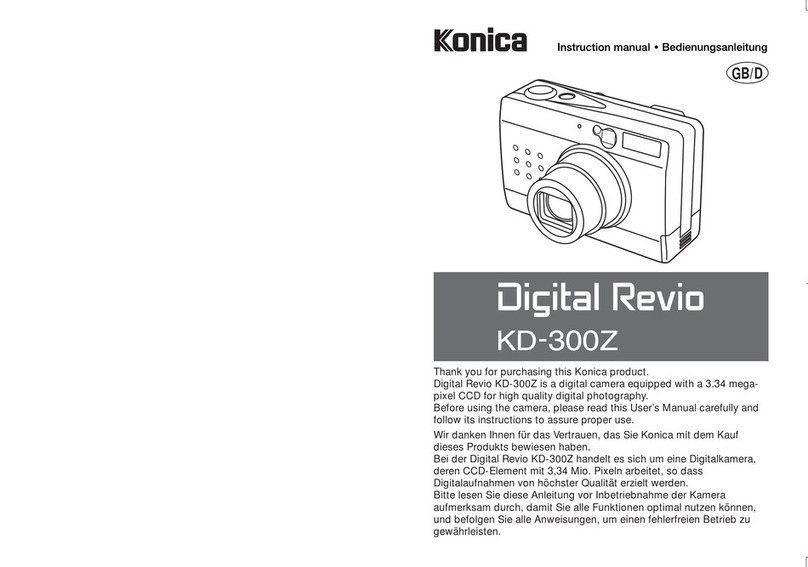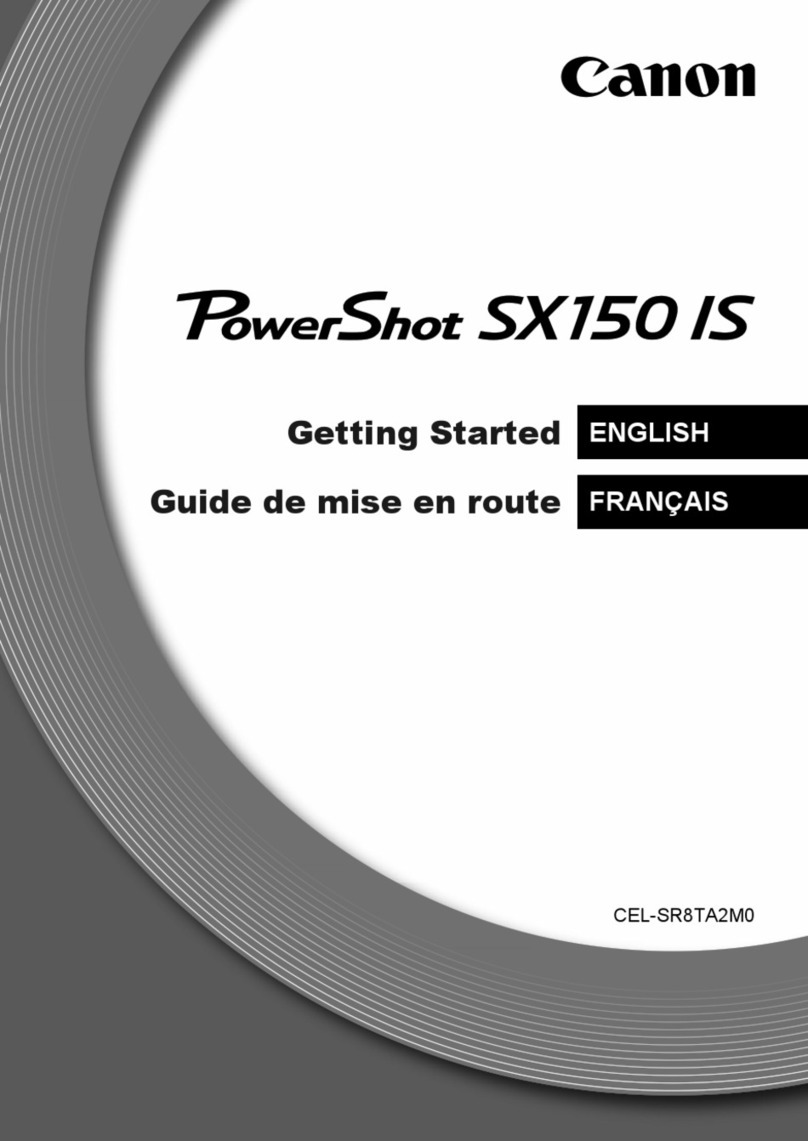Thor Broadcast MaximusH265Pro User manual

User Manual
20 X zoom Full HD 3G SDI HDMI and IP
Streaming BOX camera - MaximusH265Pro
MaximusH265Pro

1
MaximusH265Pro
Contents
1.0 Precautions --------------------------------------------------------------------------------------2
2. Function--------------------------------------------------------------------------------------------3
2.1 Camera Technical Parameters---------------------------------------------------------------------3
2.2 Camera Parameters-------------------------------------------------------------------------------3
2.3 Technical Specification----------------------------------------------------------------------------4
3. Camera Interface Instruction-----------------------------------------------------------------------5
3.1 Camera Dimensions(mm)-------------------------------------------------------------------------6
4.0 Camera Menu Setting-------------------------------------------------------------7
4.1 Camera Exposure Setting------------------------------------------------------------------------7
4.2 Camera Color Setting---------------------------------------------------------------------------7
4.3 PICTURE SETTING-------------------------------------------------------------------------------8
4.4 P/T/Z Setting------------------------------------------------------------------------------------9
4.5 Noise Reduce------------------------------------------------------------------------------------9
4.6 Video Output setting----------------------------------------------------------------------------10
4.7 System setup------------------------------------------------------------------------------------10
4.8 Default Setup------------------------------------------------------------------------------------11
5.0 Maintenance service Terms----------------------------------------------------------------------12
5.1 Range of Warranty-------------------------------------------------------------------------------12
5.2 Warranty Terms----------------------------------------------------------------------------------12
5.3 RMA Shipping------------------------------------------------------------------------------------12
6.0 Warranty Cards-----------------------------------------------------------------------------------13

2
MaximusH265Pro
1.Precautions
◢Electronic
The electrical safety standards of the country and region must be strictly observed in the
installation and use of this product.
There is no power switch in the body of this product. When the product fails, please cut off the
power supply of the socket or cut off the connection between the power supply with the socket.
The video cable and control cable should be shielded and wired independently, and cannot be
mixed with other cables.
◢Transportation
During transportation, storage and installation, it is necessary to prevent damage caused by heavy
pressure, severe vibration, immersion, etc. This product is transported in the form of integral
packaging.
◢Installation
Please refer to the user installation manual carefully during installation. Handle the camera
components gently, do not force the structural components, otherwise it may cause mechanical
failure. The camera lens is an advanced optical product that avoids direct touch by hand to avoid
lens scratching and affect image quality.
◢Requirement of Maintenance
All installation and maintenance work on this unit should be performed by a qualified service
technician or system installer.
◢Prohibition of dis-assembly, without permission
Do not disassemble the camera and protective cover. There are no user-serviceable parts in the
product. It should be repaired by professional maintenancepersonnel.
◢Working Environment
Environment Temperature:-10℃ ~ +50℃ Humidity:<95% Input Voltage:
DC12V±2V Max Powerconsumption:12W
◢Don’t direct using the Camera aim to bright object.
Do not aim the camera at a bright object. Whenever it was working or not, Never aim at the sun
or other bright objects, otherwise it will caused the camera blurred or halo images.

3
MaximusH265Pro
2. Function
2.1 Camera technical Parameter
Electronics
Communication
Constant
Voltage
DC12V
Baudrate
2400/4800/9600/19200/38400
Power
Consumption
12W
Protocol
VISCA /Pelco -P/D /ONVIF
Encoding
Built-in
ID
1 ~255
Operation
Environment
-10°~+50°
Humidity
0~95%
Installation
DESKTOP / Wall Mount / Ceiling
Presets
255
N.W
1.2kg
2.2 Camera Parameter
Model
Spec
20X
Sensor
1/2.8″ Progressive CMOS
Effect Pixel
3.27 Megapixel
Zoom
20X Optical Zoom, 12X Digital Zoom
Lens
f=4.7mm-94.0mm
Iris
F1.6(W)-F3.5(T)
Horizontal of
view
3.2°(T) ~ 60.2°(W)
Min. Distance
30CM
Min. Illumination
0.5Lux(Day),0.1Lux(Night),0.005Lux(DSS)
Gain
Auto/Manual
Focus
Auto/Manual
S/N Radio
≥50dB
Shutter
1/25(1/30)s - 1/ 30000s
Presets
255 presets
Communication
RS-232/RS-485/ ONVIF
Protocol
VISCA,PELCO-D,PELCO-P, ONVIF
Video Format
1080P60/59.94/50/30/29.97/25,
1080I 60/59.94/50/30/25, 720P 60/59.94/50/30/29.97
Video Output
3G- SDI HDMI IP Streaming(RTMP/RTSP/RTMPS)

4
MaximusH265Pro
2.3 Technical Specification
Input/Output Interface
Video Output:3G-SDI / HDMI / IP Streaming
Audio Input: 3.5mm Audio Input Interface
Audio Output: 3G-SDI / HDMI/ IP Interface
Input/Output Control Interface:2PIN Terminal,3.50mm
Power Interface:2PIN Terminal or Power Over Ethernet (POE+)
Parameter
Using IP(RJ45) or RS485 Communication system, which can using PTZ Controller or PC to
control Camera.
Improve the image quality of real-time images by using the newly developed digital signal
processor (DSP).
Built-in attenuation filter that physically removes IR (infrared). This filter can be turned on or off
automatically,providinghighqualityimagesforshooting environments of different brightness.
Thefive-directionbuttonattheendofthecameracaneasilyandquicklychange any parameters of
the camera.
Default IP Address: 192.168.1.162
Built-in Audio Input, Audio encode standard support G.711,G.722,G.722.1,
G.728,G.722.1C, ACC
Support multiple interface SDI/HDMI/IP Streaming 3-Ways simultaneous video output
Support POE+ Function (Optional)

MaximusH265Pro
4.0 Camera Menu Setting
1.
Long Press “Center Button” over 3 secs, to Enter Main Menu
2.
Press Up/Down to Selection Menu, Press L/R Direction
Button To setting the menu
4.1
EXPOSURE
Enter Main Menu, Press Up/Down to【EXPOSURE】, Press
Right Button to enter Sub-menu, as like Picture
【AE MODE】
Optional:AUTO/SHUTTER/IRIS/BRIGHT
【SHUTTER /IRIS / BRIGHT】
To modify different Exposure parameter with,
Different Mode. It can setting range as follows
【Shutter】Shutter Priority:
AE Level can adjustment 1/30, 1/50,
1/60,1/90,1/100,1/125,1/180,1/250,
1/350,1/500,1/750,1/1000,1/1500,1/2000,
1/2500.1/3500,1/5000,1/10000
【IRIS】IRIS Priority:AE Level can adjustment F1.6-F32
【BRIGHT】Bright Priority:AE Level can adjustment F32/0DB-F1.6/28DB
【EXPCOMP】It means Exposure Compensation, it adjustment-10.5dB ~10.5dB
【BACK LIGHT】it can adjustment OFF/ON according to different environment
【HLC】HIGHT LIGHT COMPENSATION, It can adjustment from 0 -15, default setting “8”
【FLICKER】It can setting to ON/OFF
【GAMMA】It can setting to from 0-9, default setting “6”
MAIN MENU
EXPOSURE
COLOR
PICTURE
P/T/Z
NOISE REDUCE
VIDEO OUTPUT
SYSTEM SETUP
DEFAULT SETUP
-EXIT
EXPOSURE
AE MODE: AUTO
AE LEVEL: N/A
EXPOCOMP: ODB
BACK LIGHT: OFF
HLC: 8
FLICKER: OFF
GAMMA: 6
-BACK
EXIT

MaximusH265Pro
4.2
COLOR
Enter Main Menu, Press Up/Down to【COLOR】,
Press Right Button to enter Sub-menu, as like Picture
And Move the cursor to WB MODE
【WB MODE】WHITE BALANCE MODE
Optional:AUTO/INDOOR/OUTDOOR/OPW/ATW/MANUAL/3000K4000K/5000K6500K
Default setting “AUTO”
【SATURATION】it can adjustment 60%-200%, default 90%
【COLOR HUE】Setting Valued ranged:-14 - 14, default setting”6”
4.3
PICTURE
Enter Main Menu, Press Up/Down to【PICTURE】,
Press Right Button to enter Sub-menu, as like Picture
Move cursor to BRIGHT And RIGHT DIRECTION To
Enter for setting
【BRIGHT】To adjustment Valued from 0 -14, default “7”
【CONTRAST】To Setting Valued ranged:0-14, default”7”
【SHARPNESS】To Setting Valued ranged:0-15, default”7”
【ICR 】To Setting:COLOR / BLACK, default “Color”
【STYLE】To Setting Image Style: Standard /Bright /RTSP /SOFT, Default setting”Standard”
COLOR
WB MODE: AUTO
SATURATION: N/A
COLOR HUE: 6
-BACK
EXIT
PICTURE
BRIGHT: 7
CONTRAST: 7
SHARPNESS: 7
ICR: COLOR
STYLE: STANDARD
-BACK
EXIT

MaximusH265Pro
4.4
P/T/Z
Enter Main Menu, Press Up/Down to【P/T/Z】, Press Right
Button to enter Sub-menu, as like
Picture
【FLIP】Image Flip To Setting: ON/OFF, default “OFF”
【AF MODE】Auto Focus Mode to Setting by AUTO /Manual / Z- Trigger, default “Auto”
【AF SENS 】Auto Focus Sensitivity Level, you can Setting LOW / NORMAL, default”NORMAL”
【PRESET FREEZE】Camera Preset Freeze function, when it turn on, the camera will be
movement direct from Presets A TO B Presets without Path. You can setting ON/OFF, default”OFF”
【IO FUN 】To Setting:OFF、ICR、PERSET
4.5
NOISE REDUCE
Enter Main Menu, Press Up/Down to【NOISE
REDUCE】, Press Right Button to enter Sub-menu, as
like Picture
【2D NR】2D Noise Reduce
To Setting valued ranged:1-5, default Valued “2”
【3D NR】3D Noise Reduce
To Setting valued ranged:1-5, default Valued “3”
【DYN HOT PIXEL】DYNAMIC HOT PIXEL To Setting OFF /ON STATUS, Default “OFF”
P/T/Z
FLIP: OFF
AF MODE: AUTO
SHARPNESS: 7
AF SENS: NORMAL
PRESET FREEZE: OFF
-BACK
EXIT
NOISE REDUCE
2D NR: 2
2D NR: 3
DYN HOT PIXEL: OFF
-BACK
EXIT

MaximusH265Pro
4.6
VIDEO OUT
Enter Main Menu, Press Up/Down to【VIDEO OUT】
, Press Right Button to enter Sub-menu, as like
Picture
And move the cursor to VIDEOOUT
【VIDEOOUT】VIDEO OUTPUT FORMAT SETTING
It can support Video output format as follows:
1080P60/59.94, 1080P50,1080P30/29.97, 1080P25
●When you changed the video output format
Please restarting / Reboot the camera for
verification
【REBOOT】TO RESTART CAMERA
【DIGITAL AUDIO】DIGITAL AUDIO OUTPUT MODE, When it Turn ON, The camera Audio
output can support through HDMI & 3G-SDI And IP(LAN),
When it Turn OFF, The Camera Audio Output only support Through IP(LAN)
4.7 SYSTEM SETUP
Enter Main Menu, Press Up/Down to【SYSTEM
SETUP】, Press Right Button to enter Sub-menu, as
like Picture,And move the cursor to SYSTEM INFO
It will display camera default system information
FIRMWARE V1.03
PROTOCOL: VISCA
BAUDRATE: 9600
CAM ADDRESS: AUTO
IP: 192.168.1.162
VIDEOOUT: 1080P60/59
VIDEO OUT
VIDEOOUT: 1080P60/59
REBOOT
DIGITAL AUDIO: ON
-BACK
EXIT
SYSTEM SETUP
SYSTEM INFO
LANGUAGE: ENGLISH
ZOOM LABEL: OFF
PRTOCOL: VISCA
ADDRESS: AUTO
BAUDRATE: 9600
-BACK
EXIT

MaximusH265Pro
【LANGUAGE】Can setting to Camera Menu Language,Default ENGLISH LANGUAGE
【ZOOM LABLE】Can setting ON/OFF, When you turn on, the camera output image will be
display Optical Zoom Number, when you Turn Off, the Optical Zoom number will be disappear.
【PROTOCOL 】Communication Protocol, can setting to PELCO P/ PELCO D, VISCA, Default
“VISCA”PROTOCOL, Which can working by VISCA OVER IP(UDP) Through PTZ Controller.
When you control it through RS485, must be setting Protocol to PELCO P or PELCO D.
【ADDRESS 】Camera Address, Can setting to AUTO, 1-255; default setting “AUTO”
【BAUDRATE】Camera Baud rate, can setting 2400/4800/9600/19200/38400bps, default setting
“9600”, the valued number is more bigger then the communication distance more short.
▆when you using RS485 to control the camera, the camera ID/ Protocol/ Baudrate must be
keep the same setting with your PTZ Controller. And Only working for PELCO P/D Protocol.
▆When you using IP( VISCA OVER IP) interface to Control the camera, the Camera ID/IP
Address must be keep same setting with your PTZ Controller, and Only working for VISCA
Protocol
4. 8 DEFAULT SETUP
Enter Main Menu, Press Up/Down to【DEFAULT SETUP】,Press Right Button to enter Sub-menu,
as like Picture, and move the cursor to FACTORY DEFAULT
【FACTORY DEFAULT】Factory Default RESTORE
When you changed the setting, and can back to default
The customers can using this function to restore factory default
Setting.
DEFAULT SETUP
FACTORY DEFAULT
-BACK

MaximusH265Pro
5.0 Maintenance Service Terms
5.1 Range of Warranty
The product will be maintained free for one year.
The product will be obtained the free maintenance service if the same malfunction
appears again within three payable maintenance months.
Malfunction of products caused by force majeure (such as war, earthquake, lightning
strike and so on ), abuse, non-standard operation, change of construction, non-normal
wear or accident are non-free of warranty;
Please prevent from the damage which is caused by heavy pressure , the fierce vibration
and soaks in the process of transportation and storage, which does not belong to the free
maintenance range.
Please adopt the way of fission package or original package to transport because the
product damage dose not belong to the free maintenance scope if you use the whole
packing way , not the original packing way.
The maintenance services will not be free when the pan/tilt module is disassembled or
serviced by the user voluntarily.
Our company implements the lifetime payable service if the product in malfunction has
surpassed the warranty period.
To the products with defect if it's in the period of warranty, please fill in the form of
warranty information correctly, describe the trouble in details, and provide original sales.
invoice or its copy.
For the damage and loss which was caused by the user's specifically application, factory
won't bear any risk and responsibility. The factory compensation made by breach of faith,
negligence or tortuous won't exceed the amount of the products. The factory won't bear
any responsibility for the special, unexpected and continue damage caused by any other
Reasons.
Our company has the final right of explanation for the above terms.
5.2 Warranty Terms
If the products are within the warranty time, the buyer should fill in the warranty card
and send back together with the products.
5.3 RMA Shipping
If the product needs repaired , you can return it to the manufacturer through the supplier or
directly. If you choose the later , please contact us in order to speed up the process. And our
company only undertake the one-way freight from manufacturer to customer after
maintenance.

MaximusH265Pro
Products Warranty Cards
User Information
Date:Day Month Year
Name
Purchased Date
Add
Tel/Fax
Post Code
Purchased Place
Model/Specs
S/N
Malfunction Phenomenon
Distributor( Chop)
User Signature
User files are warranty and basic documents, please fill in and keep them carefully &
Saved it
Table of contents