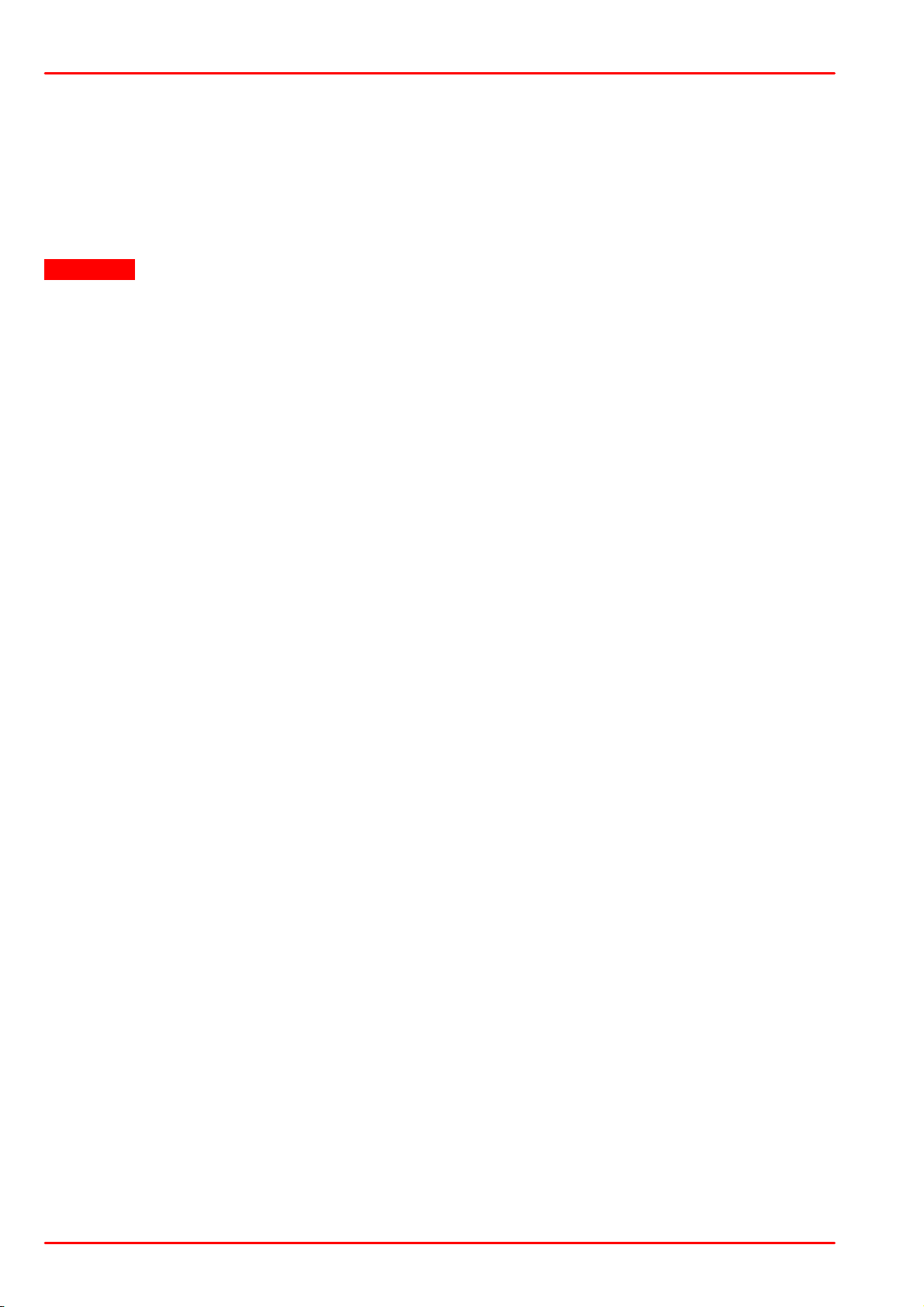© 2017 Thorlabs GmbH
1 General Information
3
1 General Information
The TXP5016 16 channel Test an Measurement Platform chassis is designed to accommodate
up to 16 TXP modules. These modules are controlled by an external PC, connected via the
Ethernet interface of the TXP5016. It has a wide range power supply compatible with line
voltages between 100...240VAC, 50-60Hz.
·Small footprint with 16 module slots
·Hosts any TXP Series module
·Intelligent modules - memory / processor capacity where needed (real time apps)
·Configurable module pooling for complex measurement solutions
·Programming Interface
USB interface with LabVIEW®/ LabWindows/CVI® and C drivers
Enhanced macro function capabilities
·Remote control via Ethernet connection
·Mainframe configuration via RS232 or TCP/IP connection
1.1 Safety
Attention
All statements regarding safety of operation and technical data in this instruction manual
will only apply when the unit is operated correctly as it was designed for.
Prior to applying power to the TXP5016, make sure that the protective conductor of the 3
conductor mains power cord is correctly connected to the protective earth ground
contact of the socket outlet! Improper grounding can cause electric shock with damages
to your health or even death!
All modules must only be operated with proper shielded connection cables.
The TXP5016 must not be operated in explosion endangered environments!
Do not remove covers! Do not obstruct the air ventilation slots in the housing!
Do not open the cabinet, there are no parts serviceable by the operator inside!
Refer servicing to qualified personnel!
Only with written consent from Thorlabs GmbH may changes to single components be
made or components not supplied by Thorlabs GmbH be used.
This precision device is only serviceable if properly packed into the complete original
packaging. If necessary, ask for a replacement package prior to return.
Attention
The following statement applies to the products covered in this manual, unless
otherwise specified herein. The statement for other products will appear in the
accompanying documentation.
This equipment has been tested and found to comply with the limits for a Class Adigital
device, pursuant to part 15 of the FCC Rules and meets all requirements of the Canadian
Interference-Causing Equipment Standard ICES-003 for digital apparatus. These limits
are designed to provide reasonable protection against harmful interference when the
equipment is operated in a commercial environment. This equipment generates, uses,
and can radiate radio frequency energy and, if not installed and used in accordance with
the instruction manual, may cause harmful interference to radio communications.
Operation of this equipment in a residential area is likely to cause harmful interference in
which case the user will be required to correct the interference at his own expense.