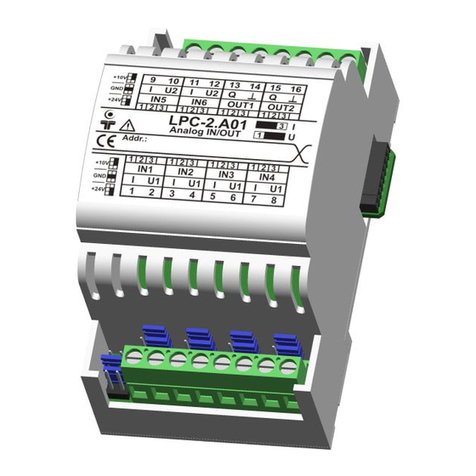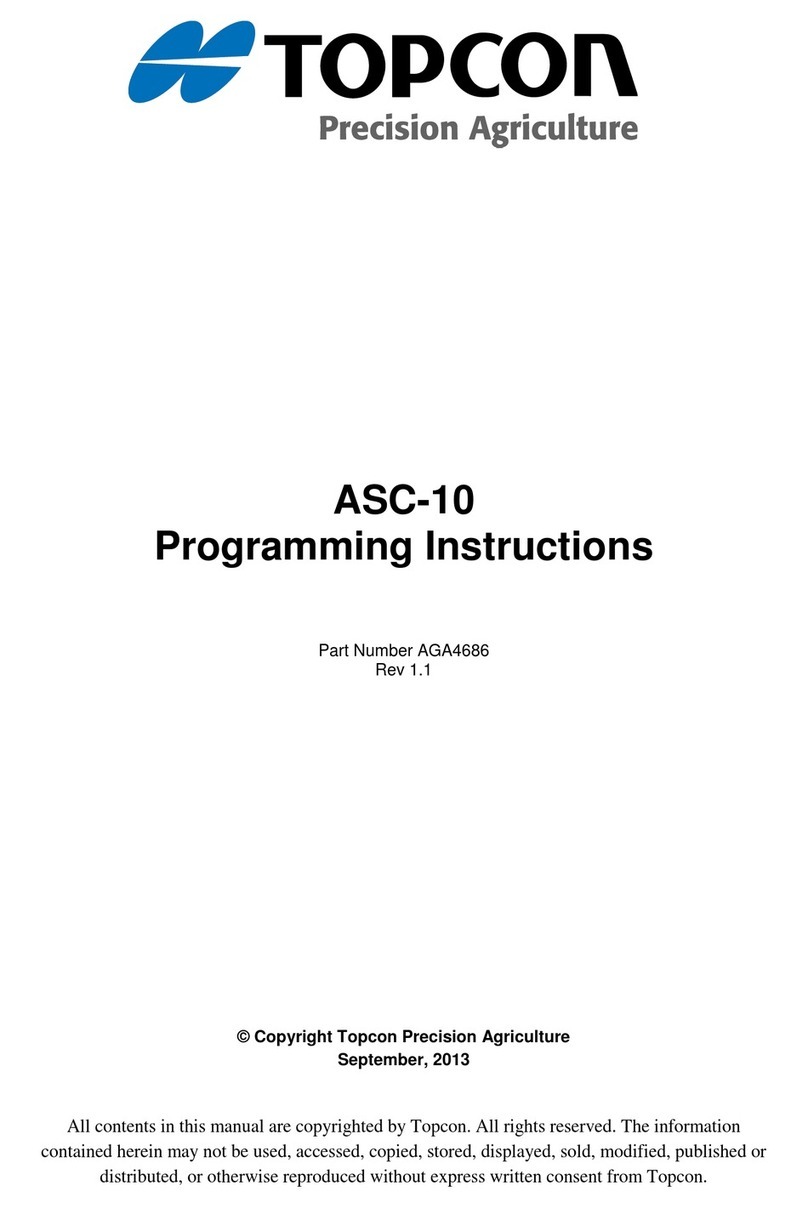Thunderobot TC-G50 User manual

Dear player
Thank you for choosing us and purchasing this product. A lot of loving care went into
the production of this controller and we hope you have fun with it. to ensure optimal
performance and safety, please read the instructions carefully before connecting, operating or
adjusting the product. This manual should be properly kept for reference.
Enjoy and have a good time!
Warranty Card Attached
TC-G50
Model
User Manual
Details on page 8
Multiple Platforms
Thunderobot Multifunctional Bluetooth Gamepad
françaisEnglish Español
简体中文日本語
Deutsche


Safety Precautions 2
About Bluetooth® 3
Pre-use Notes
Accessories 4
Maintenance 4
Button Layout 5
Product Features 6
Preparation
Charging 7
Switching on/o 7
Multi-platform compatibility (choose the right model) 8
Connecting Bluetooth® device 10
· Matching and Connecting Bluetooth® device(registration) 10
· Connecting Matched Bluetooth® Device 10
Operation
Useful Functions 11
· Backlight Adjustment and Group o 11
· Vibration Level Conrmation/Adjustment 11
· TURBO Functional Settings 11
· Setting of Programmable Macro Key M1/M2/M3/M4 12
· Switch Connecting Channel Conrmation 12
· Use as a multimedia mouse (Dinput Bluetooth mode only) 13
Using Virtual Touch Control KeyLinker 14
· Connecting to Smart Phone/Tablet Computer
With Virtual Touch Control (KeyLinker) 14
· Firmware Upgrades 15
Others
Installation of Mobile Phone Bracket
And Replacement of Side Panel 16
Reset 17
Copyright and other Information 17
Problem Solving 18
Specication 20
Remove Battery before Disposal
22
Contents
English

2
■ Do not spray flammable insecticides and other sprays near the gamepad.
■ Do not touch the gamepad with liquids such as water or juice! It may cause
The keys to malfunction or be damaged!
■ Do not plug or unplug the USB cable with wet hands!
■ Do not get any filth into the Type-C terminal of the gamepad!
■ Do not use in humid or hot places, such as bathrooms.
■ When charging, do not put anything on the gamepad or cover it with a cloth!
■ Do not use in places that are easy to fall, dusty (beach) or have magnetic fields!
■ Do not put it on top of heat-generating equipment such as heat dissipation
Vents and computer cases.
■ When using it for the first time or not using it for a long time, be sure to
Charge it before use.When using it for the first time or not using it for a long
Time, be sure to charge it before use.
■ The gamepad battery will become hot when using or charging, but this is not
A malfunction
■ Operating instructions and safety precautions may be changed. For more
Information, please check information in the website or APP
Notes on operation
■ Do not use too much force when using, it will easily cause hand fatigue and
Key wear and tear.
■ If you feel sore wrists or fingers during use, please adjust your posture and
Strength. Or temporarily stop using it.
■ If your hands feeling not well during using, please stop using Use, continued
Use may cause skin rash or other allergic reactions.
When connecting computer or other smart devices, please use USB Type-C cable in package.
Other type-C cable, please check specication to conrm whether it has USB 2.0 data
Transmission function, otherwise it may unable to identify our gamepad.
Expected usage: Gamepad is for normal and general use. Please do not use it near near
Or in the environment that are susceptible to radio frequency interference(for example,
Airports, hospitals, laboratories, etc.), or switch to wired operation when the target device is
Compatible.
Safety Precautions Please read carefully
To prevent damage, avoid the following operation

3
THUNDEROBOT does not assume any responsibility for data
And/or information leakage caused by wireless transmission.
Frequency band used
● The gamepad uses the 2.4GHz frequency band
Certication obtained
● This gamepad complies with frequency limits and has received certication
Based on the frequency law.
Limitations on use
● Wireless transmission and/or use with all Bluetooth®- enabled devices is
Not guaranteed.
● All devices must comply with the standards established by the Bluetooth SIG, Inc.
● Depending on the specications and settings of the device, it may unable to
Connect or some operations may be dierent.
● The handle supports Bluetooth® security functions, but depending on the
Use environment and/or settings, including rmware upgrades via OTA,
It may not secure enough. Please be cautious when transmitting data to
Gamepad wirelessly.
● The Gamepad cannot transmit data to the Bluetooth® device.
Using range
● The maximum operating range of the handle is 10 meters (33 feet).
● Depending on the environment, obstacles or interference, the range may be
Reduced.
Interference from other devices
● If you place the handle too close to other Bluetooth® devices or devices using
The 2.4GHz band (such as WiFi routers / cordless phones, etc.), due to radio
Wave interference, the gamepad may not work correctly and may experience
Button reaction delays, button sequence stacking, no response and other
Abnormalities.
● If the radio waves from nearby data base stations are too strong, the
Gamepad may not be work correctly.
About Bluetooth®
English

4
Accessories
Maintenance
■ Included accessories
□ Optional accessories(sold separately)
1 × USB Type-C cable(1m)
Custom faceplates Custom faceplates
1 × Foldable mobile phone holder
Clean the gamepad with a soft dry or damp cloth.
Do not use solvents, including gasoline, thinner, alcohol, kitchen detergent,
Chemical wipes, etc. This can cause external deformation or layer detachment.
Do not wipe the handle with a damp cloth that may cause liquid to enter the
Interior and cause malfunction.
Custom Joystick Cap
Gamepad adapter
(PlayStation®4 & 3)

5
Key Layout
Charging indicator
→ Detais on page7
Left Trigger (LT) Right Trigger (RT)
Type-C Input
(5V/500mA)
Left shoulder button
(LB)
Right Shoulder button
(RB)
MODE
Left joystick /
L3button
Halo du joystick
Red - TURBO mode
Pink - Macro mode
Ice Blue - normal
START
START ( + )
A B X Y
Isolated ABXY backlight
power button
→ Detailed on p11
Vibration Level Conrmation/Adjustment
→ Detailed on p11
Direction
pad
Channel
Indicator
Backlight
Intensity control
TURBO
HOME
( power on/o matching )
→ Detailed on p7/10
BACK
(SELECT/ - )
Right
Joystick
/ R3 button
English

6
Key Layout
Product Features
● Independent 5.0 and 2.1 Bluetooth modules are compatible with super
Multi-platforms such as computers, mobile phones, tablets, smart TV,game
Consoles,etc.
● True Bluetooth technology, no receivers required
● Support virtual touch mapping technology perfect for mobile games
(Android/iOS)
● Enhanced immersive experience and high reliability design
● Adjustable dual vibration motor with built-in six-axis gyroscope and
Fourindependent programmable keys
● Cool button backlights and customizable faceplates
● Computer/Android (Smart TV/Android Box, etc.)/Nintendo Switch wired
Connection automatically identies and chooses the appropriate working
Mode
Programmable Key
M1/M3
→ Detailed on p12
Programmable Key
M2/M4
→ Detailed on p12
RESET
→ Detailed on p17

7
The rechargeable battery (mounted in the gamepad) is not fully
Powered. Please charge before using the gamepad.
Connect gamepad using a USB Type-C cable to a computer or
USB power source
● A ashing red light indicates that the gamepad is charging. A consistent red
Light indicates charging is completed.
● It takes about two hours for the battery to be fully charged from empty.
● Please charge at room temperature between 10 and 35℃ (50 to 95 ℉ ).
● It takes about two hours for the battery to be fully charged from empty.
● When connecting the gamepad to a computer with a USB cable, the Bluetooth®
Function will not be available. The device will connect to the computer via USB
Cable.
● Gamepad cannot be switched o when connected to a computer.
● Gamepad will stop charging if the computer is in sleep or standby mode.
To switch on, long press X/Y/A/B/START simultaneously with the
HOME Button. [ ],until the corresponding channel indicator
(1-4) lights up and ickers quickly, entering pairing mode. long
Pressing only the HOME button [ ] starts the devices and pairs
It to the last platform used.
Turn o the power
To switch o, hold the HOME Button [ ] for 3 seconds.
Note
If the gamepad is connected to a device via Bluetooth, the gamepad will automatically
Turn o if idle for about 5 minutes to conserve power.
When connecting via cable, the gamepad can automatically identify compatible devices
And select the appropriate startup mode. The gamepad cannot be switched o when
Connected via to a computer.
Charging
Switching on/o
English

8
The G50 is made using state-of-the-art technology and has many features
Including Bluetooth 2.1 and 5.0, multi-platform compatibility, and supports
BLE (Bluetooth Low Energy). When connecting via USB, the gamepad will
Automatically select the appropriate mode for the device. For Bluetooth, you
Need to manually select the right way to connect with the device to obtain the
Best function and experience. See table for more details:
Multi-platform compatibility (choose the right model)
* 1~9 are remarks, please refer to the next page for details
PC
(Xinput) *1
Android
Device
(Dinput) *2
Nintendo
Switch
iOS MFi
(HID)
Android
Virtual
Touch
iOS virtual
Touch
Wired
Connection USB2.0/3.0 USB2.0/3.0 USB2.0
*3
Apple iOS 13
And iPad OS
Compatible
Standards
(games
Compatible
With MFi
Controllers,
Including
Games
Included
With the new
Apple Acrade
Subscription
Service)
Press the MODE button to
Pop up
KeyLinker APP oating menu
Set various button touch
Attributes
(Function and coordinates,
etc.)
Suitable for incompatible
Handles
And there are xed virtual
Buttons
Operated game
Enabled
Mode
Automatic
Identication
Automatic
Identication
Automatic
Identication
Channel
Indicator
Display by
8-channel
Instruction
Rule
→ Detailed on
p12
Vibration
/TURBO Yes
*5 Yes
*7 Yes
Macro
Support Yes Yes Yes
Other
Features
Long press
MODE to
Switch to
Dinput *4
Long press
MODE switch
Xinput *4
Six axes
Experience *8/
Key switch *9
Bluetooth
Connection Bluetooth2.1 Bluetooth2.1 Bluetooth2.1 Bluetooth 2.1 Bluetooth5.0 Bluetooth5.0
Startup + + + + + +
Channel
Indicator
Display by
8-channel
Instruction
Rule
→ Detailed on
p12
Vibration
/TURBO Yes
*6 Yes *7 Yes No / Yes No / Yes No / Yes
Macro
Support Yes Yes Yes Yes Yes (Pro+) Yes (Pro+)
Other
features
Mouse mode
→ Detailed on
P13
Six axes
Experience *8/
Key switch *9
Need to install
Special rmware
Separately
Simultaneous
Touch control
At 12 points
Simultaneous
Touch control
At 5 points
1
2
3
4
1
2
3
4
1
2
3
4
1
2
3
4
1
2
3
4
1
2
3
4
1
2
3
4

9
* 1 Xinput is Microsoft XBOX gamepad connection protocol standard that supports
Vibration.
* 2 Dinput is an enhanced Android gamepad connection protocol standard that
Supports vibration.
* 3 Nintendo Switch host base USB 2.0 interface supports wired connection, USB 3.0
Interface does not support wired connection and can only use two wired pads at the
Same time;
* 4 In a Windows operating system, XBOX (Xinput) and Android (Dinput) pad are
Compatible. Generally, computer games use Xinput mode, while Android simulators use
Dinput mode on computers. When using USB connection, the mode can be switched
Successfully by pressing MODE key for 2 seconds and accompanied by a vibration.
* 5 When using USB to connect to Windows operating system, the vibration function
Of Windows 7 needs to install XBOX pad driver. Windows 8/10 directly supports the
Vibration function.
* 6 When using Bluetooth to connect to Windows operating system, only Windows 8/10
Supports vibration directly.
* 7 Dinput connected to Windows OS shake function needs relevant driver support (2.4
G&Bluetooth-Android Driver). Software can be downloadedfrom Thunderobot
Website and the shake function of Android device connection depends on the
Standard of device manufacturer.
* 8.Switch mode has six-axis experience without amiibo's NFC function. If necessary,
Use the pad that comes with Switch.
* 9 Switch wired and wireless mode: when the MODE key is pressed short, the video
Starts or stops long, and continues to press for about 5 seconds, accompanied by a
Vibration, the AB and XY keys are replaced;
Useful Information (Convenient Memory and Conrmation of Work Mode)
1.Channel indicator 1 lights up to indicate that USB cable mode is started.
When connecting with USB cable, channel lights 12 and 13 are lit to indicate corresponding
Xinput and Dinput modes.
2.Channel indicator 4 lights up, indicating Bluetooth wireless mode start-up; In Bluetooth
Wireless connection, channel lights 24, 34, 14, 124 are lit, indicating Xinput, Dinput,
Android virtual touch, iOS virtual touch mode.
Mode Notes
(To prevent the video function from being enabled when the key position is changed, please switch the key
position when the video function is disabled in the Switch main interface)
The number next to the channel indicator is marked for convenience, which is dierent from the
Actual product. " " indicates that the light is on and " " indicates that the light is o.
English

10
Matching and Connecting Bluetooth® device(registration)
1. When the power is o, one key in the X/Y/A/B/START key and the HOME
Key are pressed at the same time until the corresponding channel
Indicator ickers quickly (Switch mode is up and down for channel
Indicator 1-4) and enters the matching mode.
2. Turn on the power supply of the Bluetooth device and turn on the
Bluetooth device function.
3. Choose "THUNDEROBOT G50" or "GamepadX" from the menu of the
Bluetooth device.
4. Check the connection with Bluetooth device on the handle.
The channel indicator will stop ickering until it is connected to the
Device.When the channel indicator shows the selected mode, the
Matching process is completed. (Connection established)
Place the handle within about 1 meter (3.3 feet) from the Bluetooth device.
Use the instructions to check the operation of the equipment as required.
Connecting Bluetooth® device
Connecting Matched Bluetooth® Device
1. Press HOME [ ] key directly and long to pair the gamepad to the last
Device used.
■ Before displaying the handle name, the MAC address may be highlighted (an alphanumeric string that
Is displayed by the device and unique to the device)
■ Xinput mode shows "GamepadX" and Dinput / virtual touch mode shows "THUNDEROBOT G50"
■ When the channel indicator stops ickering quickly and displays the corresponding mode status
indication, the reconnection is completed.
Note
If the device is not established within about one minute, the pad will be closed. Please try
Again.
Pad can only be matched with one Bluetooth device. While being connected to other devices,
The last one will be replaced. Please try again. Virtual touch mode can independently
memorize 8 BLE Android/iOS devices.
Note
Pad remembers the last connected device. After step 1, it can be automatically connected (see
Above).
This pad supports Nintendo Switch's LB + RB fast return function. Therefore, in Swash wireless
Bluetooth mode, LB + RB is simultaneously pressed to go back to the last connected Switch game.
In order to prevent accidental boot-up, the gamepad needs to be placed in a special bag.
[ ]

11
Backlight Adjustment and Group o
Backlight adjustment button [ ] reduces level per press (4 levels total) At
level 0, backlight will be o. Repress again to return to the brightest mode
Understanding the many advanced functions and designs
Of the following G50 can provide a better game experience.
Vibration Level Conrmation/Adjustment
1. Conrmation of Vibration Level
The Vibration Level Conrmation/Adjustment Key [ ] is pressed
Once to display the current Vibration Level and is accompanied by
A second to conrm the Vibration Intensity. After that, the indicator
lamp restores the display mode and is equipped with four vibration
levels and uctuating lights.
2. Adjustment of Vibration Level
In Vibration Level Conrmation mode, continuing to press the button
Can attenuate one level of vibration. The vibration function is turned
O at level 0, while repressing the key again directs to the strongest.
TURBO Functional Settings
Set ABXY and LB/RB/LT/RT to high-frequency automatic hit eect. Press
The TURBO key, then press any key in ABXY and LB/RB/LT/RT to activate
The hit function. Press the TURBO key and then press the selected key
To clear it.
ABXY backlight o only
● If the LB + RB button is pressed for more than 5 seconds, the backlight of the ABXY buttons will be
Turned o.
● Press the LB + RB button again for more than 5 seconds to restart the backlight of the ABXY
Buttons.
Lighting eect when TURBO function is enabled
When the TURBO function is activated, the joystick ring glows red. When the
Button with the combo function is pressed, the red ring ashes to indicate the
Combo function. After canceling the TURBO function of all buttons, the joystick
Ring returns to ice blue.
Useful Functions
English

12
1. Macro key setting method
Hold down a programmable macro key in M1-4 and press START to
Start the macro programming input mode. The stick turns pink. In
The d-pad, ABXY or LB/RB/LT/RT, press the required key sequence in
Turn.After editing, press the same macro key and save the edited key
Sequence. Other macro keys will not record the edit.
2. Clearance of macro keys
Hold down a programmable macro key in M1-4 and press START
Key to start the macro programming input mode. At this time stick
Becomes pink. Press the macro key again without entering any key to
Clear the key sequence.
■ When leaving the factory, M1-4 is set to have no corresponding buttons. If you want to use
Macro button function, please set it rst.
■ In order to prevent mistakenly touching, when macro keys are not needed, please clear the
Key sequence saved by macro keys.
■ In USB cable mode, the macro key data of Bluetooth PC, Android and Switch will not be
Saved after power is turned o.
● Pad Channel Indicator Display is consistent with Switch Control Interface Distribution
● Eight G50pads may not be connected at the same time when the Switch Bluetooth connection
Device is dierent
No. 1 2 3 4 5 6 7 8
Indicator
Fonctions utiles
Setting of Programmable Macro Key M1/M2/M3/M4
To simplify the key operation of some games, key sequence input is
Performed for direction keys and ABXY and LB/RB/LT/RT. For example, in
Combat games, there are various ways.
Switch Connecting Channel Conrmation
When pad connects to Switch host for the rst time, hold down Y key
And press HOME [ ] key at the same time. Channel indicator 1-4 starts
Matching. For the pad of the same switch that has been matched, even
If the power is o, it can be quickly connected back by pressing the LB +
RB key. This fast connection mode is only valid in Switch mode. When the
Match is successful, the Switch host will automatically allocate channel
Numbers in the order of device connection. The eight channels of Switch
Are indicated in the following table:

13
■ Multimedia control is available for Android smart televisions, TV boxes, tablets, and mobile
Phones
■ For Windows, only Indicator pointing function can be supported and other multimedia
Keystrokes may not be available.
■ Dinput cable mode does not pay key features, but can be manually switched to Xinput wired
Mode by pressing the MODE key
Fonctions utiles
Use as a multimedia mouse (Dinput Bluetooth mode only)
When using a Dinput Bluetooth mode to connect to a computer, smart
TV, or other Android device,You can press MODE to switch the handle
To mouse mode at any time,and use the left rocker of the handle to
Accurately control the direction and rate of movement of the mouse pointer.
It is very convenient to select the function which is not easy to select by the
Key operation.
When switching to the mouse mode, the channel indicator changes from 3,4
To 2,3, and 4, indicating that the mouse mode has been started.
Left rocker control [ ] mouse pointer
/ / The left mouse button
/ The right mouse button
Right rocker [ ] up and down or [ ] key for Control
Volume increase/decrease
Skipped song by right-and-left control of the right rocker [ ]
Key control playback or pause
BACK [ ] Return to the parent menu
START [ ] Menu key
HOME [ ] Return to the main interface
L
R
R
Press the MODE key again to switch to the Dinput Bluetooth mode
Function keys and operation of a multimedia mouse
1
2
3
4
1
2
3
4
English

14
● Smartphone/Tablet Application Installation for
“KeyLinker”App
Using Virtual Touch Control KeyLinker
Connecting to Smart Phone/Tablet Computer with
Virtual Touch Control (KeyLinker)
Operation system
Android®:Android 5.0 above (Android 5.0 or higher is required to
Use virtual touch, and virtual touch features are not supported for
MTK's CPU handsets/tablets)
IOS: iOS 11.0 or more (Note that for iOS 10.x and below, connect
Using A + HOME mode, and in this state, you can't get all the
Features of virtual touch multi-point mapping)
Software download and installation
Android®
After validating and binding the independent sequential two-
Dimensional codes on the back of the Wechat scanner handle
From the Android device, get the "KeyLinker" APP from the
Google Play Store and install it.
iOS
1. Connect smartphone to the Internet
2. Select App Store.
3. Enter "KeyLinker" into the search box.
4. Select "KeyLinker" and install it.

15
Using Virtual Touch Control KeyLinker
Due to the dierent functions of the improved hardware, USB cable and Bluetooth
Wireless of APP software may be required to upgrade Pad separately at the same
Time. Usually, USB connection upgrades focus on pad's basic button mode
Functions, while OTA upgrades focus on pad's virtual touch mapping
(Android and iOS) features.
● Using Bluetooth Low Energy
Supported smartphones
Android: Android 5.0 or higher, with Bluetooth 4.0 or higher
(excluding devices that do not support Bluetooth low energy)
IOS: iOS 11.0 or higher (excluding iPad2
On G50 gamepad
Press A + HOME or B + HOME to enter the matching mode.
On smartphones
1. Start KeyLinker.
2. Choose [Bluetooth].
3. Open Bluetooth.
4. Select the device name THUNDEROBOT G50 displayed from the
Bluetooth device list
Connect the pad to Bluetooth on the smartphone.
● Start KeyLinker to set the layout and type of pad virtual touch control
KeyLinker is used to set up pad and game control conguration
Scheme. KeyLinker APP will constantly update its functions.
Please refer to the online help of APP for detailed setting methods
And techniques. In use, press the MODE key of G50 to pop up the
KeyLinker Suspension Settings menu.
Firmware Upgrades
● Via USB
After starting the latest rmware upgrade software on the computer,
Hold the L3 key and insert the USB cable. Click the upgrade button
When it is available.
● Via KeyLinker App(OTA upgrading)
When a gamepad is connected to a mobile phone via Bluetooth, it can
Be upgraded through the rmware upgrade menu item of KeyLinker.
English

16
1 2
21
Installation of bracket
The G50 is equipped with a stand-alone mobile phone bracket for mobile
Phones in the 58-100mm width range. Please accurately align the bracket
Clamp to the xing groove of the handle and push it down so that the
Bracket can be securely mounted on the handle. Then, the mobile phone
Can be xed on the bracket to play
Installation of Mobile Phone Bracket and Replacement of Side Panel
Replacement of side panel
The left and right side panels of G50 can be customized to have dierent
Color themes or patterns. After picking up the gap at the tip of the bottom of
Pad palm bracket and lifting the corner of the side plate, it is gradually pulled
Out completely. Then, the ve clamps of the side panel to be replaced
Are aligned with the ve xed slots of the pad and pressed vertically.

17
Reset
Copyright and other Information
If the pad has no response during operation and can not turn o the
Power supply, insert the pin or toothpick into the hole at the bottom of
The pad until the reset switch clicks and holds down for more than one
Second. In addition, if rmware upgrade fails, you can try again after
RESET. RESET does not delete the various settings in the pad (device
connection/macro programming/vibration backlight level, etc.).
Bluetooth® and logos are all Bluetooth SIG, all registered
Trademarks of Inc, and other trademarks and trade names
Belong to their respective owners.
PlayStation is the registered trademark of Sony Interactive
Entertainment(SIE)
XBOX/Windows is the registered trademark of American Microsoft
Corporation.
Android belongs to Google Inc.
Nintendo Switch a registered trademark of Nintendo portable game
Console.
MacOS is the registered trademark of Apple Inc. in U.S.A and other
Countries and regions.
Other system names and product names appearing in this document are usually
Registered trademarks or trademarks of various developer company.Please be
Noted that there are no ** and ** signs in this document.
English

18
Problems Reasons and Solutions
Invalid pad
Vibration
Function
·The vibration function is set in the closed state.
Please press the vibration setting button [ ] to
Conrm the current vibration level and adjust it.
·Whether the vibration in the game is turned
On Whether the computer has a suitable driver,
PadG50 does not need a special driver, but when
Using Bluetooth Xinput mode under Windows 7,
It does not have vibration characteristics, and
Bluetooth Xinput of Windows 10 has vibration
Function. To experience the vibration eect under
Windows 7, please use USB cable connection
Mode. Whether the pad is under-powered
* When battery power is insucient, the vibration
Function will be forced to shut down to save
Power
Switch has
The opposite
AB and XY
Bonds
The Thunderobot game pad G50 is designed in
PC-based key order, which is just the opposite of
Nintendo's AB and XY keys. In order to prevent
The dierence of operation experience in the
Game, the G50 is consistent with Nintendo Pad
Operation in actual use. Therefore, only the
Appearance is the opposite. Just press the MODE
Key for more than 5 seconds to change the key
Position. Appearance keys are consistent with
Actual functions
Problem Solving
Table of contents
Languages: