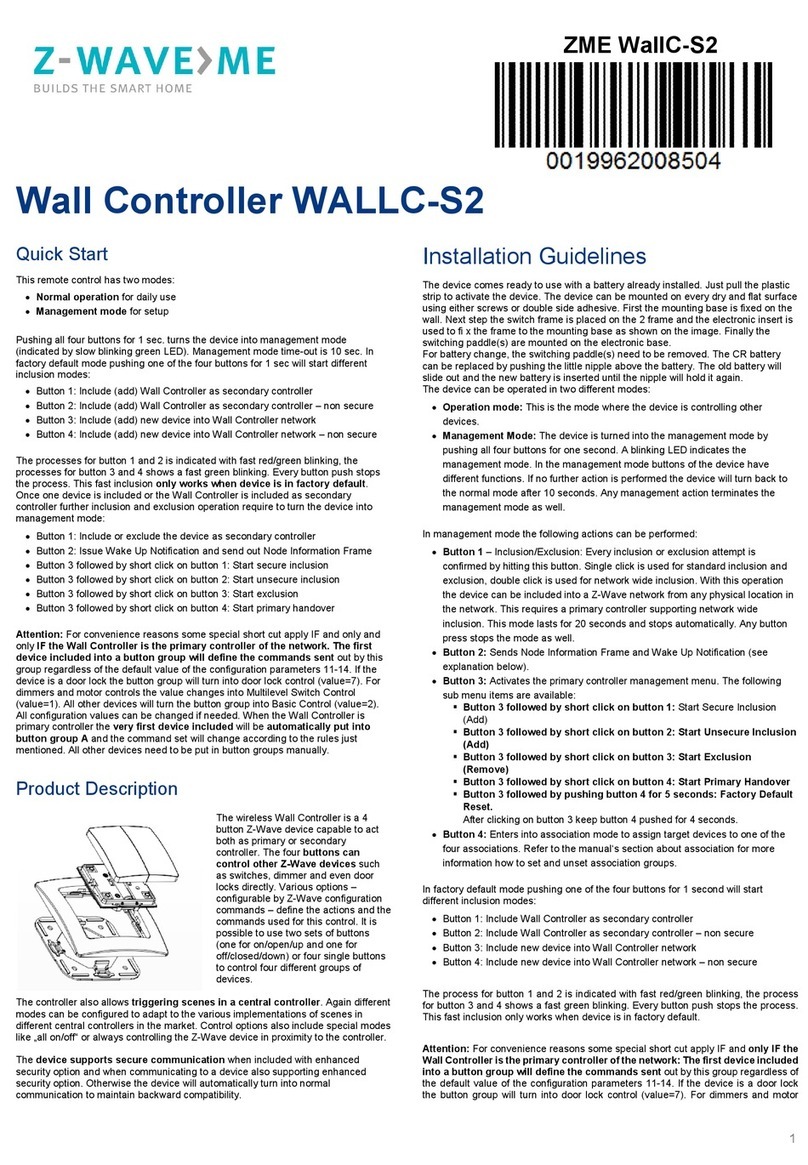number triggered is a combination of the group number and the action performed on the button and has always two digits. The group number
defines the upper digit of the scene number, the action the lower digit. The following actions are possible:
1 = On
2 = Off
3 = Dim Up Start
4 = Dim Down Start
5 = Dim Up Stop
6 = Dim Down Stop
Example: Clicking/double clicking the button will issue scene triggers, scene 11 (button 1 click, event on), scene 12 (button double click 1, event
off, single button control is used in this example)
Activation of Central Scenes (parameter 11...14 = 8,Default) Z-Wave Plus introduces a new process for scene activation - the central scene
control. Pushing a button and releasing a button sends a certain command to the central controller using the lifeline association group. This
allows to react both on button push and button release. This mode implements communication patterns 6 but requires a central gateway
supporting Z-Wav Plus.
Child Protection
The device can be turn into a child protection mode. In this mode all local operation is disabled.
The device can be turned into a child protection mode. In this mode all local operation is disabled. The child protection mode MUST be turned on
wirelessly. However, in protected by sequence mode it is possible to unlock the device for local operation by pressing any button for 5 seconds. The
unlock state will last for 5 seconds.
Wakeup Intervals - how to communicate with the device?
W This device is battery operated and turned into deep sleep state most of the time to save battery life time. Communication with the device is
limited. In order to communicate with the device, a static controller C is needed in the network. This controller will maintain a mailbox for the battery
operated devices and store commands that can not be received during deep sleep state. Without such a controller, communication may become
impossible and/or the battery life time is significantly decreased.
This device will wakeup regularly and announce the wakeup state by sending out a so called Wakeup Notification. The controller can then empty the
mailbox. Therefore, the device needs to be configured with the desired wakeup interval and the node ID of the controller. If the device was included by
a static controller this controller will usually perform all necessary configurations. The wakeup interval is a tradeoff between maximal battery life time
and the desired responses of the device.
The device will stay awake right after inclusion for 10 seconds allowing the controller to perform certain configuration actions. It is possible to manually
wake up the device by pushing button 2 in management mode.
The minimum allowed wakeup time is 240s but it is strongly recommended to define a much longer interval since the only purpose of a wakeup should
be the reporting of the battery status or an update of the child protection settings. Defining Node ID of 0 as a destination of the Wakeup Notification will
disable the periodical wakeup function entirely.
It is possible to set the node ID to 255 to send wakeup notifications as broadcast. In this mode device takes more time to go to sleep and drains battery
faster, but can notify all it's direct neighbors about a wakeup.
Node Information Frame
NI The Node Information Frame is the business card of a Z-Wave device. It contains information about the device type and the technical
capabilities. The inclusion and exclusion of the device is confirmed by sending out a Node Information Frame. Beside this it may be needed for certain
network operations to send out a Node Information Frame.
Pressing Button 2 in management mode will issue a Node Information Frame.
LED Control
1. Confirmation - green 2 sec
2. Failure - red 2 sec
3. Button press confirmation - green 1/4 sec
4. Waiting for Network Management mode selection - green blinks
5. Waiting for group selection in Association Set Mode - green fast blink
6. Waiting for NIF in Association Set Mode - green-red - off blink
Associations
A Z-Wave devices control other Z-Wave devices. The relationship between one device controlling another device is called association. In order
to control a different device, the controlling device needs to maintain a list of devices that will receive controlling commands. These lists are