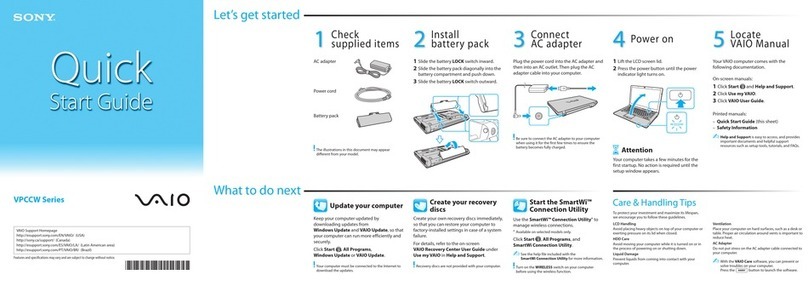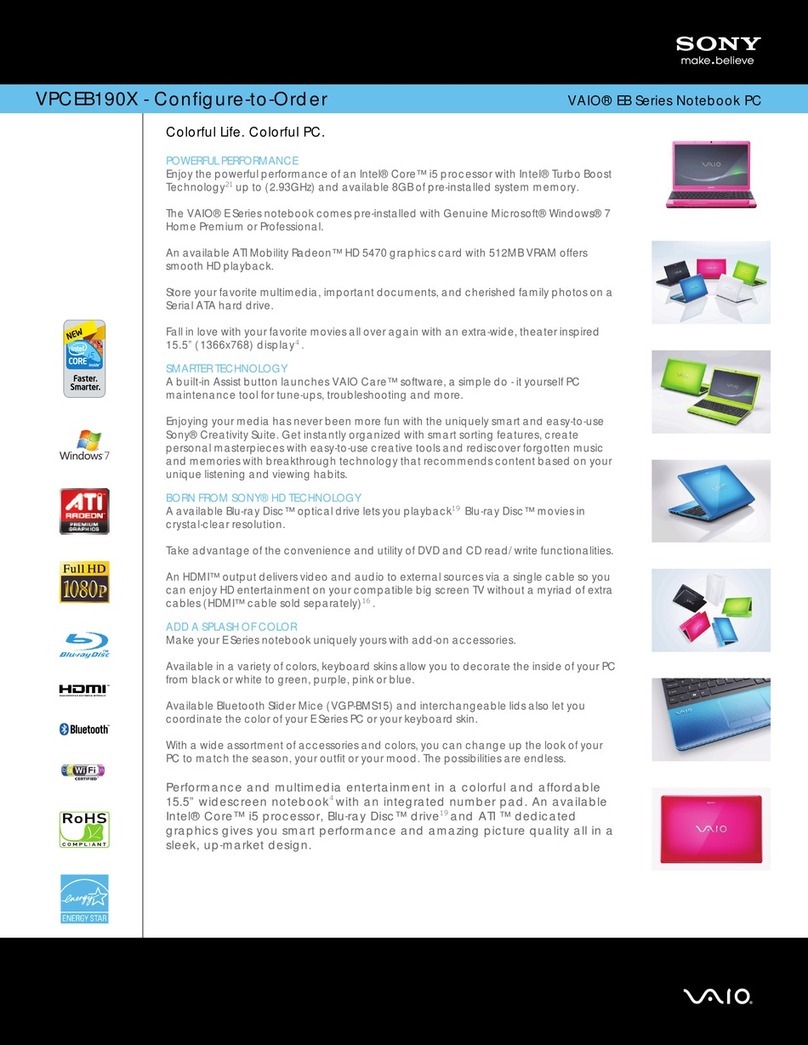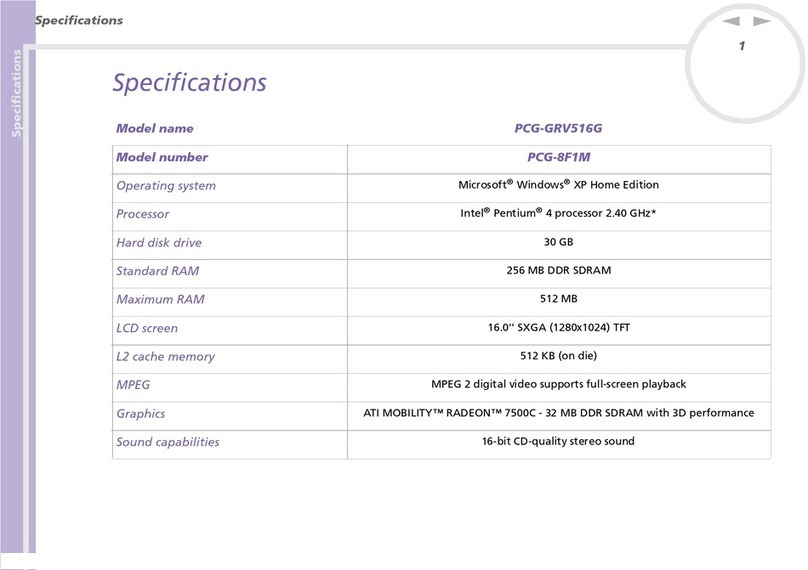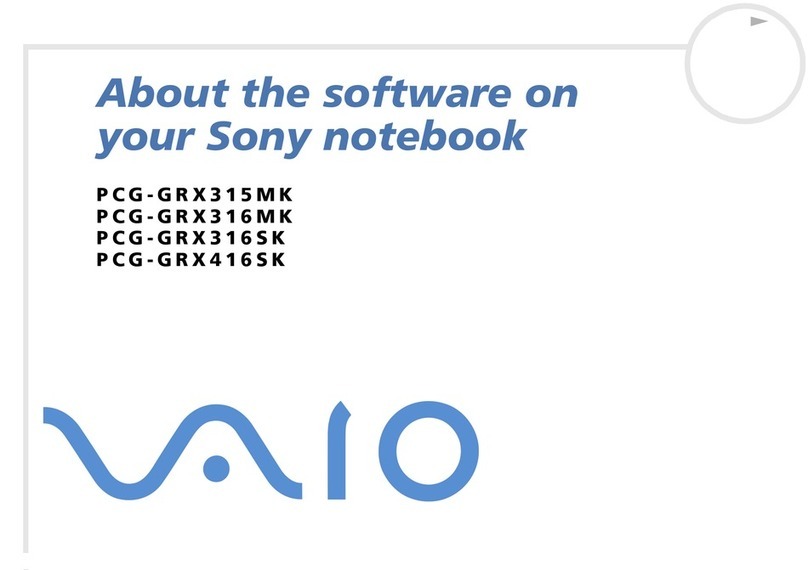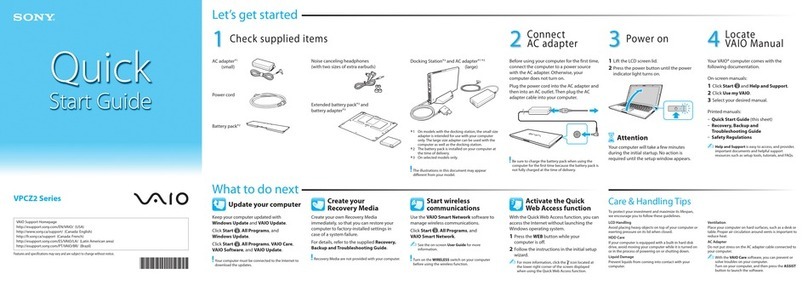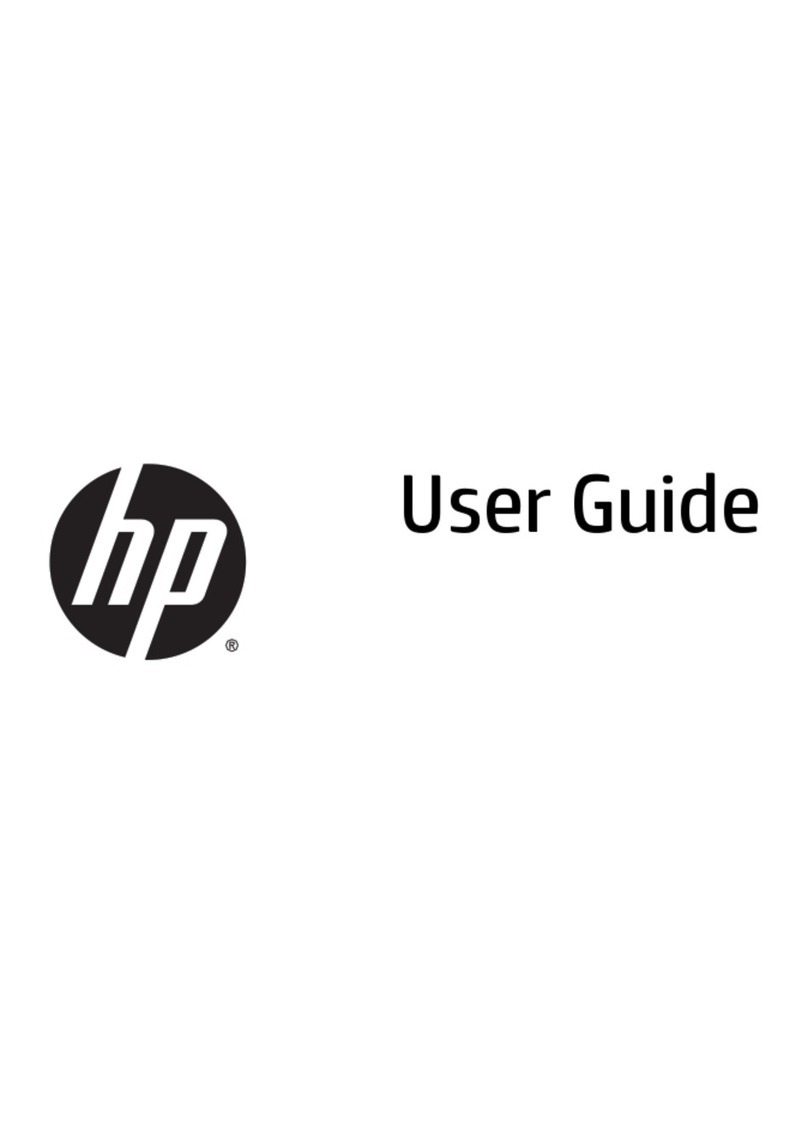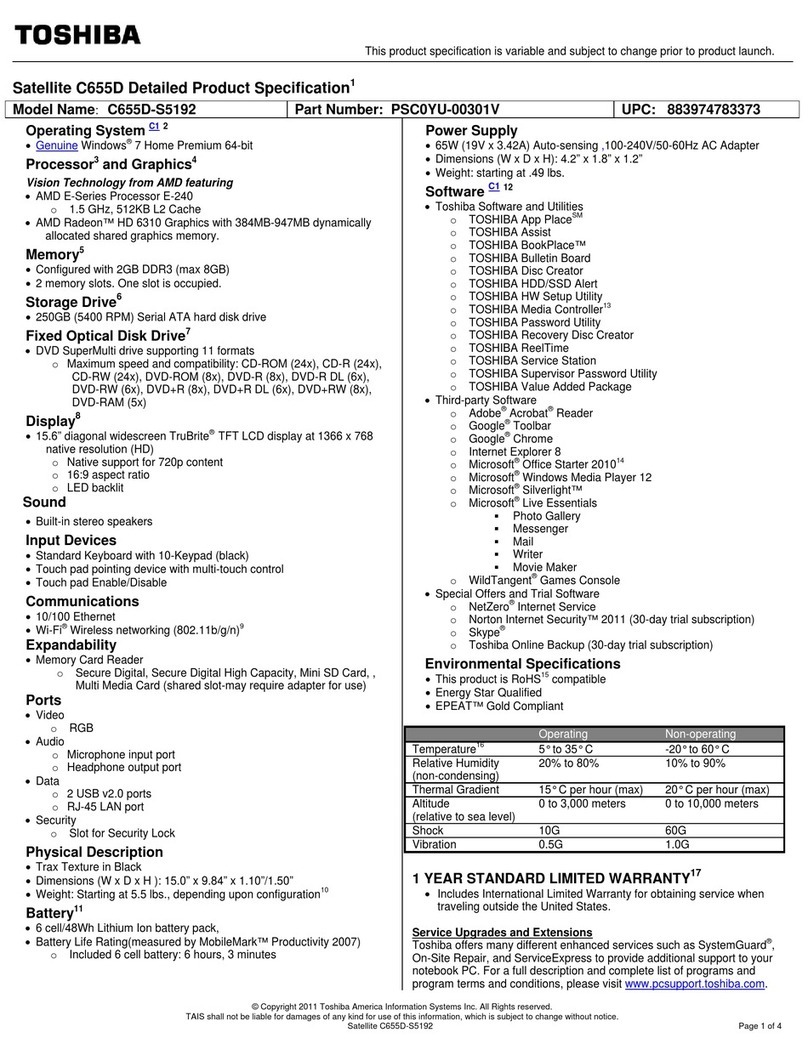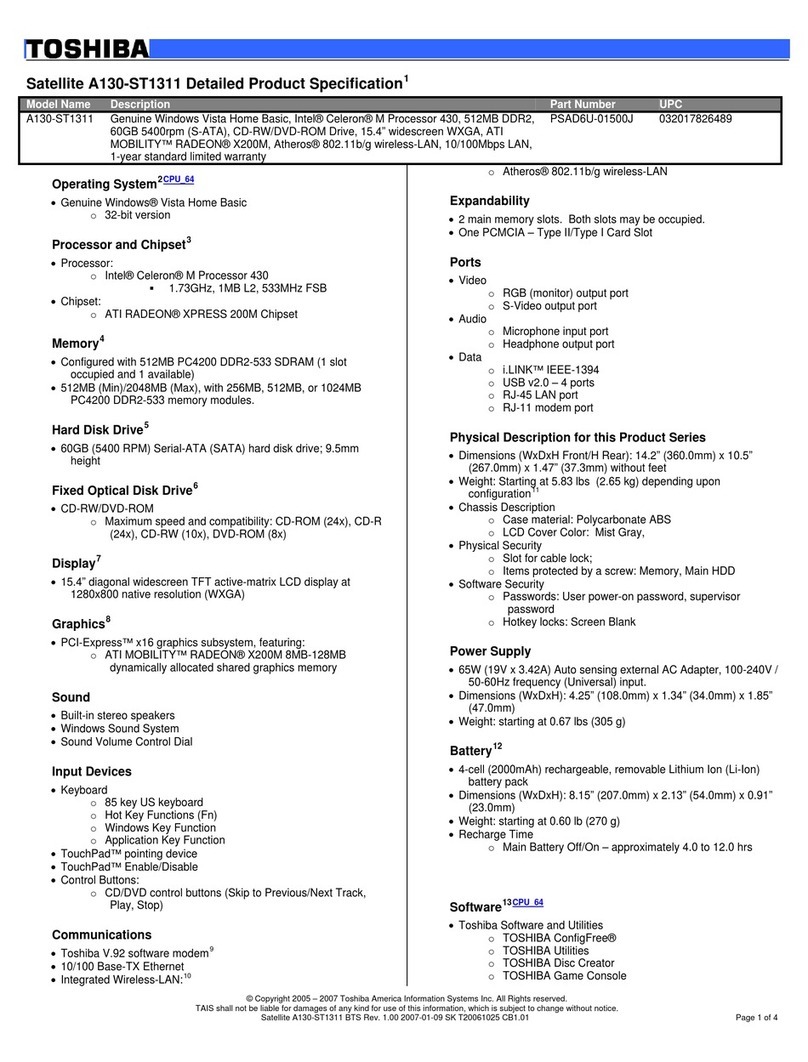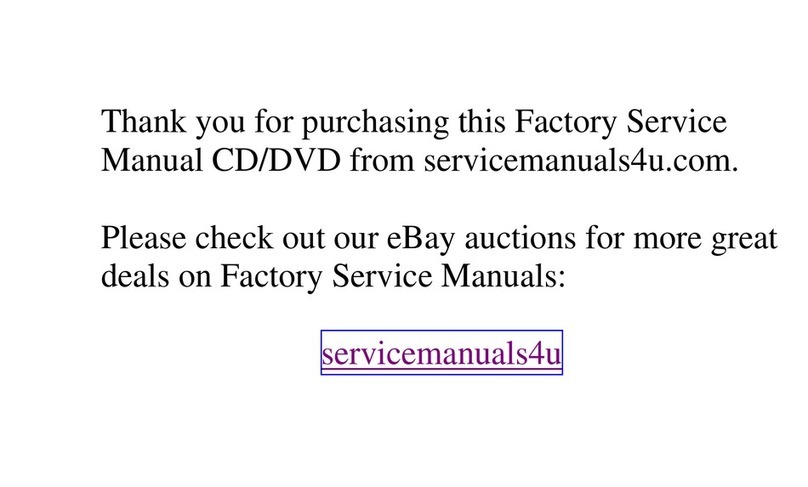Thunderobot ST PLUS User manual
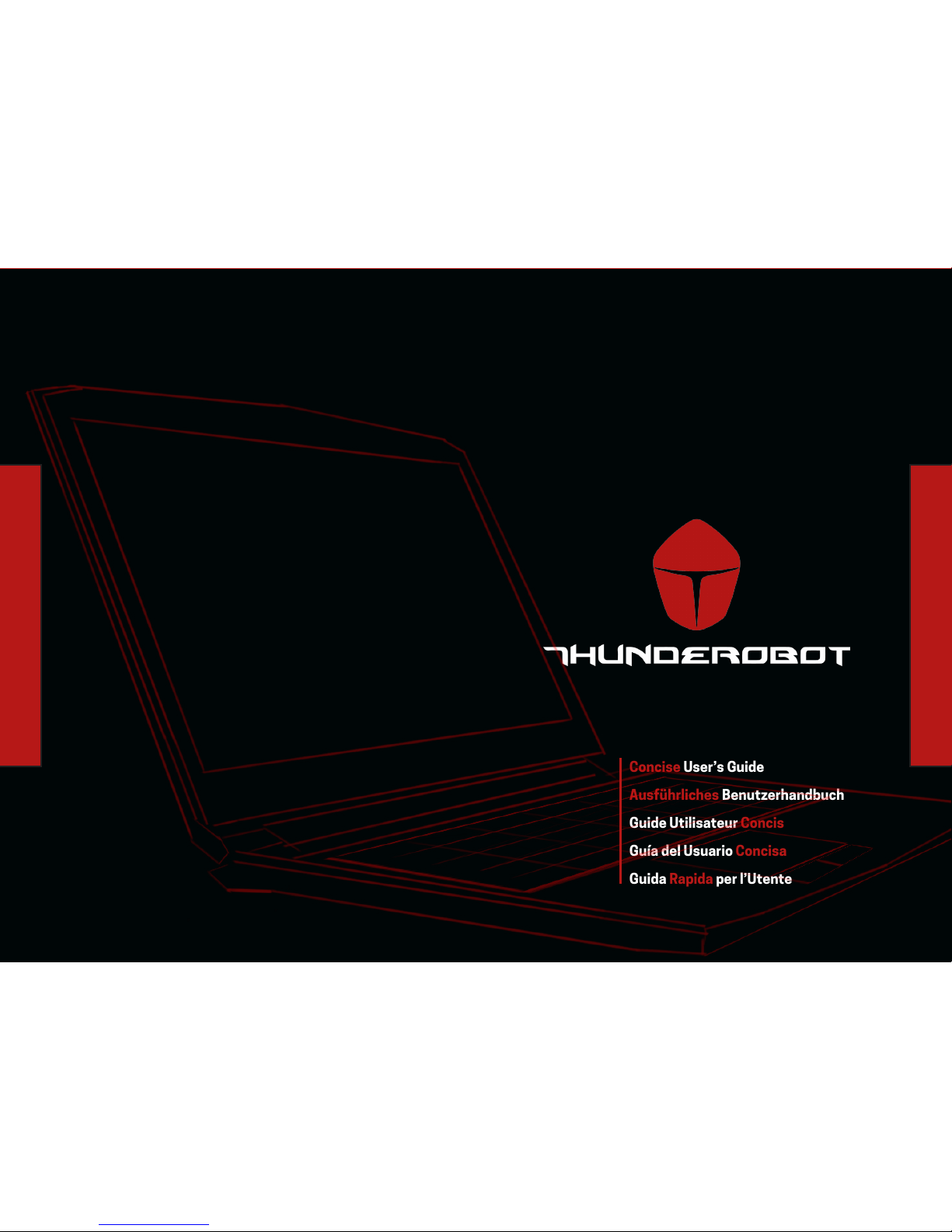
1 ST PLUS ENGLISH ENGLISH ST PLUS 1
Concise User’s Guide
Ausführliches Benutzerhandbuch
Guide Utilisateur Concis
Guía del Usuario Concisa
Guida Rapida per l’Utente
ST PLUS
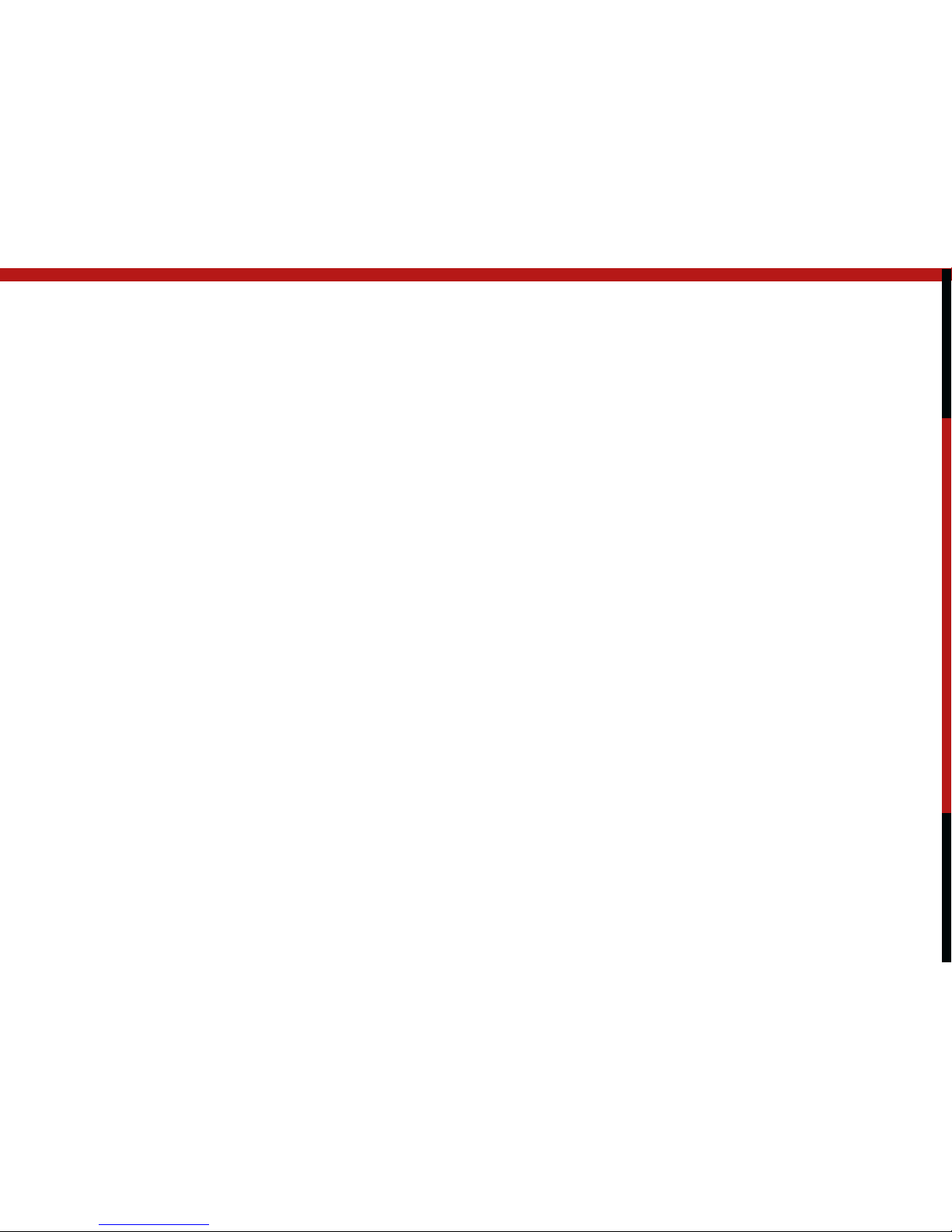
2 ST PLUS ENGLISH ENGLISH ST PLUS 2
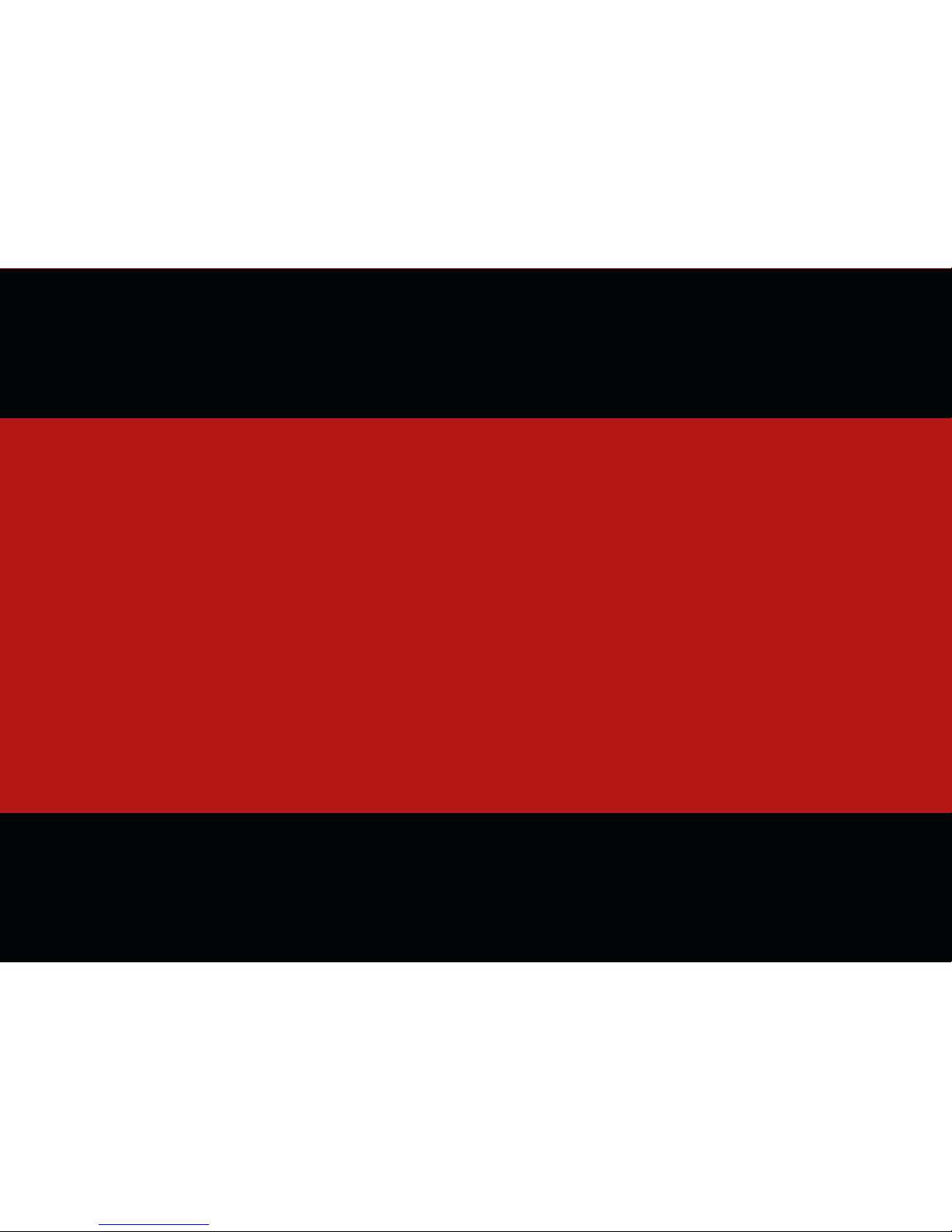
3 ST PLUS ENGLISH ENGLISH ST PLUS 3
CONTENTS INHALT
About this Concise User Guide ........................................................................................... 1
System Startup ........................................................................................................................ 4
System Map: Front View with LCD Panel Open (Model A) .......................................... 6
System Map: Front View with LCD Panel Open (Model B) .......................................... 7
System Map: Front View with LCD Panel Open (Model C) .......................................... 8
LED Indicators ........................................................................................................................... 9
Keyboard ..................................................................................................................................... 10
Function Keys & Visual Indicators ...................................................................................... 11
System Map: Front, Left, Right & Rear Views (Model A) ............................................. 14
System Map: Front, Left, Right & Rear Views (Model B) ............................................. 15
System Map: Front, Left, Right & Rear Views (Model C) ............................................. 16
System Map: Bottom Views ................................................................................................. 17
Control Center ........................................................................................................................... 18
Flexikey® Application ............................................................................................................... 20
Windows 10 Start Menu, Context Menu, Taskbar, Control Panel and Settings... 24
Video Features .......................................................................................................................... 25
Power Options ........................................................................................................................... 26
Audio Features .......................................................................................................................... 27
Driver Installation ..................................................................................................................... 28
Fingerprint Reader (Option) .................................................................................................. 29
TPM (Option) .............................................................................................................................. 30
3G/4G Module (Option) .......................................................................................................... 31
Troubleshooting ........................................................................................................................ 32
Specifications ........................................................................................................................... 33
Über das Ausführliche Benutzerhandbuch ................................................................................35
Schnellstart ......................................................................................................................................... 38
Systemübersicht: Ansicht von vorne mit geöffnetem LCD-Bildschirm (Modell A) ......40
Systemübersicht: Ansicht von vorne mit geöffnetem LCD-Bildschirm (Modell B) ......41
Systemübersicht: Ansicht von vorne mit geöffnetem LCD-Bildschirm (Modell C) ......42
LED-Anzeigen ...................................................................................................................................... 43
Tastatur ................................................................................................................................................. 44
Funktionstasten & visuelle Anzeigen ......................................................................................... 45
Systemübersicht: Ansicht von vorne, links, rechts und hinten (Modell A) ..................... 48
Systemübersicht: Ansicht von vorne, links, rechts und hinten (Modell B) ..................... 49
Systemübersicht: Ansicht von vorne, links, rechts und hinten (Modell C) ..................... 50
Systemübersicht: Ansicht von unten ......................................................................................... 51
Control Center .....................................................................................................................................52
Flexikey® Anwendung ........................................................................................................................ 54
Start-Menü, Kontextmenü, Taskleiste, Systemsteuerung
und Einstellungen von Windows 10 .............................................................................................58
Grafikfunktionen ................................................................................................................................ 59
Energieoptionen ................................................................................................................................. 60
Audiofunktionen .................................................................................................................................61
Installation der Treiber ......................................................................................................................62
Fingerabdruckleser (Option) ...........................................................................................................63
TPM (Option) ........................................................................................................................................64
3G/4G-Modul (Option) ......................................................................................................................65
Fehlerbehebung ..................................................................................................................................66
Technische Daten .............................................................................................................................. 67

4 ST PLUS ENGLISH ENGLISH ST PLUS 4
SOMMAIRE CONTENIDOS
A propos de ce Guide Utilisateur Concis .......................................................................... 69
Guide de démarrage rapide ................................................................................................... 72
Carte du système: Vue de face avec l’écran LCD ouvert (Modèle A) ..................... 74
Carte du système: Vue de face avec l’écran LCD ouvert (Modèle B) ..................... 75
Carte du système: Vue de face avec l’écran LCD ouvert (Modèle C) ..................... 76
Indicateurs LED ......................................................................................................................... 77
Clavier .......................................................................................................................................... 78
Touches de fonctions & indicateurs visuels ................................................................... 79
Carte du système: Vues de face, gauche, droite et arrière (Modèle A................... 82
Carte du système: Vues de face, gauche, droite et arrière (Modèle B .................. 83
Carte du système: Vues de face, gauche, droite et arrière (Modèle C) ................. 84
Carte du système: Vues de dessous ................................................................................ 85
Control Center ........................................................................................................................... 86
Application Flexikey® ............................................................................................................... 88
Menu Démarrer, Menu contextuel, Barre des tâches,
Panneau de Configuration et Paramètres de Windows 10 .........................................92
Caractéristiques vidéo ........................................................................................................... 93
Options d’alimentation ........................................................................................................... 94
Caractéristiques audio ........................................................................................................... 95
Installation du pilote ............................................................................................................... 96
Lecteur d’empreintes digitales (Option) .......................................................................... 97
TPM (Option) .............................................................................................................................. 98
Module 3G/4G (Option) .......................................................................................................... 99
Dépannage ................................................................................................................................. 100
Spécifications ........................................................................................................................... 101
Acerca de esta Guía del Usuario Concisa .................................................................................. 103
Guía rápida para empezar ................................................................................................................ 106
Diferencias de modelos ...................................................................................................................107
Mapa del sistema: Vista frontal con panel LCD abierto (Modelo A) ..................................108
Mapa del sistema: Vista frontal con panel LCD abierto (Modelo B) ..................................109
Mapa del sistema: Vista frontal con panel LCD abierto (Modelo C) ..................................110
Indicadores LED .................................................................................................................................111
Teclado ...................................................................................................................................................112
Teclas de función & indicadores visuales ..................................................................................113
Mapa del sistema: Vistas frontal, izquierda, derecha y posterior (Modelo A) ............... 116
Mapa del sistema: Vistas frontal, izquierda, derecha y posterior (Modelo B) ............... 117
Mapa del sistema: Vistas frontal, izquierda, derecha y posterior (Modelo C) ............... 118
Mapa del sistema: Vistas inferiores ............................................................................................ 119
Control Center .....................................................................................................................................120
Aplicación Flexikey® ........................................................................................................................... 122
Menú Inicio, Menú contextual, Barra de tareas, Panel de Control
y Configuración de Windows 10 ................................................................................................... 126
Parámetros de vídeo ......................................................................................................................... 127
Opciones de energía ......................................................................................................................... 128
Características de audio ................................................................................................................. 129
Instalación de controladores ......................................................................................................... 130
Lector de huellas digitales (Opción) ............................................................................................131
TPM (Opción) ....................................................................................................................................... 132
Módulo 3G/4G (Opción) ................................................................................................................... 133
Solución de problemas .................................................................................................................... 134
Especificaciones ............................................................................................................................... 135

5 ST PLUS ENGLISH ENGLISH ST PLUS 5
SOMMARIO
Informazioni su questa guida rapida .......................................................................................... 137
Guida di avvio rapido ....................................................................................................................... 140
Descrizione del sistema: Vista anteriore con pannello LCD aperto (Modello A) ........ 142
Descrizione del sistema: Vista anteriore con pannello LCD aperto (Modello B) ........ 143
Descrizione del sistema: Vista anteriore con pannello LCD aperto (Modello C) ........ 144
Indicatori LED .................................................................................................................................... 145
Tastiera ................................................................................................................................................ 146
Tasti funzione e indicatori visivi .................................................................................................. 147
Descrizione del sistema: Vista anteriore, sinistra, destra e posteriore (Modello A) 150
Descrizione del sistema: Vista anteriore, sinistra, destra e posteriore (Modello B) 151
Descrizione del sistema: Vista anteriore, sinistra, destra e posteriore (Modello C) 152
Descrizione del sistema: Vista inferiore .................................................................................. 153
Control Center .................................................................................................................................. 154
Applicazione Flexikey® .................................................................................................................... 156
Menu Start, Menu contestuale, Barra delle applicazioni, Pannello
di controllo e Impostazioni di Windows 10 .............................................................................. 160
Funzioni video ....................................................................................................................................161
Opzioni risparmio energia .............................................................................................................. 162
Funzionalità audio ............................................................................................................................ 163
Installazione driver .......................................................................................................................... 164
Lettore d’impronte digitali (Opzione) ........................................................................................ 165
TPM (Opzione) ................................................................................................................................... 166
Modulo 3G/4G (Opzione) ............................................................................................................... 167
Risoluzione dei problemi ................................................................................................................ 168
Specifiche tecniche ........................................................................................................................ 169
About this Concise User Guide
This quick guide is a brief introduction to getting your system started. This is
a supplement, and not a substitute for the expanded English language User’s
Manual in Adobe Acrobat format on the Device Drivers & Utilities + User’s Manual
disc supplied with your computer. This disc also contains the drivers and utilities
necessary for the proper operation of the computer (Note: The company reserves
the right to revise this publication or to change its contents without notice).
Some or all of the computer’s features may already have been setup. If they
aren’t, or you are planning to re-configure (or re-install) portions of the system,
refer to the expanded User’s Manual. The Device Drivers & Utilities + User’s
Manual disc does not contain an operating system.
Regulatory and Safety Information
Please pay careful attention to the full regulatory notices and safety information
contained in the expanded User’s Man- ual on the Device Drivers & Utilities +
User’s Manual disc.
© December 2016
Trademarks
Intel and Intel Core are trademarks/registered trademarks of Intel Corporation.
FCC Statement
This device complies with Part 15 of
the FCC Rules.
Operation is subject to the following
two conditions:
2. This device must accept any
interference received,
includ- ing interference that may
cause undesired operation
1.This device may not cause harmful
interference.
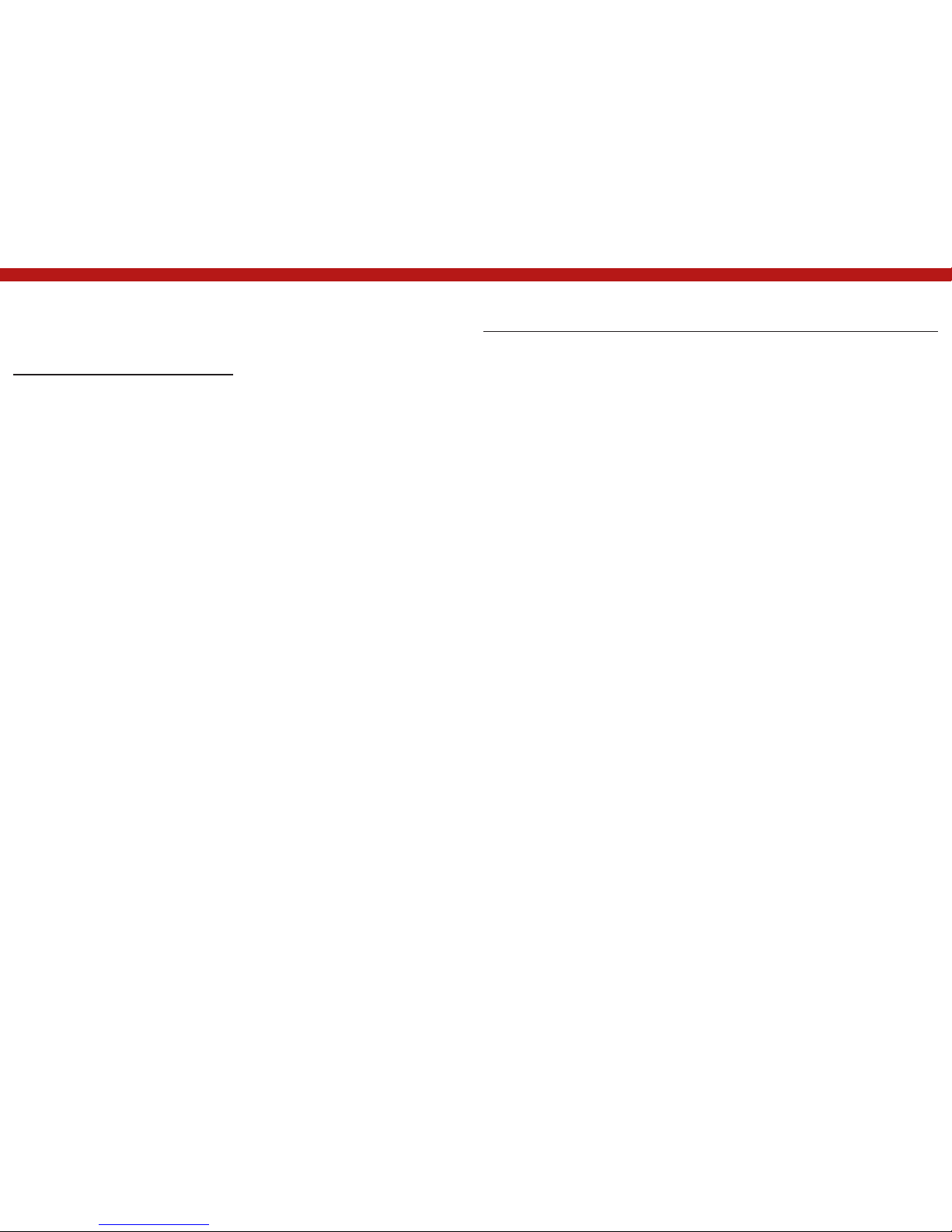
6 ST PLUS ENGLISH ENGLISH ST PLUS 6
Instructions for Care
and Operation
The computer is quite rugged, but it can
be damaged. To prevent this, follow these
suggestions:
• Don’t drop it, or expose it to shock. If the
computer falls, the case and the components
could be damaged.
• Keep it dry, and don’t overheat it. Keep
the computer and power supply away from
any kind of heating element. This is
an electrical appliance. If water or any other
liquid gets into it, the computer could be badly
damaged.
• Avoid interference. Keep the computer
away from high capacity transformers,
electric motors, and other strong magnetic
fields. These can hinder proper performance
and damage your data.
• Follow the proper working procedures for
the computer. Shut the computer down
properly and don’t forget to save your work.
Remember to periodically save your data as
data may be lost.
• Note that in computer’s featuring a raised
LCD electro-plated logo, the logo is covered
by a protective adhesive. Due to general wear
and tear, this adhesive may deteriorate over
time and the exposed logo may develop sharp
edges. Be careful when handling the
computer in this case, and avoid touching the
raised LCD electro-plated logo. Avoid
placing any other items in the carrying bag
which may rub against the top of the
computer during trans- port. If any such wear
and tear develops contact your service
center.
Power & Battery Safet
• Only use an AC/DC adapter approved for use
with this computer.
• Use only the power cord and batteries
indicated in this manual.
• Your AC/DC adapter may be designed for
international travel but
it still requires a steady, uninterrupted
power supply. If you are unsure of your local
power specifications, consult your service
representative or local power company.
• The AC/DC adapter may have either a 2-prong
or a 3-prong grounded plug. The third prong
is an important safety feature; do not
defeat its purpose. If you do not have
access to a compatible outlet, have a
qualified electrician install one.
• When you want to unplug the power cord, be
sure to disconnect it by the plug head, not by
its wire.
• Make sure the socket and any extension
cord(s) you use can sup- port the total current
load of all the connected devices.
• Make sure that your computer is completely
powered off before putting it into a travel bag
(or any such container).
• Only use batteries designed for this
computer. The wrong battery type may
explode, leak or damage the computer.
• Do not continue to use a battery that has
been dropped, or that appears damaged (e.g.
bent or twisted) in any way. Even if the
computer continues to work with a damaged
battery in place, it may cause circuit damage,
which may possibly result in fire.
• Recharge the batteries using the computer’s
system. Incorrect recharging may make the
battery explode.
• Do not try to repair a battery pack. Refer
any battery pack repair or replacement to
your service representative or qualified
service personnel.
• Keep children away from, and promptly
dispose of a damaged battery. Always dispose
of batteries carefully. Batteries may explode
or leak if exposed to fire, or improperly
handled or dis- carded.
• Keep the battery away from metal appliances.
• Affix tape to the battery contacts before
disposing of the battery.
• Do not dispose of batteries in a fire. They may
explode. Check with local codes for possible
special disposal instructions.
• Do not touch the battery contacts with
your hands or metal objects.

7 ST PLUS ENGLISH ENGLISH ST PLUS 7
Polymer Battery Precautions
Note the following information which is
specific to poly- mer batteries only, and where
applicable, this overrides the general battery
precaution information.
• Polymer batteries may experience a slight
expansion or swelling, however this is part
of the battery’s safety mechanism and is not
a cause for concern.
• Use proper handling procedures when using
polymer batteries. Do not use polymer
batteries in high ambient temperature envi-
ronments, and do not store
unused batteries for extended periods.
Cleaning
• Use a soft clean cloth to clean the computer,
but do not apply cleaner directly to the
computer.
• Do not use volatile (petroleum distillates) or
abrasive cleaners on any part of the
computer.
• (For Computer Models Supplied with Light
Blue Cleaning Cloth) Some computer models
in this series come supplied with a light blue
cleaning cloth. To clean the computer case
with this cloth follow the instructions below.
• Power off the computer and peripherals.
• Disconnect the AC/DC adapter from the
computer.
• Use a little water to dampen the cloth
slightly.
• Clean the computer case with the cloth.
• Dry the computer with a dry cloth, or allow it
time to dry before turning on.
• Reconnect the AC/DC adapter and turn the
computer on.
Battery Disposal & Caution
The product that you have purchased contains a
rechargeable battery.
The battery is recyclable.
At the end of its useful life, under various state and
local laws, it may be illegal to dispose of this battery
into the municipal waste stream. Check with your
local solid waste officials for details in your area for
recycling options or proper disposal.
Danger of explosion if battery is incorrectly replaced.
Replace only with the same or equivalent type re-
commended by the manufacturer.
Discard used battery according to the manufactu-
rer’s instructions.
Servicing
Attempting to service the computer yourself
may violate your warranty and expose you
and the computer to electric shock. Refer
all servicing to qualified service personnel,
particularly under any of the following
conditions:
• When the power cord or AC/DC adapter is
damaged or frayed. • If the computer
has been exposed to any liquids.
• If the computer does not work normally when
you follow the operating instructions.
• If the computer has been dropped or
damaged (do not touch the
poisonous liquid if the LCD panel breaks).
• If there is an unusual odor, heat or smoke
coming from your computer.
System Startup
1. Remove all packing materials.
2. Place the computer on a stable surface.
3. Insert the battery and make sure it is locked
in position.
4. Securely attach any peripherals you want
to use with the computer (e.g. keyboard and
mouse) to their ports.
5. Attach the AC/DC adapter to the DC-In jack
on the left of the computer, then plug
the AC power cord into an outlet, and connect
the AC power cord to the AC/DC
adapter (make sure you use the adapter
when first setting up the computer, as to
safeguard the computer during shipping the
battery will be locked to not power the system
until first connected to the AC/DC adapter).
6. Use one hand to raise the lid/LCD to a
comfortable viewing angle (do not exceed
130 degrees); use the other hand (as
illustrated in Figure 1) to support the base of
the computer (Note: Never lift the computer
by the lid/LCD).
7. Press the power button to turn the computer
“on”.
Shut Down
Note that you should always shut your computer
down by choosing the Shut down command in Win-
dows (see below). This will help prevent hard disk or
system problems.
1. Click the Start Menu
icon .
2. Click the Power
item .
3. Choose Shut Down
from the menu.
Figure 1
Opening the Lid/LCD/ Computer with AC/DC
Adapter Plugged-In
System Software
Your computer may already come with system
software pre-installed. Where this is not the
case, or where you are re-configuring your
computer for a different system, you will find
this manual refers to Microsoft Windows 10.

8 ST PLUS ENGLISH ENGLISH ST PLUS 8
Model Differences
This notebook series includes three different
models that vary slightly in design style, color
and general appearance. Not all the model
variants, colors, configurations, buttons etc.,
are pictured in this manual. Note that though
your com- puter may look slightly different
System Map: Front View with LCD
Panel Open (Model A)
Figure 2
Front View with LCD Panel Open (Model A)
1. PC Camera
2. *PC Camera LED
*When the PC camera is in use,
the LED will be illuminated.
3. Built-In Array Microphone
4. LCD
5. Power Button
6. Keyboard
7. Touchpad & Buttons
8. Fingerprint Reader
(Optional)
Wireless Device Operation Aboard
Aircraft
The use of any portable electronic transmission devi-
ces aboard aircraft is usually prohibited.
Make sure the WLAN, Bluetooth & 3G/4G module(s) are
OFF if you are using the computer aboard aircraft by pu-
tting the system in to Airplane Mode.
Note that the Touchpad and Buttons valid
operational area is that indicated within the red
dotted lines.
from that pictured throughout this manual, all
ports, jacks (other than those indicated below
and in specification) and general functions
are the same for all the design styles (see
Specifications for further details).
123 3
4
5
6
7
8
7
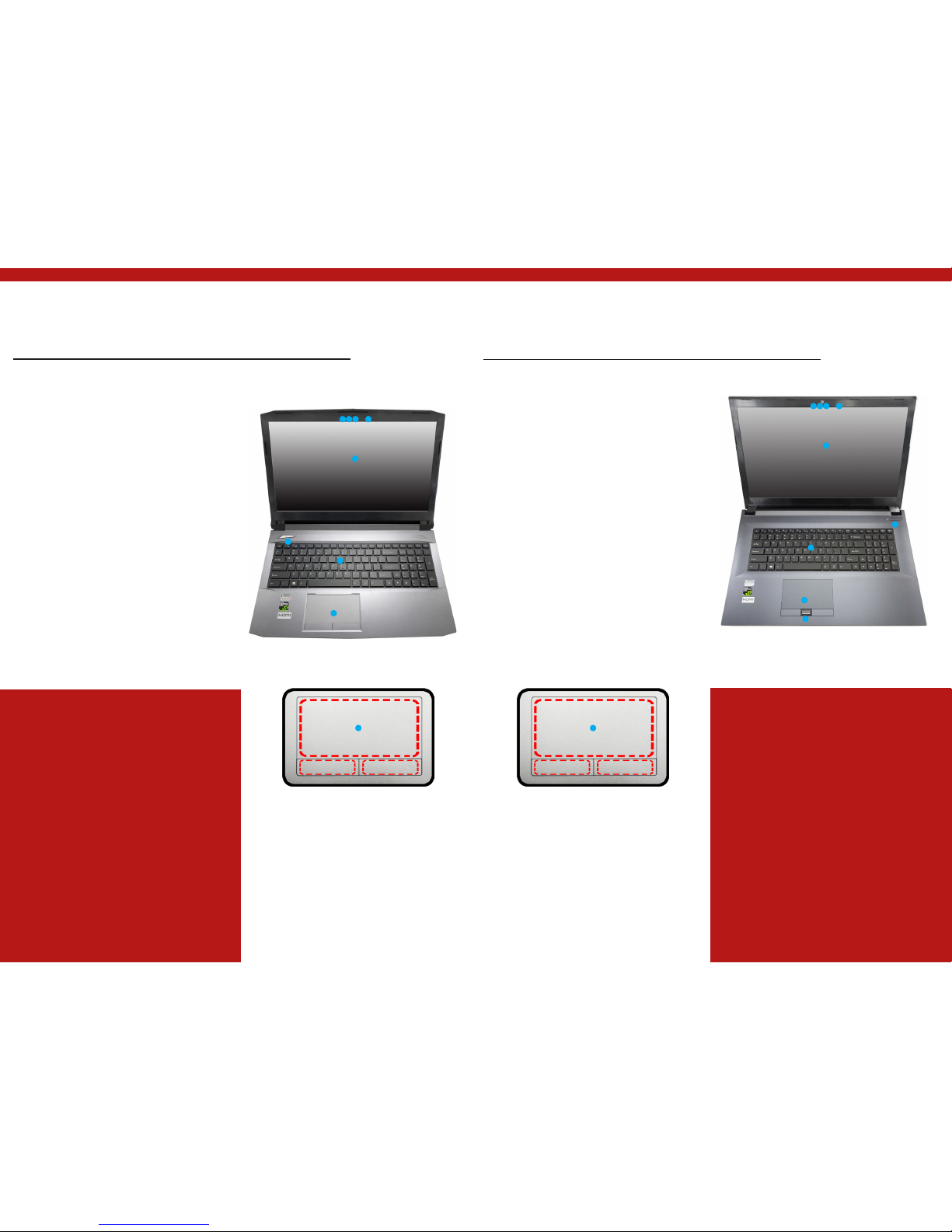
9 ST PLUS ENGLISH ENGLISH ST PLUS 9
System Map: Front View with LCD
Panel Open (Model B)
Figure 3
Front View with LCD Panel Open (Model B)
1. PC Camera
2. *PC Camera LED
*When the PC camera is in use,
the LED will be illuminated.
3. Built-In Array Microphone
4. LCD
5. Power Button
6. Keyboard
7. Touchpad & Buttons
System Map: Front View with LCD
Panel Open (Model C)
Figure 4
Front View with LCD Panel Open (Model A)
1. PC Camera
2. *PC Camera LED
*When the PC camera is in use,
the LED will be illuminated.
3. Built-In Array Microphone
4. LCD
5. Power Button
6. Keyboard
7. Touchpad & Buttons
8. Fingerprint Reader
(Optional)
Wireless Device Operation Aboard
Aircraft
The use of any portable electronic transmission devi-
ces aboard aircraft is usually prohibited.
Make sure the WLAN, Bluetooth & 3G/4G module(s) are
OFF if you are using the computer aboard aircraft by pu-
tting the system in to Airplane Mode.
Note that the Touchpad and Buttons valid
operational area is that indicated within the red
dotted lines.
Wireless Device Operation Aboard
Aircraft
The use of any portable electronic transmission devi-
ces aboard aircraft is usually prohibited.
Make sure the WLAN, Bluetooth & 3G/4G module(s) are
OFF if you are using the computer aboard aircraft by pu-
tting the system in to Airplane Mode.
Note that the Touchpad and Buttons valid
operational area is that indicated within the red
dotted lines.
7
123 3
4
5
6
7
7
123 3
4
5
6
7
8

10 ST PLUS ENGLISH ENGLISH ST PLUS 10
LED Indicators
The LED indicators on the computer display helpful information about the
current status of the computer.
Keyboard
The keyboard, white-LED illuminated keyboard or full color illuminated
keyboard (Factory Option), includes a nu- meric keypad (on the right side
of the keyboard) for easy numeric data input. Pressing Num Lk turns on/
off the numeric keypad. It also features function keys to allow you to
change operational features instantly.
Function Keys & Visual Indicators
The function keys (F1 - F12 etc.) will act as hot keys when pressed while the Fn key is held down.
In addition to the basic function key combinations, some visual indicators are available when the
Control Center driver is installed.
White-LED Illuminated Keyboard
The keyboard illumination level may be adjusted, or turned off/on, by using
the Fn + F4 keys.
(Factory Option) Full Color Illuminated Keyboard
Refer to Colored Keyboard Backlight LED on page 12.
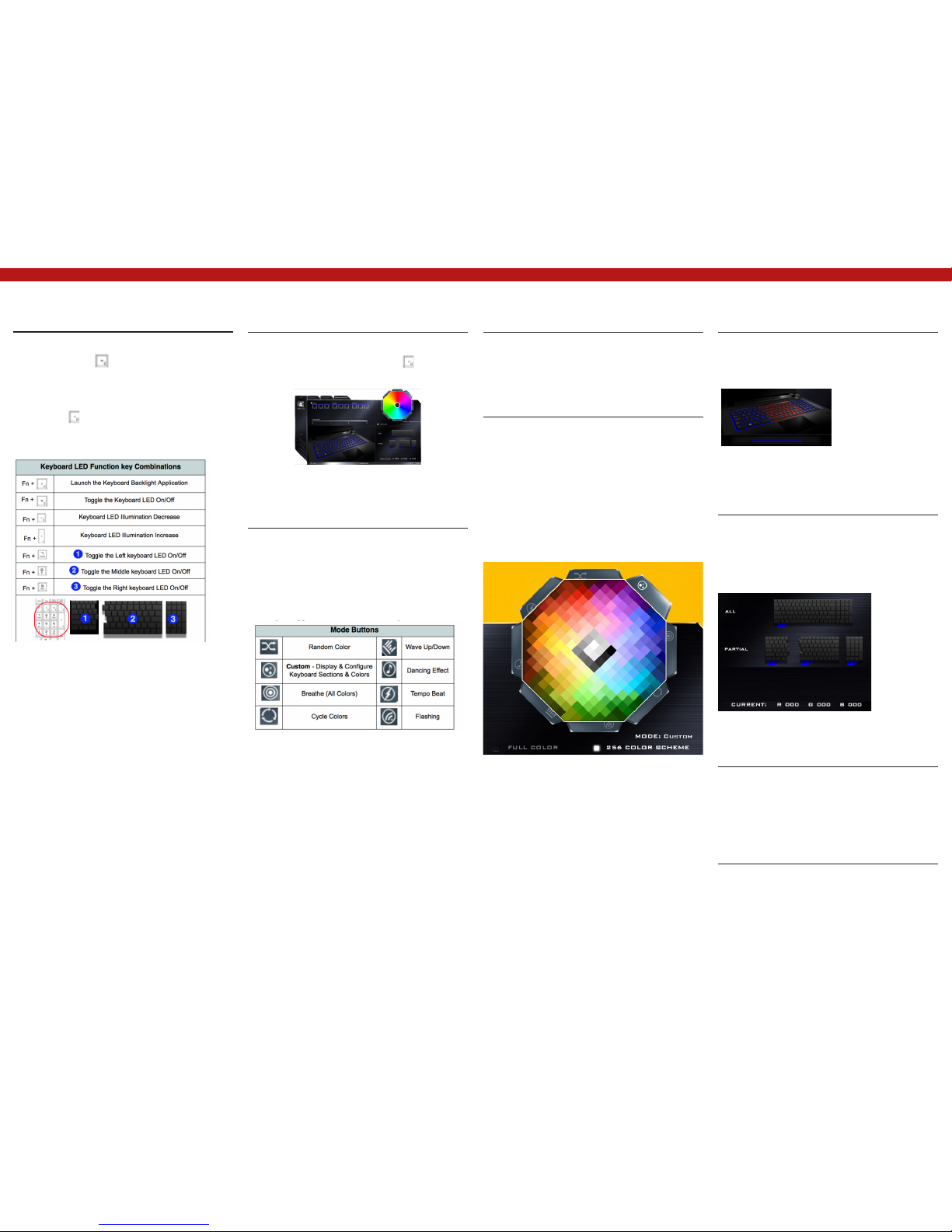
11 ST PLUS ENGLISH ENGLISH ST PLUS 11
Colored Keyboard Backlight LED
(For Illuminated Colored Keyboards Only)
Press Fn plus the key to toggle the
keyboard LED on/ off. The keyboard LED may
be configured using the Fn + key combination
outlined in the table below. In addition press
Fn plus the key to launch the keyboard
backlight application to configure the settings.
Keyboard Backlight Application
The Keyboard Backlight application can be
accessed by pressing the Fn plus key.
Modes
The buttons surrounding the swatch allow you
to alter the effects of the keyboard backlight.
Click on any of the but- tons to view the effects
on the keyboard. Click Save when exiting the
application to retain the setting.
Table 4 - Keyboard LEDs
Figure 6 Keyboard Backlight Application
Figure 5 Mode Buttons
Brightness
Click on any of the numbers (0 - 3) on the
brightness bar to set the brightness level of the
keyboard backlight.
Color Swatch
The color swatch in the top right of the screen
allows you to select a range of colors for your
keyboard backlight by clicking on the color
required. You can choose to display the swatch
either in Full Color or as an 256 Color Scheme.
Click the Custom mode button to select any
colors from the swatch and to apply your chosen
colors to parts of the keyboard.
Preview
The bottom left section of the application allows
you to preview setting changes made to colors
on the keyboard.
Keyboard Sections
The bottom right section of the application
allows you to select partial areas, or all, of the
keyboard on which to ap- ply the color changes
and effects.
Sets
The application allows you to save up to 3 sets
of color and effect combinations. Click Save
when exiting the ap- plication to retain the
settings.
Save & Exit
Click Exit to quit the application without saving,
or Save to exit and retain the settings.
Figure 7 - Color Swatch
Figure 8 - Preview
Figure 9 - Keyboard Sections
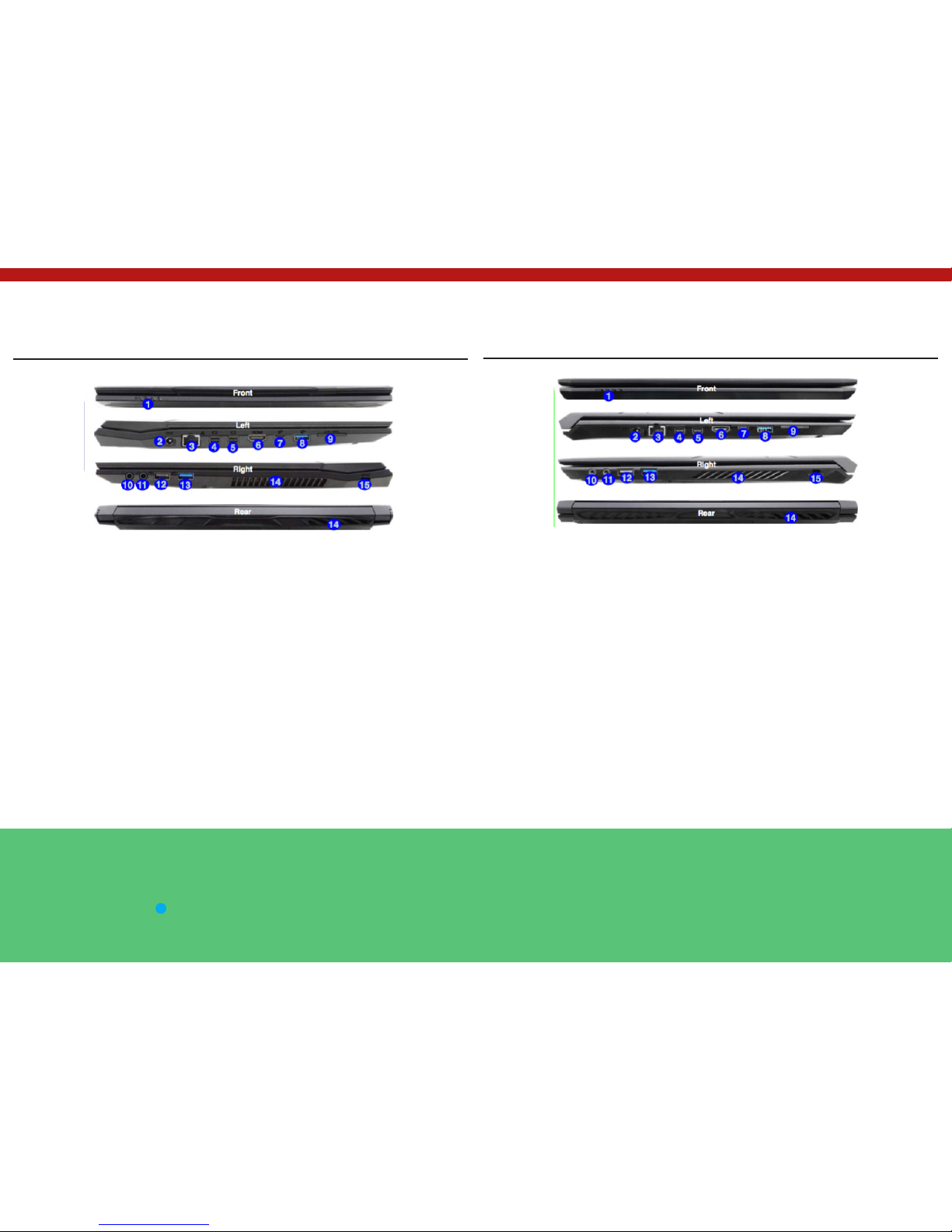
12 ST PLUS ENGLISH ENGLISH ST PLUS 12
System Map: Front, Left, Right & Rear Views
(Model A)
1. LED Indicators
2. DC-In Jack
3. RJ-45 LAN Jack
4. Mini DisplayPort 1
5. Mini DisplayPort 2
6. HDMI-Out Port
7. USB 3.0 (USB 3.1 Gen 1) Type C Port Or
(Factory Option) USB 3.1 Gen 2 Type C Port
Mini DisplayPorts
External displays can be config- ured either using
the Intel HD Graphics Control Panel or by the Pro-
ject menu (press + P or Fn + F7).
If you wish to configure an external display connec-
ted to Mini DisplayPort 2 5 you must use Project
menu to control the dis- play configuration.
USB 3.1 Gen 2
Note that when a single USB device is plugged in to
a USB 3.1 Gen 2 port the data transfer speed will be
10Gbps, however when two devices are plugged in
8. USB 3.0 (USB 3.1 Gen 1) Type A Port Or
(Factory Option) USB 3.1 Gen 2 Type A Port
9. Multi-in-1 Card Reader
10. Headphone-Out Jack
11. Microphone-In Jack
12. USB 2.0 Port
13. USB 3.0 (USB 3.1 Gen 1) Type A Port
14. Vent
15. Security Lock Slot
Figure 10 Front, Left, Right & Rear Views (Model A)
System Map: Front, Left, Right & Rear Views
(Model B)
1. LED Indicators
2. DC-In Jack
3. RJ-45 LAN Jack
4. Mini DisplayPort 1
5. Mini DisplayPort 2
6. HDMI-Out Port
7. USB 3.0 (USB 3.1 Gen 1) Type C Port Or
(Factory Option) USB 3.1 Gen 2 Type C Port
Mini DisplayPorts
External displays can be config- ured either using
the Intel HD Graphics Control Panel or by the Pro-
ject menu (press + P or Fn + F7).
If you wish to configure an external display connec-
ted to Mini DisplayPort 2 5 you must use Project
menu to control the dis- play configuration.
USB 3.1 Gen 2
Note that when a single USB device is plugged in to
a USB 3.1 Gen 2 port the data transfer speed will be
10Gbps, however when two devices are plugged in
8. USB 3.0 (USB 3.1 Gen 1) Type A Port Or
(Factory Option) USB 3.1 Gen 2 Type A Port
9. Multi-in-1 Card Reader
10. Headphone-Out Jack
11. Microphone-In Jack
12. USB 2.0 Port
13. USB 3.0 (USB 3.1 Gen 1) Type A Port
14. Vent
15. Security Lock Slot
Figure 11 Front, Left, Right & Rear Views (Model B)

13 ST PLUS ENGLISH ENGLISH ST PLUS 13
System Map: Front, Left, Right & Rear Views
(Model C)
1. LED Indicators
2. Security Lock Slot
3. DC-In Jack
4. RJ-45 LAN Jack
5. Mini DisplayPort 1
6. Mini DisplayPort 2
7. HDMI-Out Port
Mini DisplayPorts
External displays can be config- ured either using
the Intel HD Graphics Control Panel or by the Pro-
ject menu (press + P or Fn + F7).
If you wish to configure an external display connec-
ted to Mini DisplayPort 2 5 you must use Project
menu to control the dis- play configuration.
USB 3.1 Gen 2
Note that when a single USB device is plugged in to
a USB 3.1 Gen 2 port the data transfer speed will be
10Gbps, however when two devices are plugged in
8. USB 3.0 (USB 3.1 Gen 1) Type C Port Or
(Factory Option) USB 3.1 Gen 2 Type C Port
9. USB 3.0 (USB 3.1 Gen 1) Type A Port Or
(Factory Option) USB 3.1 Gen 2 Type A Port
10. Multi-in-1 Card Reader 11. Headphone-Out
Jack 12. Microphone-In Jack 13. USB 2.0
Port
14. USB 3.0 (USB 3.1 Gen 1) Type A Port
15. Vent
Figure 12 Front, Left, Right & Rear Views (Model A) Overheating
To prevent your computer from overheating make
sure nothing blocks any vent while the computer is
in use.
Bottom Cover Removal Warning
Do not remove any cover(s) and/or screw(s) for the
purposes of device upgrade as this may violate the
terms of your warranty.
If you need to replace/remove the hard disk/RAM
etc., for any reason, please contact your distributor/
supplier for further information.
Figure 13 Bottom Views
1. Battery
2. Vent
3. Speakers
System Map: Bottom Views
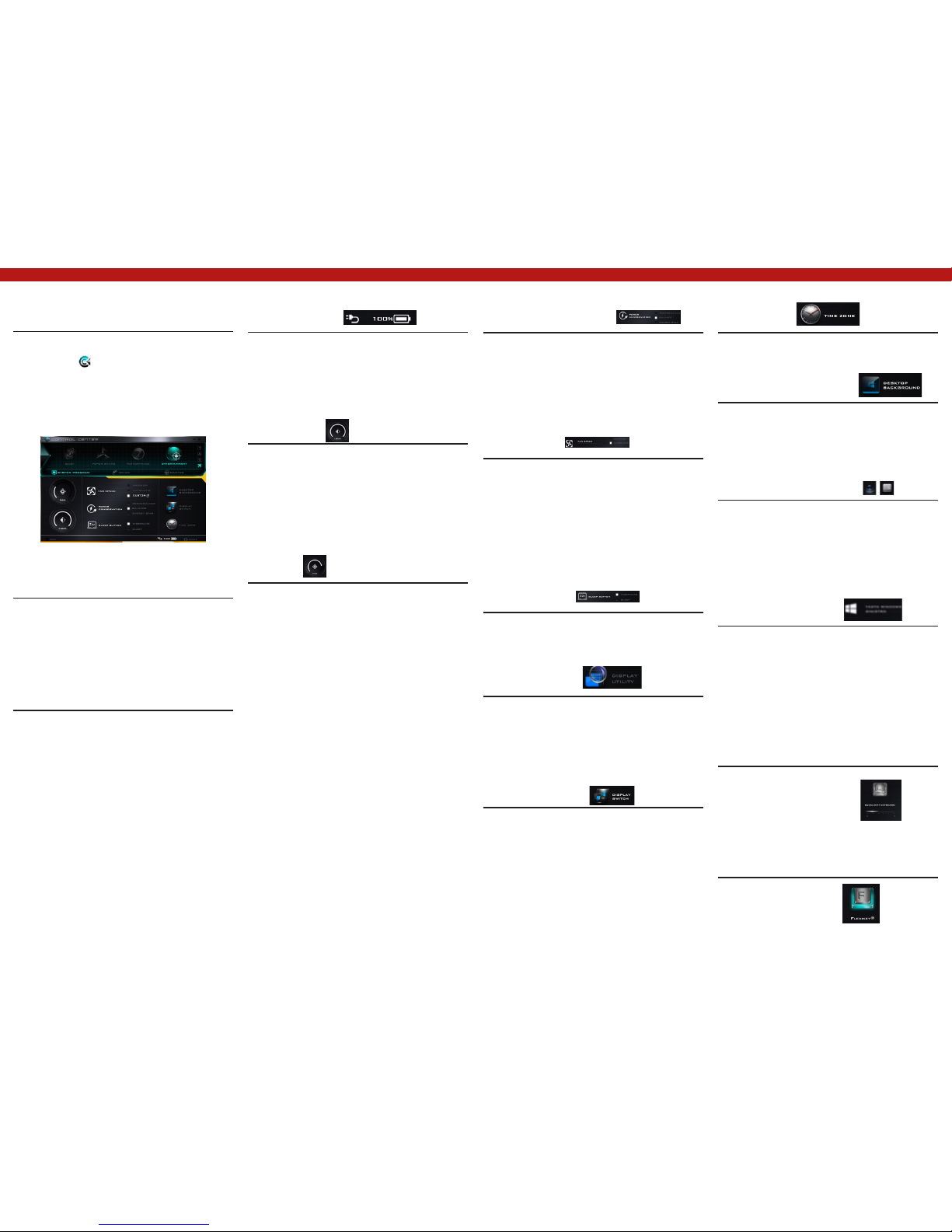
14 ST PLUS ENGLISH ENGLISH ST PLUS 14
Control Center
Press the Fn + Esc key combination, or double-
click the icon in the notification area of
the taskbar to toggle the Control Center on/
off. The Control Center gives quick access to
frequently used controls and enables you to
quickly turn the camera/Touch- pad on/off.
Power Modes
You can set a Power Mode by click- ing the
appropriate icon at the top of the Control
Center. Each power mode will affect the Power
Conservation Mode, Airplane Mode, Power Plan
and PC camera power etc.
Control Center Menus
The Control Center contains 3 menu headings
(System Program, Device and Gaming) under
the Power Modes. Click the Control Center
icons to toggle the appropriate function, or
hold the mouse button down and move the dial
control where applicable. Cer- tain functions will
automatically be adjusted when a power mode is
selected. Click the menu headings and then click
any of the buttons.
Power Status
The Power Status icon will show whether you are
currently powered by the battery, or by the AC/
DC adapter plugged in to a working power outlet.
The power status bar will show the current
battery charge state.
Brightness
The Brightness icon will show the current screen
brightness level. You can use the slider to adjust
the screen brightness or the Fn + F8/F9 key
combinations,oruse the Fn+F2 key combination
to turn off the LED backlight (press any key to
turn it on again). Note that screen brightness is
also ef- fected by the Power Mode selected.
Volume
The Volume icon will show the cur- rent volume
level. You can use the slider to adjust the volume
or the Fn + F5/F6 key combinations, or use the
Fn + F3 key combination to mute the volume.
Power Conservation
This system supports Energy Star power
management features that place computers
(CPU, hard drive, etc.) into a low-power sleep
mode after a desig- nated period of inactivity.
Click either the Performance, Balanced or
Energy Star button.
Fan Speed
The fan speed will adjust itself auto- matically
to control the heat of the CPU. However you
can adjust the setting to maximum if you prefer.
Select Custom and click on the sliders to adjust
the settings to your preference, however these
settings can be overid- den by the system, as a
safety precau- tion, if it requires heavier use of
the fan.
Sleep Button
Click either the Hibernate or Sleep button to
have the computer enter the selected power-
saving mode.
Display Utility
The Display Utility icon will only ap- pear in
the System Program menu if your display’s
resolution is QHD or above. The Display Utility
allows you to adjust text size on the screen to
make it easier to view.
Display Switch
Click the Display Switch button to access the
menu (or use the + P key combination) and
select the appropriate display mode.
Touchpad/PC Camera
Click either of these buttons to toggle the
Touchpad or camera module’s power status.
Note that the power status of the camera
module is also effected by the Power Mode
selected.
Left Windows Key
Click Disable to disable the Windows Key on the
left side of the keyboard. This may be useful if
you are using the gaming keys (W, A, S & D) and
wish to avoid accidentally triggering menus with
the Windows Key.
Backlight Keyboard (For White-
LED Keyboards)
Click the numbers under
the Backlight Keyboard
icon to adjust the brightness
of the keyboard backlight
LED.
Flexikey®
Click the button
to access the Flexikey®
application.
Figure 14 - Control Center
Time Zone
Clicking the Time Zone button will access the
Date and Time Windows control panel.
Desktop Background
Clicking the Desktop Background button will
allow you to change the desktop background
picture.
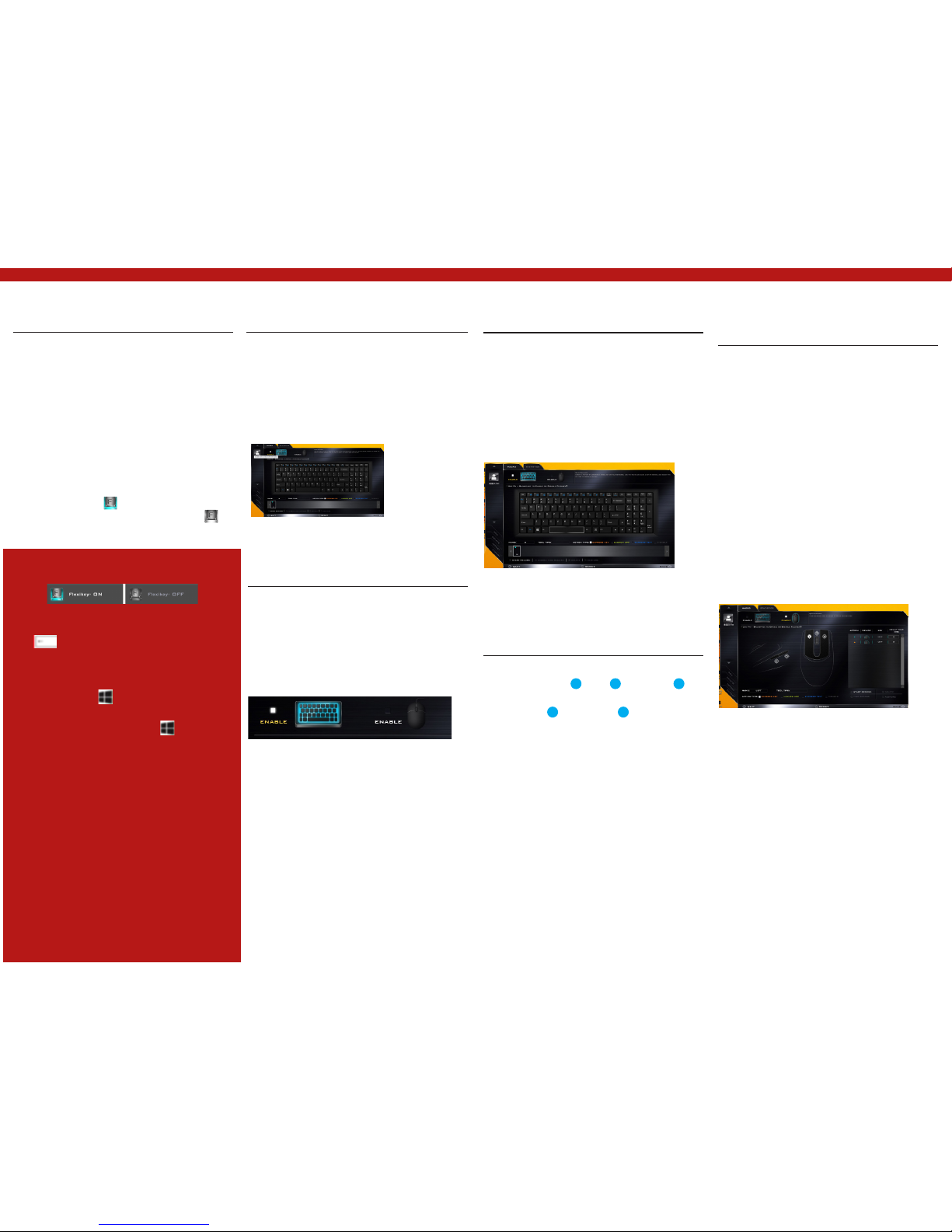
15 ST PLUS ENGLISH ENGLISH ST PLUS 15
Keyboard Settings
The keyboard settings allow you to configure
actions for any single key (or a combination of
keys). Click the key and then select the Action
Type (Express Key, Launch App, Express Text
or Disable) from the menu at the bot- tom of the
page. You can rename the action by clicking in
the Name box, and click in Tool Tips to type in a
note to remind you of the action’s function.
Mouse Settings
The mouse settings allow you to configure
actions for the left 1 , right 2 and middle 3
buttons of any attached mouse, and also for
any backward 4 and forward 5 buttons if
applicable (on a gaming type mouse). Click the
button number and then select the Action Type
(Express Key, Launch App, Express Text or
Disable) from the menu at the bottom of the
page. You can rename the action by clicking in
the Name box, and click in Tool Tips to type in a
note to remind you of the action’s function.
Flexikey® Application
The Flexikey® application is a quick hotkey
configura- tion application, which allows you
to assign a single key to launch multiple key
combinations, or to launch programs and
applications, to create text macros and to
disable certain keys. The application can also be
used to configure the mouse buttons to create
hotkeys for gaming etc. All the configuration
settings are retained under (up to12) profiles to
which the settings are applied.
The Flexikey® application can be accessed by
clicking the button in the Gaming section of
the Control Cen- ter or by clicking the icon in
the notification area of the desktop taskbar.
Profiles
The menus on the left side of the application
relate to Pro-files. You can Add or Delete
profiles (you can maintain 12 active Profiles),
Export and Import profiles from the menus. If
you double-click on a profile you can change
the Profile Name, and change an Vfile (images
created using PNG files).
Keyboard and Mouse Settings
Click Enable to create settings for the keyboard
and/or mouse by clicking the button on the top
left of the screen (e.g. you may wish to create
a profile with settings only for the mouse or
keyboard). Clicking on the keyboard or mouse
icons will allow you to access the settings page
for either the keyboard or mouse.
Enabling or Disabling the Flexikey®
Profile in Use
You can enable or disable any keyboard or mouse
profile functions currently in use by using the Fn
+ key combination. Pressing this key
combination will toggle you between the currently
selected keyboard or mouse profile to the standard
keyboard and/or mouse settings, and back again.
Windows Logo Key and P key
Note that you can assign actions to any keyboard
key except the Windows Logo Key and P key.
Figure 15 - Flexikey® Application
Figure 16 - Enable (Keyboard & Mouse)
Flexikey® Application
Features:
• EXPRESS KEY - This feature allows you to
configure a single key (or mouse click) to send
multiple key combina- tions, or to create more
useful shortcut keys This is useful in gaming or
when using applications which have a com- plex
set of keyboard shortcuts.
• LAUNCH APP - This simply assigns single keys
(or mouse clicks) to launch any program’s or
application’s executable file.
• EXPRESS TEXT - With this you can assign
single keys (or mouse clicks) to send commonly
used strings of text.
• DISABLE - Use this function to disable any
keyboard keys or mouse buttons.
• STATISTICS - Use this to quickly record keys
in use in any application, and to disable unused
keys.Figure 17 - Keyboard Configuration
Figure 18 - Mouse Configuration

16 ST PLUS ENGLISH ENGLISH ST PLUS 16
Keyboard Settings - Express Key
To configure a single key to send multiple
key combina- tions, or to create more useful
shortcut keys, use Express Key.
1. Enable and select the keyboard under your
chosen profile, click on a key to select
it, and then click to select Express Key in
Action Type.
2. In the following example we want to change
an existing game key configuration which
uses the left shift key for sprinting,
and the Wkey for moving forwards, to
use the left Ctrl key to combine this
movement to sprint forward.
3. Click on the chosen key for the shortcut
action.
4. Click in the Tool Tips field and type to give the
key combination a name e.g. “Sprint Fwds”,
then click back in the Name field (to
avoid adding the recorded keys to the Tool
Tips name).
5. Click Start Record and then press the key
or keys (in this case we will press Left Shift
and W) required (make sure you press
the key(s) required and do not click on them).
6. Click Stop Record to complete the process.
7. Click Save to save the settings within your
chosen profile.
8. If you want to remove any individual key click
to select it, and then click Delete.
9. If you want to clear all the settings click
Restore to return to the default key setting.
10. Any assigned Express Keys will appear in
orange.
Keyboard Settings - Launch App
You can configure keys to launch any
application or pro- gram as follows:
1. Enable and select the keyboard under your
chosen profile, click to select a key to launch
the appllication, and then click
to select Launch App in Action Type.
2. Click Browse... at the bottom right of the
application window.
3. Navigate to the executable file of the
application and click Open.
4. The key will now be configured to open the
selected application under your chosen
Profile, and the key will appear in green.
5. If you want to remove any Launch App key,
select it and click on Restore.
6. Click Save to save the settings within your
chosen profile.
Keyboard Settings - Express Text
A single key can be set to send a string of text
within any application using Express Text.
1. Enable and select the keyboard under your
chosen profile, click to select a key, and then
click to select Express Text in Action Type.
2. Click in Start key if required (the Start key is
the key used in your target program to open
a text message), or you can leave it blank if
you prefer.
3. Click in the Click to type field and type in your
message.
4. Click in Send key if required (the Send key
is the key used in your target program to send
a text message e.g the Enter key would be the
most commonly used), or you
can leave it blank if you prefer.
5. The key will now be configured to send the
text message in the target program
under your chosen Profile, and the key
will appear in blue.
6. If you want to remove any Express Text key,
select it and click on Restore.
7. Click Save to save the settings within your
chosen profile.
Keyboard Settings - Disable
You can use the program to disable any keys not
required.
1. Enable and select the keyboard under your
chosen profile, click to select a key to disable,
and then click to select Disable in Action
Type.
2. The key will now be disabled.
3. If you want to enable the key again, select it
and click on Restore.
4. Click Save to save the settings within your
chosen profile.
5. The key will be disabled under your chosen
Profile, and the key will appear in gray.
Figure 19 - Keyboard - Express Key
Figure 20 - Keyboard - Launch App
Figure 21 - Keyboard - Express Text
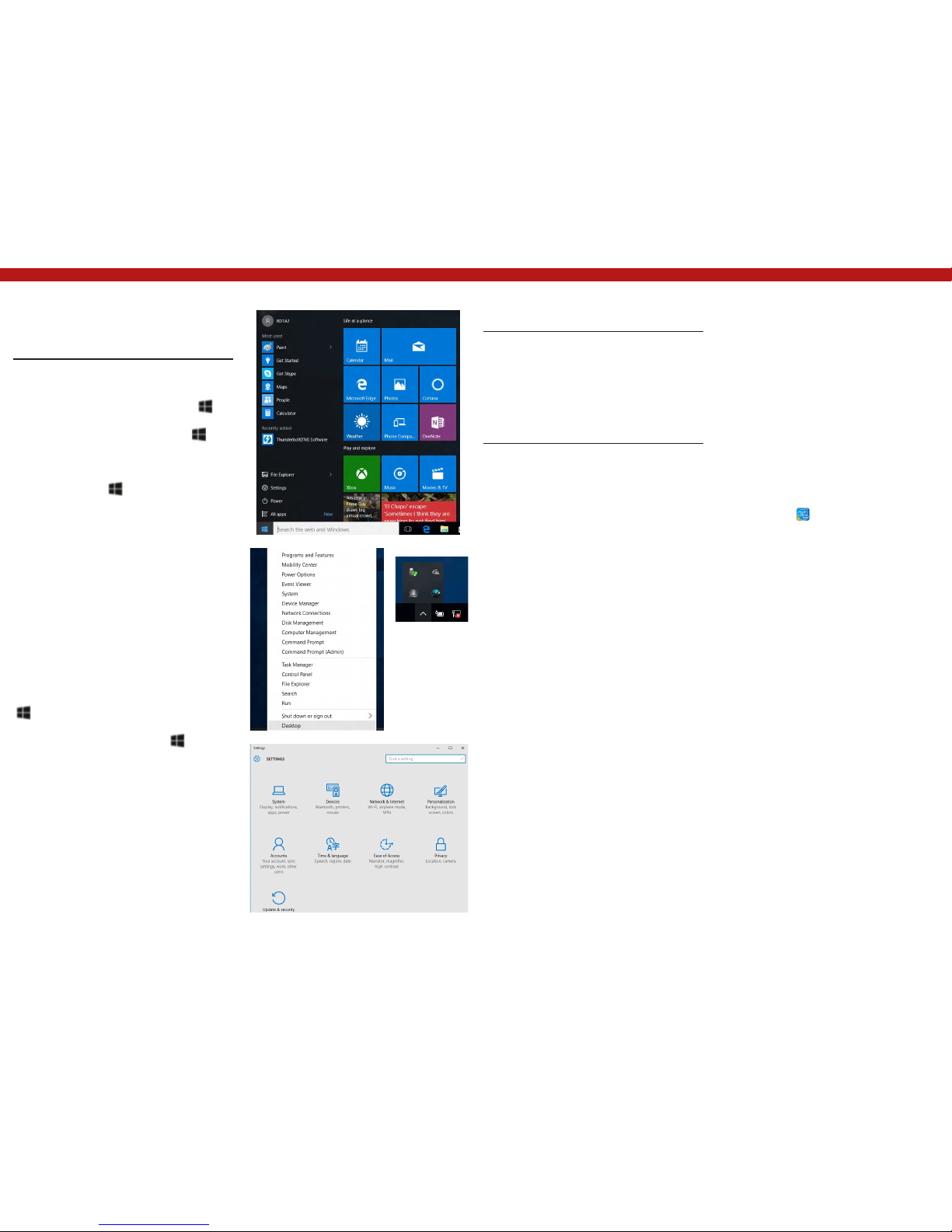
17 ST PLUS ENGLISH ENGLISH ST PLUS 17
Windows 10 Start Menu, Context
Menu, Taskbar, Control Panel and
Settings
Most of the apps, control panels, utilities and
programs within Windows 10 can be accessed
from the Start Menu by clicking the icon in
the taskbar in the lower left corner of the screen
(or by pressing the Windows Logo Key
on the key- board).
Right-click the Start Menu icon (or use the
Windows Logo Key + X key combination)
to bring up an advanced Context Menu of useful
features such as Control Panel, Programs and
Features, Power Options, Task Manager, Search,
File Explorer, Command Prompt, Device Manager
and Network Connections etc.
The notification area of the taskbar is in the
bottom right of the screen. Some of the control
panels and applications referred to throughout
the course of this manual can be accessed from
here.
Throughout this manual you will see an
instruction to open the Control Panel. To access
the Control Panel, right-click the Start Menu icon
in the taskbar in the lower left corner of the
screen and select Control Panel from the menu.
Or, press the Windows Logo Key on your
keyboard and X to bring up the context menu,
and then press Pto bring up the Control Panel.
The Settings item in the Start Menu (and also
as an App) gives you quick access to a number
of system settings control panels allowing you
to adjust settings for System, Devices, Network
& Internet, Personalization, Accounts, Time &
lan- guage, Ease of Access, Privacy and Update
& security.
Figure 22 - Start Menu, Context Menu, Taskbar,
Control Panel and Settings
Video Features
The system features both an Intel’s Integrated
GPU (for power-saving) and an NVIDIA’s
discrete GPU (for performance). You can switch
display devices, and configure display options as
long as the video drivers are installed.
Microsoft Hybrid Graphics
Microsoft Hybrid Graphics is a seamless
technology designed to get best performance
from the graphics sys- tem while allowing longer
battery life, without having to manually change
settings. The computer’s operating sys- tem
(and some applications) will automatically
switch between the integrated GPU and the
discrete GPU when required by the applications
in use.
To access the Display control panel in
Windows:
1. Go to the Control Panel.
2. Click Display (icon) - in the Appearances and
Personalization category.
3. Make the required changes from the Display,
Resolution, Orientation or Multiple display
menus.
4. Click Apply to save the settings.
To access the Intel® HD Graphics Control Panel:
1. Right-click the desktop and select Graphics
Properties from the menu.
OR
2. Click the icon in the notification area
of the Desktop taskbar and select Graphics
Properties from the menu.
To access the NVIDIA Control Panel:
1. Go to the Control Panel.
2. Click NVIDIA Control Panel (icon) - in the
Appearances and Personalization category.
OR
3. Right-click the desktop and select NVIDIA
Control Panel from the menu.
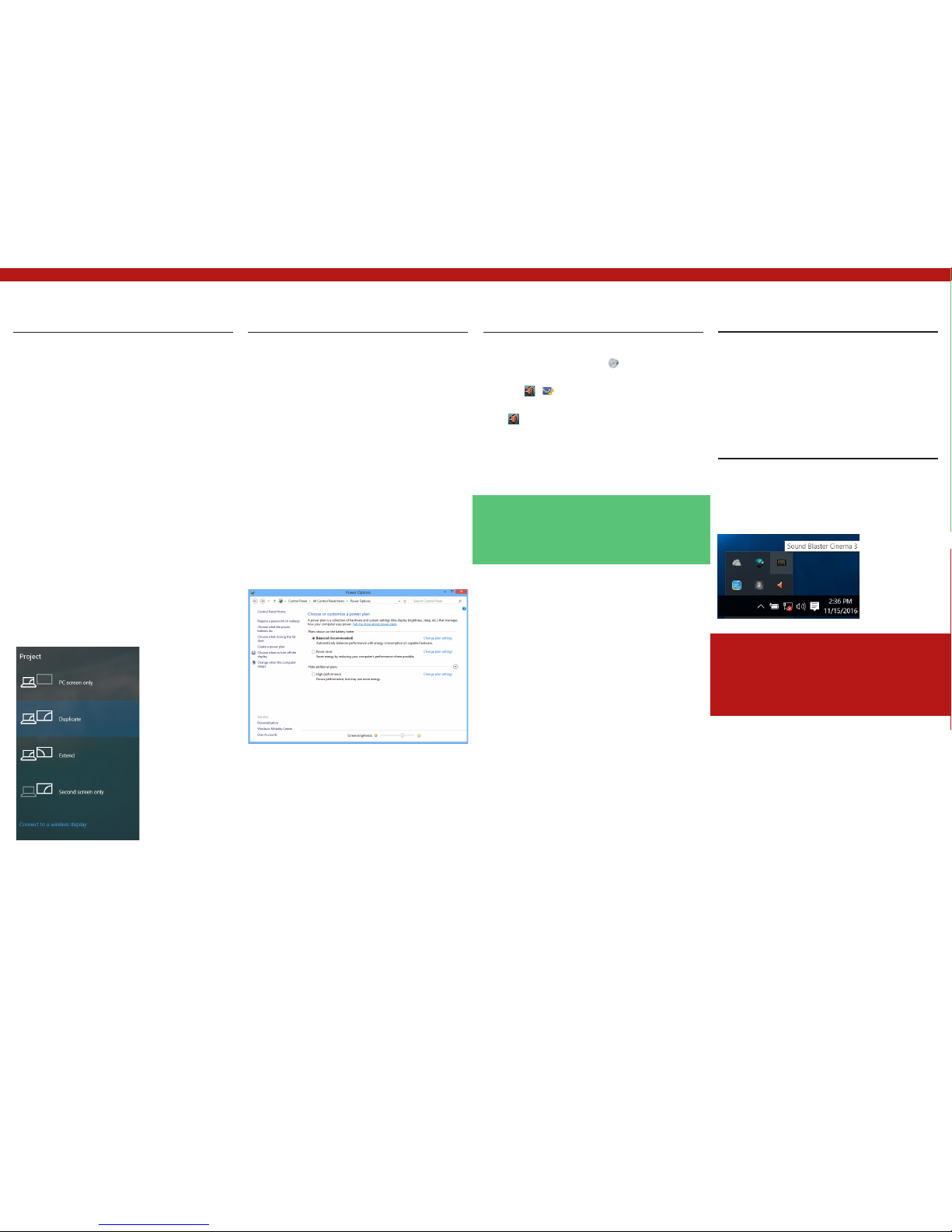
18 ST PLUS ENGLISH ENGLISH ST PLUS 18
Display Devices
Note that you can use external displays
connected to the HDMI-Out port and/or Mini
DisplayPort. See your display device manual to
see which formats are supported.
In Windows it is possible to quickly configure
external displays from the Project menu (press
the Windows Logo Key and the Pkey or
press the Fn + F7 key combination).
To configure the displays using the Project
menu:
1. Attach your external
display device to the
appropriate port,
and then turn it on.
2. Press the + P
Or Fn + F7) key
combination.
3. Click on any one of the options from the
menu to select PC screen only, Duplicate,
Extend or Second screen only.
Power Options
The Power Options (Hardware and Sound menu)
con- trol panel icon in Windows allows you to
configure power management features foryour
computer. You can conserve power by means
of power plans and configure the options for
the power button, sleep button (Fn + F12),
computer lid (when closed), display and sleep
mode (the default power saving state) from the
left menu. Note that the Power saver plan may
have an affect on computer performance.
Click to select one of the existing plans, or click
Create a power plan in the left menu and select
the options to cre- ate a new plan. Click Change
Plan Settings and click Change advanced
power settings to access further con- figuration
options.
Audio Features
You can configure the audio options on your
computer from the Sound control panel
in Windows, or from the Realtek HD Audio
Manager / icon in the notifica- tion area/
control panel (right-click the notification area
icon to bring up an audio menu).
The volume may be adjusted by means of the Fn
+ F5/F6 key combination.
Sound Blaster Cinema 3
Install the Sound Blaster Cinema 3 application
to allow you to configure the audio settings to
your requirements for the best performance in
games, music and movies.
Sound Blaster Cinema 3
Application
Run the Sound Blaster Cinema control panel
from the notification area of the taskbar. Click
on the tabs to access any of the control panel
menus.
Figure 25 - Sound Blaster Cinema 3 (Taskbar
Notification Area Icon)
Figure 23 - Project
Figure 24 - Power Options
Volume Adjustment
The sound volume level can also be set using the
volume control within Windows. Click the Speaker
icon in the taskbar to check the setting.
Sound Blaster Cinema 3 & HDMI/Mini
DisplayPort
Note that the Sound Blaster Cinema 3 audio effects
do not apply to audio generated through an HDMI/
Mini DisplayPort connection.
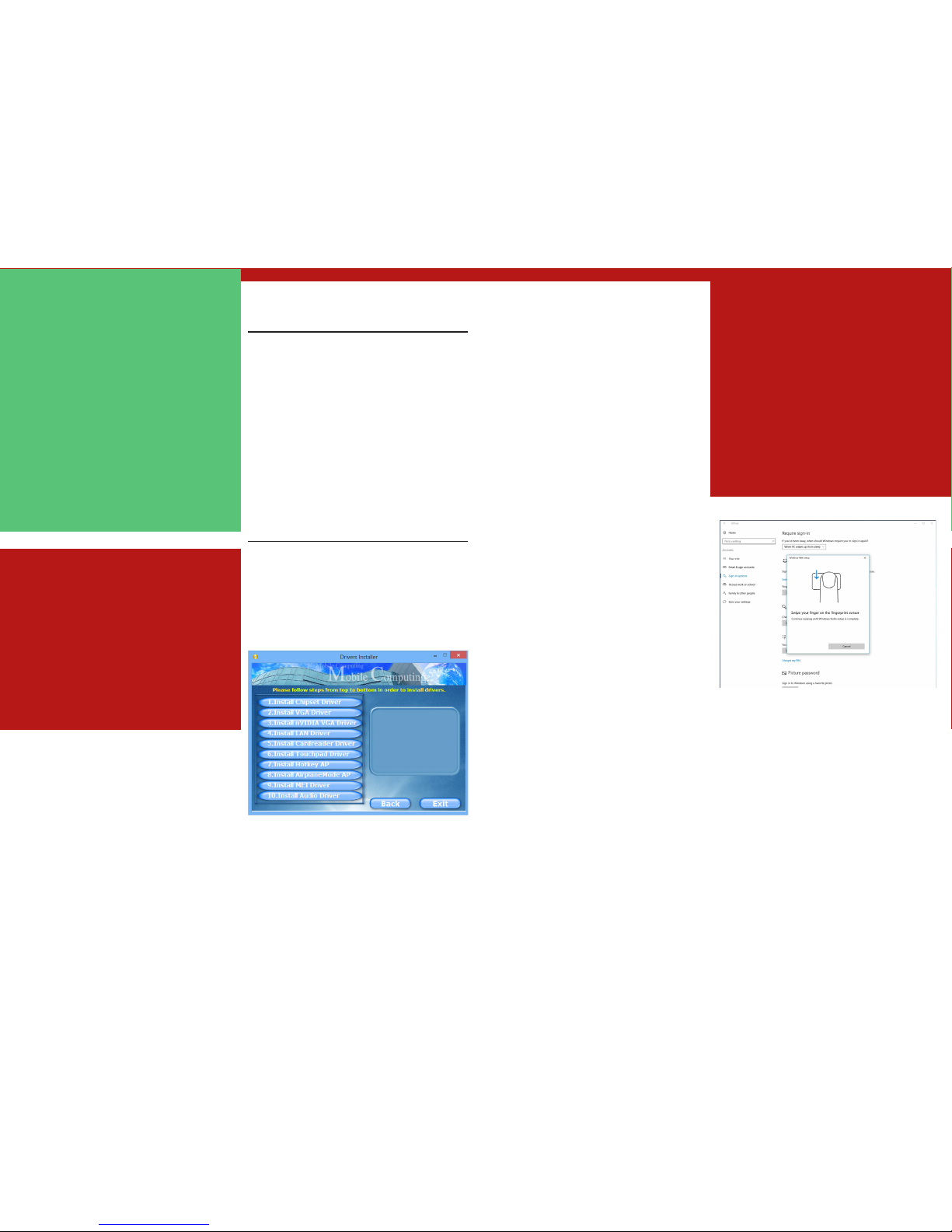
19 ST PLUS ENGLISH ENGLISH ST PLUS 19
Driver Installation
The Device Drivers & Utilities + User’s Manual
disc contains the drivers and utilities necessary
for the proper operation of the computer. This
setup will probably have al- ready been done for
you. If this is not the case, insert the disc and
click Install Drivers (button), or Option Drivers
(button) to access the Optional driver menu.
Install the drivers in the order indicated in
Figure 26. Click to select the drivers you wish to
install (you should note down the drivers as you
install them). Note: If you need to reinstall any
driver, you should uninstall the driver first.
Manual Driver Installation
Click the Browse CD/DVD button in the
Drivers Installer application and browse to the
executable file in the appropriate driver folder.
If a Found New Hardware wizard appears during
the installation procedure, click Cancel, and
follow the installation procedure as directed.
Driver Installation General Guidelines
As a general guide follow the default on-screen
instruc- tions for each driver (e.g. Next > Next >
Finish) unless you are an advanced user. In many
cases a restart is re- quired to install the driver.
Make sure any modules (e.g. WLAN or Bluetooth) are
ON before installing the appropri- ate driver.
Windows Update
After installing all the drivers make sure you enable
Windows Update in order to get all the latest
security updates etc. (all updates will include the
latest hotfixes from Microsoft).
Driver Installation & Power
When installing drivers make sure your compu-
ter is powered by the AC/ DC adapter connec-
ted to a working power source. Some drivers
draw a significant amount of power during the
installation procedure, and if the remaining ba-
ttery capacity is not ade- quate this may cau-
se the system to shut down and cause system
prob- lems (note that there is no safety is- sue
involved here, and the battery will be rechar-
geable within 1 minute).
Figure 26 - Install Drivers
Fingerprint Reader
(Option)
(Optional for Models A & C Only)
Install the driver and enroll your fingerprints as
instructed below before use. The fingerprint
reader module uses the Sign-in options
configuration of the Windows Account.
Fingerprint Reader Driver
Installation
1. Click Option Drivers (button).
2. Click 2.Install Fingerprint Driver > Yes.
3. Click Next > Install > Finish.
Fingerprint Module Configuration
1. Click the Settings item in the Start Menu.
2. Click Accounts and then click Sign-in
options.
3. You will need to add a Windows password
(click Add under Password).
4. After you have added the password you will
need to also add a PIN.
5. Under Windows Hello click Set up under
Fingerprint.
6. The wizard will then guide you through the set
up process to scan your fingerprints.
7. You will be instructed to swipe the same
finger across the reader a number of times.
8. Click Close when complete.
9. You can choose to Add another finger (this is
recommended) or Remove the
current fingerprint reading.
10. You can now scan your fingerprint to log-on
to the computer.
Driver Installation & Power
When installing drivers make sure your compu-
ter is powered by the AC/ DC adapter connec-
ted to a working power source. Some drivers
draw a significant amount of power during the
installation procedure, and if the re- maining
battery capacity is not ade- quate this may
cause the system to shut down and cause
system prob- lems (note that there is no safe-
ty is- sue involved here, and the battery will be
rechargeable within 1 minute).
Figure 27 - Accounts - Sign-in options
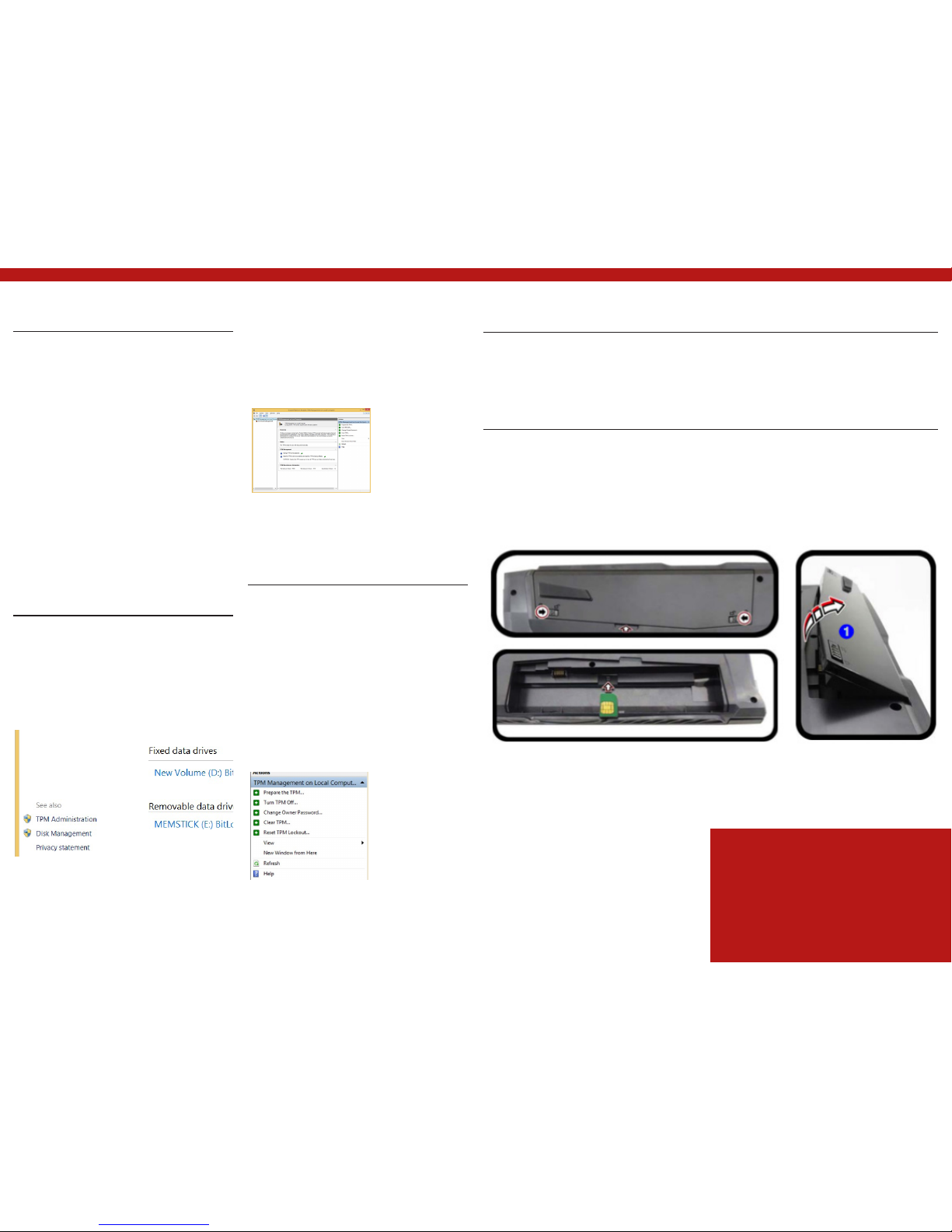
20 ST PLUS ENGLISH ENGLISH ST PLUS 20
TPM (Option)
Before setting up the TPM (Trusted Platform
Module) functions you must initialize the
security platform.
Activating TPM
1. Restart the computer.
2. Enter the Aptio Setup Utility pressing F2
during the POST.
3. Use the arrow keys to select the Security
menu.
4. Select TPM Configuration and press Enter.
5. Press Enter to access the Security Device
Support menu and select Enable.
6. You will then need to press F4 to save the
changes and restart the computer.
TPM Management in Windows
You can manage your TPM settings from within
Windows:
1. Go to the Control Panel.
2. Click BitLocker Drive Encryption (System
and Security).
3. Click TPM Administration.
4. The TPM Management window allows you to
configure the TPM within Windows. As TPM
is usually administered within large
enterprises and organizations, your system
administrator will need to assist you in
managing the information here.
TPM Actions
1. Click Prepare the TPM and follow the
instructions in the Wizard to prepare
the TPM (this will probably require a restart
of the computer and confirmation of the
setting changes after restart by pressing the
appropriate F key).
2. After the restart the TPM will be prepared and
you can then use the Actions menu to Turn
TPM off, Change Owner Password,
Clear TPM or Reset TPM Lockout.
3. A wizard will help take you through any setup
steps.
3G/4G Module (Option)
(Optional for Models A & B Only)
If you have included an optional 3G/4G module in your purchase option, follow the instructions
below to install the USIM card (which will be provided by your service provider).
USIM Card Insertion
1. Turn off the computer, and turn it over and remove the battery 1 (slide the latches in the
direction indicated below and slide the battery out).
2. Insert the USIM card as illustrated below until it clicks into position, and replace the battery.
Figure 29 - Trusted Platform Module
(TPM) Manage- ment on Local Computer
Administration
Figure 28 -BitLocker Drive Encryption (TPM
Administration) Administration
Figure 30 - Actions Menu
Figure 31 - Remove the battery and Insert the USIM Card
USIM Card Orientation
Note that the USIM card’s read- able side (with the
gold-colored contacts) should face upwardsas illus-
trated.
Table of contents