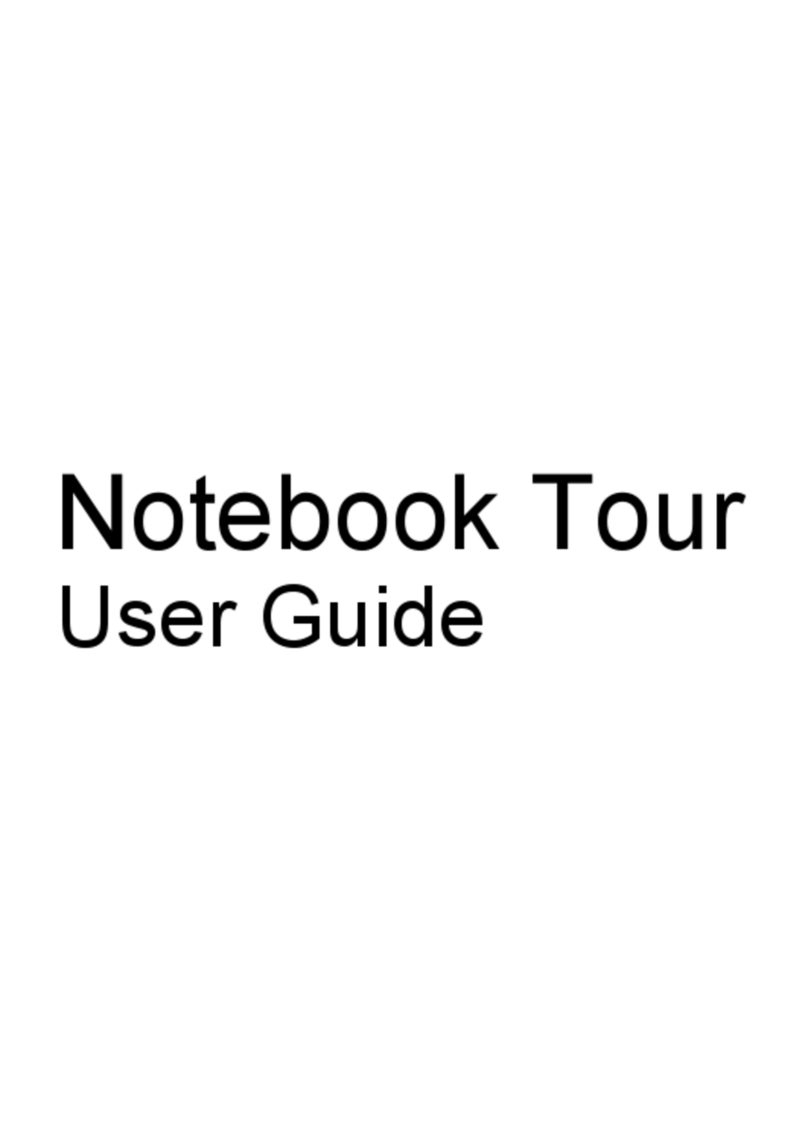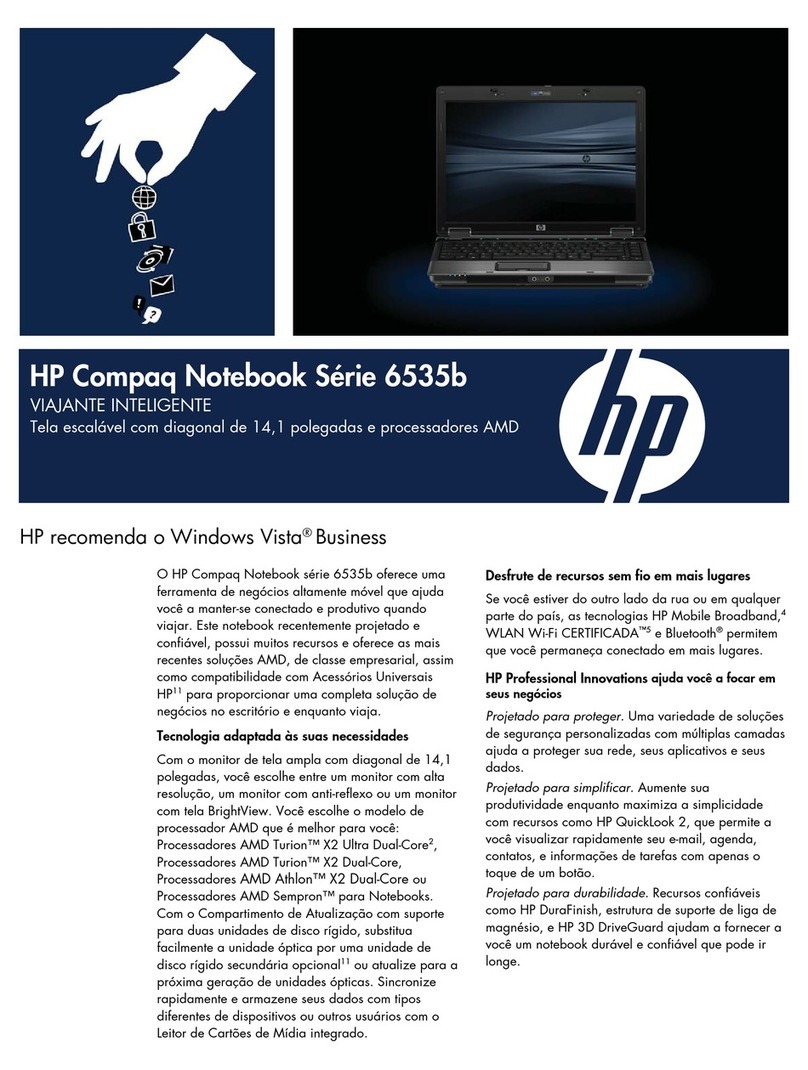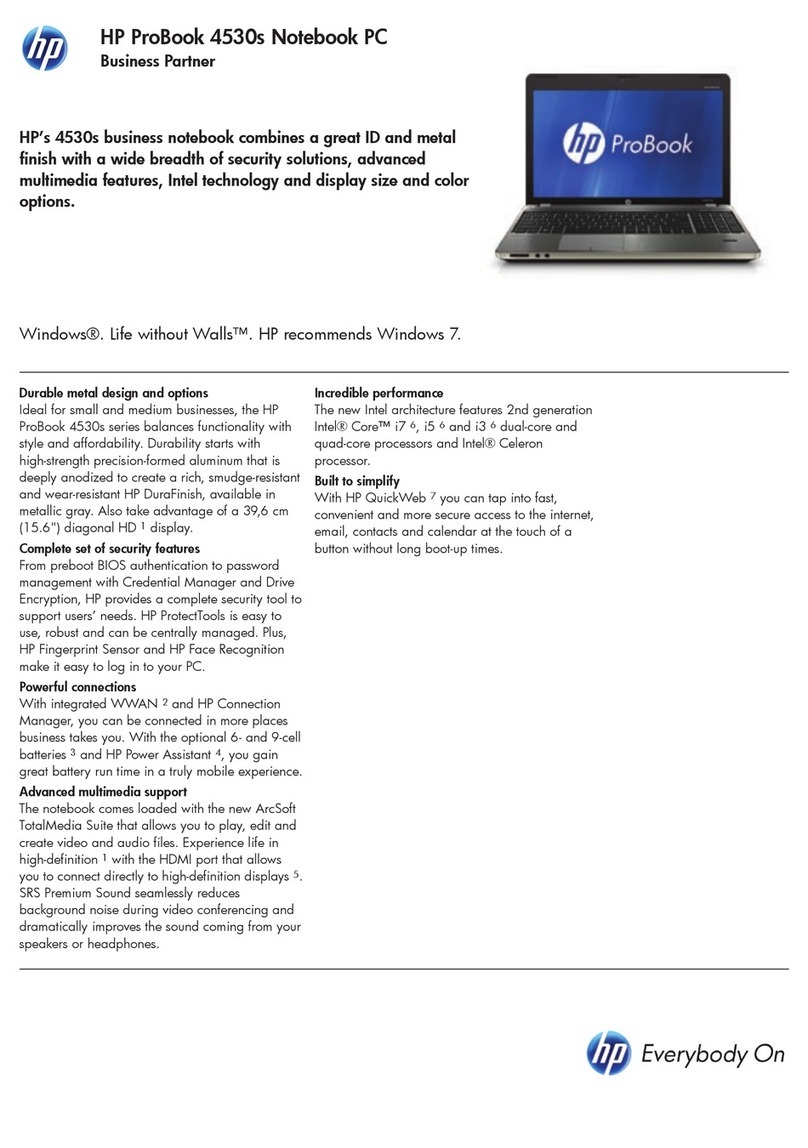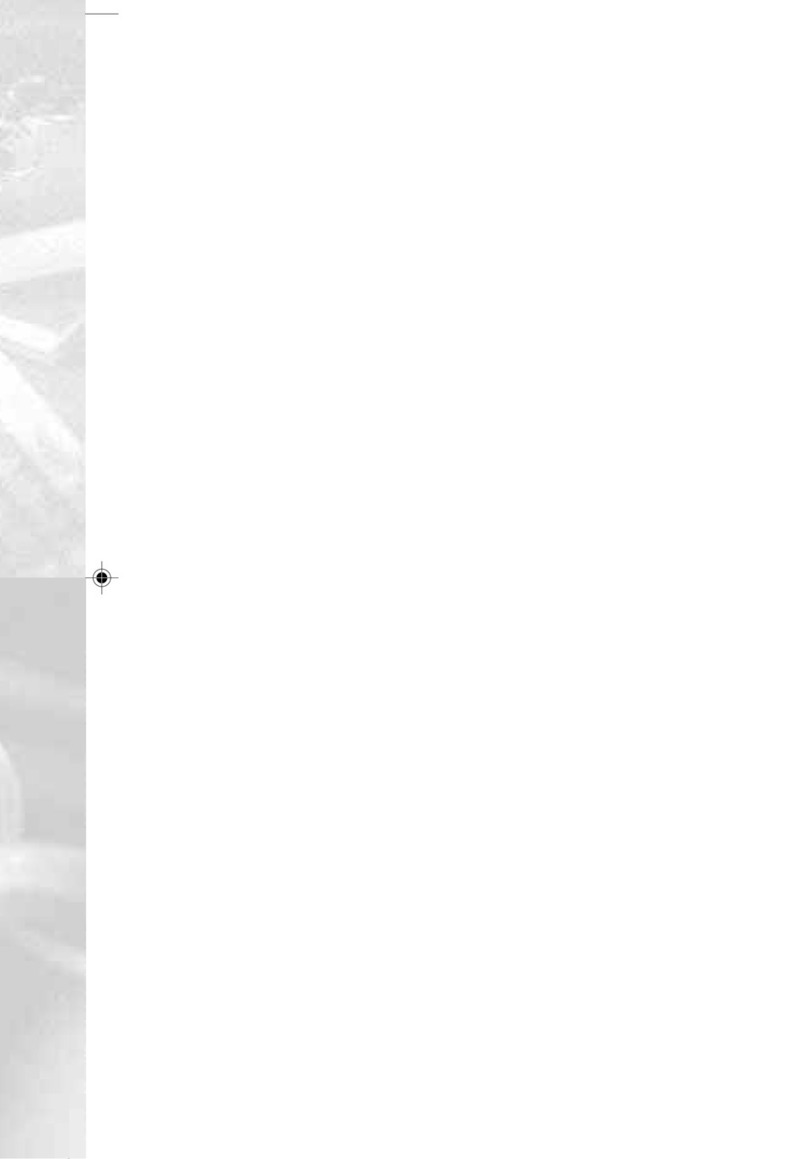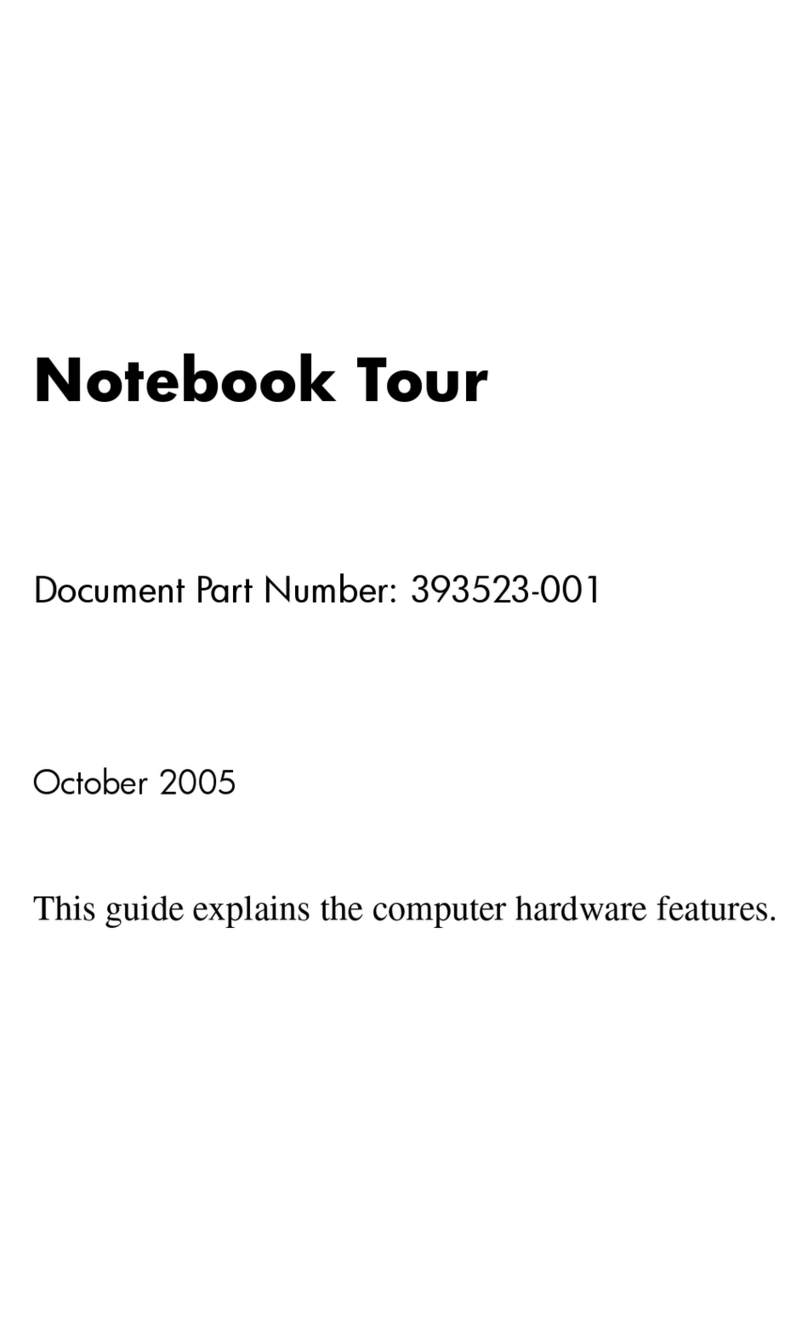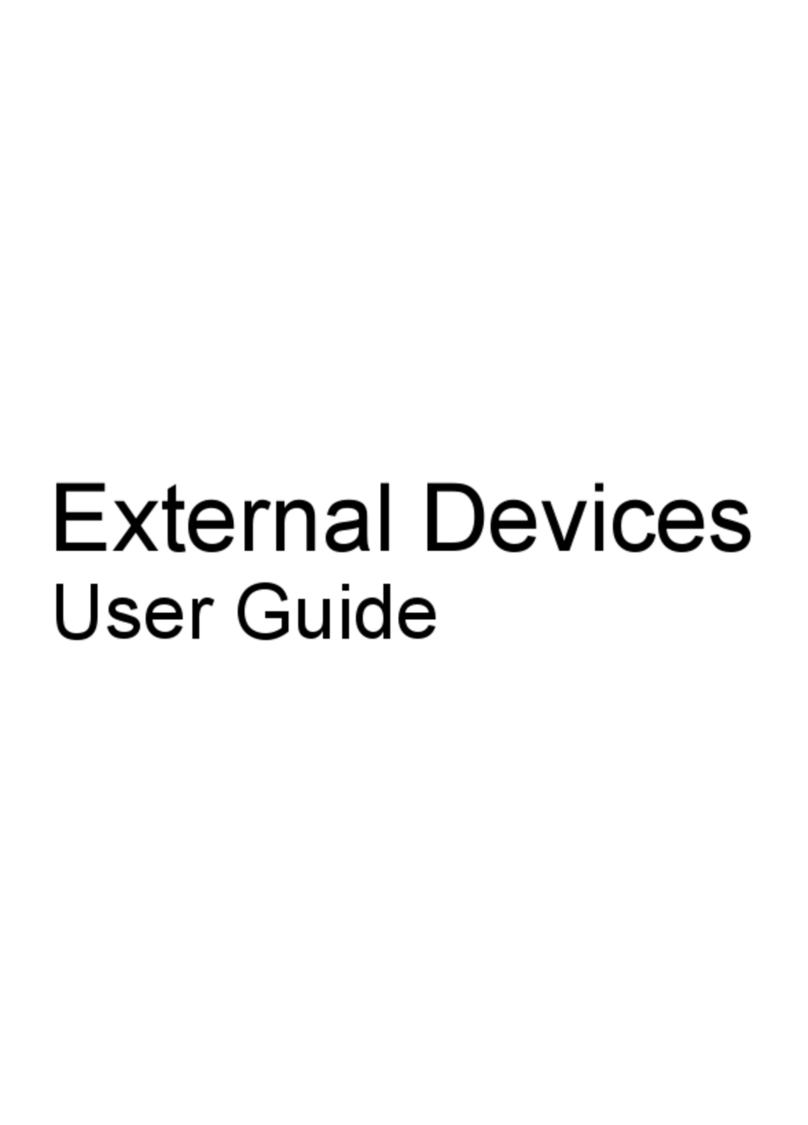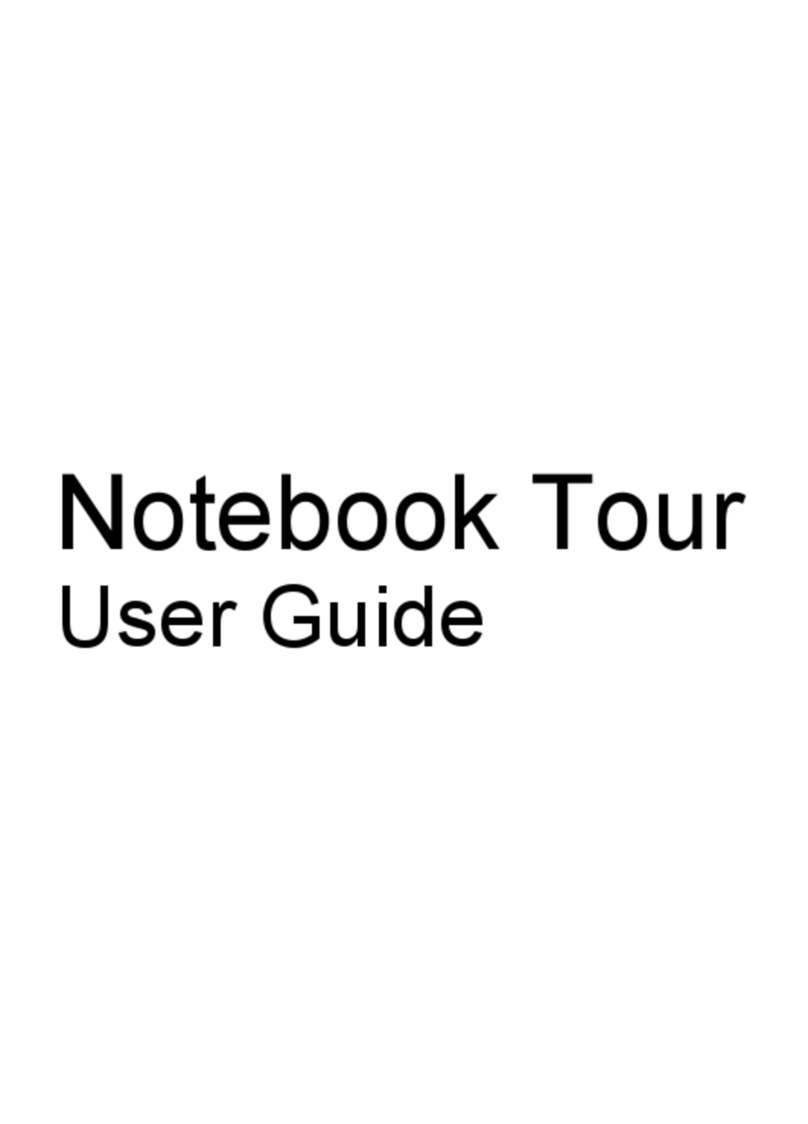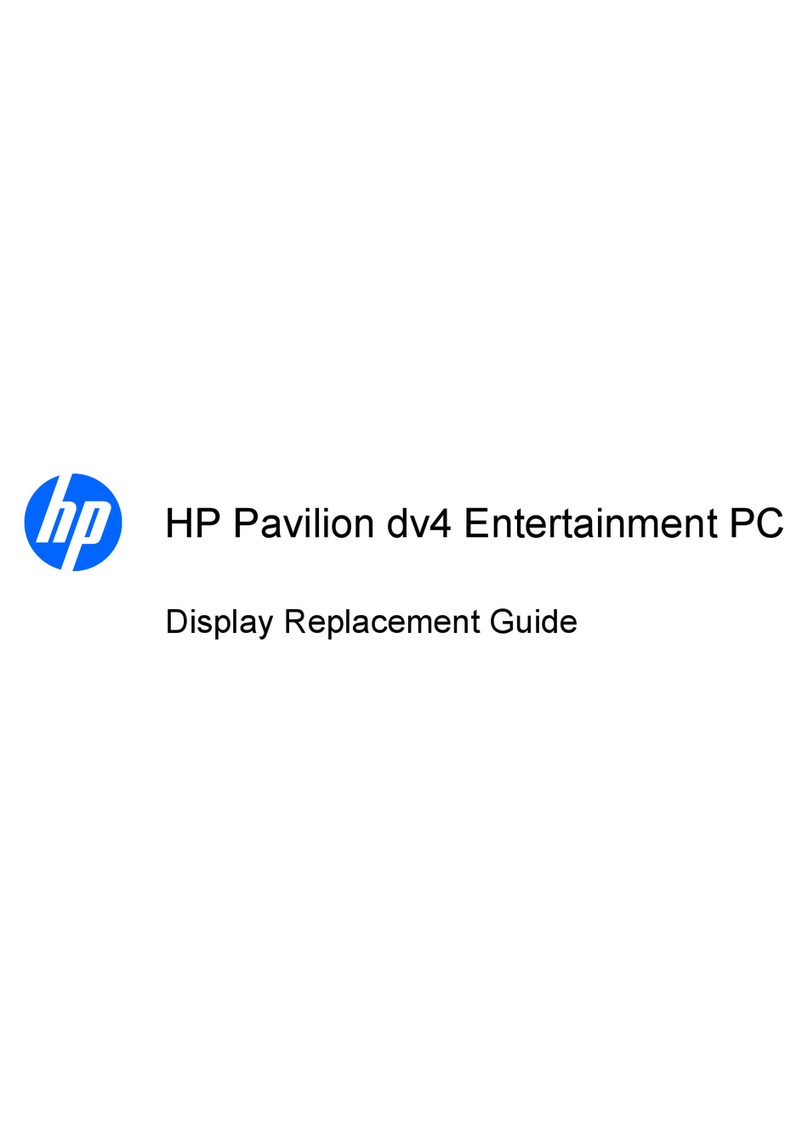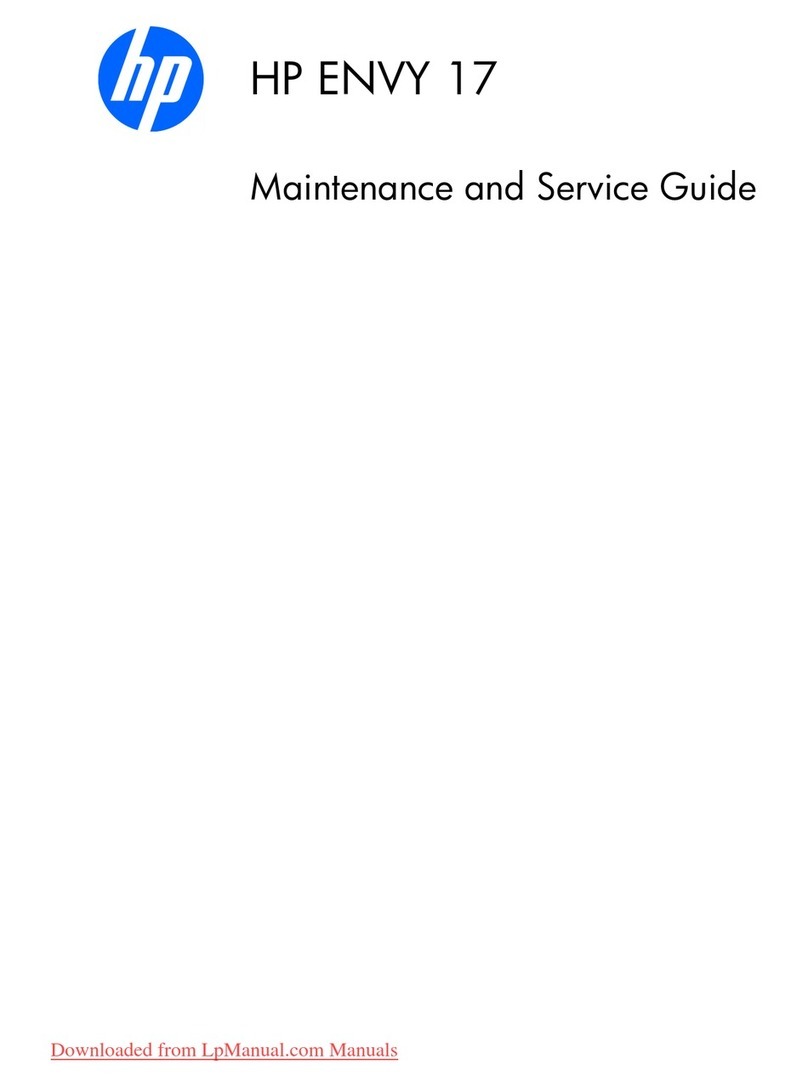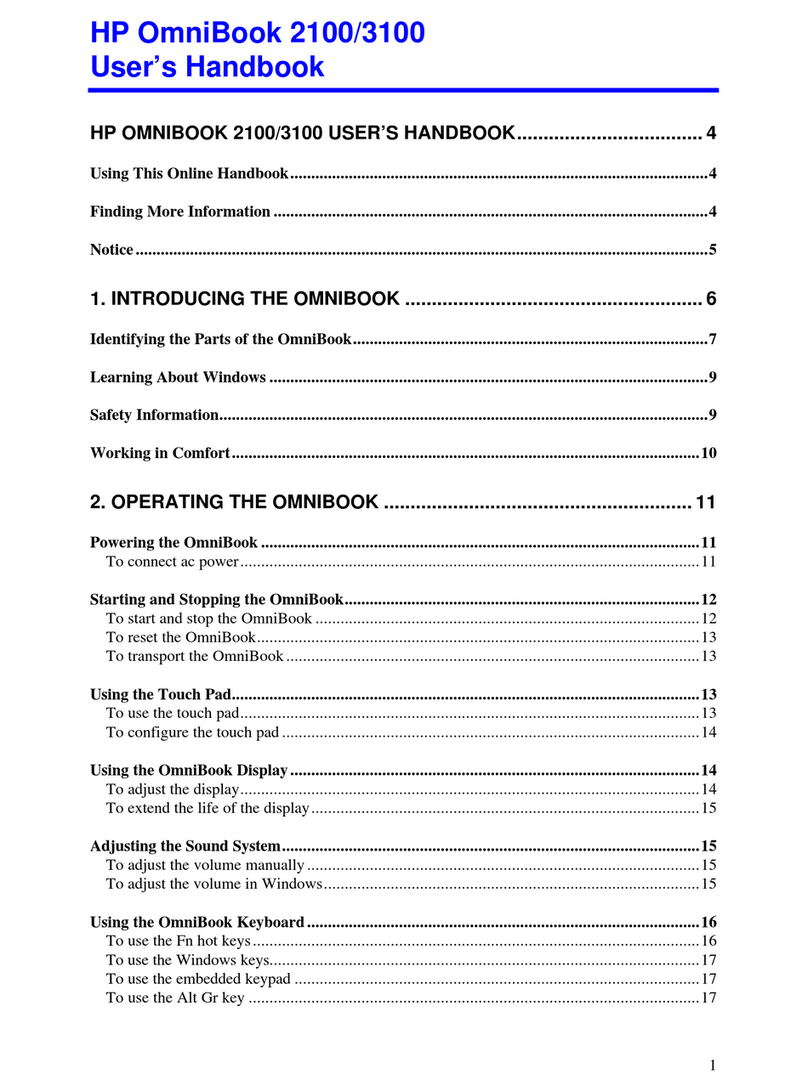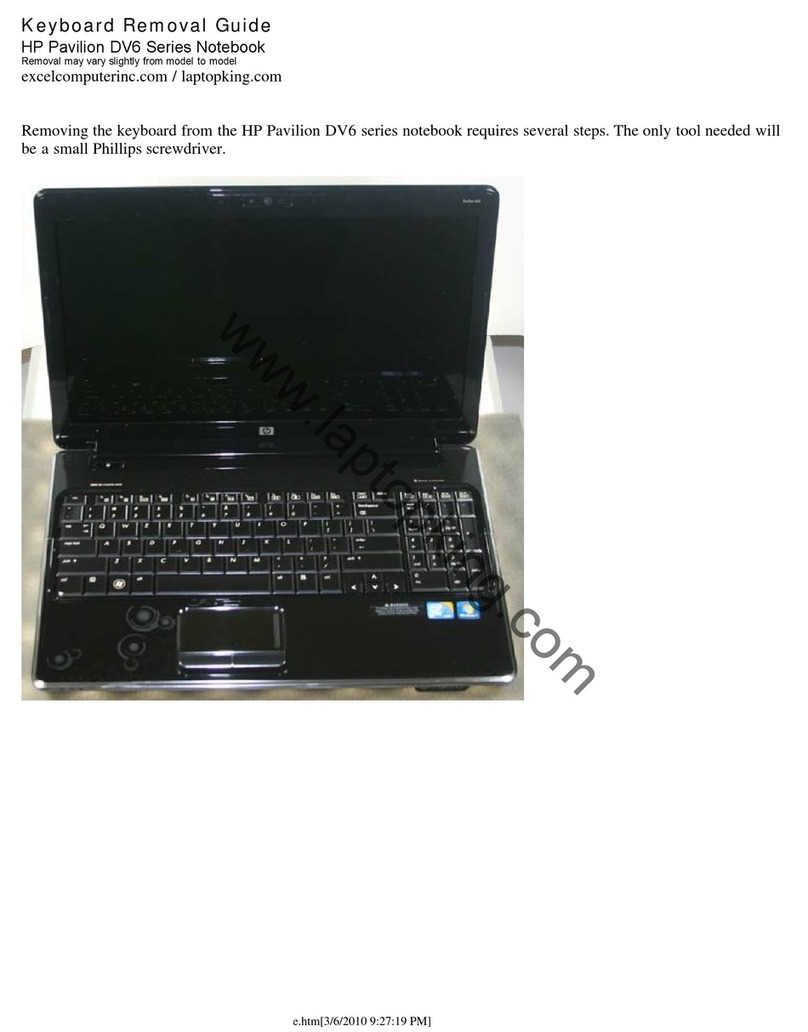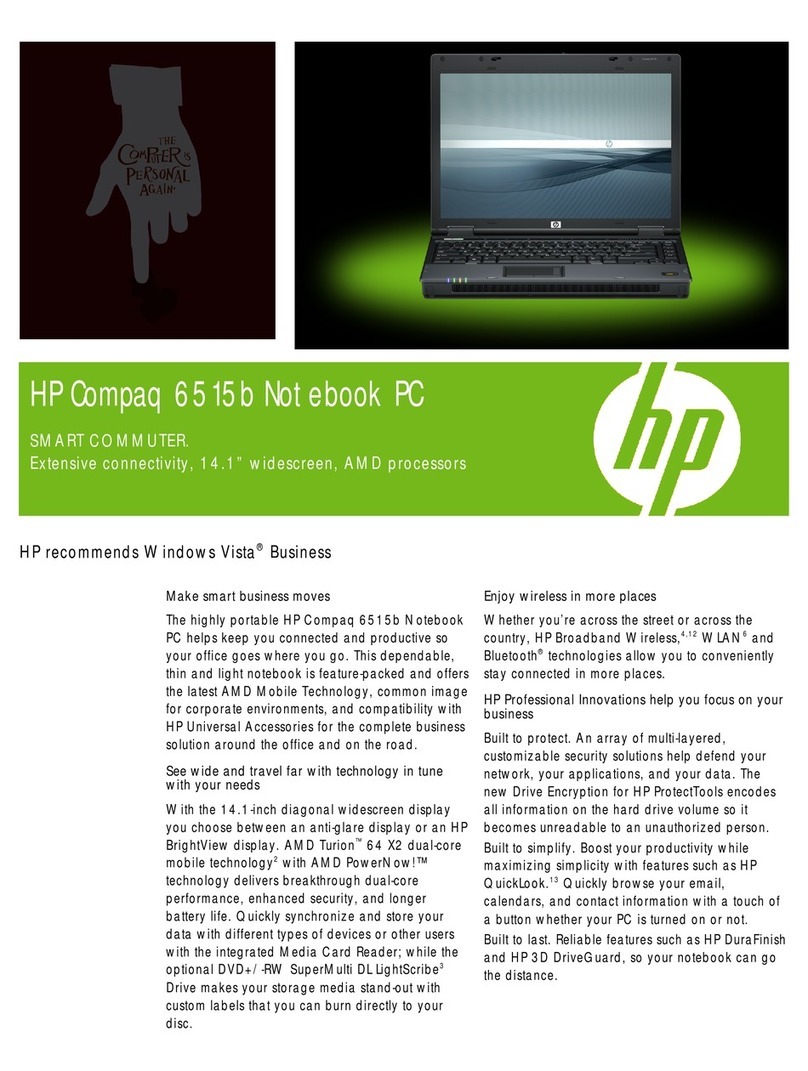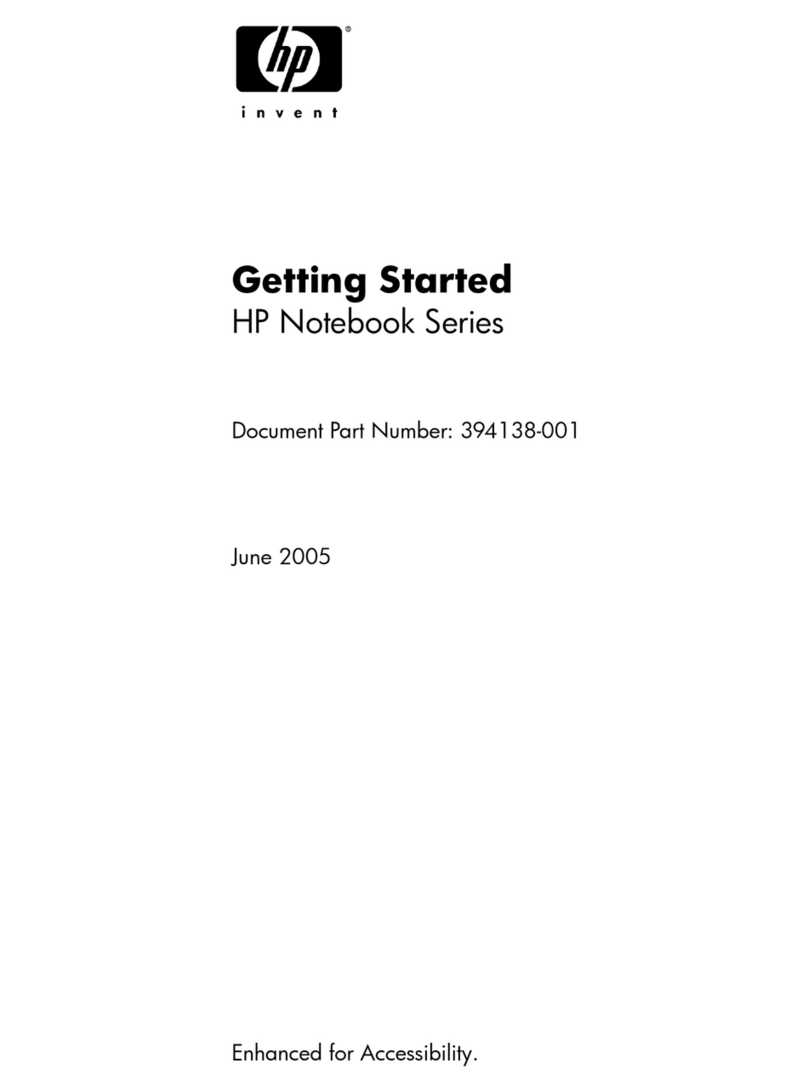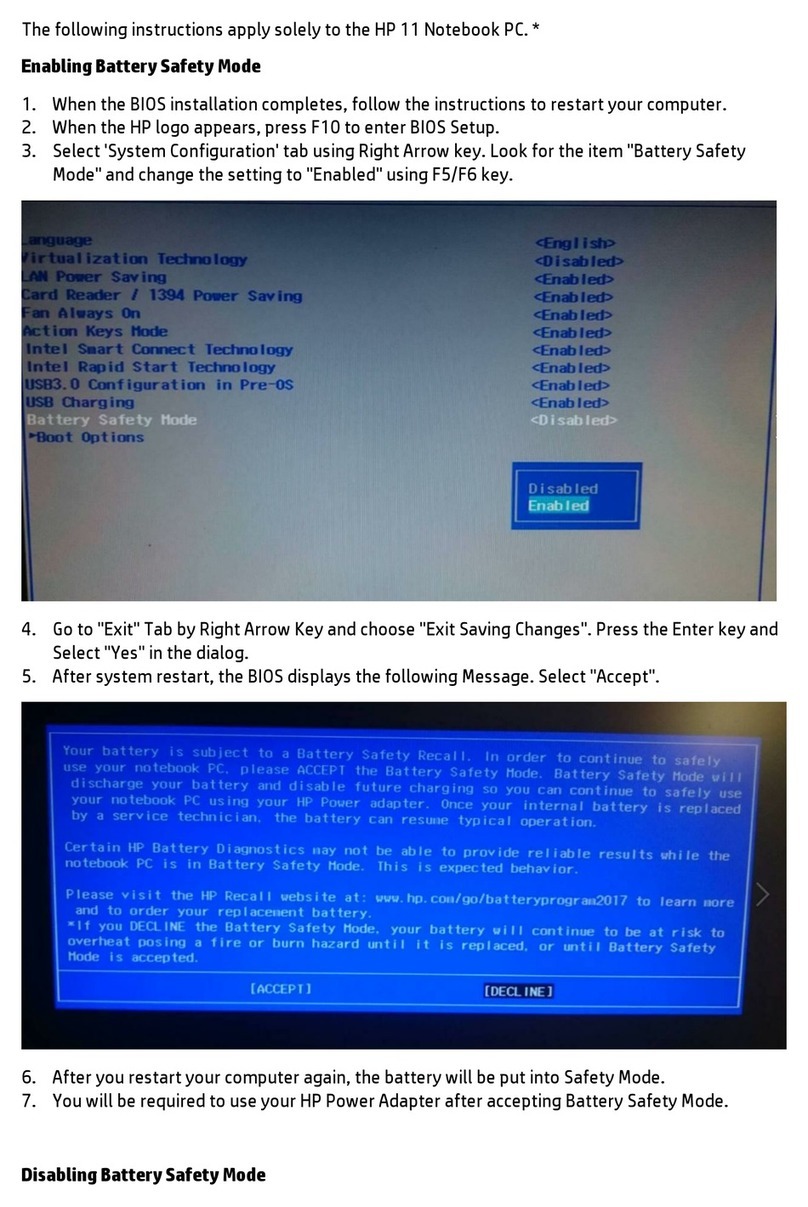7 Maintaining your computer .......................................................................................................................... 36
Improving performance ....................................................................................................................................... 36
Using Disk Defragmenter .................................................................................................................. 36
Using Disk Cleanup ............................................................................................................................ 36
Using HP 3D DriveGuard (select products only) ............................................................................... 36
Identifying HP 3D DriveGuard status .............................................................................. 37
Updating programs and drivers .......................................................................................................................... 37
Cleaning your computer ...................................................................................................................................... 37
Cleaning procedures ......................................................................................................................... 37
Cleaning the display ........................................................................................................ 38
Cleaning the sides or cover ............................................................................................. 38
Cleaning the TouchPad, keyboard, or mouse (select products only) ............................ 38
Traveling with or shipping your computer .......................................................................................................... 38
8 Securing your computer and information ...................................................................................................... 40
Using passwords .................................................................................................................................................. 40
Setting Windows passwords ............................................................................................................. 40
Setting Setup Utility (BIOS) passwords ............................................................................................ 41
Using the fingerprint reader (select products only) ........................................................................................... 41
Using Internet security software ......................................................................................................................... 42
Using antivirus software ................................................................................................................... 42
Using firewall software ..................................................................................................................... 42
Installing software updates ................................................................................................................................ 42
Using HP Touchpoint Manager (select products only) ........................................................................................ 43
Securing your wireless network .......................................................................................................................... 43
Backing up your software applications and information ................................................................................... 43
Using an optional security cable ......................................................................................................................... 43
9 Using Setup Utility (BIOS) ............................................................................................................................. 45
Starting Setup Utility (BIOS) ................................................................................................................................ 45
Updating Setup Utility (BIOS) .............................................................................................................................. 45
Determining the BIOS version ........................................................................................................... 45
Downloading a BIOS update .............................................................................................................. 46
Synchronizing a tablet and keyboard (select products only) ............................................................................. 47
10 Using HP PC Hardware Diagnostics (UEFI) ..................................................................................................... 48
Downloading HP PC Hardware Diagnostics (UEFI) to a USB device .................................................................... 48
11 Backing up, restoring, and recovering ......................................................................................................... 50
Creating recovery media and backups ................................................................................................................ 50
vii