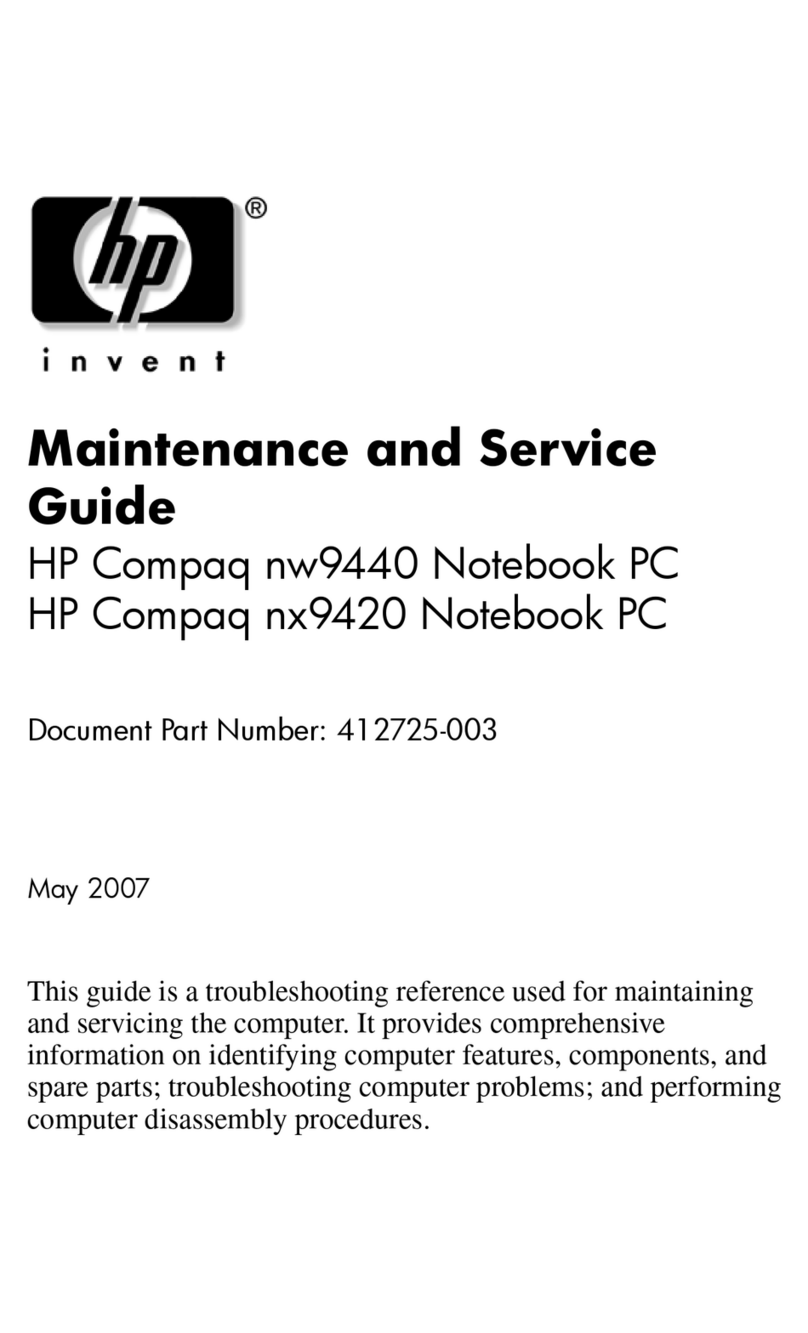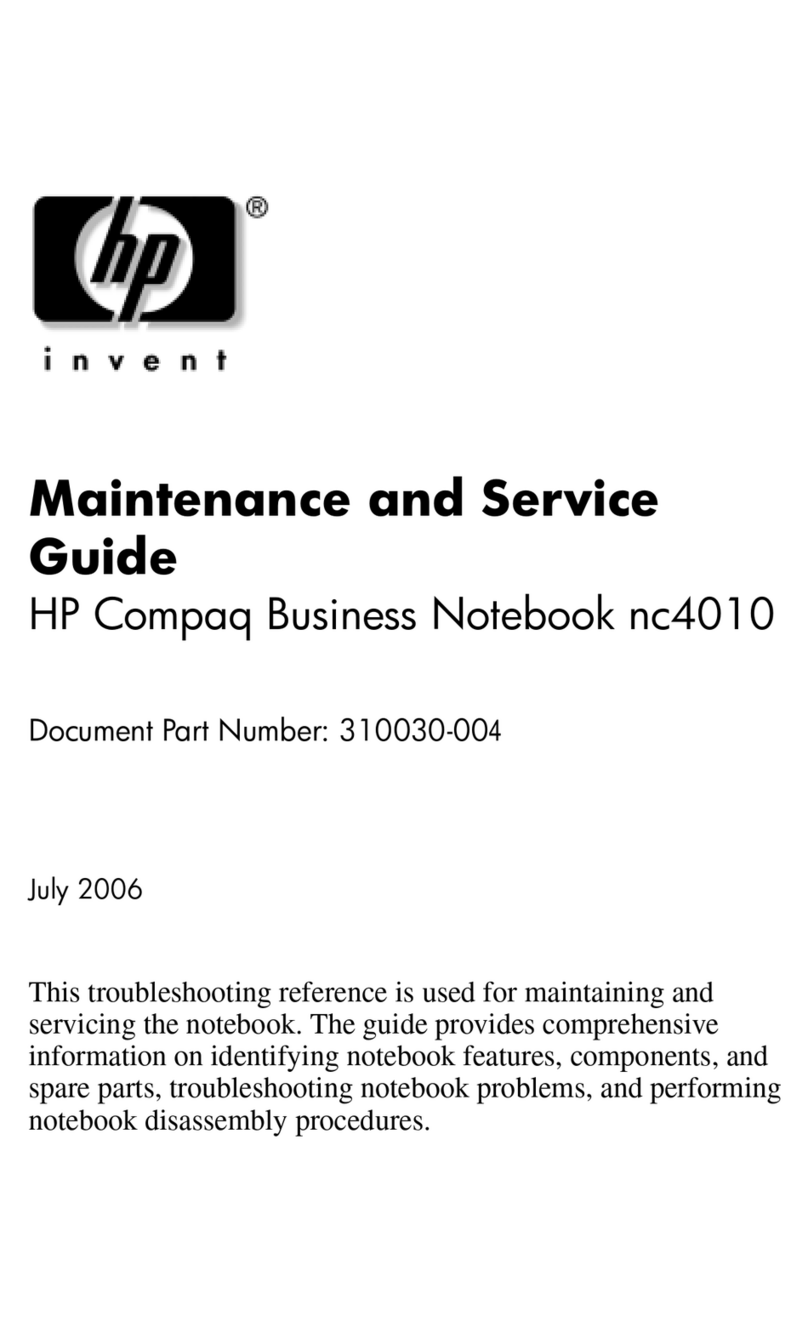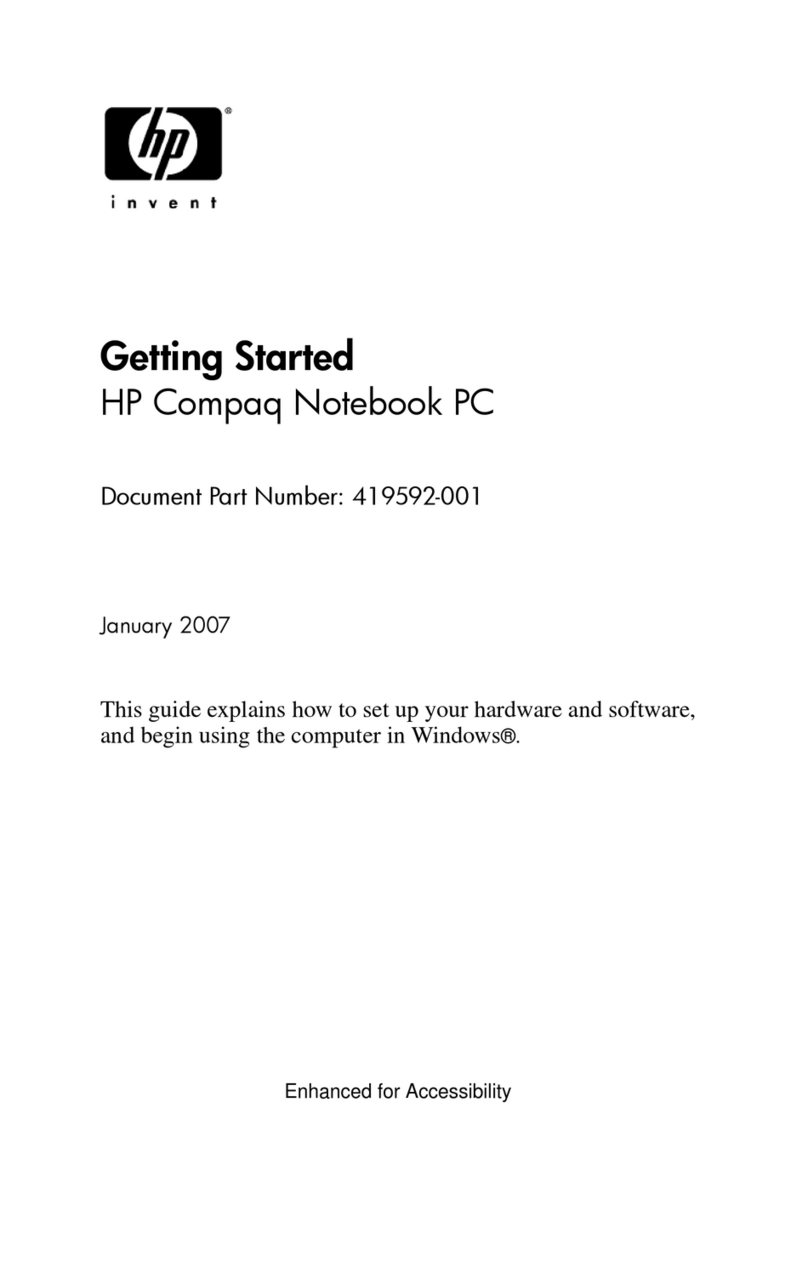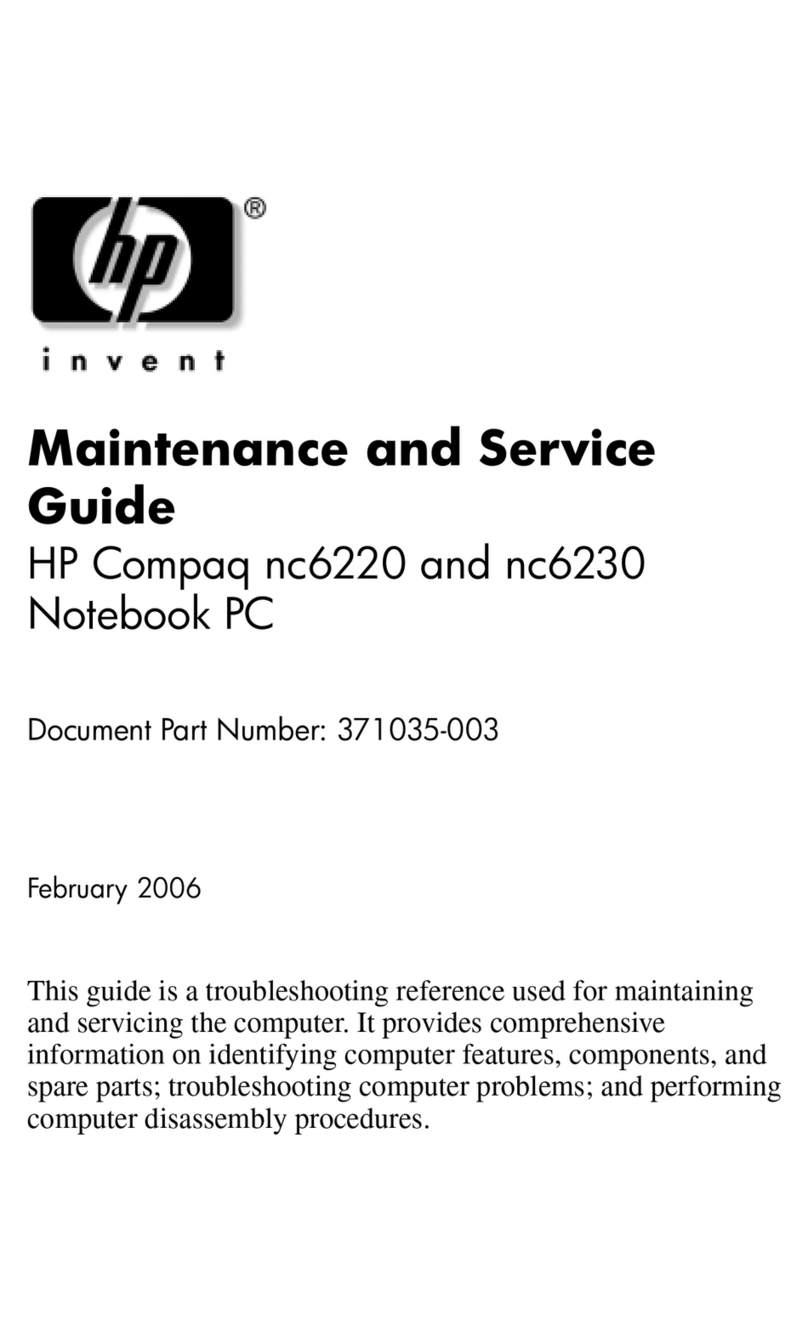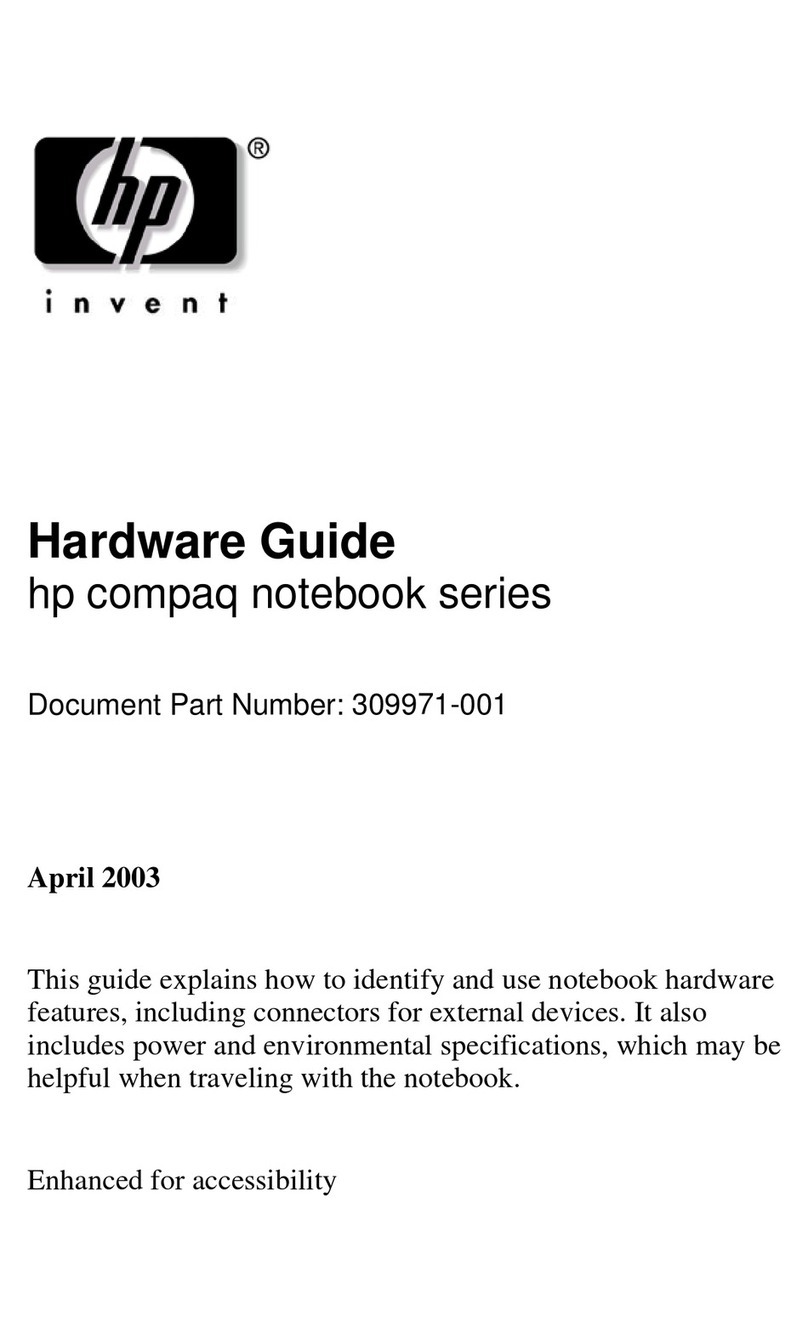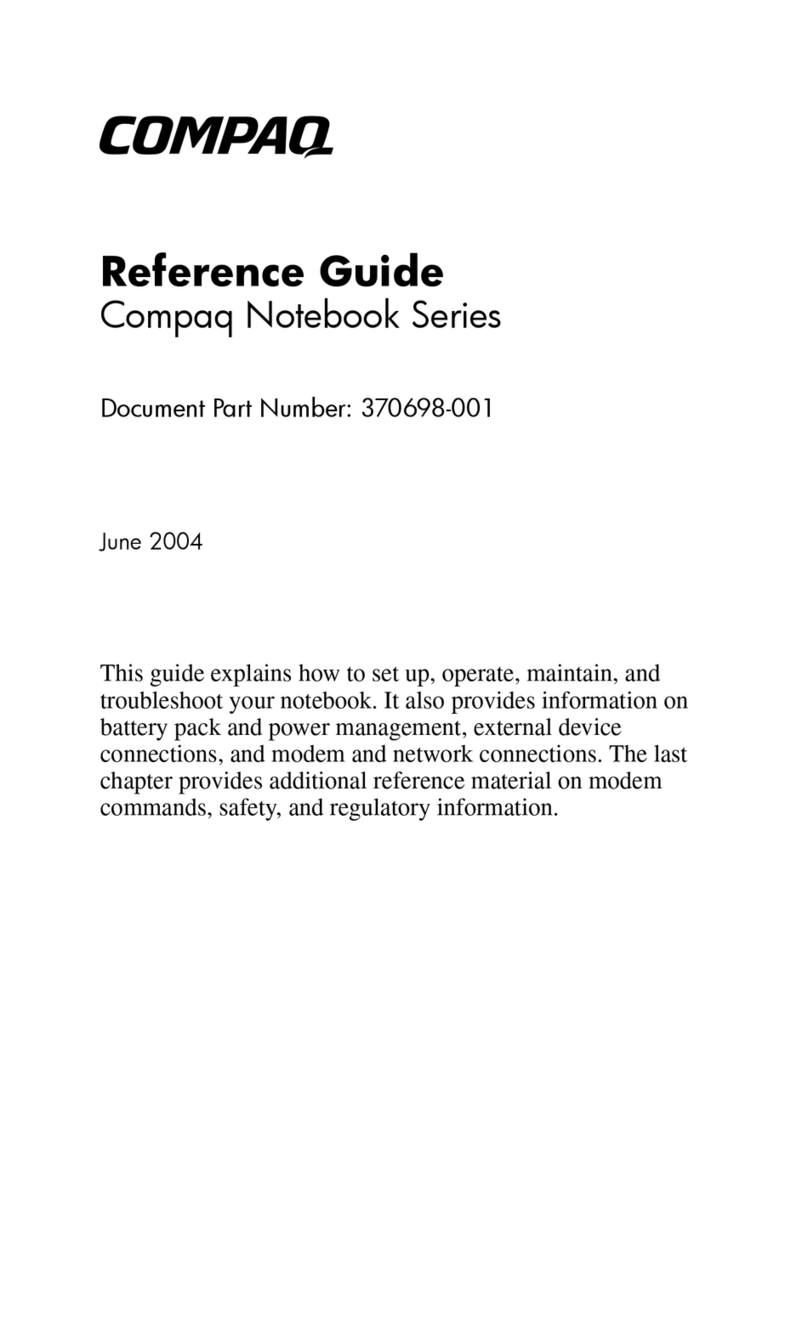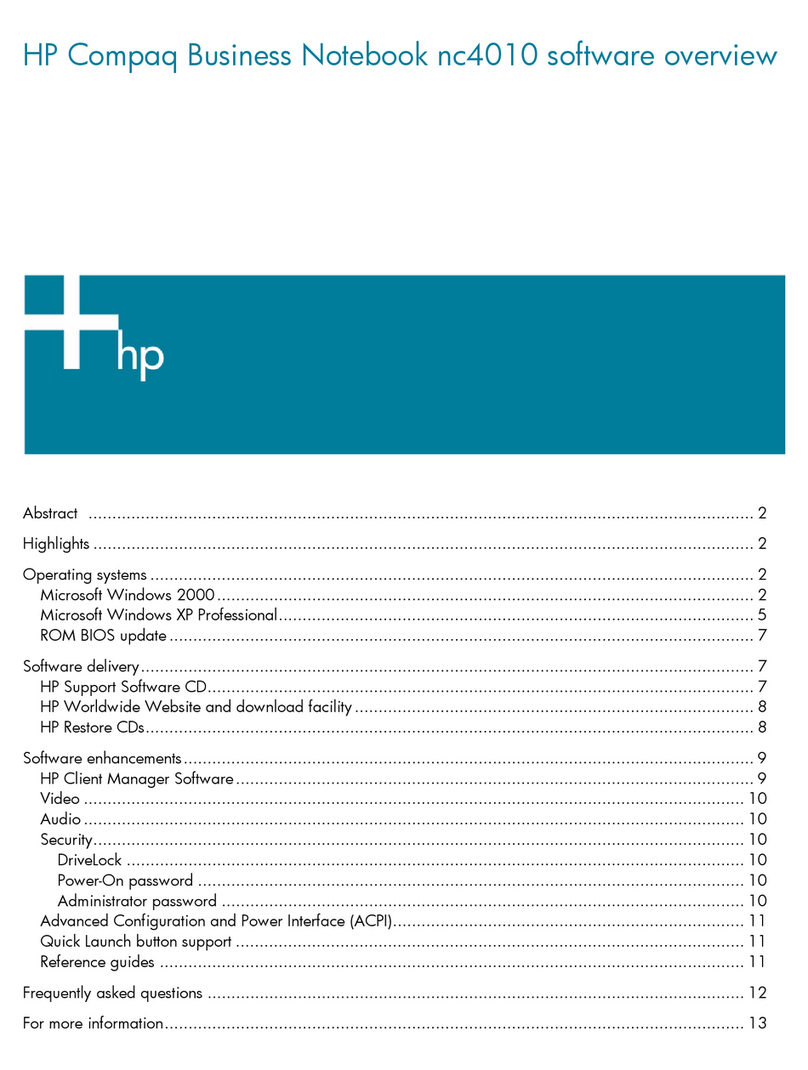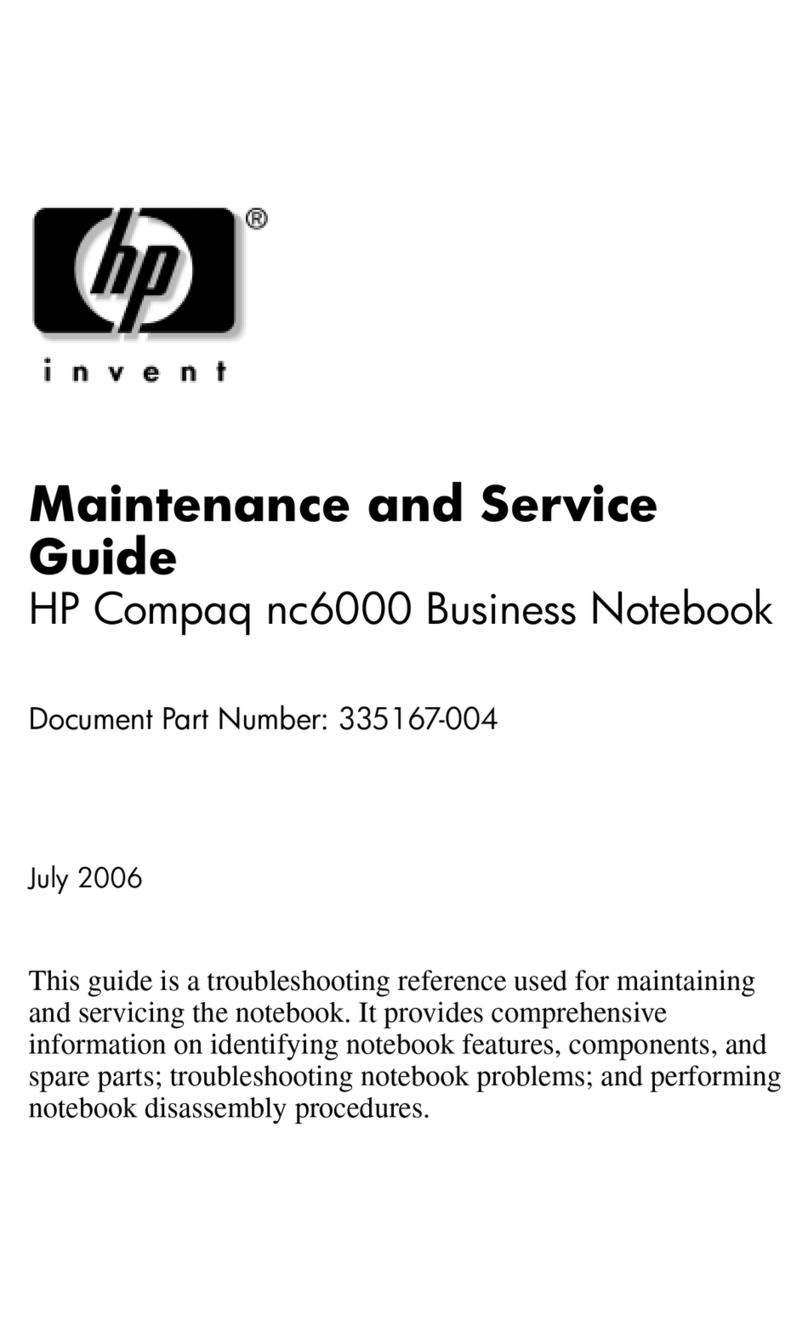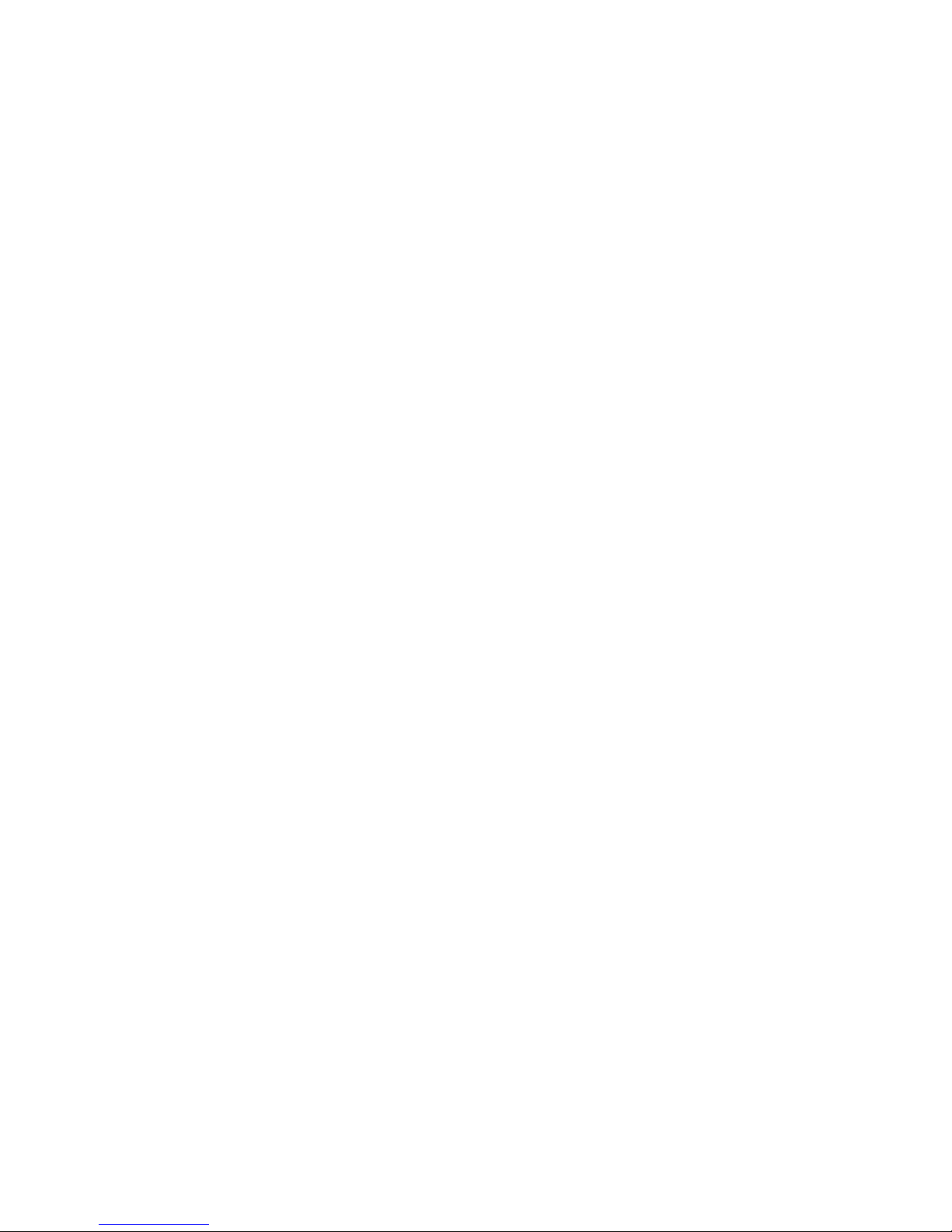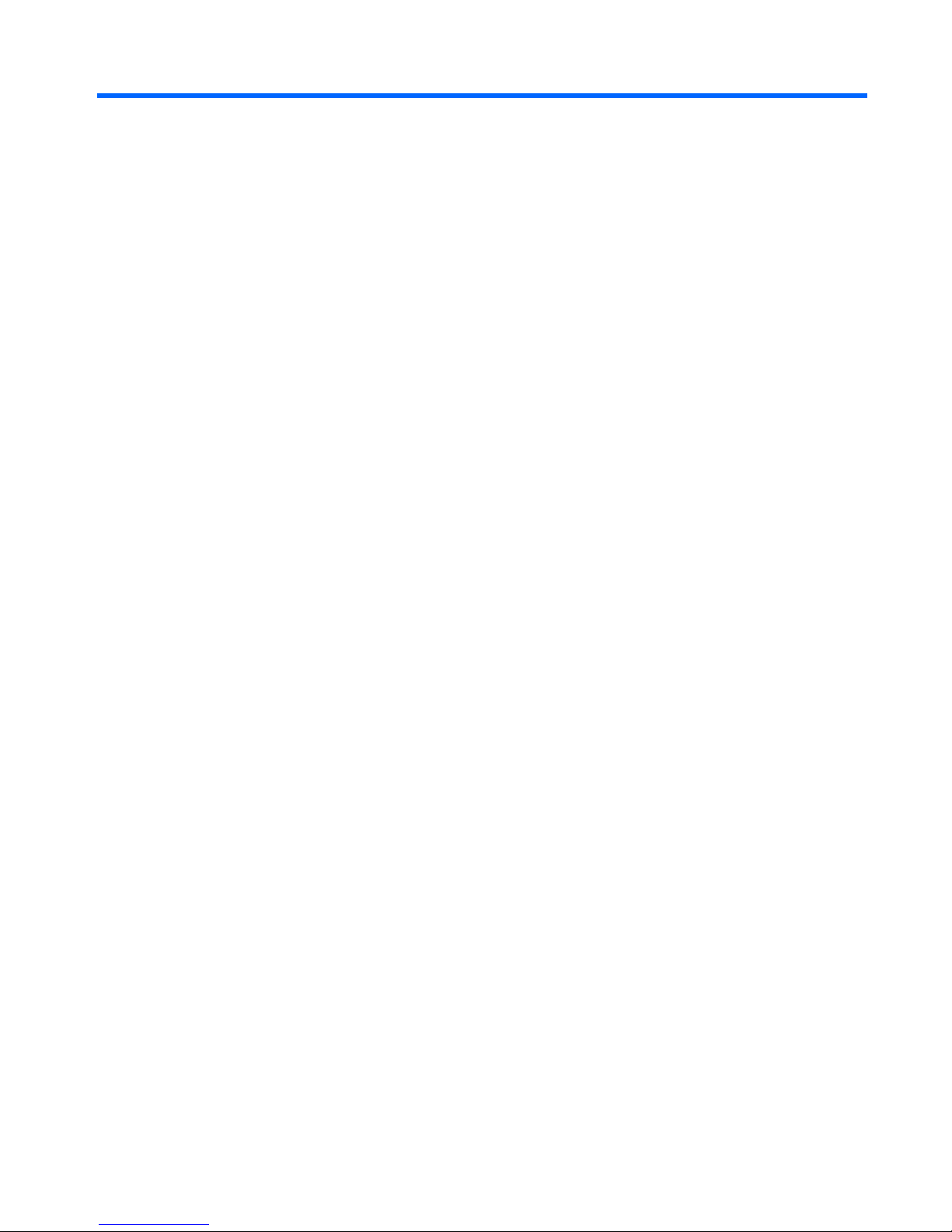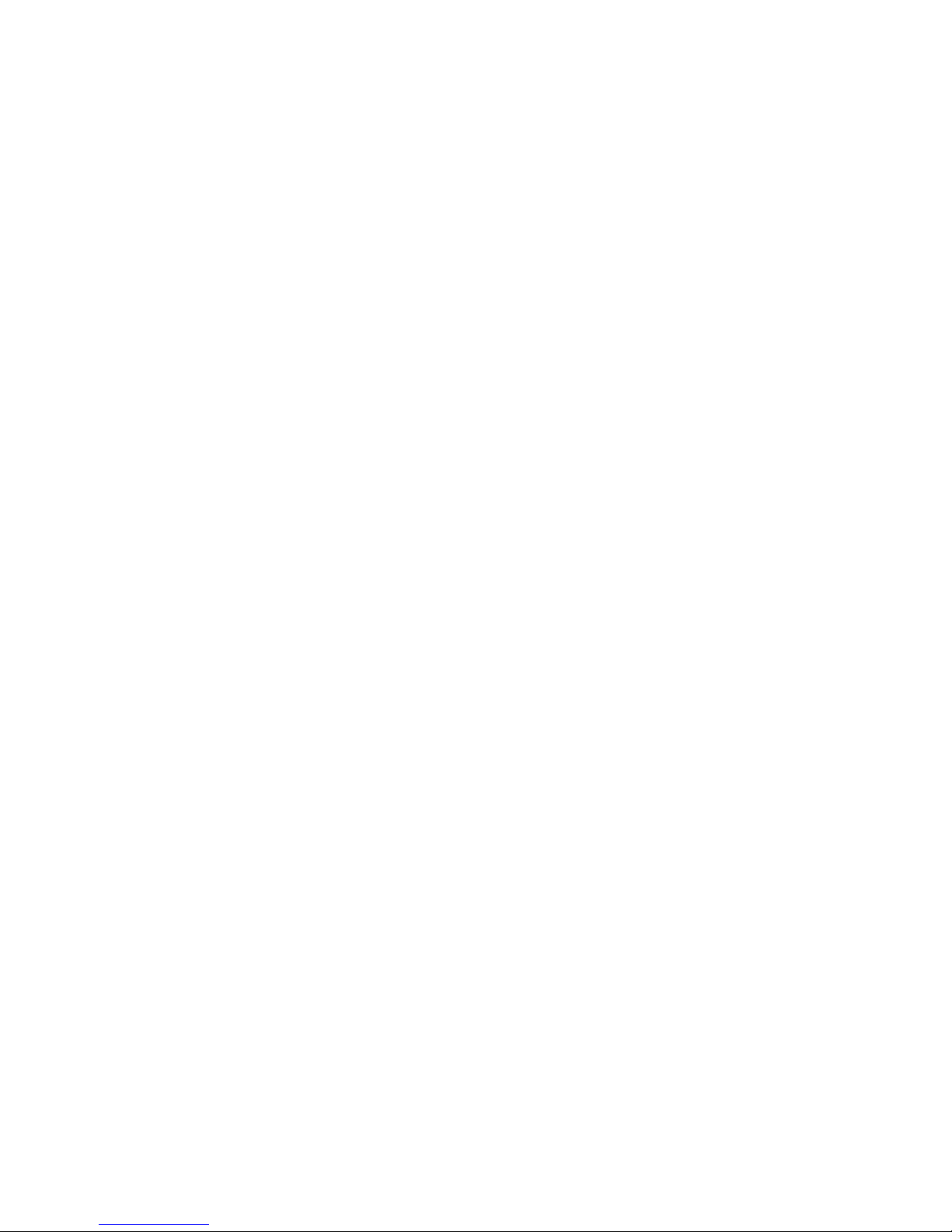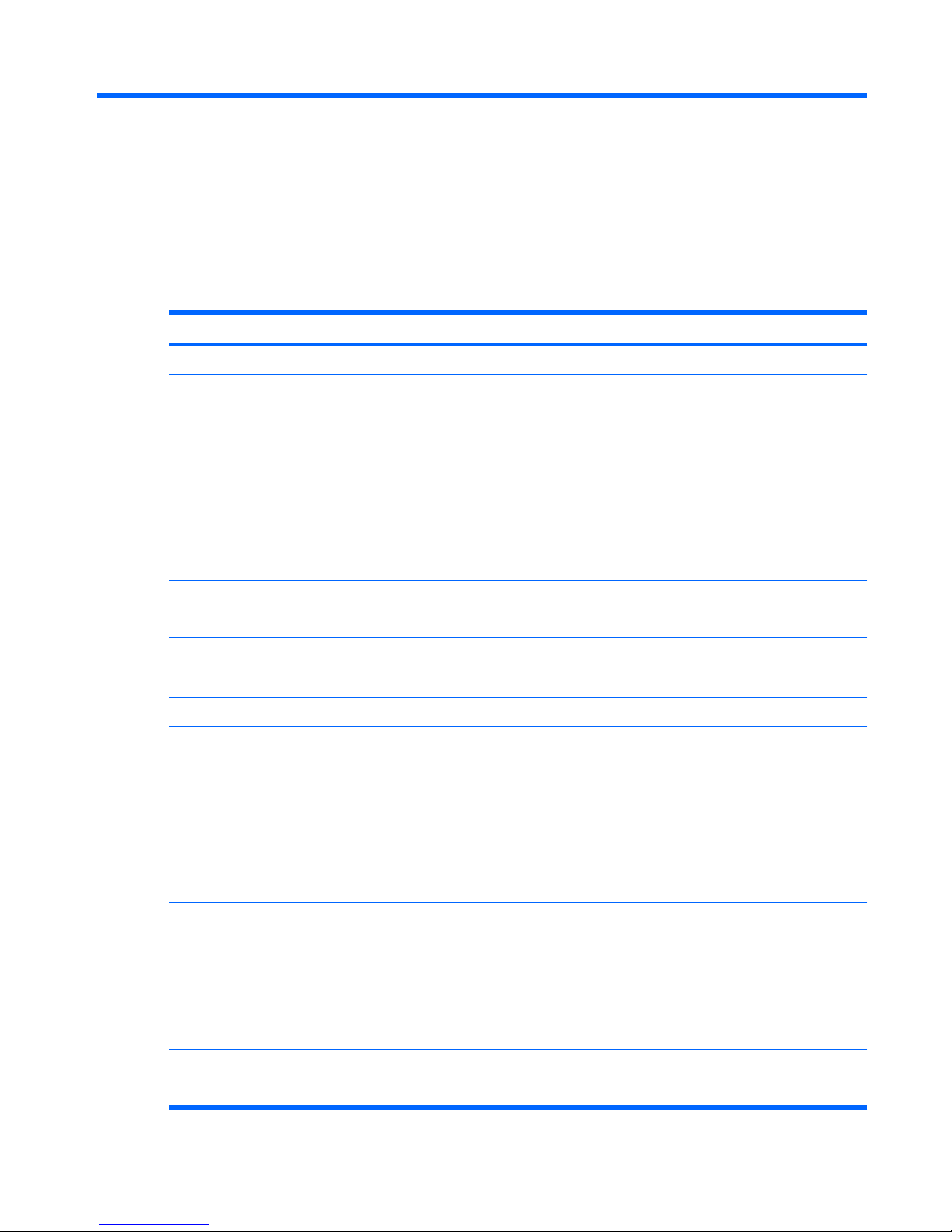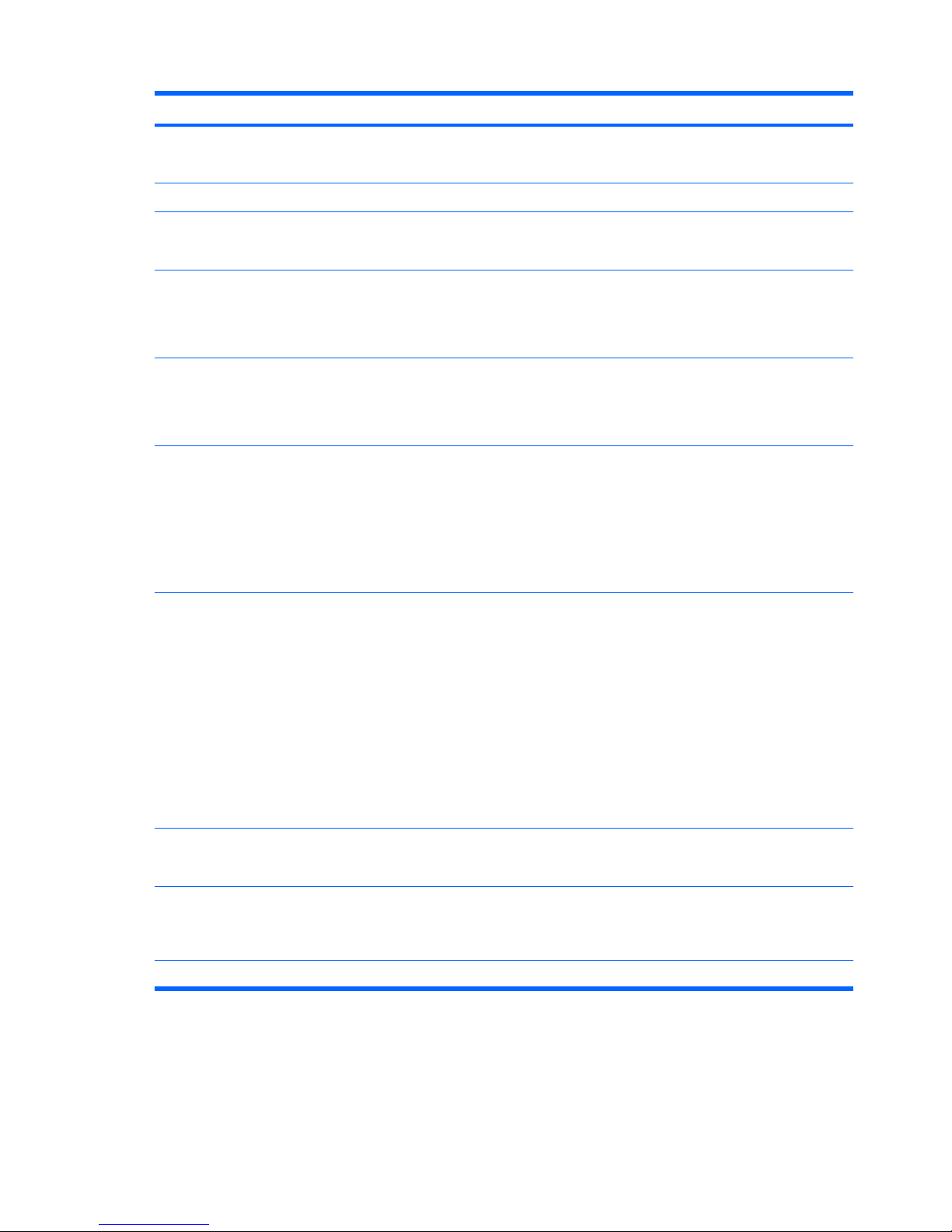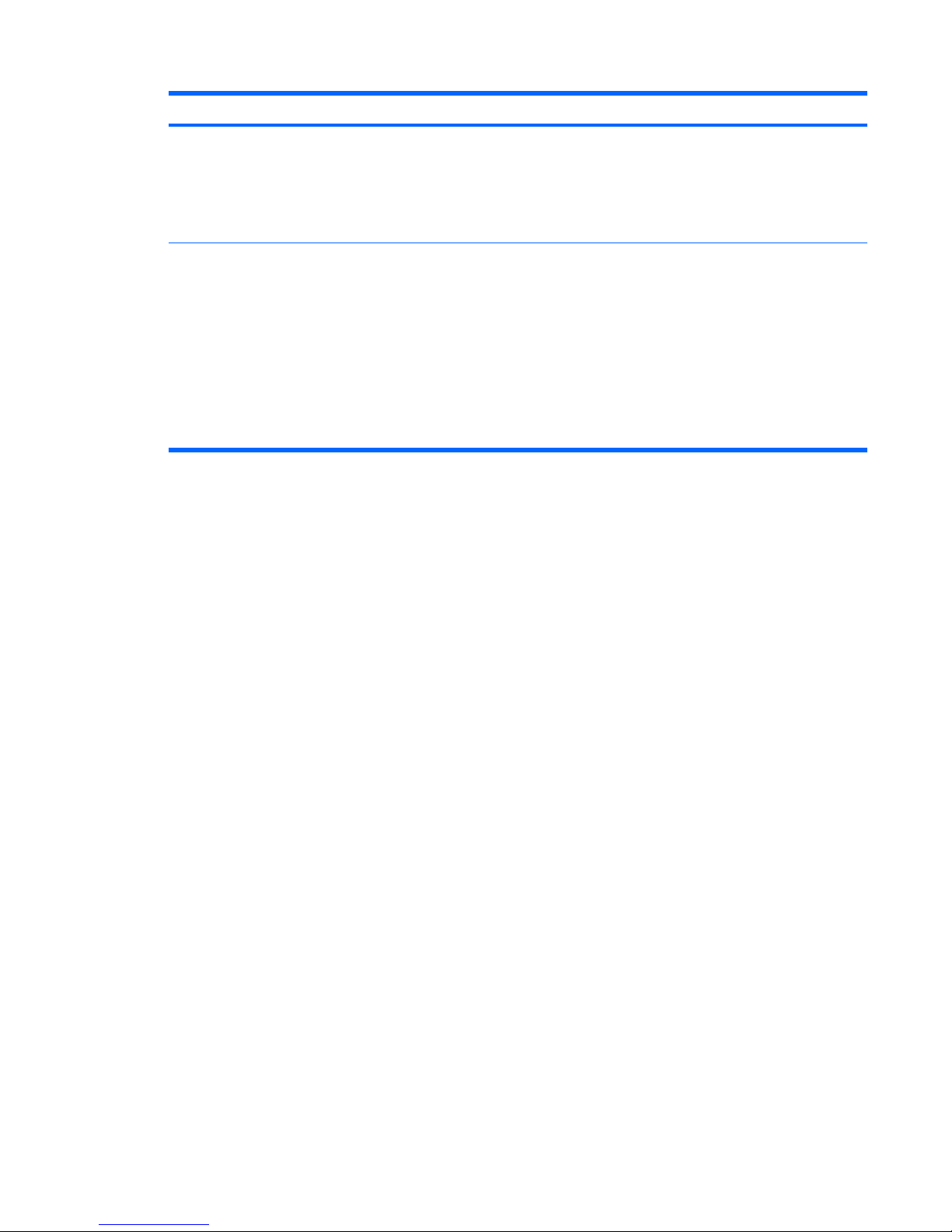Computer feet ......................................................................................................... 31
Memory module ...................................................................................................... 31
RTC battery ............................................................................................................ 33
WLAN module ........................................................................................................ 34
Optical drive .......................................................................................................... 35
Switch cover ........................................................................................................... 37
Keyboard ............................................................................................................... 39
Power button board ................................................................................................. 41
Display assembly .................................................................................................... 43
Top cover ............................................................................................................... 48
Audio board ........................................................................................................... 50
USB/power connector board .................................................................................... 52
System board ......................................................................................................... 54
Fan/heat sink assembly ........................................................................................... 57
Processor ............................................................................................................... 59
6Setup Utility
Starting the Setup Utility .......................................................................................................... 61
Changing the language of the Setup Utility ............................................................................... 62
Navigating and selecting in the Setup Utility .............................................................................. 62
Displaying system information .................................................................................................. 62
Restoring default settings in the Setup Utility .............................................................................. 63
Using advanced Setup Utility features ....................................................................................... 63
Closing the Setup Utility .......................................................................................................... 64
Setup Utility menus ................................................................................................................. 64
Main menu ............................................................................................................. 64
Security menu ......................................................................................................... 64
System Configuration menu ...................................................................................... 65
Diagnostics menu .................................................................................................... 65
7Specifications
Computer specifications .......................................................................................................... 66
15.4-inch, WXGA BrightView display specifications .................................................................. 67
Hard drive specifications ........................................................................................................ 68
DVD±RW and CD-RW Super Multi Double-Layer Combo Drive and DVD-RW and CD-RW Combo
Drive specifications ................................................................................................................ 69
System DMA specifications ...................................................................................................... 70
System interrupt specifications ................................................................................................. 71
System I/O address specifications ............................................................................................ 72
System memory map specifications .......................................................................................... 74
8Screw listing
Phillips PM2.0×5.0 captive screw ............................................................................................ 76
Phillips PM3.0×3.0 screw ....................................................................................................... 77
Phillips PM2.0×3.0 screw ....................................................................................................... 78
Phillips PM2.5×7.0 screw ....................................................................................................... 80
Phillips PM2.5×10.0 screw ..................................................................................................... 82
Phillips PM2.5×5.0 Screw ....................................................................................................... 83
Phillips PM2.0×4.0 Screw ....................................................................................................... 85
iv