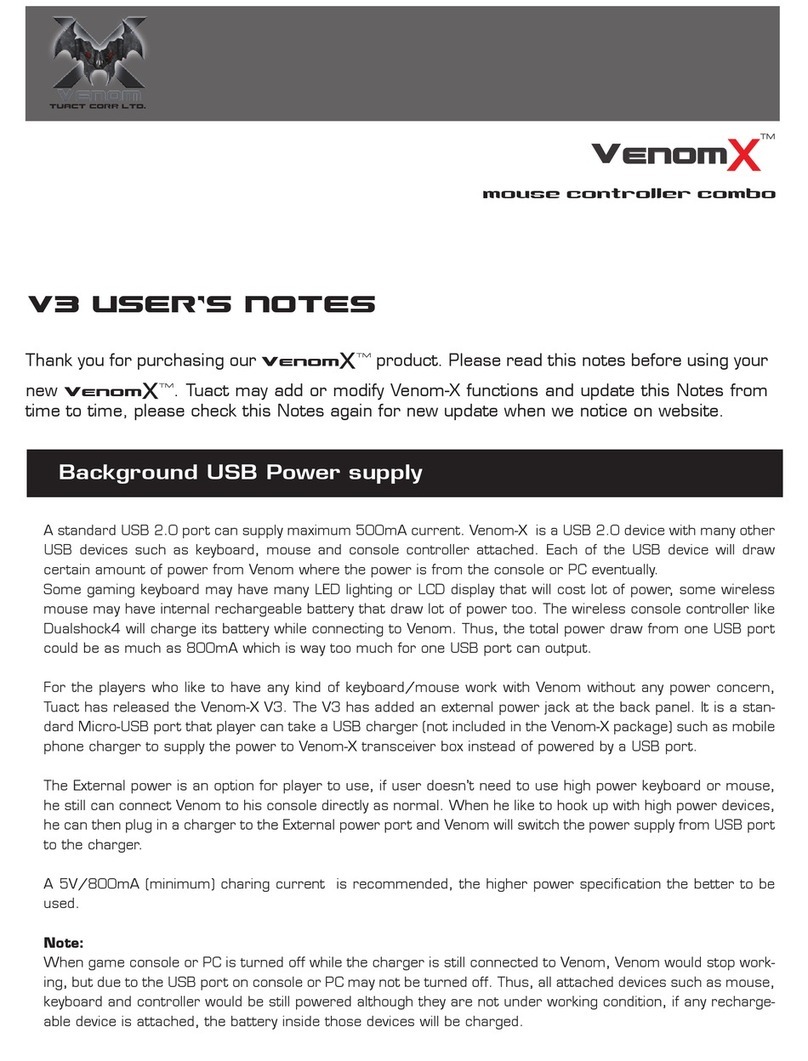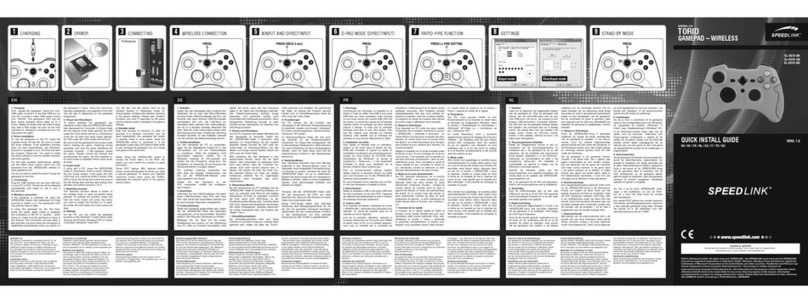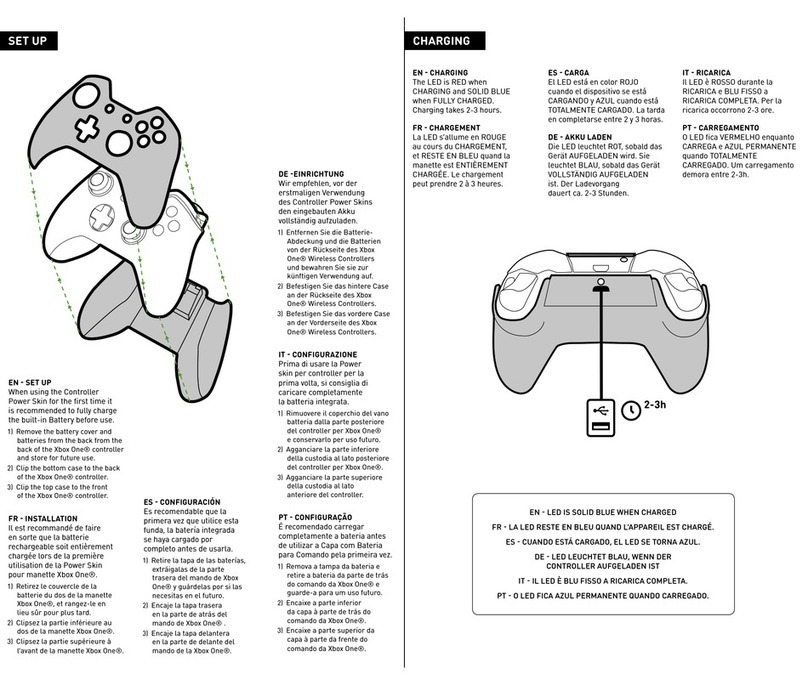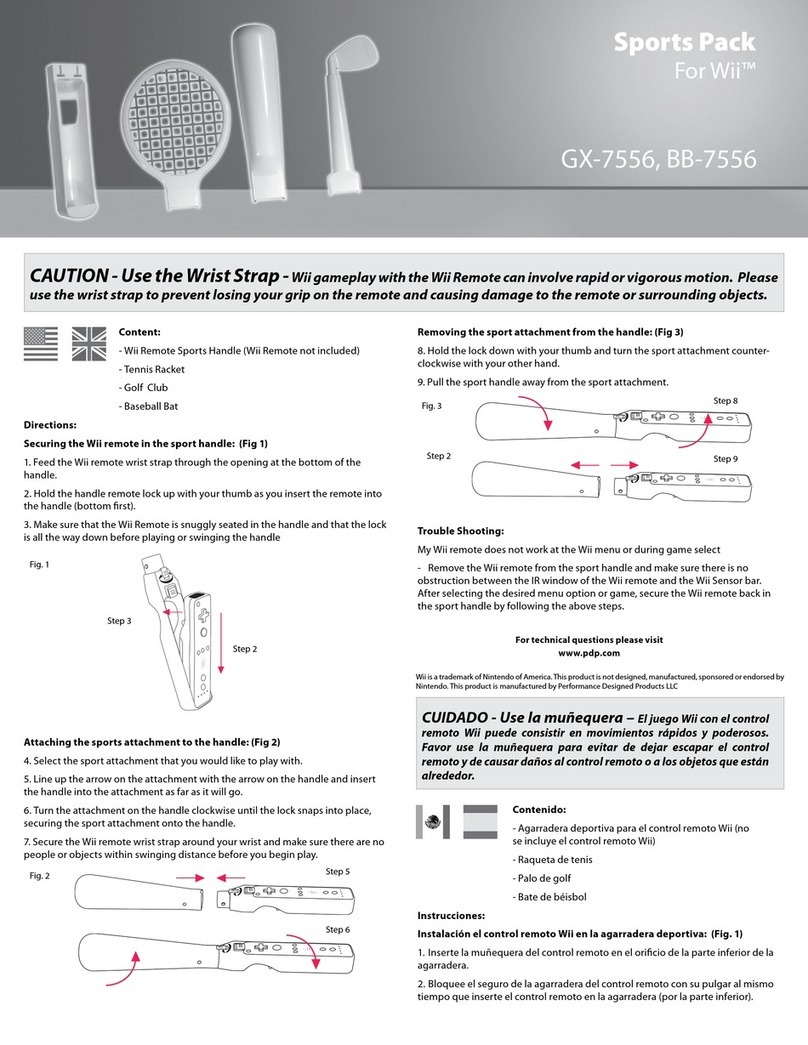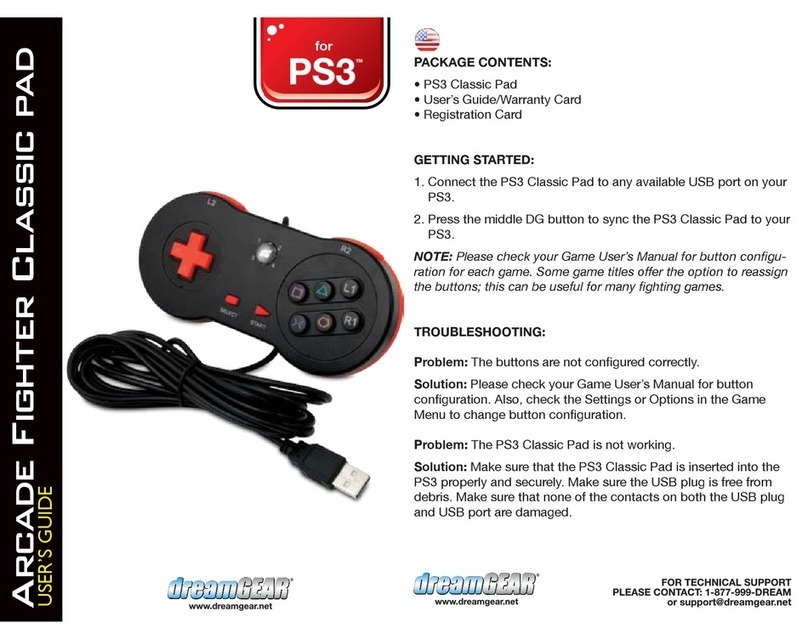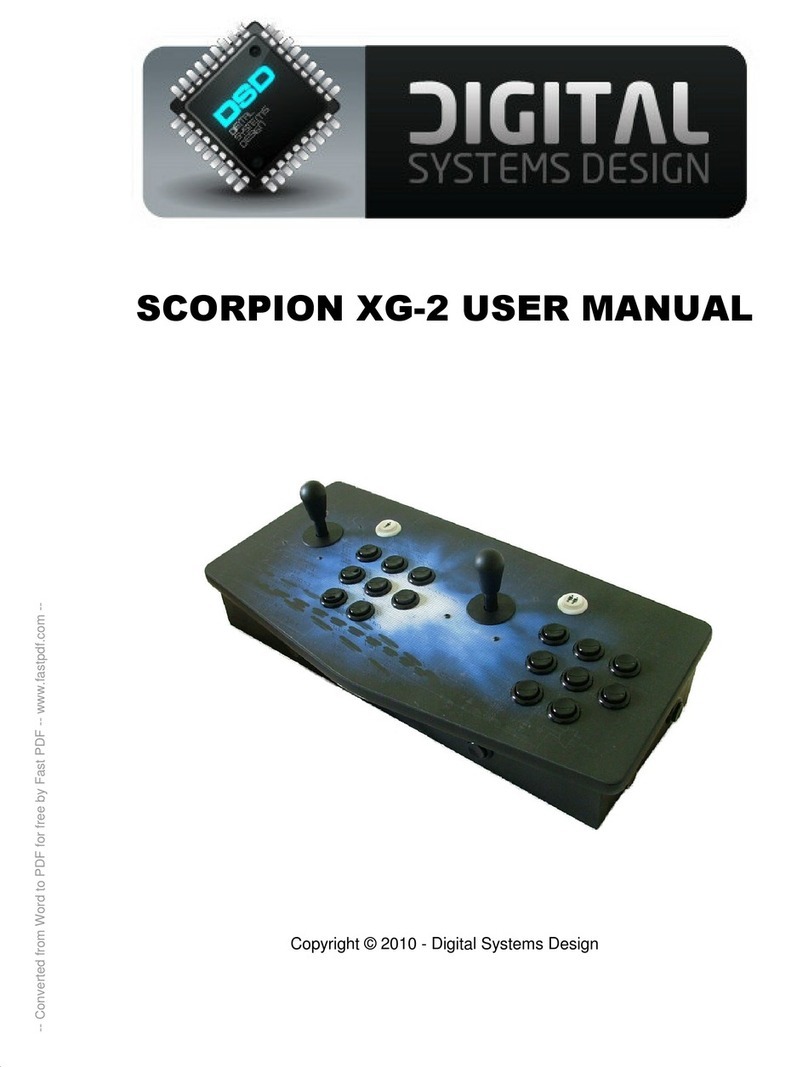Thunderobot TC-G30 User manual

Dear player
Thank you for choosing us and purchasing this product. A lot of loving care went into
the production of this controller and we hope you have fun with it. to ensure optimal
performance and safety, please read the instructions carefully before connecting,
operating or adjusting the product. This manual should be properly kept for reference.
Enjoy and have a good time!
Warranty Card Attached
TC-G30
Model
User Manual
Details on page 8
Multiple Platforms
Thunderobot Multifunctional Bluetooth Gamepad
françaisEnglish Español
简体中文日本語
Deutsche


Contents
Safety Precautions 2
Compatibility 3
Pre-use Notes
Accessories 5
Maintenance 5
Button Layout 7
Product Features 7
Preparation
Multiple Platforms(suitable mode chosen) 8
Operation
Function List 9
·Backlight Adjustment and Group o 9
·Vibration Level Conrmation/Adjustment 9
·TURBO Setting 9
·Setting of Programmable Macro Key M1/M2/M3/M4 10
·Switch / PS3 Connecting Channel Conrmation 10
·Used as a multimedia mouse (Dinput mode only) 11
·About Firmware Upgraded 12
·Reset setting 12
Others
Copyright and other Information 12
Specication 13
English

2
■ Do not spray flammable insecticides and other sprays near the gamepad.
■ Do not touch the gamepad with liquids such as water or juice! It may cause
The keys to malfunction or be damaged!
■ Do not plug or unplug the USB cable with wet hands!
■ Do not get any filth into the Type-C terminal of the gamepad!
■ Do not use in humid or hot places, such as bathrooms.
■ When charging, do not put anything on the gamepad or cover it with a cloth!
■ Do not use in places that are easy to fall, dusty (beach) or have magnetic fields!
■ Do not put it on top of heat-generating equipment such as heat dissipation
Vents and computer cases.
■ When using it for the first time or not using it for a long time, be sure to
Charge it before use.
■ The gamepad battery will become hot when using or charging, but this is not
A malfunction
■ Operating instructions and safety precautions may be changed. For more
Information, please check information in the website or APP
Safety Precautions Please read carefully
Operation Notes
To prevent damage, avoid the following operation
■ Do not use too much force when using, it will easily cause hand Fatigue and
Key wear and tear.
■ If you feel sore wrists or fingers during use, please adjust your posture and
Strength. Or temporarily stop using it.
■ If your hands feeling not well during using, please stop using Use, continued
Use may cause skin rash or other allergic reactions.

3
Windows operating system compatible with Xinput mode and Dinput mode
●Window 7 vibration function needs to install Xbox handle driver, Windows 8/10 supports
Vibration function directly.
● Multimedia mouse controlling can only use pointing function, other function may be invalid.
Windows 7/8/10 & MacOS
Android Equipment (cell phone/ tablet/ smart TV/ TV box...)
● OTG cable is needed when connecting portable equipment like cell
Phone or tablets. (not in the package)
● Vibration function' s strength is depends on the quality of manufacturer
When connecting with Android equipment
● Mouse with android equipment supports multimedia function (See page 11 for details)
● If the game can only support touch screen mode, not gamepad control mode.
Please choose other gamepad with virtual touch function: hunderobot Multifunctional
Bluetooth Gamepad, TC-G50
● Xinput mode is widely used in class 3A games and latest games of Microsoft
And Steam platform.
● Dinput mode compatible with early games of Windows and simulator game, etc.
Compatibility
English

4
Compatibility
●Mode button has screenshot and video function, also can exchange button A/B and X/Y
●Gamepad needs to connect Xbox charging base with USB2.0 port, USB 3.0 do not
Support wired handle and can only supports 2 wired gamepad at the same time.
●This product do not has motion sensor function, no somatosensory operation
Characteristics and Amiibo surrounding sensor function as well.
●This product do not has headphone and mic ports, please plug headphone cord into
The port of Nintendo Switch.
●Use our gamepad on PlayStation 4, needs to brought a gamepad adaptor with USB port.
●According to the differences on PlayStation system' s software, some function may
Not able to use. In this situation, please update software before using. Detail applicable
Version and update information please read instructions of PlayStation 4 and user guide
Of gamepad.
●This product do not has headphone and mic ports, do not support light function of
PlayStation 4 and motion sensor function.
●This product do not has functions except from what is written on this instruction, some
Software can be used in PlayStation 4 may not be used with this gamepad.
●When connecting with USB gamepad adaptor with PlayStation 4, Mode button supports
Control under the touchpad function.
NINTENDO SWITCH
®
PlayStation 4 & PlayStation 3
® ®

5
■ Please check all items included in the package.
Package list
1x Instruction1x G30 Gamepad
Maintenance
Please use soft duster or damp cloth to clean gamepad.
Do not use solvent, eg: gas, thinner, alcohol, kitchen detergent, chemical wipes...
It may cause deformation and color fallout.
Do not use super wet rag wipe this gamepad which will cause internal damage.
□ Optional accessories
Stick anti-slip cap
Cell phone OTG cable
Gamepad adapter
(PlayStation®4 & 3)Storage bag
English

6
Left joystick /
L3button
Joystick lights
Red - TURBO mode
Pink - Macro mode
Ice Blue - normal
Right joystick /
R3 button
MODE
ABXY
Isolated ABXY backlight
power button
→ details on p9
Key Layout
Vibration Level Confirm/Adjust
Direction
pad
Channel
Indicator
HOME
USB Cable
Backlight intensity
control
Right Trigger (RT)Left Trigger (LT)
Left Bumper (LB) Right Bumper (RB)
TURBO
BACK
(SELECT/ - )
START
START ( + )

7
● Plug and Use, no complicated menu and match, USB connected for easy use.
● Compatible with Windows 7/8/10 and Steam platform (Xinput mode).
● Compatible with Android system in cell phone/ tablet/ smart TV/ TV box,
Etc (Dinput mode).
● Compatible with Ninthendo Switch(Switch base is needed).
● Compatible with Raspberry Pi, easily play massive games on all kinds
Of game consoles.
● Support Xinput and Dinput Hot switch function, Dinput also support multimedia
Mouse function.
● Enhanced immersive experience and highly reliability design.
● Cool button backlights and adjustable double vibration motor.
● Elite design with 4 independent programmable buttons.
● Intelligent equipment identify and automatic mode choose function
Key Layout
Product Features
Programmable Key
M1/M3
→ details on p12
Programmable Key
M4/M4
→ details on p12
Right joystick /
R3 button
English

8
The G30 is an almost all-round gamepad for various entertainment equipment
with USB interfaces. It is exquisitely designed with all sorts of efforts from
development technician of Thunderobot. When connecting via USB, the
gamepad will automatically select the appropriate mode for the device. Besides,
it can choose corresponding special functions automatically based on different
equipment to obtain best using experience.
Multi-platform compatibility (choose the right model)
*1 Long press MODE for 2 seconds with vibration indicates mode was successfully switched.
*2 Short press MODE to activate multimedia mouse mod(→ details on p11)
*3 In switch mode, short press MODE button to screenshot, Long press to start or stop recording video, continue to
Press for 5 seconds with vibration means A/B and X/Y will exchange button function; In order to prevent
Differences in game operational experience, G30' s initial setting of ABXY button is the same as those of Switch
Gamepad, only the labeled position is opposite to the real key position. If the consistence of the labeled position
And real key position is needed, please exchange them. To avoid activating the recording function when switching
Keys, Please switch the key position when the recording function is disabled on the main page of Switch.
* The number next to the channel indicator is marked for convenience, which is different from the actual product.
* " " indicates that the light is on and " " indicates that the light is off.
PC
(Xinput)
PC/Android
Device
(Dinput)
Nintendo
Switch PlayStation 4 PlayStation 3
Wired
Connection USB2.0/3.0 USB2.0/3.0 USB 2.0 USB 2.0 USB 2.0
Enable
Mode
Automatic
identification
Automatic
identification
Automatic
identification
Specified
connector
Automatic
identification
Channel
Indicator
Press 8
channel for
indication rules
→ details on p12
Press 7
channel for
indication rules
→ details on p10
Vibration /
TURBO √√√√√
Programming
Button √√√√√
Linear
Button
Pressure-
sensitive No Pressure No Pressure Pressure-
sensitive
Pressure-
sensitive
Other
Features
Dinput hot
switch *1
Dinput hot
switch /
Multimedia
mouse *2
A/B and X/Y
button switch *3
Touchpad
keys
1
2
3
4
1
2
3
4
1
2
3
4

9
Function List
Backlight Adjustment and Group off
Backlight adjustment button [ ] reduces brightness level per press (4 levels total)
At level 0, backlight will be off. Press again will return to the brightest mode.
G30 Gamepad has many advanced and newly developed features and designs.
You will get better gaming experience by knowing and using following function instruction.
Vibration Level Confirmation/Adjustment
1. Confirmation of Vibration Level
The Vibration Level Confirmation/Adjustment Button [ ] is will display the
Current Vibration Level by press once and confirm the Vibration Intensity by
Second press . After that, the indicator light restores the working display mode.
This indicator has 4 vibration levels and fluctuating light effects.
2. Adjustment of Vibration Level
In Vibration Level Confirming stage, continue to press the button can decrease
the intensity of vibration. The vibration function is turned off at level 0, while
press again will return to the strongest mode.
TURBO Function Settings
Set ABXY and LB/RB/LT/RT into high-frequency automatic hit effect. Press the
TURBO key, then press any key in ABXY and LB/RB/LT/RT to activate the auto-
hit function. To clear it, Press the TURBO key and then press the selected key
that activates TURBO function.
ABXY backlight off only
● Long Press the backlight adjustment button [ ] will turn off ABXY backlight,
only aperture lighting effect of right stick will continue to light.
ABXY backlight off only
Lighting effect when TURBO function is enabled when the TURBO function is activated,
The joystick's ring light will become red. When the button with the TURBO function is
Pressed, the red ring light flashes. After canceling the TURBO function of all buttons, the
Joystick ring's ring light returns to ice blue.
English

10
Function List
Switch / PS3 Connecting Channel Confirmation
When G30 gamepad is connected with Switch base /PS3 host. Switch/ PS3 host will
Distribute channel numbers automatically following the device connection order.
All channels of Switch and PS3 are listed in the table below.
Setting of Programmable Macro Key M1/M2/M3/M4
To simplify some main operations of some games, sequence keystroke input is
Performed for direction button, ABXY and LB/RB/LT/RT. For example, there are
Various moves in combat games.
1. Macro key setting method
Hold down a programmable macro key in M1-4 and press START
To start the macro programming input mode. The stick' s color turns
Pink. Choose buttons from the direction key, ABXY or LB/RB/LT/RT,
Press the required key sequence in order. After editing, press
The same macro key (the first key pressed) to save the edited key sequence.
Other macro keys will not record the edition.
2. Clear setting of macro keys
Hold down a programmable macro key in M1-4 and press START key
To start the macro programming input mode. The stick' s color turns
Pink. Press the same macro key again without entering any other key
To clear the key sequence.
■ In Initial setting, M1-4 do not have corresponding buttons. If you want to use macro button
Function, please set it first.
■ In order to prevent mistakenly touching, please clear the key sequence saved by macro
Keys when macro keys are not needed.
■ All macro keys memory is shared in all function mode
■ left / right stick is controlled by L3/R3
● Gamepad's initial number is different with setting of connecting device: Switch/PS3
● Pad Channel Indicator display is consistent with Switch/PS3 setting.
● Two G30 gamepad can be connected with Switch base and PS3 host separately. If you need more connection,
Please brought compatible USB hub.
Channel
numbers 1 2 3 4 5 6 7 8
Switch
Channel
Indication
PS3 Channel
Indication

11
Setting of Programmable Macro Key M1/M2/M3/M4
To simplify some main operations of some games, sequence keystroke input is
Performed for direction button, ABXY and LB/RB/LT/RT. For example, there are
Various moves in combat games.
■ Multimedia control is available for Android smart television, TV box, tablet, and mobile phone
■ For Windows, only support pointing function and other multimedia keystrokes may not be available.
■ Long pressing MODE button, the gamepad will switch to Xinput mode in which do not has mouse-
Switch function.
Function List
Used as a multimedia mouse (Dinput mode only)
When using a Dinput Bluetooth mode to connect to a computer, smart TV, or
Other Android devices, You can press MODE to switch the handle into mouse
Mode at any time, and use the left stick of the handle to accurately control the
Direction and speed of the mouse cursor. It is very convenient to easily select
Some functions without troubles in button pointing.
When switching to the mouse mode, the channel indicator changes from
1,3 to 1,2,3, indicating that the mouse mode is started.
Press Mode again will switch back to gamepad Dinput mode
Function keys and operations of multimedia mouse
1
2
3
4
1
2
3
4
Left stick [ ] control mouse cursor
/ / control left mouse button
/ control right mouse button
Right stick [ ] up and down or [ ]
control volume increase/decrease
Right stick [ ] in left or right to skip song / Press down to unmute
[ ] control Play/Pause
Back [ ] Return to previous menu
Start [ ] Menu key
Home [ ] Return to home page
L
R
R
English

12
USB connection method
Open newest firmware upgraded software on computer, press left
Stick L3, insert USB cable, click upgraded button when it is available.
About Firmware Upgraded
Copyright and other information
PlayStation is the registered trademark of Sony Interactive
Entertainment(SIE)
XBOX/Windows is the registered trademark of American Microsoft
Corporation.
Android belongs to Google Inc.
Nintendo Switch a registered trademark of Nintendo portable game
console.
MacOS is the registered trademark of Apple Inc. in U.S.A and other
countries and regions.
Other system names and product names appearing in this document are usually
registered trademarks or trademarks of various developer company.Please be
noted that there are no ** and ** signs in this document.
When pad has no response to your operations or can't recognize
Working signal, you may unplug the USB cable and reconnect it.
If the problems still exist, please check the operation system,
Vice's driver, and gamepad's compatibility issue.
Reset setting

13
Specification
Parameters
Connecting Port
Power Supply DC 5V, 500mA ( Typical USB power supply )
Temperature under work 0℃ — 40℃(32 ℉ — 104 ℉)
Humidity under work 35%RH — 80%RH(No condensed)
Weight Appx.228g
DC IN wired connection USB A-type
USB cable length Appx.2 meters(6.5 feet)
Controlling Part
Corresponding sticks 2 ( K-SILVER high-quality stick )
Direction key 1 [ ]
Game function keys
12 A/B/X/Y[ ]/
LB RB LT RT[ ]/
BACK(SELECT/-)[ ]/
START(+)[ ]/
L3/R3[ ]
( L3/R3 left and right stickes,LT/RT linear pressure button )
Product function keys 5 backlight [ ]/vibration [ ]/HOME[ ]/
TURBO[ ]/MODE[ ]
Macro programming keys 4 M1/M2/M3/M4
Vibration motor 2 (isolated control)
L3 R3
English

This form is compiled in accordance with SJ/T11364.
○:The content of the harmful substance in all homogeneous materials of the component is below
The limit stipulated in GB/T 26572.
×:The content of the harmful substance in at least one homogeneous material of the part exceeds
The limit stipulated in GB/T 26572.
For the case of "x", it belongs to the exemption item of the EU RoHS Directive.
Harmful substances in the product
Part
Harmful Substances
(Pb) (Hg) (Cd) (Cr( Ⅵ )) (PBB) (PBDE)
Shell & structure ○ ○ ○ ○ ○ ○
PCB ×○ ○ ○ ○ ○
USB charging cable ○ ○ ○ ○ ○ ○
Temperature under use : 0℃ -40℃ Temperature under storage : -10℃ -50℃
Humidity under use : 35%-80% Humidity under storage : 35%-80%
Manufacturer: Qingdao Leishen Technology Co., Ltd.
14th Floor, Block A, Qingdao International Innovation Park, 169 Songling
Road, Laoshan District, Qingdao, China
Origin: China Issued in July 2020

Utilisateur respecté
Merci d'avoir acheté ce produit.
Pour garantir les meilleures performances et la meilleure sécurité, veuillez lire attentivement
ce manuel avant de connecter, d'utiliser ou d'ajuster ce produit, et conservez ce manuel dans
un endroit sûr pour référence future.
Carte de garantie jointe
TC-G30
Modèle
Manuel de l'Utilisateur
voir page 8
Poignée de jeu laire multifonctionnelle THUNDEROBOT
Compatibilité multiplateforme
français


Précautions de sécurité 2
Compatibilité 3
Précautions avant utilisation
Liste des produits / accessoires optionnels 5
Réparation et entretien 5
Conception de bouton 7
Caractéristiques du produit 7
Préparation
Compatibilité multiplateforme
(indique l'état et la fonction) 8
Opération
Fonctions utiles 9
·Réglage et regroupement du rétroéclairage 9
·Conrmation / ajustement du niveau de vibration 9
·Réglage de la fonction TURBO 9
·Réglage du bouton macro
programmable M1 / M2 / M3 / M4 10
·Conrmation du canal de connexion Switch / PS3 10
·Utiliser pour la souris multimédia
(mode Dinput uniquement) 11
·Mise à jour du rmware 12
·Réinitialisation de la poignée 12
Autre
Copyright et autres informations 12
Spécication 13
Contenu
français

2
Précautions de sécurité Veuillez lire attentivement
Pour éviter tout dommage, évitez ce qui suit
■ Ne vaporisez pas d'aérosols tels que des insecticides inammables à
proximité de la poignée.
■ Ne touchez pas à des liquides comme de l'eau ou des jus! Cela pourrait
entraîner un dysfonctionnement des boutons ou des dommages!
■ Ne branchez ni ne débranchez le câble USB avec les mains mouillées!
■ N'insérez pas d'objets étrangers dans la borne USB de la poignée!
■ Ne pas utiliser dans des endroits chauds ou humides, tels que les salles de bain.
■ Lors de la mise en marche, ne placez pas d'autres objets sur la poignée et
ne la recouvrez pas d'un chion!
■ Ne l'utilisez pas dans des endroits où il est facile de tomber, poussiéreux (plage)
ou champ magnétique!
■ Ne le placez pas sur des équipements générateurs de chaleur tels que des
évents de dissipation thermique et des boîtiers d'ordinateur.
■ Assurez-vous de garder une distance lâche entre les câbles pour éviter
qu'ils ne traînent et ne tombent accidentellement pendant l'utilisation.
■ La poignée chauera pendant l'utilisation, mais ce n'est pas un
dysfonctionnement;
■ Les instructions d'utilisation et les précautions de sécurité peuvent
changer. Pour plus d'informations, consultez les dernières informations
d'aide sur le site Web d'assistance
Remarques sur le fonctionnement
■ N'utilisez pas trop de force lors de son utilisation, ce qui entraînera
facilement une fatigue de la main et accélérera la perte de clé.
■ Si vous ressentez une douleur dans vos poignets ou vos doigts pendant
l'utilisation, ajustez votre posture et votre force ou arrêtez temporairement
de l'utiliser.
■ Si le repose-mains ou toute autre pièce en contact direct avec la peau
provoque une gêne, arrêtez de l'utiliser. Une utilisation continue peut
provoquer des éruptions cutanées ou d'autres réactions allergiques.
Table of contents
Languages: