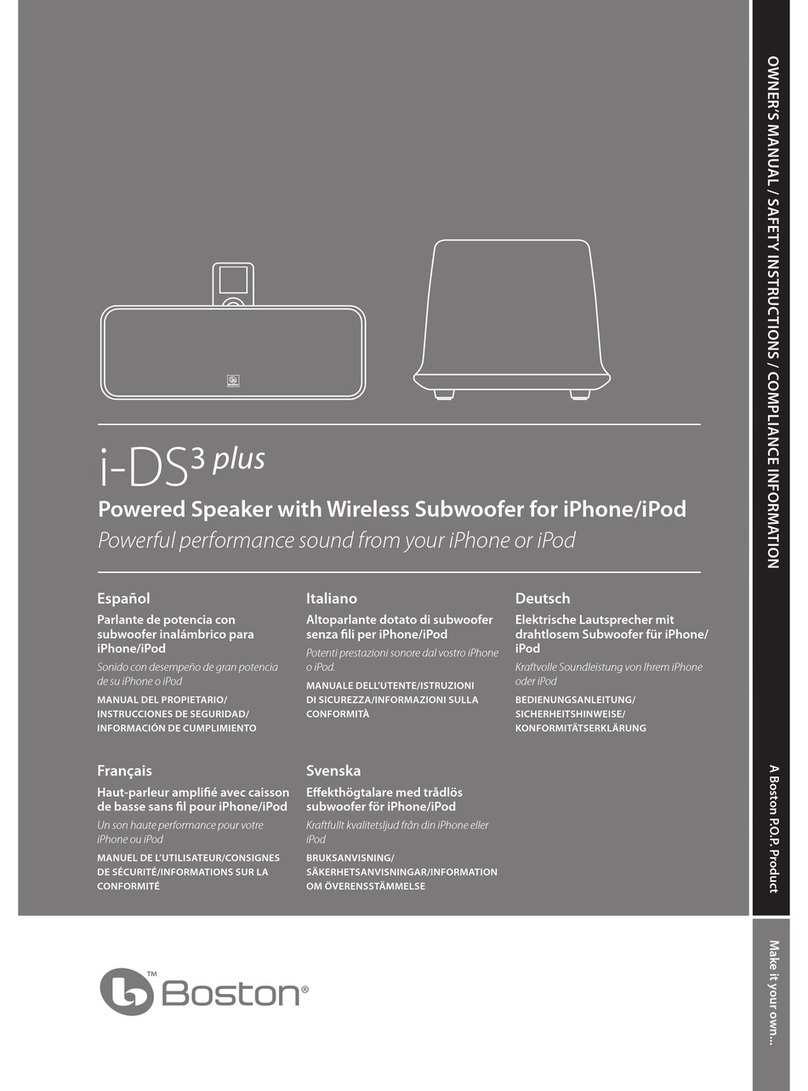Tibo EVO-2 User manual

User Guide
EVO-2
Turn it back on
Please read this user manual carefully before using your EVO-2 system and retain for future reference.
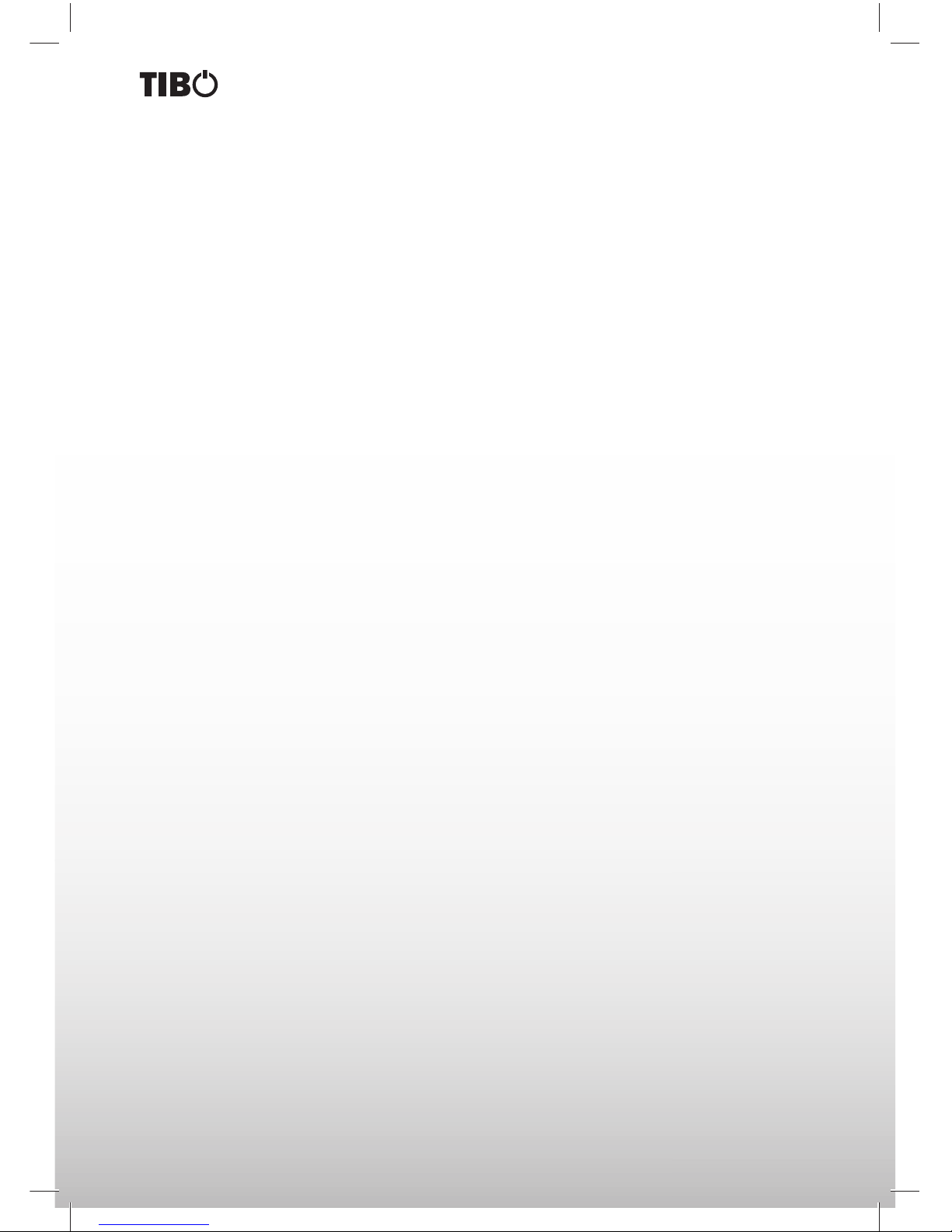
2
Turn it back on

3
Turn it back on
CONTENTS
SAFETY . . . . . . . . . . . . . . . . . . . . . . . . . . . . . . . . . . . . . . . . . . . . . . . . . . . . . . . . .4-5
INCLUDED IN THE BOX . . . . . . . . . . . . . . . . . . . . . . . . . . . . . . . . . . . . . . . . . . . . . .6
IDENTIFYING THE PARTS . . . . . . . . . . . . . . . . . . . . . . . . . . . . . . . . . . . . . . . . . . . . .7
Main unit top view . . . . . . . . . . . . . . . . . . . . . . . . . . . . . . . . . . . . . . . . . .7
Main unit bottom view . . . . . . . . . . . . . . . . . . . . . . . . . . . . . . . . . . . . . . .7
Remote control. . . . . . . . . . . . . . . . . . . . . . . . . . . . . . . . . . . . . . . . . . . . .8
CONNECTIONS. . . . . . . . . . . . . . . . . . . . . . . . . . . . . . . . . . . . . . . . . . . . . . . . . . . . .9
Connect to external audio device . . . . . . . . . . . . . . . . . . . . . . . . . . . . . .9
Connect power . . . . . . . . . . . . . . . . . . . . . . . . . . . . . . . . . . . . . . . . . . . .9
INSTALLING REMOTE CONTROL BATTERY . . . . . . . . . . . . . . . . . . . . . . . . . . . . . .10
Preparing the remote control . . . . . . . . . . . . . . . . . . . . . . . . . . . . . . . . . .10
Replace the remote control battery . . . . . . . . . . . . . . . . . . . . . . . . . . . . .10
BASIC OPERATION . . . . . . . . . . . . . . . . . . . . . . . . . . . . . . . . . . . . . . . . . . . . . . . . . .11
Power . . . . . . . . . . . . . . . . . . . . . . . . . . . . . . . . . . . . . . . . . . . . . . . . . . . .11
Turning the system On . . . . . . . . . . . . . . . . . . . . . . . . . . . . . . . . . . . . . . .11
Turning the system Off . . . . . . . . . . . . . . . . . . . . . . . . . . . . . . . . . . . . . . .11
Set the clock . . . . . . . . . . . . . . . . . . . . . . . . . . . . . . . . . . . . . . . . . . . . . .11
Play iPod, iPhone, iPad . . . . . . . . . . . . . . . . . . . . . . . . . . . . . . . . . . . . . .11
Pair a Bluetooth enabled device . . . . . . . . . . . . . . . . . . . . . . . . . . . . . . .12
Adjust sound Level . . . . . . . . . . . . . . . . . . . . . . . . . . . . . . . . . . . . . . . . .13
Adjust the brightness level of display . . . . . . . . . . . . . . . . . . . . . . . . . . .13
Tuning a FM station . . . . . . . . . . . . . . . . . . . . . . . . . . . . . . . . . . . . . . . . .13
TROUBLESHOOTING . . . . . . . . . . . . . . . . . . . . . . . . . . . . . . . . . . . . . . . . . . . . . . . .14
SPECIFICATION. . . . . . . . . . . . . . . . . . . . . . . . . . . . . . . . . . . . . . . . . . . . . . . . . . . . .15
CONTACTS . . . . . . . . . . . . . . . . . . . . . . . . . . . . . . . . . . . . . . . . . . . . . . . . . . . . . . . .16

4
Turn it back on
A triangle with a
lighting symbol draws
the user’s attention to
“dangerous voltage”
without insulation in the cabinet,
which may be high enough to
entail a risk of an electric shock.
A triangle with an ex-
clamation mark draws
the user’s attention to
important instructions
for use and maintenance in the ac-
companying manual, which should
be studied and adhered to.
The symbol for a
CLASS II (double
insulation) product.
Safety precautions
Warning:
To minimise the risk of re or electric shock, do not expose the unit to liquid or moisture. Do not open the cabinet
as it contains dangerous voltages. Only qualied technicians are allowed to carry out repair and service of this
system.
If the plug of the power cord needs to be replaced. It is important that the replacement is identical to the plug that
needs to be replaced, or that the new plug has been recommended by the manufacturer.
Caution:
To avoid electric shock, it is important to insert the plug correctly into the wall outlet.
Warning:
It is important that you read and observe both the instructions in this manual and the instruction on the unit.
Keep this manual safe for future reference. This unit was designed and manufactured with a view to providing
maximum safety for the user. Incorrect use of the unit may cause an electric shock or re. The protection devices
built into this unit will protect the user if the procedures below are observed in connection with installation, use
and repair. This unit is fully electronic and contains no parts that can be repaired by the user.
Do not remove the covers. Risk of dangerous voltage. Only qualied technicians are allowed to repair the unit.
Important safety instructions
Read the manual
After unpacking the unit, please read the manual
carefully and observe all the instructions given.
Power supply
Only the power supply indicated on the rating plate
must be used for this unit. If you are not sure which
power supply you have, please contact your local
dealer.
Earthing or polarisation
If the plug cannot be inserted properly into the sock-
et, or if the plug does not t, the unit must not be used
in your country.
Ventilation
The cabinet is provided with slots and openings to
ensure ventilation and reliable operation and to protect
the unit against overheating. Do not block or cover
these openings. The openings must never be blocked,
for instance by placing the unit on a bed, a sofa, a
carpet or similar surface.
Heat
Do not place the unit near sources of heat such as
radiators, ovens or other units that produce heat.
Water and moisture.
The unit must not be placed close to water, such
as bathtub, wash basin, kitchen sink or washing
machine, in a damp cellar or close to a swimming
pool, etc.
Cleaning
Unplug the unit before cleaning. Do not use liquid de-
tergents and aerosol cleaning agents. Use a dry cloth.
Power cords
Wiring must be organised to prevent people from step-
ping on the cables and to avoid pinching by objects
placed on or beside them. Take special care around
sockets and plug boxes and where the power cords
leave the unit.
Lightning
Unplug the unit for additional protection during storms
or when the unit is not used for prolonged periods.
This will prevent damage to the unit from lightning and
power surges.
SAFETY

5
Turn it back on
Important safety instructions
SAFETY
Penetration of objects and liquid
Never push any foreign objects through the openings into the unit, as they may touch dangerous voltage points
or short-circuit parts and cause re or an electric shock. Do not spill liquid onto the unit.
Accessories
Do not place the unit on unstable surfaces such as a trolley, stand, tripod, shelf or table. The
unit may fall and cause serious injury to persons or damage to the unit. Use only trolley, stand,
tripod, shelf or table that is very stable or provided with the unit. The unit must be installed
in accordance with the manufacturer’s instructions and by means of installation equipment
recommended by the manufacturer. If the unit is placed on a trolley, the trolley must be moved
very carefully. Sudden stops, unnecessary force and uneven surfaces may cause the trolley to
turn over.
Loads
Do not place heavy loads on the unit and do not step on it. The load may fall and cause serious injury to persons
or damage to the unit.
Damage
Unplug the unit and contact qualied technicians in the following cases:
A. If the power cord or the plug is damaged.
B. If liquid has been spilled on the unit or objects have
fallen into the unit.
C. If the unit has been exposed to liquid or moisture.
D. If the unit does not work properly after adhering to the instructions in the operation manual. Only the settings
described in the operation manual must be made as incorrect setting may result in damage and often will
make it difficult for a qualied technician to make the unit work properly again.
E. If the unit has been dropped or damaged in any other way.
F. When the operation of the unit changes drastically, the unit requires service.
Service
Do not attempt to carry out any service work by yourself. By opening or removing the cover, you will be exposed
to dangerous voltage or other hazards. Any service work should be carried out by qualied technicians.
Recycling
If at any time in the future you need to dispose of this product please note that waste electrical
products should not be disposed of with household waste. Please recycle where facilities exist.
Check with your Local Authority or retailer for recycling advice.
Approval
This product complies with European Low Voltage and Electromagnetic Compatibility Directives
when used and installed according to this instruction manual.
“Made for iPod” and “Made for iPhone,” and “Made for iPad,”mean that an electronic accessory has been de-
signed to connect specically to iPod, iPhone, or iPad, respectively, and has been certied by the developer
to meet Apple performance standards. Apple is not responsible for the operation of this device or its compli-
ance with safety and regulatory standards. Please note that the use of this accessory with iPod, iPhone or
iPad may affect wireless performance. iPhone, iPod, iPod classic, iPod nano, iPod shuffle, and iPod touch are
trademarks of Apple Inc., registered in the U.S. and other countries. iPad is trademarks of Apple Inc.

6
Turn it back on
INCLUDED IN THE BOX
User Guide
EVO-2
Turn it back on
Please read this user manual carefully before using your EVO-2 system and retainfor future reference.
1 x User Guide 1 x EVO
1 x Power Cable 1 x 3.5 mm to RCA Cable
1 x Remote Control
(battery included)

7
Turn it back on
IDENTIFYING THE PARTS
Main unit top view
FUNCTION - Press this button repeatedly to select a source.
OPEN - Open the Dock for iPod/iPhone/iPad.
- Press this button to turn on or switch to Eco Power
standby mode.
DOCK - Load an iPod/iPhone/iPad.
(+) VOLUME (-) - Increase or decrease volume level.
1
2
3
4
5
REMOTE CONTROL SENSORS.
LED DISPLAY.
POWER INDICATOR.
6
7
8
Main unit bottom view
AUX IN - Connect to an external audio device.
AC~ - Power supply socket.
1
2
1 2
2
3
4
5
1

8
Turn it back on
IDENTIFYING THE PARTS
Remote control
1/BASS Select a preset sound effect: Bass 1, Bass 2 or Bass 3.
2
Skip to previous track.
Tune to a radio station by searching backward.
Select previous radio station.
Adjust brightness level in standby mode.
3
/Start or pause playback.
Activate Bluetooth pairing mode.
4/MUTE Turn on the unit or switch to Eco Power standby mode.
Press and hold to turn off the product and switch to Eco Power
standby mode. Mute or resume sound of the unit.
5
/FUNCTION Select a source.
6VOL+/VOL- Increase or decrease volume level.
7
Skip to next track. Tune to a radio station by searching forward.
Select next preset radio station. Adjust brightness level in standby
mode.
8M/CLOCK In standby mode press and hold this button to set the
clock. Press and hold this button to search radio stations automati-
cally. Preset station for tuner.
1
2
3
4
5
6
7
8

9
Turn it back on
CONNECTIONS
Connect to external audio device
You can also listen to an external audio device on this unit.
Using AUX IN socket connect audio cables to the AUX IN sockets on back of the unit. The audio output sock-
ets on external audio device.
Note: Press FUNCTION button on main unit or remote control to select AUX for your connection.
Connect power
Caution: Risk of product damage! Ensure that the power supply voltage corresponds to the voltage printed
on the back or the underside of the unit. Before connecting the AC power cord, ensure you have completed
all other connections.
Connect the AC power cord to the AC~ socket on the rear of the unit then plug into a wall socket.

10
Turn it back on
INSTALLING REMOTE CONTROL BATTERY
Preparing the remote control
The provided Remote Control allows the unit to be operated from a distance. Even if the Remote Control is
operated within the effective range (6m), Remote Control operation may be impossible if there are any obsta-
cles between the unit and the Remote Control. If the Remote Control is operated near other products which
generate infrared rays, or if other Remote Control devices using infrared rays are used near the unit, it may
operate incorrectly. Conversely, the other products may operate incorrectly.
Replace the remote control battery
1Use a needle to push the battery forward through the hole on rear of remote control.
2Remove the old battery. Place a new CR2025 battery with correct polarity (+/-) as indicated. Then install
the battery into the remote control.
1 2
Precautions concerning batteries
• When the Remote Control is not to be used for a long time (more than a month), remove the battery from
the Remote Control to prevent it from leaking.
• If the batteries leak, wipe away the leakage inside the battery compartment and replace the batteries with
new ones.
• Do not use any batteries other than those specied.
• Do not heat or disassemble batteries. Never throw them in re or water.
• Do not carry or store batteries with other metallic objects. Doing so could cause batteries to short circuit,
leak or explode.
• Never recharge a battery unless it is conrmed to be a rechargeable type.

11
Turn it back on
BASIC OPERATION
Power
You can control all the functions on the main unit or remote control after connecting to power supply (called
Standby Mode).
Turning the system On
Press the button to turn the system on from standby mode.
Note: The set will switch to last selected source.
Turning the system Off
Press the button on main unit or press and hold the button on remote control to turn the system off and
go to Eco mode.
Note: Be sure to unplug the power cord from the outlet when the system is not in use for an extended period
of time.
Set the clock
The built-in clock shows the correct time in the display panel.
1. In standby mode, press and hold the CLOCK button to activate the clock setting mode, hour indicator will
blink.
2. Set the hour with the button or
button.
3. Press CLOCK button to conrm, minute indicator will blink.
4. Set the minute with the button or
button.
5. Press the CLOCK button to conrm, the built- in clock starts operating and the seconds start counting
from 0.
Play iPod/iPhone/iPad
Compatible with: iPod Touch (5th generation), iPod Nano (7th generation), iPhone 5, iPhone 5C, iPhone 5S,
iPad (4th generation), iPad Mini, iPad Mini with retina display, iPad Air.
You can listen to audio from iPod/iPhone/iPad on this unit.
1Press the FUNCTION button to select DOCK source then push down the OPEN area on top of the unit
to rotate out the dock for iPod/iPhone/ iPad.
2Place an iPod/iPhone/iPad to the dock.
21

12
Turn it back on
BASIC OPERATION
Start to play the connected iPod/iPhone/iPad.
• To pause/resume play, press the
button.
• To skip to a track, press the
/
buttons.
• To search during play: Press and hold
/
buttons, then release to resume normal play.
Charge the iPod/iPhone/iPad
The docked iPod/iPhone/iPad begins to charge automatically while the unit is connected to AC power.
Remove the iPod/iPhone/iPad
1. Pull the iPod/iPhone/iPad out of the dock.
2. Raise up the buckle 1, and rotate the dock module to original position 2.
Playback using Bluetooth device
You can listen to music from a Bluetooth enabled device on this unit.
Pair a Bluetooth enabled device
The rst time you connect your Bluetooth device to the unit, you need to pair your device to the unit.
1. Turn on the Bluetooth function on your device.
2. Switch EVO-2 source to Bluetooth, Display panel shows “BLU T”, then show “NO BT” (if there’s no Blue-
tooth device connected).
3. Press and hold “
/ “ button on remote control for seconds to activate Bluetooth pairing mode, display
panel shows “PAIR”.
4. Search for Bluetooth device with your device.
5. Select “EVO-2” in the pairing list.
6. Enter default password “0000”, if promted for password. If the pairing succeeds, display panel shows
“BLU T” again.
7. To disconnect connection, turn off the Bluetooth function on your device or switch the unit to other source
Note: The operational range between EVO-2 and a Bluetooth device is approximately 8 meters. Before
you connect a Bluetooth device to EVO-2, familiarise yourself with the Bluetooth capabilities of the device.
Compatibility with all Bluetooth devices is not guaranteed. Any obstacle between EVO-2 and a Bluetooth
device can reduce the operational range. Keep EVO-2 away from any other electronic device that may cause
interference.
2
1

13
Turn it back on
BASIC OPERATION
Tip:
• If there’s an existing connection, hold and press “
/ “ button on remote control for a few seconds and
the unit will re-activate the pairing mode, the connection will be interrupted.
• If there’s no other Bluetooth device paired with the unit in two minutes, the unit will return to previous
connection.
• The unit will also be disconnected when your device is moved beyond the operational range.
• If you want to reconnect your device to the unit, place it within the operational range.
• If the device is moved beyond the operational range, when it is brought back, please check if the device is
still connected with the unit.
• If they are connected, display panel shows “BLU T”.
• If the connection is lost, display panel shows “NO BT”, follow the instruction above to pair your device to
the player again.
Listen to music from a Bluetooth Device
If the connected Bluetooth device supports Advanced Audio Distribution Prole (A2DP), you can listen to the
music stored on the device through the player. If the device also supports Audio Video Remote Control Prole
(AVRCP), you can use the player’s remote control to play music stored on the device.
1. Pair your device with the player.
2. Start play music via your device (if it support A2DP).
3. Use supplied remote control to control play(if it support AVRCP).
• To pause/resume play, press the “
/ “button.
• To skip to a track, press the
/
buttons.
Adjust sound Level
During play, press the +/- buttons to increase/decrease volume level.
Mute sound
During play, press the MUTE button to mute or resume sound. Press this button again or -/+ buttons to cancel
the effect.
Adjust the brightness level of display
In standby mode, press the
/
button on the remote control to adjust the brightness level of display.
Tuning a FM station
1. Press the FUNCTION button to select the TUNER source.
2. Press and hold the
/
buttons (until the digits move), then release the button, the frequency changes
down or up automatically until a station is found.
3. Repeat steps 2-3 to tune more stations.
Note: The unit will automatically switch from Stereo or MONO to receive the FM radio station.
Presetting Stations
You can preset up to 20 FM stations. Program radio stations automatically press and hold the M/Clock button
for seconds to activate automatic programming. All available stations are programmed in the order of wave-
band reception strength. The rst programed radio station is played automatically.
Press the
/
buttons to skip to previous/next preset radio station.
Note: If the system is unplugged or if a power failure occurs, the preset stations will not be erased.
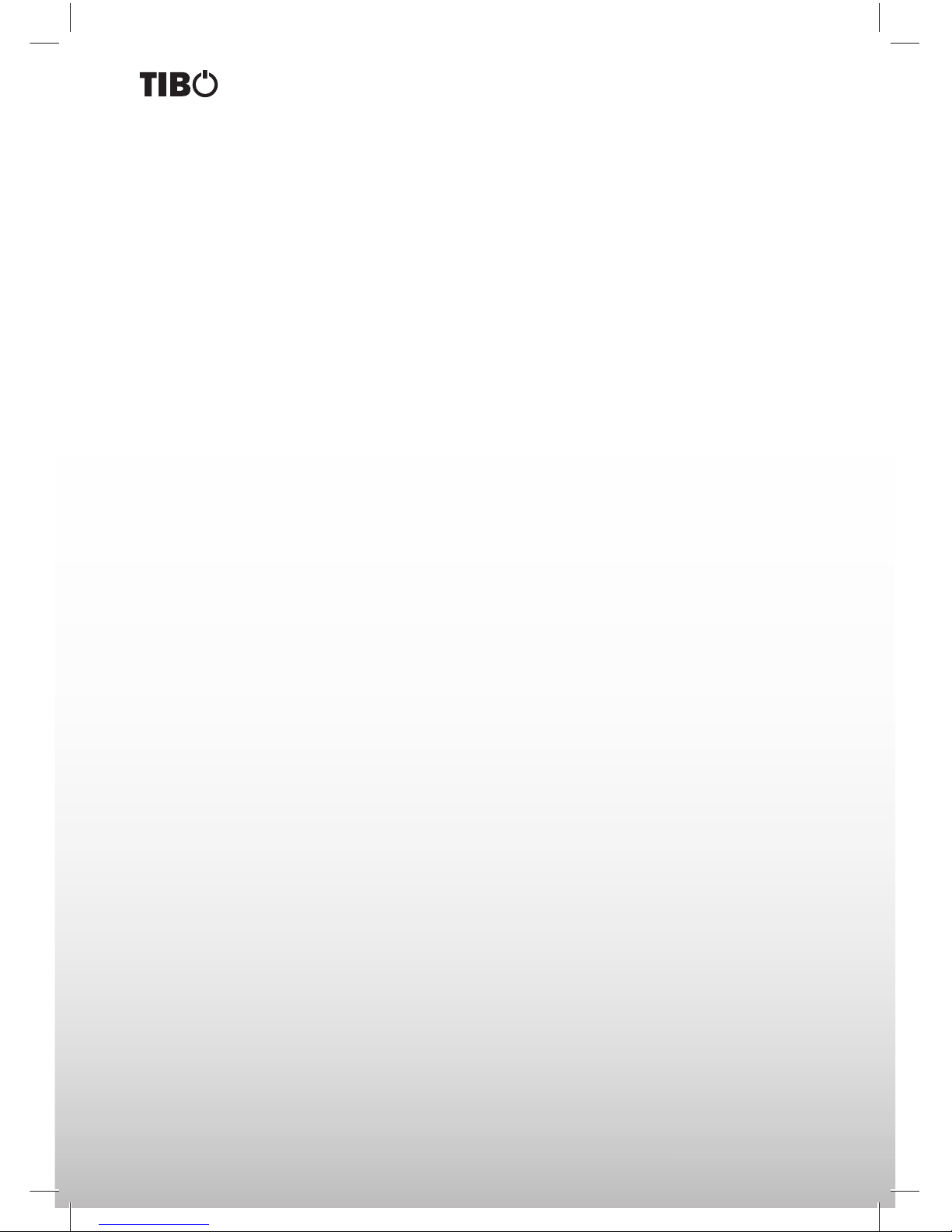
14
Turn it back on
TROUBLE SHOOTING
To keep the warranty valid, never try to repair the system yourself. If you encounter problems when using this
unit, check the following points before requesting service.
No power
• Ensure that the AC cord of the EVO-2 is connected properly.
• Ensure that there is power at the AC outlet.
• Press standby button to turn the unit on.
Remote control does not work
• Before you press any function button, rst select the correct source.
• Reduce the distance between the remote control and the unit.
• Insert the battery with its polarities (+/-) aligned as indicated.
• Replace the battery.
• Aim the remote control directly at the sensor on the front of the unit.
Poor radio reception
• Increase the distance between the unit and your TV or VCR.
Clock setting erased
• Power has been interrupted or the power cord has been disconnected.
• Reset the clock.
Using iPhone to play music
• While the iPhone is playing the music through the dock, there may be a chance that the iPhone may not
receive a good signal to get the incoming call.
No response from the unit
• Disconnect and reconnect the AC power plug, then turn on the unit again.

15
Turn it back on
SPECIFICATION
General
Power Requirements
Power Consumption
Output Power
Total Harmonic Distortion
Audio Input Sensitivity/Impedance
Frequency Response
Unit Dimensions (W x D x H)
Speaker
Front
Impedance
Rate Power
Woofer
Impedance
Rate Power
Remote
Distance
Angle
AC 220-240V ~ 50/60Hz
35 Watts
100 Watts
1%(1kHz, 1W )
500mV/47kΩ
40 - 20,000 Hz
288 x 288 x 1192 mm
3Ω
2 x 25 Watts
6Ω
50 Watts
6 m
30º
We reserve the rights to change the technical data and the design of the product without notice as a result of further development.

16
Turn it back on
INDEX
Adjust sound Level. . . . . . . . . . . . . . . . . . . . . . . . . . . . . . . . . . . . . . . . . . . . . . . . . . . . . . .13
Adjust the brightness level of display . . . . . . . . . . . . . . . . . . . . . . . . . . . . . . . . . . . . . . . . 13
BASIC OPERATION . . . . . . . . . . . . . . . . . . . . . . . . . . . . . . . . . . . . . . . . . . . . . . . . . . . . . . 11
Connect power. . . . . . . . . . . . . . . . . . . . . . . . . . . . . . . . . . . . . . . . . . . . . . . . . . . . . . . . . . 9
Connect to external audio device . . . . . . . . . . . . . . . . . . . . . . . . . . . . . . . . . . . . . . . . . . . 9
Connect to FM antenna . . . . . . . . . . . . . . . . . . . . . . . . . . . . . . . . . . . . . . . . . . . . . . . . . . . 9
CONNECTIONS . . . . . . . . . . . . . . . . . . . . . . . . . . . . . . . . . . . . . . . . . . . . . . . . . . . . . . . . . 9
CONTACTS. . . . . . . . . . . . . . . . . . . . . . . . . . . . . . . . . . . . . . . . . . . . . . . . . . . . . . . . . . . . . 16
IDENTIFYING THE PARTS . . . . . . . . . . . . . . . . . . . . . . . . . . . . . . . . . . . . . . . . . . . . . . . . . 7
INCLUDED IN THE BOX. . . . . . . . . . . . . . . . . . . . . . . . . . . . . . . . . . . . . . . . . . . . . . . . . . . 6
INSTALLING REMOTE CONTROL BATTERY . . . . . . . . . . . . . . . . . . . . . . . . . . . . . . . . . . 10
Main unit bottom view. . . . . . . . . . . . . . . . . . . . . . . . . . . . . . . . . . . . . . . . . . . . . . . . . . . . . 7
Main unit top view. . . . . . . . . . . . . . . . . . . . . . . . . . . . . . . . . . . . . . . . . . . . . . . . . . . . . . . . 7
Pair a Bluetooth enabled device . . . . . . . . . . . . . . . . . . . . . . . . . . . . . . . . . . . . . . . . . . . . 12
Play iPod,/iPhone/iPad . . . . . . . . . . . . . . . . . . . . . . . . . . . . . . . . . . . . . . . . . . . . . . . . . . . . 11
Power . . . . . . . . . . . . . . . . . . . . . . . . . . . . . . . . . . . . . . . . . . . . . . . . . . . . . . . . . . . . .11
Preparing the remote control . . . . . . . . . . . . . . . . . . . . . . . . . . . . . . . . . . . . . . . . . . . . . . . 10
Remote control . . . . . . . . . . . . . . . . . . . . . . . . . . . . . . . . . . . . . . . . . . . . . . . . . . . . . . . . . . 8
Replace the remote control battery . . . . . . . . . . . . . . . . . . . . . . . . . . . . . . . . . . . . . . . . . . 10
SAFETY . . . . . . . . . . . . . . . . . . . . . . . . . . . . . . . . . . . . . . . . . . . . . . . . . . . . . . . . . . . . . 3-4
Set the clock. . . . . . . . . . . . . . . . . . . . . . . . . . . . . . . . . . . . . . . . . . . . . . . . . . . . . . . . . . . . 11
SPECIFICATION . . . . . . . . . . . . . . . . . . . . . . . . . . . . . . . . . . . . . . . . . . . . . . . . . . . . . . . . .15
TROUBLESHOOTING . . . . . . . . . . . . . . . . . . . . . . . . . . . . . . . . . . . . . . . . . . . . . . . . . . . . 14
Tuning a FM station . . . . . . . . . . . . . . . . . . . . . . . . . . . . . . . . . . . . . . . . . . . . . . . . . . . . . .13
Turning the system Off . . . . . . . . . . . . . . . . . . . . . . . . . . . . . . . . . . . . . . . . . . . . . . . . . . . . 11
Turning the system On . . . . . . . . . . . . . . . . . . . . . . . . . . . . . . . . . . . . . . . . . . . . . . . . . . . . 11

17
Turn it back on
CONTACTS
Tibo Ltd.
DSV House
Maidstone Road
Milton Keynes
MK10 0AJ
United Kingdom
tel.: +44 (0) 845 2711 906
e-mail: info@tibo-electronics.com
Proof of purchase (attach your receipt here).

18
Turn it back on

19
Turn it back on

Turn it back on
www.tibo-electronics.com
Table of contents
Popular Docking Speakers manuals by other brands
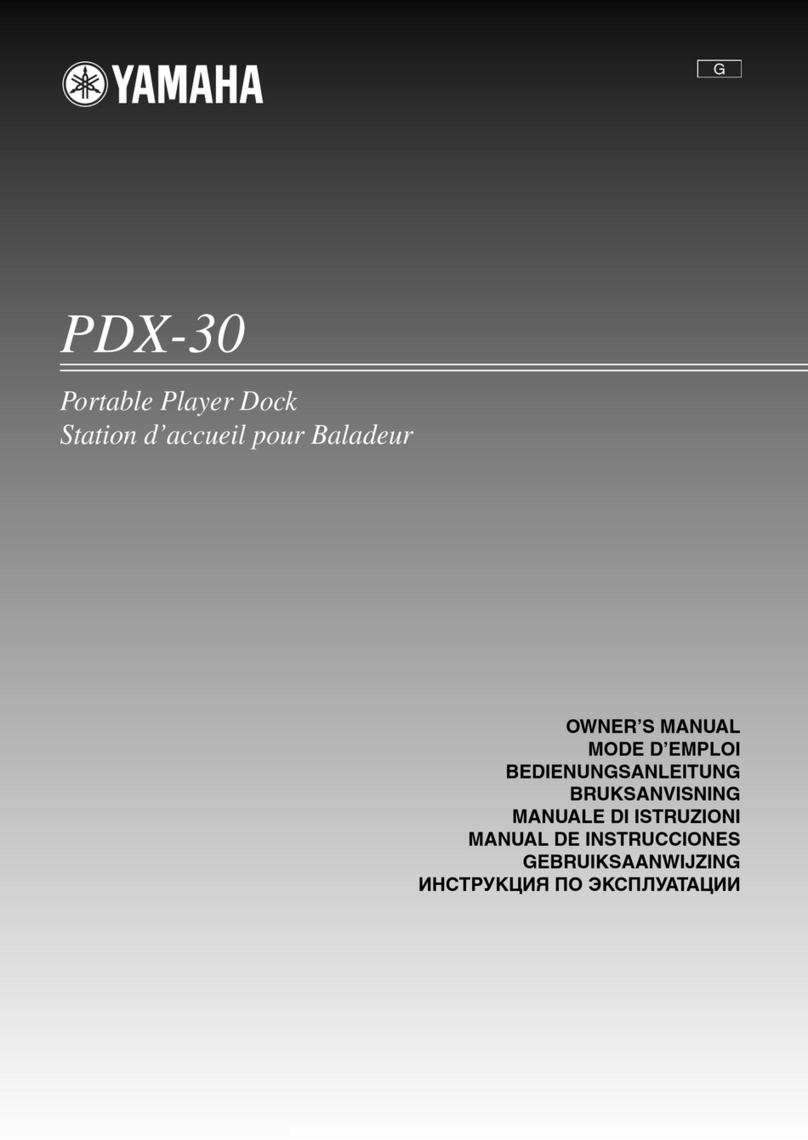
Yamaha
Yamaha PDX 30 - Portable Speakers With Digital Player... owner's manual

Blaupunkt
Blaupunkt TravelPilot SOUND DOCKING manual
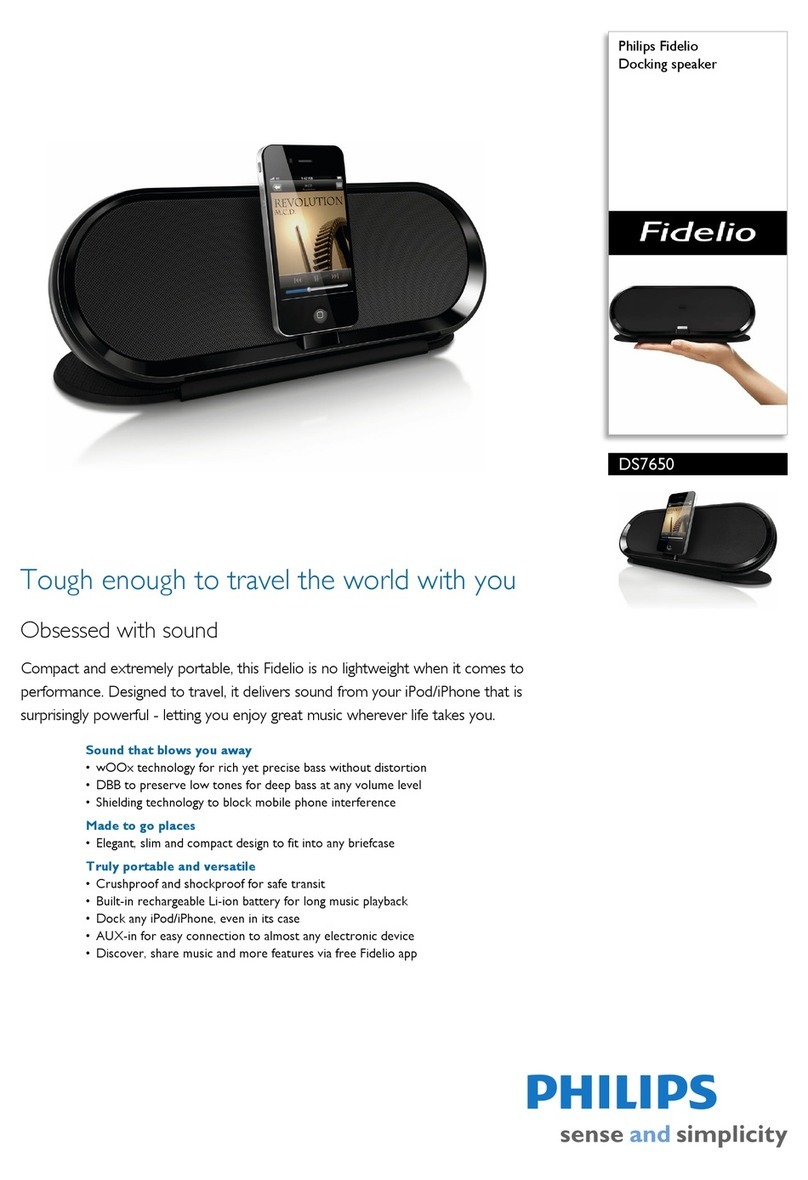
Philips
Philips DS7650 Specifications

Cyber Acoustics
Cyber Acoustics CA-461 user guide
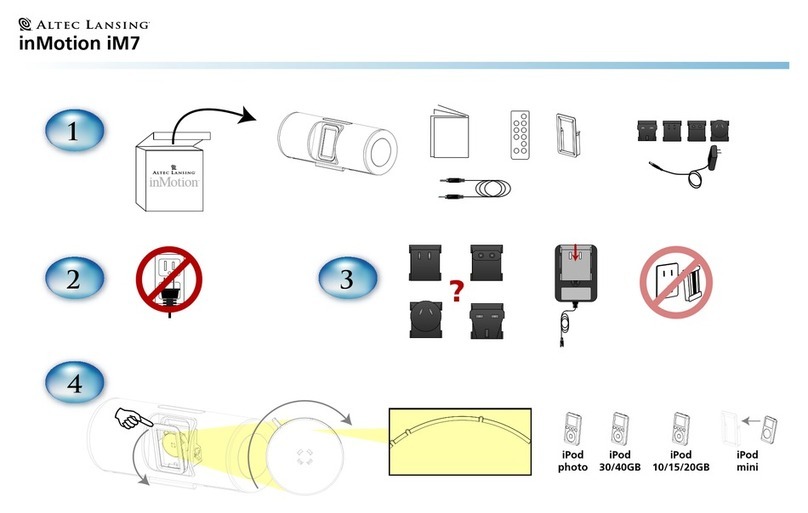
Altec Lansing
Altec Lansing inMotion iM7 Connection guide

Brookstone
Brookstone Portable Speaker Dock user guide