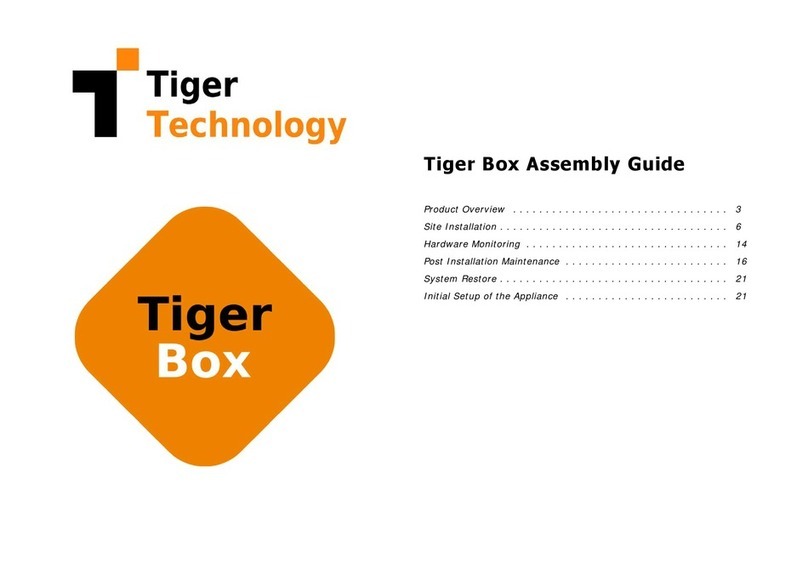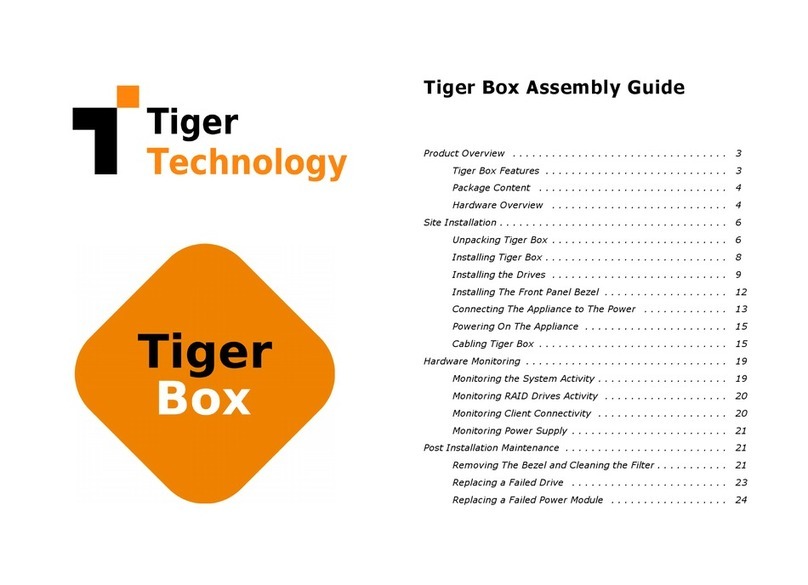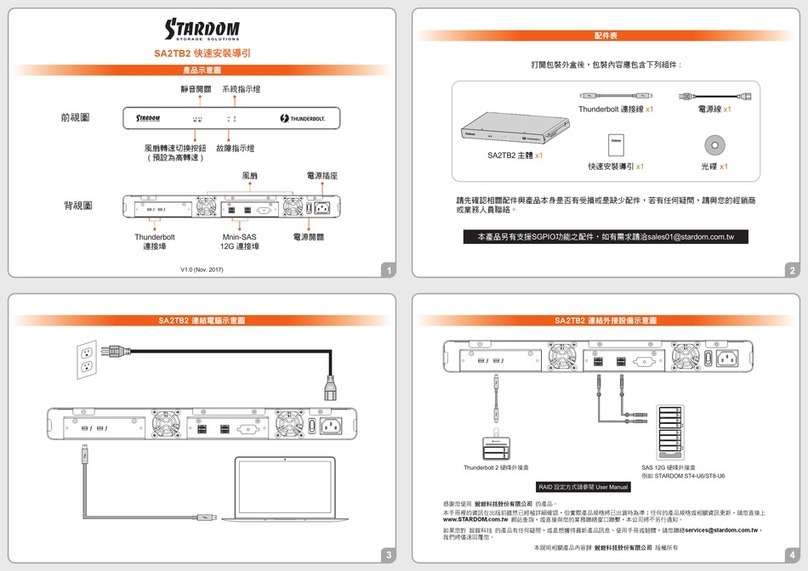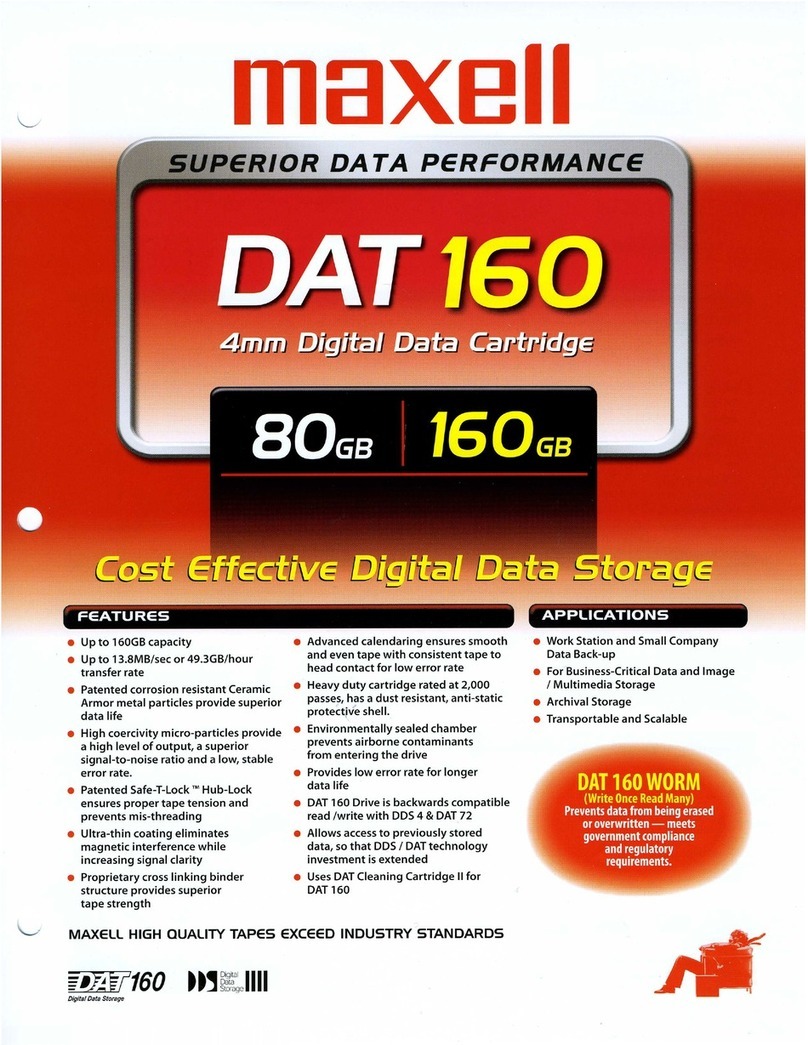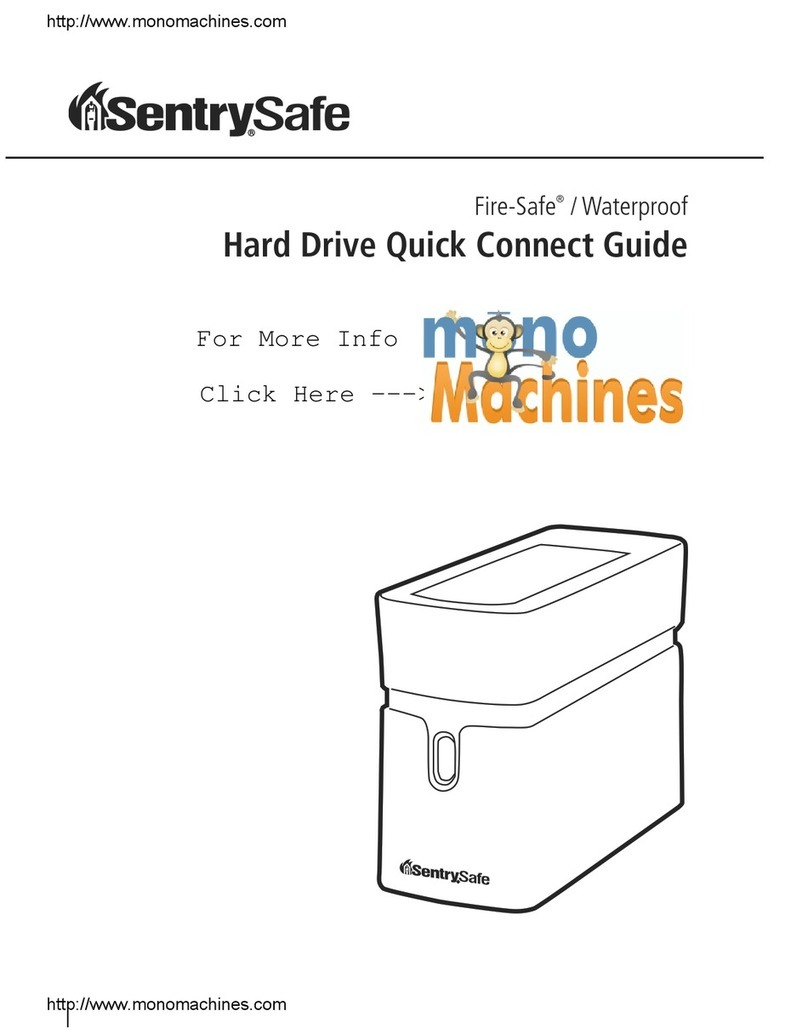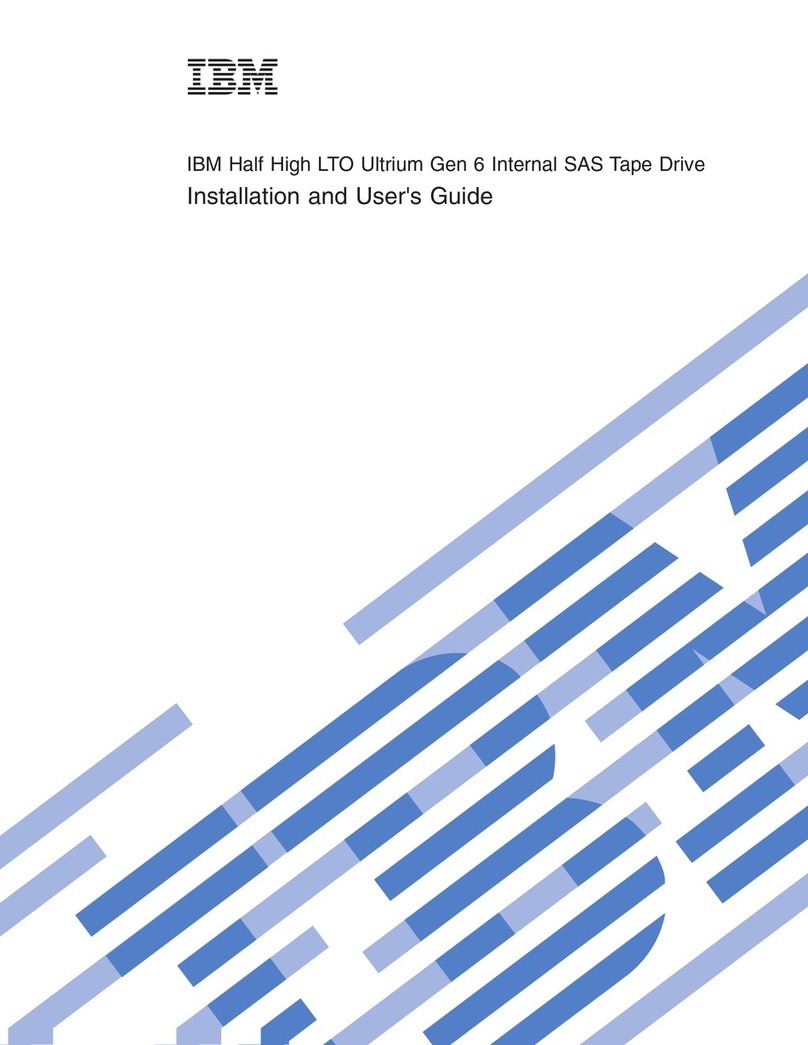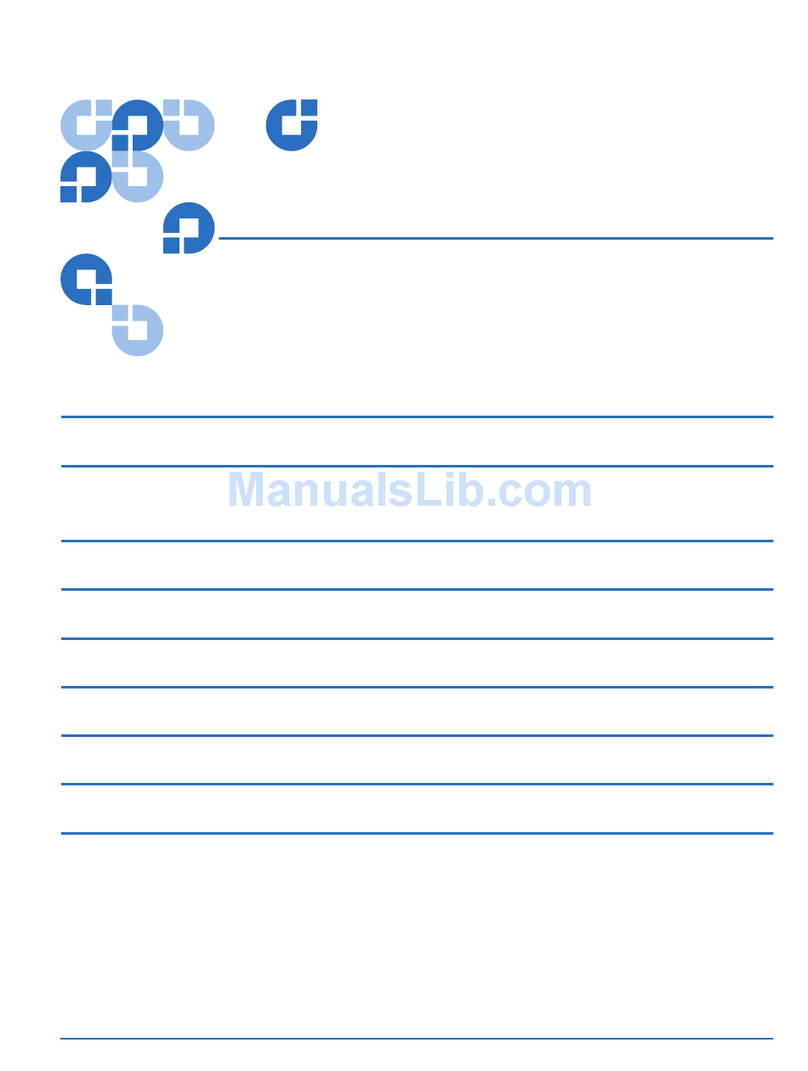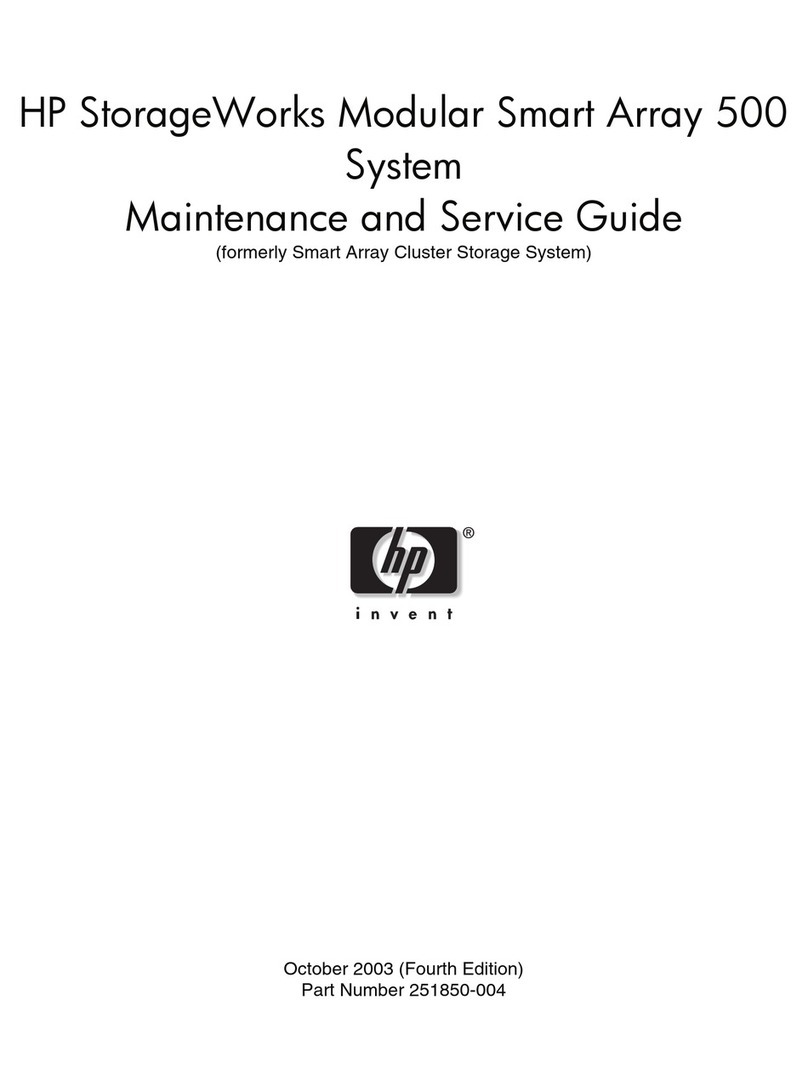Tiger Technology Tiger Box1 User manual

Tiger Box1-8B Assembly Guide
Product Overview . . . . . . . . . . . . . . . . . . . . . . . . . . . . . . . . . 3
Tiger Box1-8B Features . . . . . . . . . . . . . . . . . . . . . . . . . 3
Package Content . . . . . . . . . . . . . . . . . . . . . . . . . . . . . 4
Hardware Overview . . . . . . . . . . . . . . . . . . . . . . . . . . . 4
Site Installation . . . . . . . . . . . . . . . . . . . . . . . . . . . . . . . . . . . 6
Unpacking Tiger Box1-8B . . . . . . . . . . . . . . . . . . . . . . . 6
Installing Tiger Box1-8B . . . . . . . . . . . . . . . . . . . . . . . . 8
Installing the Drives . . . . . . . . . . . . . . . . . . . . . . . . . . . 9
Installing The Front Panel Bezel . . . . . . . . . . . . . . . . . . . 12
Connecting The Appliance to The Power . . . . . . . . . . . . . 13
Powering On The Appliance . . . . . . . . . . . . . . . . . . . . . . 15
Cabling Tiger Box1-8B . . . . . . . . . . . . . . . . . . . . . . . . . 15
Hardware Monitoring . . . . . . . . . . . . . . . . . . . . . . . . . . . . . . . 19
Monitoring the System Activity . . . . . . . . . . . . . . . . . . . . 19
Monitoring RAID Drives Activity . . . . . . . . . . . . . . . . . . . 19
Monitoring Client Connectivity . . . . . . . . . . . . . . . . . . . . 20
Monitoring Power Supply . . . . . . . . . . . . . . . . . . . . . . . . 20
Post Installation Maintenance . . . . . . . . . . . . . . . . . . . . . . . . . 21
Replacing a Failed Drive . . . . . . . . . . . . . . . . . . . . . . . . 21
Replacing a Failed Power Module . . . . . . . . . . . . . . . . . . 21

Tiger Box1-8B Assembly Guide
:
2
© Copyright 2016 Tiger Technology. All rights reserved.
TO THE EXTENT ALLOWED BY LOCAL LAW, NEITHER TIGER TECHNOLOGY
NOR ITS THIRD PARTY SUPPLIERS MAKE ANY OTHER WARRANTY OR
CONDITION OF ANY KIND, WHETHER EXPRESS OR IMPLIED, WITH RESPECT
TO THE TIGER TECHNOLOGY PRODUCTS, AND SPECIFICALLY DISCLAIM THE
IMPLIED WARRANTIES OR CONDITIONS OF MERCHANTABILITY,
SATISFACTORY QUALITY, AND FITNESS FOR A PARTICULAR PURPOSE.
Limitations of Liability
To the extent allowed by local law, the remedies provided in this Warranty Statement
are the customer's sole and exclusive remedies.
TO THE EXTENT ALLOWED BY LOCAL LAW, EXCEPT FOR THE OBLIGATIONS
SPECIFICALLY SET FORTH IN THIS WARRANTY STATEMENT, IN NO EVENT
SHALL TIGER TECHNOLOGY OR ITS THIRD PARTY SUPPLIERS BE LIABLE FOR
DIRECT, INDIRECT, SPECIAL, INCIDENTAL, OR CONSEQUENTIAL DAMAGES,
WHETHER BASED ON CONTRACT, TORT, OR ANY OTHER LEGAL THEORY AND
WHETHER ADVISED OF THE POSSIBILITY OF SUCH DAMAGES.
Local Law
This Warranty Statement gives the customer specific legal rights. The customer may
also have other rights that vary from state to state in the United States, from province
to province in Canada, and from country to country elsewhere in the world.
To the extent that this Warranty Statement is inconsistent with local law, this
Warranty Statement shall be deemed modified to be consistent with such local law.
Under such local law, certain disclaimers and limitations of this Warranty Statement
may not apply to the customer. For example, some states in the United States, as well
as some governments outside the United States (including provinces in Canada), may:
Preclude the disclaimers and limitations in this Warranty Statement from limiting the
statutory rights of a consumer (e.g.,the United Kingdom);
Otherwise restrict the ability of a manufacturer to enforce such disclaimers or
limitations; or Grant the customer additional warranty rights, specify the duration of
implied warranties which the manufacturer cannot disclaim, or not allow limitations
on the duration of implied warranties.
FOR CONSUMER TRANSACTIONS IN AUSTRALIA AND NEW ZEALAND, THE
TERMS IN THIS WARRANTY STATEMENT, EXCEPT TO THE EXTENT
LAWFULLY PERMITTED, DO NOT EXCLUDE, RESTRICT, OR MODIFY, AND ARE
IN ADDITION TO, THE MANDATORY STATUTORY RIGHTS APPLICABLE TO
THE SALE OF TIGER TECHNOLOGY PRODUCTS TO SUCH CUSTOMERS.
Tiger Technology reserves the right to revise and improve its products as it sees fit.
This publication describes the state of this product at the time of its publication, and
may not reflect the product at all times in the future.
THIRD-PARTY TRADEMARKS
All other brand names, product names, or trademarks belong to their respective
holders.
Manual Revision and Control
Title: Tiger Box1-8B Assembly Guide
Hardware model: 1.0
Date: December 16, 2016
Revision Record
Date Description Version
11/25/2015 Initial Draft 1.0

Tiger Box1-8B Assembly Guide
Product Overview: Product Overview
3
Congratulations on your purchase of Tiger Box1-8B, the starter version of Tiger
Technology’s all-in-one shared storage appliance. This manual describes how to
install and connect Tiger Box1-8B at your site - from unpacking the appliance to
powering on the system.
Before proceeding, make sure that you have read carefully all instructions, paying
special attention to the following symbols used in this guide:
SAFETY WARNING
IMPORTANT NOTE
TIP
You can find the most up-to-date version of this manual at the following address:
http://www.tiger-technology.com/products/tiger-series/tiger-box1/
Product Overview
Tiger Box1-8B is a state of the art, high performance shared storage system that offers
the simplicity of NAS and the performance characteristics of a true SAN. The compact
rack-mountable 1U appliance combines a metadata controller and highly optimized
RAID 5 storage, comprised of 8 enterprise-class drives (drive capacity depends on
specific configuration), which can be accessed by client computers via 8/16Gb Fibre
Channel, 10Gb Ethernet and/or 1Gb Ethernet.
The appliance is shipped fully configured to you. To deploy Tiger Box1-8B you should
simply:
1.
Rack-mount the appliance or install it on a table top (see “Installing Tiger Box1-8B”
on page 8).
2.
Install the drive carriers in the enclosure (see “Installing the Drives” on page 9).
3.
Connect the appliance to the power source and turn it on (see “Connecting The
Appliance to The Power” on page 13).
4.
Connect client computers to the ports of the appliance - 8/16Gb FC,10GbE and/or
1GbE, depending on the model (see “Cabling Tiger Box1-8B” on page 15).
Tiger Box1-8B Features
•
1U, 19” rack-mount chassis with excellent anti-vibration mechanical design and
thermal solution.
•
RAID 5 shared storage comprised of 8 hot-swappable drives (a failed RAID drive
can be replaced while the system is operating and no data on the volume will be lost).
•
8/16Gb Fibre Channel, 10GbE and/or 1GbE ports for connecting client computers.
•
Redundant power supply (a failed power module can be replaced while the system
is operating).
•
6 x dual-rotor cooling fan modules.
•
2 x internal 2.5” system drives (RAID 1).
•
1 x SAS port for directly connecting expansion chassis
•
Tiger Technology software for shared storage management and diagnostics.
•
projectStore software for advanced project collaboration.

Tiger Box1-8B Assembly Guide
Product Overview: Package Content
4
Package Content
The package you have received weighs 25kg and has the following dimensions:
It must contain the following:
•
1 x 1U, 19" rack-mount chassis.
•
8 x "2.5” disks each installed in a hot-swappable drive carrier.
•
(
optional
) 1 x "2.5” spare disk installed in a hot-swappable drive carrier for online
recovery of a failed RAID disk.
•
1 x rack-mount rails kit:
•
2 x slide rails.
•
8 x screws for attaching the rails to the rack.
•
printed instructions for installing the rails.
•
2 x power cables.
•
1 x 1.80m UTP network cable.
•
1 x front panel bezel.
•
1 x system restore USB flash drive.
•
1 x CD with instructions.
Note:
It is advisable to use the power and reset buttons at the back of the
appliance (see “Powering On The Appliance” on page 15).
Important:
If any of the components listed above is missing from your
shipment, please contact your reseller or Tiger Technology support
immediately.
Important:
Check if both warranty stickers at the back of the chassis are
intact. If a warranty sticker is damaged, immediately contact Tiger
Hardware Overview
Note:
The pictures used to illustrate the product in this manual may differ from the
Tiger Box1-8B appliance you have received depending on the model and firmware
version.
Technical Characteristics
Description Specification
Chassis dimensions 25.54"(D) x 17.2" (W) x 1.71" (H)
648.8 mm (D) x 437 mm (W) x 43.5 mm (H)
Net wei ht
(without drives installed)
approx. 20k /44lbs
Gross wei ht
(with RAID drives installed)
approx. 24k /53lbs
Power Consumption Max 450 Watts
Power Consumption Idle 120 Watts
Power Supply Unit Hi h-efficiency 450W, 1 + 1 Redundant Power
Supply with PFC, AC 100~240V Full Ran e,
50Hz~60Hz
Temperature Ran e Operatin : 10
º
C~35
º
C (50
º
F~94.9
º
F)
Non-operatin : -40
º
C~70
º
C (-40
º
F~158
º
F)
Humidity Ran e 5% ~85% non-condensin

Tiger Box1-8B Assembly Guide
Product Overview: Hardware Overview
5
Front View
Apart from the 8 drive bays for the drives comprising the shared storage, Tiger Box1-
8B's front panel features the following elements:
•
system reset button
•
USB 2.0 port - for firmware updates and system recovery
•
system power button
•
LED indicators for monitoring system activity (see “Monitoring the System Activity”
on page 19).
Rear View
The back of the appliance features the following elements:
•
2 x power supply modules.
•
System power button and system reset button.
•
1 x SAS port for directly connecting Tiger Box1-8B expansion chassis.
•
depending on the configuration you have purchased client connectivity through:
•
8/16Gb FC ports;
•
10Gb Ethernet ports;
•
1Gb Ethernet ports;
•
1 x Ethernet port for safety net access to the appliance.
•
1 x Ethernet port for public and Internet communication.
Tiger Box1-8B supports the following types of cables for connection of client
computers and/or switches:
Clients via Fibre Channel —
fibre optic cable with LC connectors for SFP+
transceivers.
Clients via 10GbE —
depending on the 10GbE adapter model:
•
fibre optic cable with LC connectors for SFP+ transceiver or copper cable with SFP+
transceiver
•
patch cable with RJ-45 modular connectors

Tiger Box1-8B Assembly Guide
Site Installation: Site Installation
6
Clients via 1GbE —
patch cable with RJ-45 modular connectors.
Site Installation
Unpacking Tiger Box1-8B
Important:
Do not throw away any of the packaging components, until you
ensure that the appliance works properly and there is no need to return any
part.
Tip:
It is advisable to keep all packaging components until the warranty of
your appliance expires.
1.
Cut the straps of the box, cut or remove the tape and open the flaps.
2.
One by one take out the RAID drives and then their foam case.

Tiger Box1-8B Assembly Guide
Site Installation: Unpacking Tiger Box1-8B
7
Important:
Don’t take out the case with the drives, before you have taken all
drives out one by one.
3.
Take out the foam case with the appliance and the bezel, holding it at each side, and
place it on a surface, ensuring that the system remains stable.
Important:
Tiger Box1-8B weighs approximately 20kg. Attempting to
move it without assistance could cause personal injury. Request assistance
and use proper lifting techniques when lifting the appliance.
4.
Take out the cases with the rack rails kit and the cables.

Tiger Box1-8B Assembly Guide
Site Installation: Installing Tiger Box1-8B
8
5.
Holding the appliance, remove the foam protectors.
6.
Remove the bezel from the foam protector.
Installing Tiger Box1-8B
Before installing Tiger Box1-8B in a rack or on a table top, consider the limitations for
maximum cable lengths, when deciding on the location of the appliance within your
facility. Also check the appliance's technical characteristics to make sure that the
rack/the table meets the physical, electrical, and thermal specifications.
Rack-mounting Tiger Box1-8B
You can mount Tiger Box1-8B in a standard, 19-inch-wide, four-post rack.
A rack-mount rails kit is included in your shipping. If you are installing Tiger Box1-8B
in a rack, follow the instructions supplied in the rack-mount rails kit to install the
appliance.
Tip:
Install the heaviest devices in the lowest position in the rack. To make the
lift of Tiger Box1-8B easier, insert the RAID drive carriers after installing the
appliance in the rack.
Installing Tiger Box1-8B on a Table Top
If you do not plan to install your Tiger Box1-8B in a rack, and you opt for tabletop
installation, ensure that:
•
the surface is clean and in a safe location;
•
the appliance is stable, its bottom faces down and its top faces up.
Tip:
To determine the top and bottom of the appliance, use the text direction on the
printed labels.
•
the appliance is installed off the floor to avoid drawing dust accumulated on the
floor into the interior of the appliance by the cooling fans.
Important:
Excessive dust inside the appliance can cause overheating and
component failures.

Tiger Box1-8B Assembly Guide
Site Installation: Installing the Drives
9
•
there must be at least 50cm (19 inches) of clearance at the front and rear of the
appliance for installing and replacing the RAID drives, or accessing network cables or
equipment;
•
the appliance receives adequate ventilation (it is not being installed in an enclosed
cabinet where ventilation is inadequate);
•
the appliance is not in close proximity to devices that emit strong electromagnetic
waves;
Installing the Drives
Tiger Box1-8B is shipped to you with a pre-configured RAID 5 storage, comprised of
8 disks. Each disk is installed in a hot-swappable drive carrier. You can replace a failed
hard disk, while Tiger Box1-8B is operating and no data on the storage will be lost (see
“Replacing a Failed Drive” on page 21). For safety reasons, the drives in the carriers
are shipped separately and you should install them yourself in the appliance.
Important:
To prevent drive failure, in case the drives have been
transported to you in cold environment (temperature less than 15°C/59°F),
let the drives return to room temperature for at least 3 hours, before
installing them in the enclosure.
Each drive is labeled and must be inserted in the drive bay corresponding to its
number as described in this scheme:
Tip:
If you intend to rackmount the appliance, to make the lift easier, insert
the drive carriers after installing the appliance in the rack.
Warning:
Before proceeding, make sure that the power cord is disconnected
from the power source!
Important:
To prevent electrostatic discharge (ESD), touch grounded metal
before touching any of the appliance components. You can also prevent ESD
when inserting the drive carrier into the enclosure, by holding the appliance
enclosure with the other hand.
To install the drives:
1.
Take out a drive carrier from its antistatic bag.
Important:
Handle the hard drive by the sides only, making sure you don't
touch the printed circuit board or the connectors.

Tiger Box1-8B Assembly Guide
Site Installation: Installing the Drives
10
2.
Press upwards the lever release button on the front of the drive carrier.
The lever opens.
3.
Find the label on the drive that specifies its corresponding drive bay.

Tiger Box1-8B Assembly Guide
Site Installation: Installing the Drives
11
4.
Slide the drive carrier into the corresponding slot until the lever makes contact
with the enclosure.
5.
Push the lever up to finish sliding the drive carrier into the drive bay. To ensure that
the lever is locked, you must hear a clicking sound.

Tiger Box1-8B Assembly Guide
Site Installation: Installing The Front Panel Bezel
12
6.
To check that the drive carrier is properly installed and makes full contact with the
drive bay, try to pull it out without unlocking the lever.
Important:
If the drive can be pulled out, repeat the steps for installing it from
the beginning.
7.
Repeat the above steps for each drive in the kit.
Installing The Front Panel Bezel
Tiger Box1-8B is shipped with a bezel that should cover the front panel.
Tip:
You can install/remove the bezel at any time without having to turn off
or dismount the appliance from the rack.
To install the bezel:
1.
Insert the tabs on each end of the bezel into the flanges on each side of the
appliance's front panel.

Tiger Box1-8B Assembly Guide
Site Installation: Connecting The Appliance to The Power
13
2.
Using your index finger, push inward the release latch at each side of the bezel and
slightly push the bezel to the front panel until you hear a clicking sound.
To remove the bezel, with your index finger push inward the release latches at each
side of the bezel and gently pull it away from the front panel:
Connecting The Appliance to The Power
Your Tiger Box1-8B is shipped to you with two power supply modules, installed in the
rear of the appliance. These modules supply redundant power to Tiger Box1-8B -
should a power supply module fail, you can replace it while the system is operating
(see “Replacing a Failed Power Module” on page 21). You can replace a failed power
module only with a power module of the same model.

Tiger Box1-8B Assembly Guide
Site Installation: Connecting The Appliance to The Power
14
To connect the appliance to the power supply:
1.
Plug the power cord in the power socket of the power supply module.
2.
Connect the power cord to the power outlet.
If the appliance is properly connected, the power module LED indicator will start
blinking in green. If there's problem with the module installation, its LED indicator
is red (blinking or solid) or there is no light at all.

Tiger Box1-8B Assembly Guide
Site Installation: Powering On The Appliance
15
Powering On The Appliance
To power on the appliance:
1.
Press once the power button
2.
Wait until the power status LED at the front becomes solid green.
To power off the appliance:
Important:
It is advisable to always attempt to shut down the appliance
through the web UI, before resorting to hard shut down.
Press continuously the power button at the back of the appliance, until its light
goes off.
To restart the appliance:
Important:
It is advisable to always attempt to restart the appliance through
the web UI, before resorting to forced restart of the system.
Press the Reset button at the back of the appliance.
Cabling Tiger Box1-8B
Tiger Box1-8B features a Public network port for connection to a computer, from
which to perform the initial setup of Tiger Box1-8B and assign IP addresses to all
available network ports (refer to Administering Tiger Box1-8B User's Guide). Before
cabling Tiger Box1-8B it is important to carefully plan the topology of your network.
Client computers can connect to Tiger Box1-8B as SAN clients (connected via Fibre
Channel) or LAN clients (connected via 1GbE or 10GbE). While SAN clients need the
additional network connection (through a 1GbE/10GbE port) for metadata exchange
with Tiger Box1-8B, LAN clients use only one network port for both data traffic and
metadata exchange. As metadata overhead is kept to an absolute minimum, there's no
need to connect each SAN client to a separate network port, but rather connect them
to the Public port through an Ethernet switch and spare the remaining network ports
for connecting LAN clients. You can connect client computers directly to the available
FC/10GbE/1GbE ports for full bandwidth, or you can expand the number of
connected clients by deploying FC/Ethernet switches. Note that in this configuration
the bandwidth available to each node decreases, as additional nodes are added.
Important:
If you want to connect your Fibre Channel clients using multipathing, prior
to connecting them to the appliance, contact Tiger Technology support for
instructions.
Tiger Box1-8B also allows you to team the ports of a single 1/10GbE NIC (the Ethernet
switch or the client computer NIC must support link aggregation). Besides allowing a
network card to be accessed through a single IP address, and sparing you the need to
specify a separate IP address for each port, port teaming also can provide more
bandwidth through a single IP address.
Important:
It is advisable when planning the topology of the network, to
make sure that no client computer has more than one network connection
(through two or more IP addresses) to the appliance - for example, direct
connection through a 10GbE port and connection through an Ethernet switch.
Additionally, Tiger Box1-8B features an Admin network port, which is assigned a
preset IP address, which you cannot change. The Admin port is designed as a safety
net, providing you with access to web interface in case you misconfigure the
appliance’s network identification and fail to connect to it.

Tiger Box1-8B Assembly Guide
Site Installation: Cabling Tiger Box1-8B
16
To connect a computer to the Public port:
1.
Plug one end of the network cable provided in the shipment in the port with label
Public port.
2.
Plug other end of the network cable in the LAN port of the computer, from which
you want to perform the initial setup.
Note:
If you intend to provide SAN computers with network communication to the
appliance through the Public port, once you perform the initial setup, you can
disconnect the computer, from which you have performed the setup, and connect
the Public port to an Ethernet switch, to which to connect all SAN computers.
For details about performing the initial setup of Tiger Box1-8B, refer to Tiger Box1-
8B Administration Guide.
To connect a SAN computer:
Note:
Your Tiger Box1-8B shipment doesn't include fibre optic and copper Fibre
Channel cables. The FC ports are with optical SFPs.
3.
Plug one end of the fibre optic cable into the SFP socket of the appliance port.
4.
Do one of the following:
•
Plug other end of the fibre optic cable in the port of the Fibre Channel card of the
client computer.
•
Plug other end of the fibre optic cable in the port of the Fibre Channel switch and
then connect the switch to the client computer's FC port.
Note:
If you opt for interconnection via switch, refer to your switch documentation
for further setup instructions.
5.
Plug one end of the network cable into one of the available network ports of the
appliance.
Note:
As metadata overhead is kept to an absolute minimum, there's no need to
connect each SAN client to a separate network port, but rather connect them to

Tiger Box1-8B Assembly Guide
Site Installation: Cabling Tiger Box1-8B
17
the Public port through an Ethernet switch and spare the remaining network ports
for connecting LAN clients.
6.
Do one of the following:
•
Plug other end of the network cable in the port of the network card of the client
computer.
•
Plug other end of the network cable in the port of the Ethernet switch and then
connect the switch to the client computer's network port.
Note:
If you opt for interconnection via switch, refer to your switch documentation
for further setup instructions.
To connect a LAN computer via 10GbE port:
Note:
Your Tiger Box1-8B shipment doesn't include copper and fibre optic cables.
1.
Plug one end of the cable into the 10GbE port of the appliance.
2.
Do one of the following:
•
Plug other end of the cable in the 10GbE port of the client computer.
•
Plug other end of the cable in the 10GbE port of the Ethernet switch and then
connect the switch to the client computer's 10GbE port.
Note:
If you opt for interconnection via switch, refer to your switch documentation
for further setup instructions.
To connect a LAN computer via 1GbE port:
Note:
Your Tiger Box1-8B shipment doesn't include twisted pair cables.

Tiger Box1-8B Assembly Guide
Site Installation: Cabling Tiger Box1-8B
18
1.
Plug one end of the cable into the network port of the appliance.
2.
Do one of the following:
•
Plug other end of the cable in the network port of the client computer.
•
Plug other end of the cable in the port of the Ethernet switch and then connect
the switch to the client computer's network port.
Note:
If you opt for interconnection via switch, refer to your switch documentation
for further setup instructions.
To connect a computer to the Admin port:
1.
Plug one end of the network cable provided in the shipment in the port with label
Admin port.
2.
Plug other end of the network cable in the LAN port of the computer, from which
you want to access the web interface.
Important:
The Admin port is designed solely as a safety net, allowing you to
access the web interface, when you have misconfigured the appliance’s network
identification and fail to access it from any computer.

Tiger Box1-8B Assembly Guide
Hardware Monitoring: Hardware Monitoring
19
Hardware Monitoring
Monitoring the System Activity
The LEDs on the front panel of Tiger Box1-8B allow you to monitor the system
activity. You can monitor the system activity without removing the front panel bezel:
Monitoring RAID Drives Activity
You can monitor the activity of the RAID drives using the LED indicators on the top
of each HDD carrier:
Note:
To monitor RAID drives activity, you should remove the front panel bezel.
Important:
To diagnose RAID drive failure it is advisable to regularly check
the RAID status in the Storage page of Tiger Box1-8B’s web UI (see Tiger
Box1-8B Administration Guide). Degraded RAID status indicates that a drive
Indicator LED color Status Description
system activity LED reen solid system is idle
reen slow blinkin
(once a second)
maintenance
operations runnin
while system is idle
(like disk
defra mentation,
for example)
reen fast blinkin
(more than 4
times a second)
system is busy
network activity LED amber blinkin online
- - offline or no
transaction
power failure LED red solid power supply error
or no power
-- OK
fan failure LED red blinkin error or fan failure
-- OK
power status LED
reen blinkin
stand by
(power is on, but the
system is not turned
on)
solid power on
Indicator LED color Status Description
HDD power
(ri ht indicator)
blue solid HDD power on
--HDD power off
HDD status
(left indicator)
reen blinkin data I/O activity
reen solid (SAS disks) idle state
red solid HDD failure or error
- - (SATA disks) idle state

Tiger Box1-8B Assembly Guide
Hardware Monitoring: Monitoring Client Connectivity
20
has failed and needs to be replaced with the spare drive, following the steps described
in “Replacing a Failed Drive” on page 21.
Monitoring Client Connectivity
You can monitor the connectivity of SAN/LAN clients using the LED indicators on the
FC/10GbE/1GbE ports respectively.
FC ports
Your configuration can include 8Gb or 16Gb FC cards. The FC cards are set up to work
in auto mode i.e. their ports transmit data depending on the connectivity mode of the
client’s (or the switch’s) FC card. You can view the transmission mode through any FC
port using the LED indicators above it. If the FC port LED’s light is off the port is
inactive.
8Gb Cards
16Gb Cards
10 GbE Ports
You can view the status of your connection through a 10GbE port using the LED
indicator above it.
1 GbE Ports
You can view the status of your connection through an 1 GbE port using the LED
indicators above it.
Monitoring Power Supply
You can monitor the activity of the power modules using their LED indicator:
Indicator LED color Status Description
left reen solid 2Gb mode
ri ht reen solid 4Gb mode
both reen solid 8Gb mode
Indicator LED color Status Description
left reen solid 4Gb mode
ri ht reen solid 8Gb mode
both reen solid 16Gb mode
Indicator LED color Status Description
activity LED
(left indicator)
reen blinkin The adapter is sendin or
receivin network data at
up to 10Gbps.
- - No network activity on the
link.
link LED
(ri ht indicator)
amber solid or
blinkin
The 10GbE LAN card is
initialized.
--The adapter is not
receivin power or the
10GbE LAN card is not
initialized.
Indicator LED color Status Description
speed LED
(left indicator)
amber solid Operatin as a Gi abit
connection (1000 Mbps).
reen solid Operatin as a 100-Mbps
connection.
- - Operatin as a 10-Mbps
connection.
link LED
(ri ht indicator)
reen blinkin There is activity on this
port.
- - No link is established.
Other manuals for Tiger Box1
1
This manual suits for next models
1
Table of contents
Other Tiger Technology Storage manuals